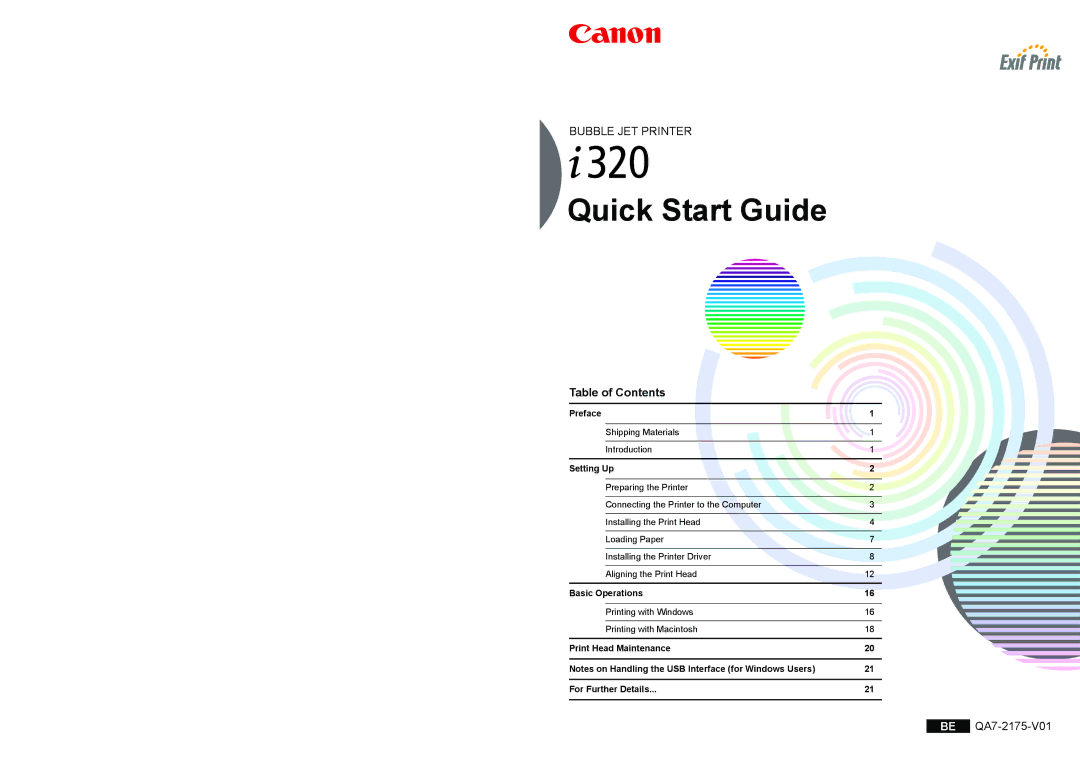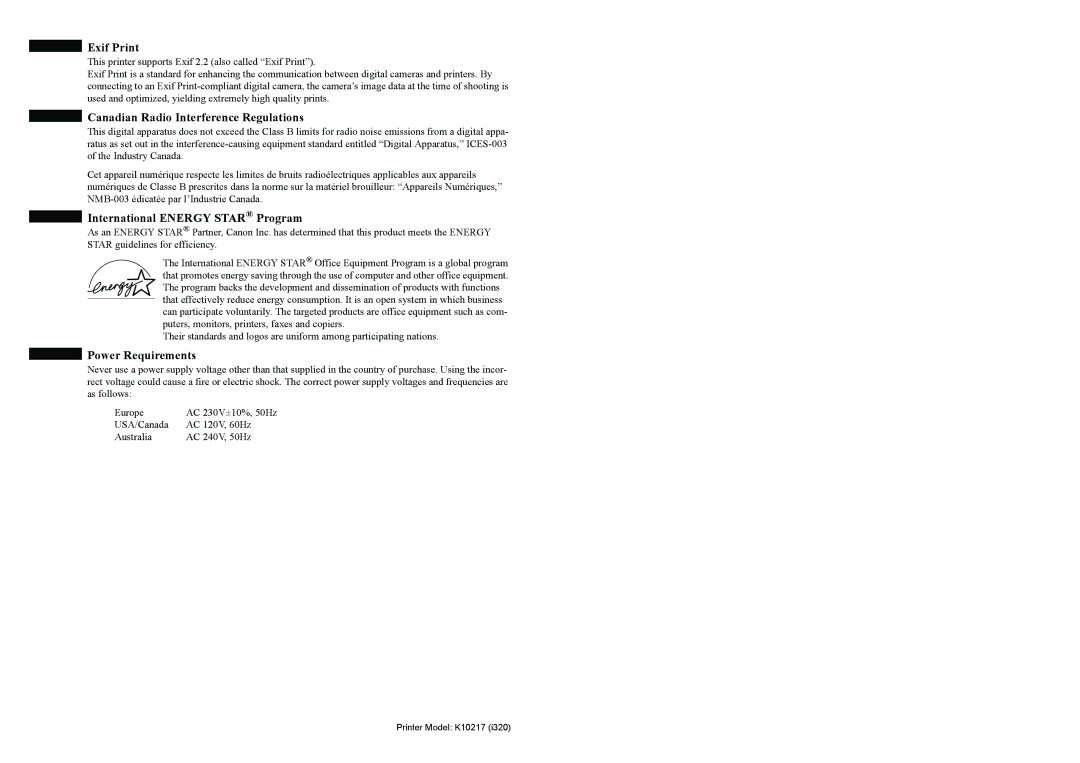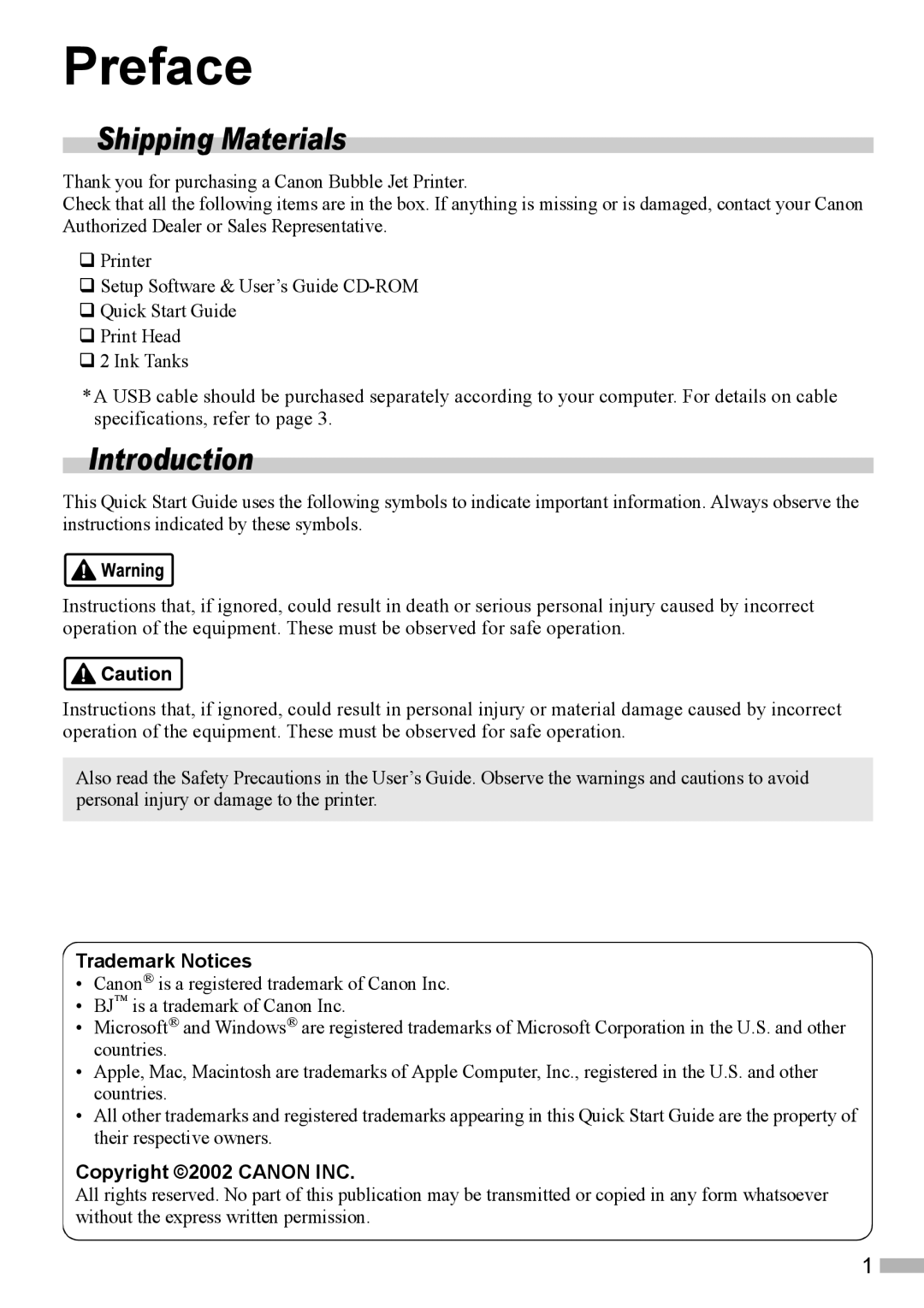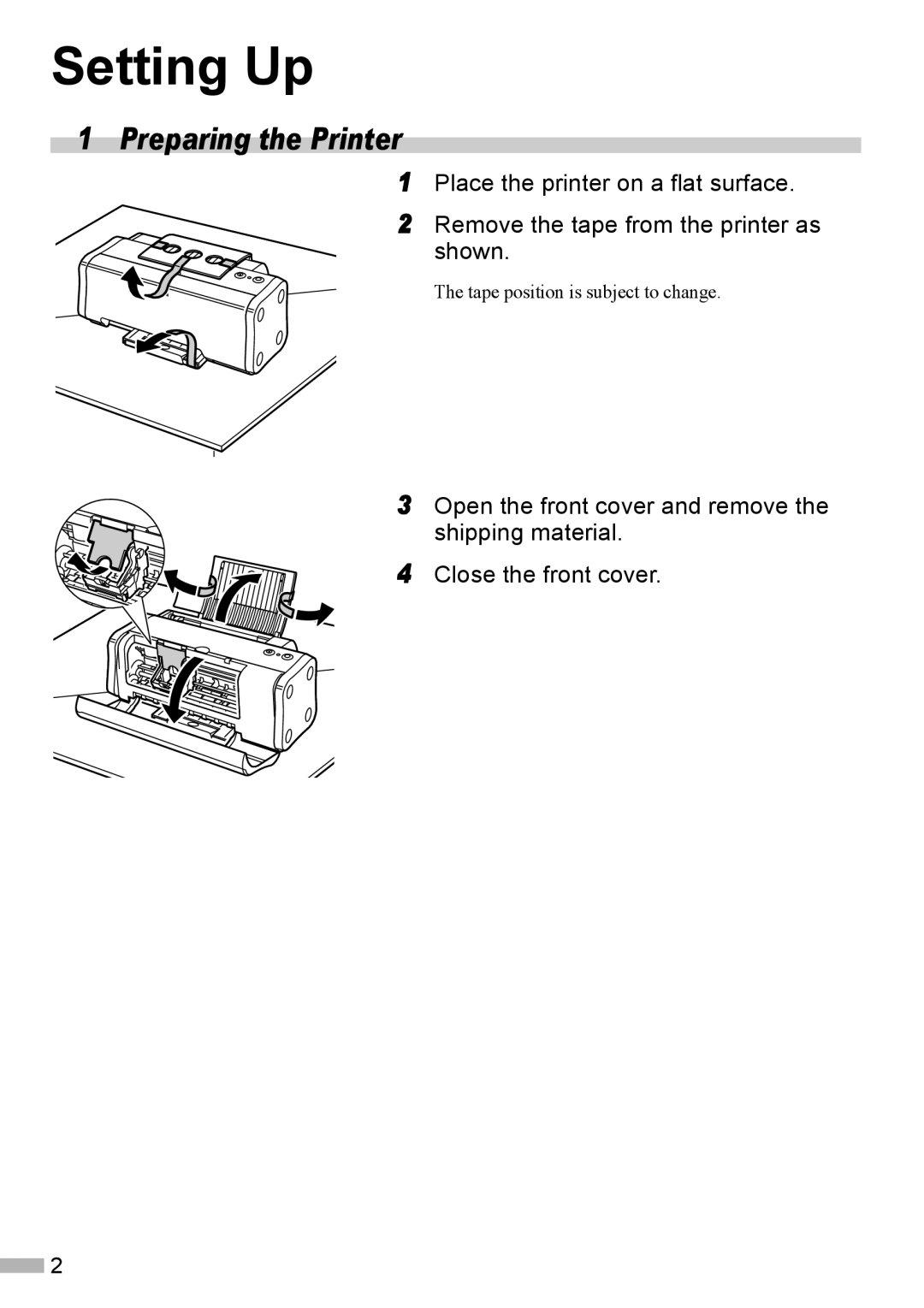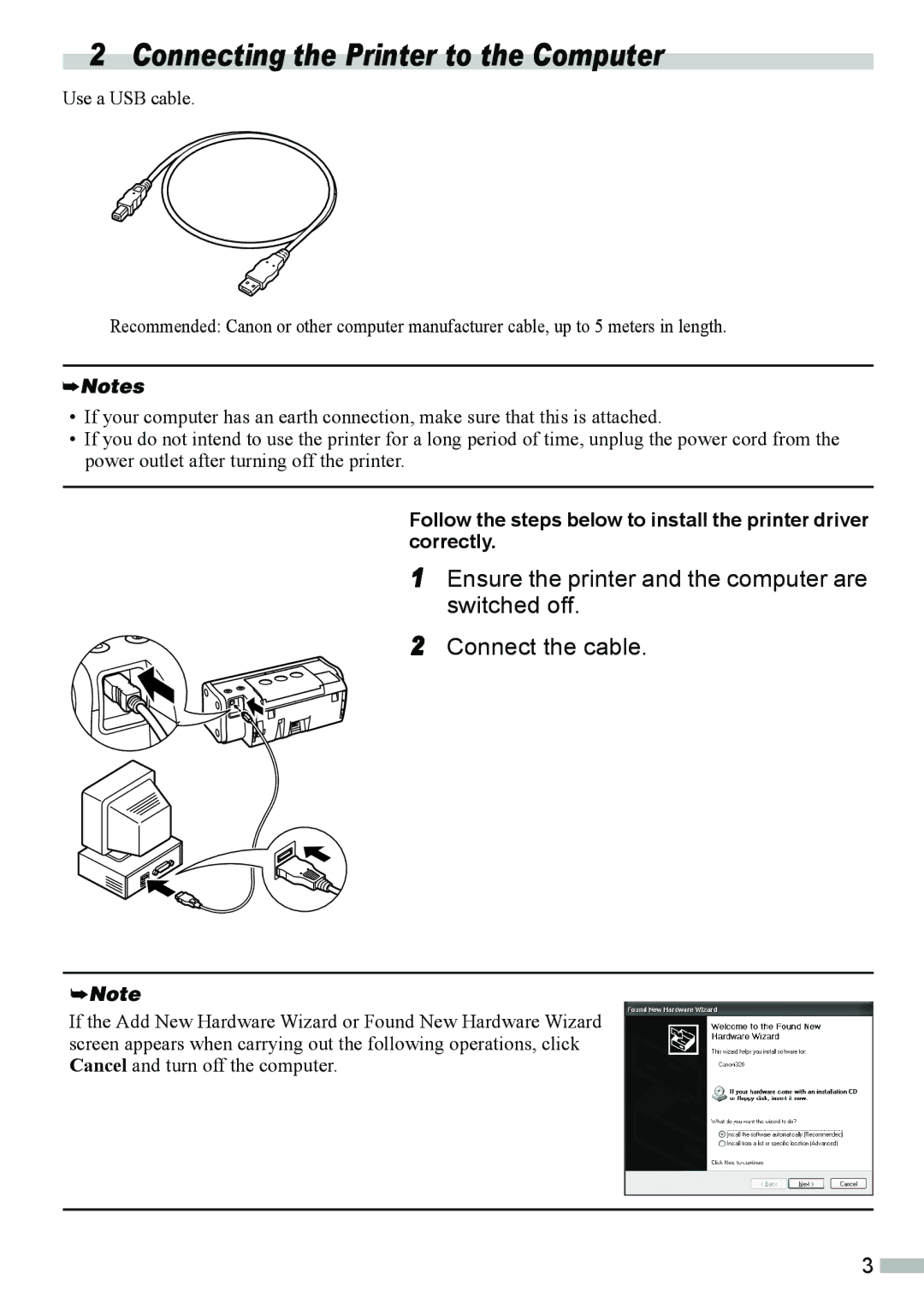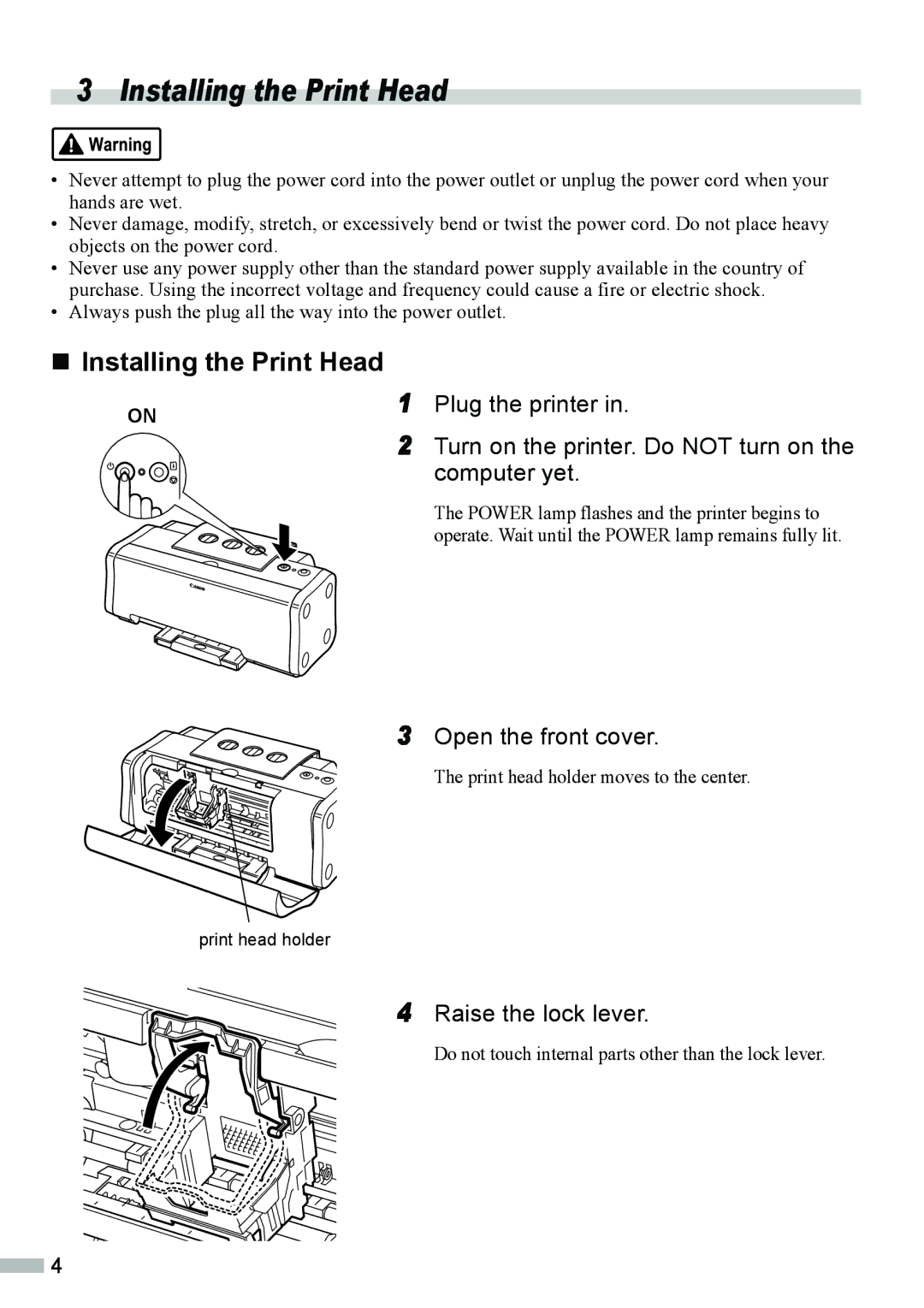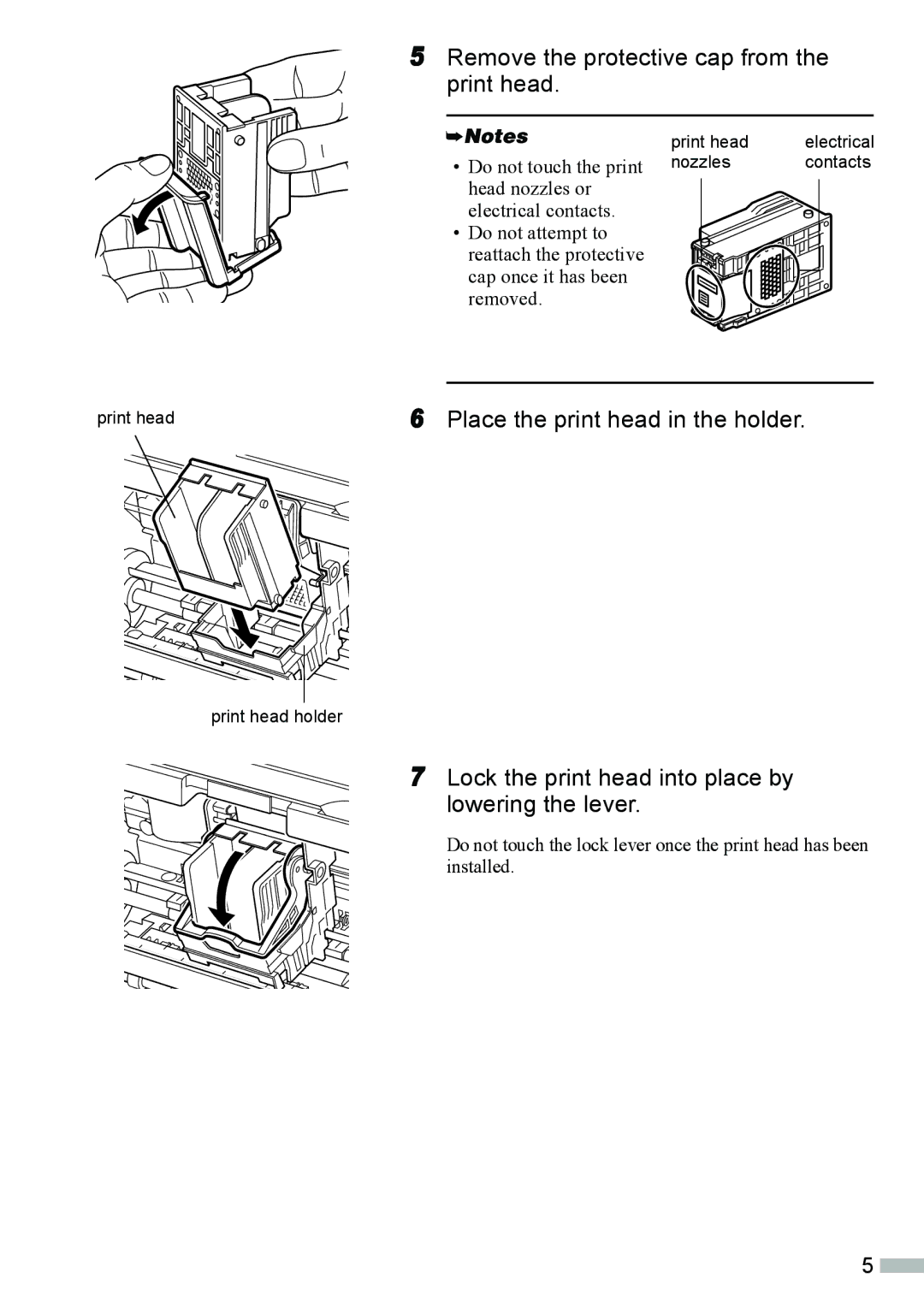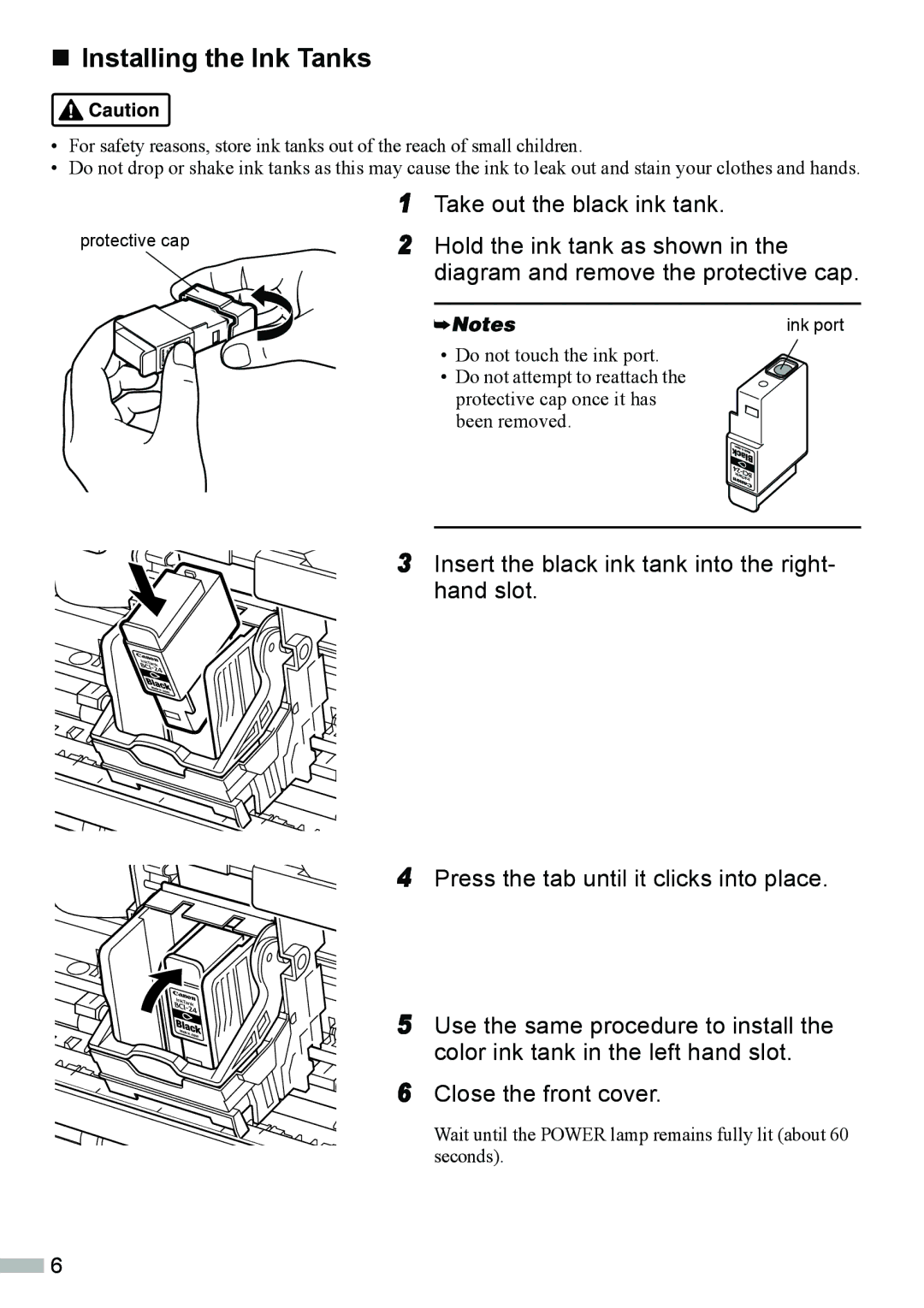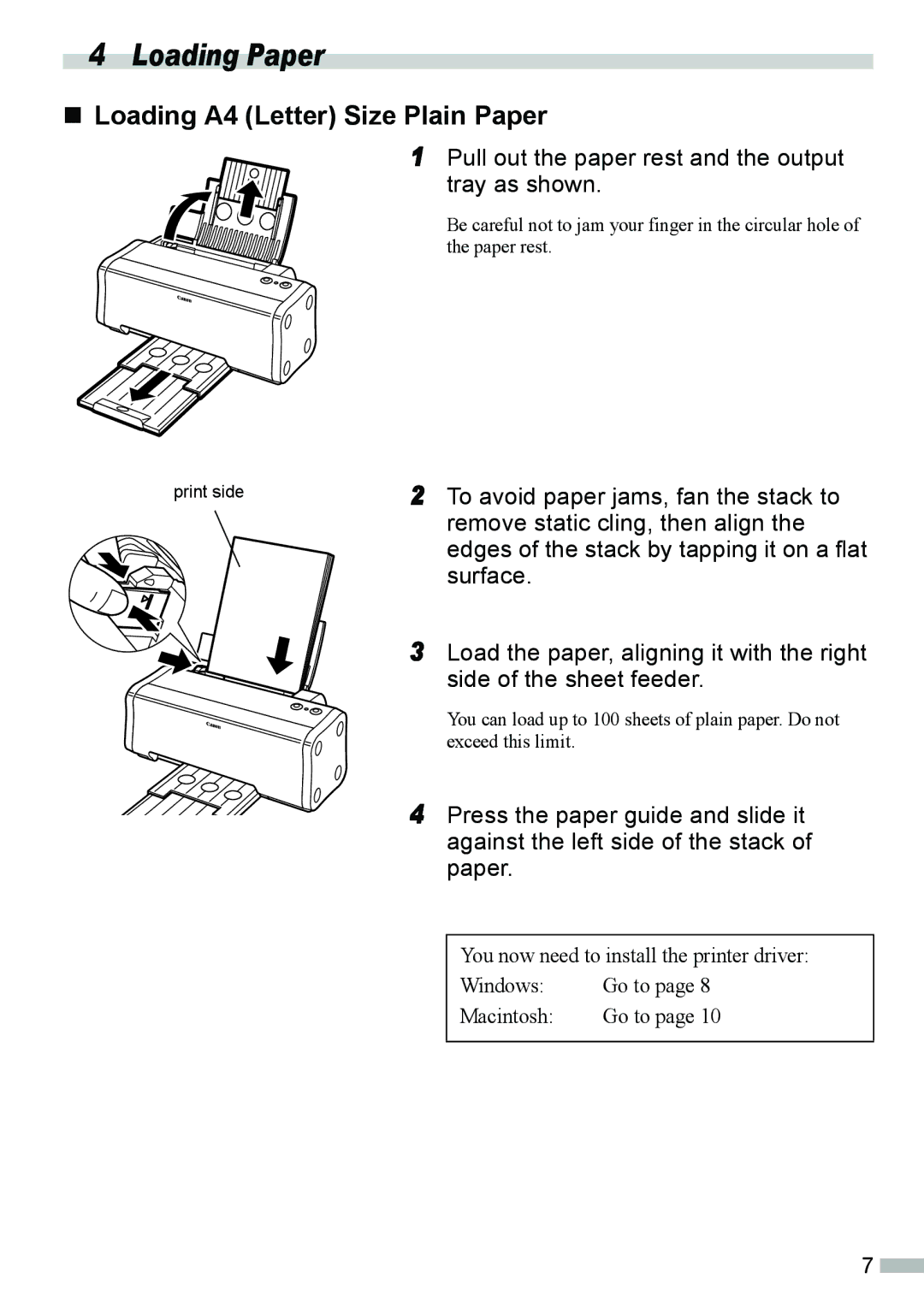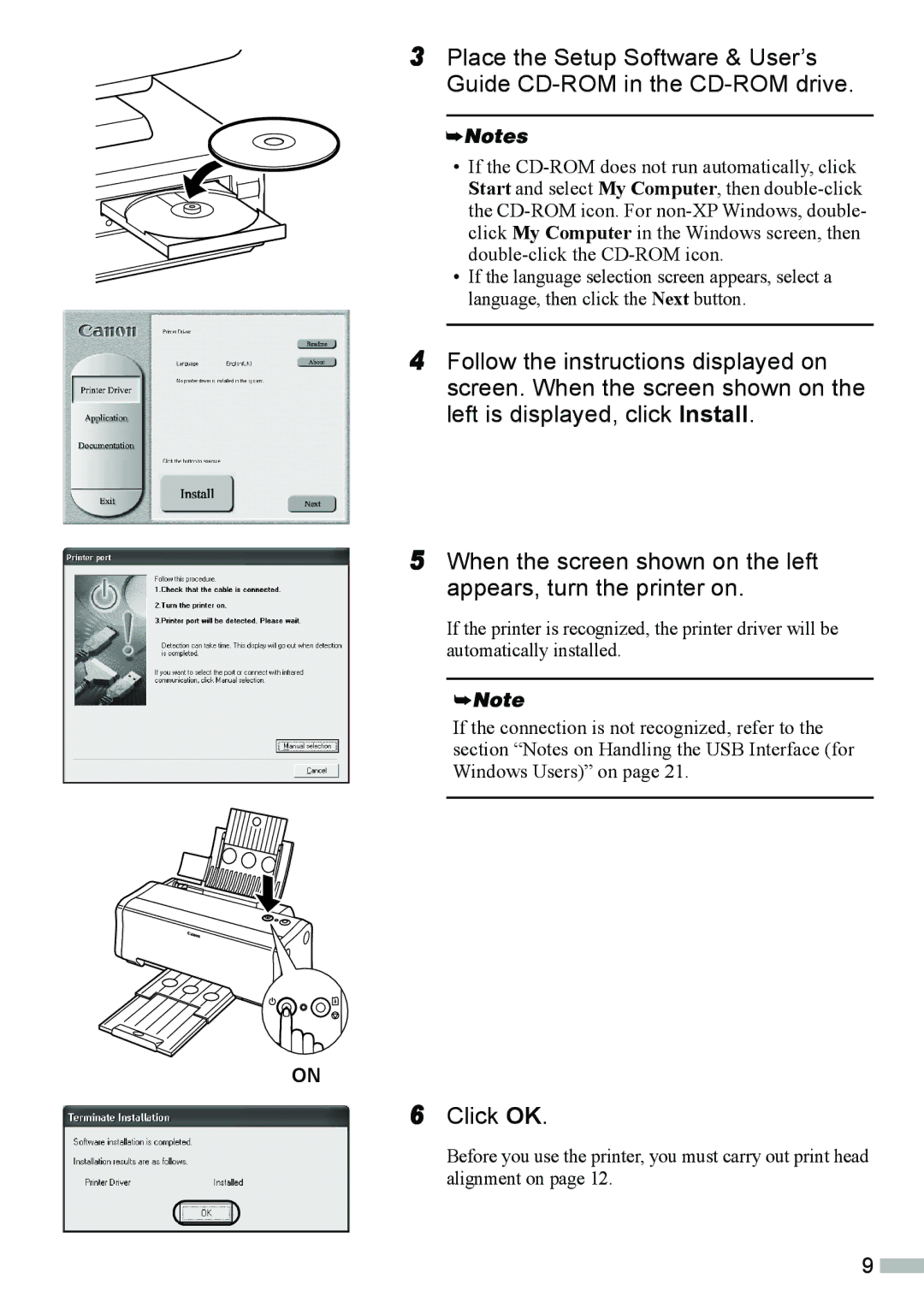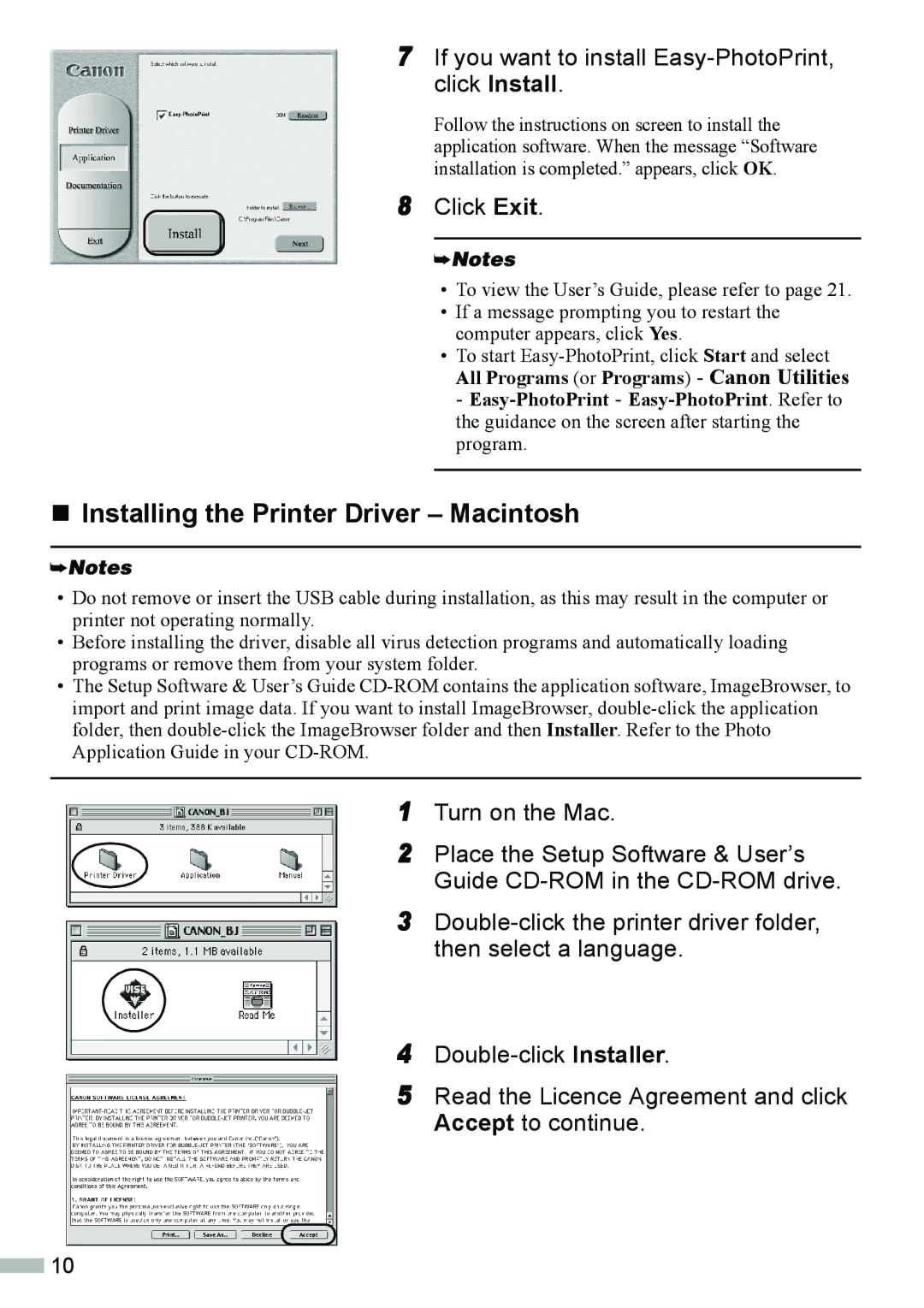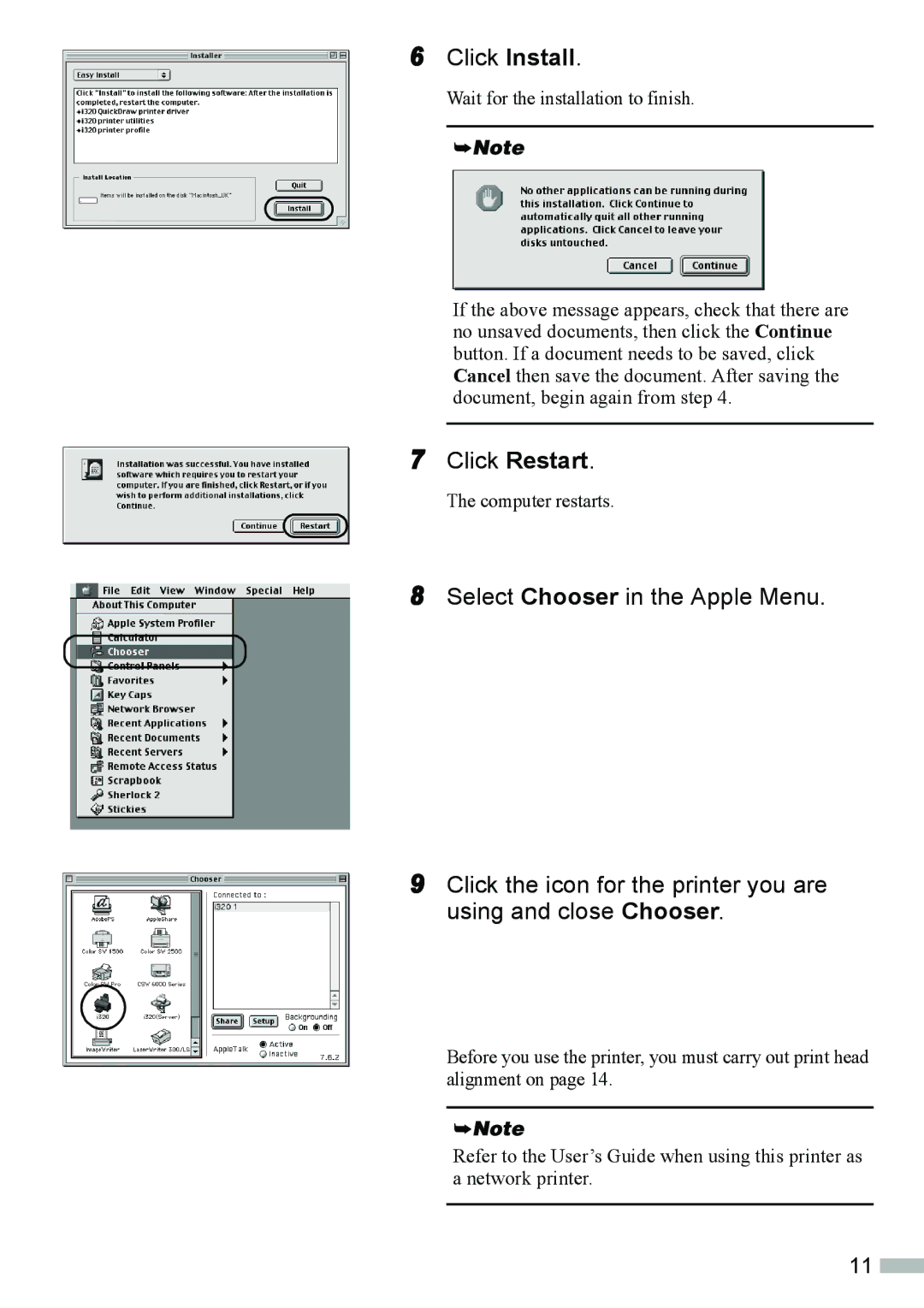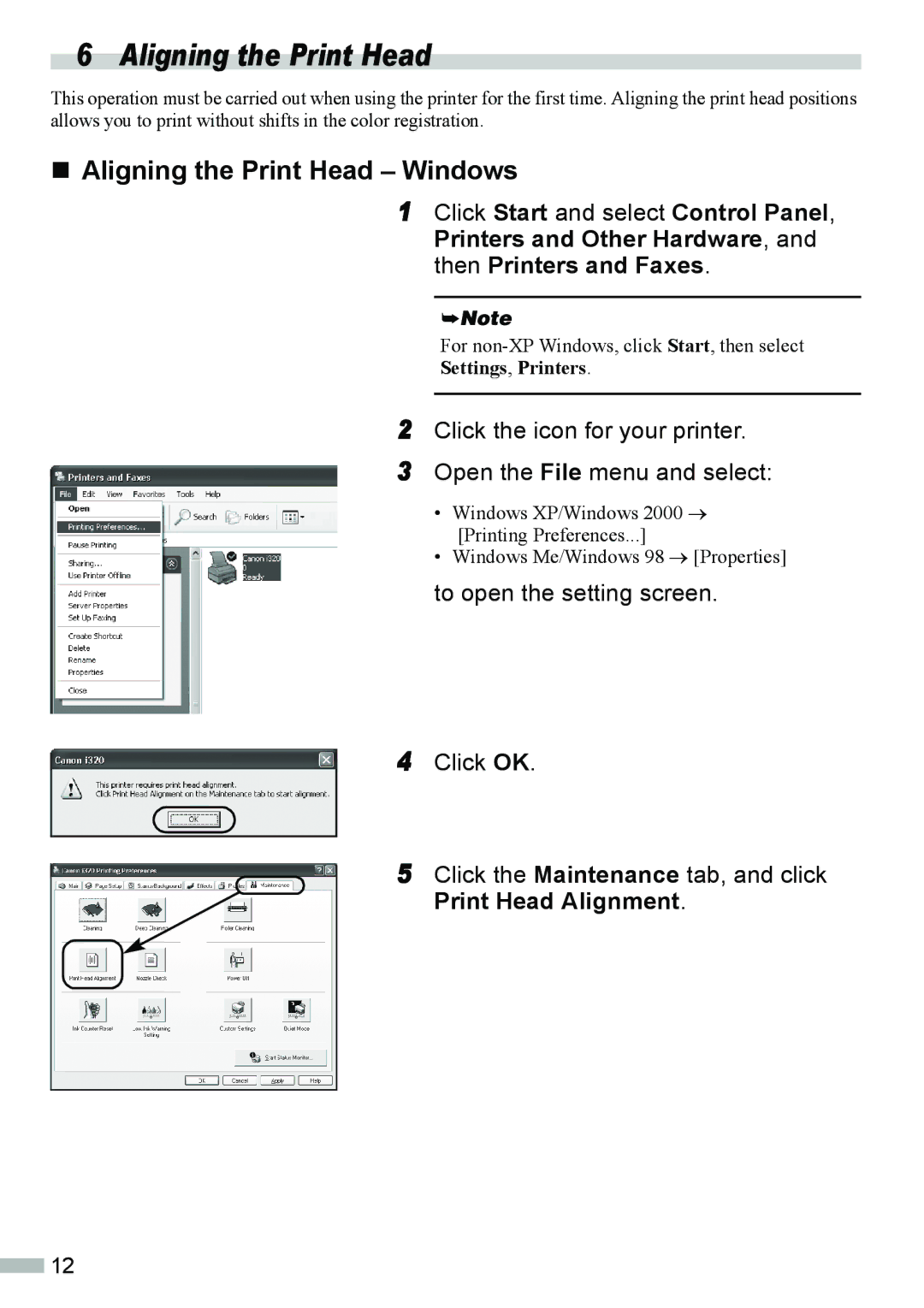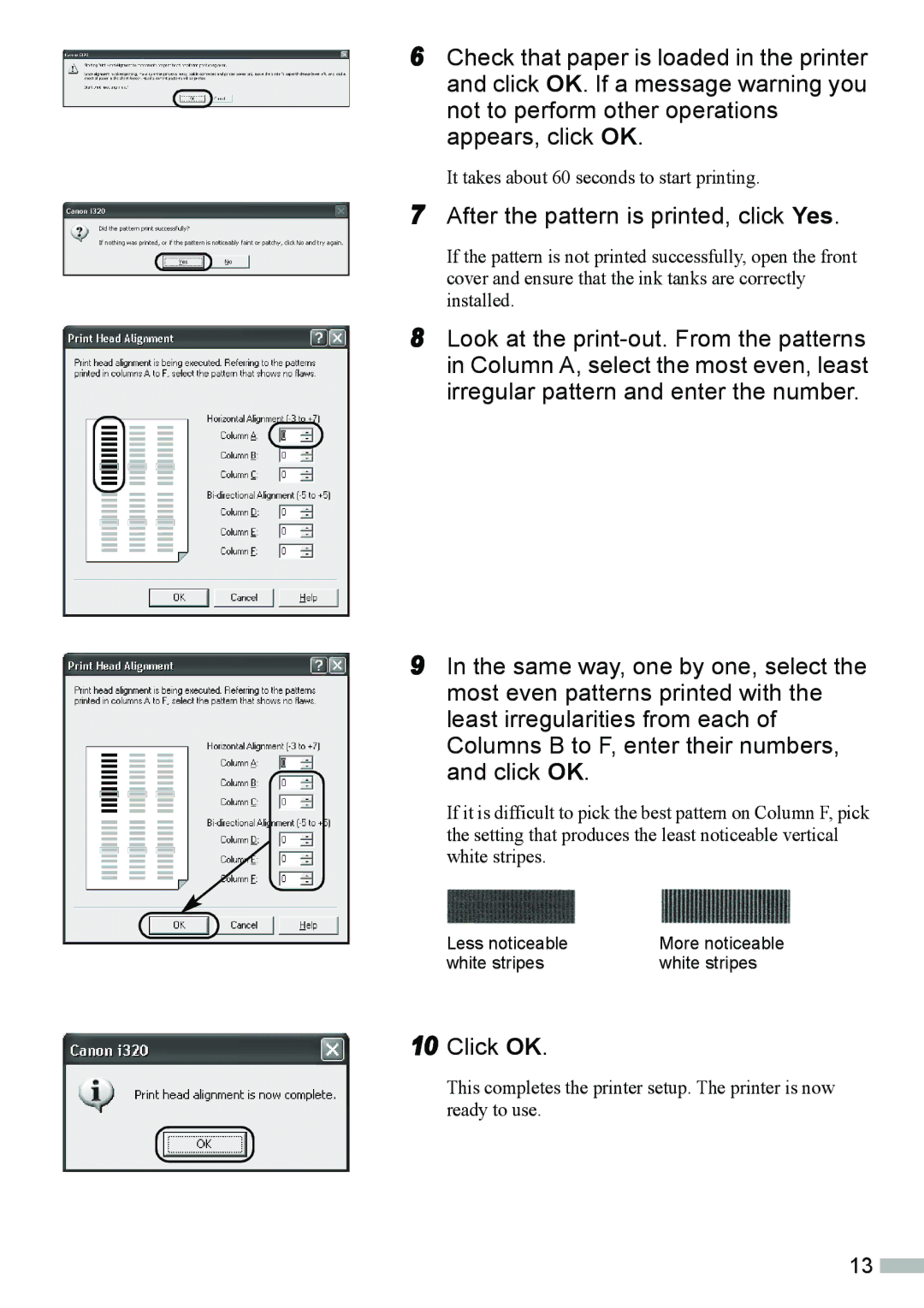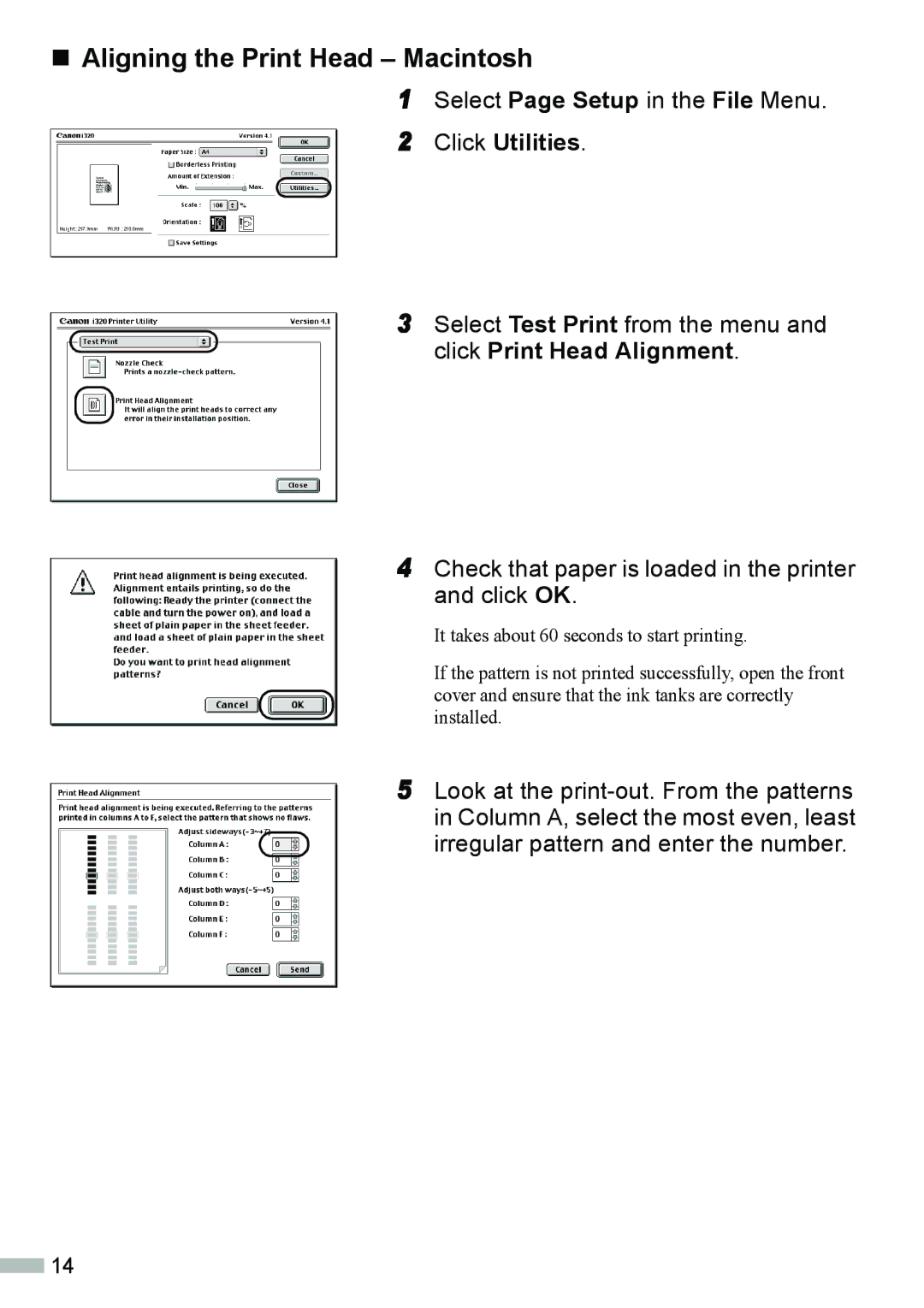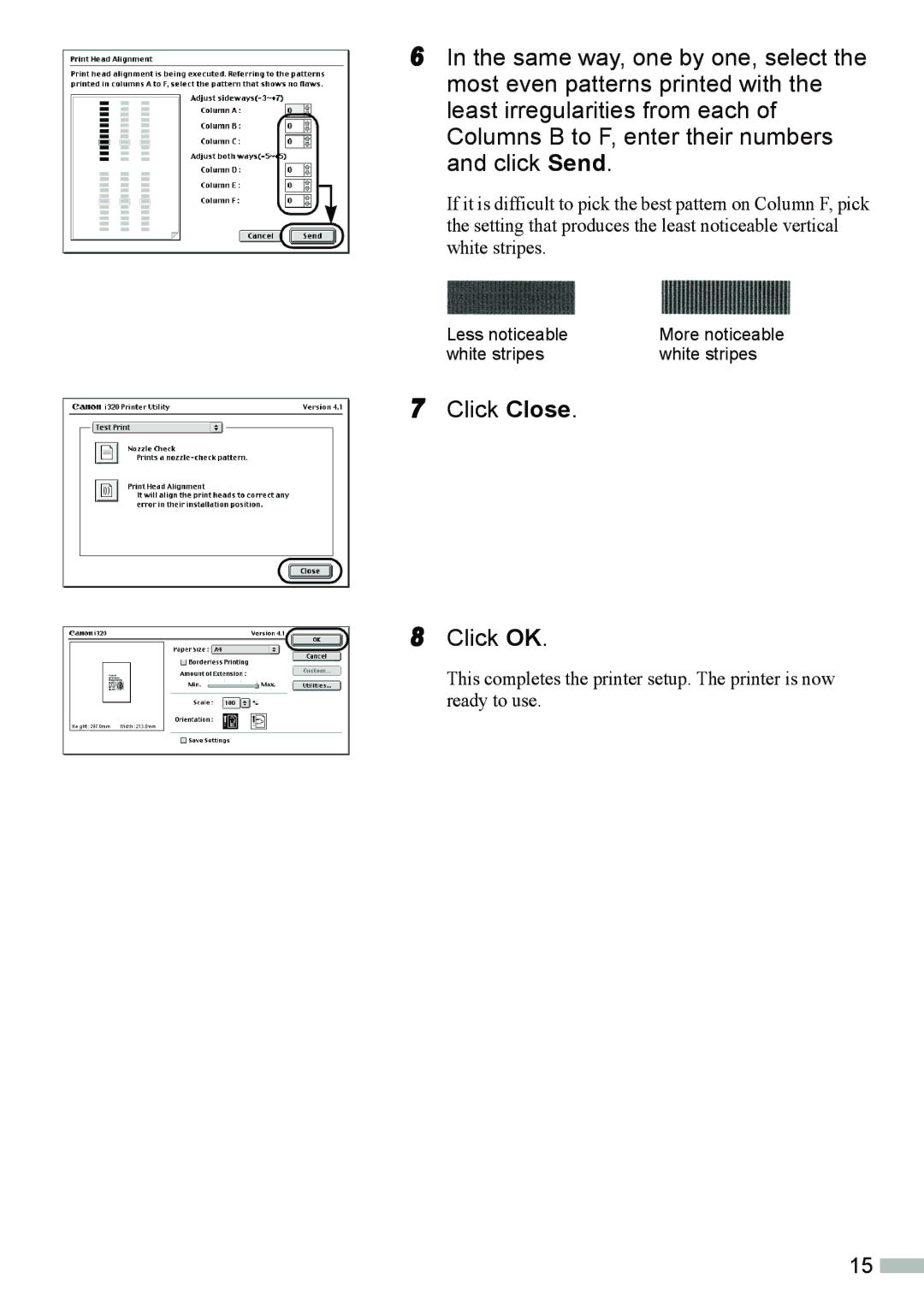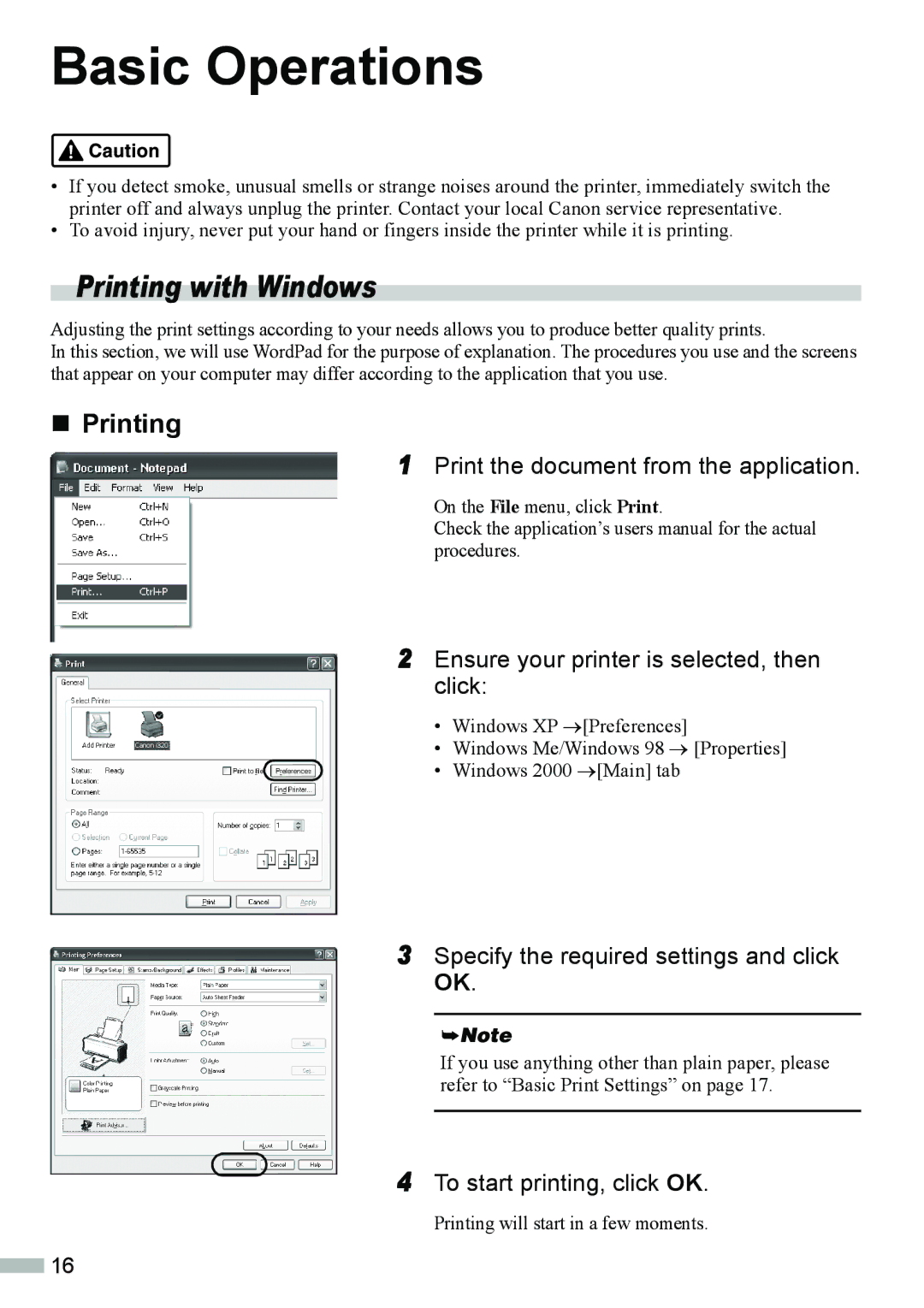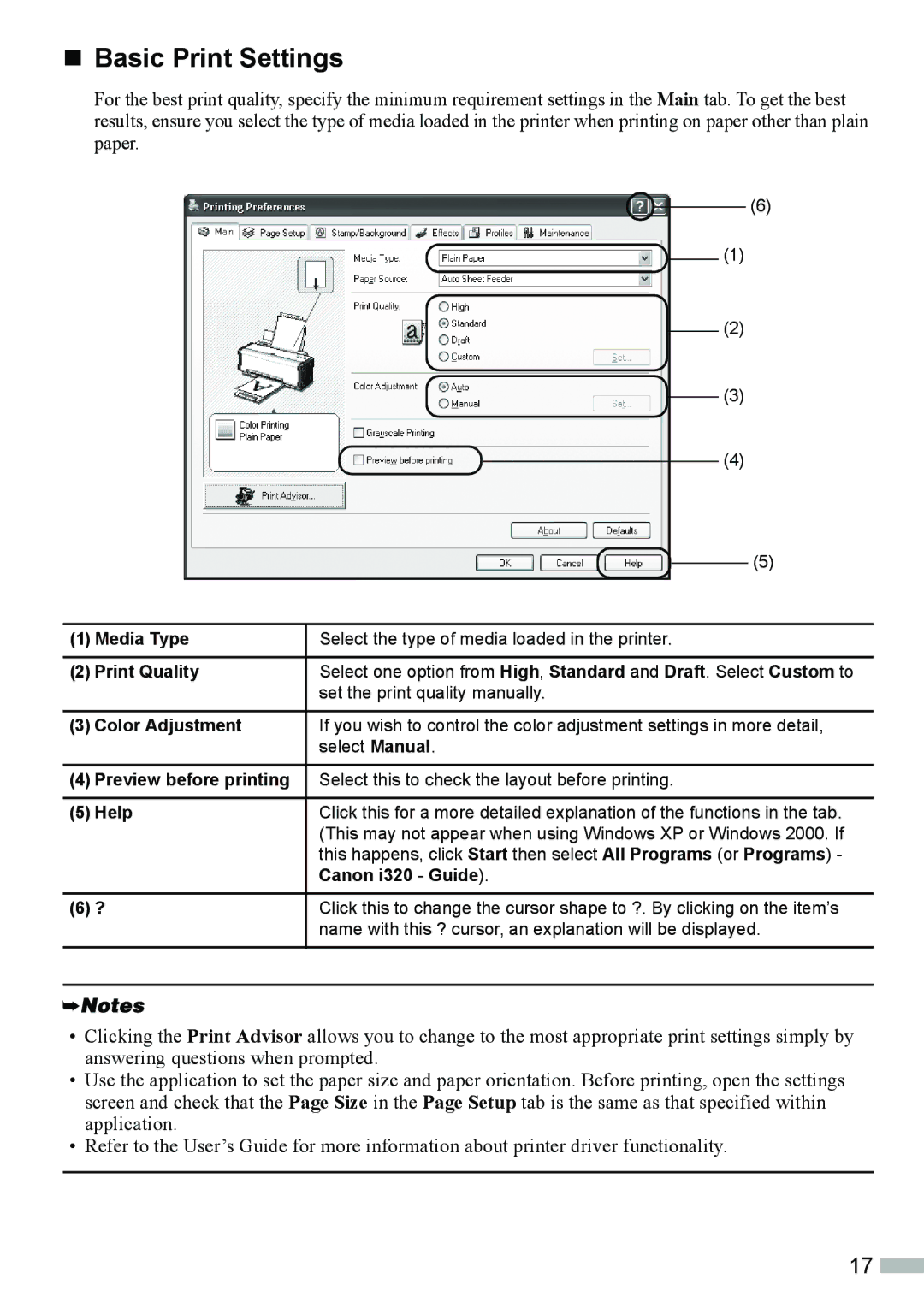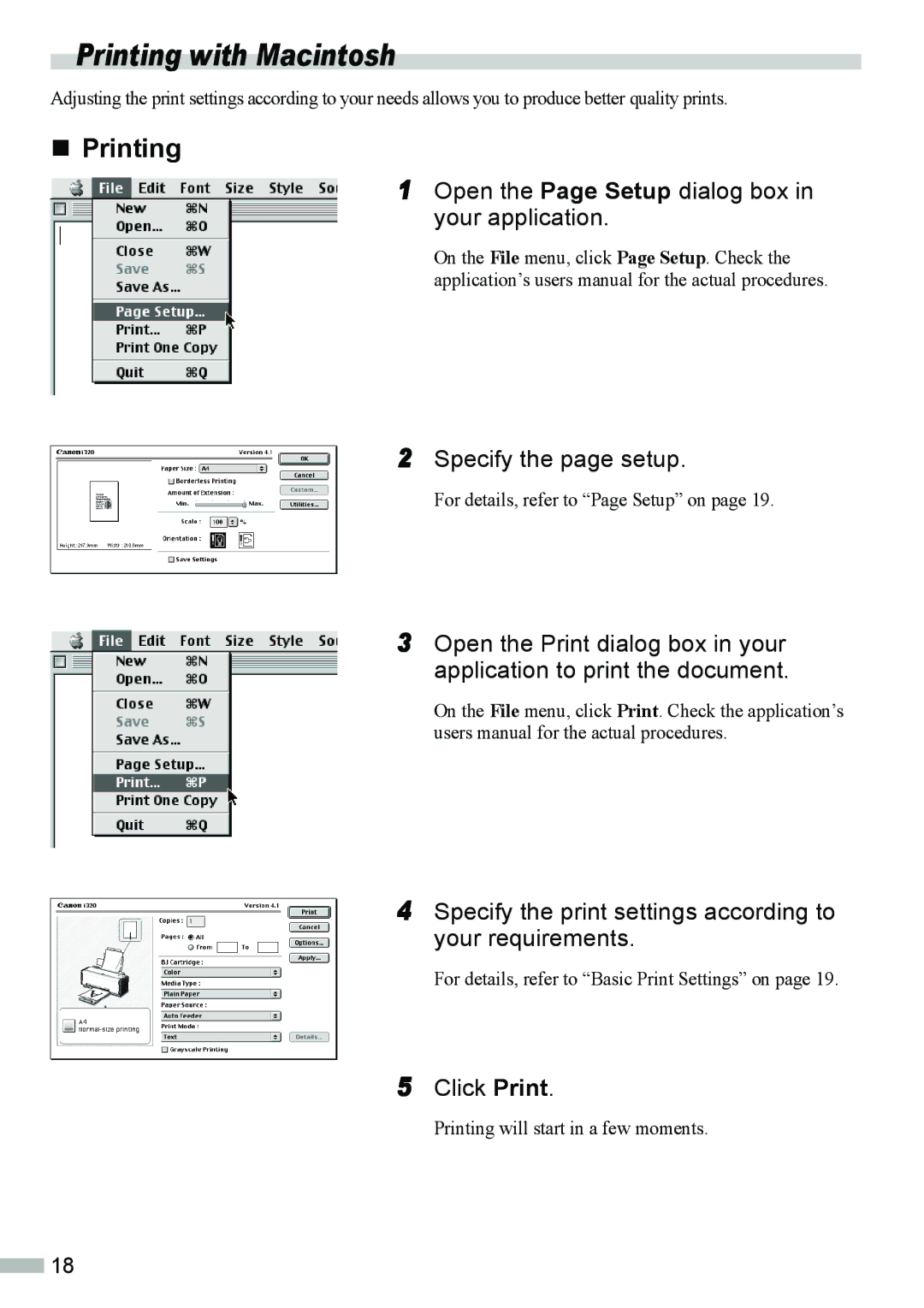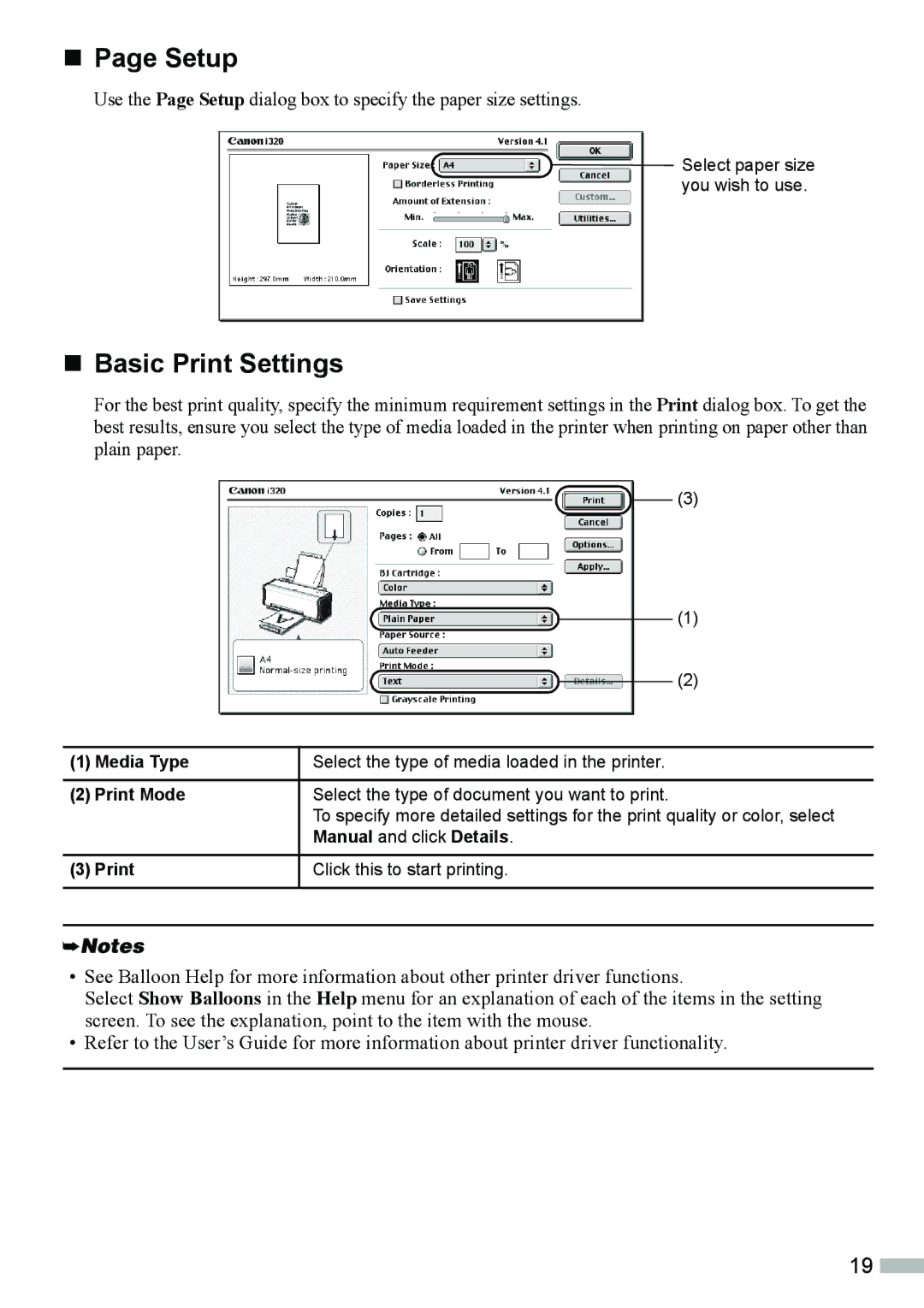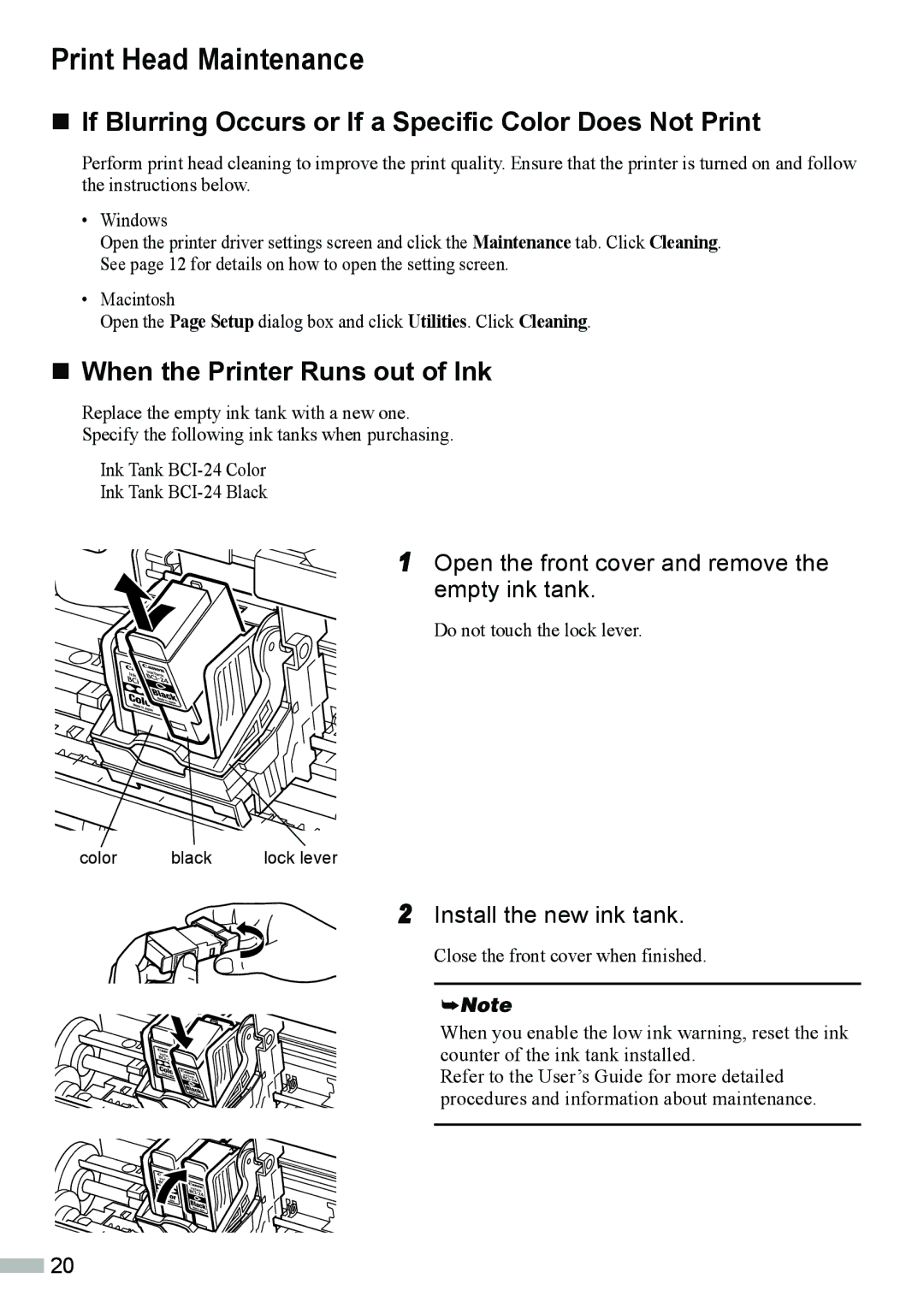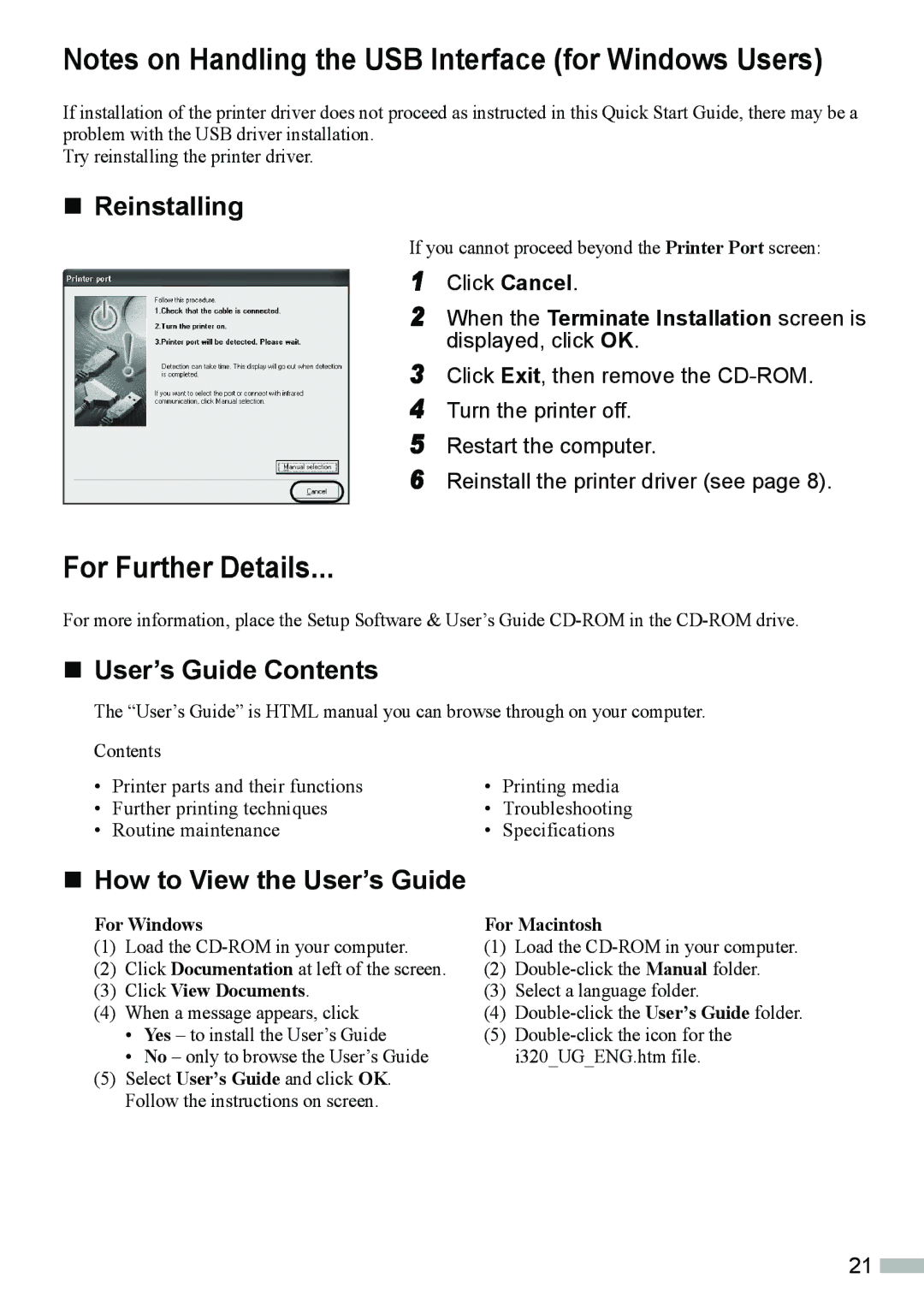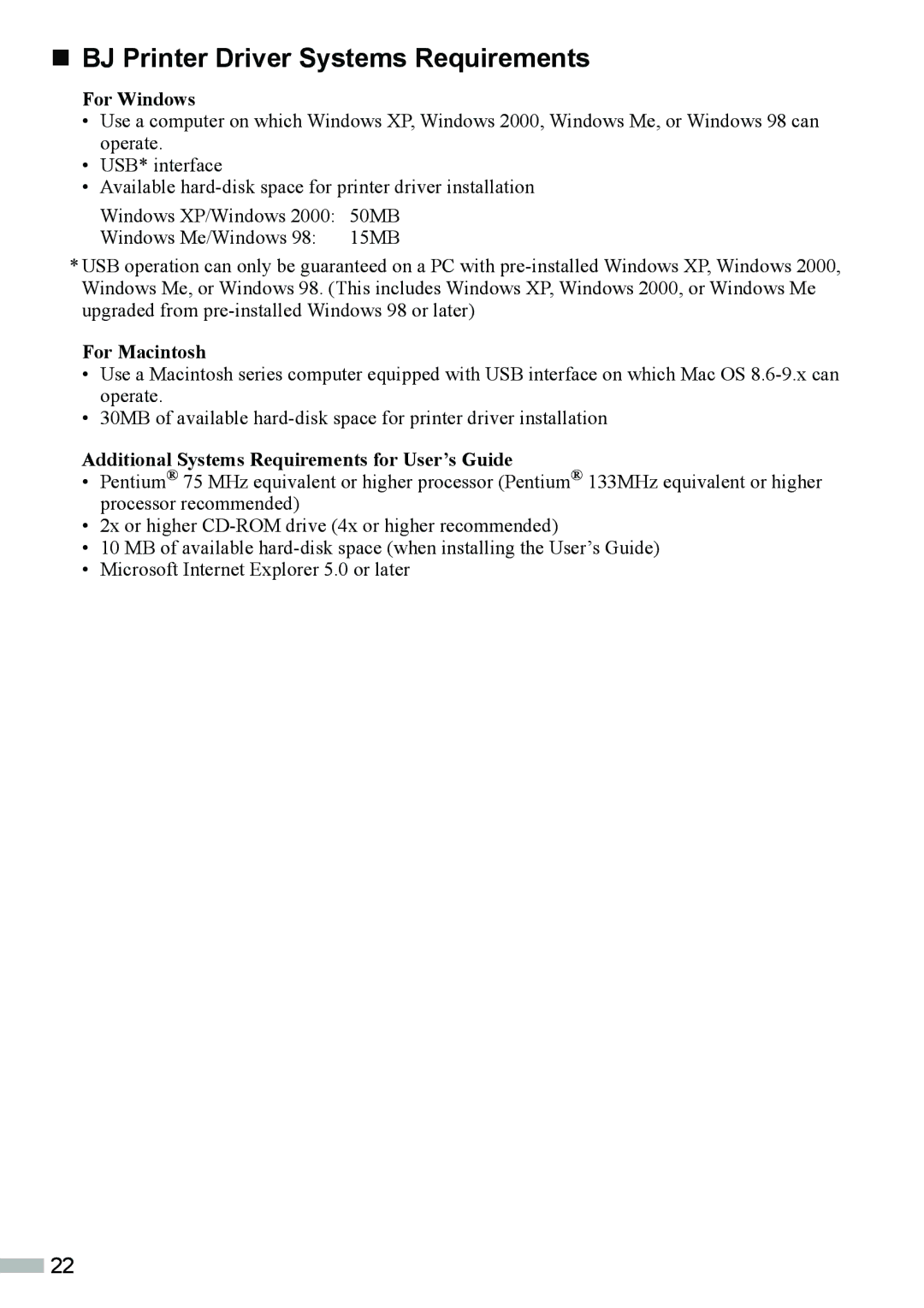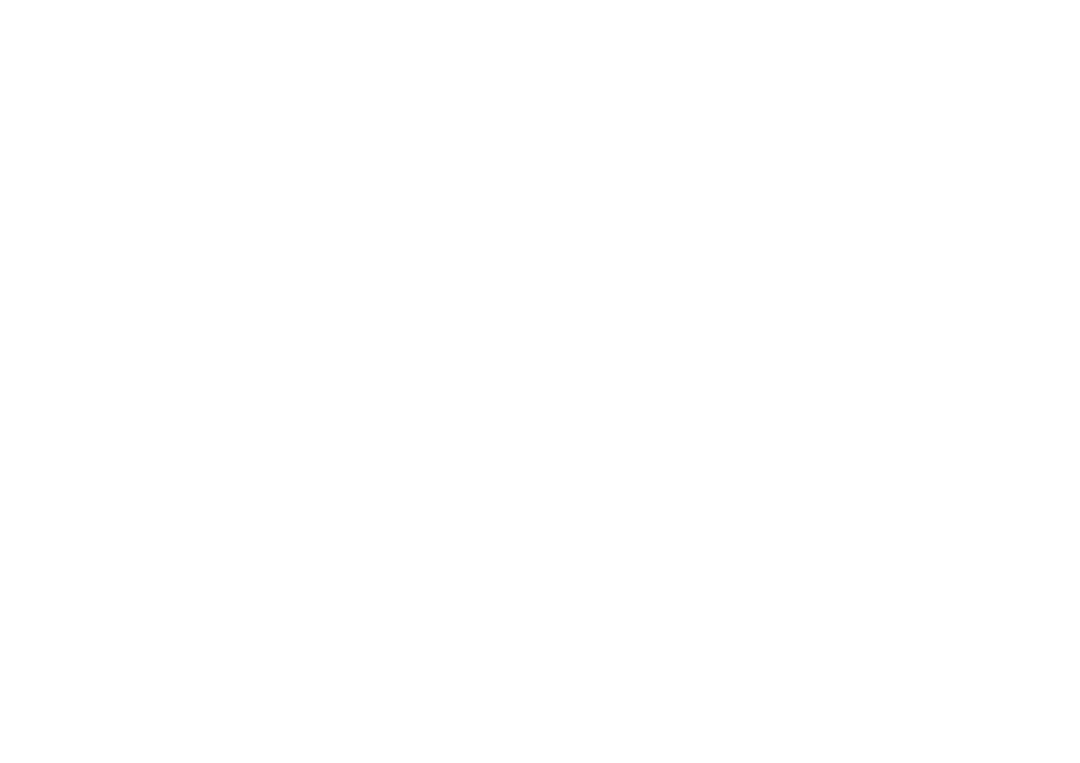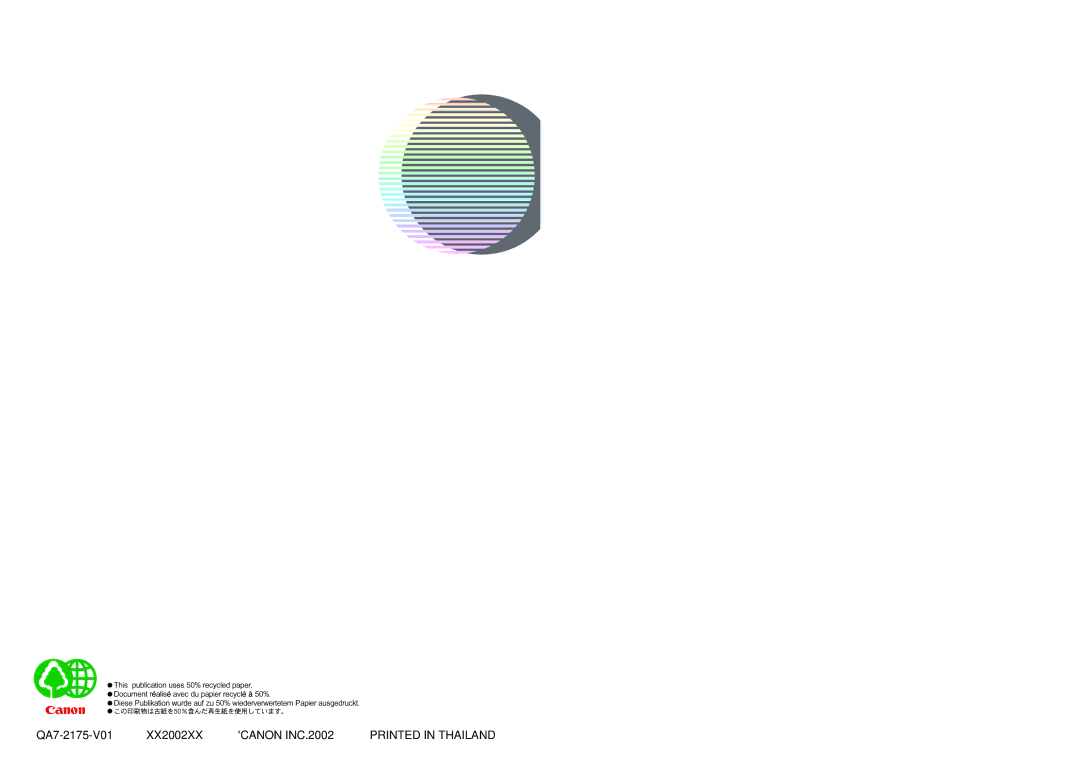320 specifications
The Canon 320, specifically the Canon imageCLASS MF320, is a multifunction printer that offers an impressive suite of capabilities ideal for both home and office environments. This model is engineered to deliver high-quality printing, scanning, copying, and faxing functions, making it a versatile tool for a variety of tasks.One of the standout features of the Canon 320 is its high-resolution printing capability. It boasts a maximum print resolution of 600 x 600 dpi, ensuring sharp text and vibrant graphics. With a quick first print-out time, this printer caters to the needs of users who value efficiency, helping them boost productivity throughout the day.
The Canon 320 supports a considerable range of paper sizes, including letter, legal, and envelopes. It includes an automatic document feeder (ADF) that can handle up to 35 sheets, facilitating quick multi-page scanning and copying. The device comes with a spacious tray that holds up to 250 sheets, minimizing the need for constant reloading and allowing for uninterrupted workflow.
In terms of connectivity, the Canon imageCLASS MF320 is equipped with versatile options to streamline printing tasks. It supports both USB and network connections, enabling users to share the printer across multiple devices. Additionally, the printer is compatible with Canon PRINT Business and various mobile printing solutions, such as Apple AirPrint and Google Cloud Print, which provide modern printing capabilities directly from smartphones and tablets.
Energy efficiency is another key feature of the Canon 320; it complies with ENERGY STAR guidelines, which helps reduce energy consumption. This capability not only lowers operational costs but also appeals to environmentally conscious consumers.
Security features on the Canon imageCLASS MF320 include user authentication options, allowing control over access to the printer and its functions. This is particularly advantageous for businesses concerned about confidentiality and data security.
With its reliable performance, robust feature set, and environmentally friendly qualities, the Canon imageCLASS MF320 stands out as an excellent choice for users looking for a multifunction printer that meets diverse printing and copying needs while enhancing productivity in a compact form.