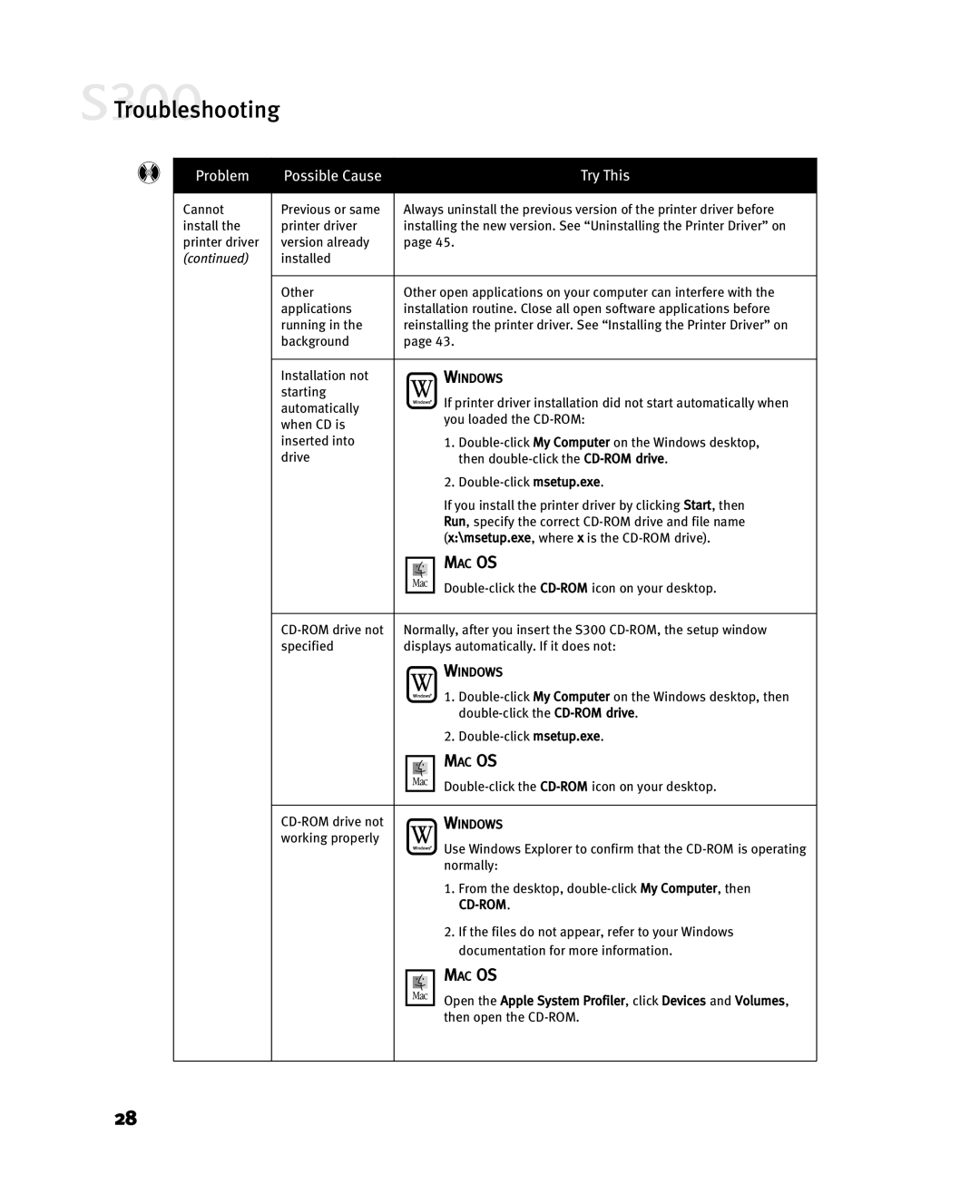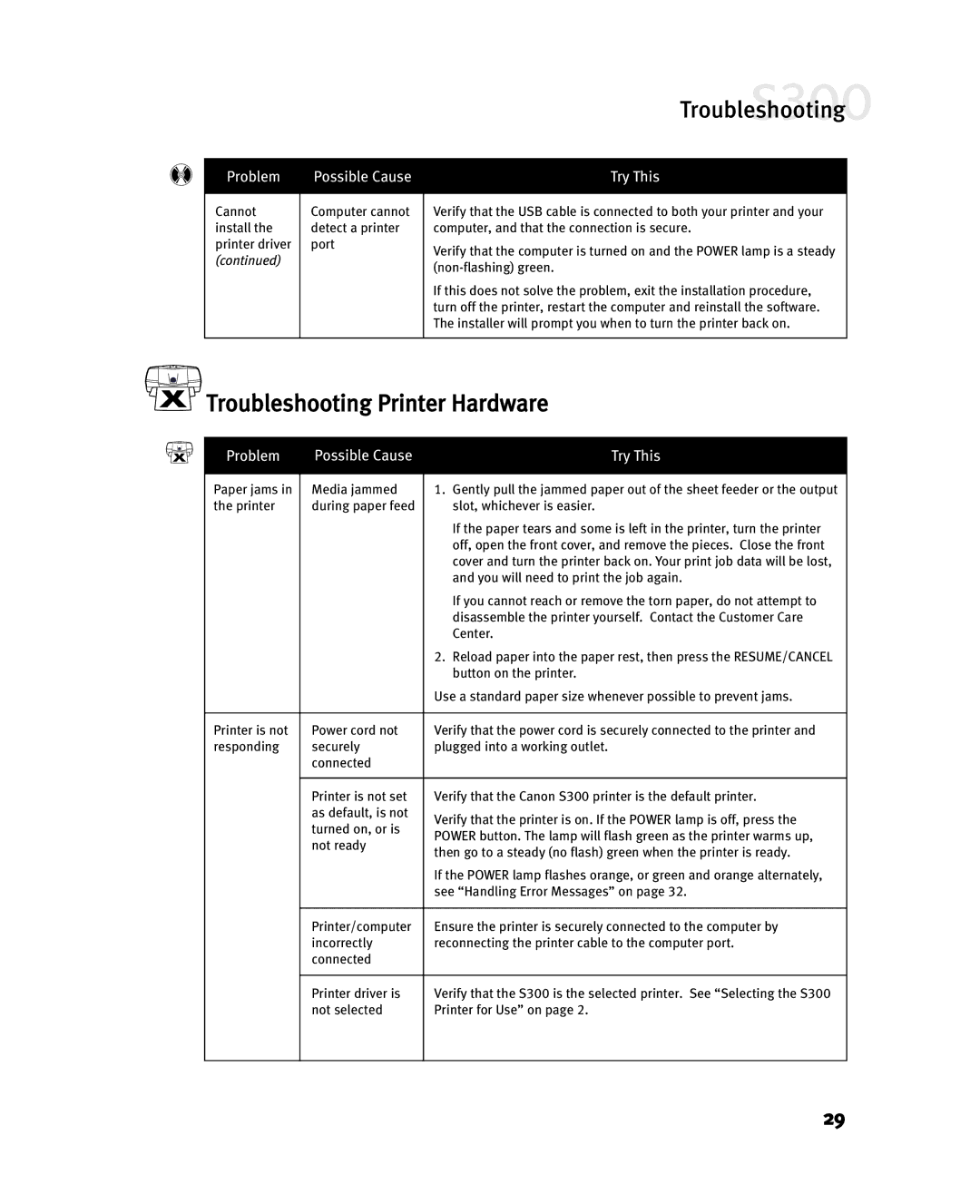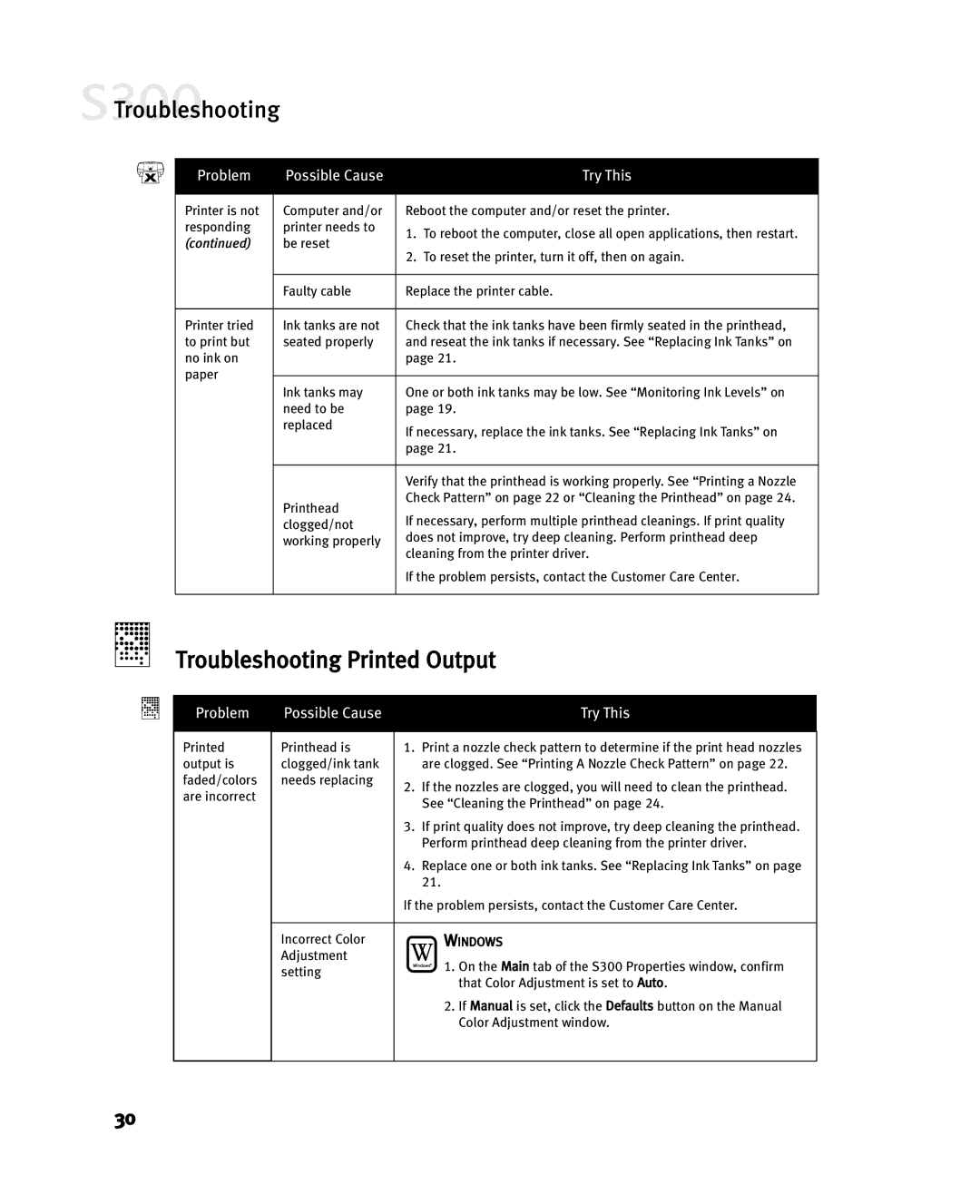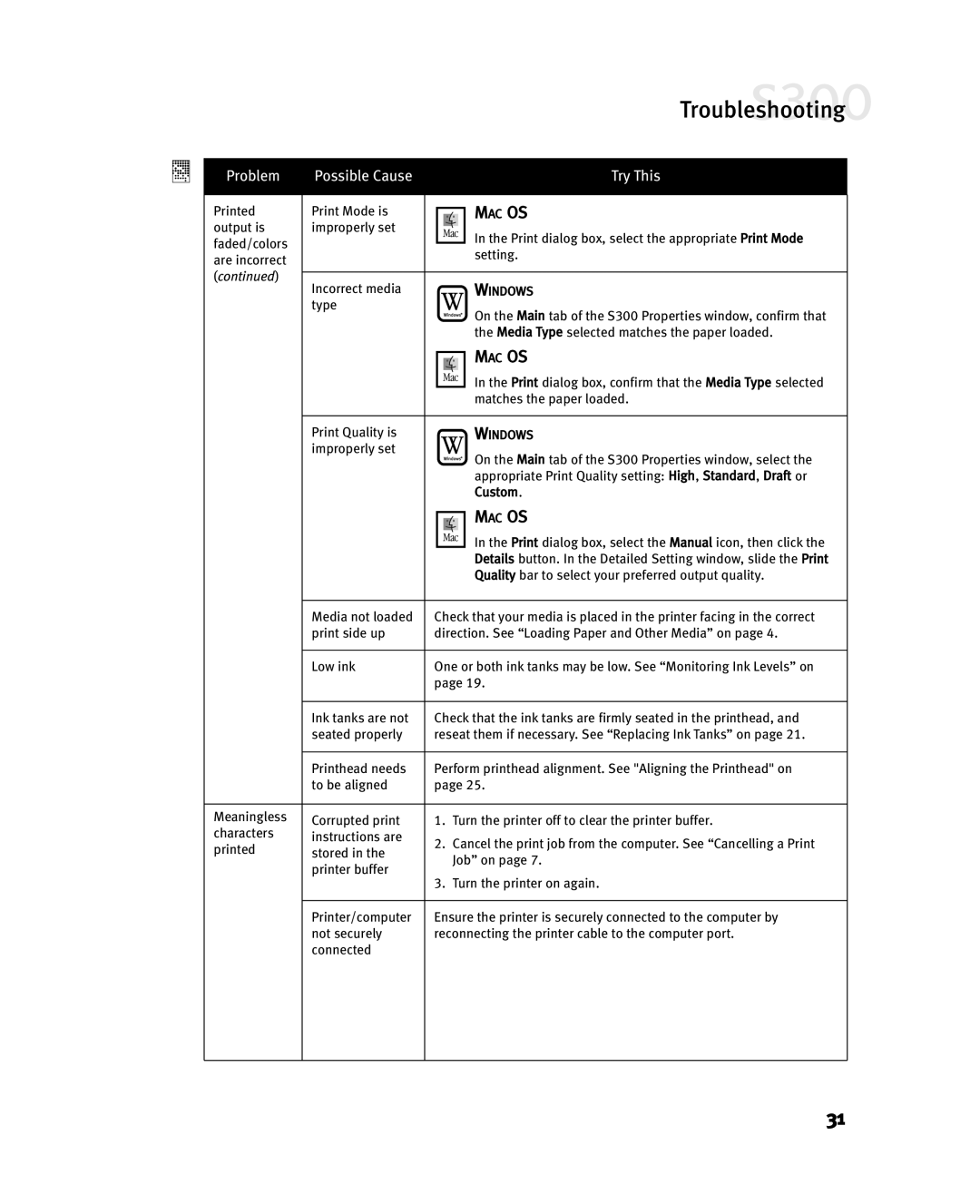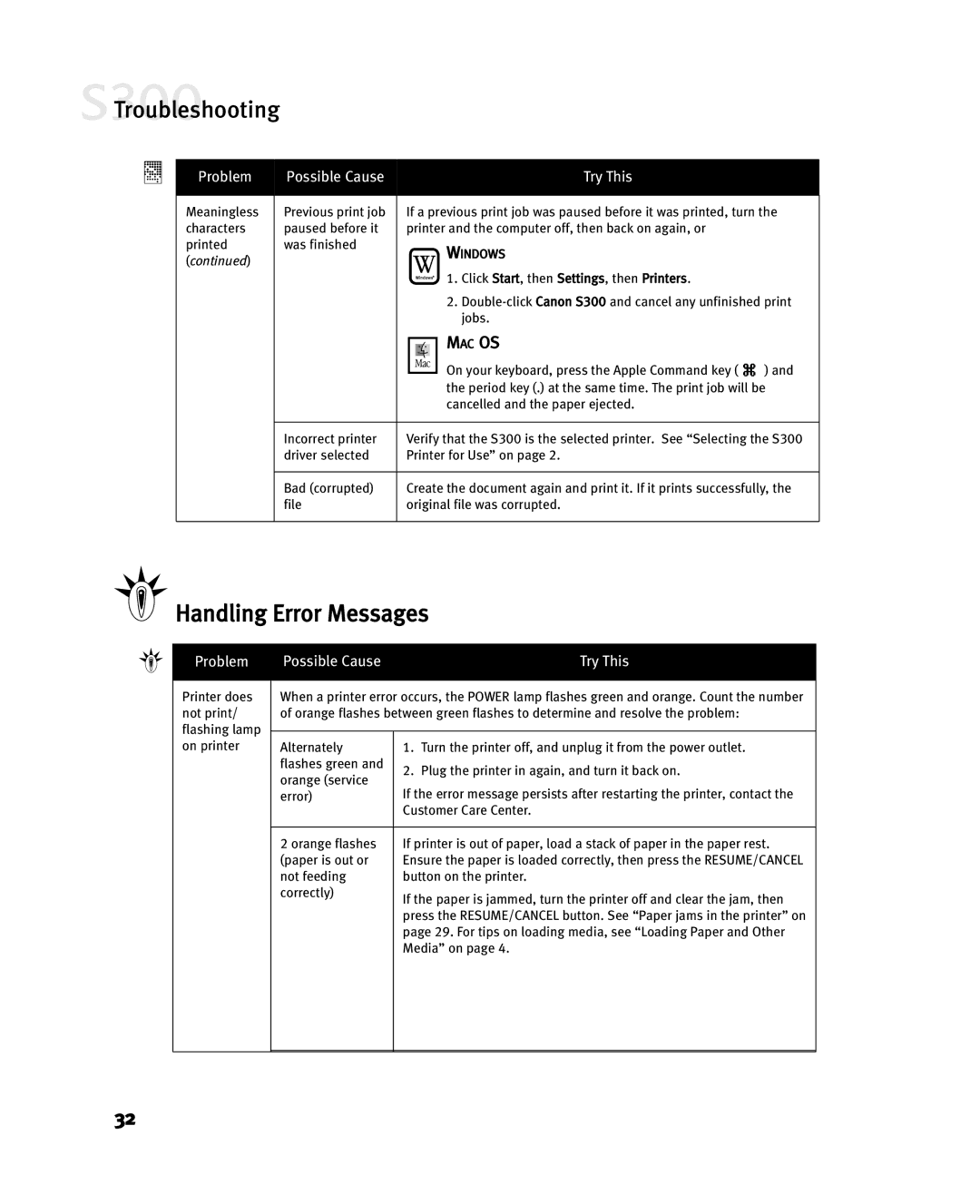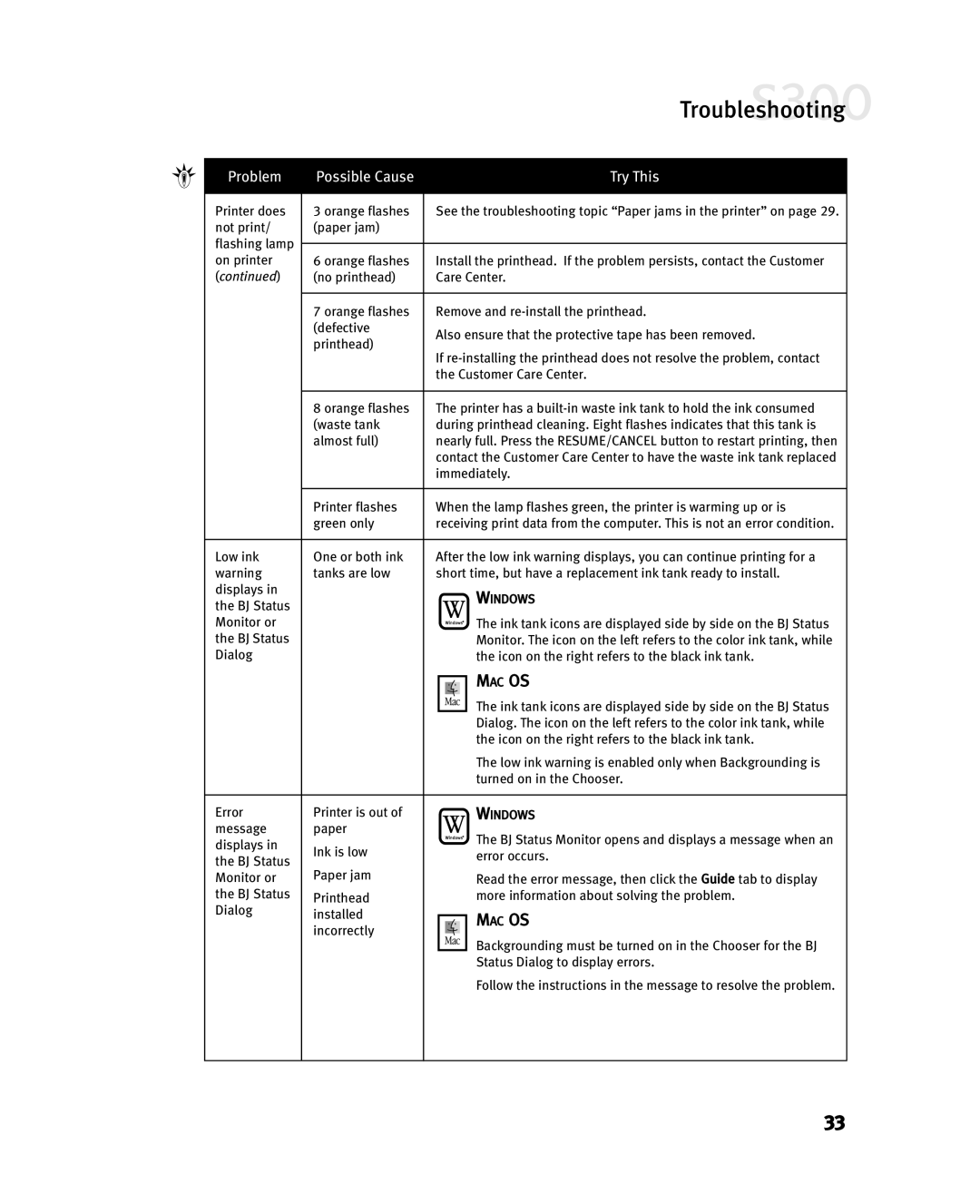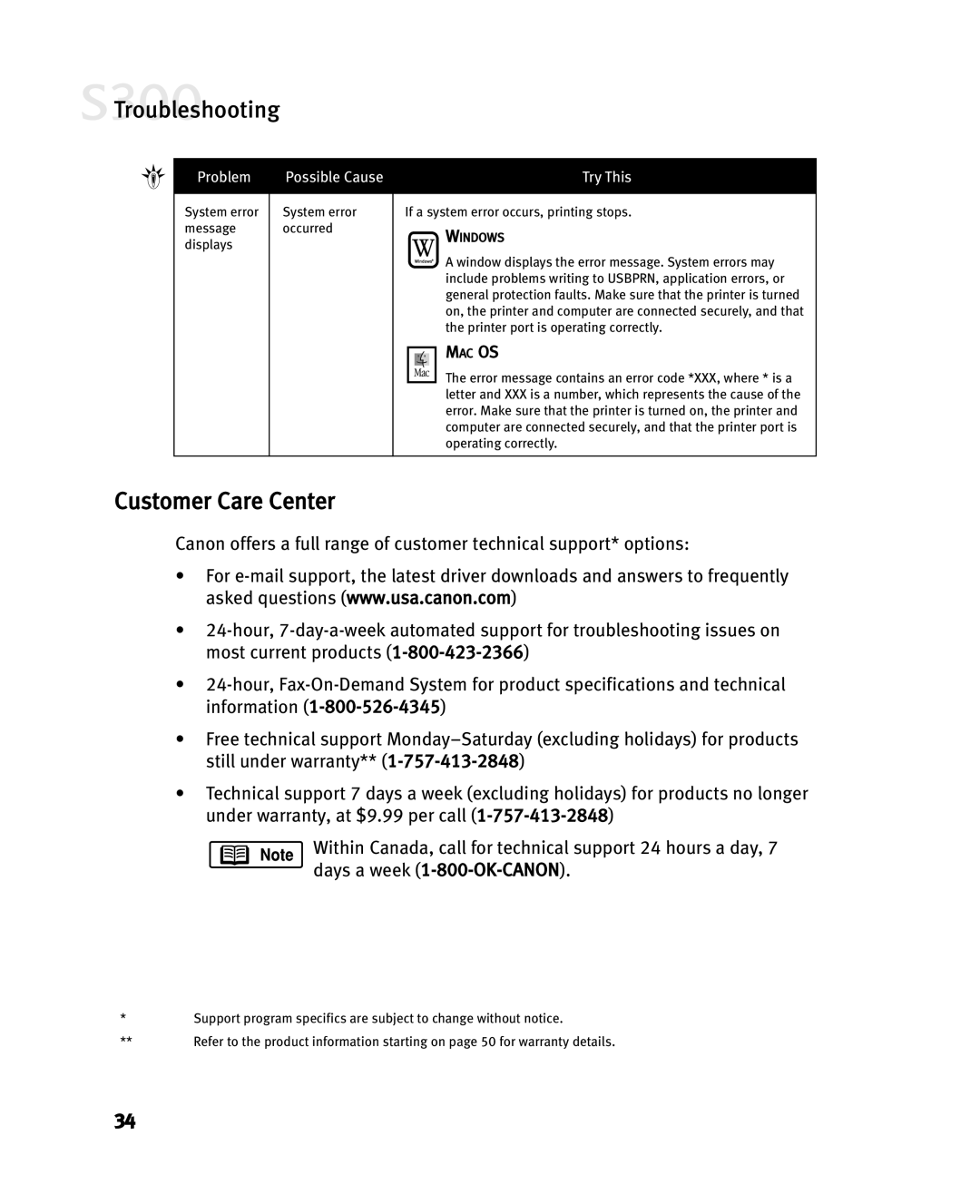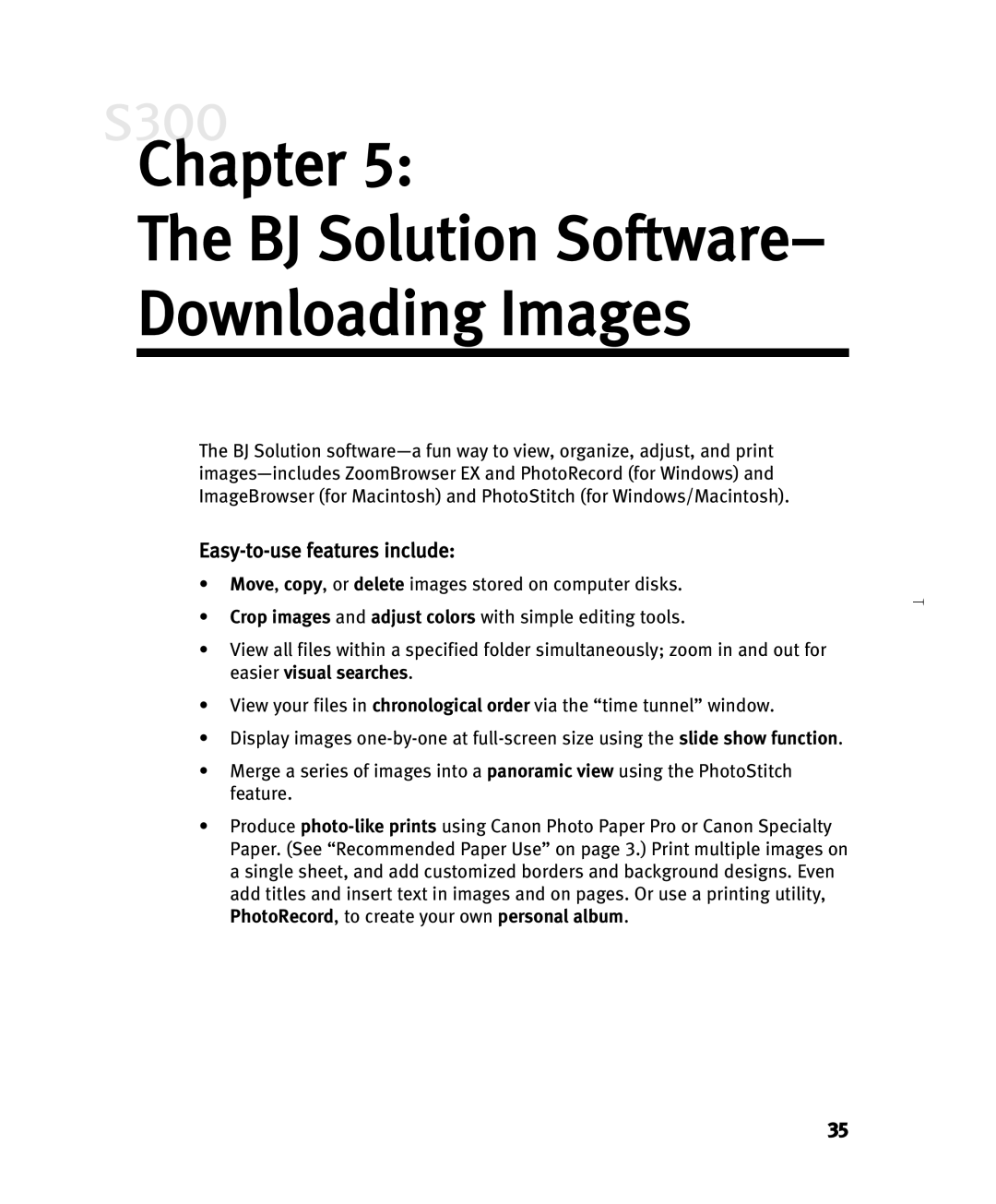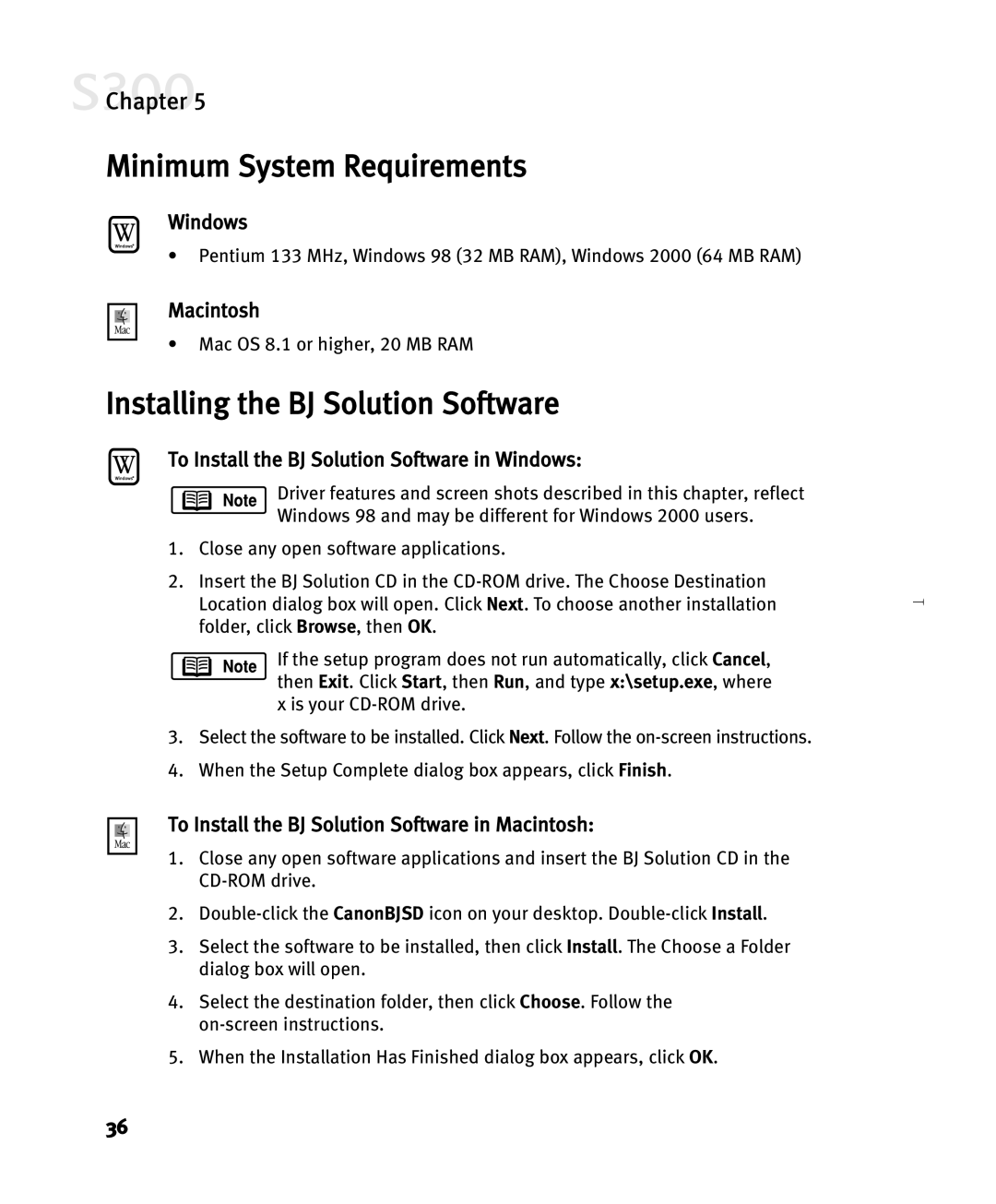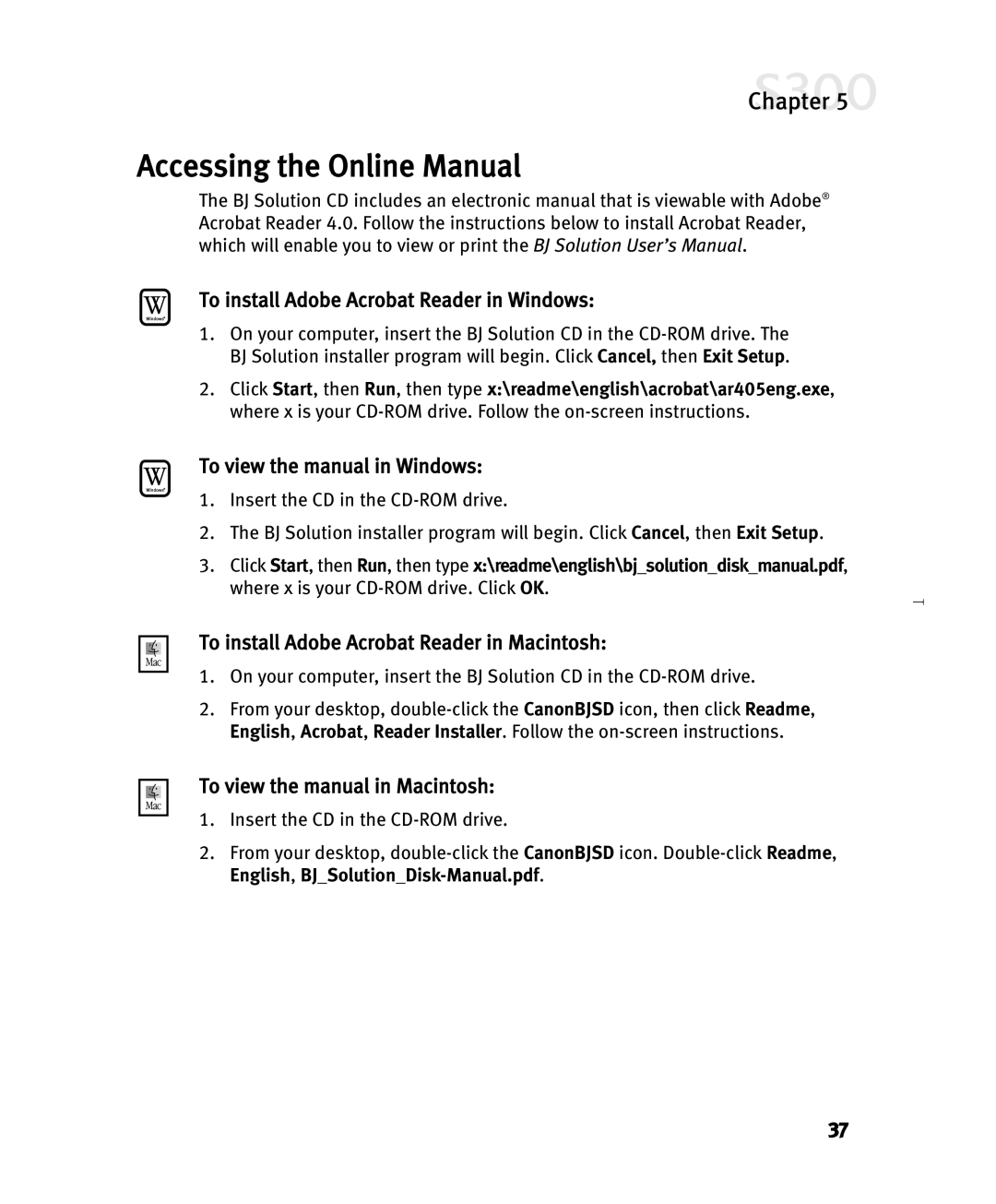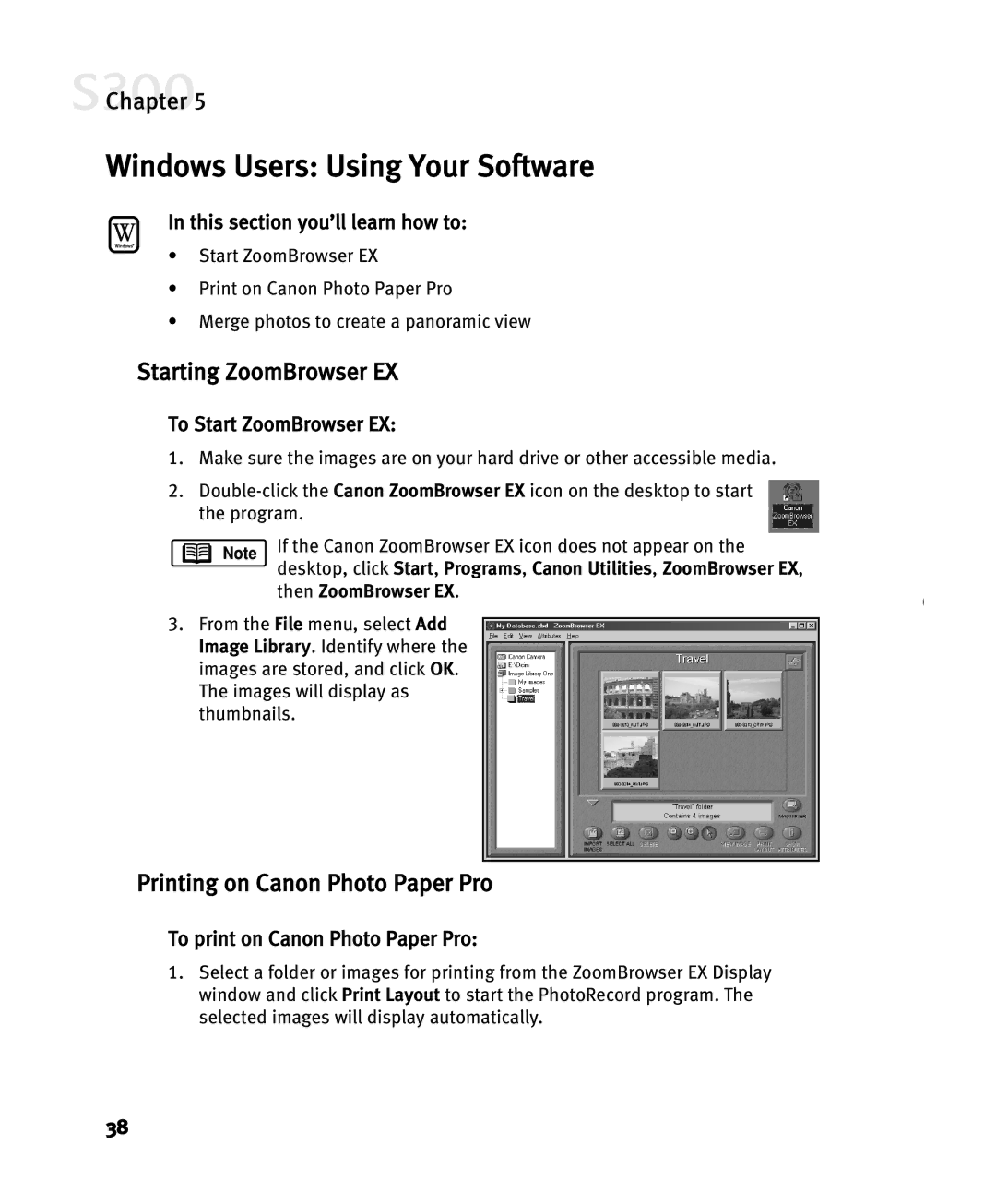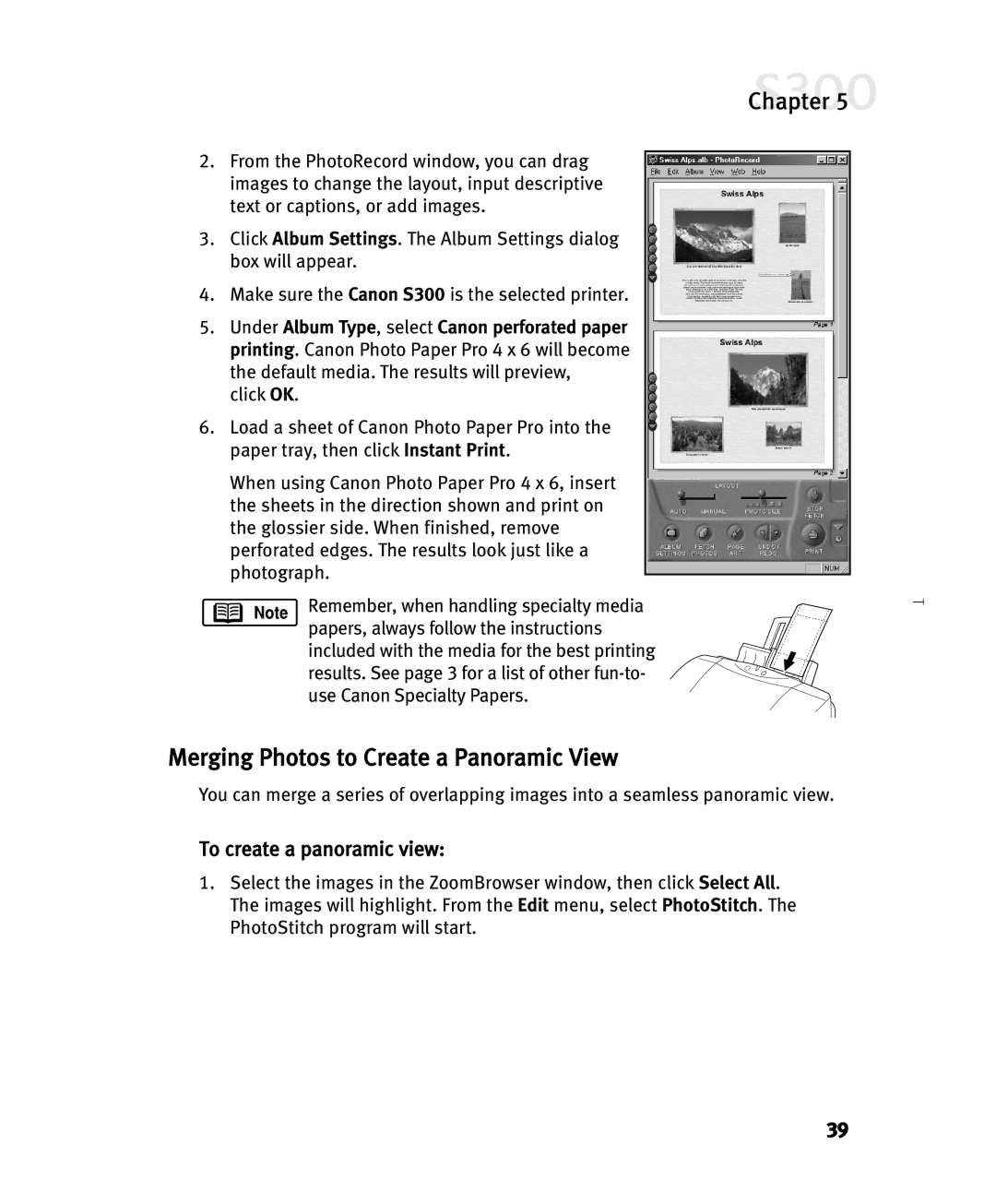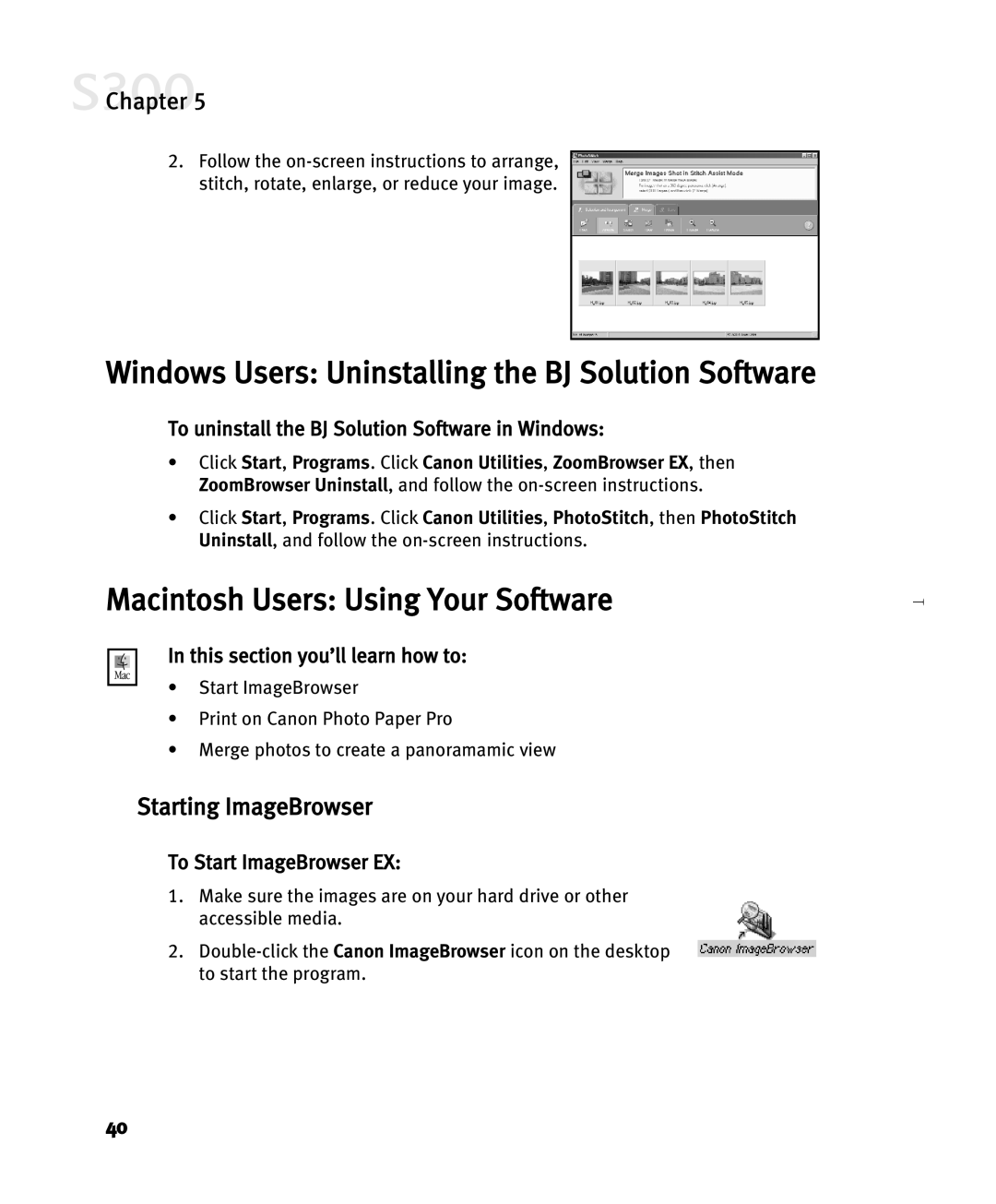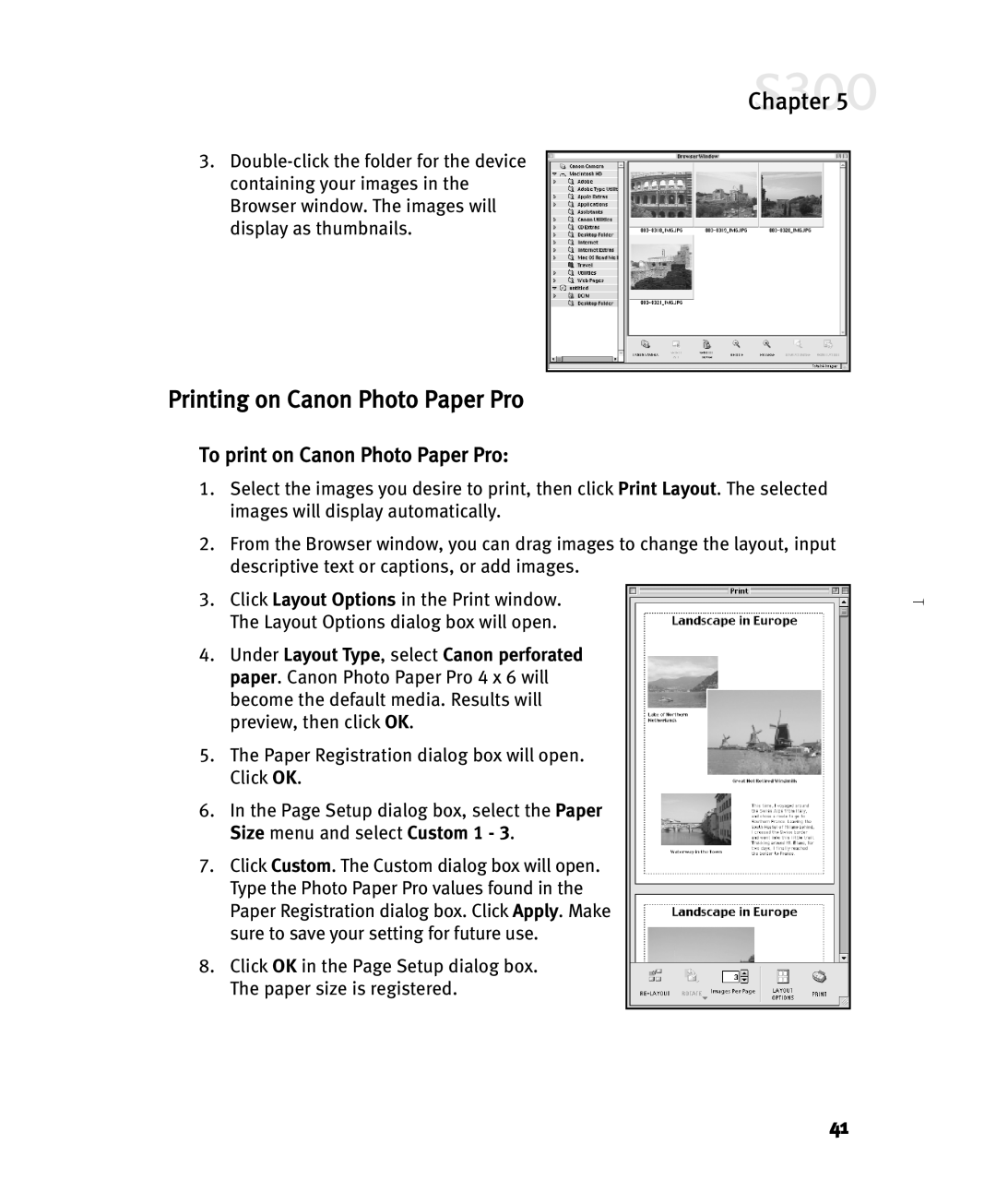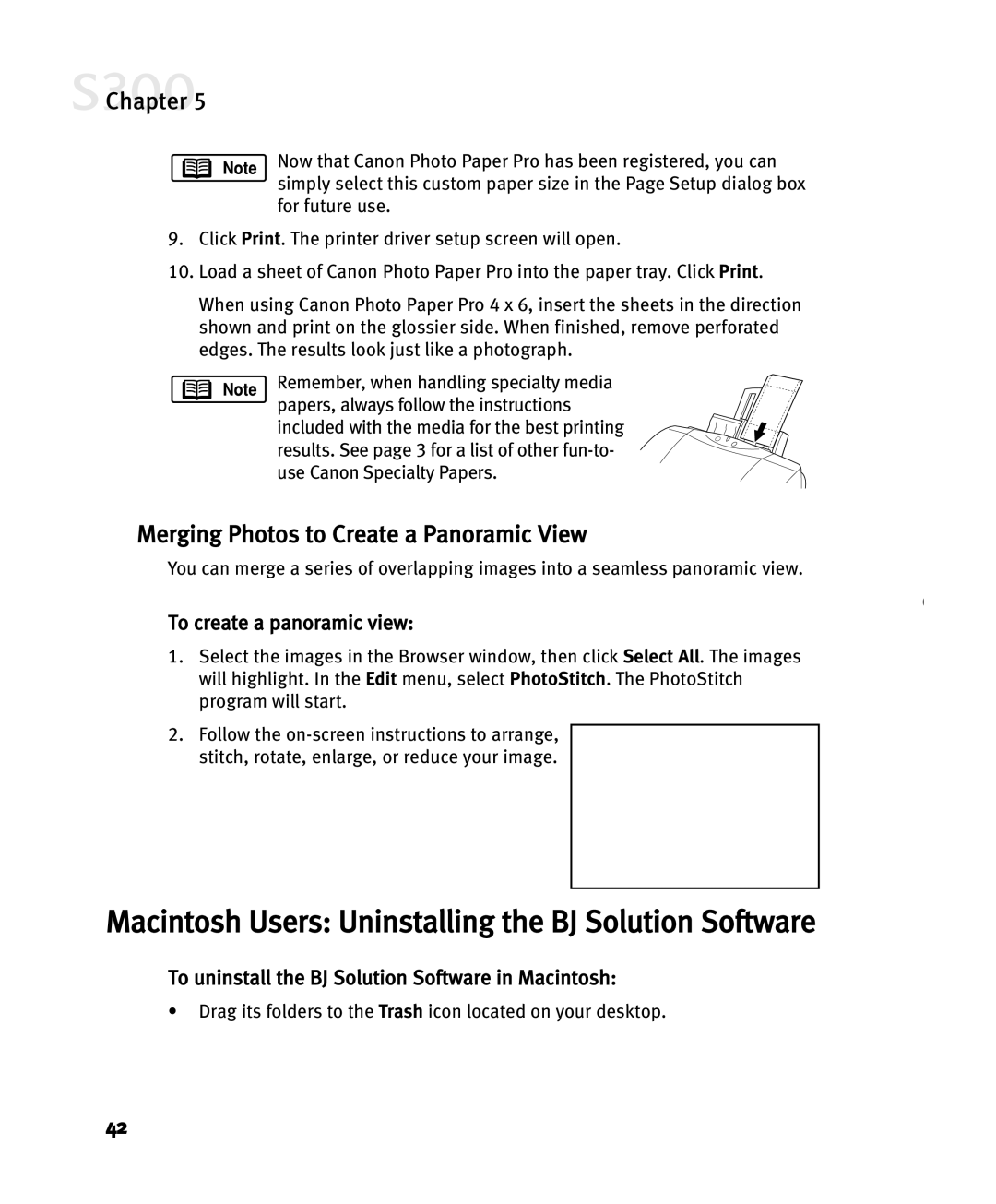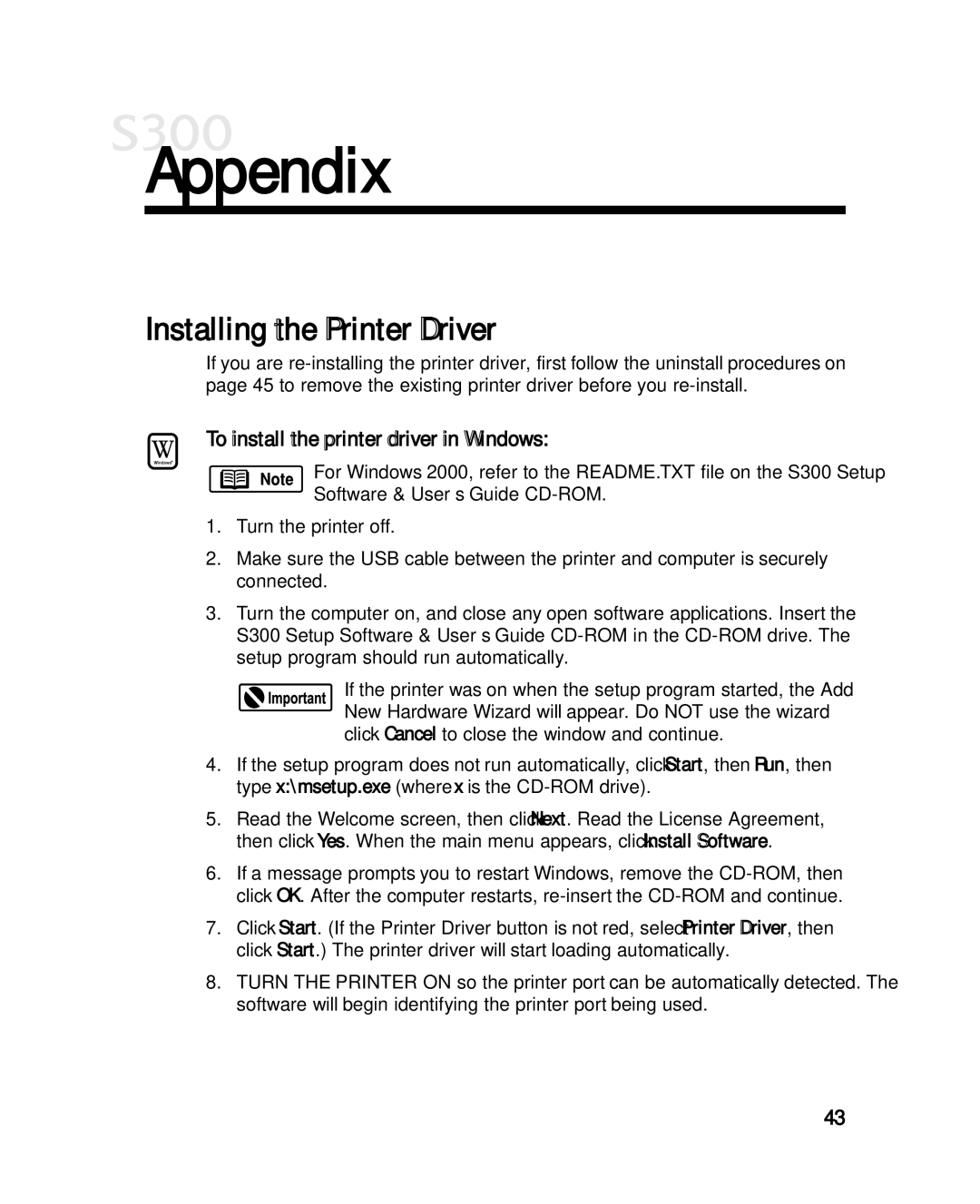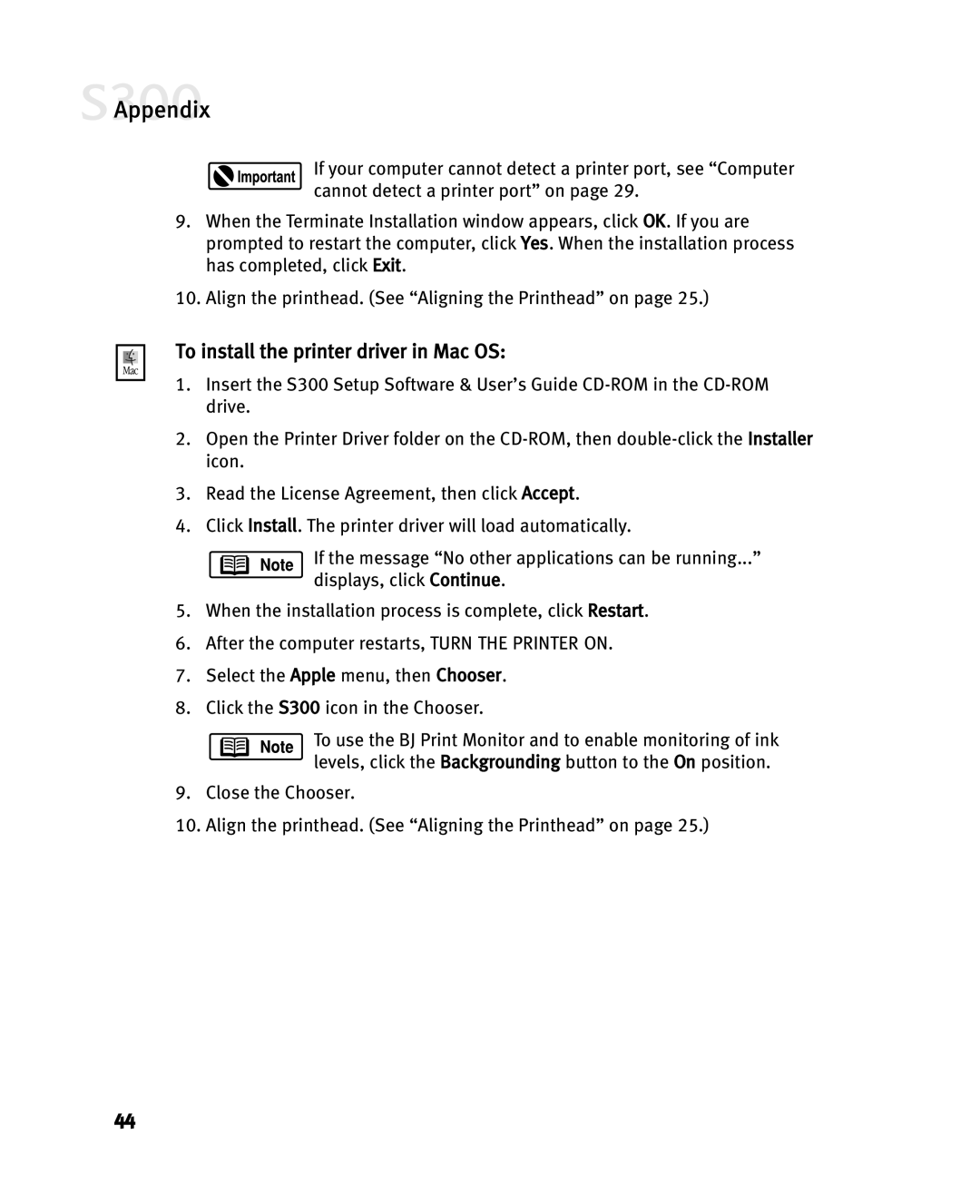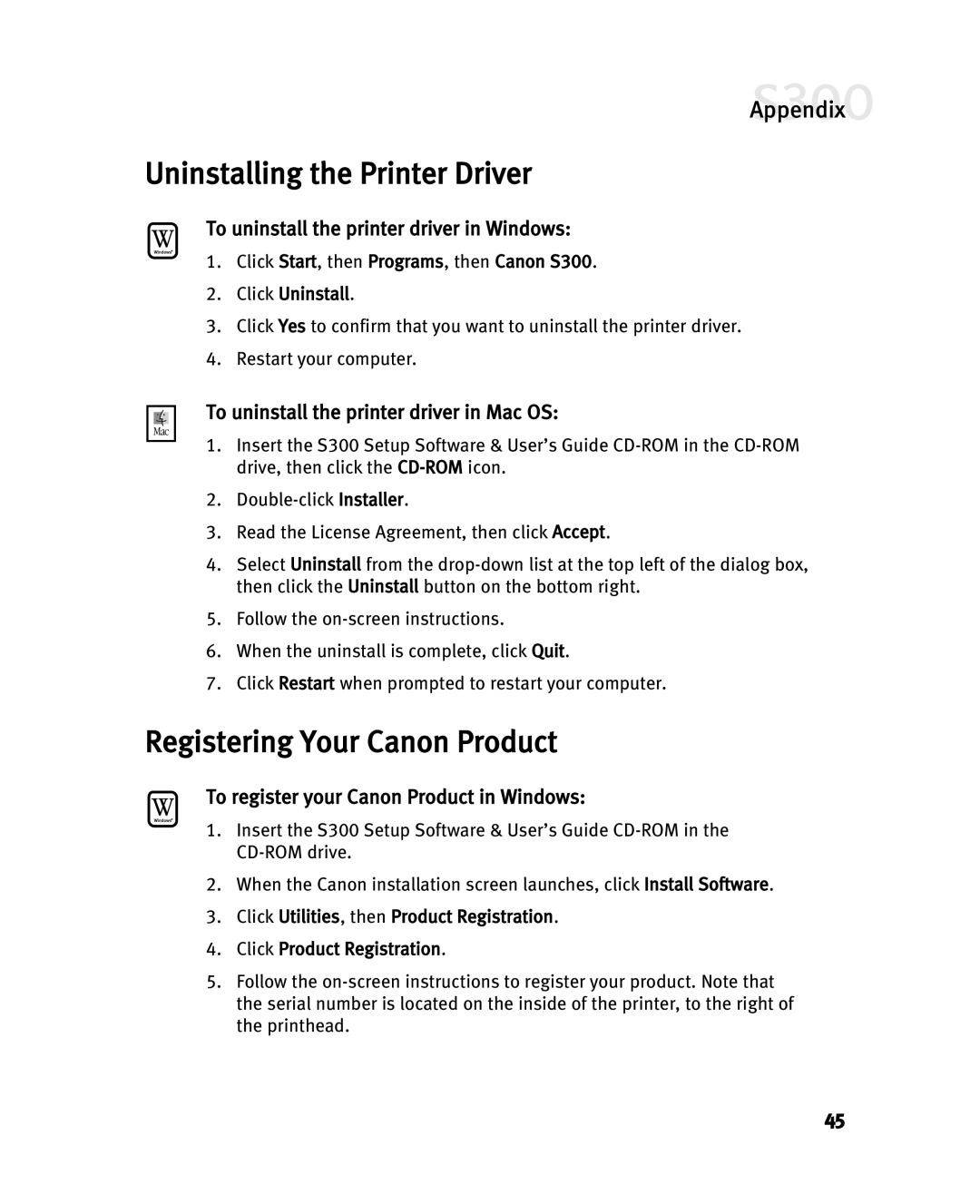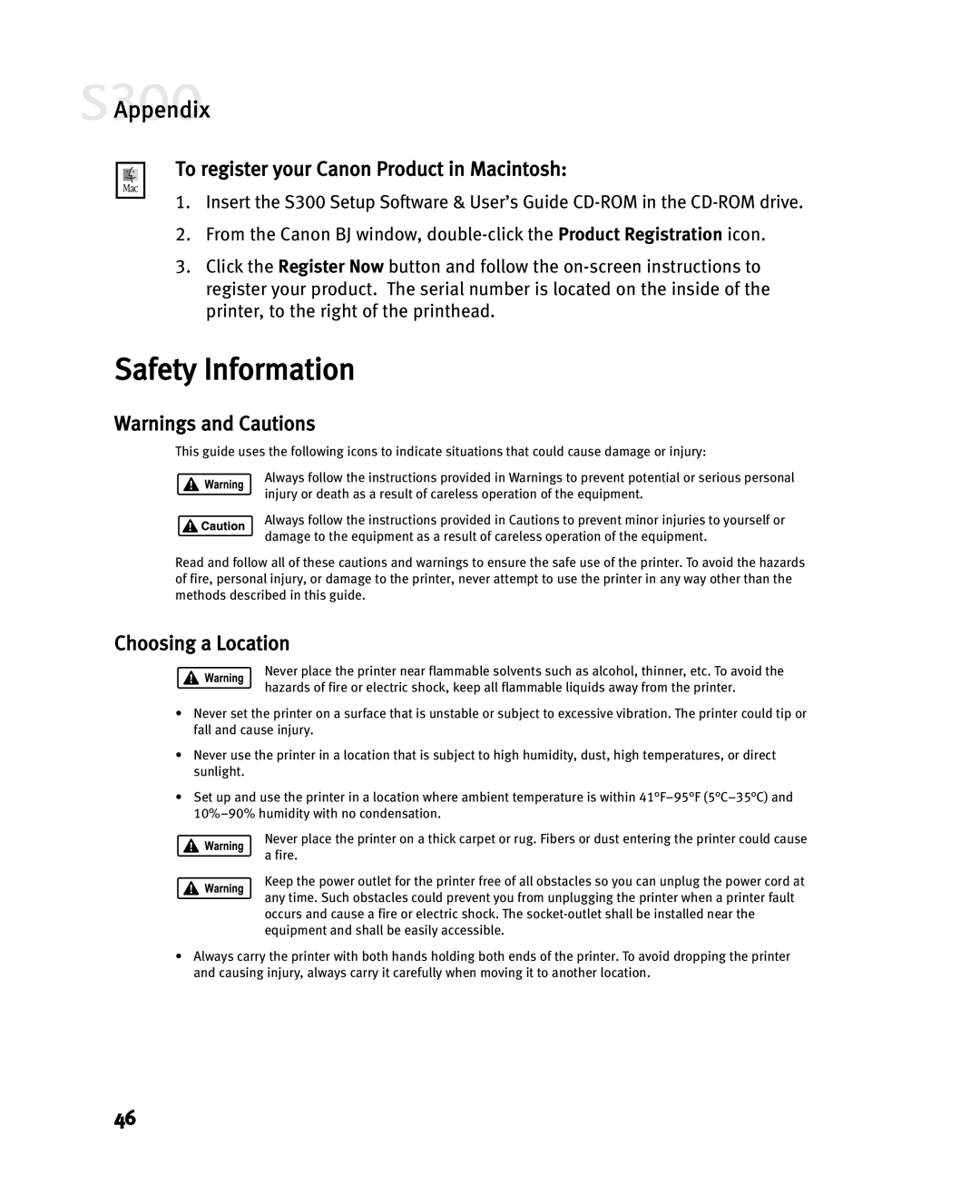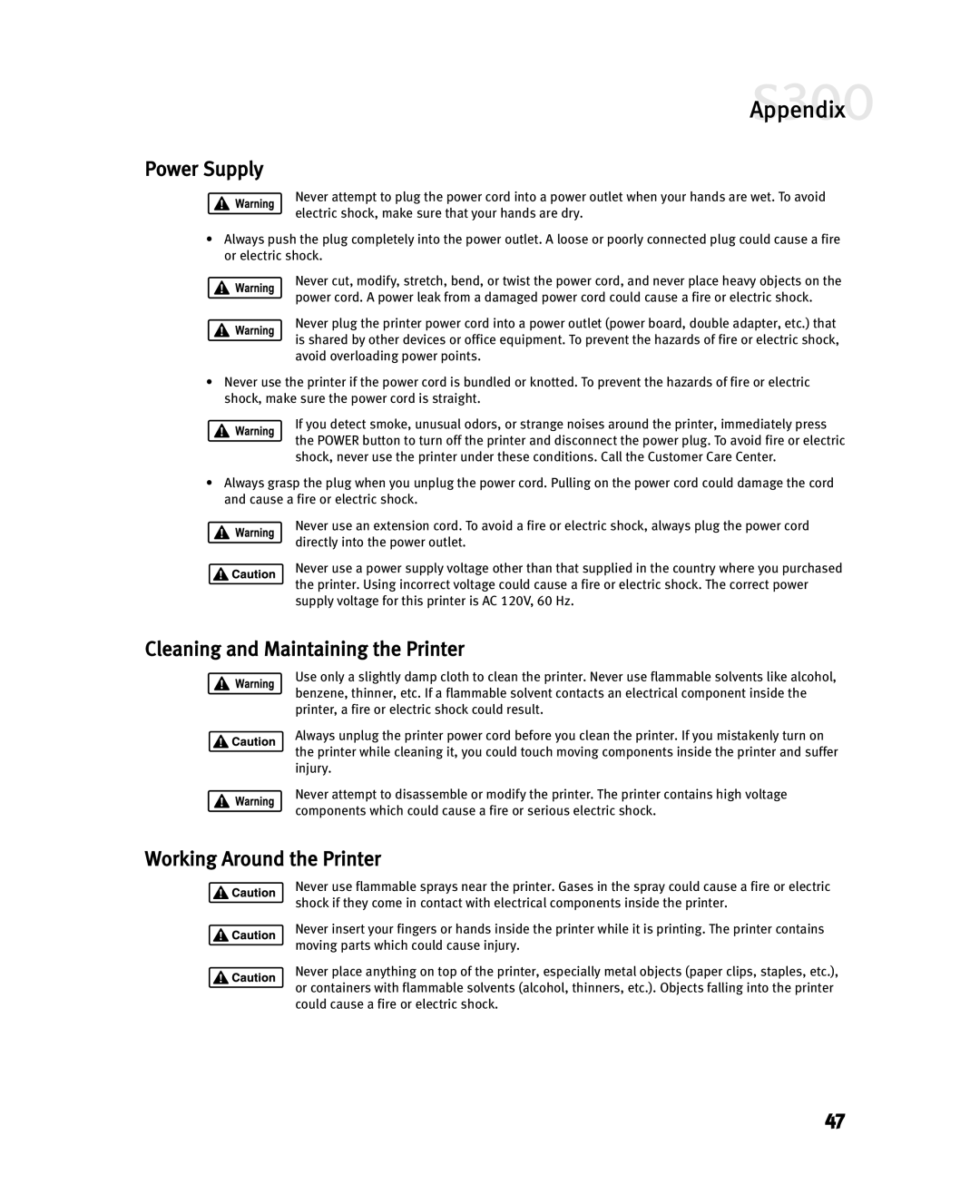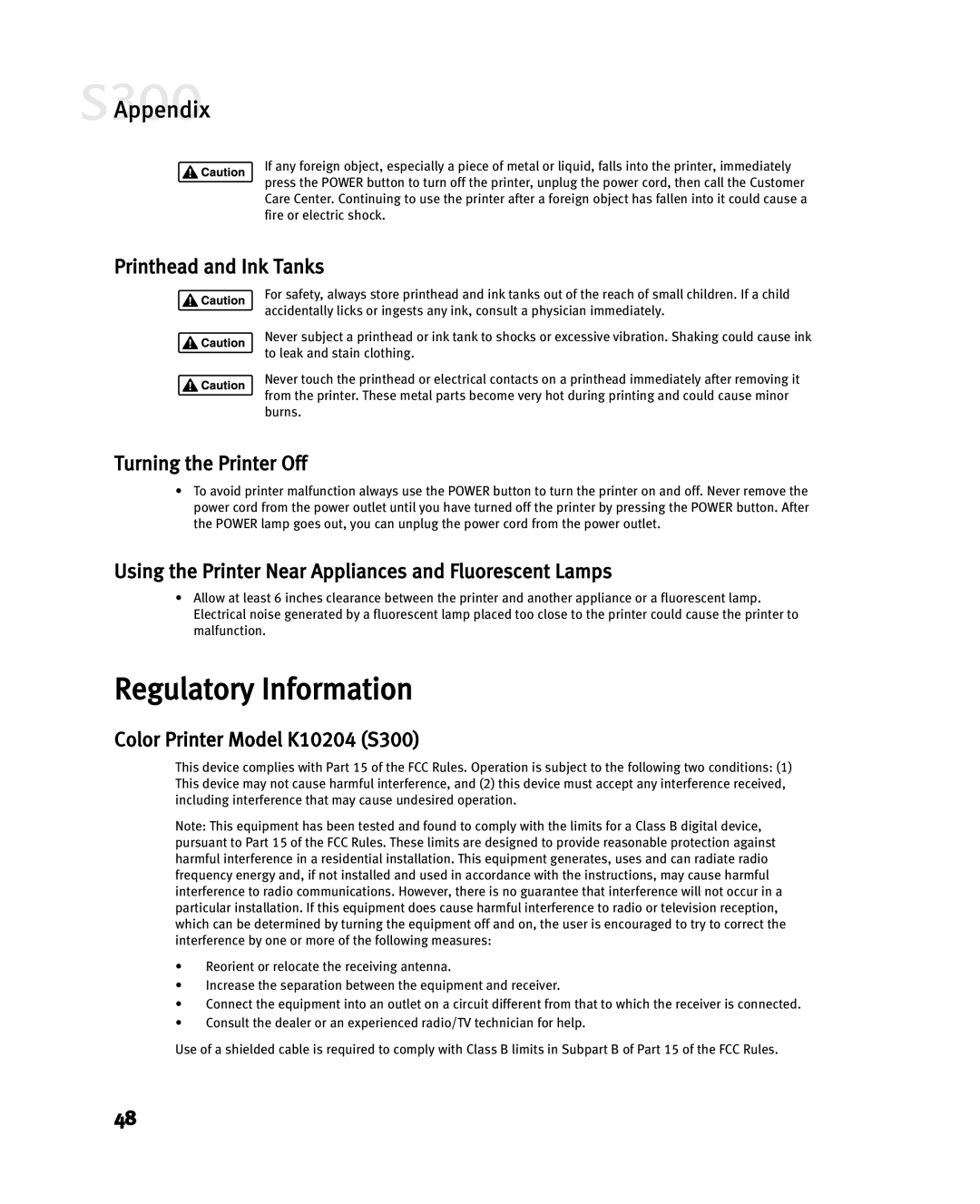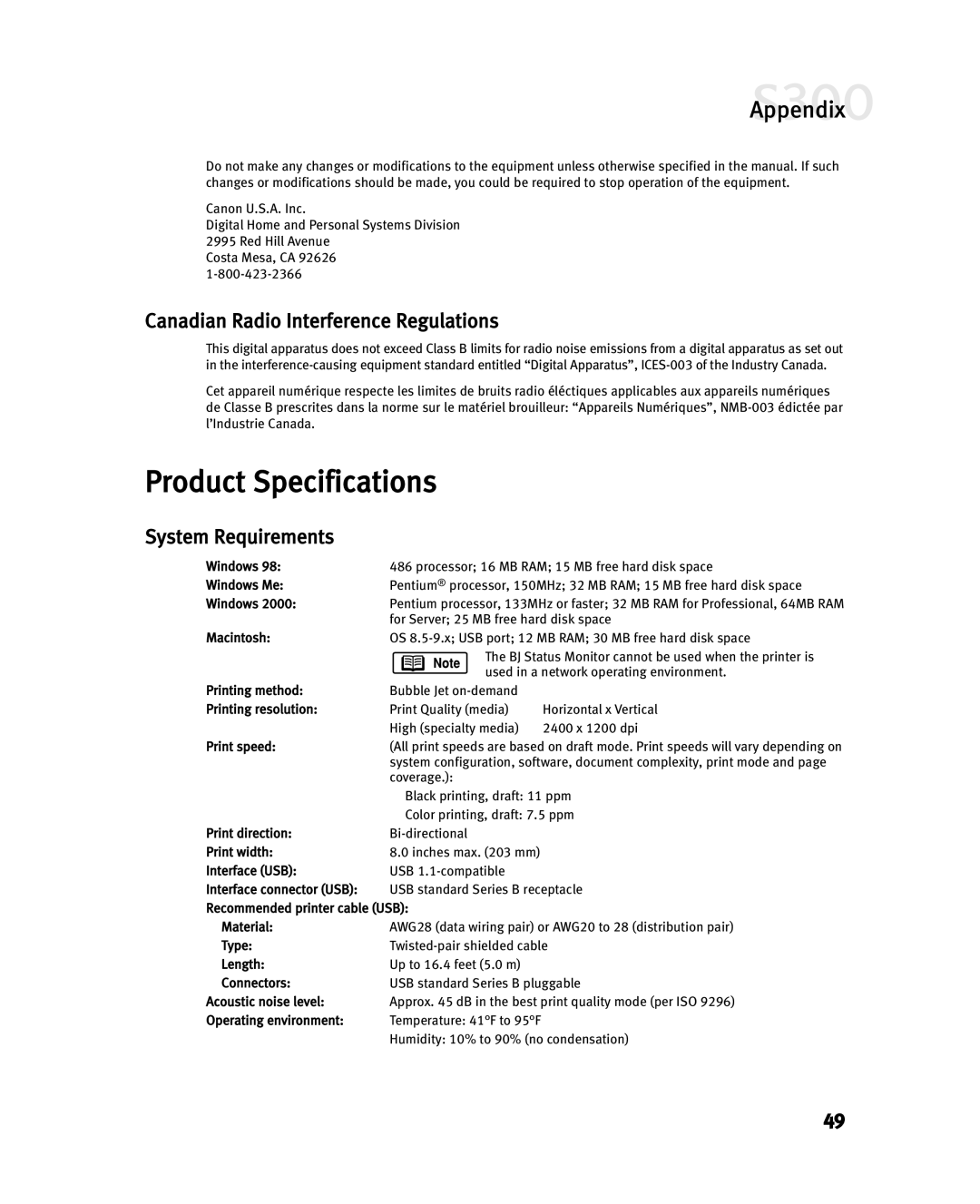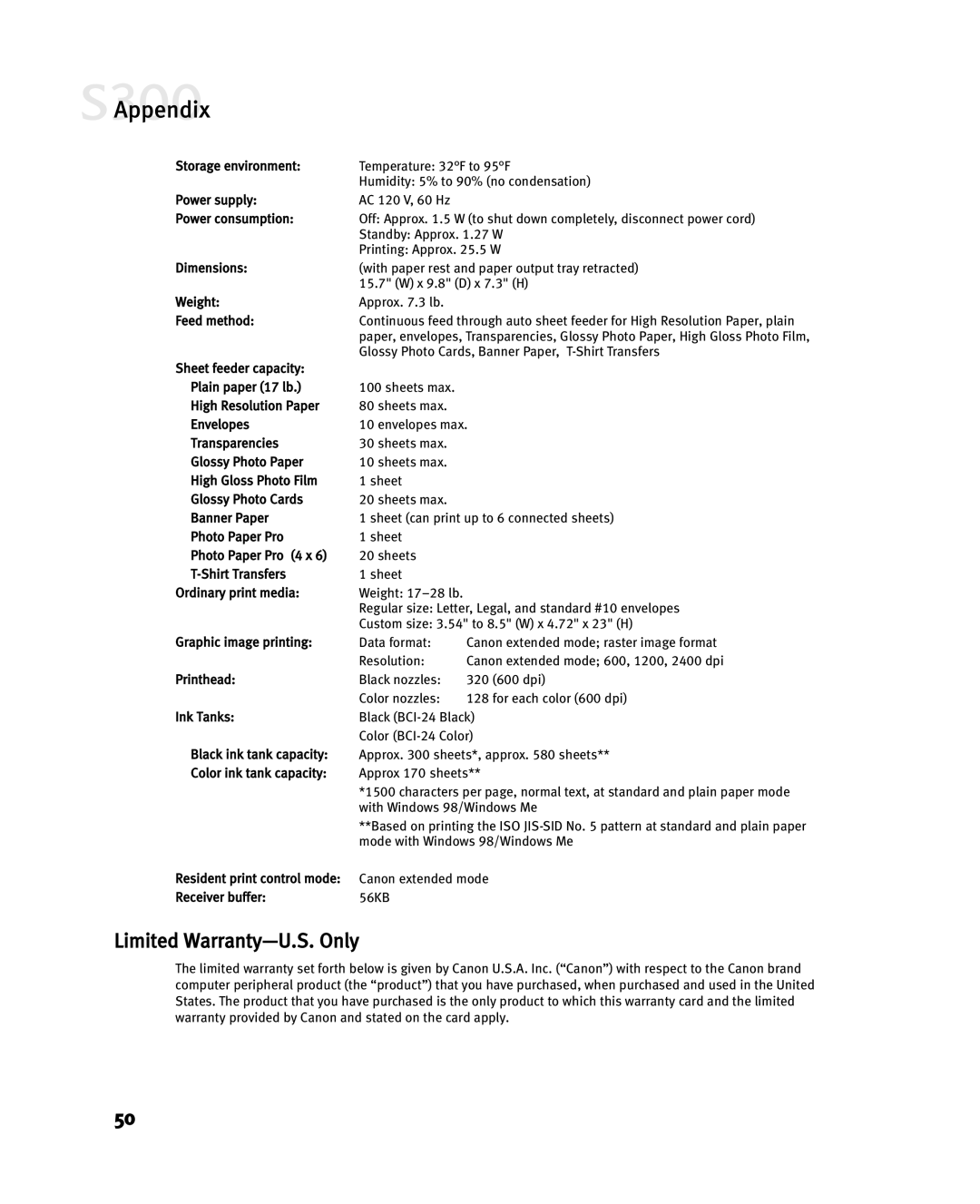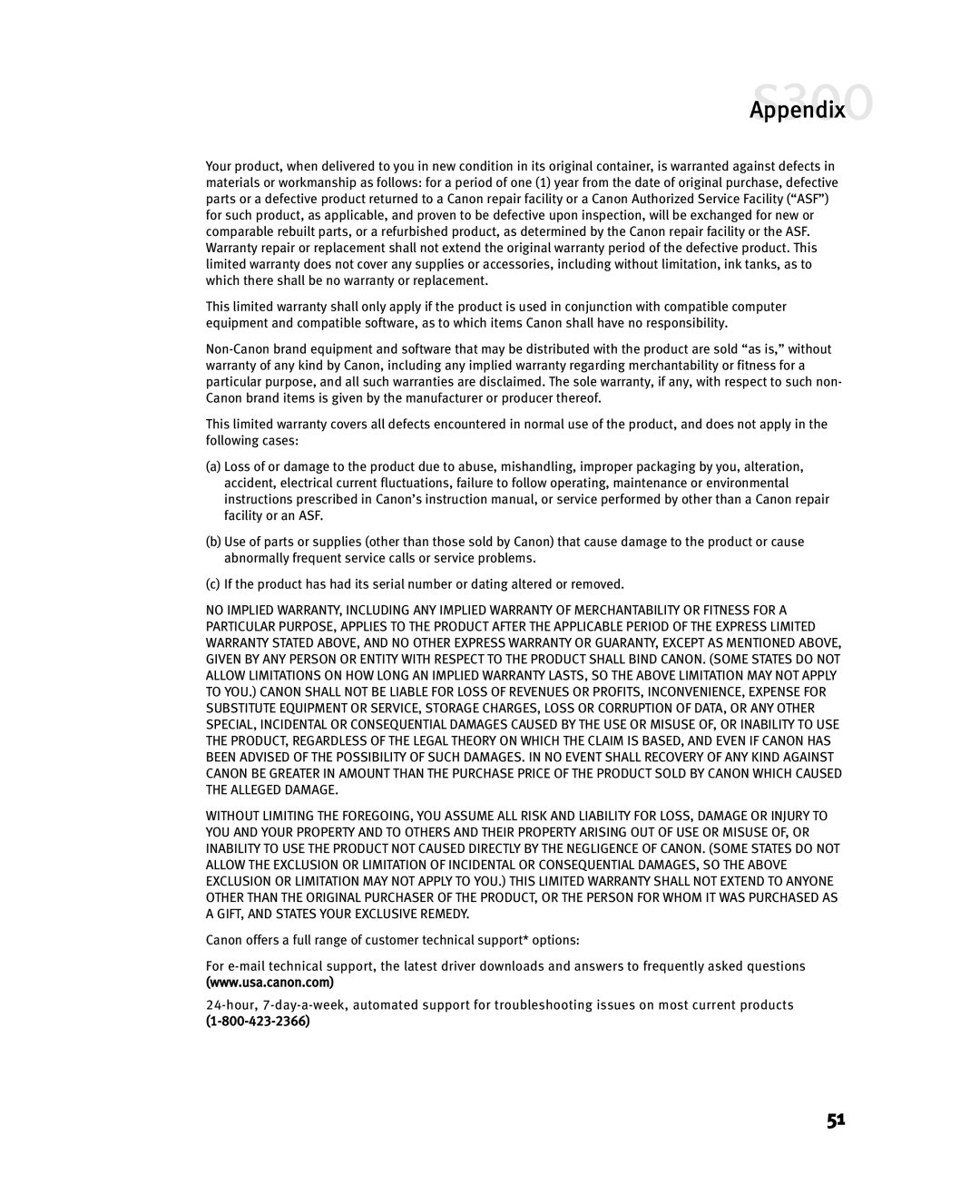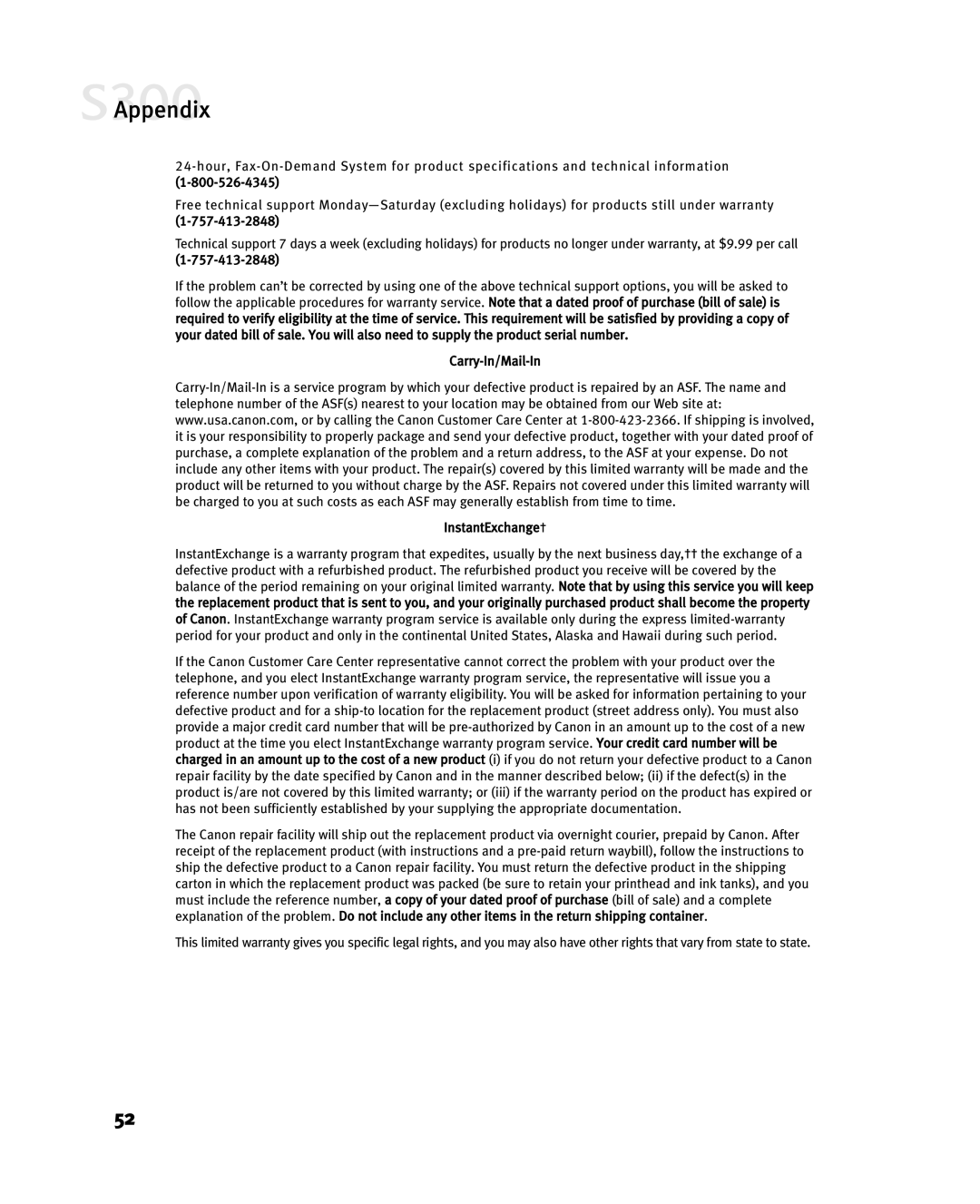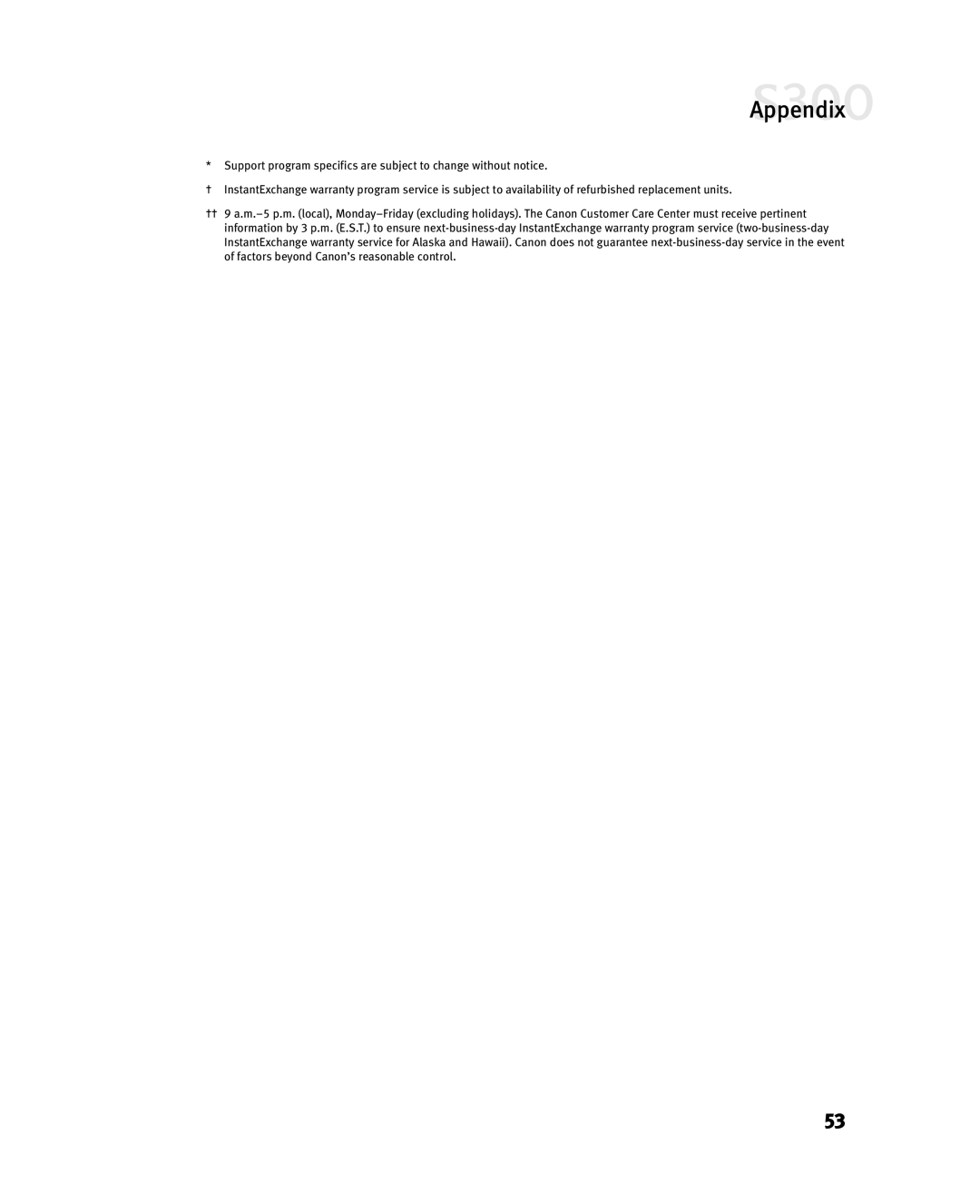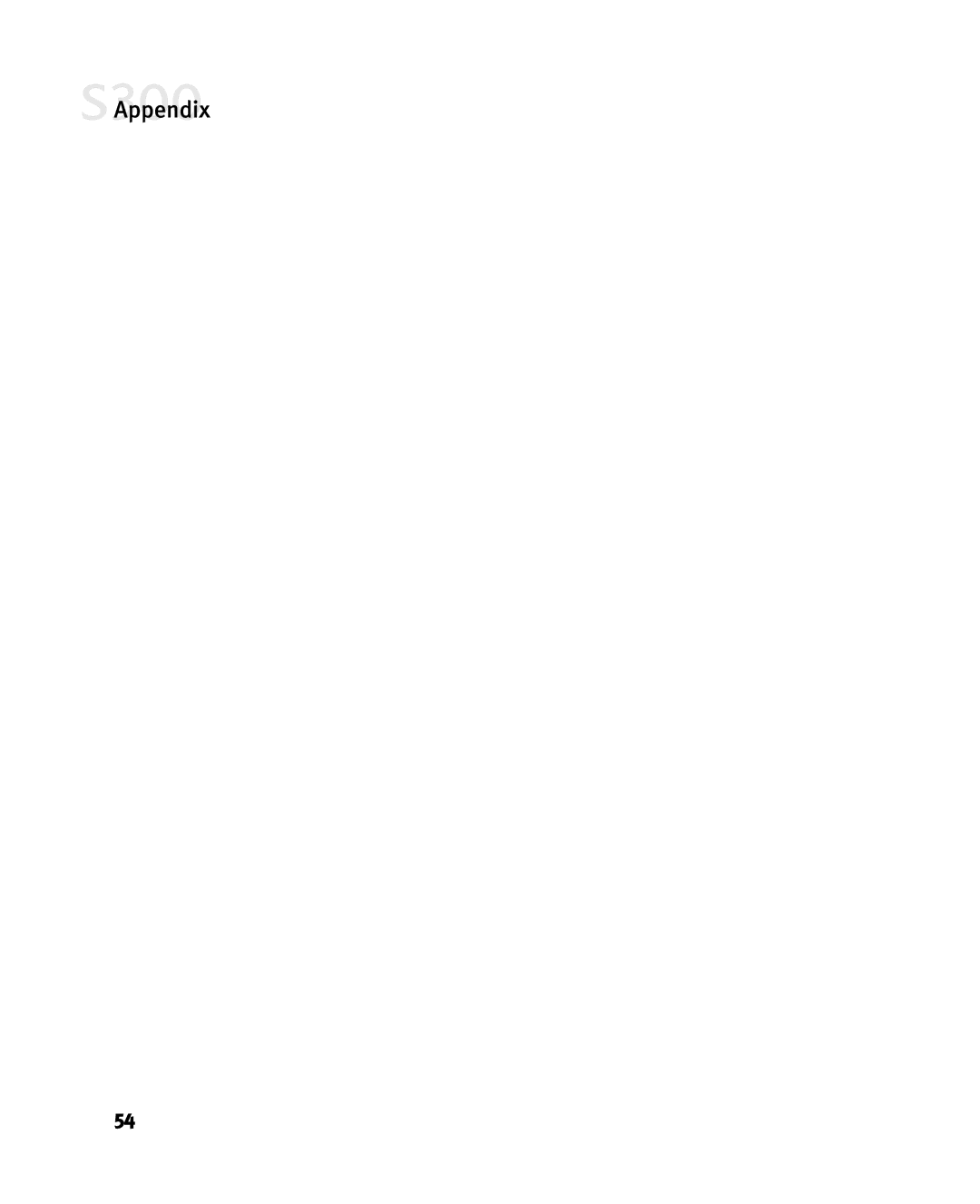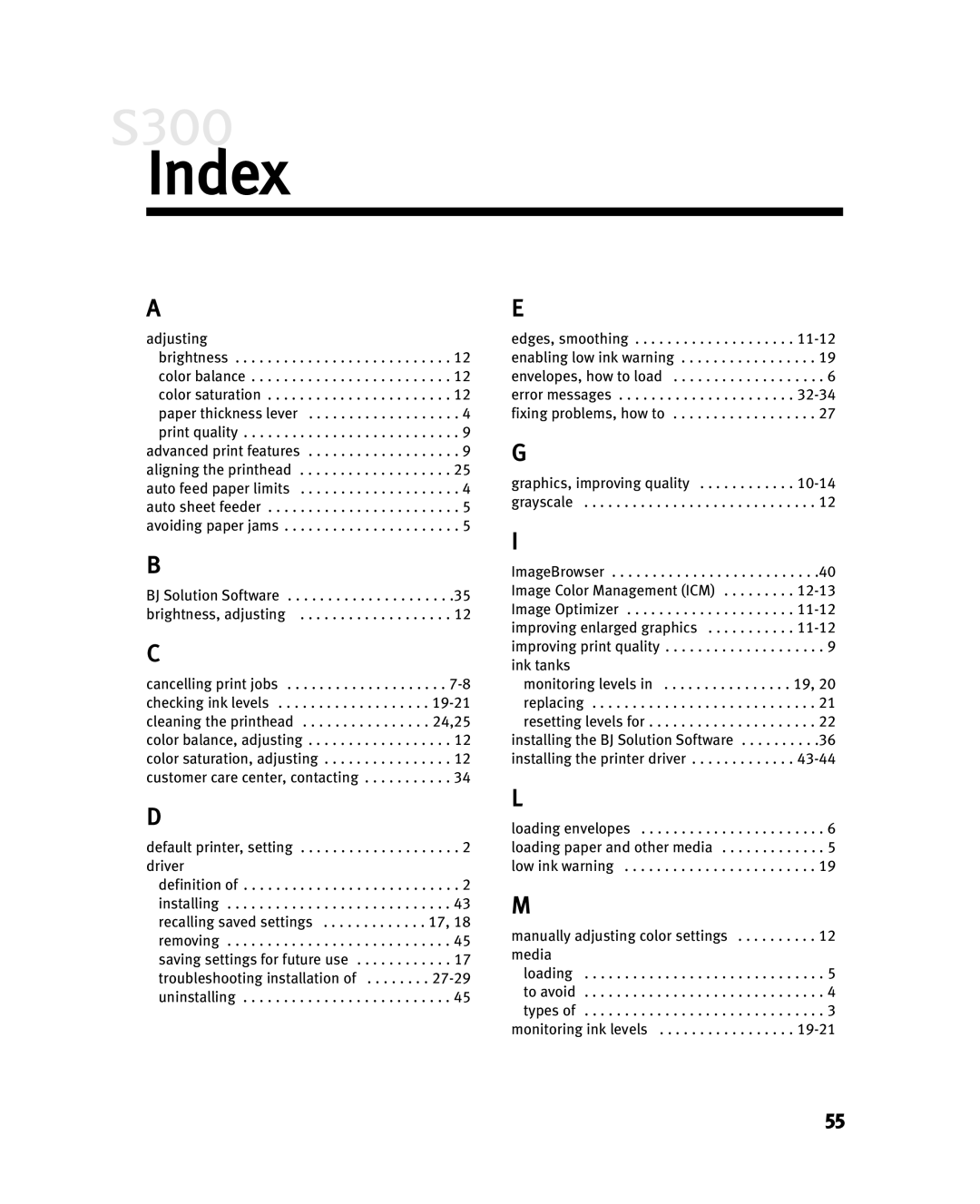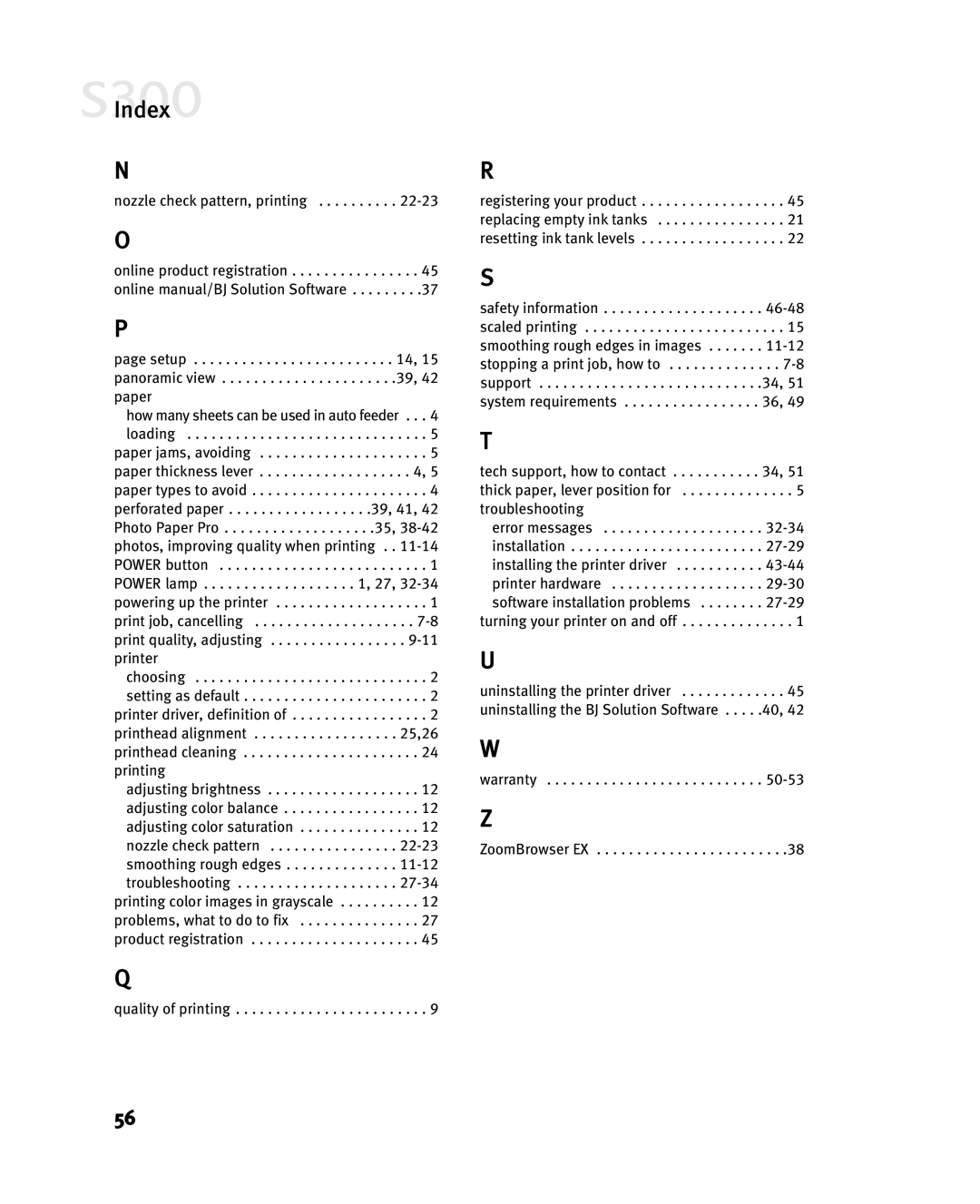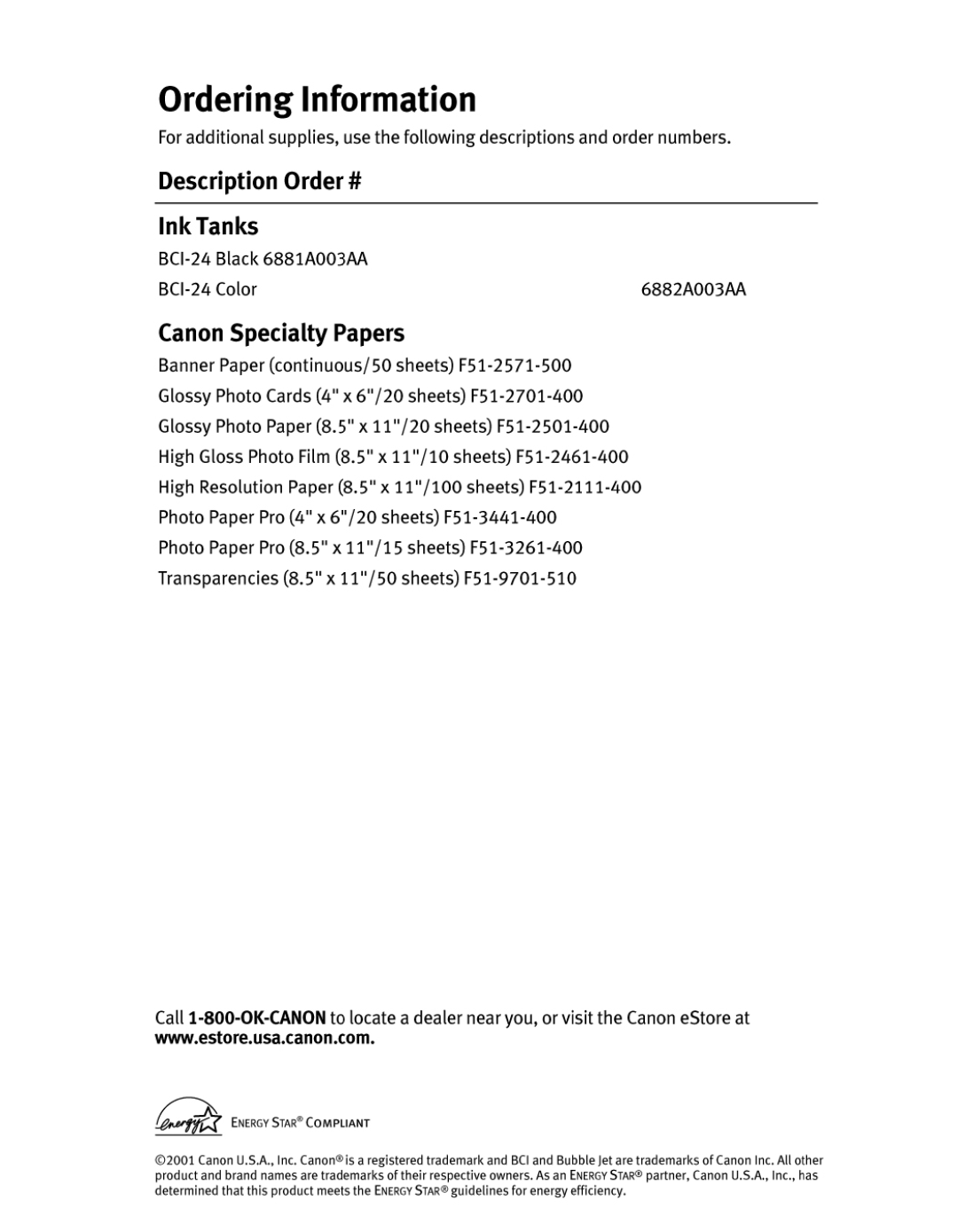S300 specifications
The Canon S300, part of Canon's esteemed lineup of compact digital cameras, is a versatile device tailored for both photography enthusiasts and casual users. Introduced in the early 2000s, it quickly garnered attention for its blend of user-friendly features and advanced technologies, making it a popular choice for capturing memories.At the heart of the Canon S300 is its remarkable 3.2-megapixel CCD sensor, which is capable of producing high-quality images with impressive clarity and color accuracy. This resolution allows users to print photos in various sizes without sacrificing detail, catering to both personal use and professional requirements. The camera features a focal range equivalent to a 35mm to 105mm lens, thanks to its 3x optical zoom capability. This versatility makes it suitable for a wide range of photography styles, from portraits to landscapes.
One standout characteristic of the Canon S300 is its compact and lightweight design. Weighing in at approximately 340 grams, this camera is designed for portability, ensuring that users can easily carry it around for spontaneous photography sessions. The ergonomic layout and intuitive button placement further enhance the user experience, allowing for quick adjustments and easy navigation through its menu system.
The S300 employs Canon's DIGIC image processor, which significantly enhances image processing speeds and improves overall performance. This technology facilitates faster autofocus, reducing the time it takes to capture that perfect moment, while also enhancing battery efficiency, allowing users to shoot more photos on a single charge.
Another noteworthy feature of the Canon S300 is its ability to shoot in various modes, including automatic and manual settings. This adaptability allows both novice photographers and experienced users to experiment with different techniques, making it suitable for a diverse audience. Additionally, the inclusion of a built-in flash provides ample lighting for low-light conditions, ensuring quality images even in challenging environments.
Moreover, the S300 supports various image formats, including JPEG and RAW, providing photographers with flexibility in post-processing. The camera's compatibility with multiple storage media, such as Compact Flash cards, adds to its convenience.
In conclusion, the Canon S300 stands out for its impressive combination of portability, image quality, and user-friendly features. It remains a beloved model in the compact camera segment, reflecting Canon's commitment to innovation and excellence in photography. Whether capturing casual moments or professional shots, the S300 delivers performance that has left an indelible mark on the digital photography landscape.