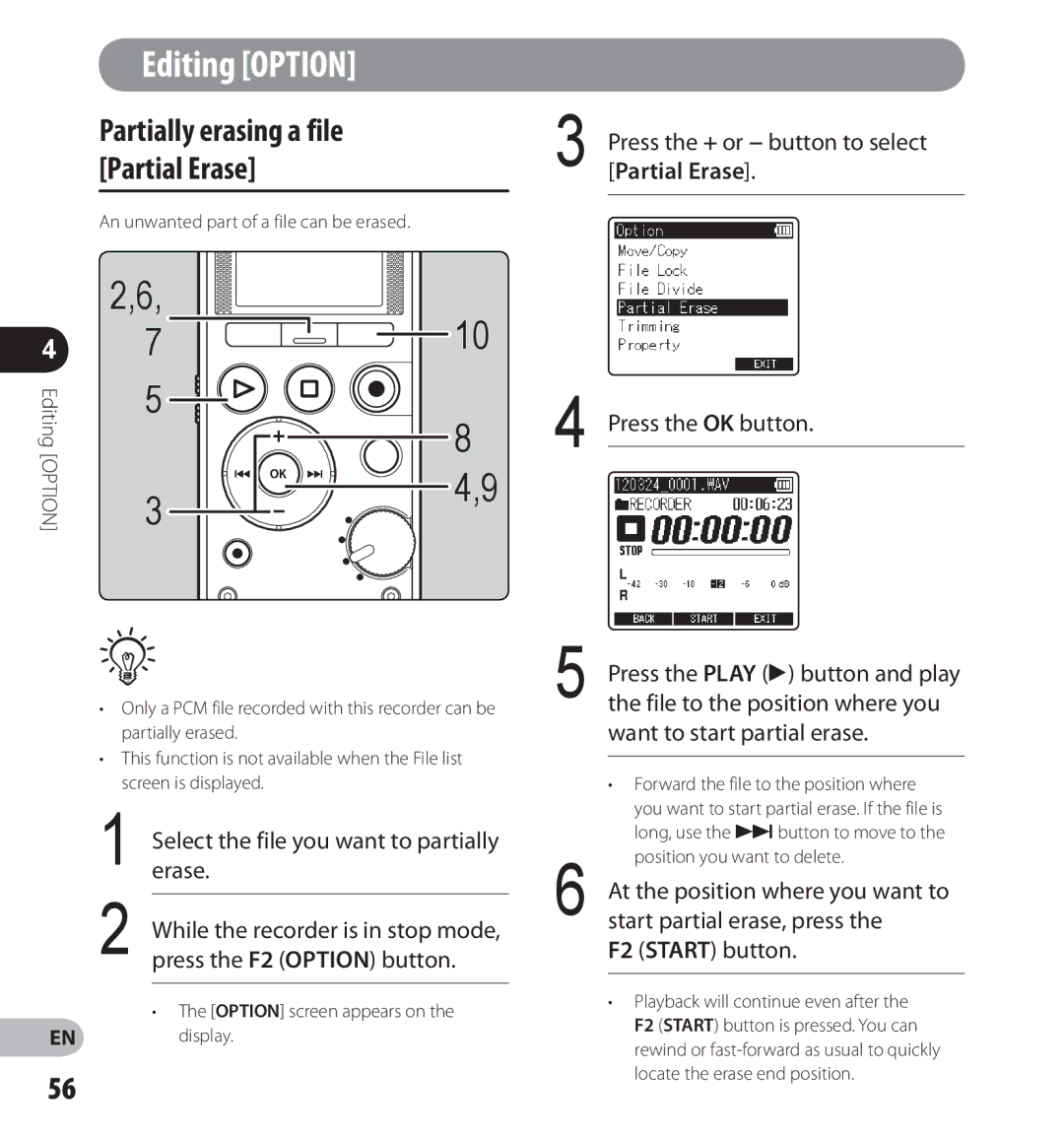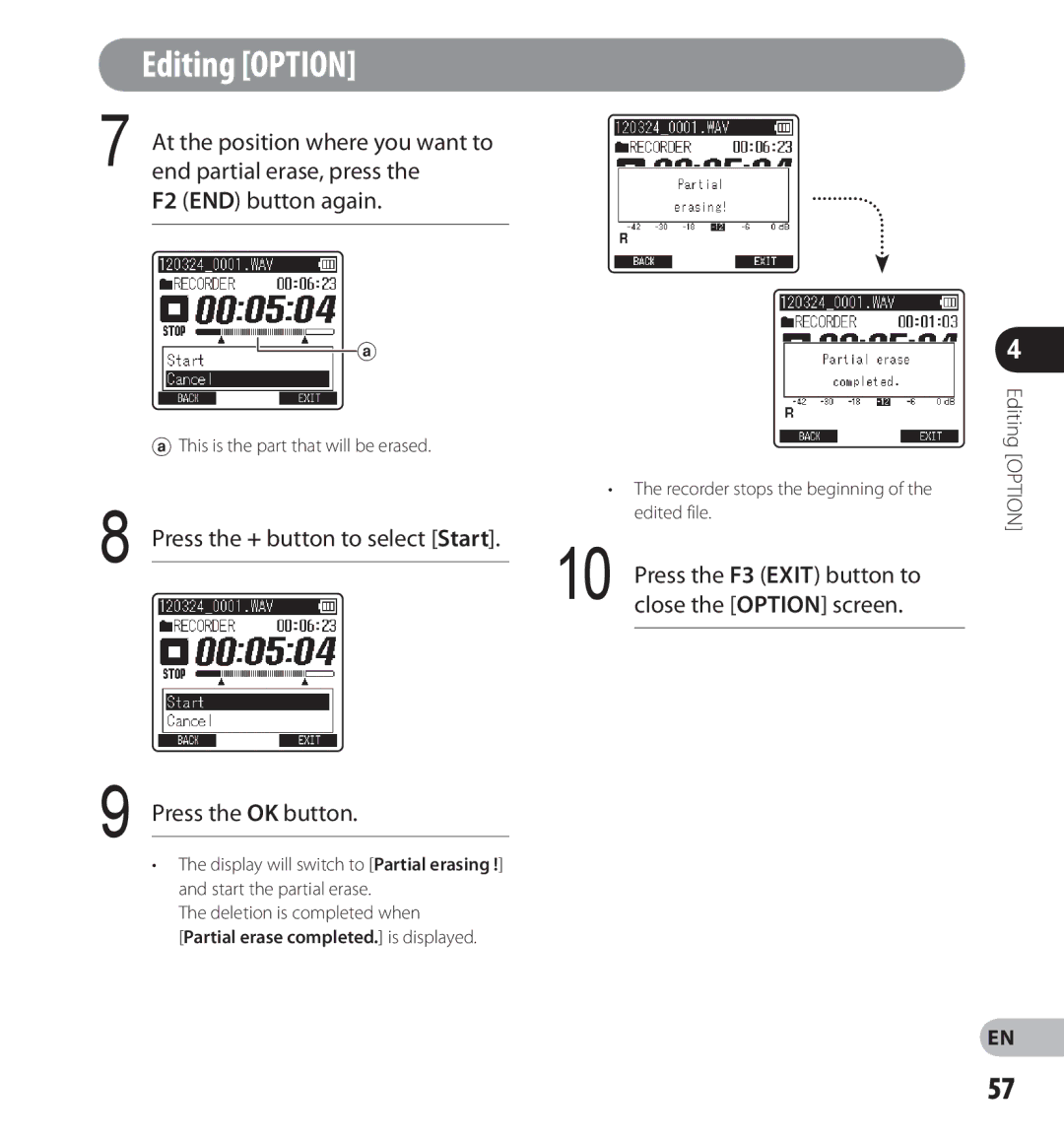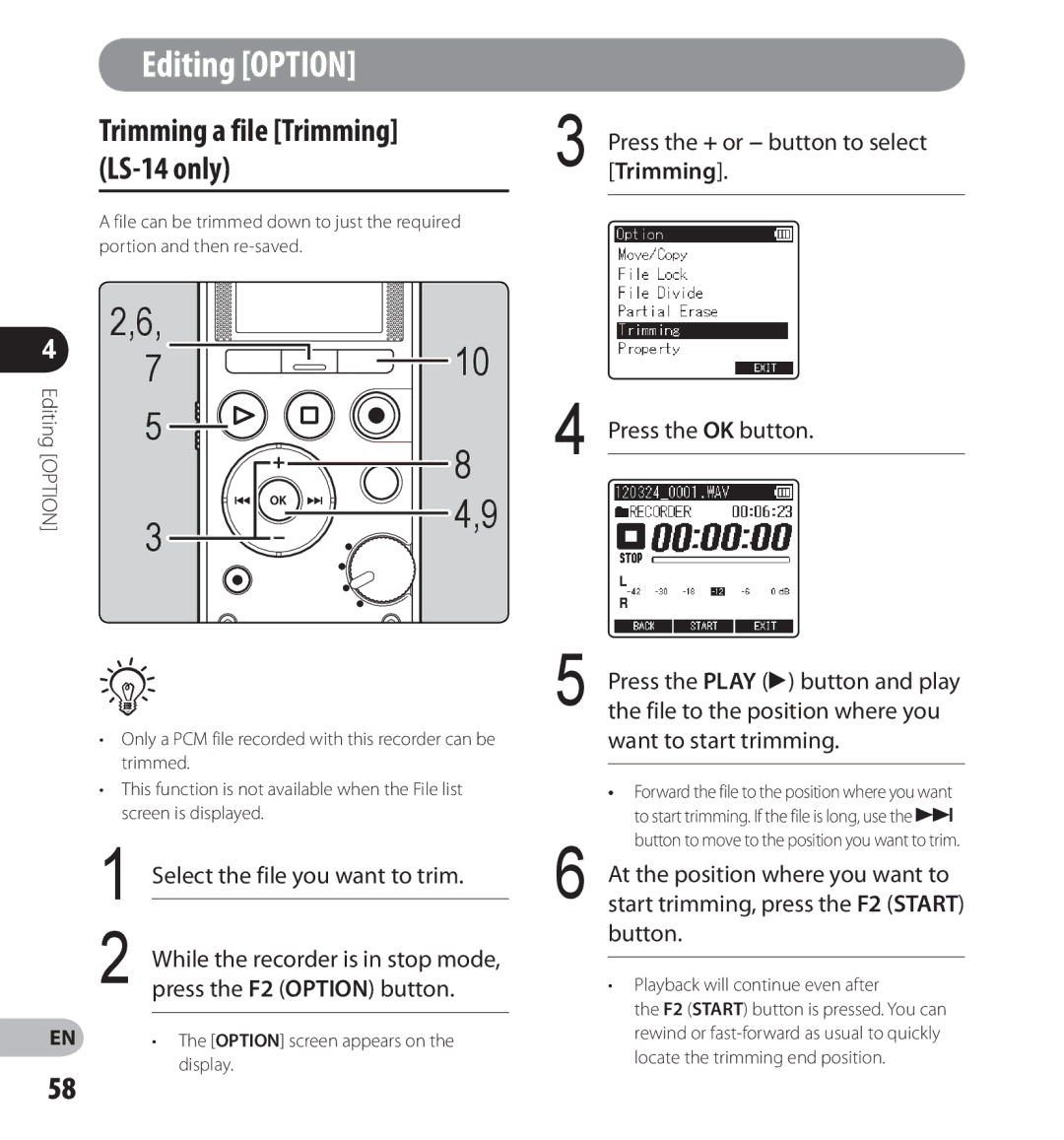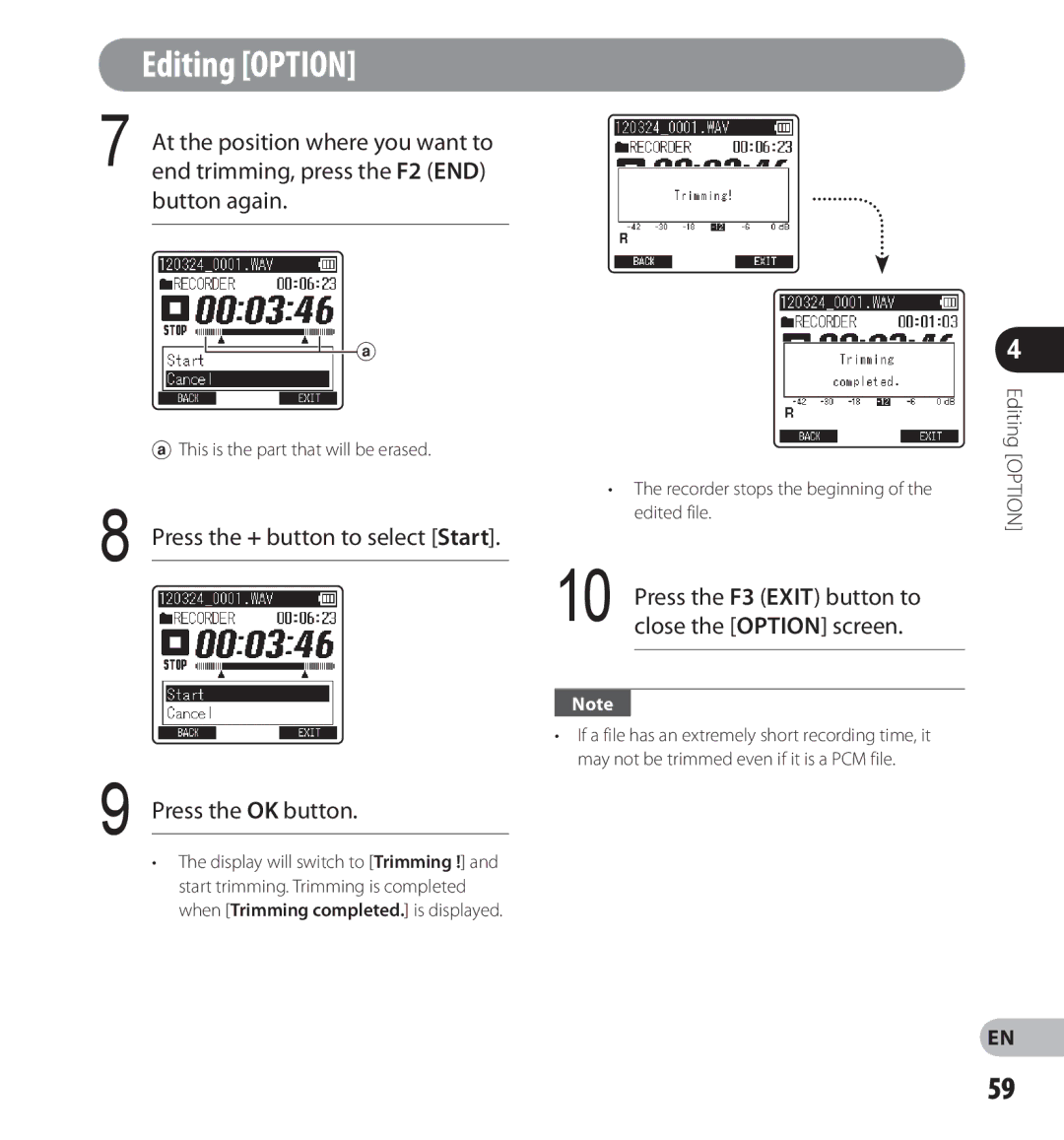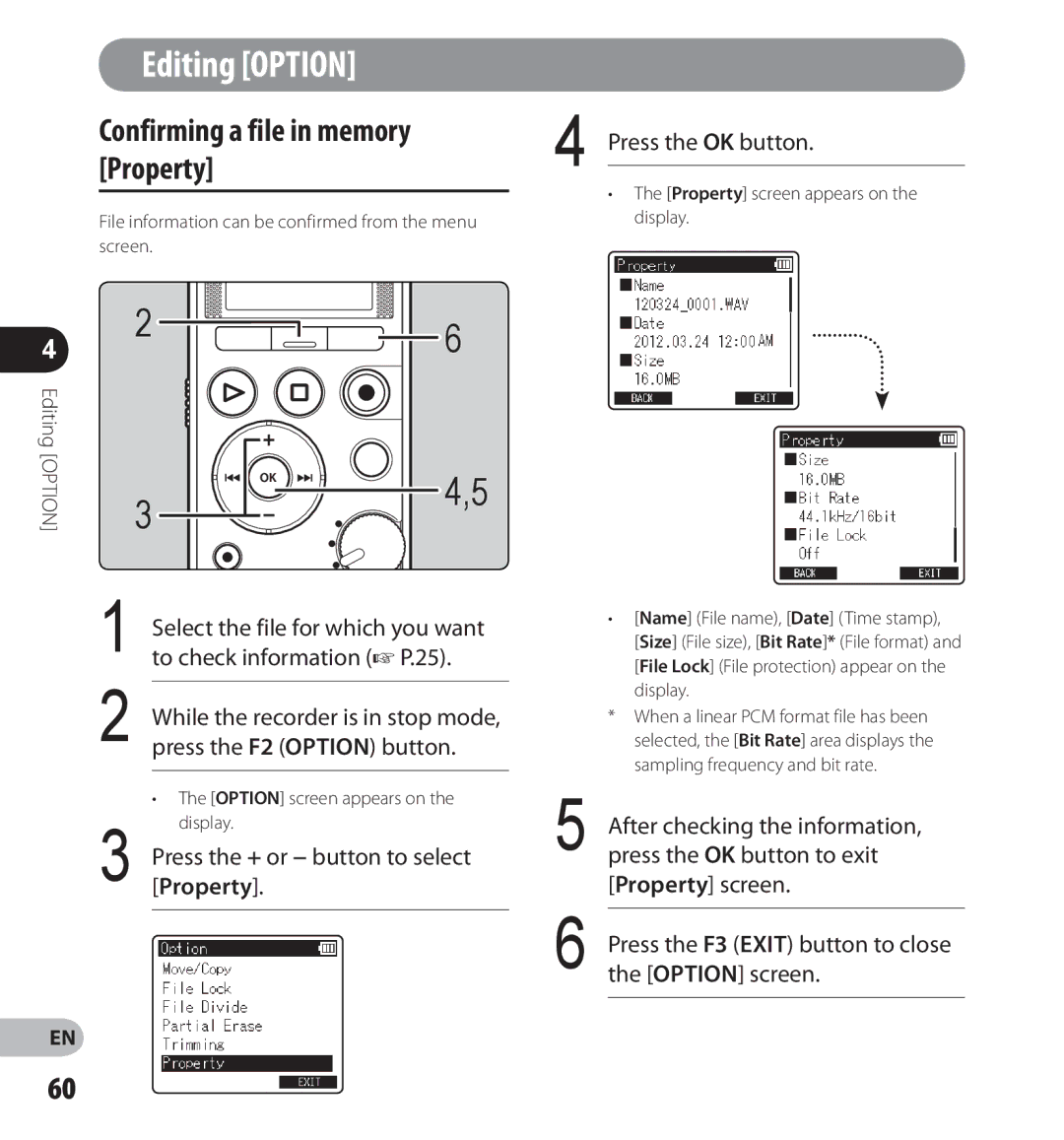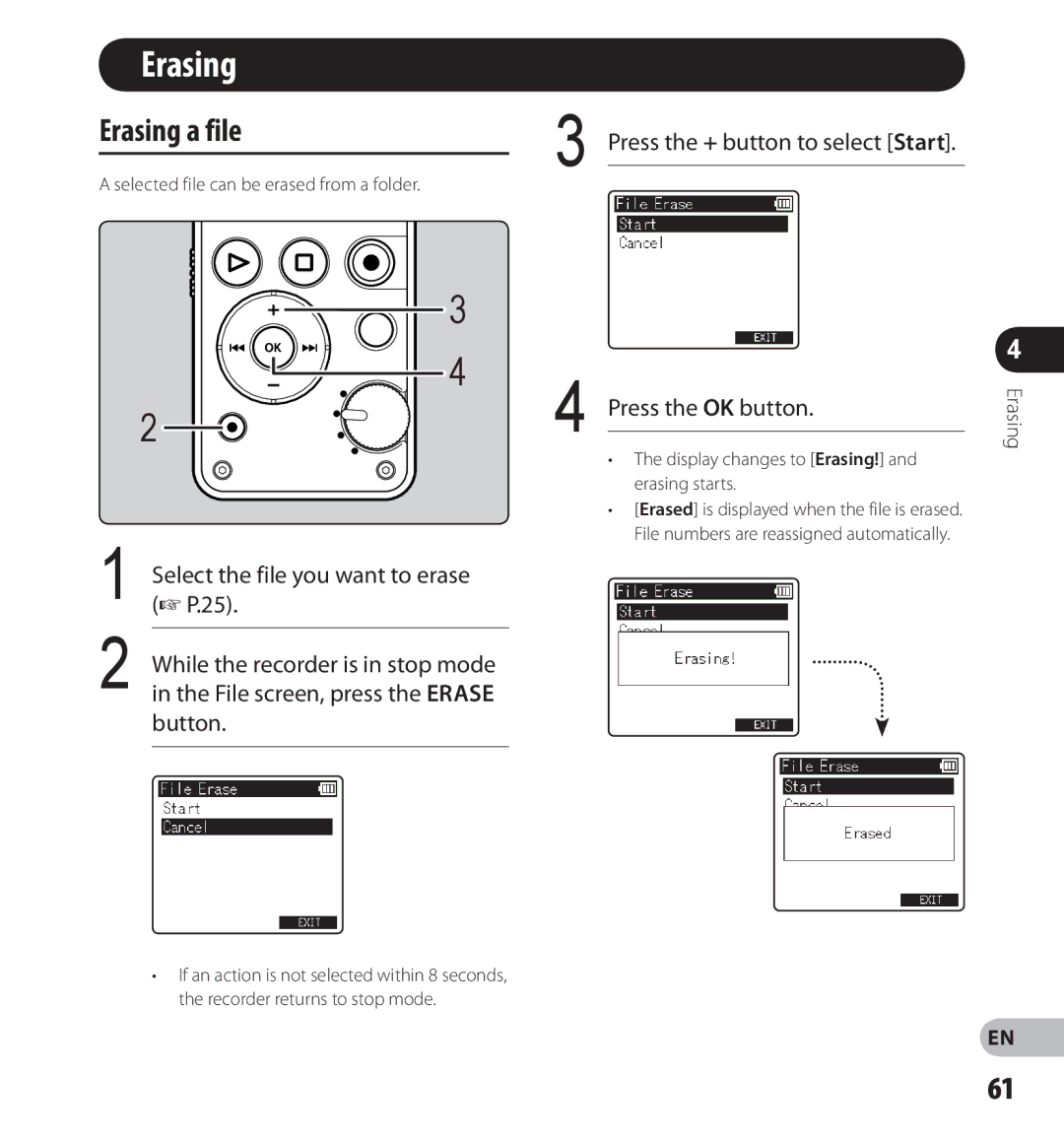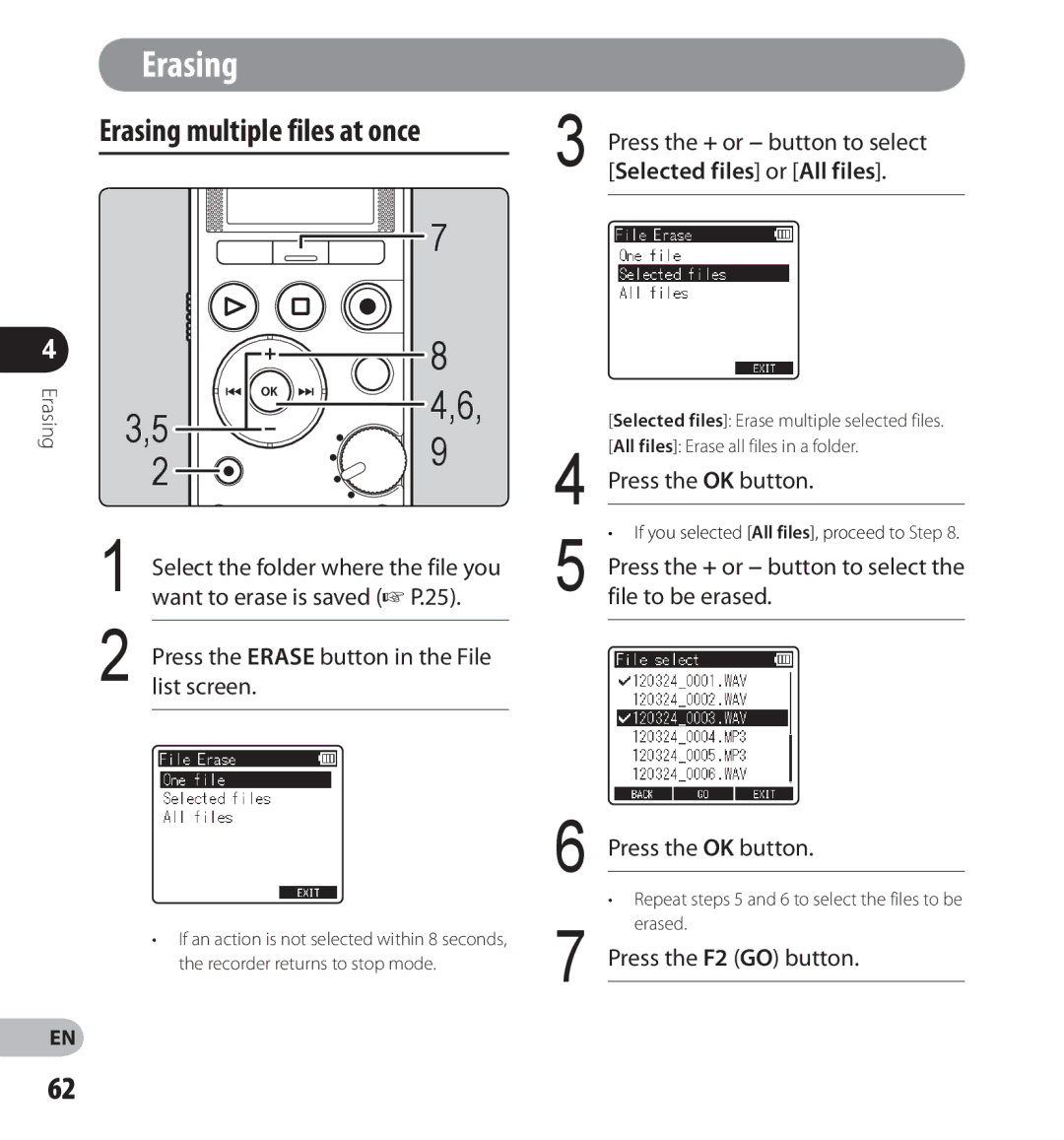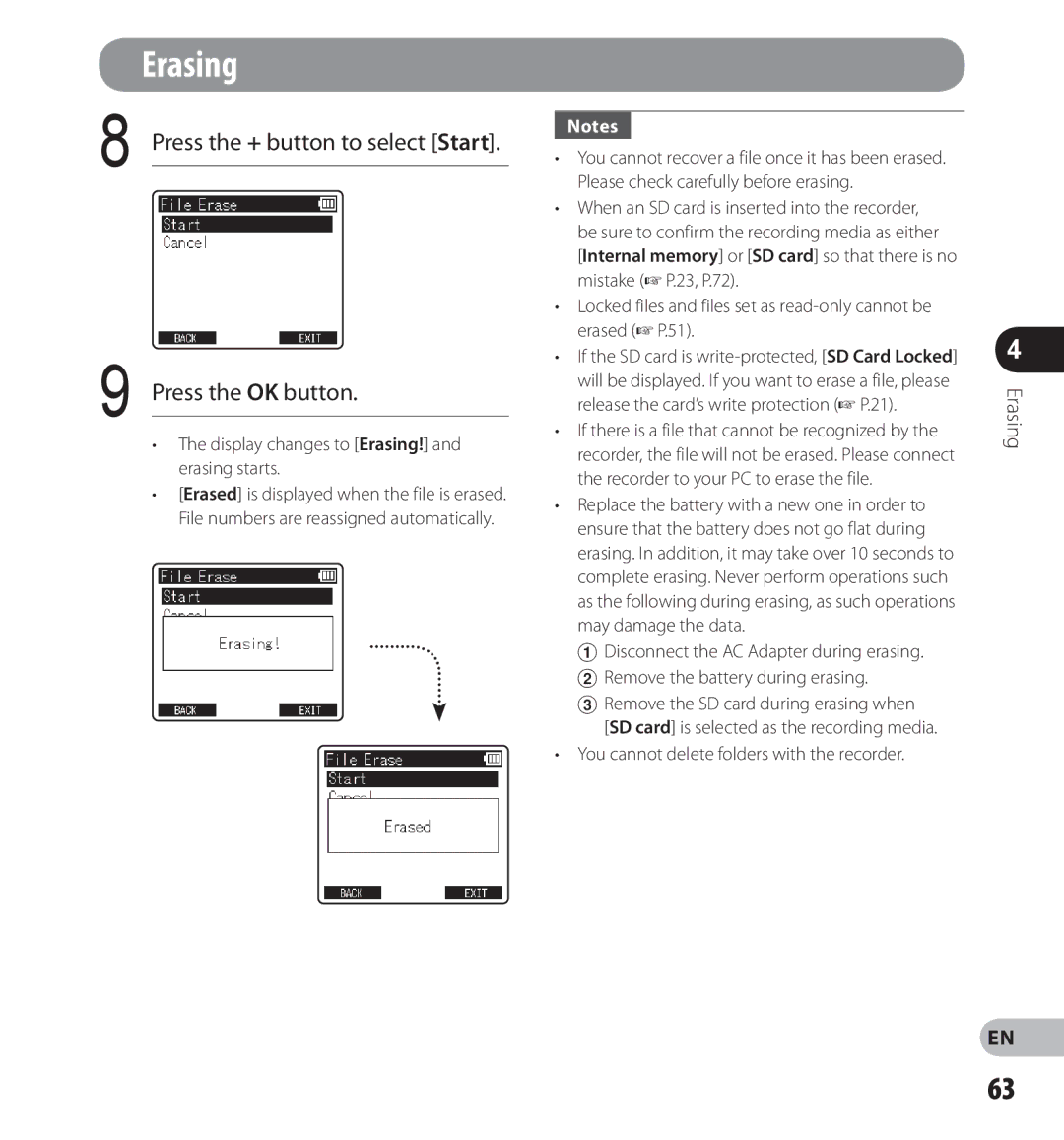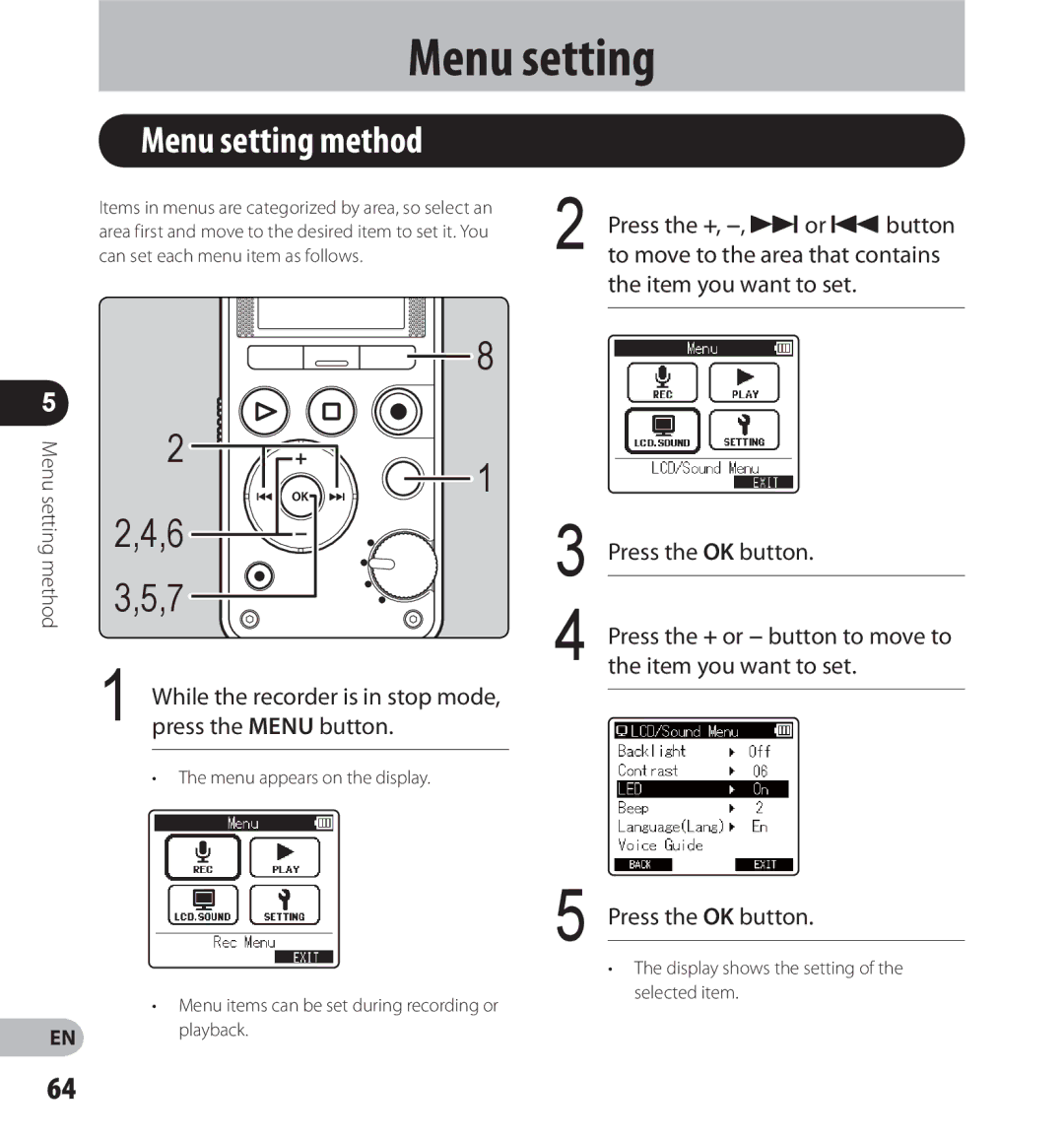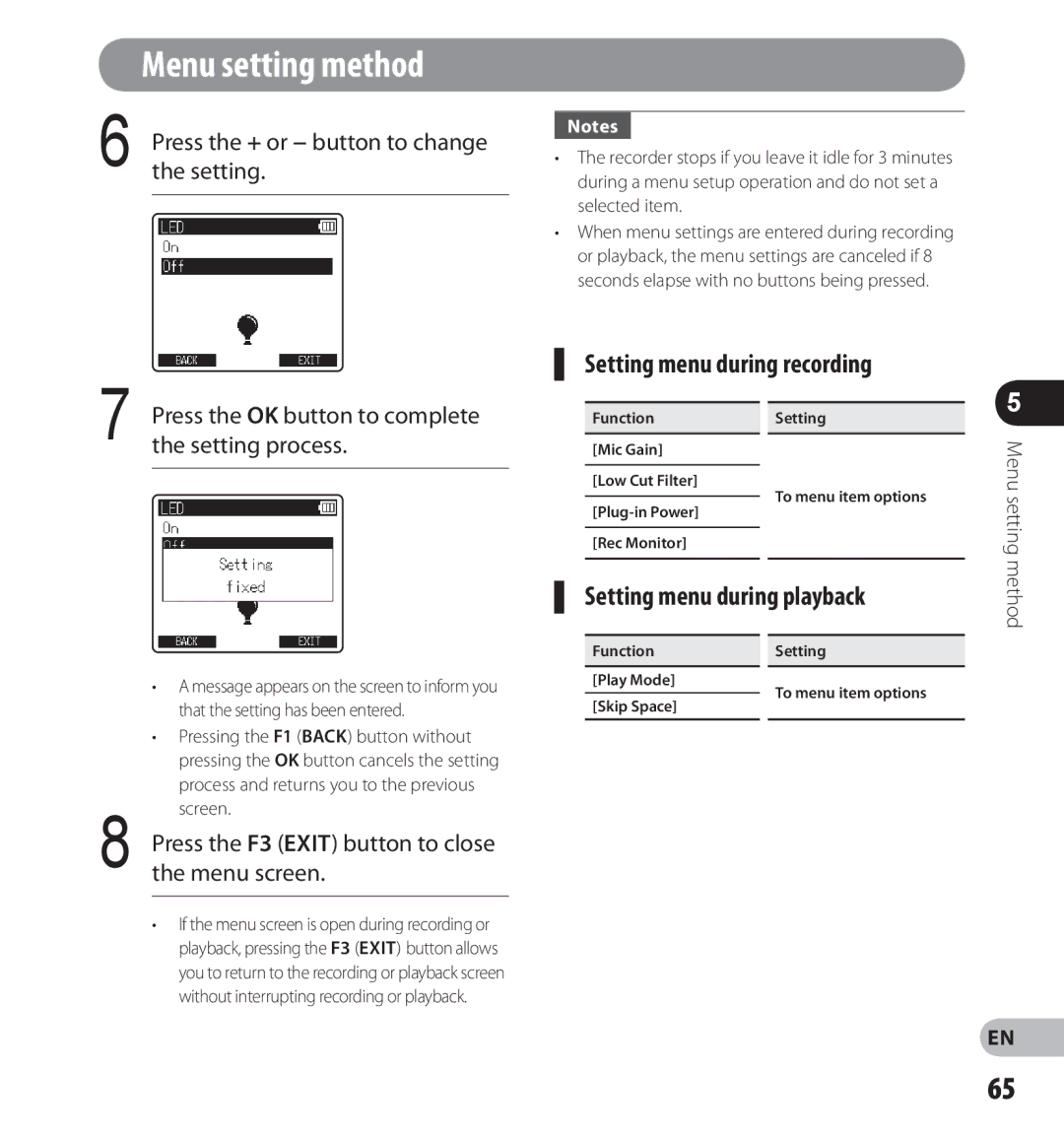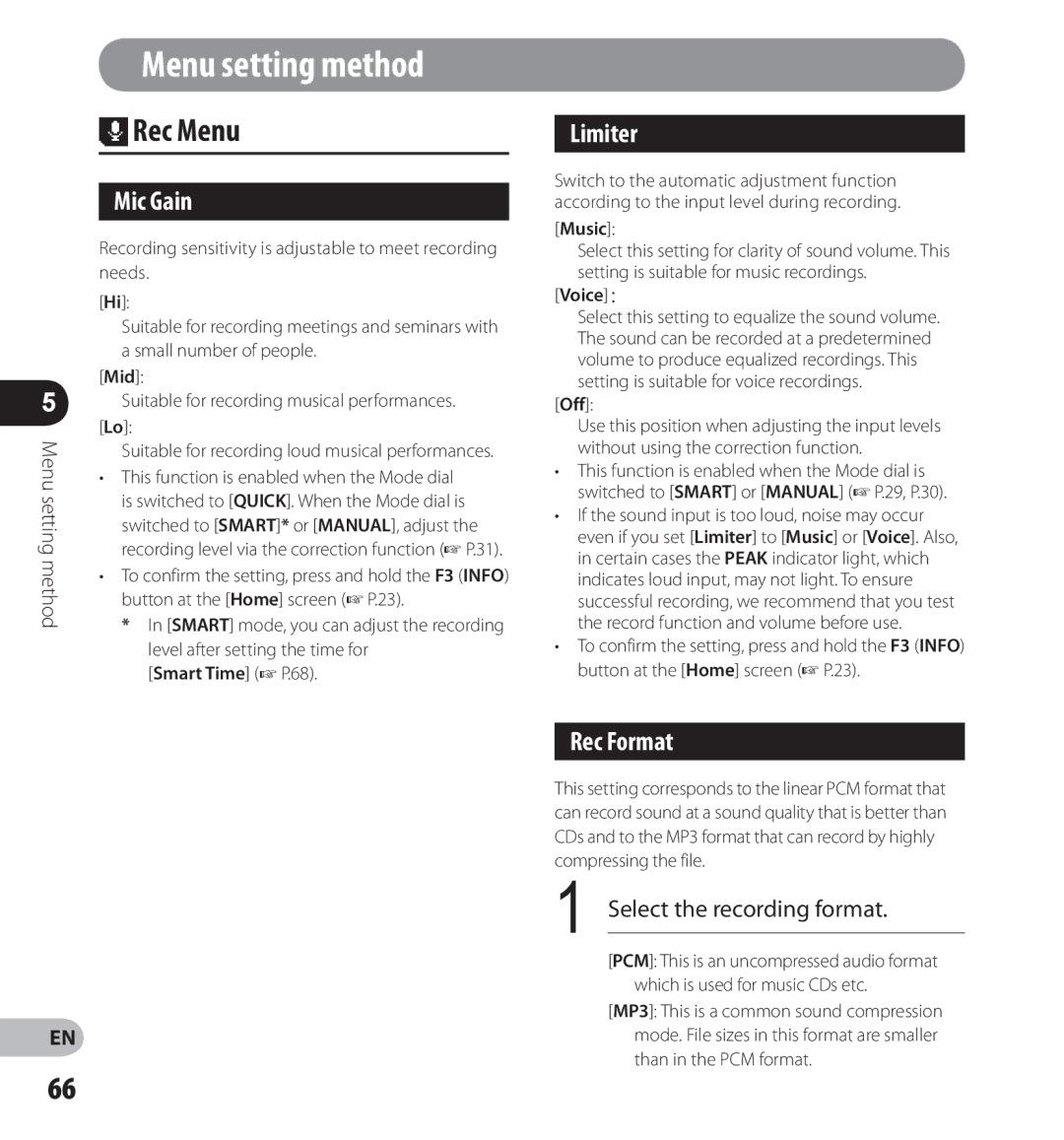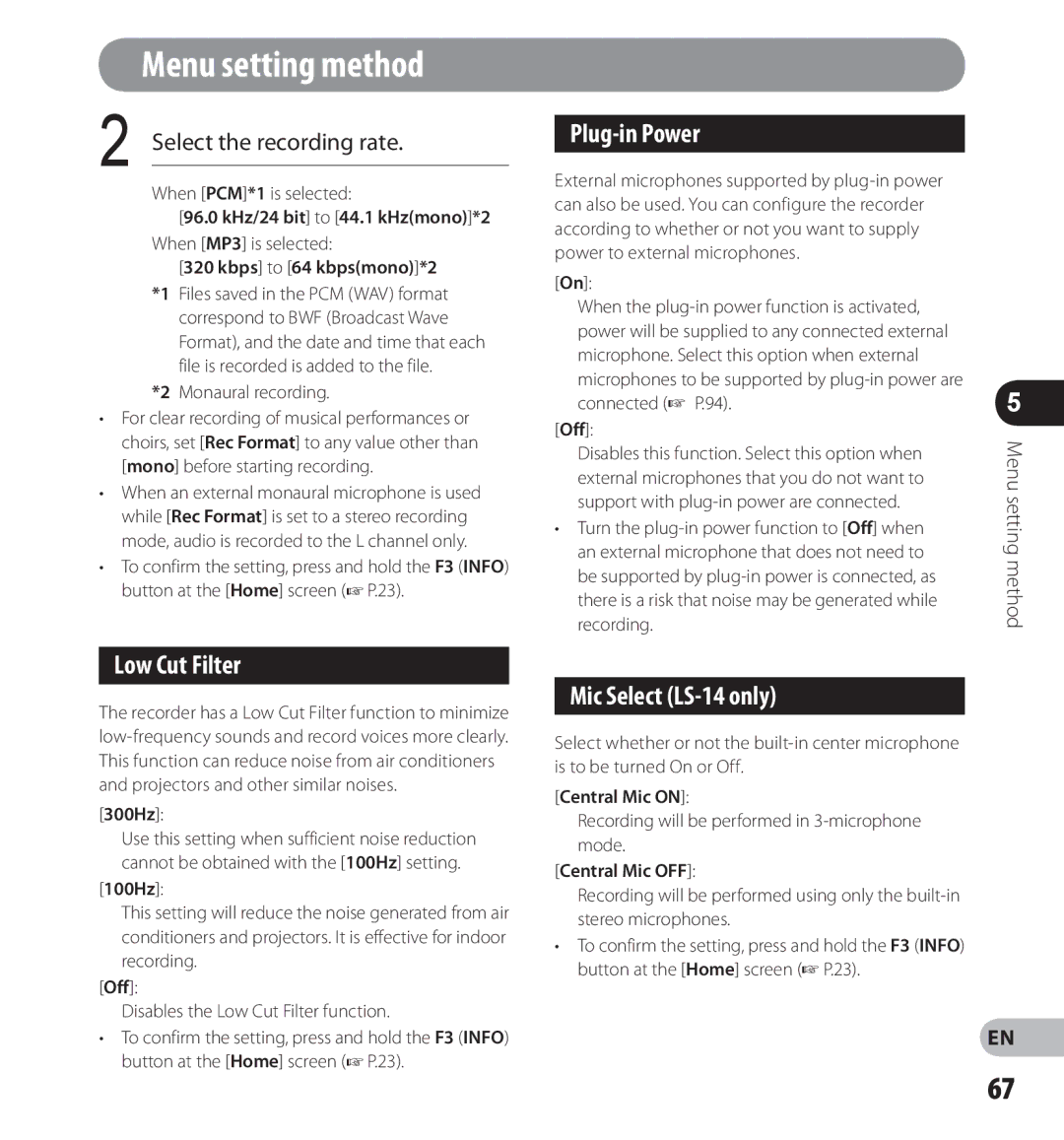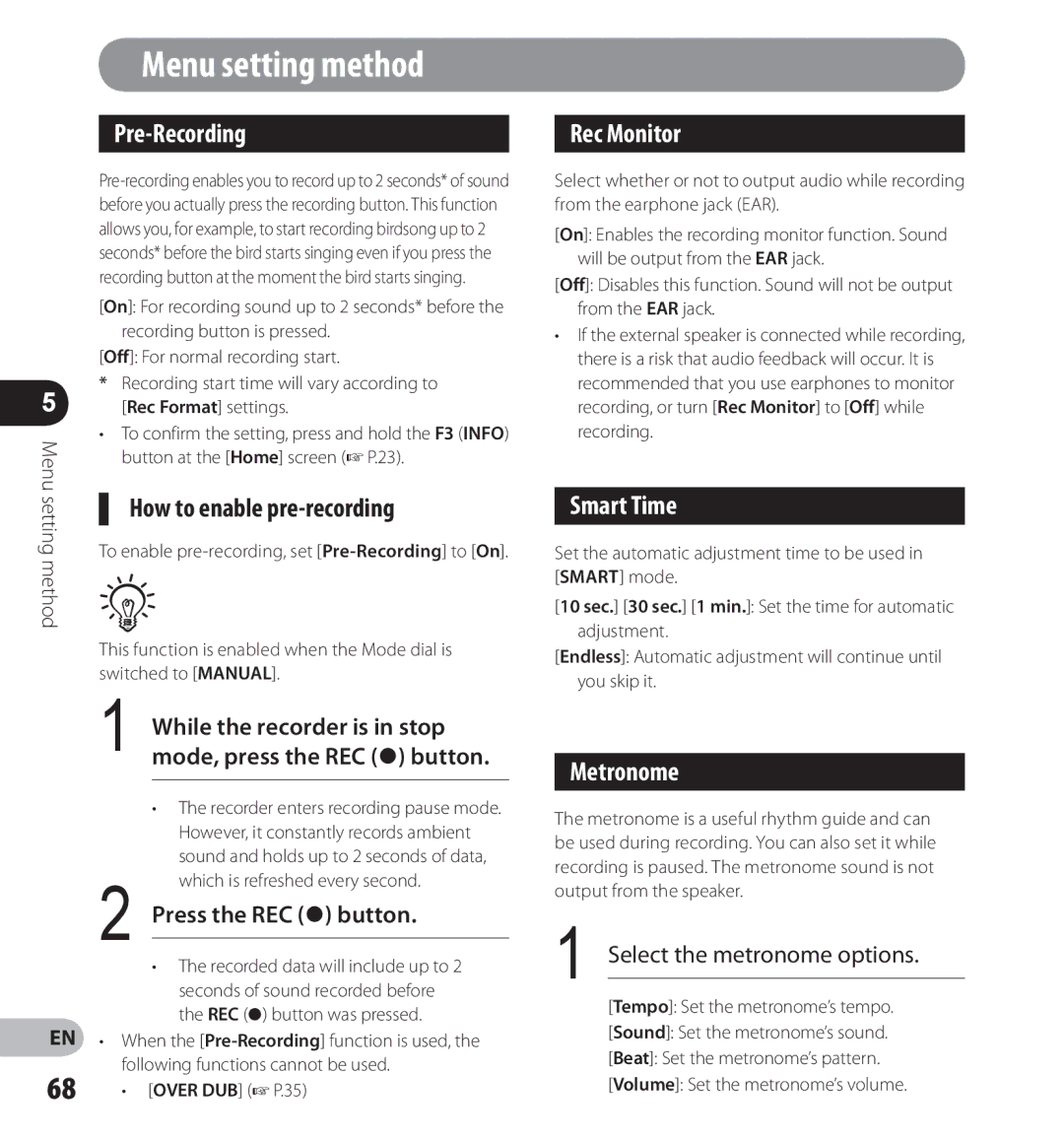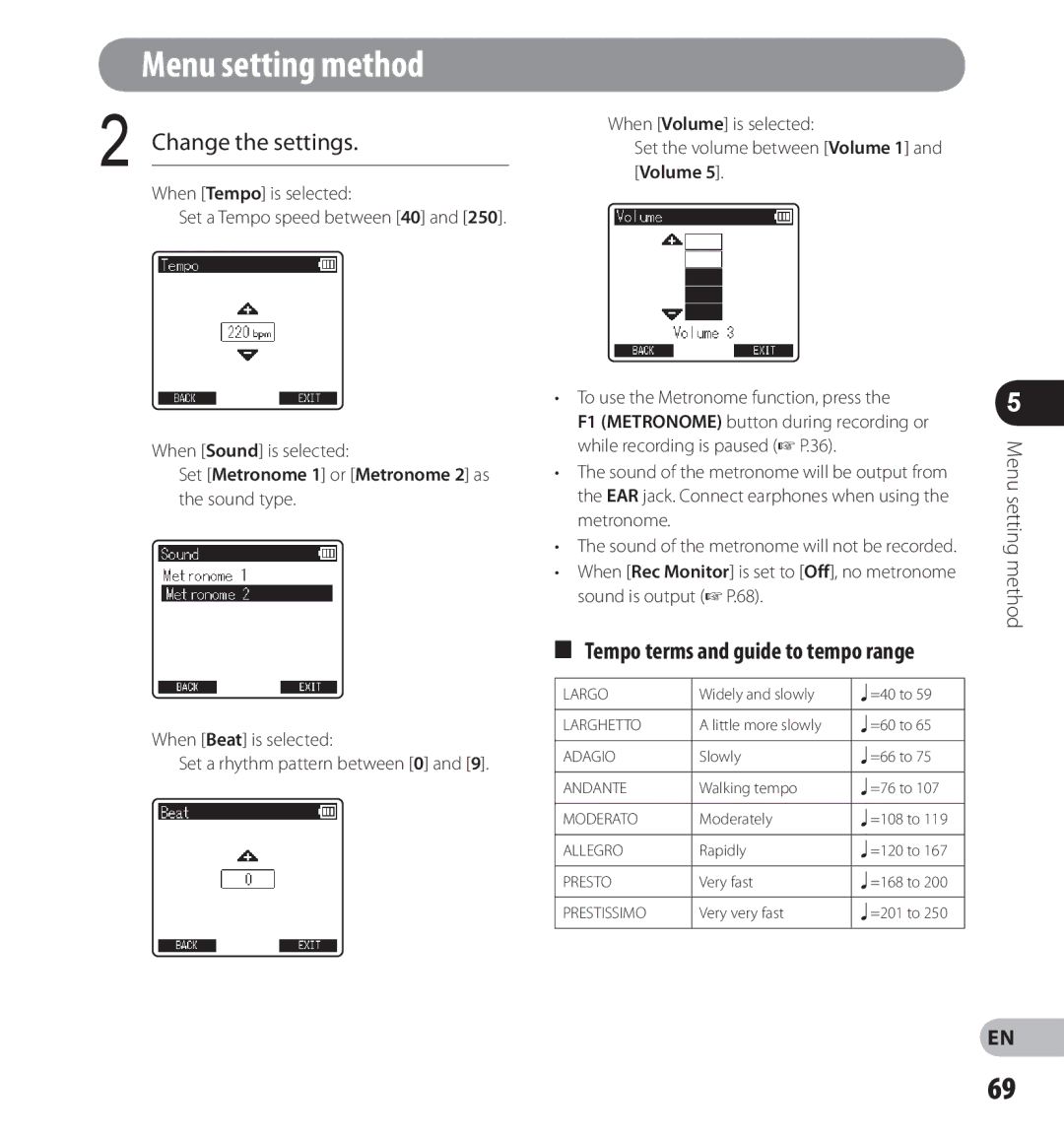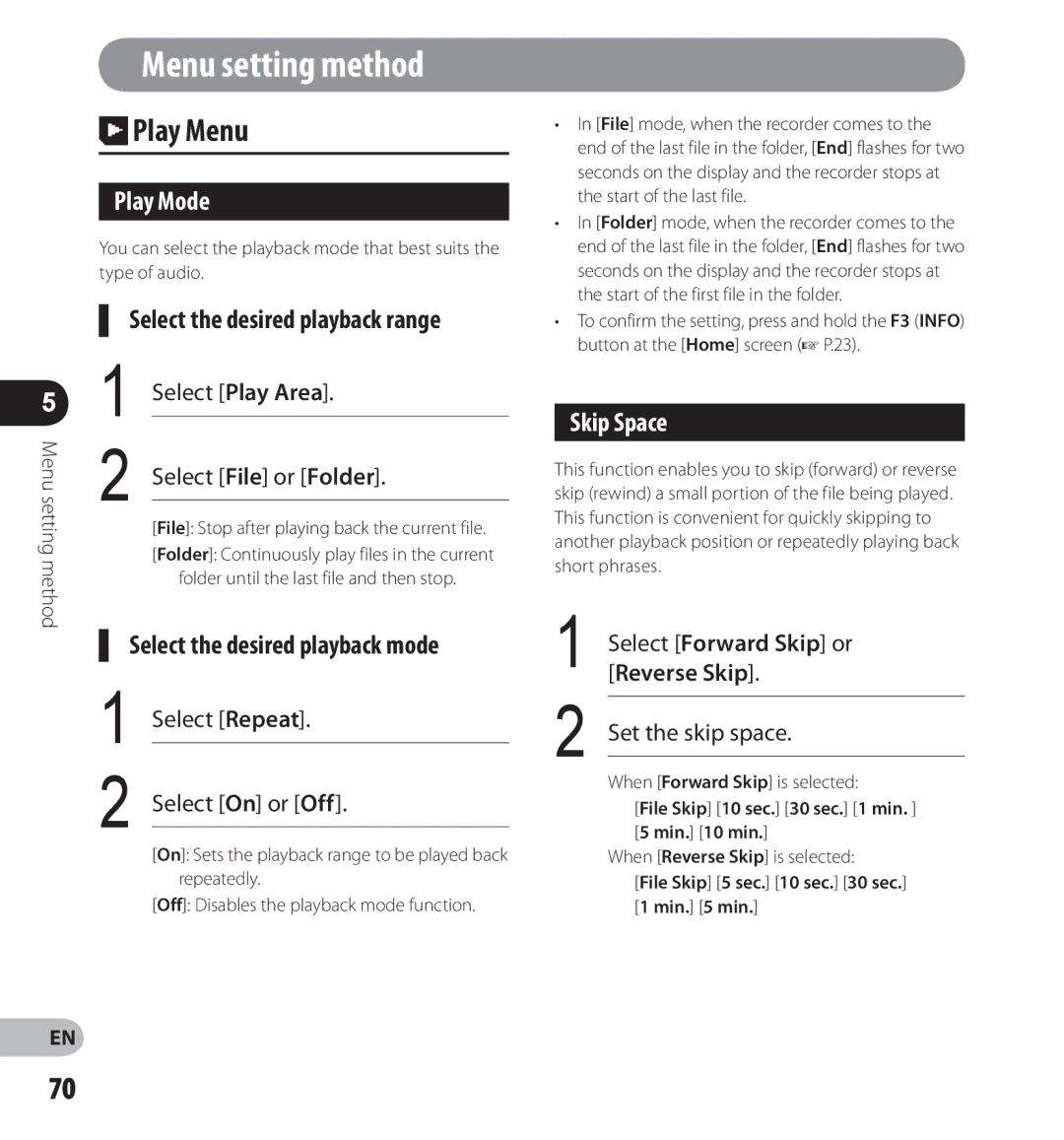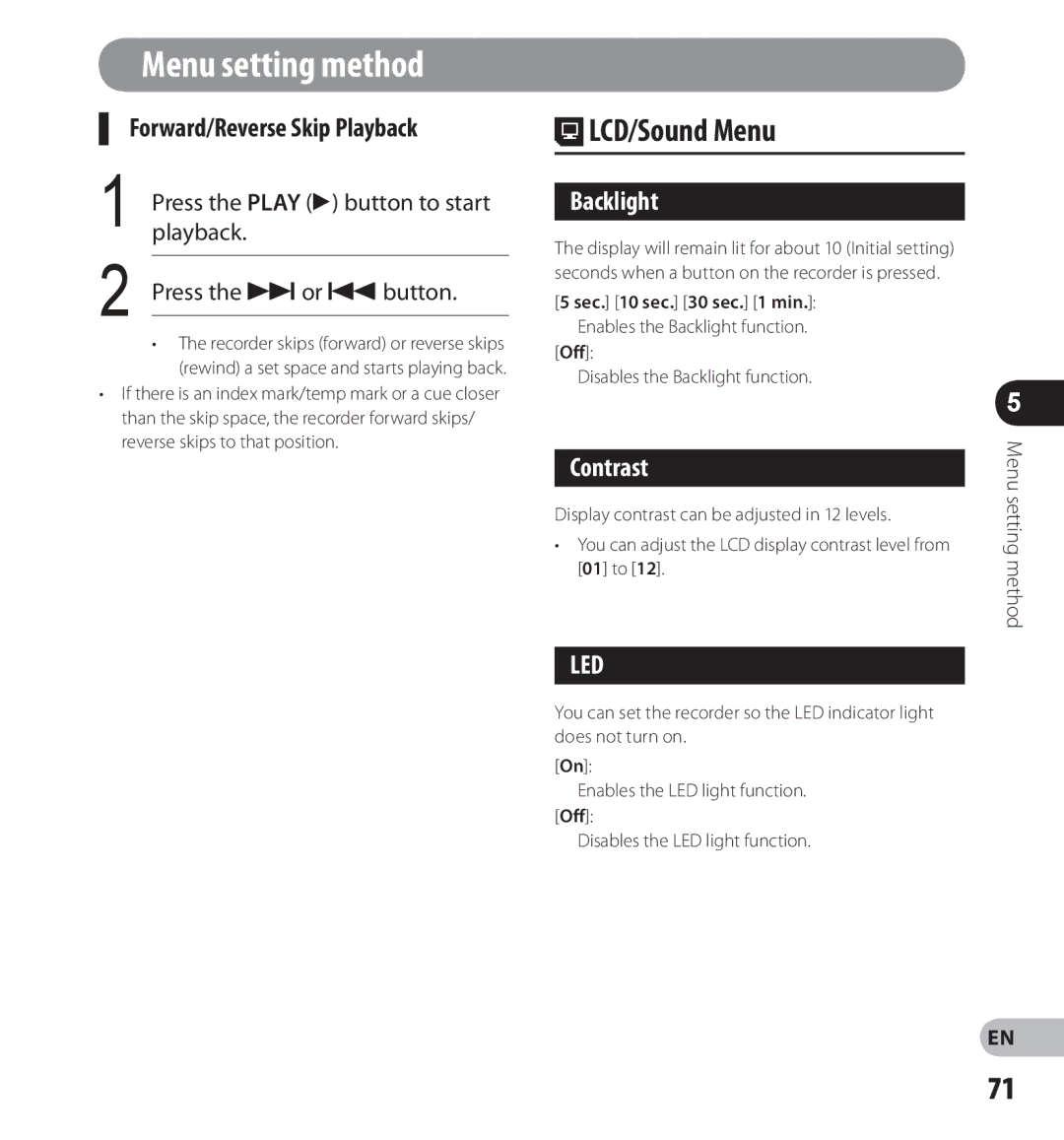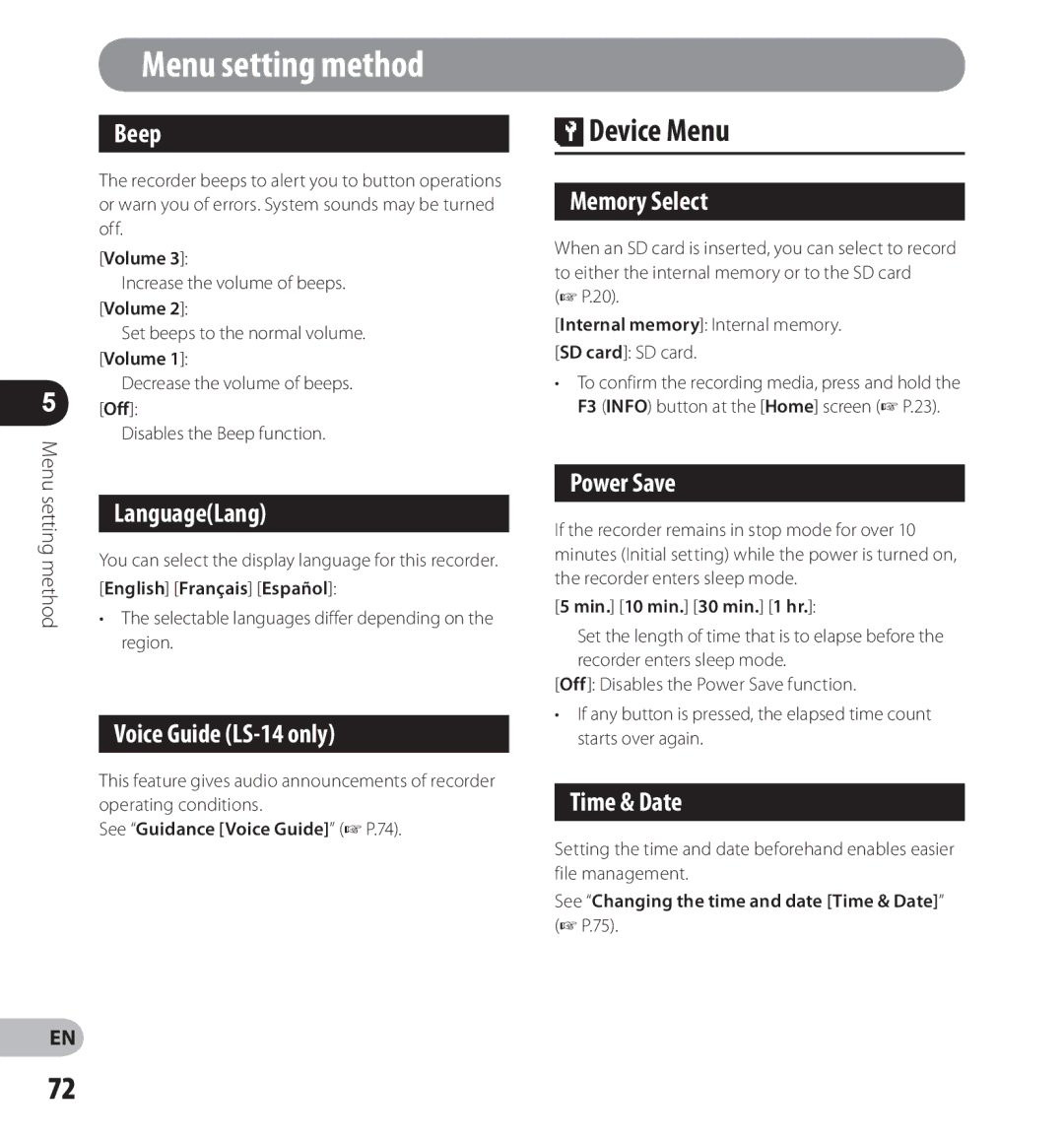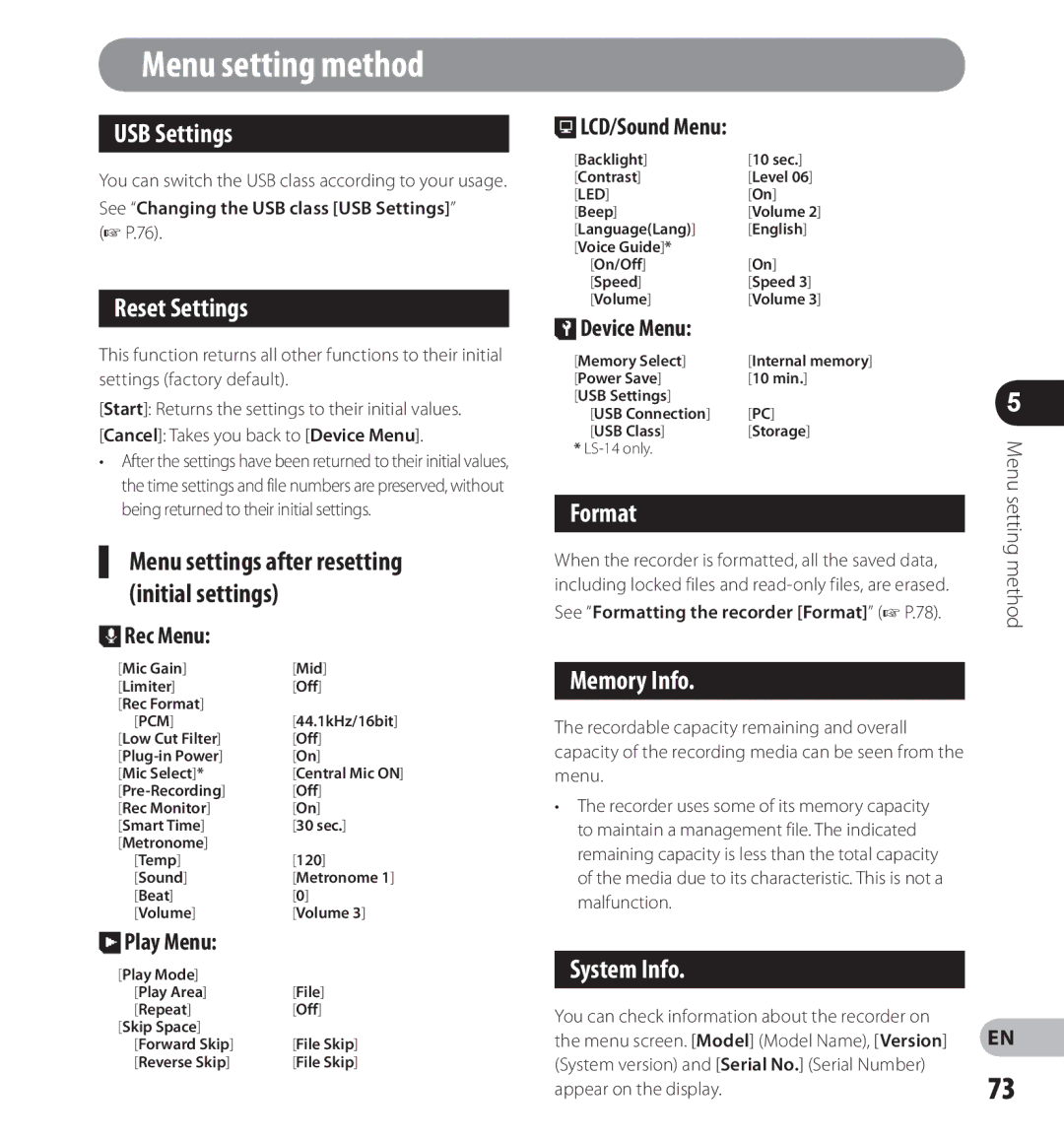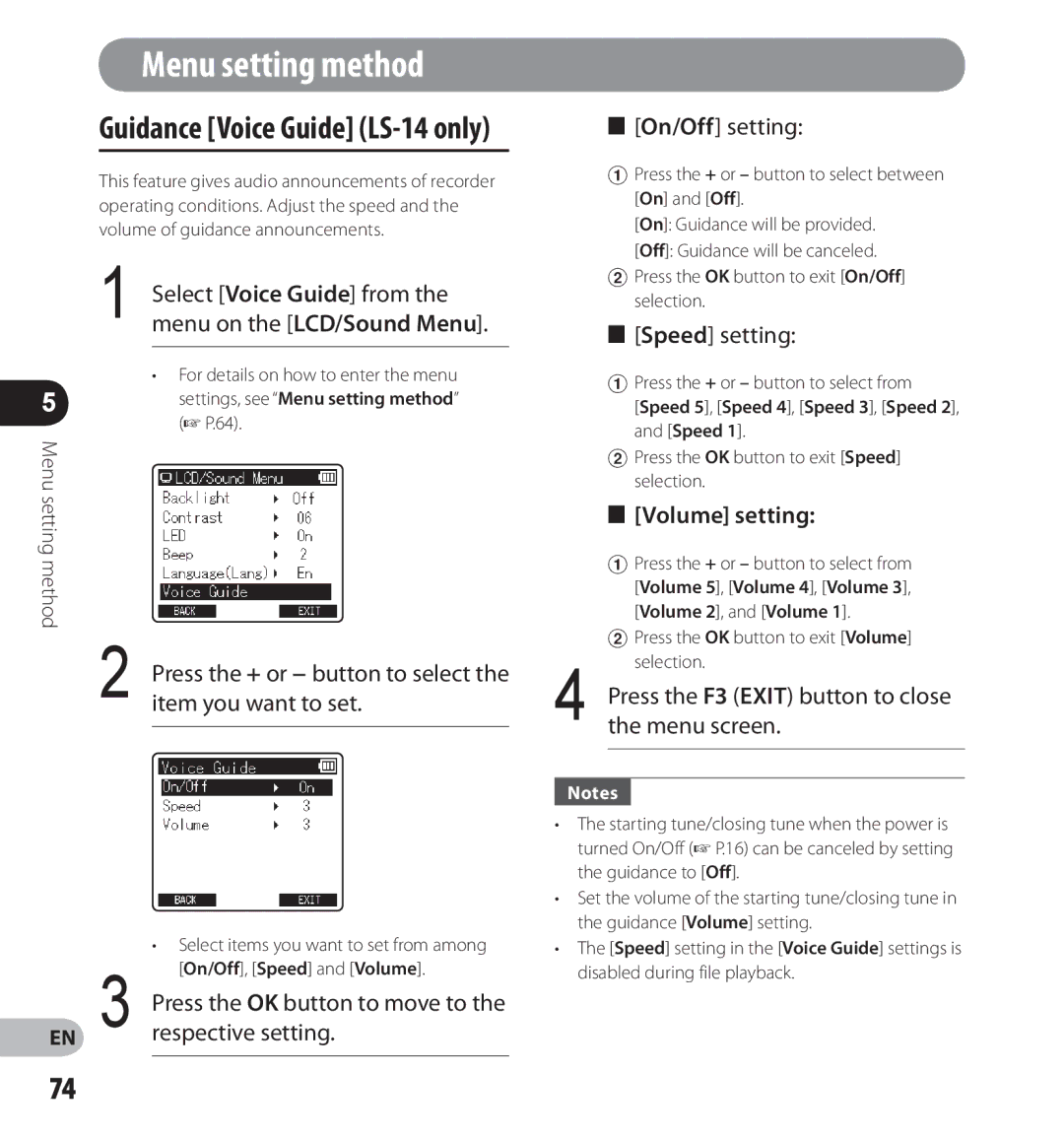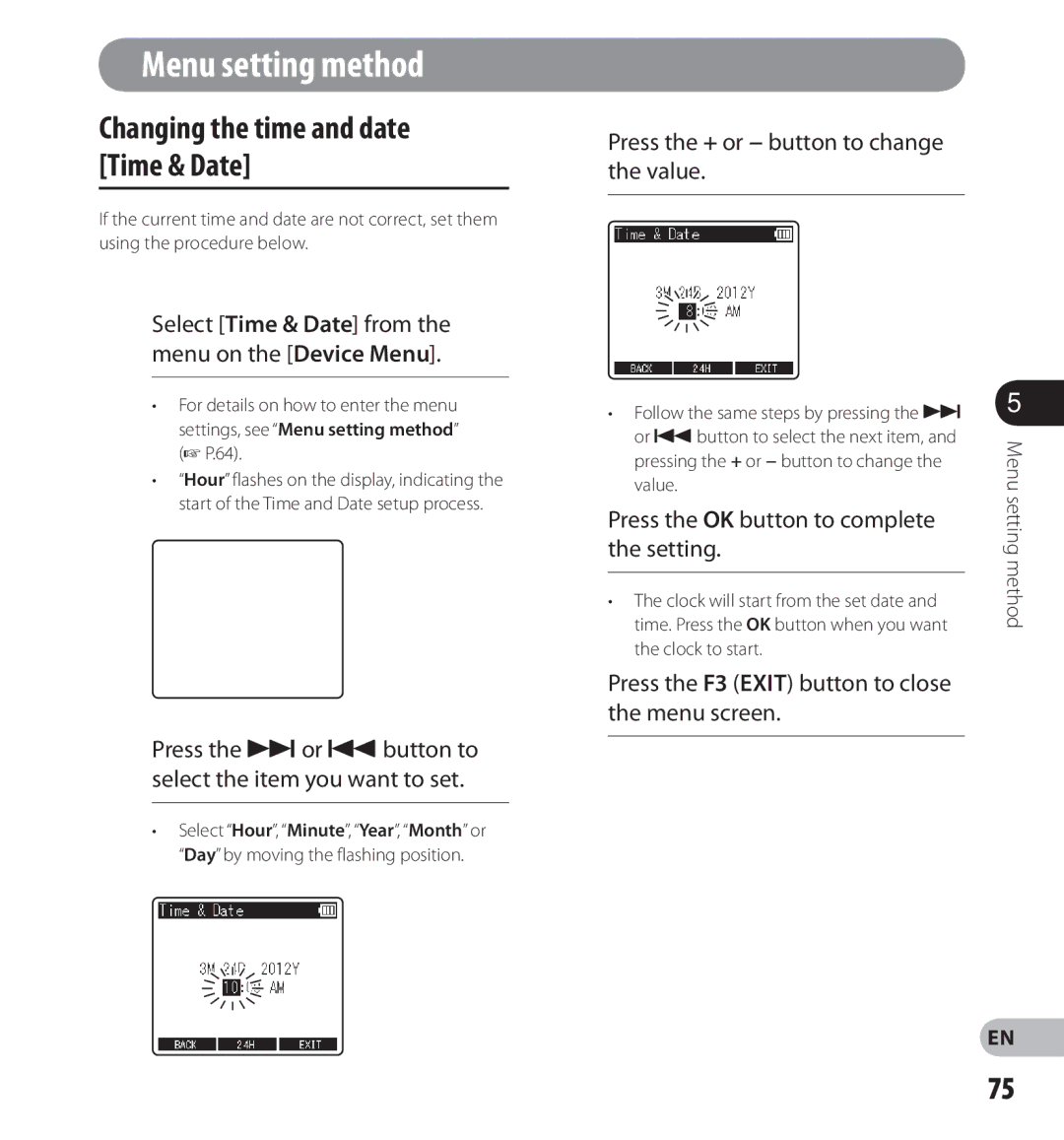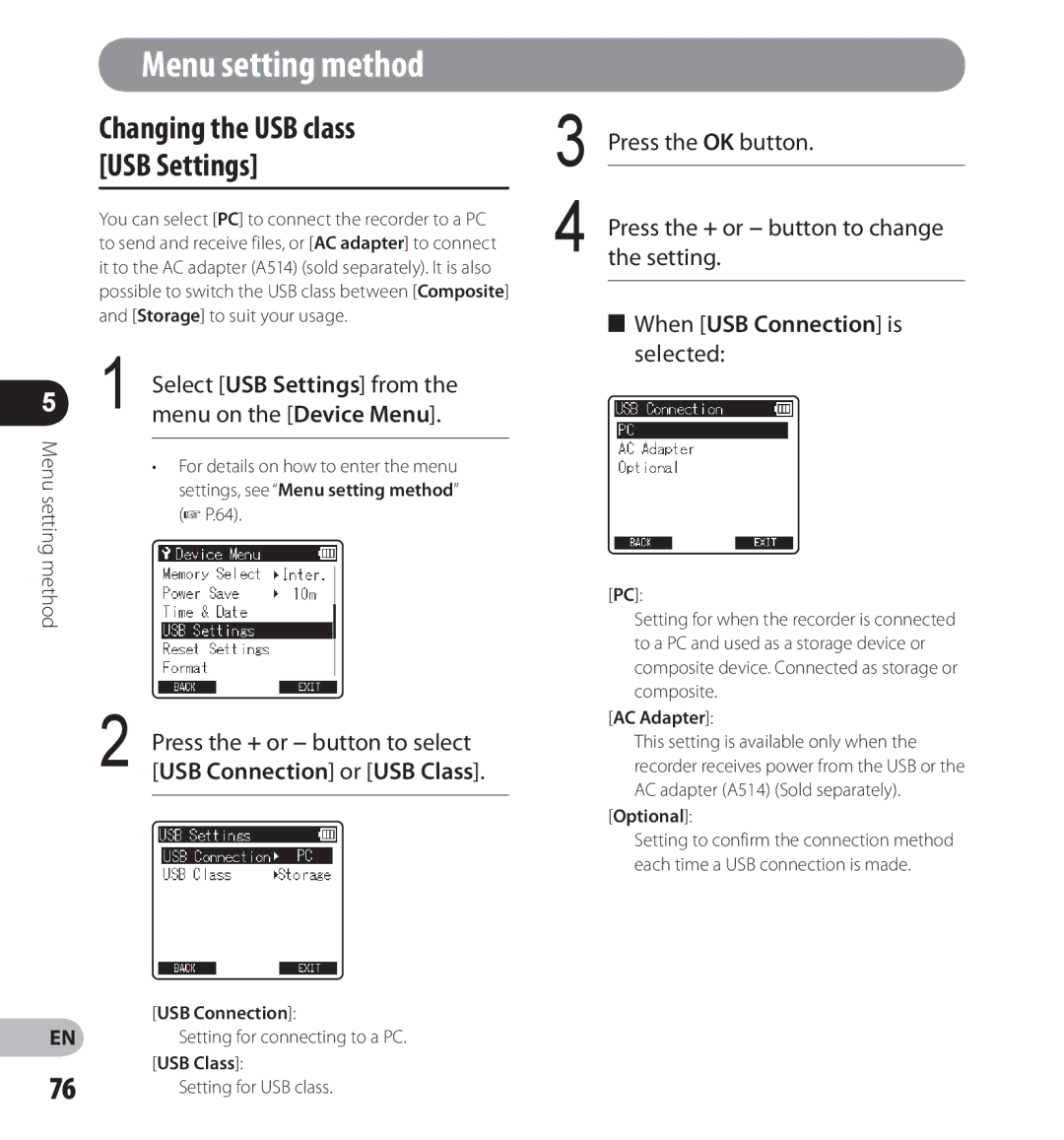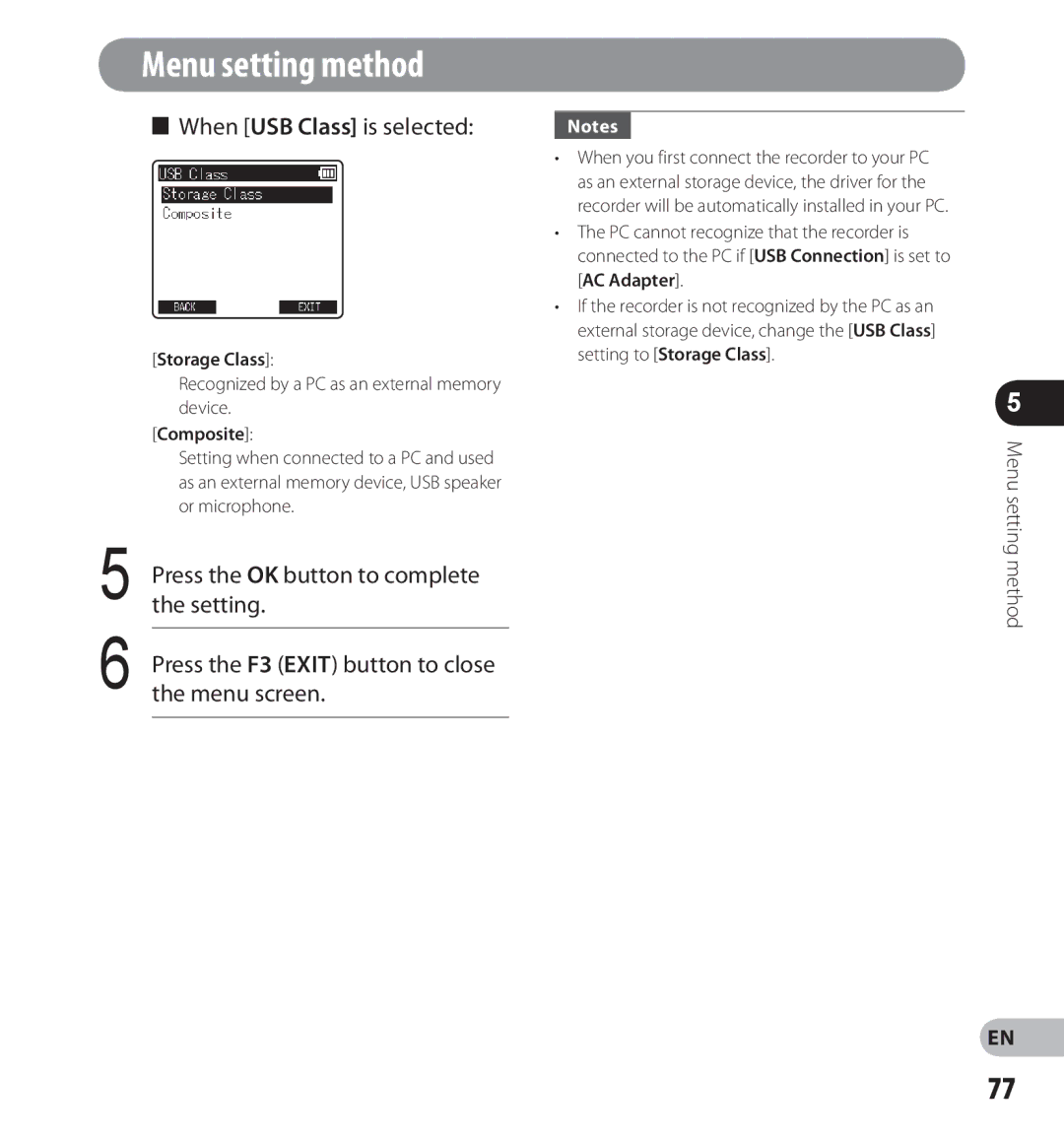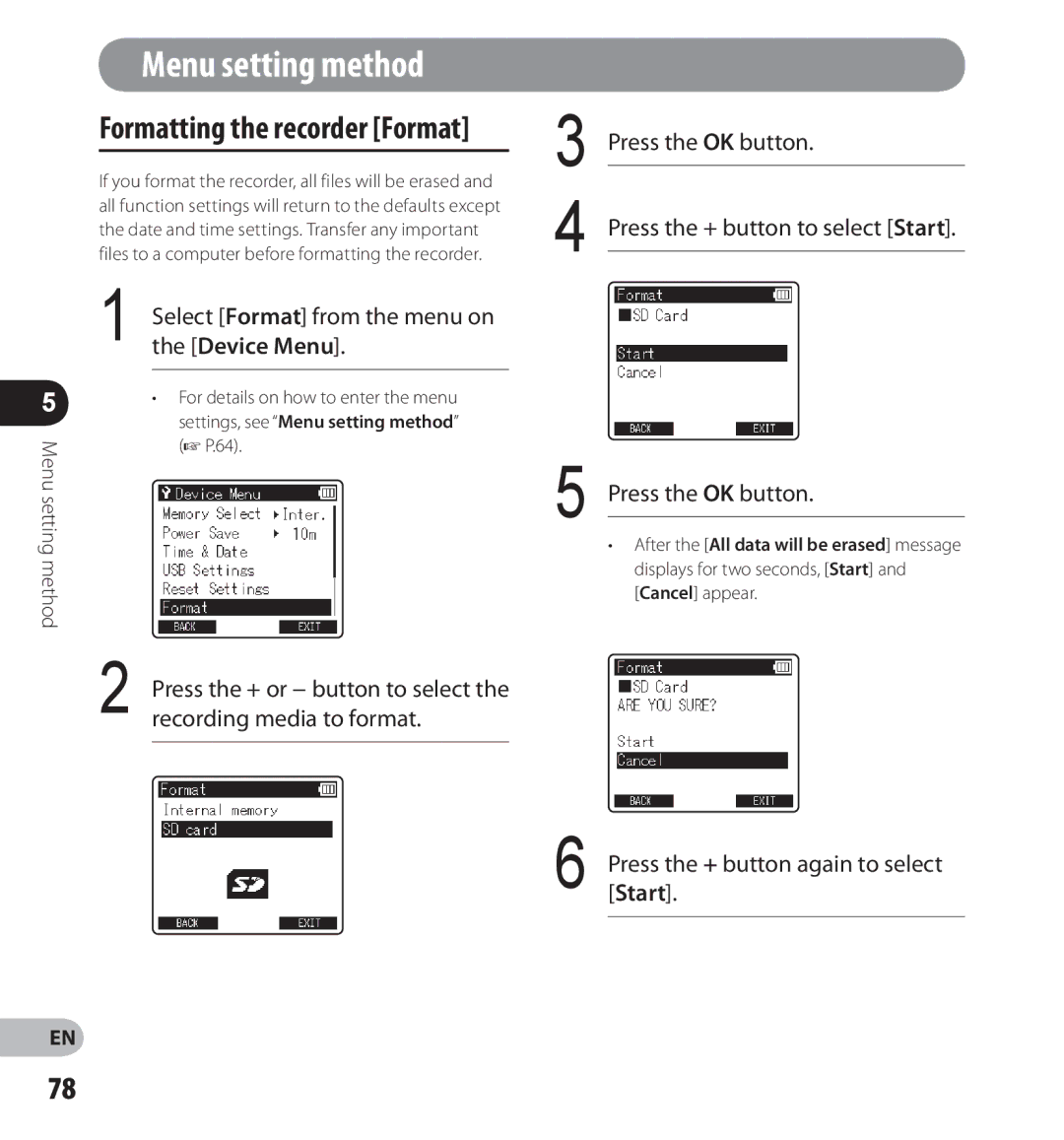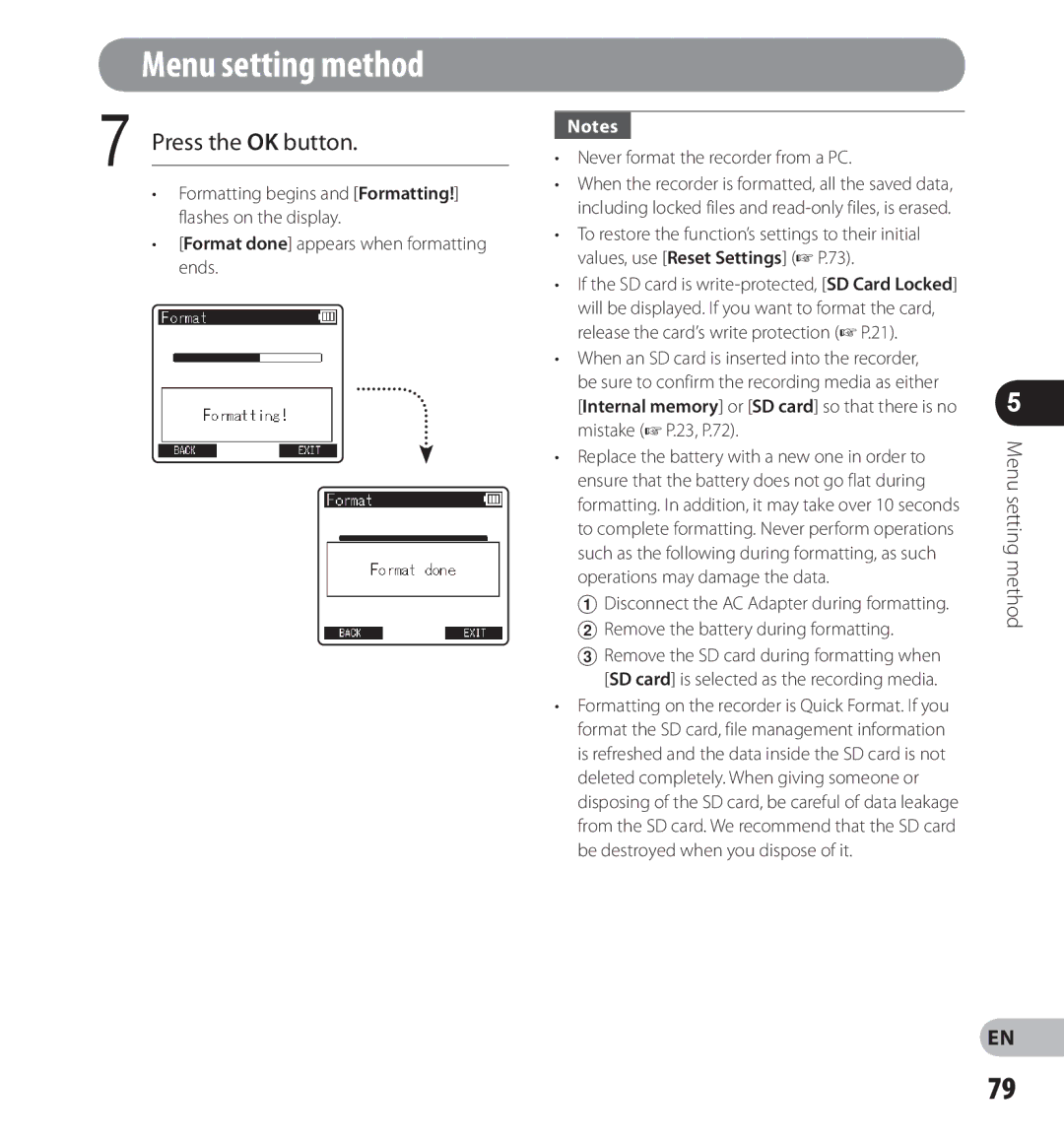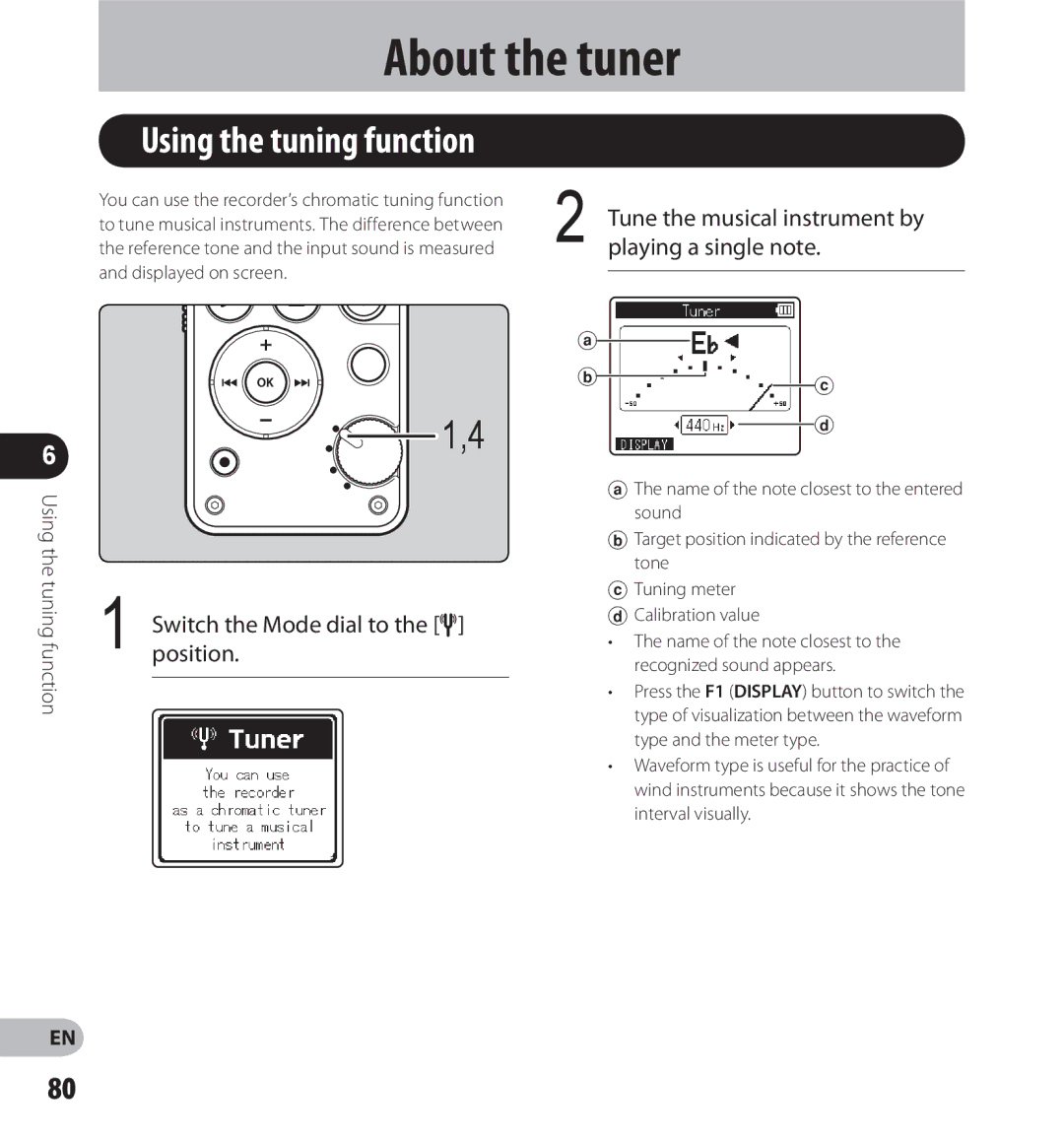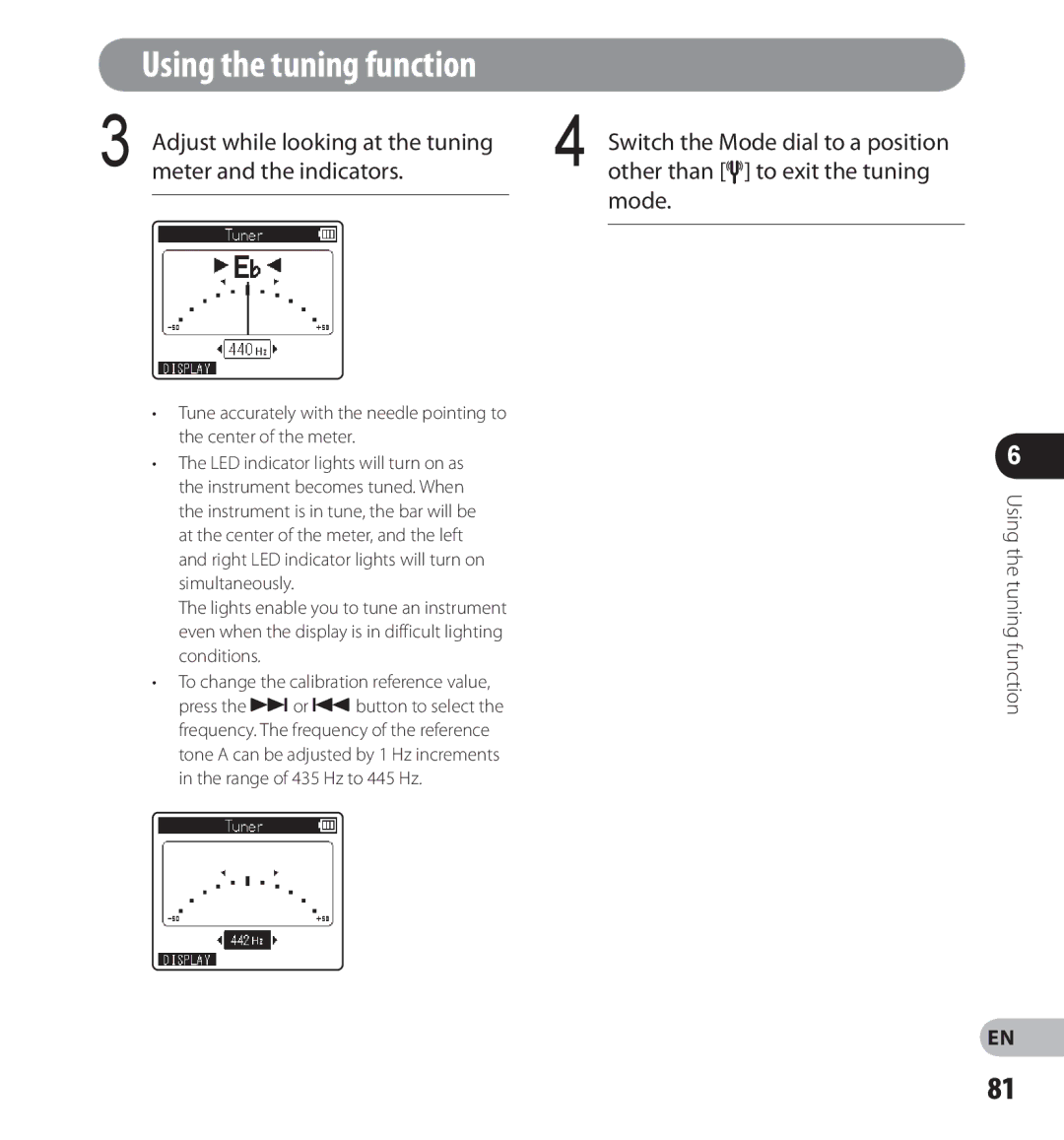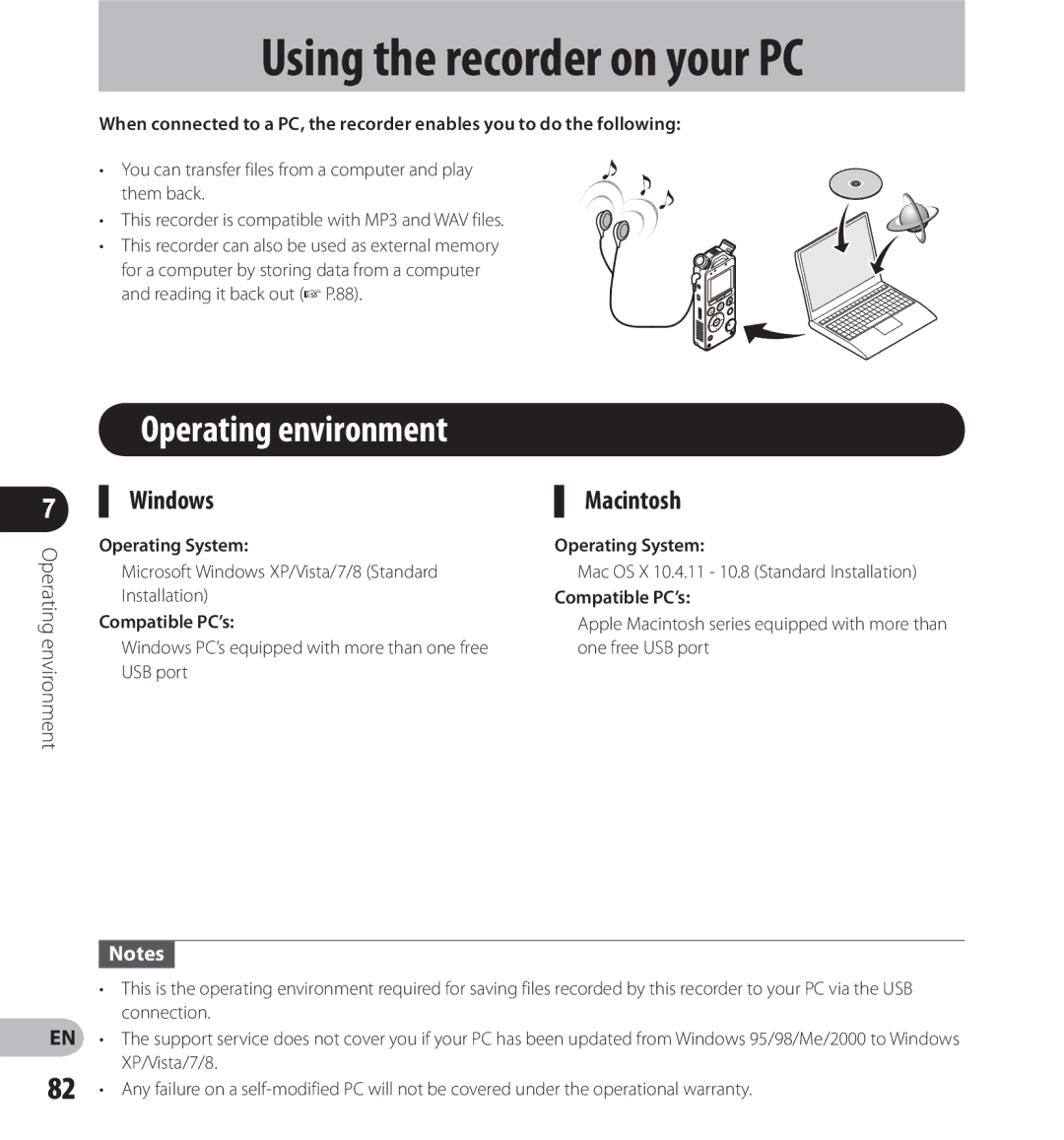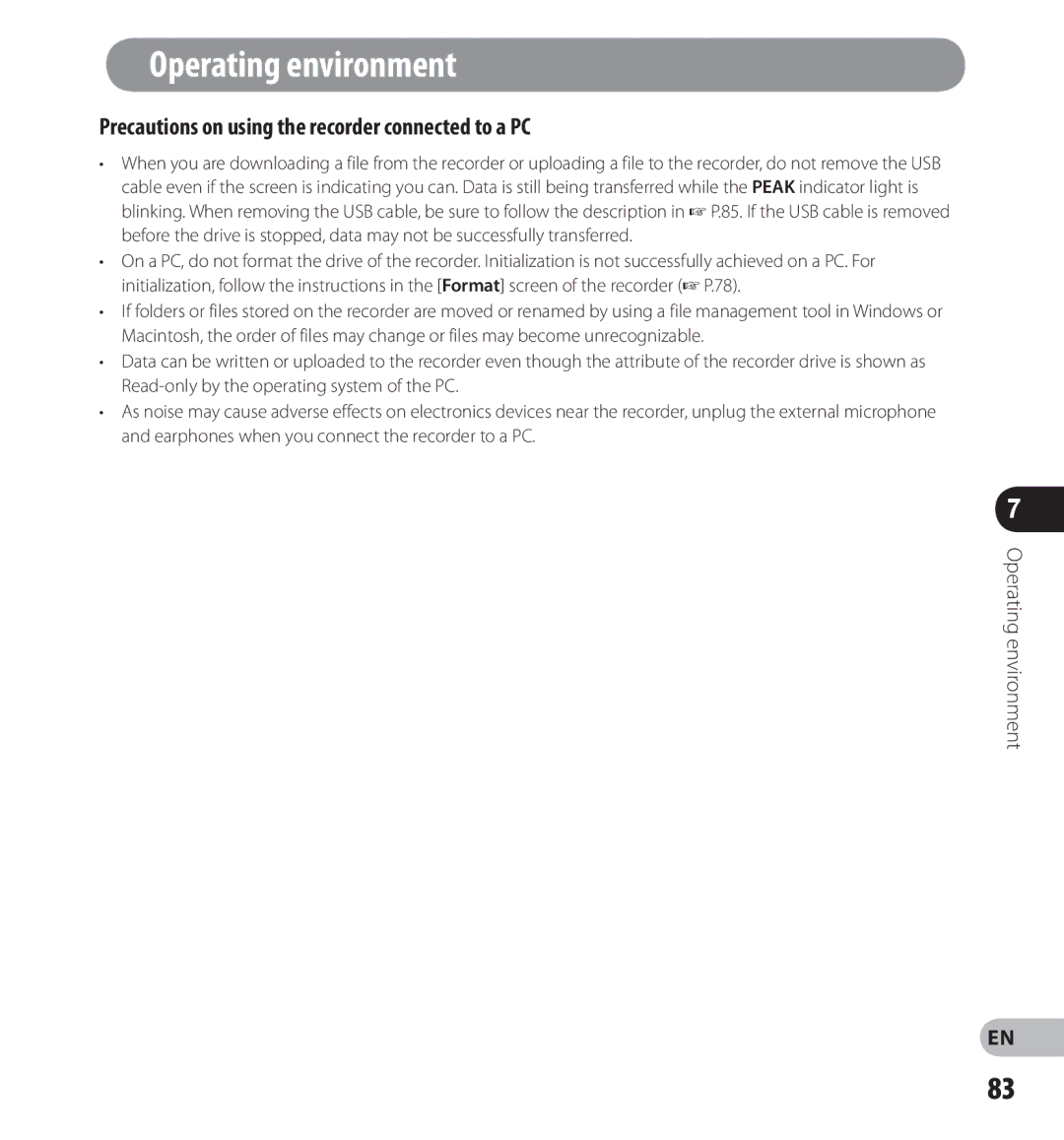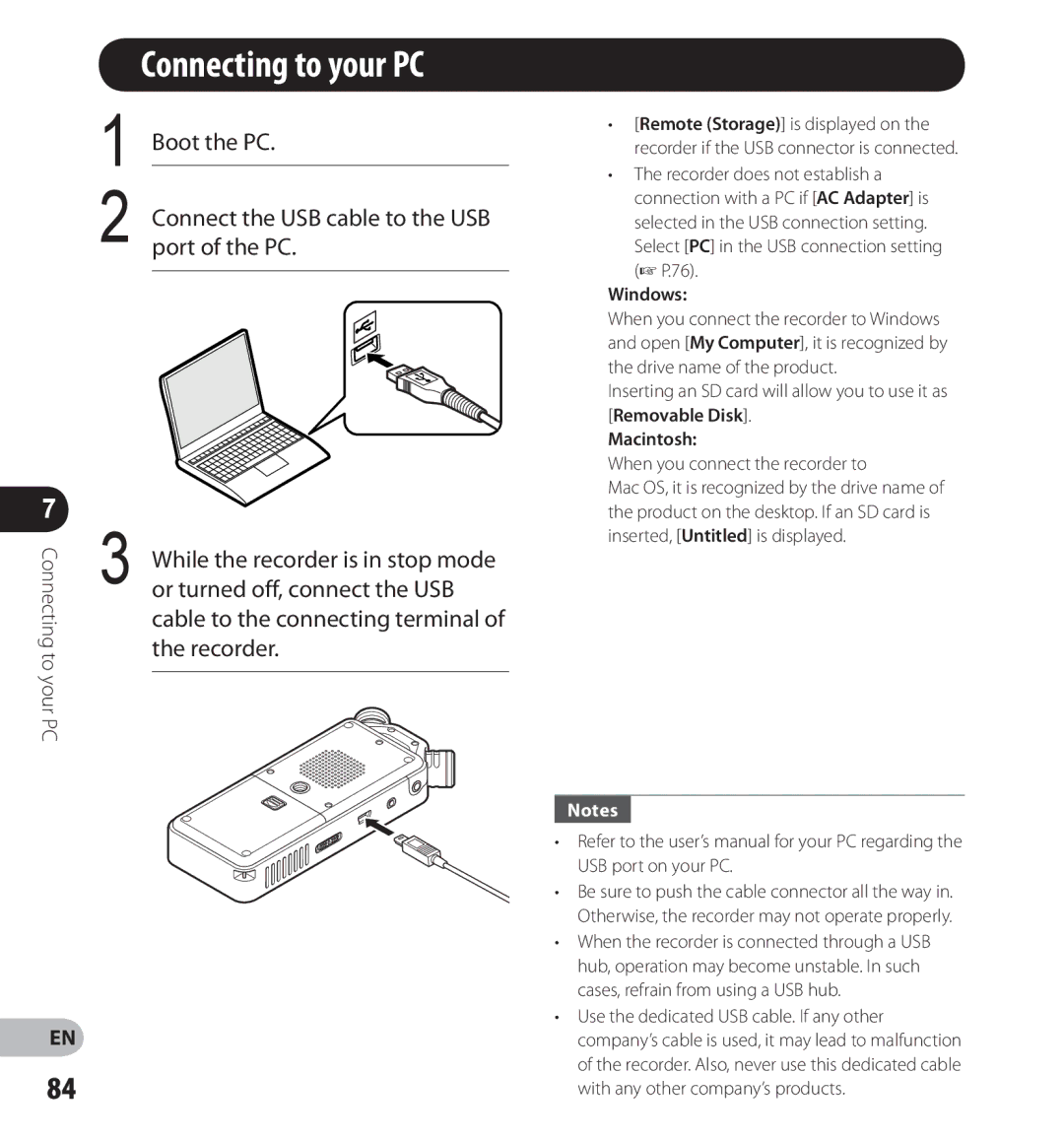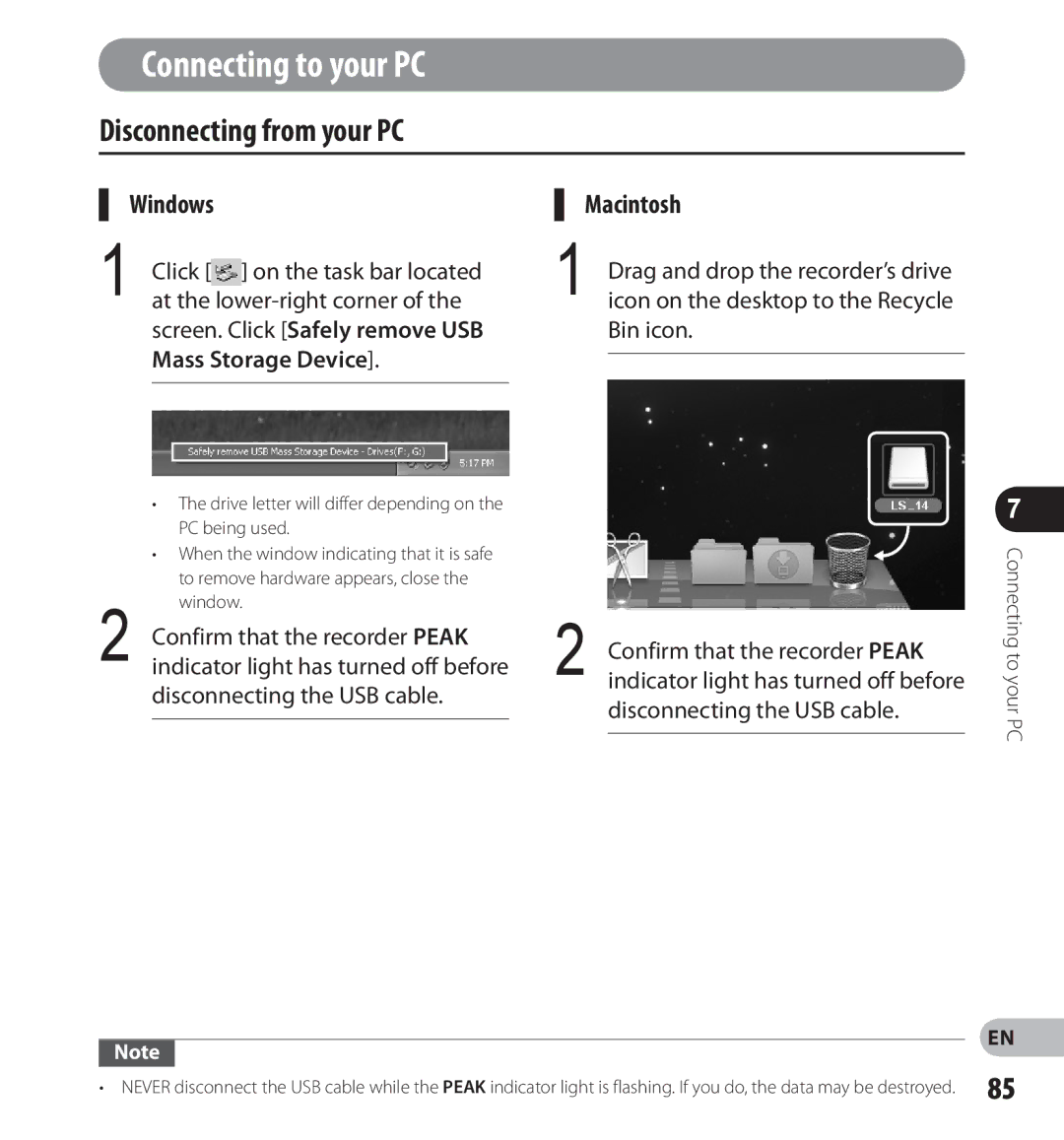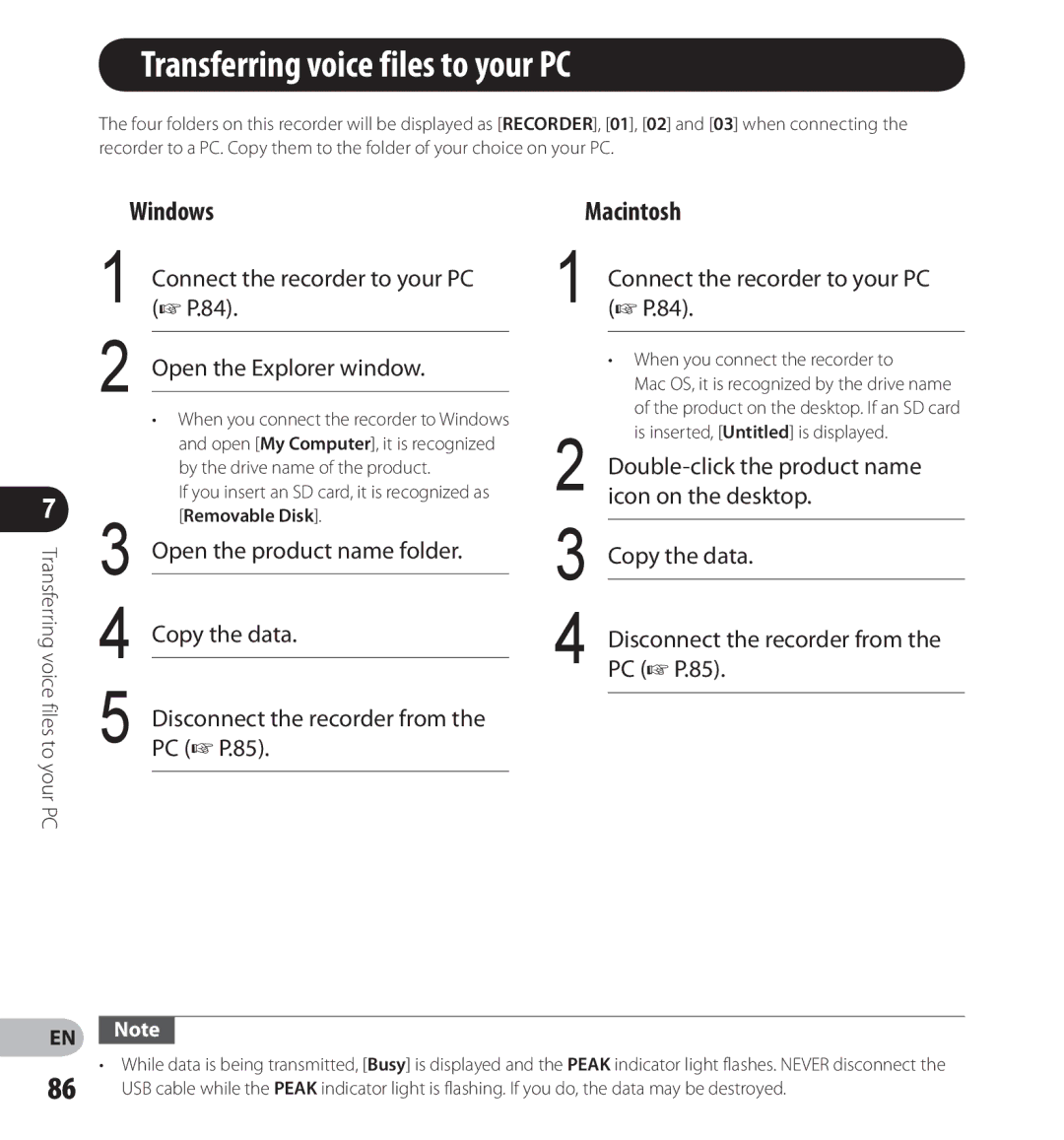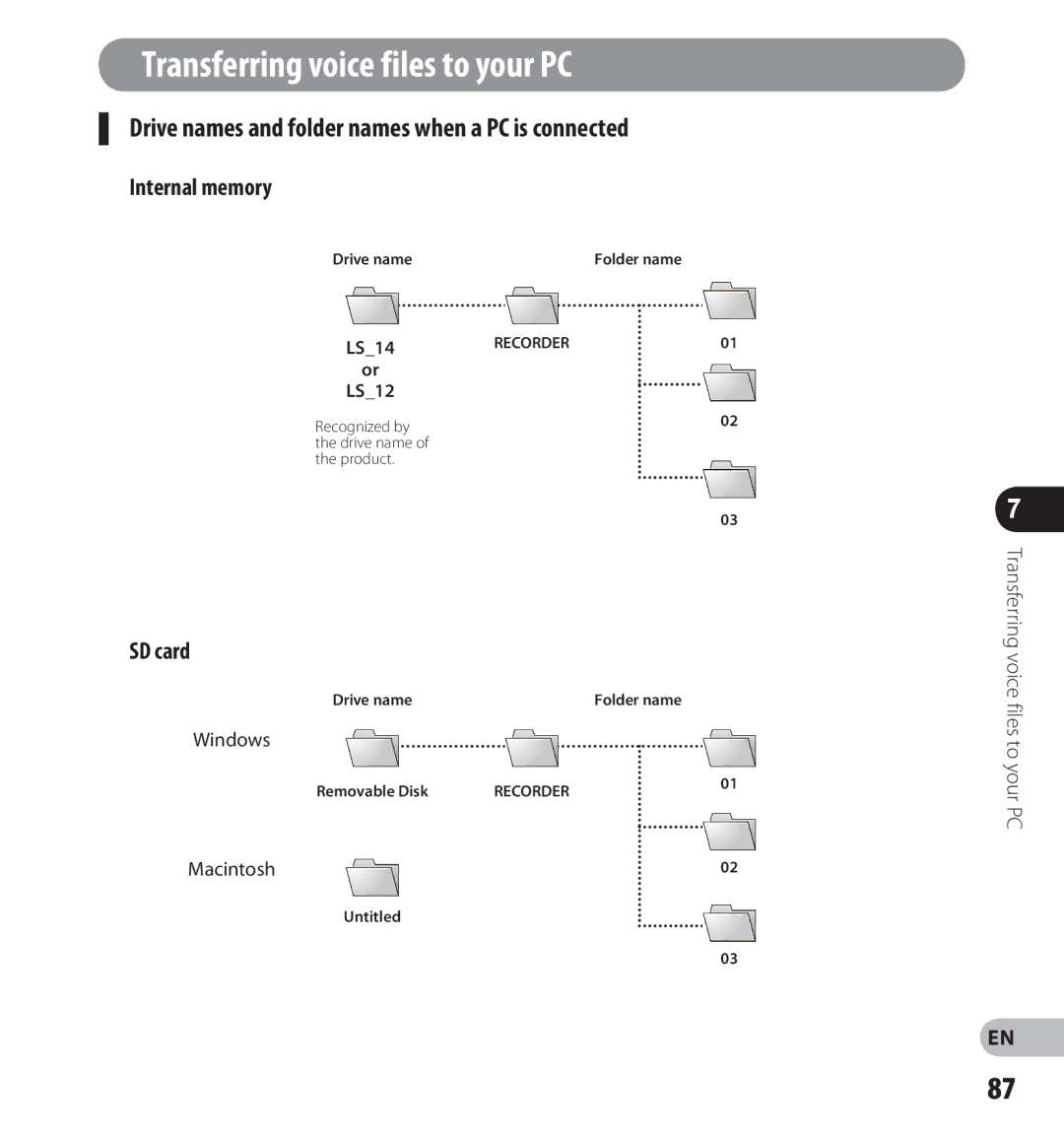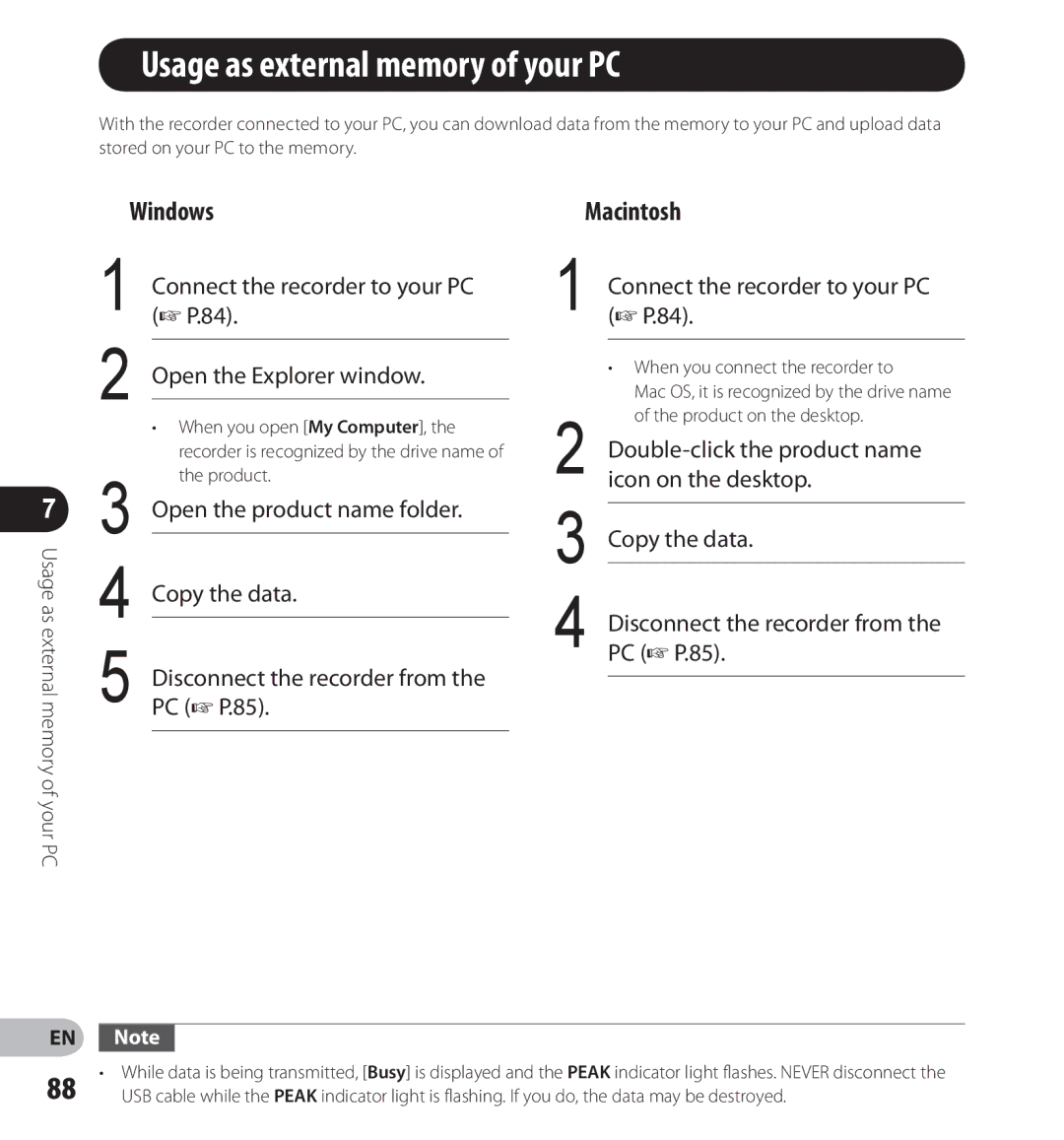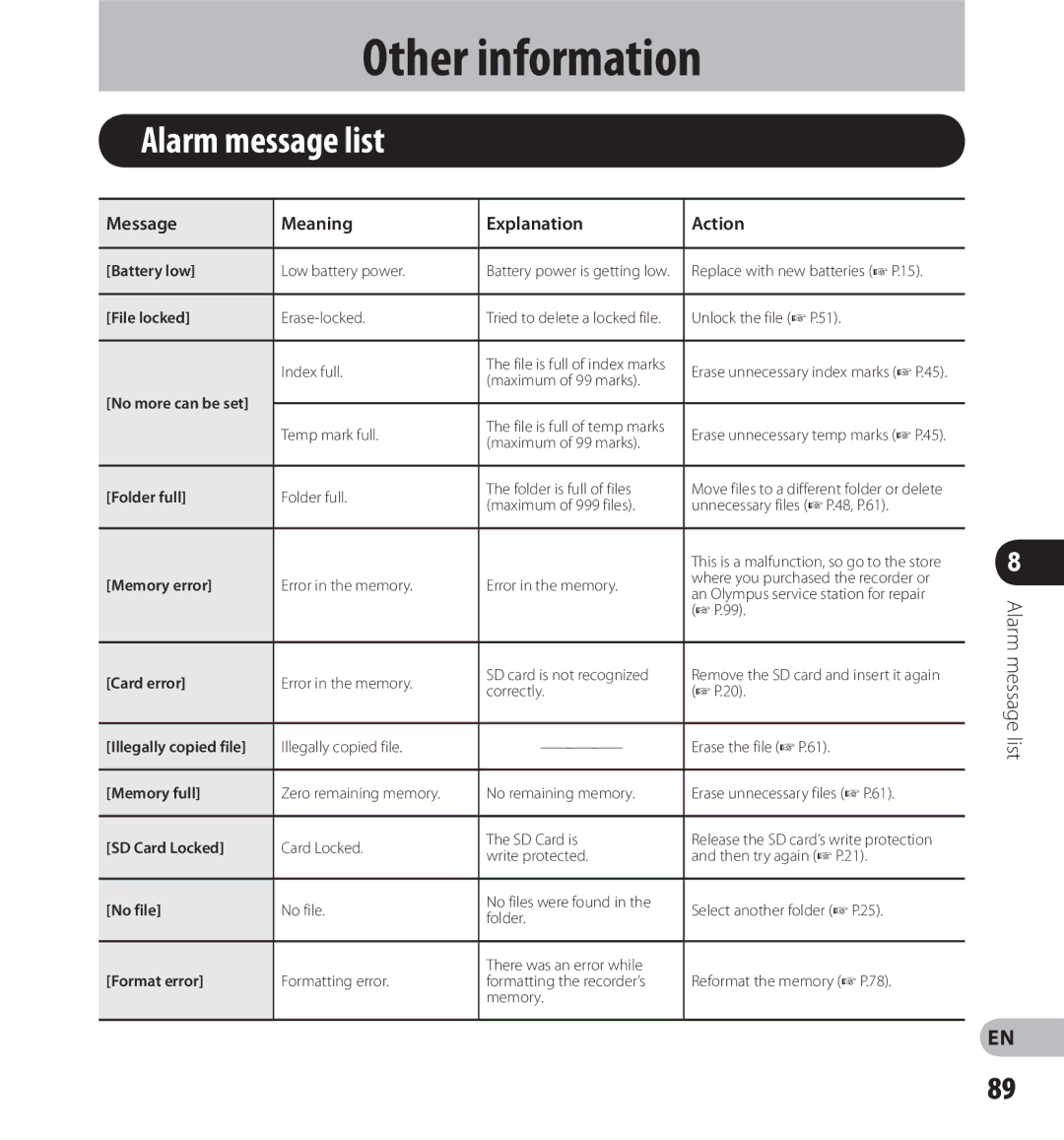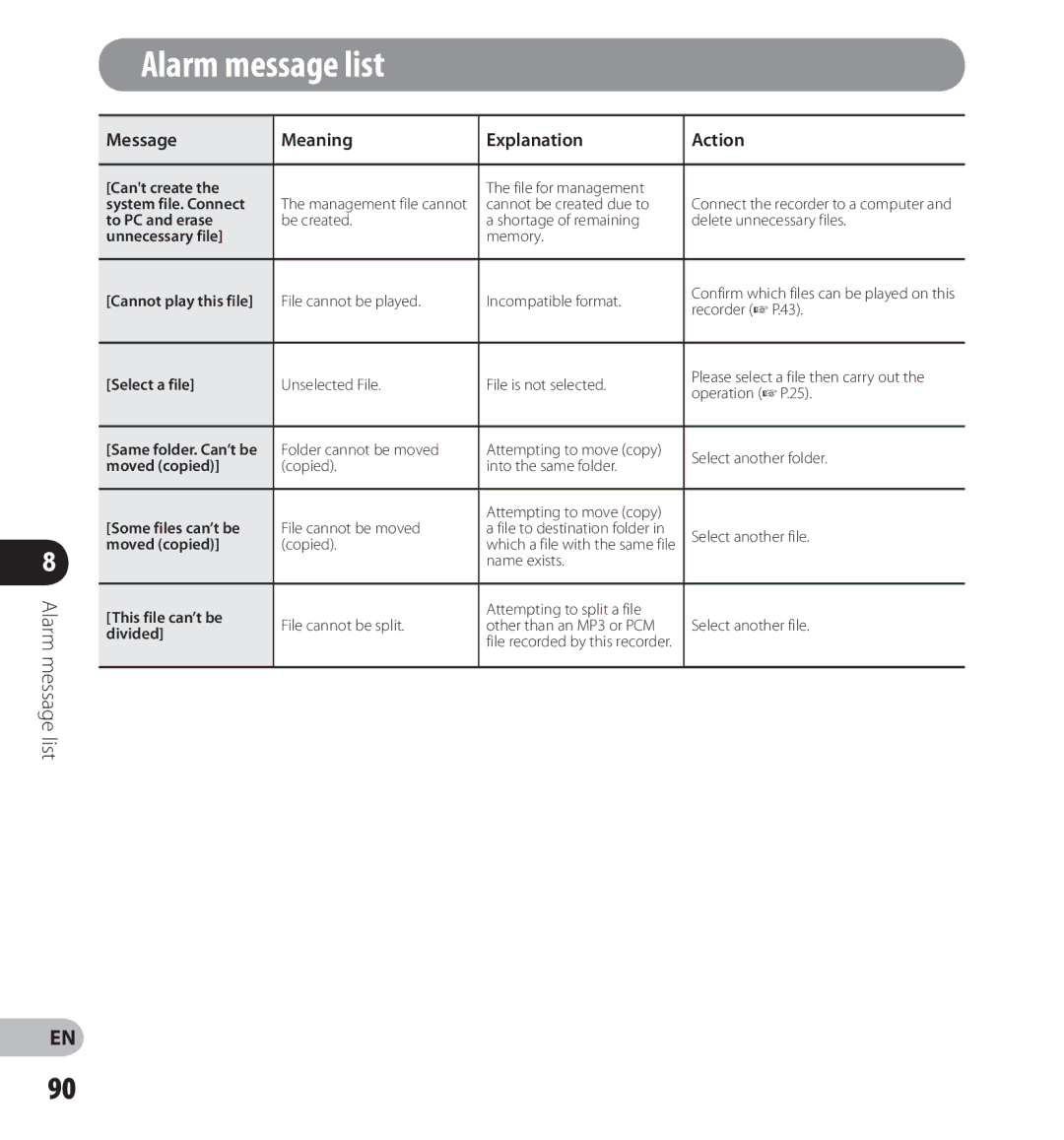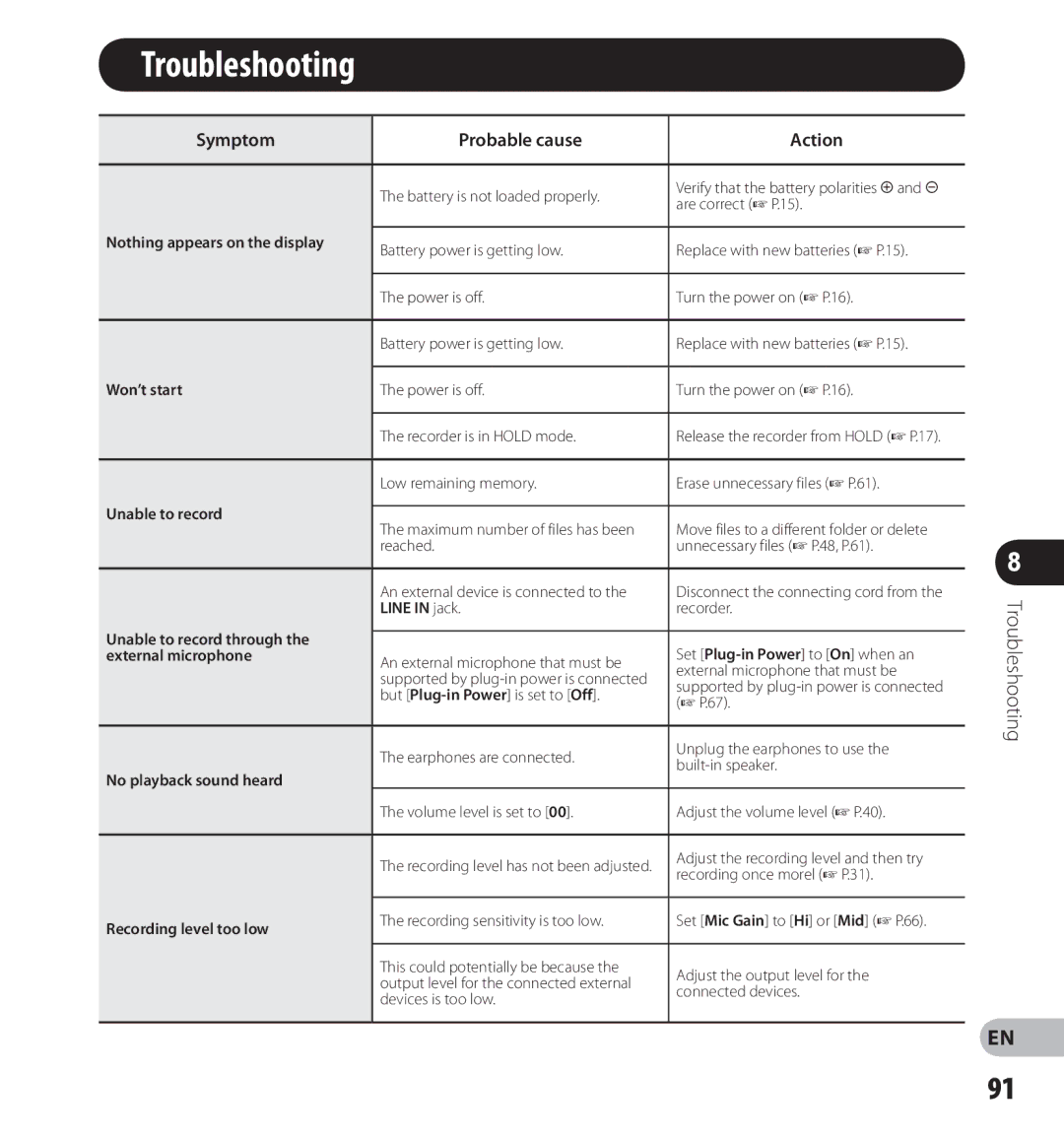Contents
LS-14/LS-12
Introduction
Trademarks and registered trademarks
Index
Table of contents
Using the recorder on your PC
Usage as external memory
Safety precautions
Immediately remove the battery
Handling the recorder
Do not disassemble, repair, or modify the product
Doing so could cause a fire or electric shock
Battery handling precautions
Do not turn the volume up before starting operation
Doing so could cause a hearing problem or hearing loss
Doing so could cause deterioration of parts or a fire
Do not touch or hold the battery with wet hands
Do not use a battery whose package is scratched or damaged
Do not insert the batteries with the =/- polarity reversed
Doing so could cause an electric shock or failure
Main features
Main features
Mode dial for easy setting adjustment to suit your usage
Chromatic tuning function File dividing function
Metronome function
File trimming function LS-14 only
Partial erase function
Card cover STOP/w 4 button
REC s Record button, Recording indicator light LED
Identification of parts
File list screen
Display LCD panel
Folder list screen
Indicator, Folder name
Recorder status indicator
File screen
Identification of parts
Battery indicator
Inserting batteries
Turning on/off the power
Turning on the power
Turning off the power
Power save mode
Exiting Hold mode
Setting the recorder to Hold mode
Slide the POWER/HOLD switch to
Slide the POWER/HOLD switch to the a
Press the 9or 0button to
Setting the time and date Time & Date
Value
Time & Date P.75
Press the OK button to complete the setting
Example March 24
Shown in the diagram
Inserting and ejecting an SD card
Inserting an SD card
Open the card cover
Ejecting an SD card
While the recorder is in stop mode, open the card cover
Close the card cover securely
SD card
Switching functions
QUICK, Smart mode P.28, P.29
Manual mode P.30
Home screen operations
Verifying the current settings
Home screen operations
Rec Format P.66 Mic Select* P.67
Low Cut Filter P.67 Pre-Recording P.68 Memory Select P.72
Folder for recorded files
LS-14 LS-12
Selecting folders and files
Moving through the levels
Recording tips for each instrument
Recorder position examples
Acoustic guitar
Electric guitar
Hall
Each instrument
Switch the Mode dial to the Quick
Recording
Press the REC s button to start recording
Recording
Smart mode
Press the STOP/w 4 button to stop recording
Appears on the display File length
Recording
Manual mode
Switch the Mode dial to
Manual position
Press the REC s button to prepare to record
Press the 9or 0button to adjust the recording level
Remaining recording time Remaining memory bar indicator
Press the REC s or Play ` button to start recording
Distorted sound will be recorded while
Settings relating to recording
Recording more than 2 GB of data in linear PCM format
Pause
Listening while audio is recorded
Resume Recording
Press the REC s or Play ` button again
At the position where you want to divide the file, press
Dividing a file while recording
F2 DIVIDEbutton
You cannot divide a file while overdubbing is in progress
Connect earphones to the EAR jack of the recorder
Select a file to dub over P.25
Dial is set to Smart
Set Rec Monitor to On P.68
Set the metronome function
Using the metronome function
Press the F1 Metronome button while recording or pausing
MP3 format .MP3
120324 0001 .WAV
2012.03.24
MIC jack of the recorder
Connect an external microphone to
An external microphone or other device can be
Follows according to the device to be used
Recording audio from this recorder with another device
Recording audio from another device with this recorder
Press the + or − button to adjust the volume
Volume can be adjusted within the range of 00 to
Playback
Playback
Settings relating to playback
While the recorder is in stop mode
Playback through the earphones
Forwarding
Rewinding
Locating the beginning of a file
While the recorder is in playback mode, press the 0button
While the recorder is in stop mode, press the 0button
Changing the playback speed
About music files
Press the + or − button to select playback speed
While the recorder is in playback mode, press the OK button
Playback
Playback speed indicator
Press the OK button
Clearing an index mark or a temp mark
How to begin segment repeat playback
End of the file, and repeat playback starts
Canceling the segment repeat playback function
Press the STOP/w 4 button
Press the 9button
Press the 0button
Editing Option
Recorded files options
Moving/Copying a file Move/Copy
Editing Option
Press the + or − button to select
Move/Copy
Press the OK button
If you entered the Option screen from the File screen
If you selected Selected files
If you selected All files
F2 GO button
Folder are automatically selected
Protecting a file File Lock
Press the F3 Exit button to
Close the Option screen
Press the F2 Option button
Respective setting
File Lock
Press the OK button to move to
Protect the selected file. Proceed to Step
Press the + or − button to select On or Off
Press the F3 Exit button to close the Option screen
Dividing a file File Divide
Select the file you want to divide
File Divide
Editing
Press the + button to select Start Press the OK button
File divide completed appears
Partial Erase
Playback will continue even after
Partial erase completed. is displayed
Press the + button to select Start
Edited file
Trimming a file Trimming LS-14 only
Select the file you want to trim
This is the part that will be erased
Confirming a file in memory Property
To check information P.25
Property
Select the file for which you want
Erasing
Erasing a file
Erasing
Display changes to Erasing! and erasing starts
Select the folder where the file you
Erasing multiple files at once
List screen
Want to erase is saved P.25
You cannot delete folders with the recorder
Menu setting method
While the recorder is in stop mode Item you want to set
Press the +, −, 9or 0button
Item you want to set
Setting menu during recording
Setting menu during playback
Press the + or − button to change the setting
Press the OK button to complete the setting process
Menu setting method
Rec Menu
Select the recording format
Music
Select the recording rate
How to enable pre-recording
While the recorder is in stop
Press the REC s button
Select the metronome options
Set Metronome 1 or Metronome 2 as the sound type
Change the settings
Set the volume between Volume 1 and Volume
Reverse Skip
Play Menu
Select the desired playback range
Display contrast can be adjusted in 12 levels
LCD/Sound Menu
Forward/Reverse Skip Playback
Sec sec sec min
Device Menu
Menu settings after resetting initial settings Rec Menu
Play Menu
LCD/Sound Menu
Device Menu
Speed setting
Volume setting
Guidance Voice Guide LS-14 only
Press the + or − button to select the item you want to set
Press the 9or 0button to select the item you want to set
Press the + or − button to change the value
Select Time & Date from the menu on the Device Menu
USB Settings
Select USB Settings from
When USB Connection is selected
Changing the USB class
When USB Class is selected
Storage Class
Recognized by a PC as an external memory device
Composite
Formatting the recorder Format
Select Format from the menu on the Device Menu
Start
Press the + button again to select
Formatting begins and Formatting! flashes on the display
Tune the musical instrument by playing a single note
Position
Using the tuning function
Using the tuning function
Operating environment
Windows
Macintosh
Operating System
Precautions on using the recorder connected to a PC
Operating environment
Connecting to your PC
When you connect the recorder to
Windows
Inserting an SD card will allow you to use it as
Connecting to your PC
Disconnecting from your PC
Disconnecting the USB cable
Indicator light has turned off before
Transferring voice files to your PC
Drive names and folder names when a PC is connected
Internal memory
When you open My Computer,
Usage as external memory of your PC
Memory of your PC
Product
Message Meaning Explanation Action
Alarm message list
Alarm message list
Cant create
Symptom Probable cause Action
Troubleshooting
Troubleshooting
Unable to hear any sound from Earphone through the recording
Noise is audible through
Accessories optional
Specifications
General
Frequency response
Maximum recording time per file
Following values are strictly for reference only
Guide to recording times
MP3 format
Guide to battery life
Recording mode Internal memory
Voice file playback mode
When Mic Select is set to On LS-14 only
Technical assistance and support
Declaration of Conformity
Canadian RFI
Technical Hotline Number in the U.S. and Canada
Olympus Imaging Corp