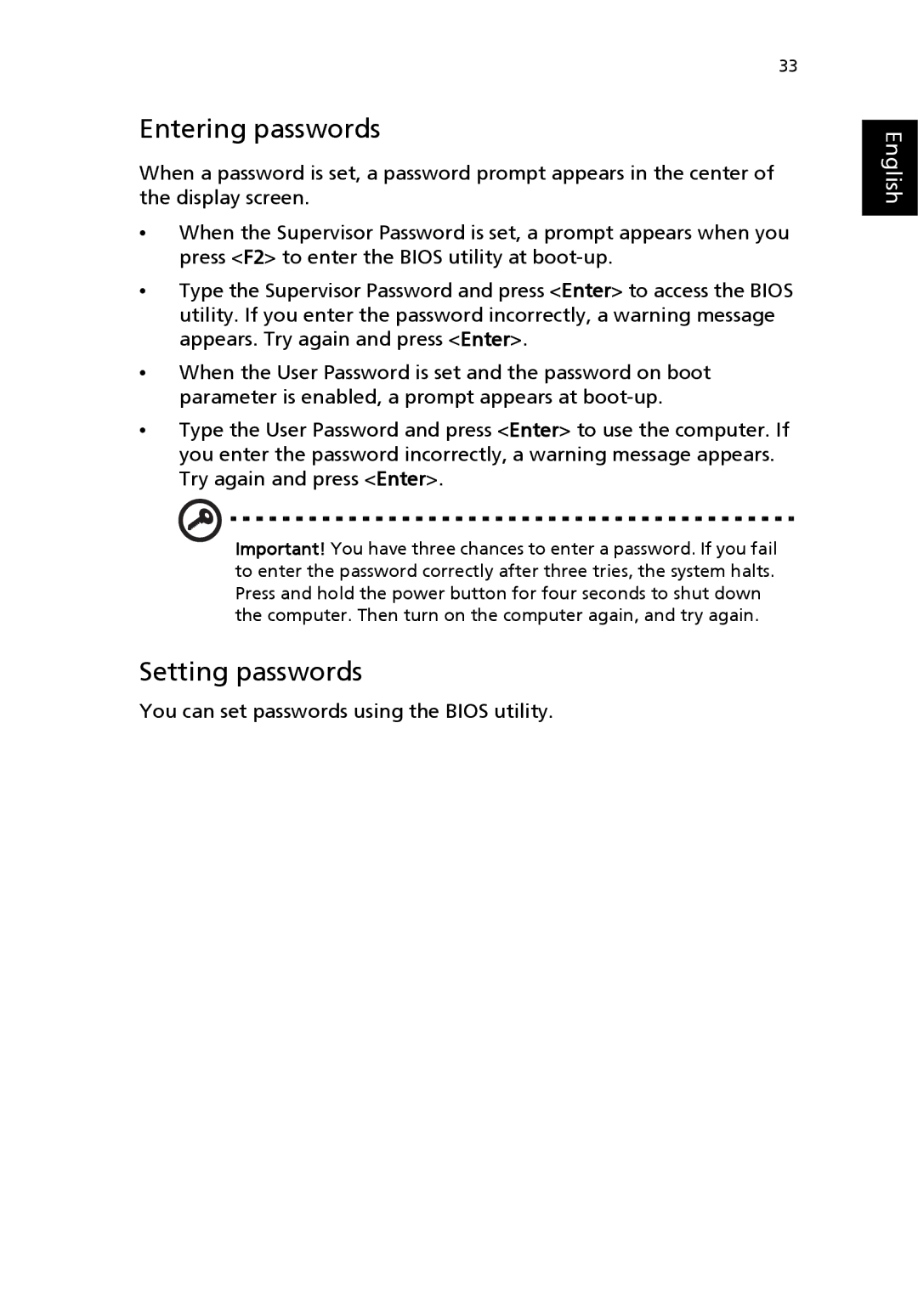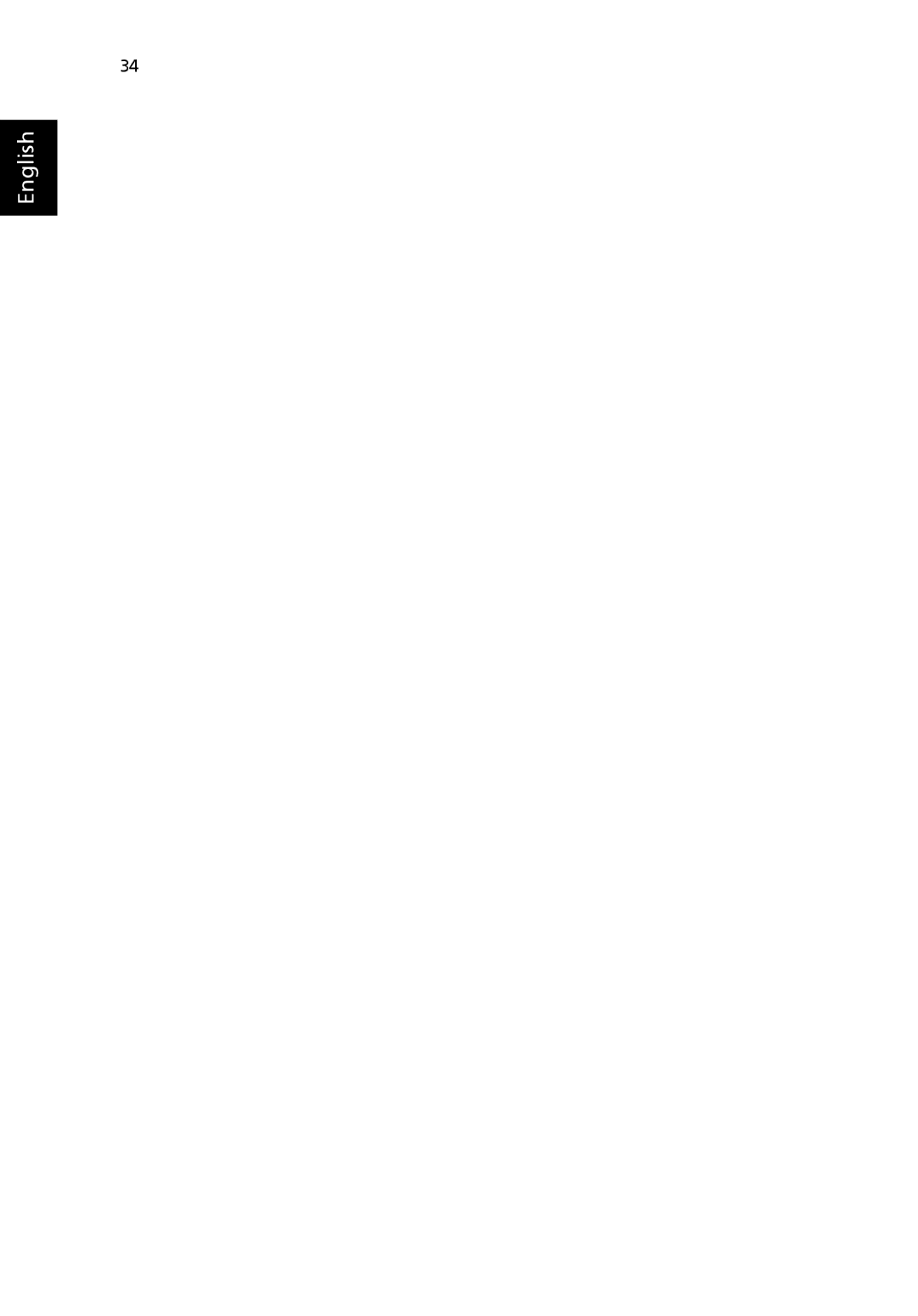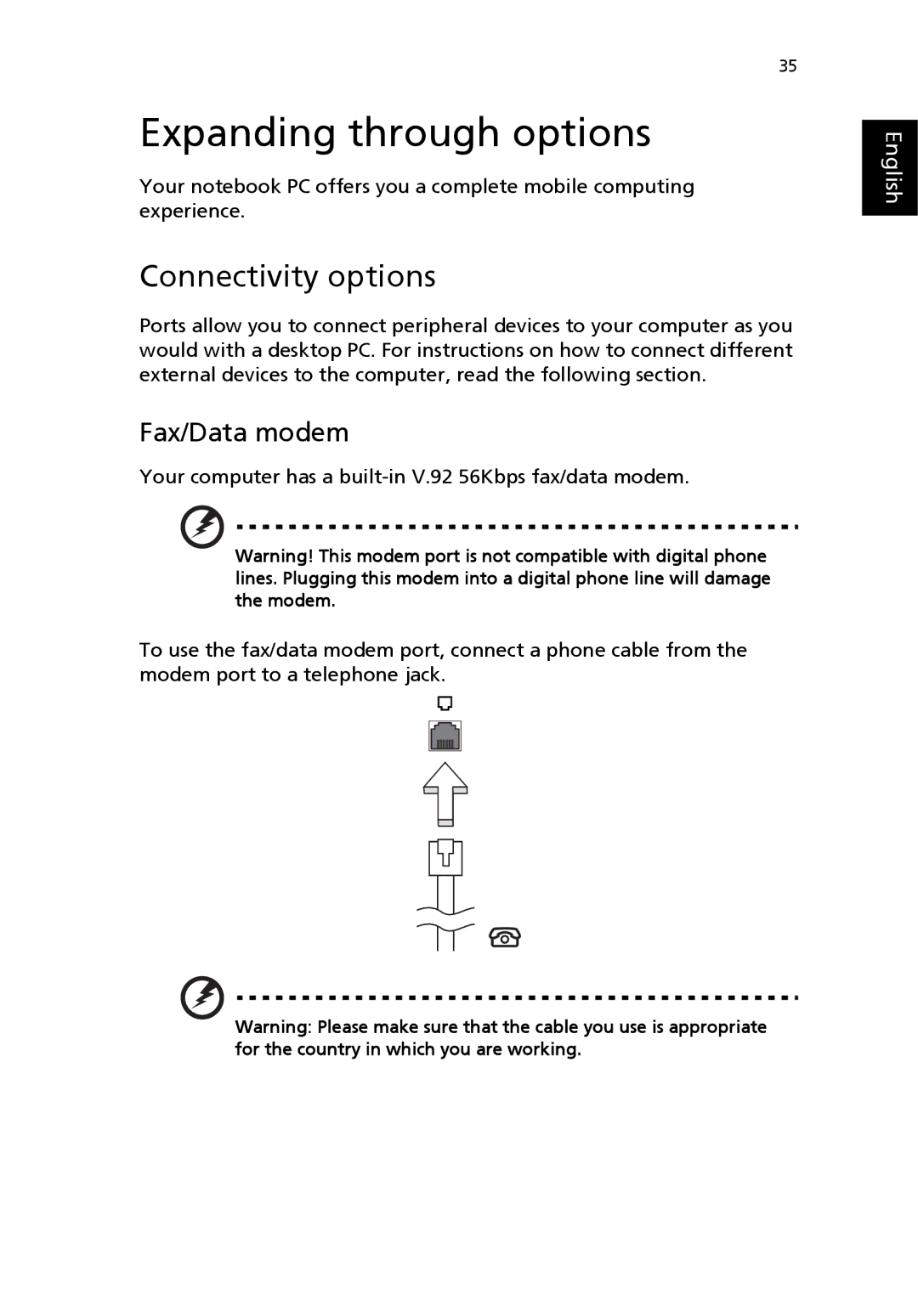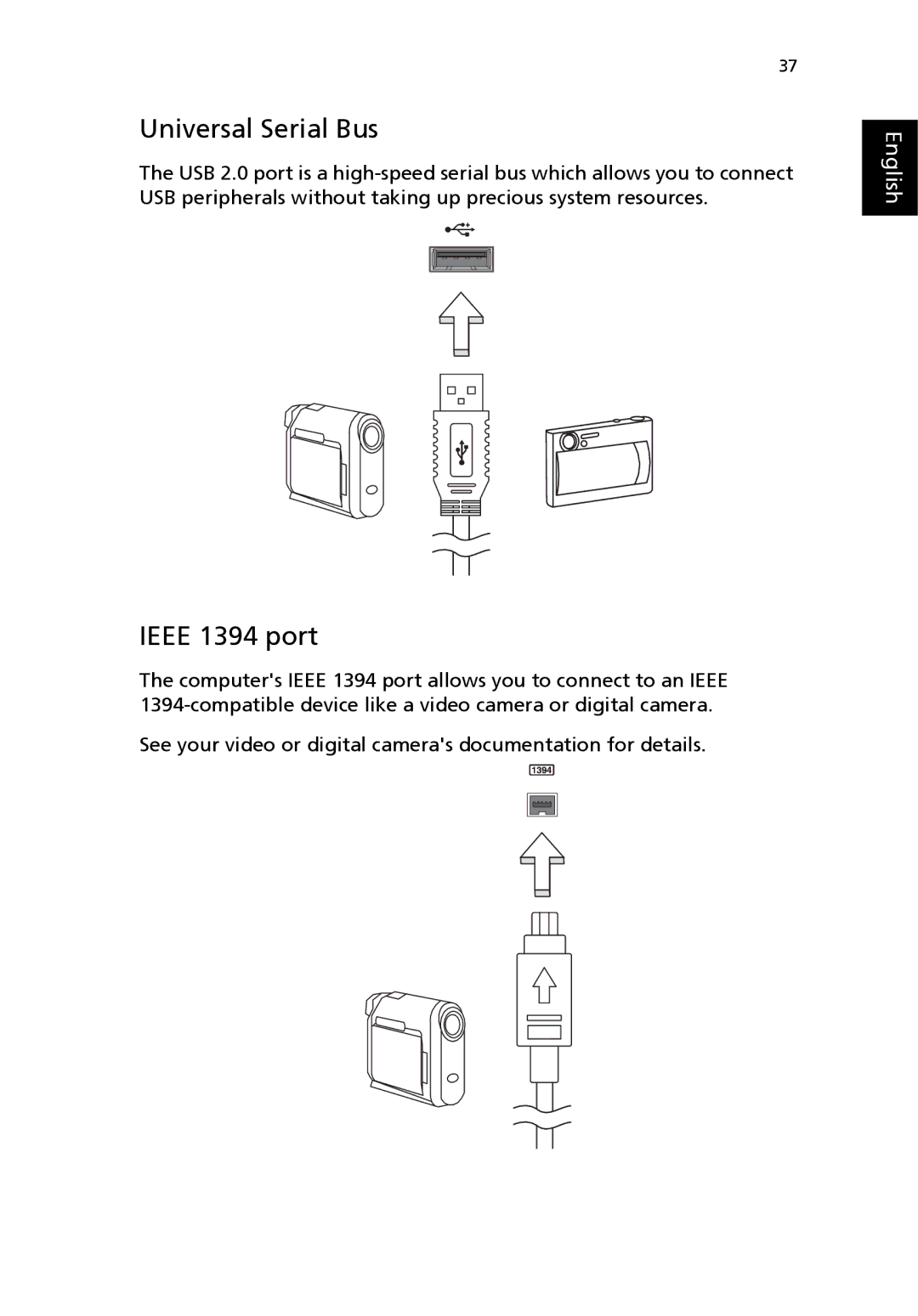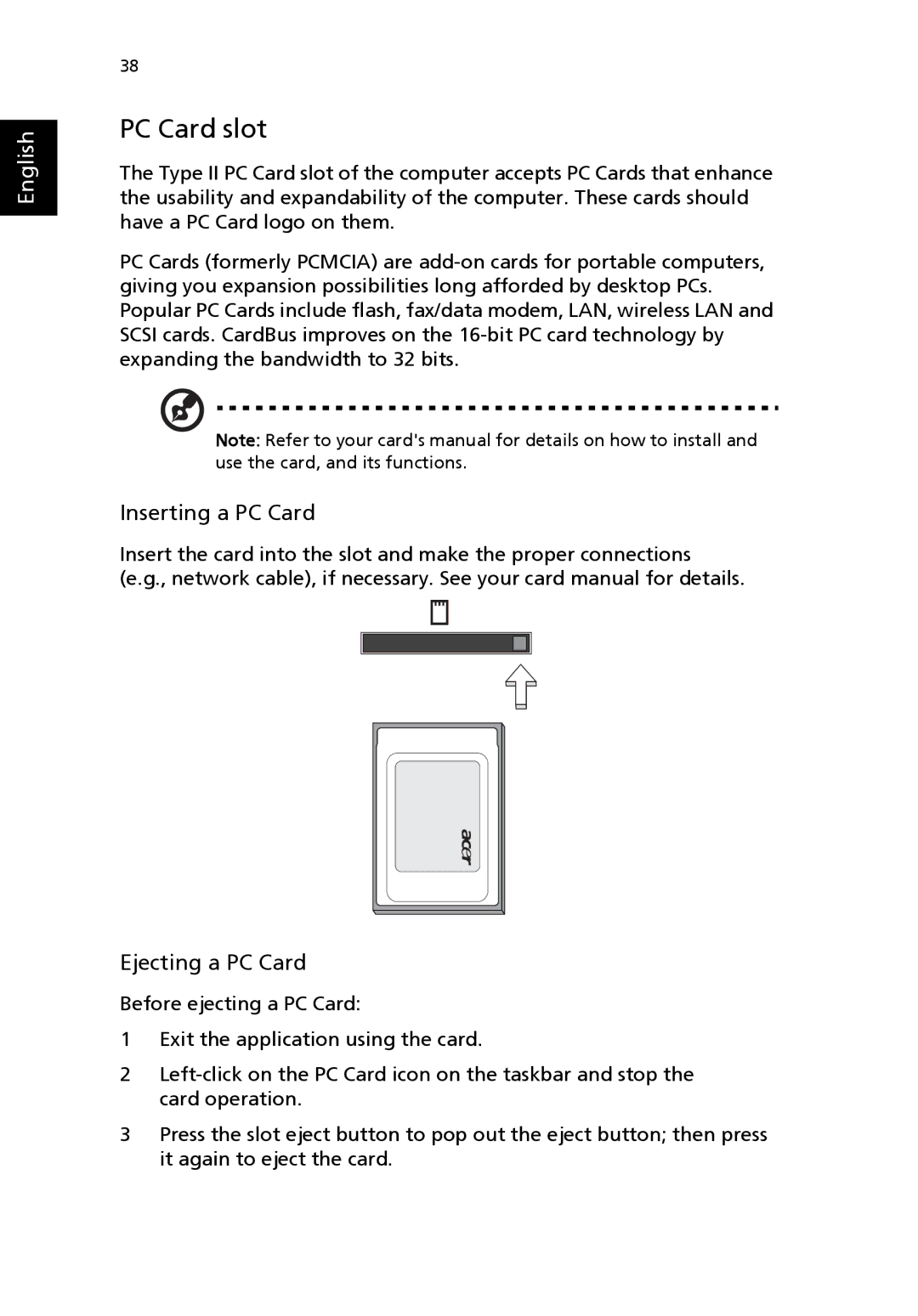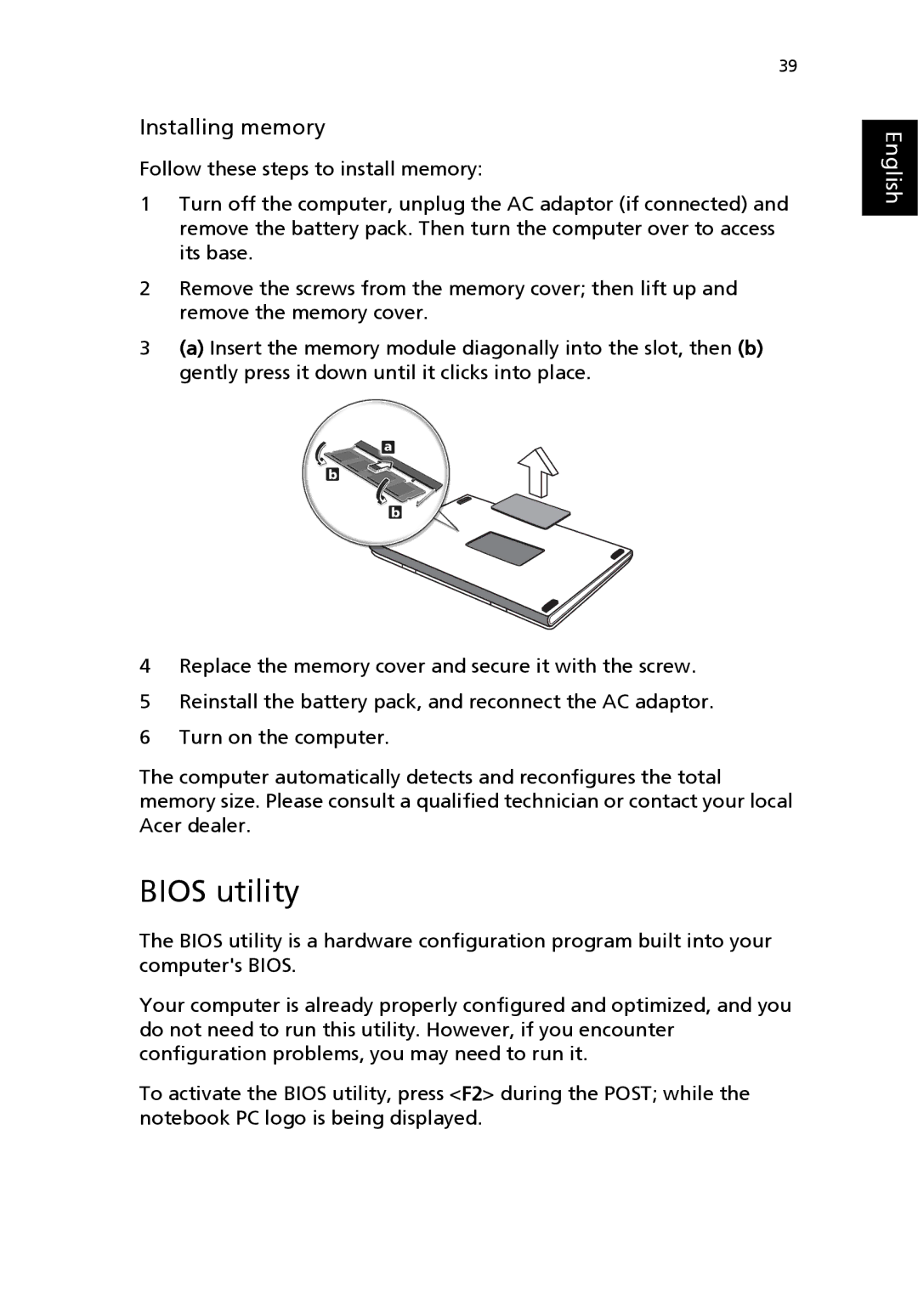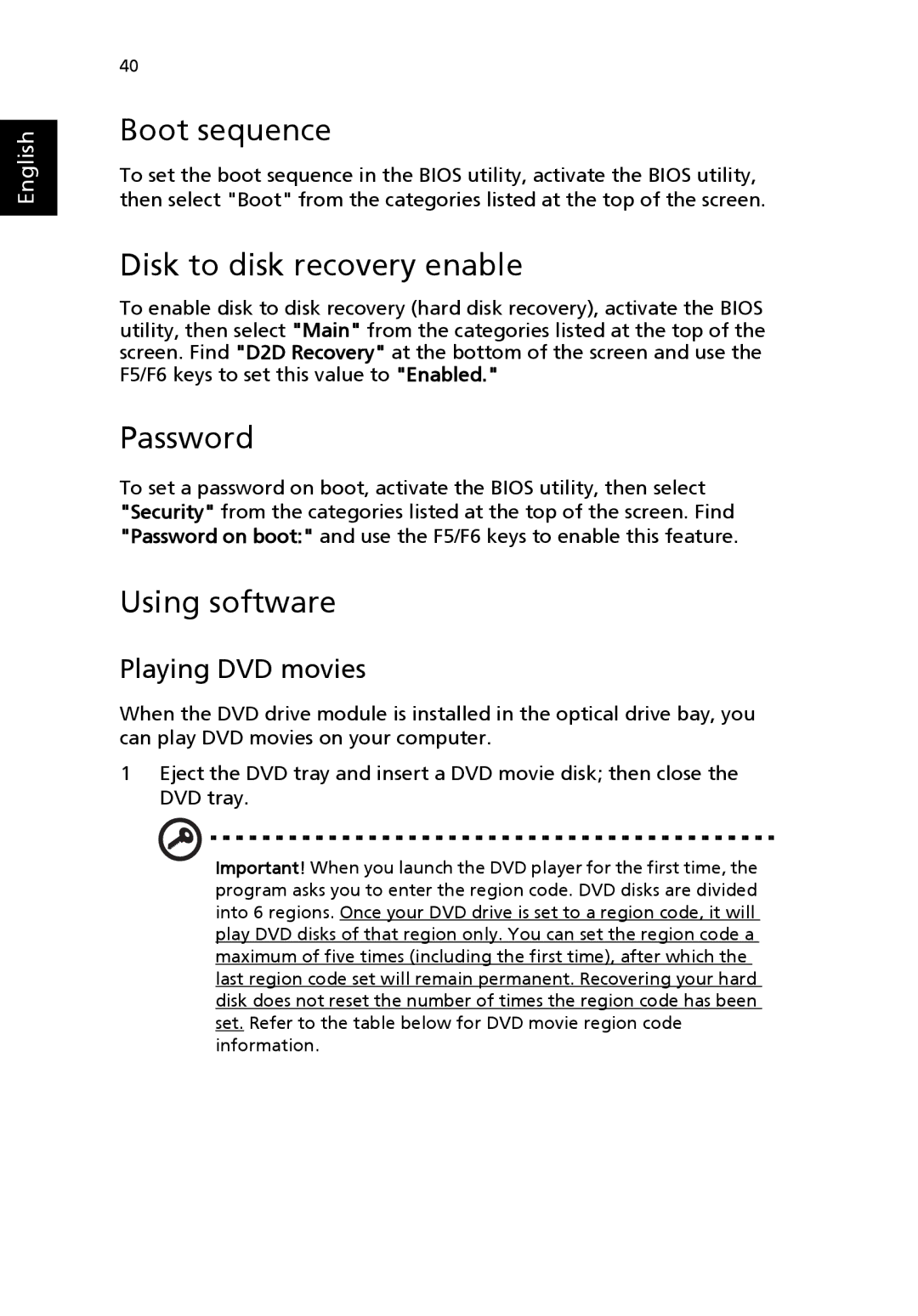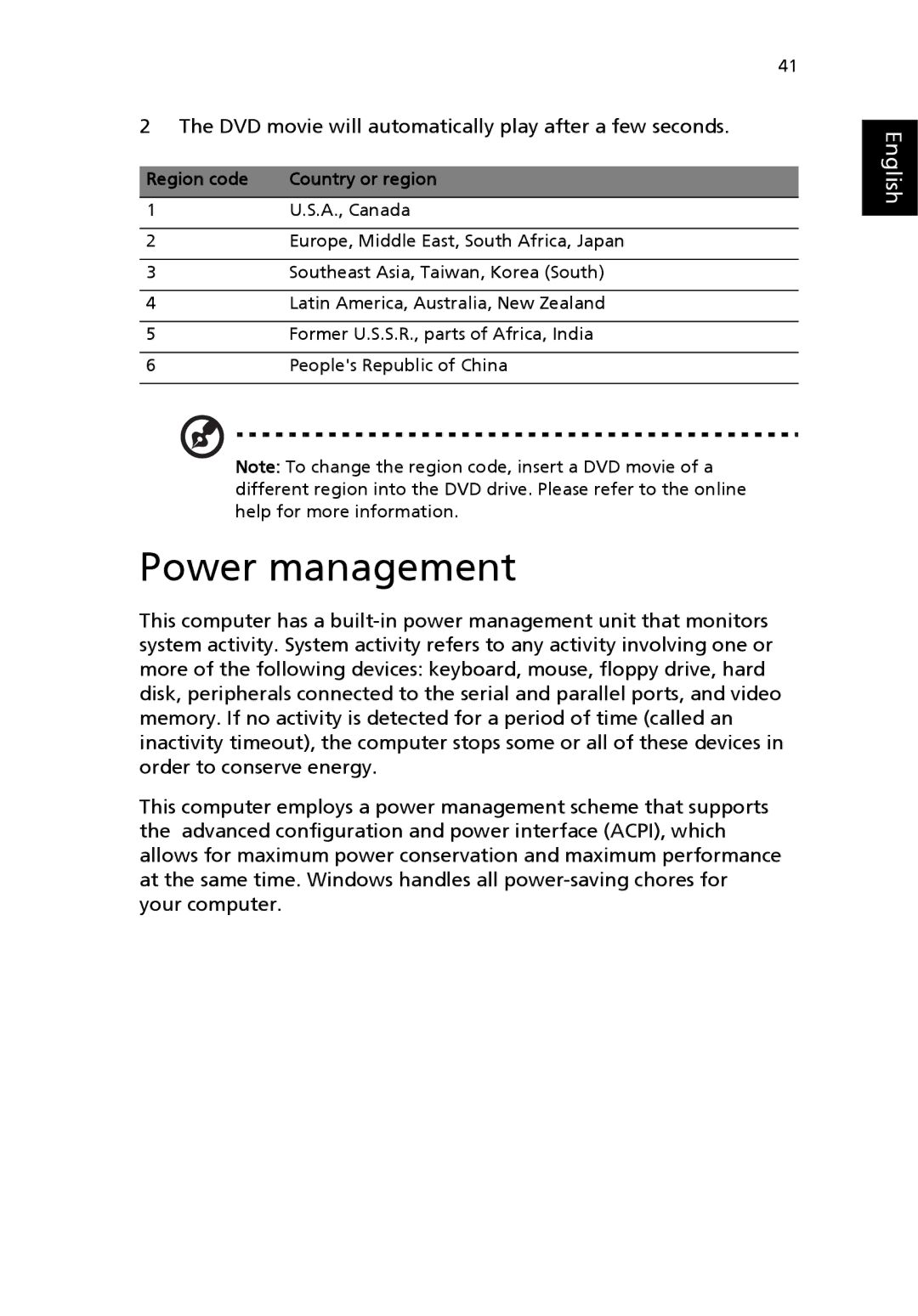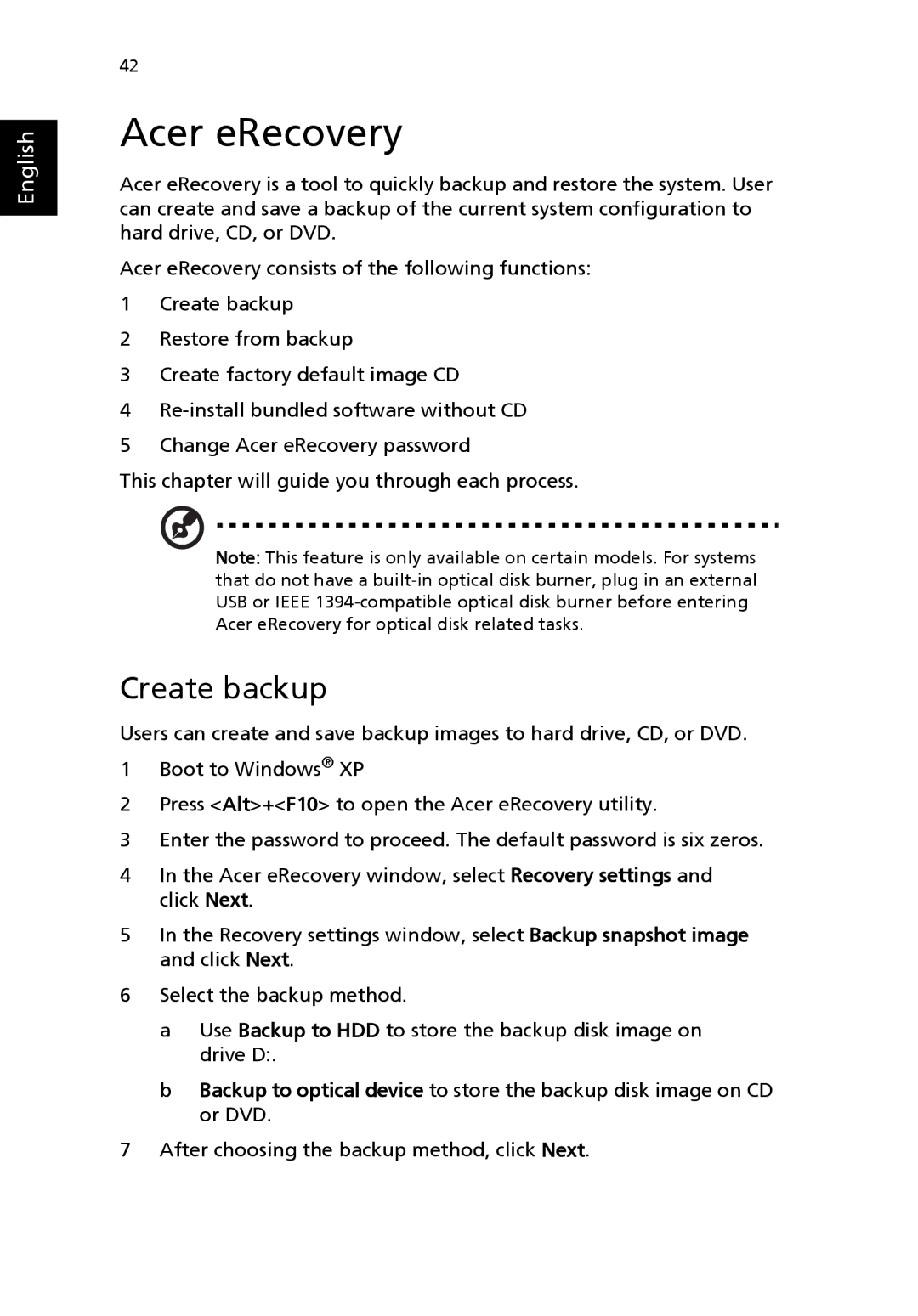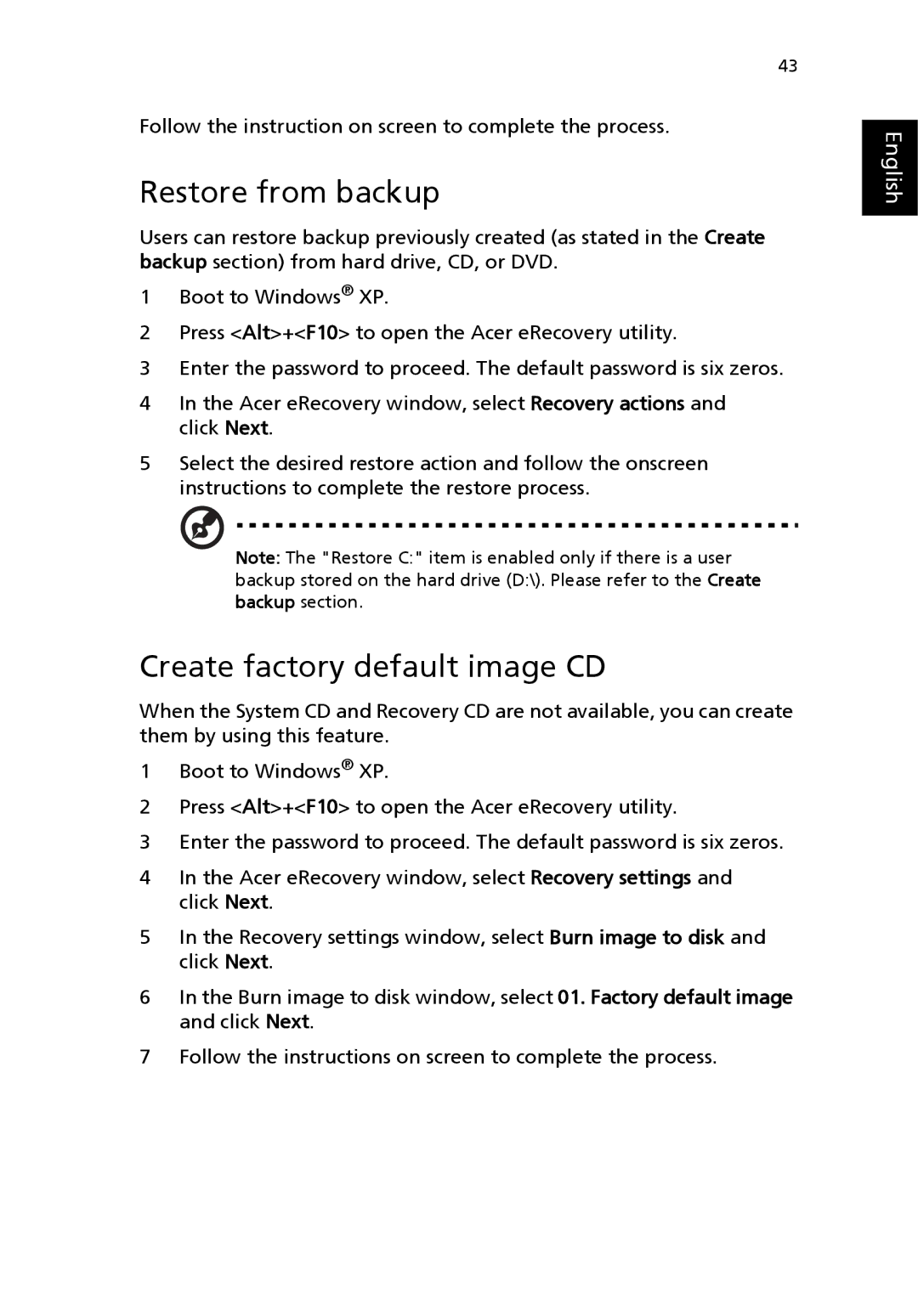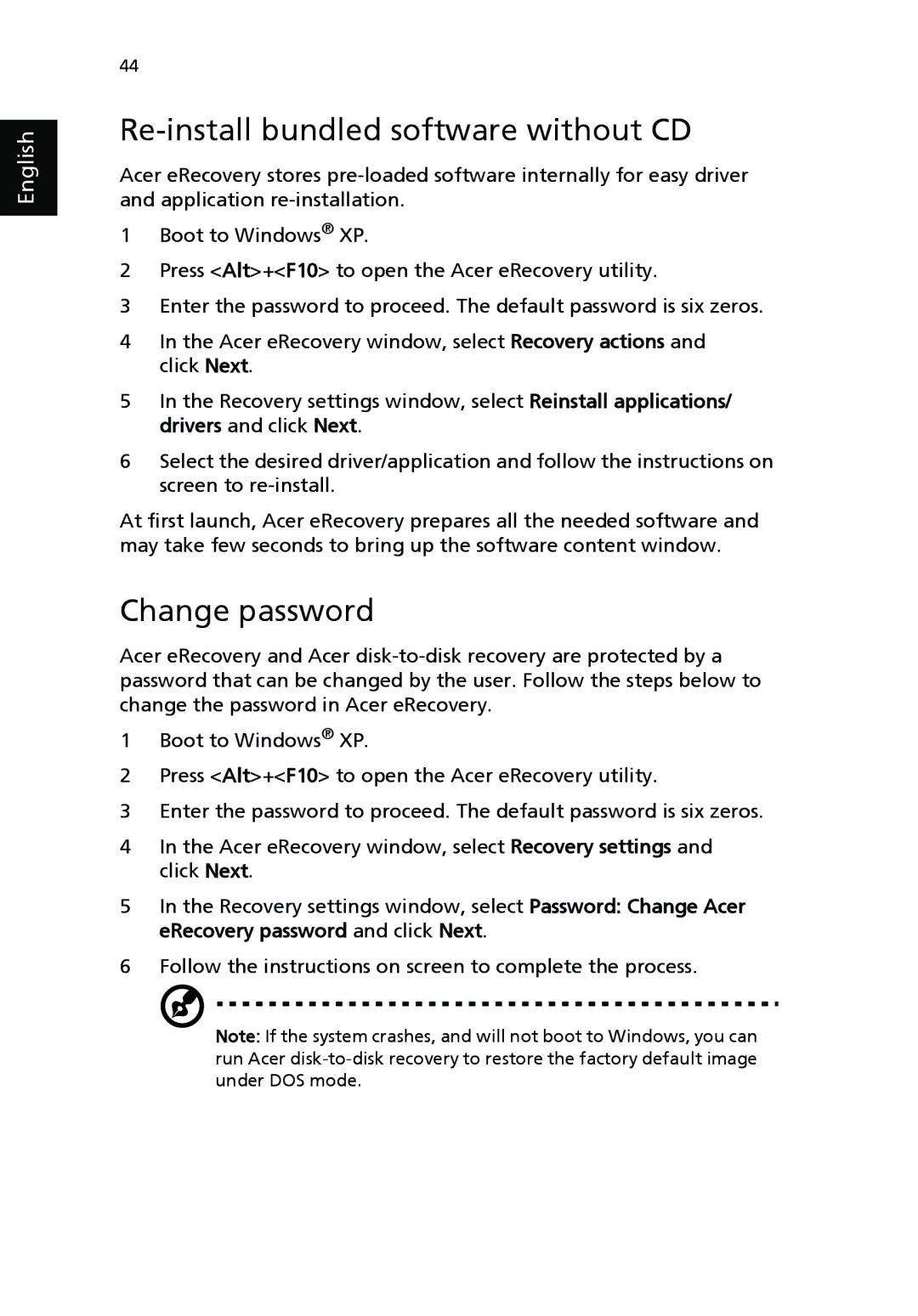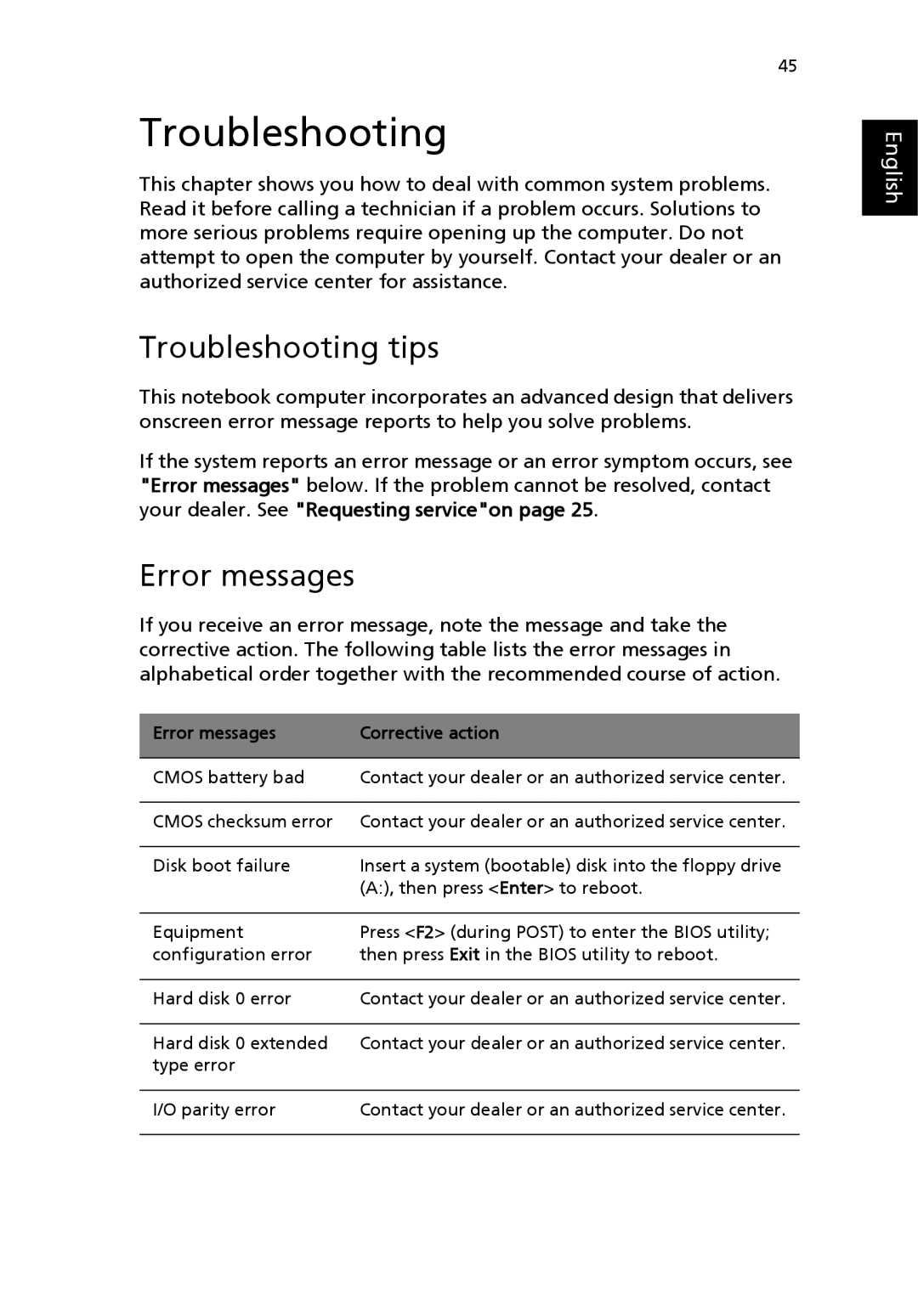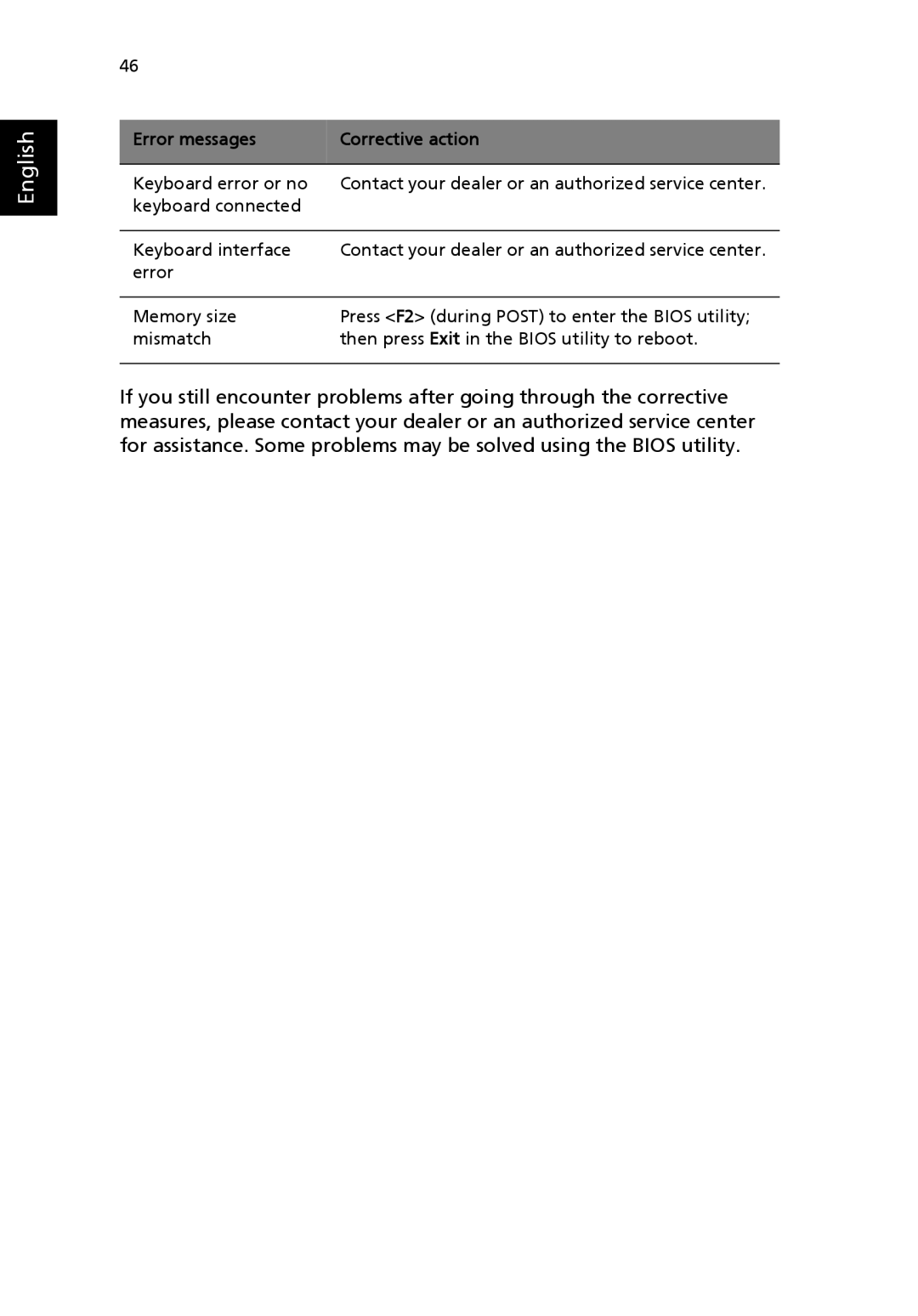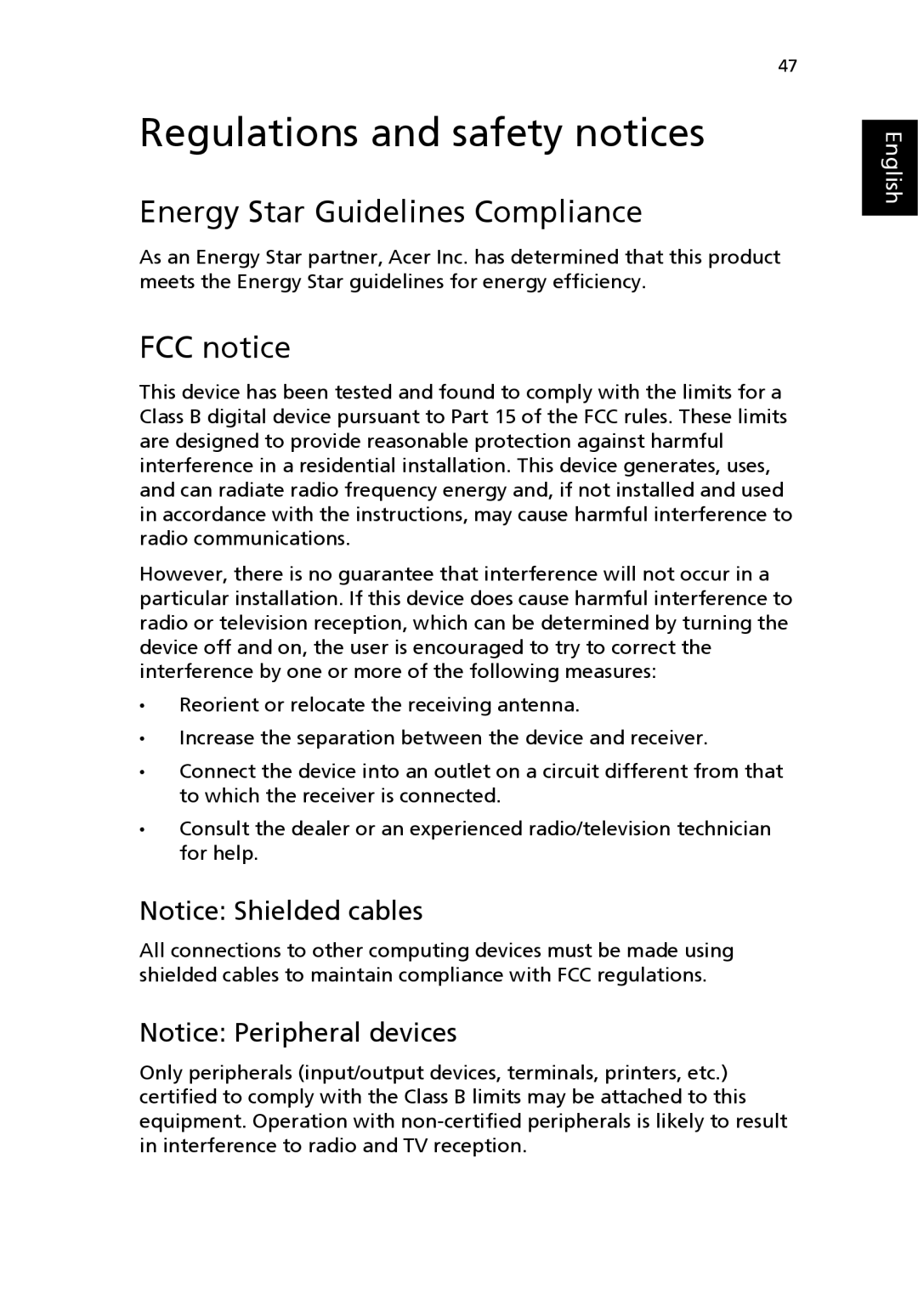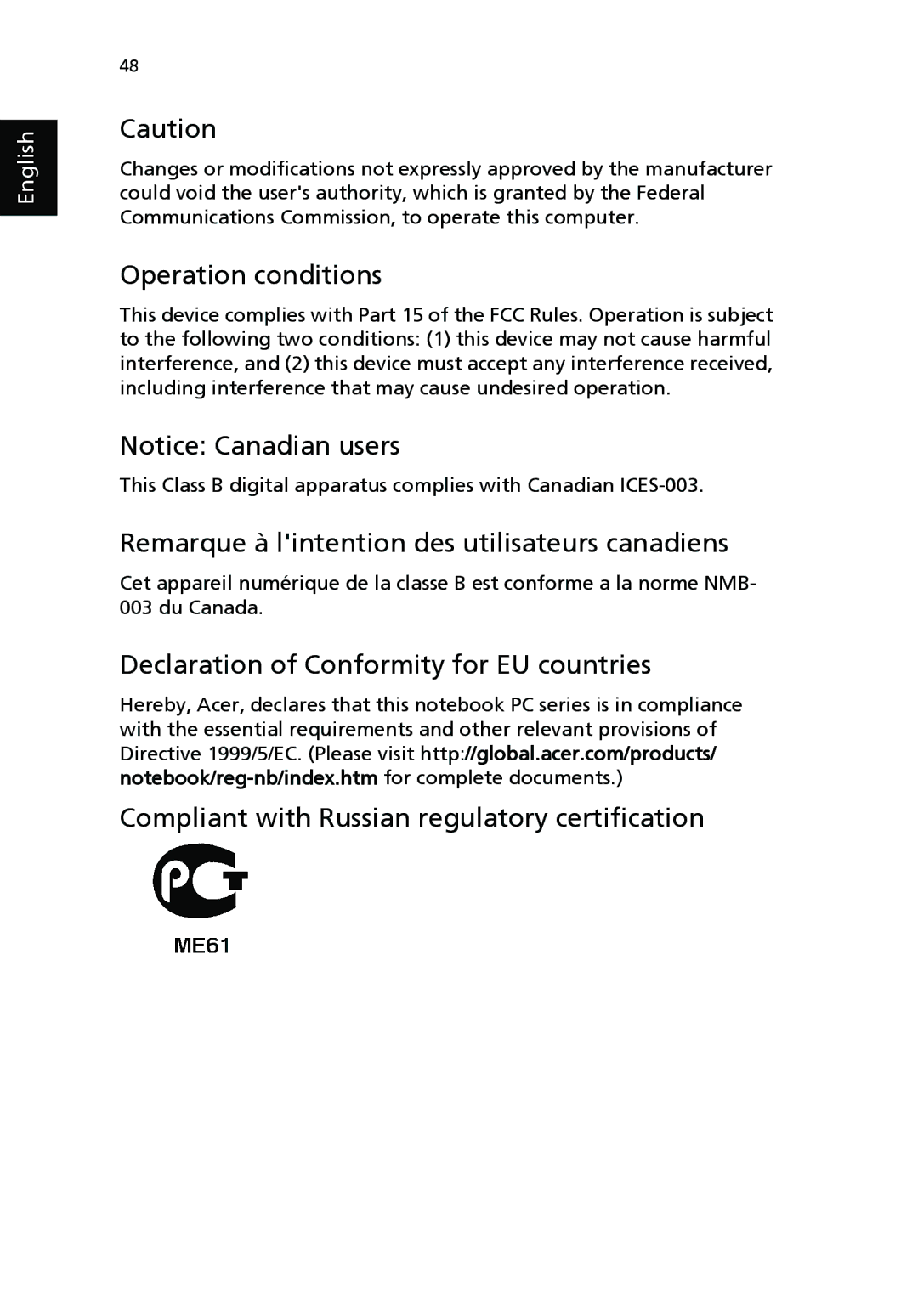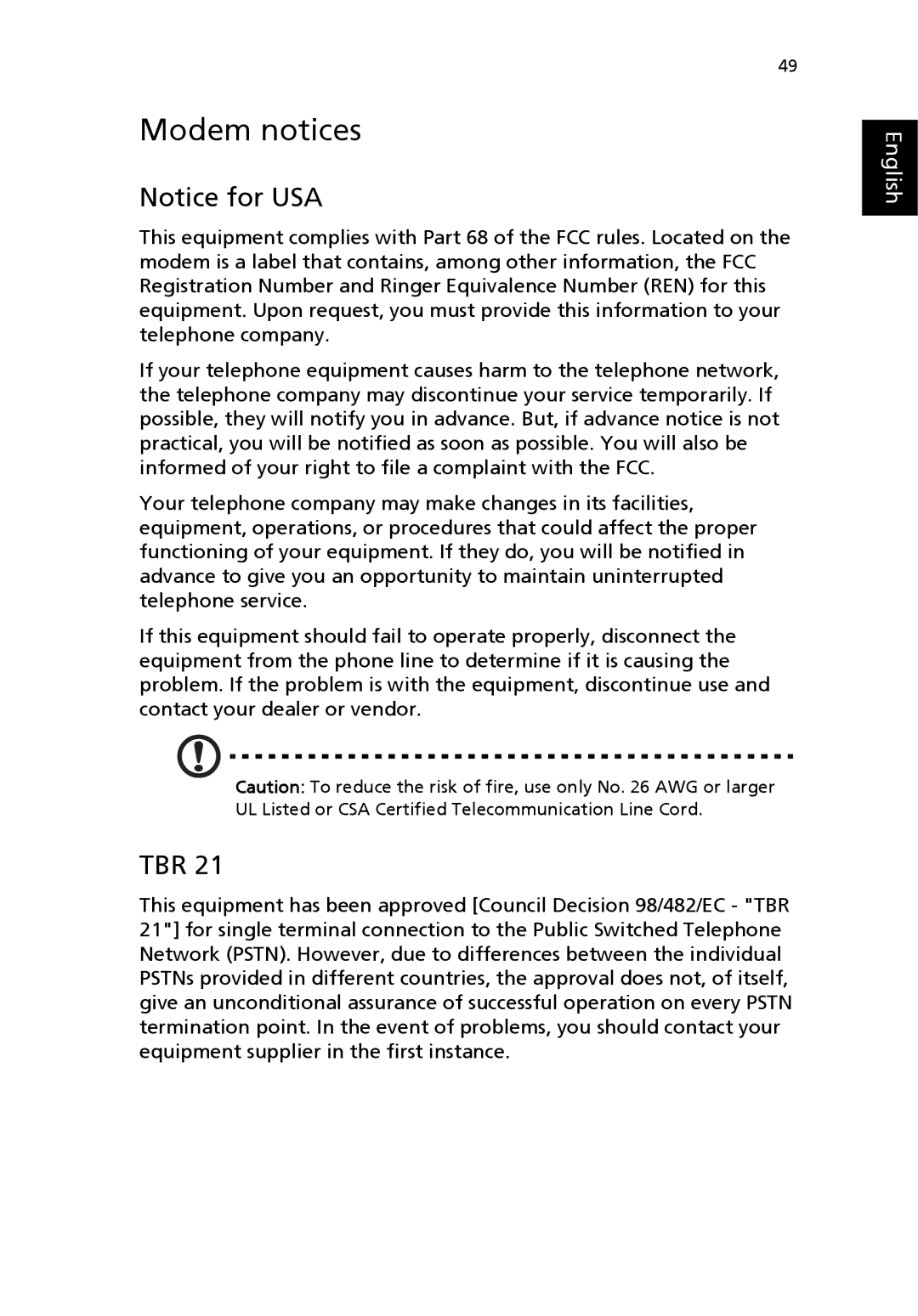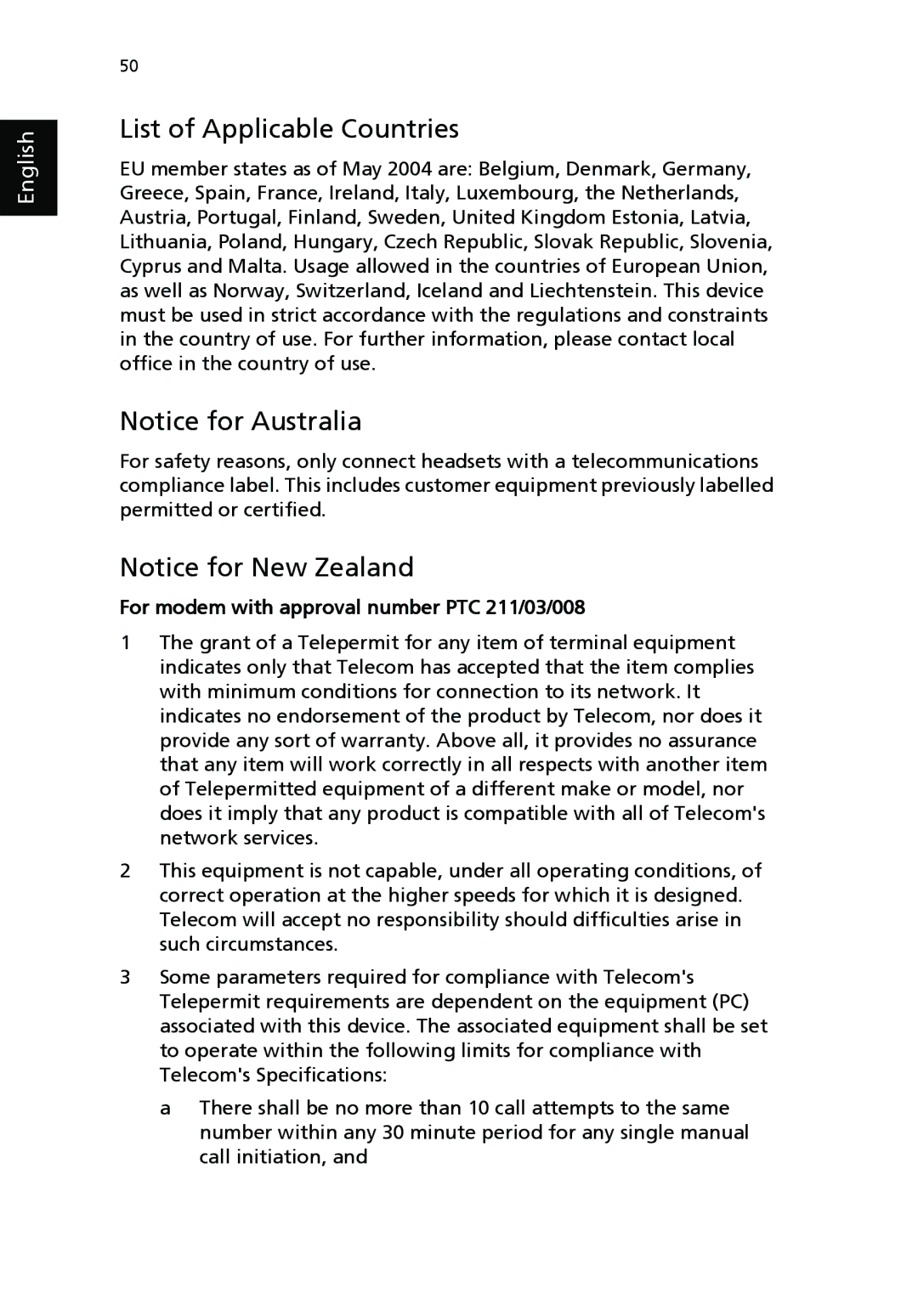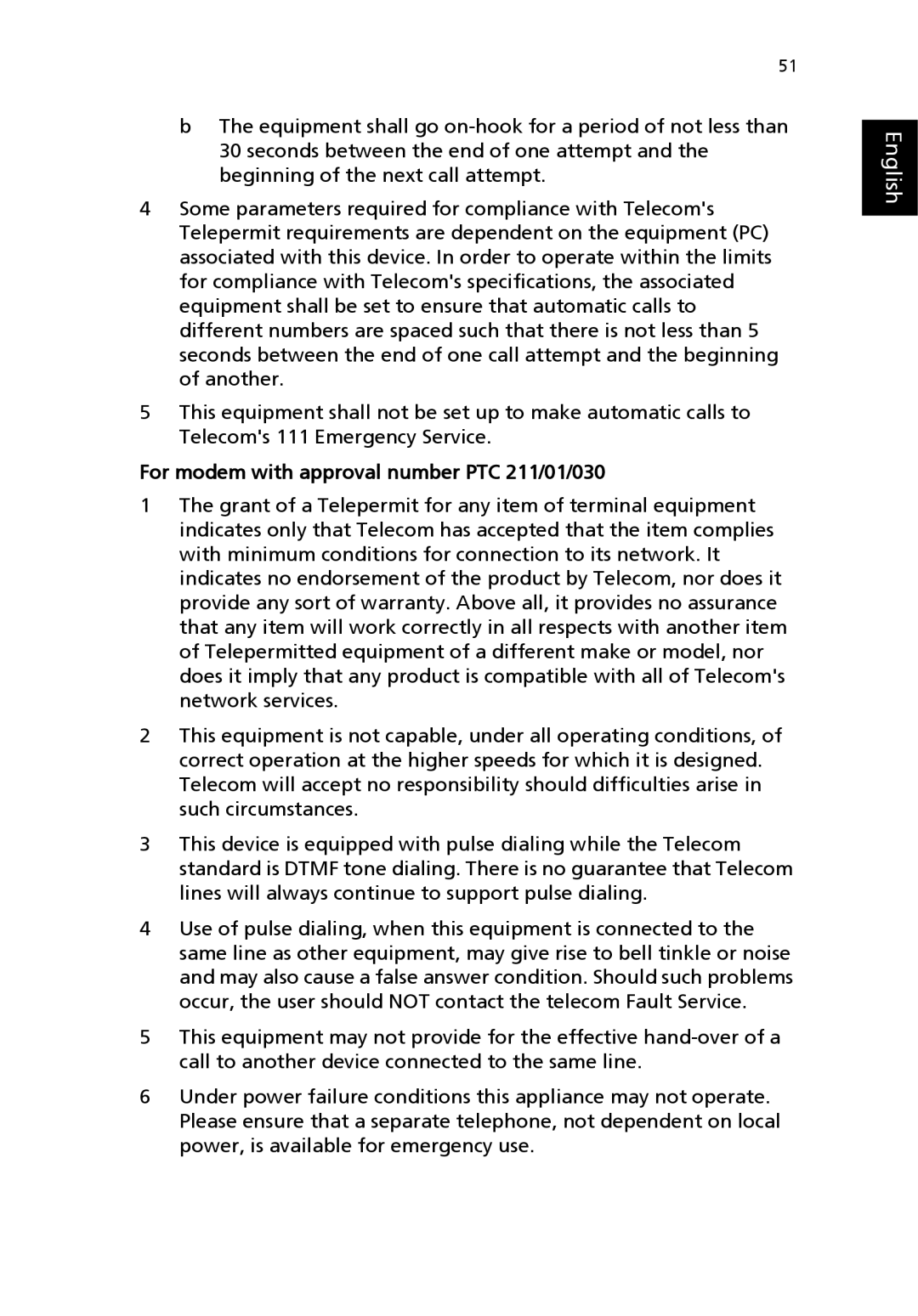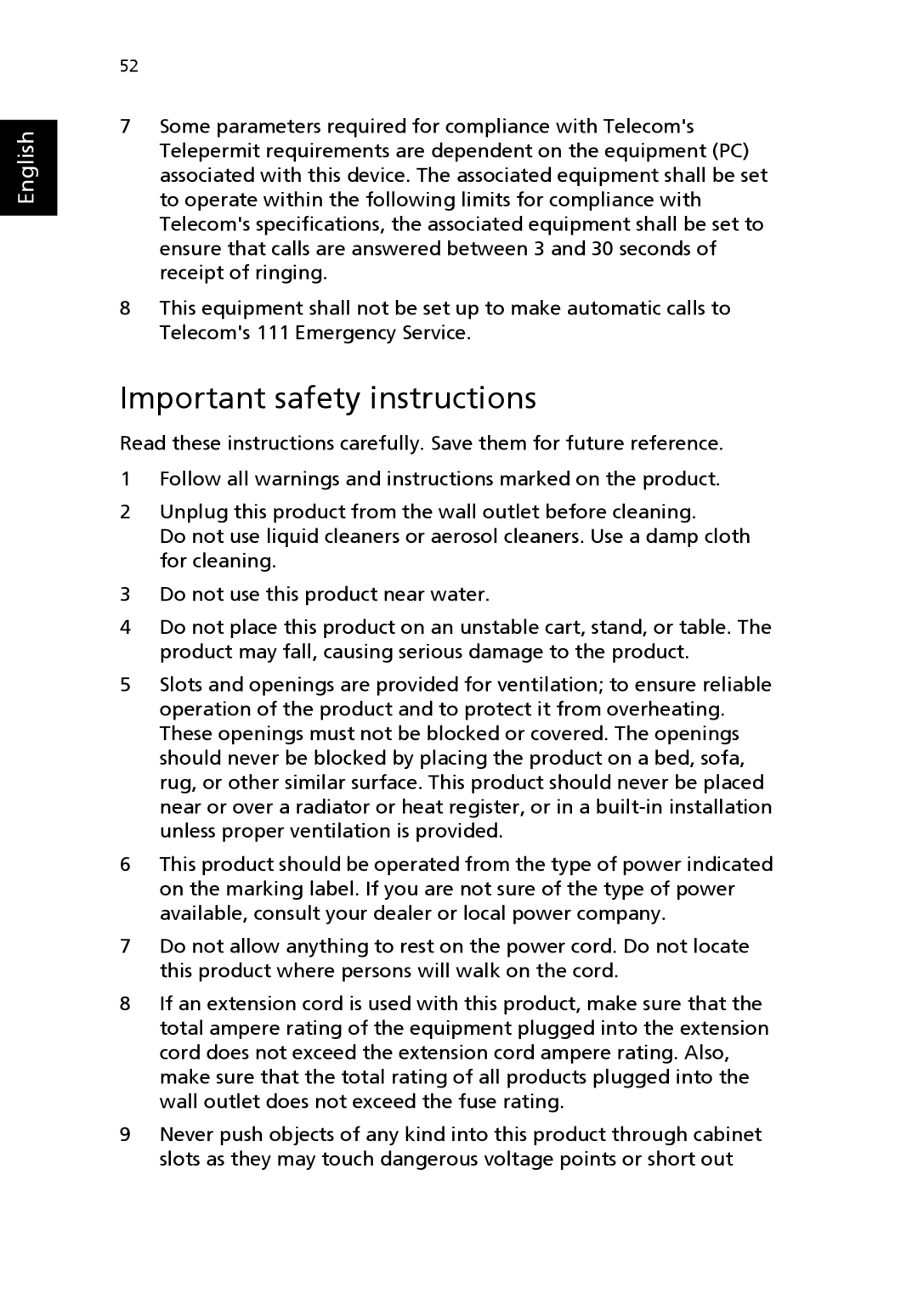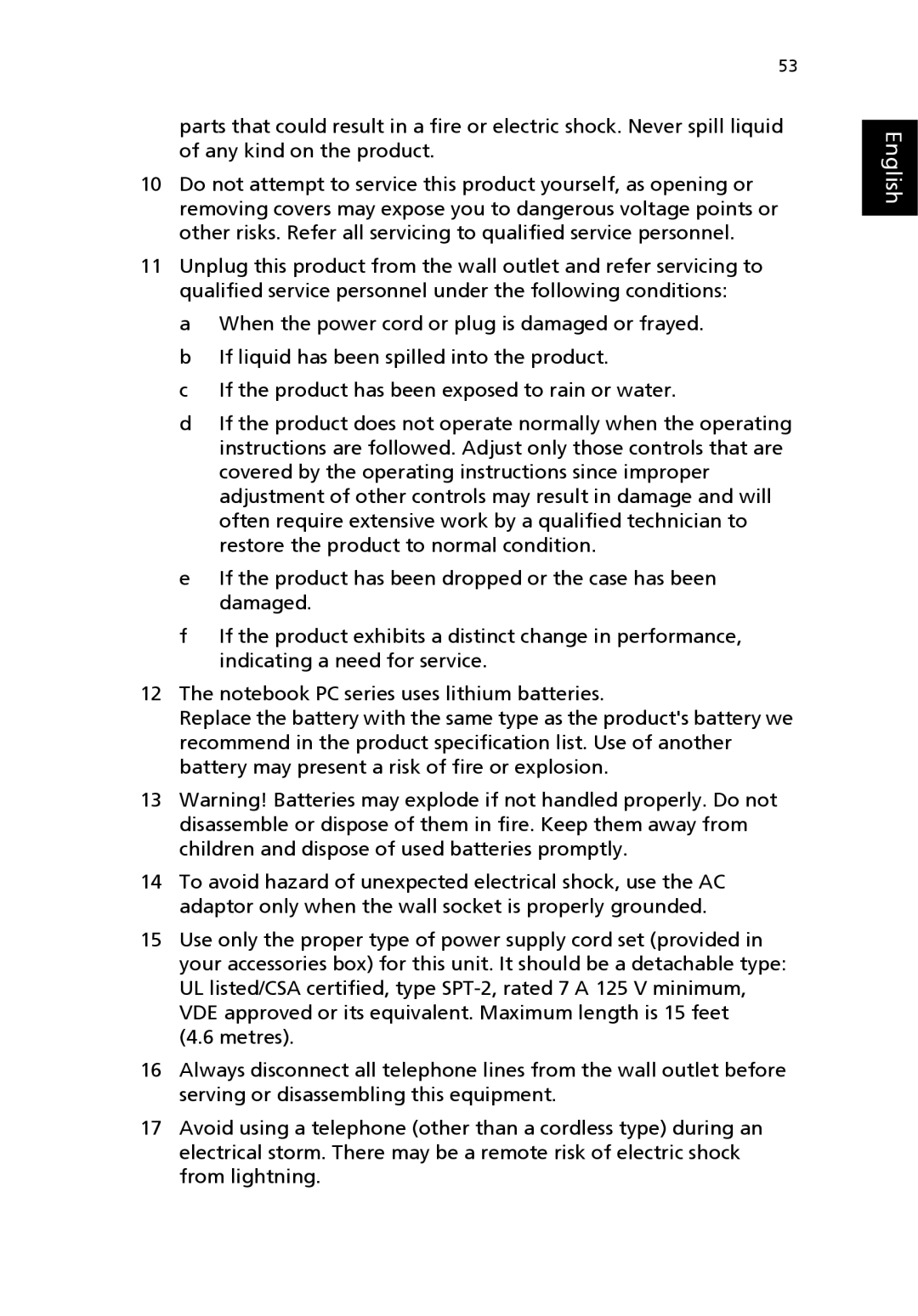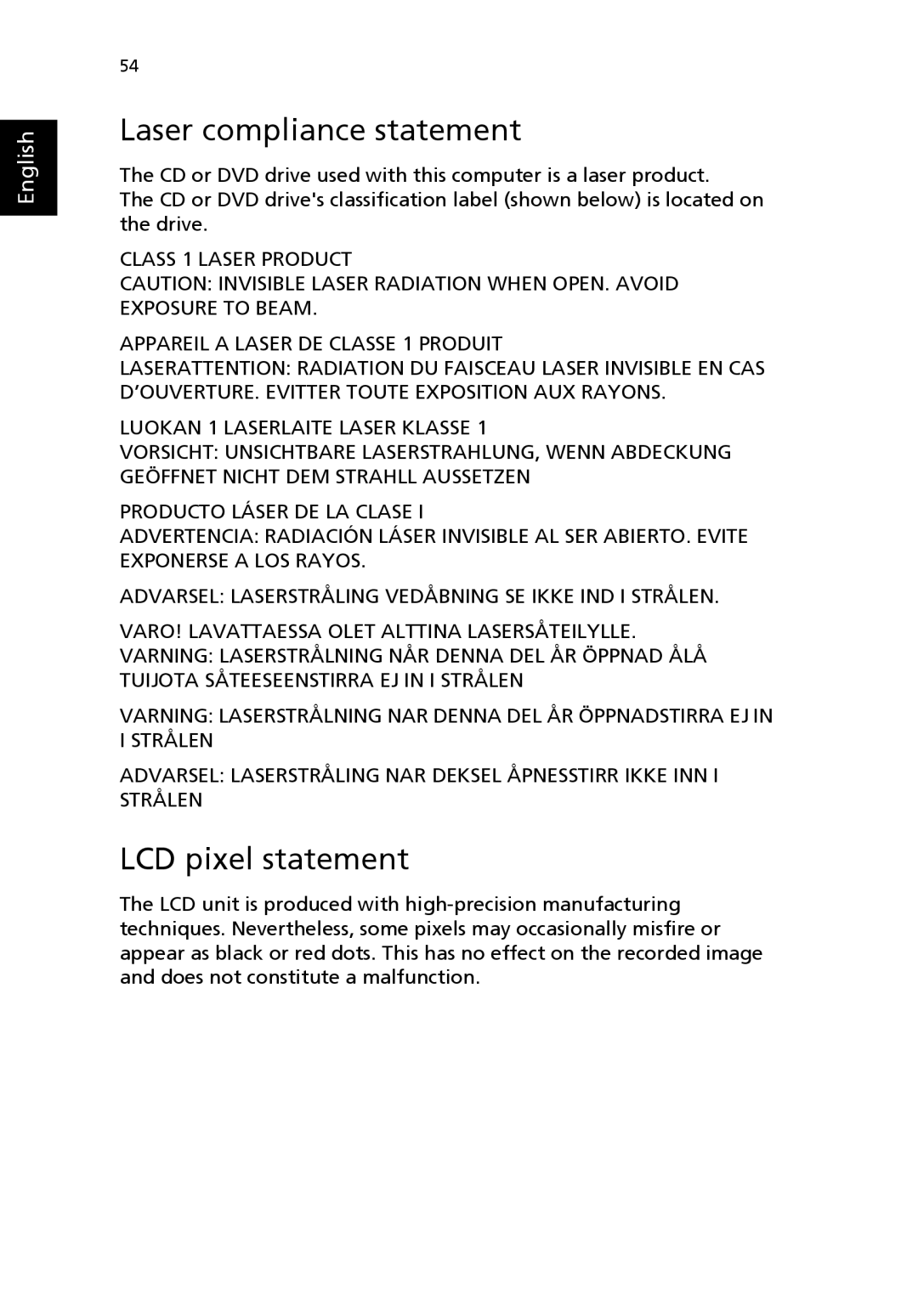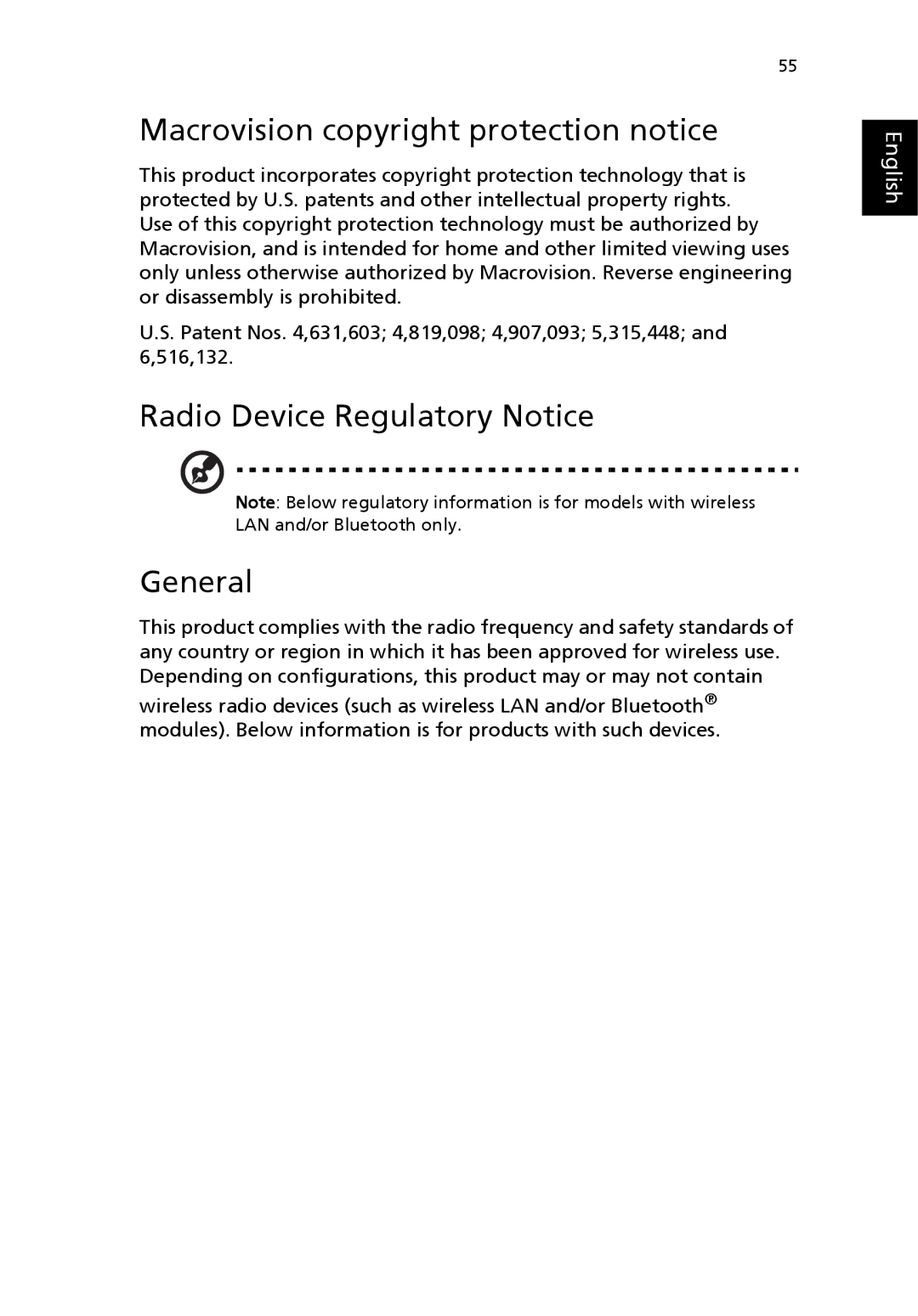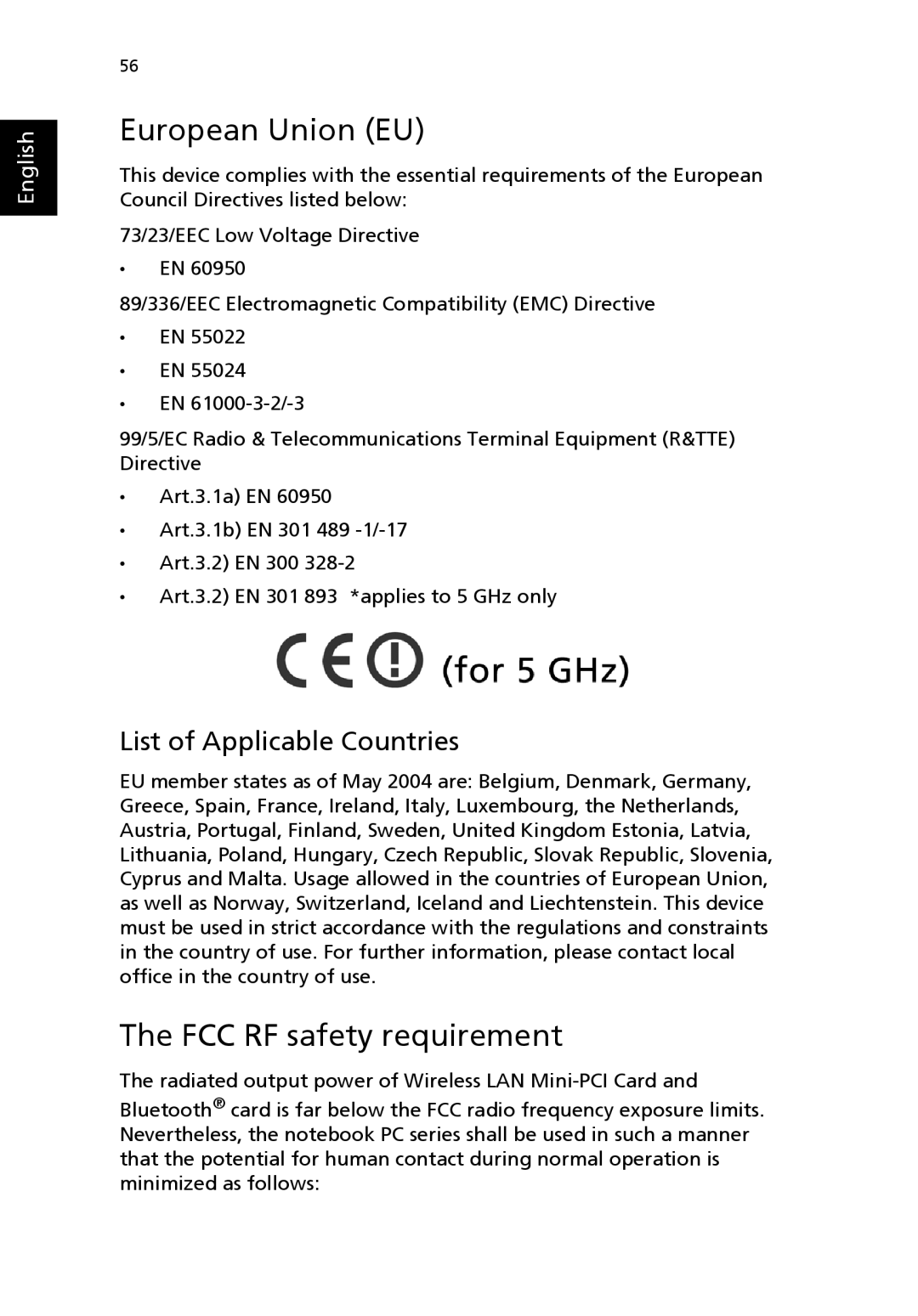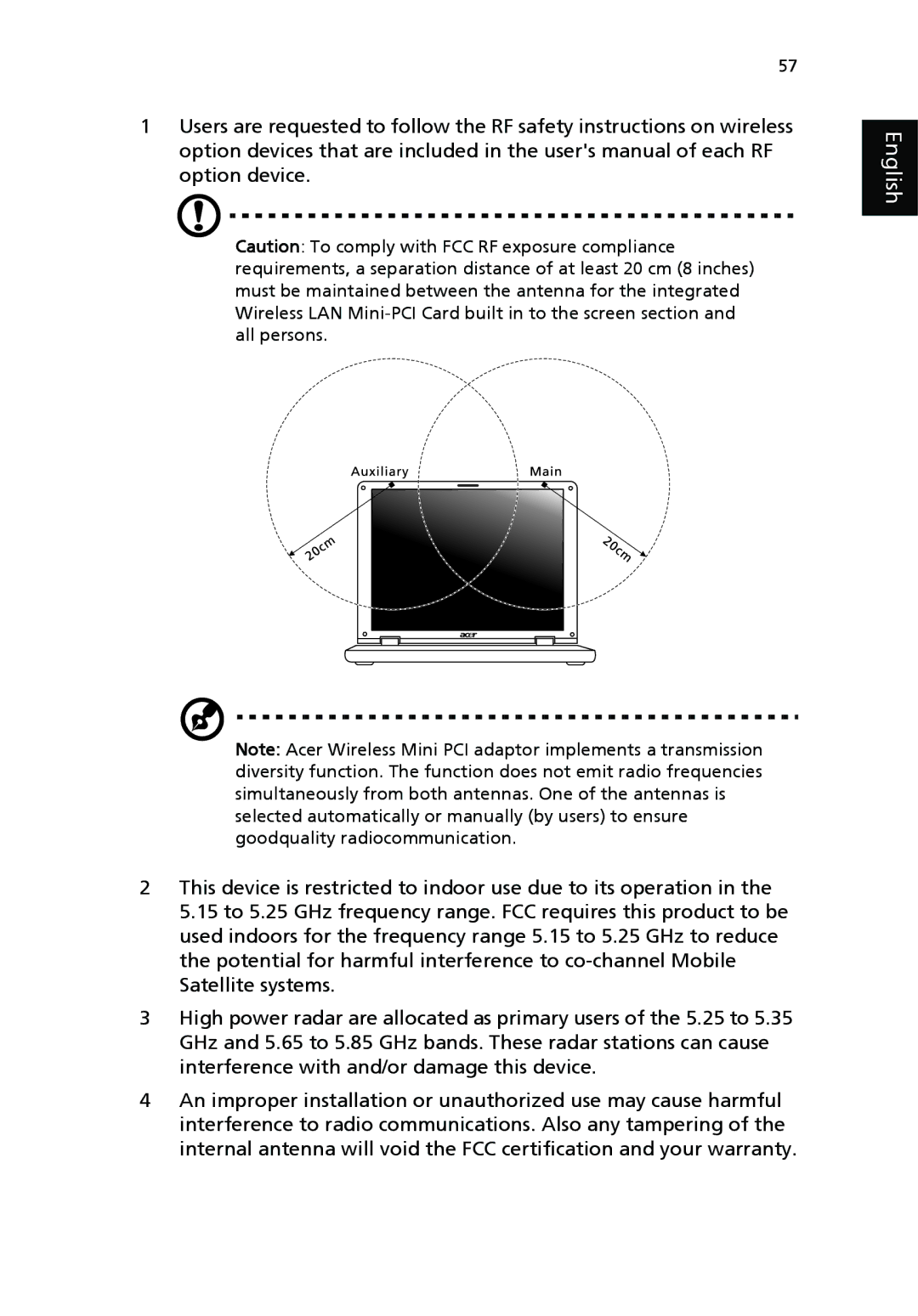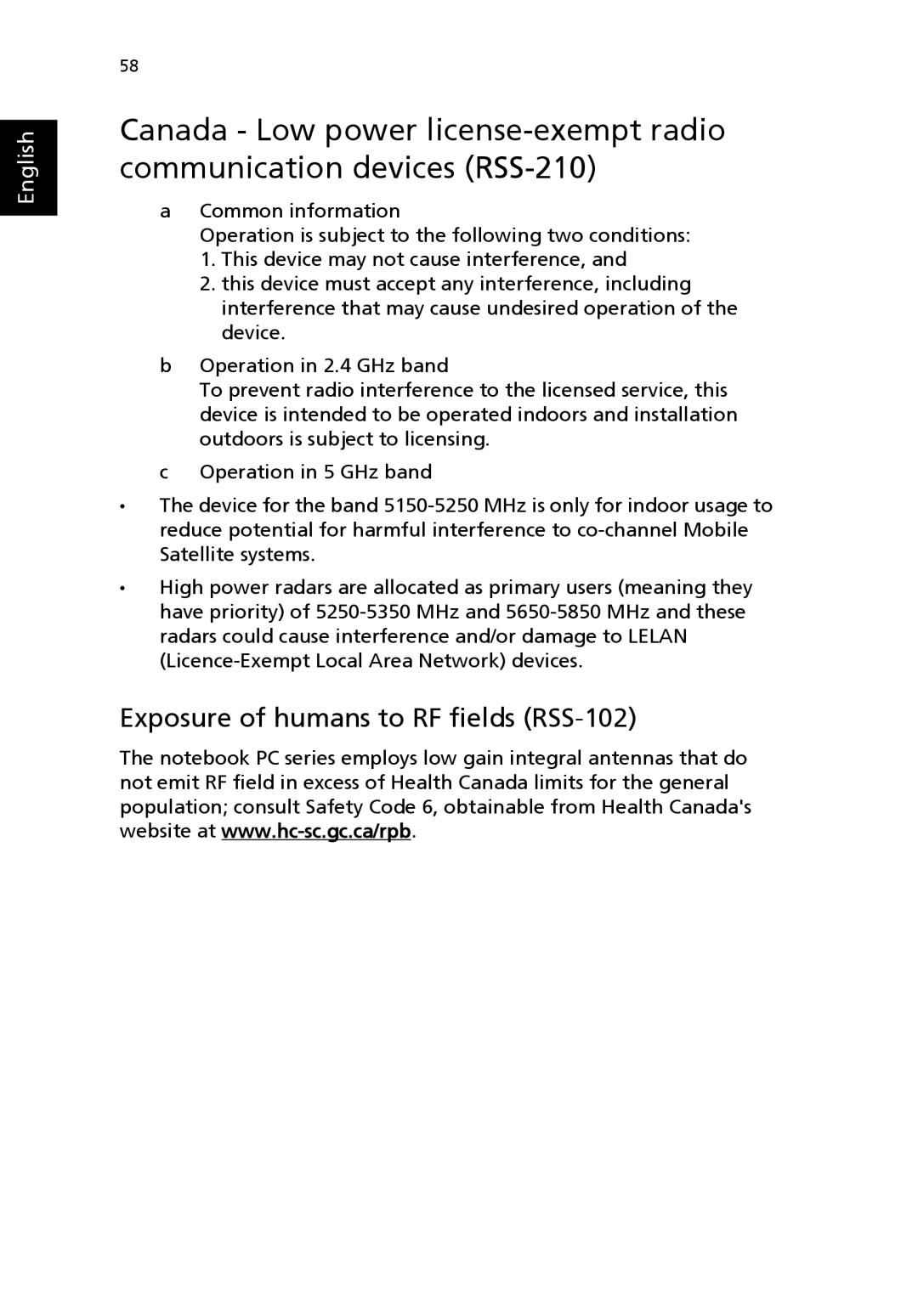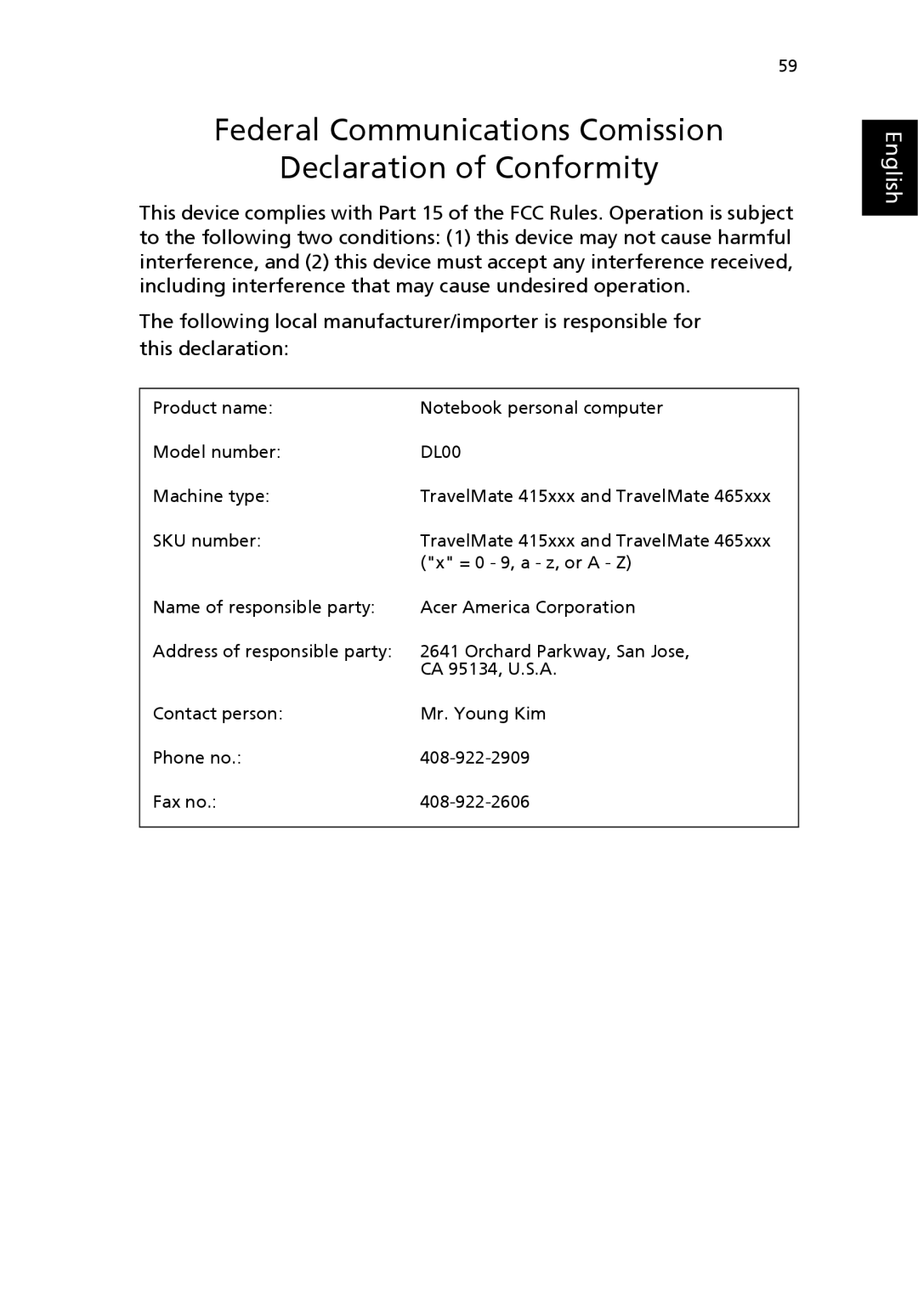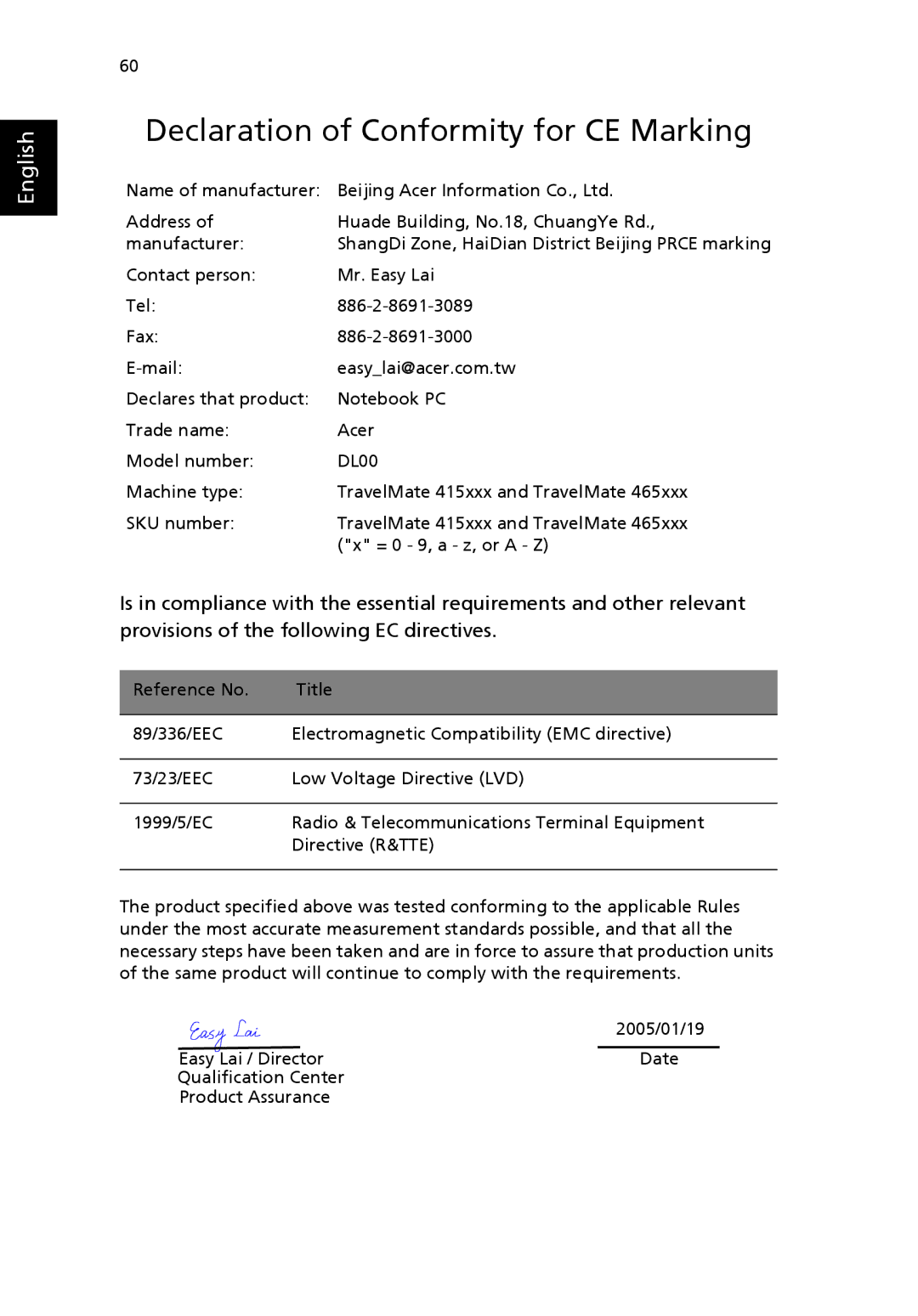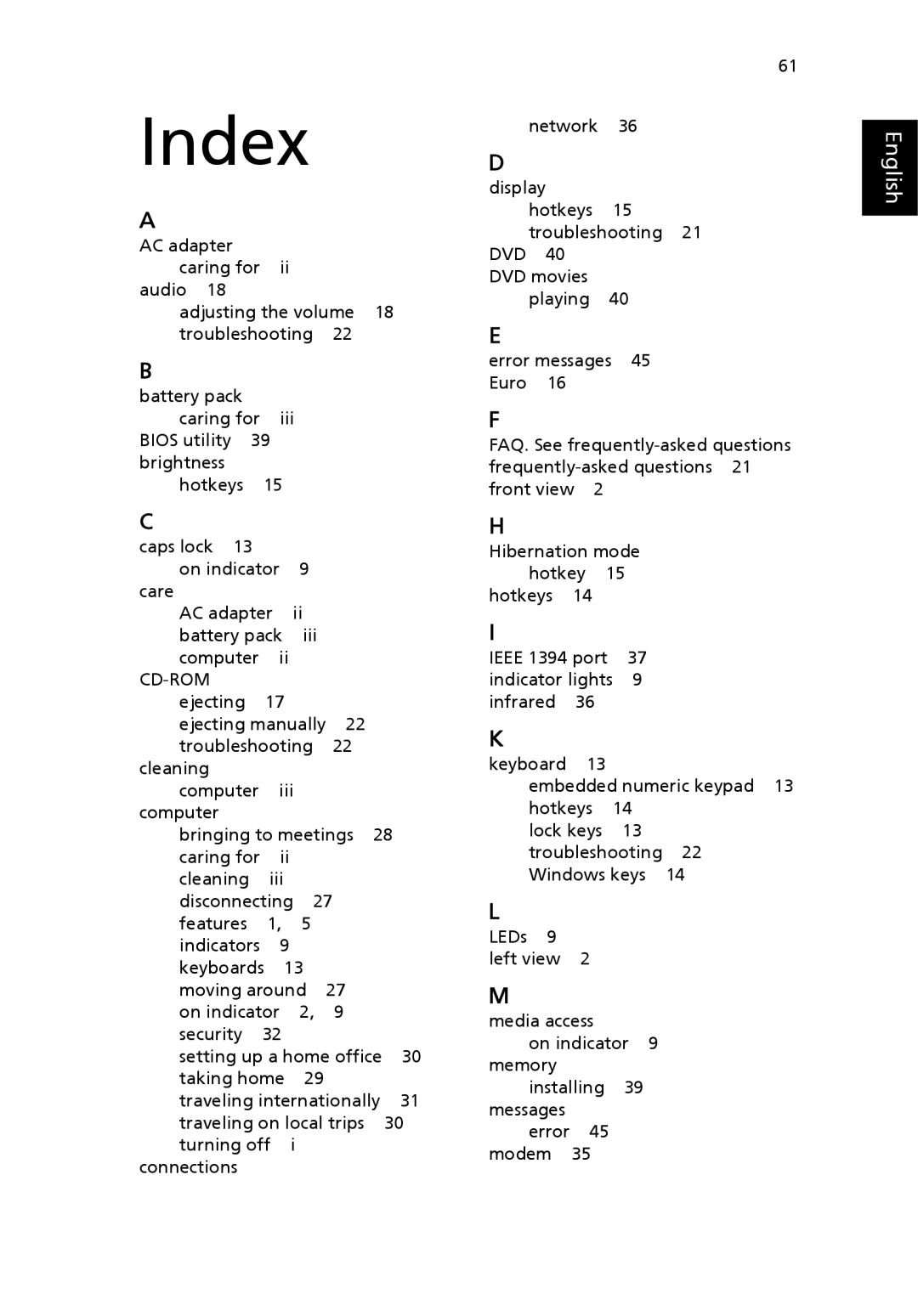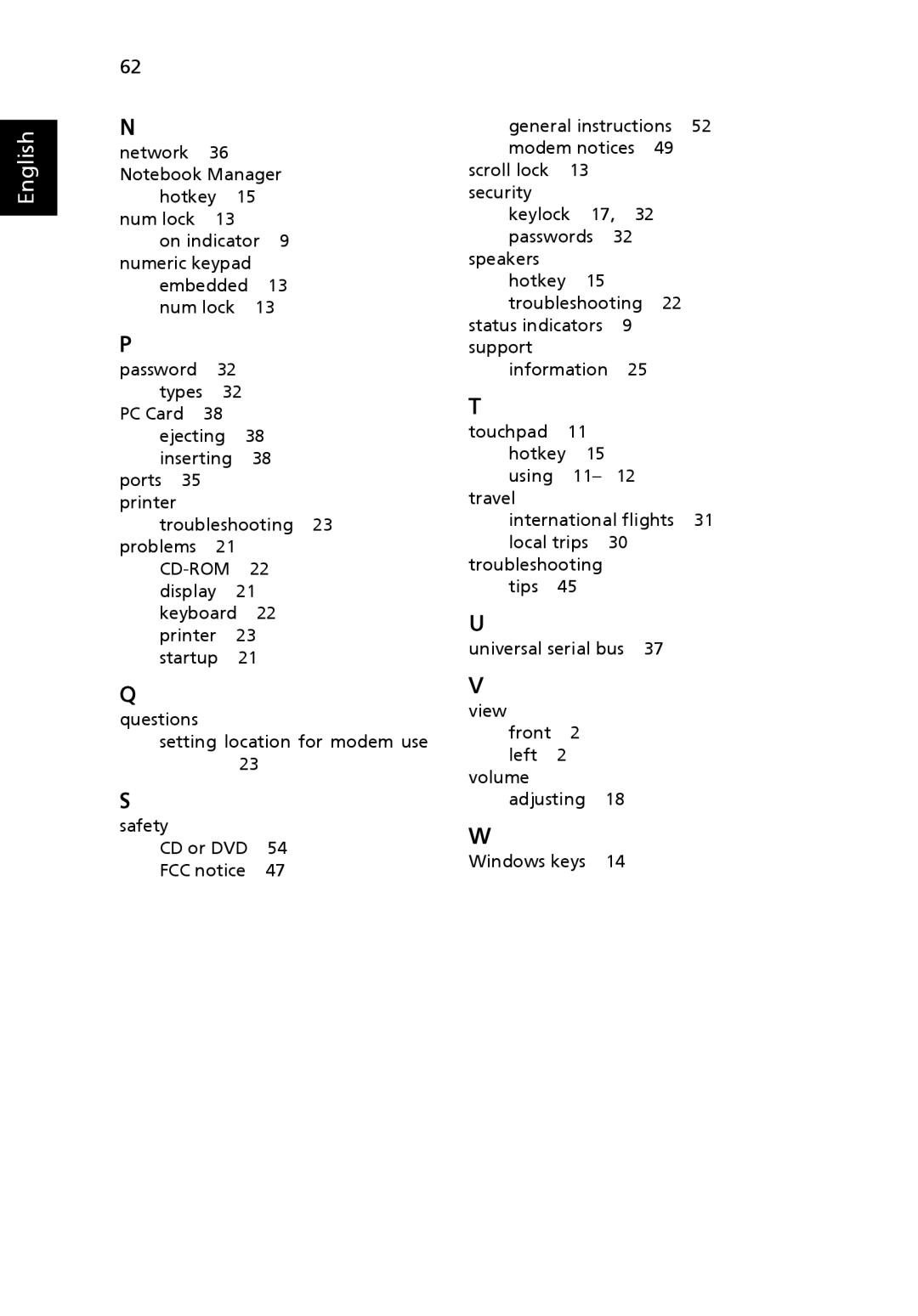45
Troubleshooting
This chapter shows you how to deal with common system problems. Read it before calling a technician if a problem occurs. Solutions to more serious problems require opening up the computer. Do not attempt to open the computer by yourself. Contact your dealer or an authorized service center for assistance.
Troubleshooting tips
This notebook computer incorporates an advanced design that delivers onscreen error message reports to help you solve problems.
If the system reports an error message or an error symptom occurs, see "Error messages" below. If the problem cannot be resolved, contact your dealer. See "Requesting service"on page 25.
Error messages
If you receive an error message, note the message and take the corrective action. The following table lists the error messages in alphabetical order together with the recommended course of action.
Error messages | Corrective action |
|
|
CMOS battery bad | Contact your dealer or an authorized service center. |
|
|
CMOS checksum error | Contact your dealer or an authorized service center. |
|
|
Disk boot failure | Insert a system (bootable) disk into the floppy drive |
| (A:), then press <Enter> to reboot. |
|
|
Equipment | Press <F2> (during POST) to enter the BIOS utility; |
configuration error | then press Exit in the BIOS utility to reboot. |
|
|
Hard disk 0 error | Contact your dealer or an authorized service center. |
|
|
Hard disk 0 extended | Contact your dealer or an authorized service center. |
type error |
|
|
|
I/O parity error | Contact your dealer or an authorized service center. |
|
|