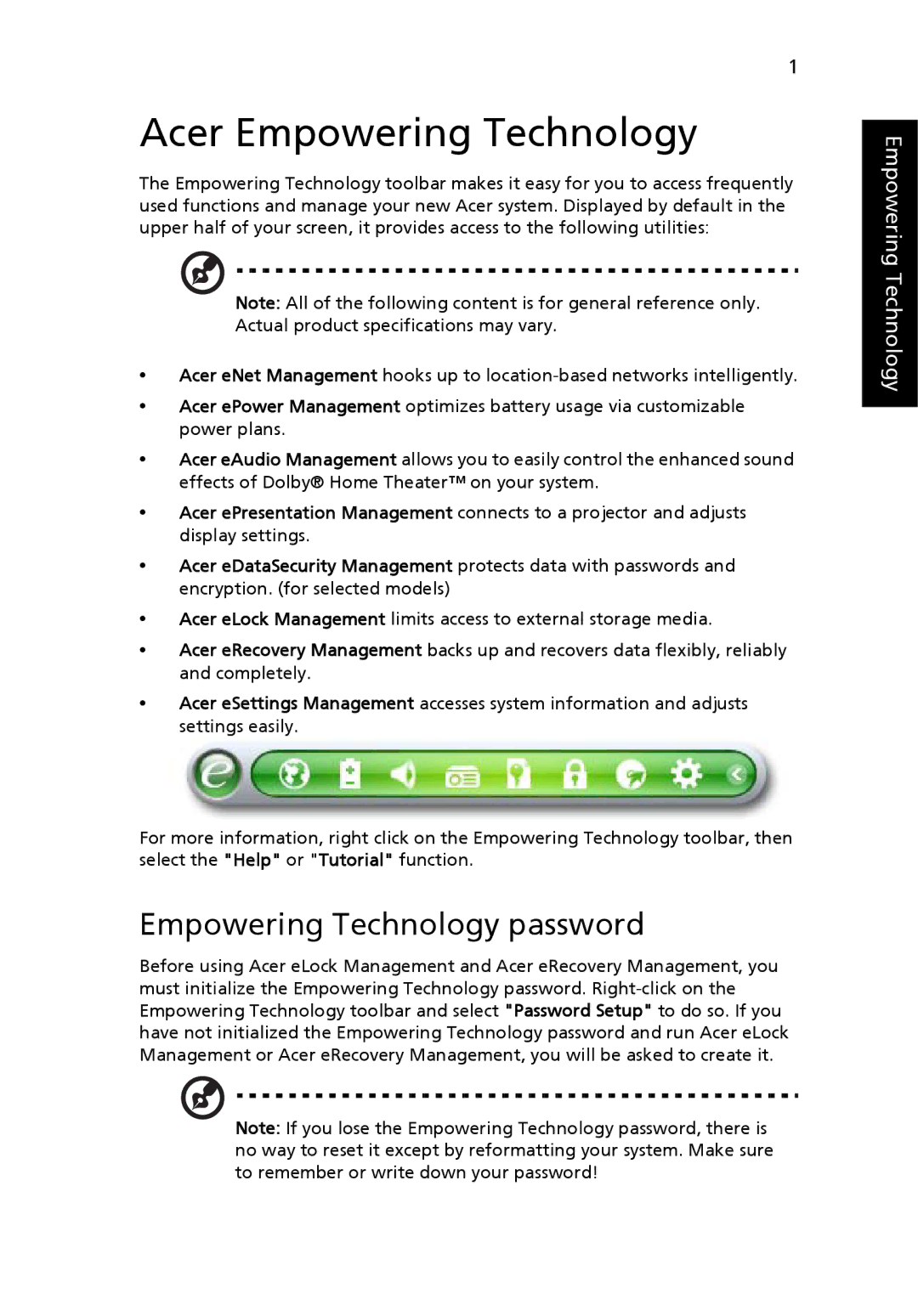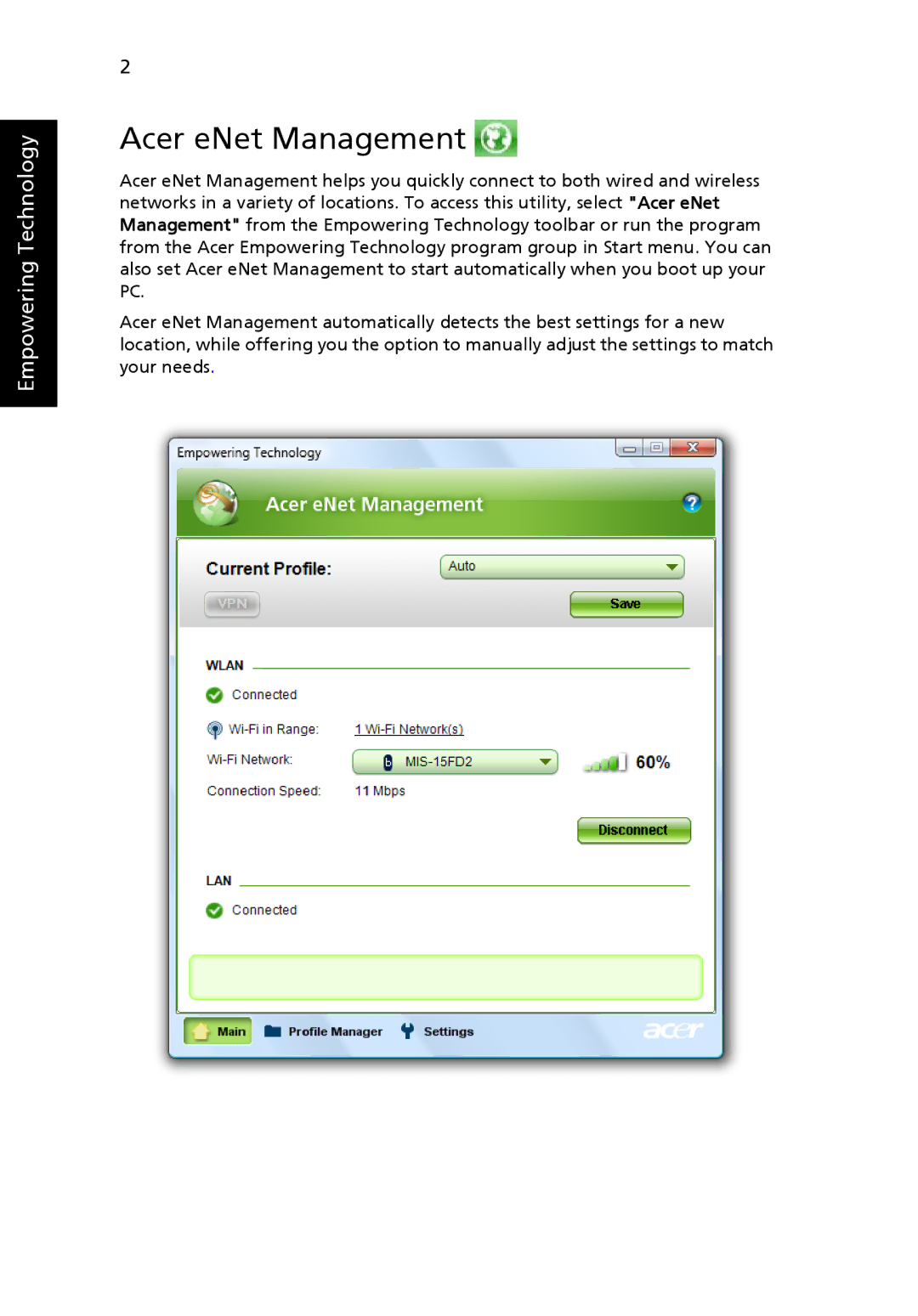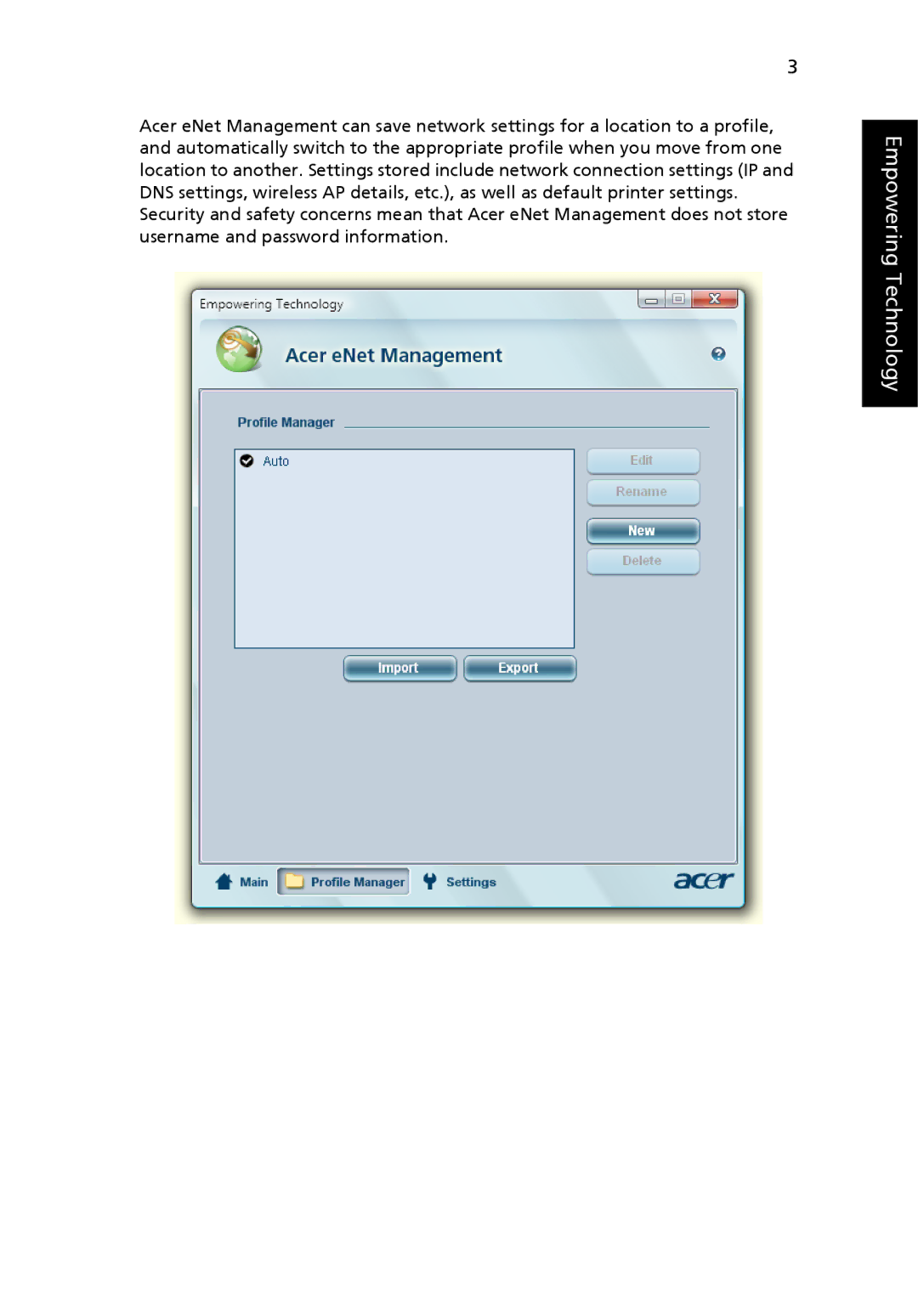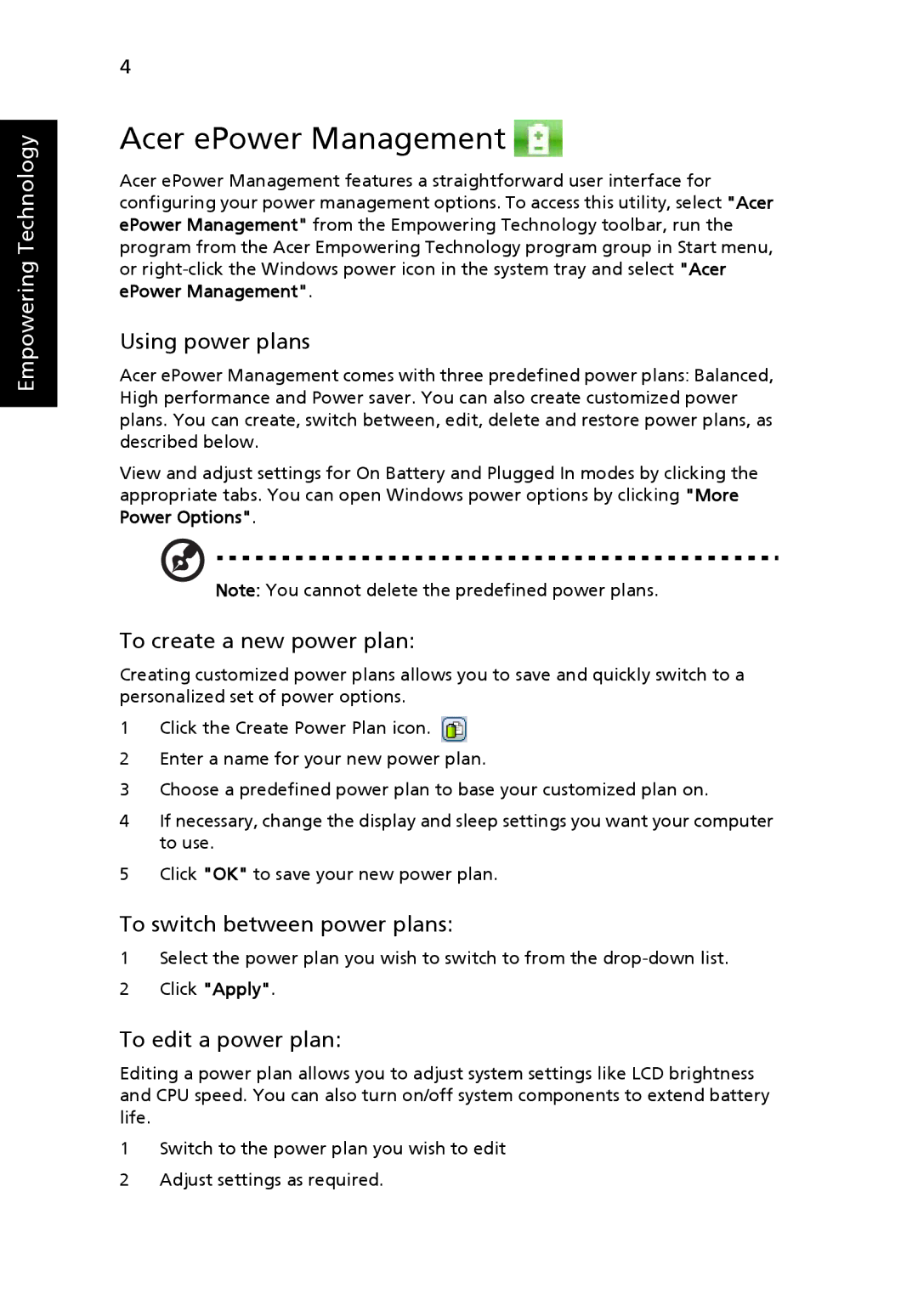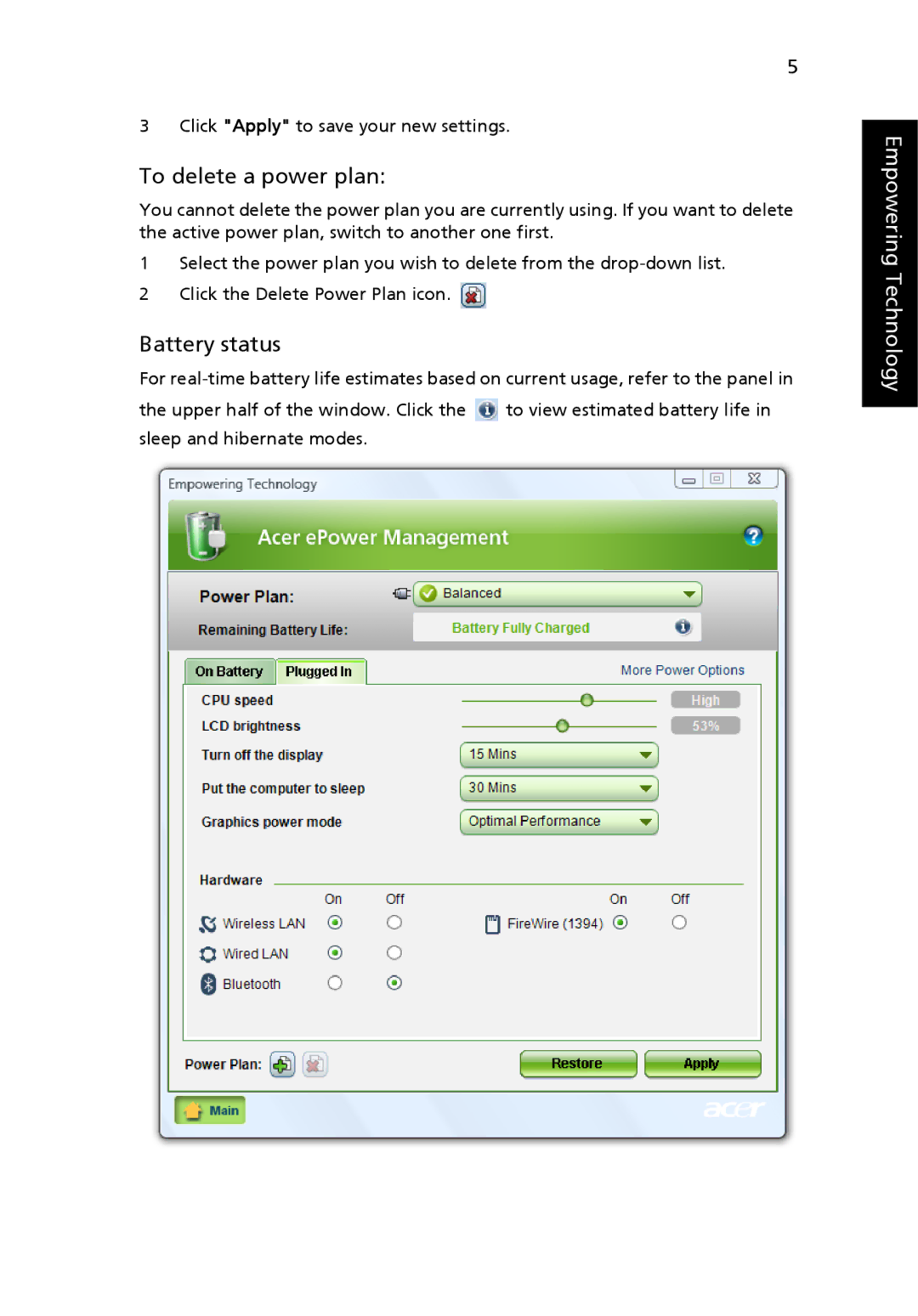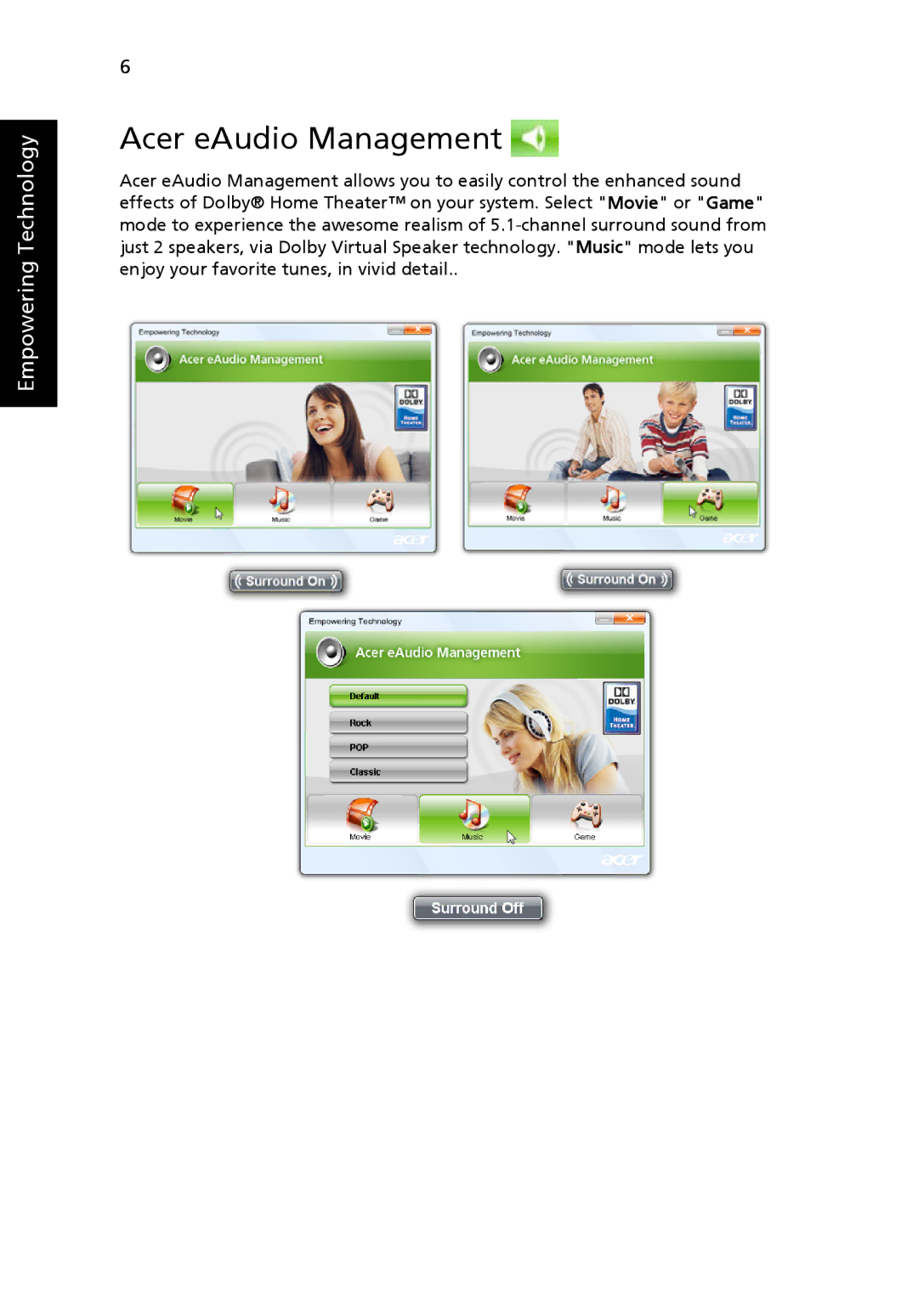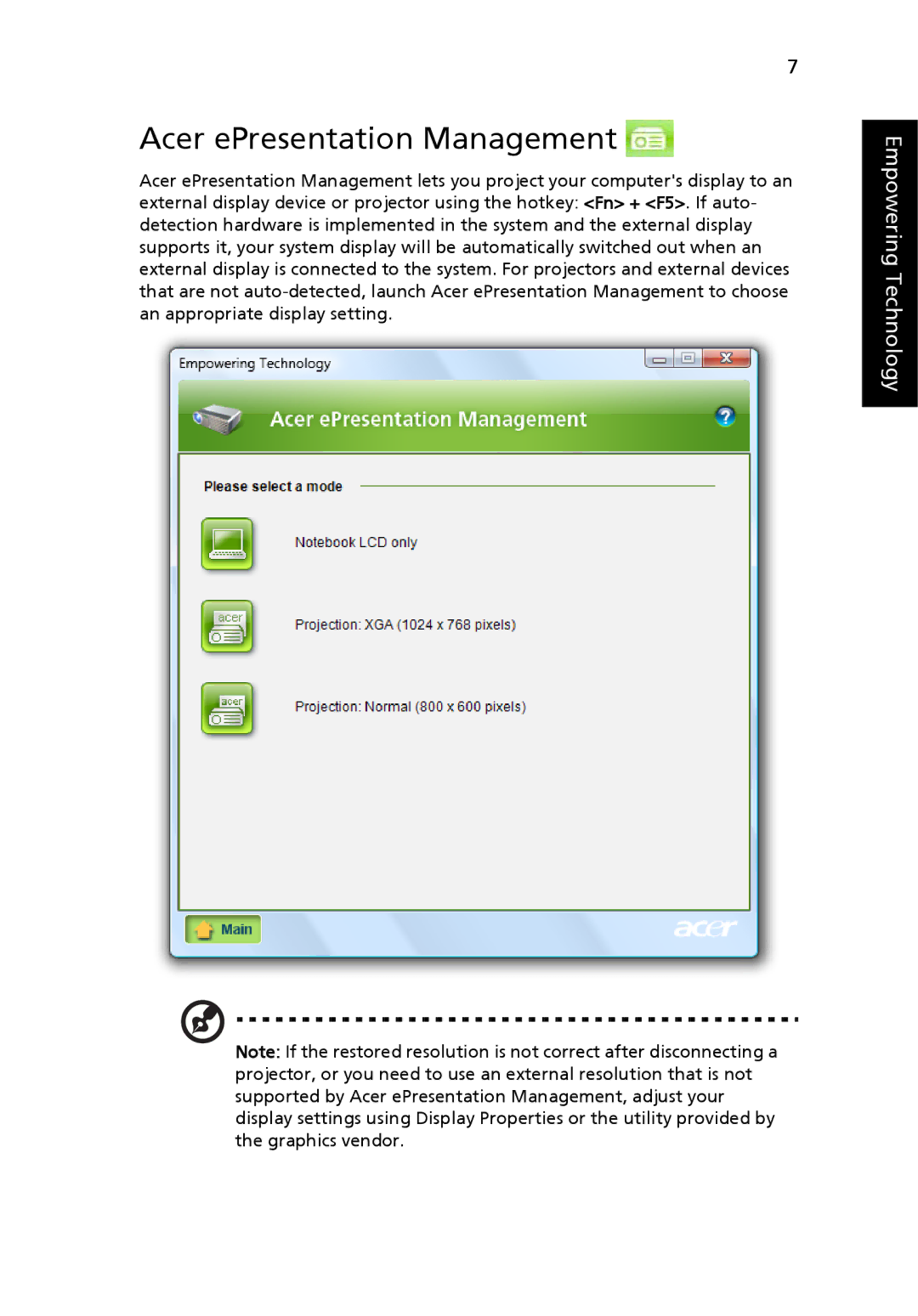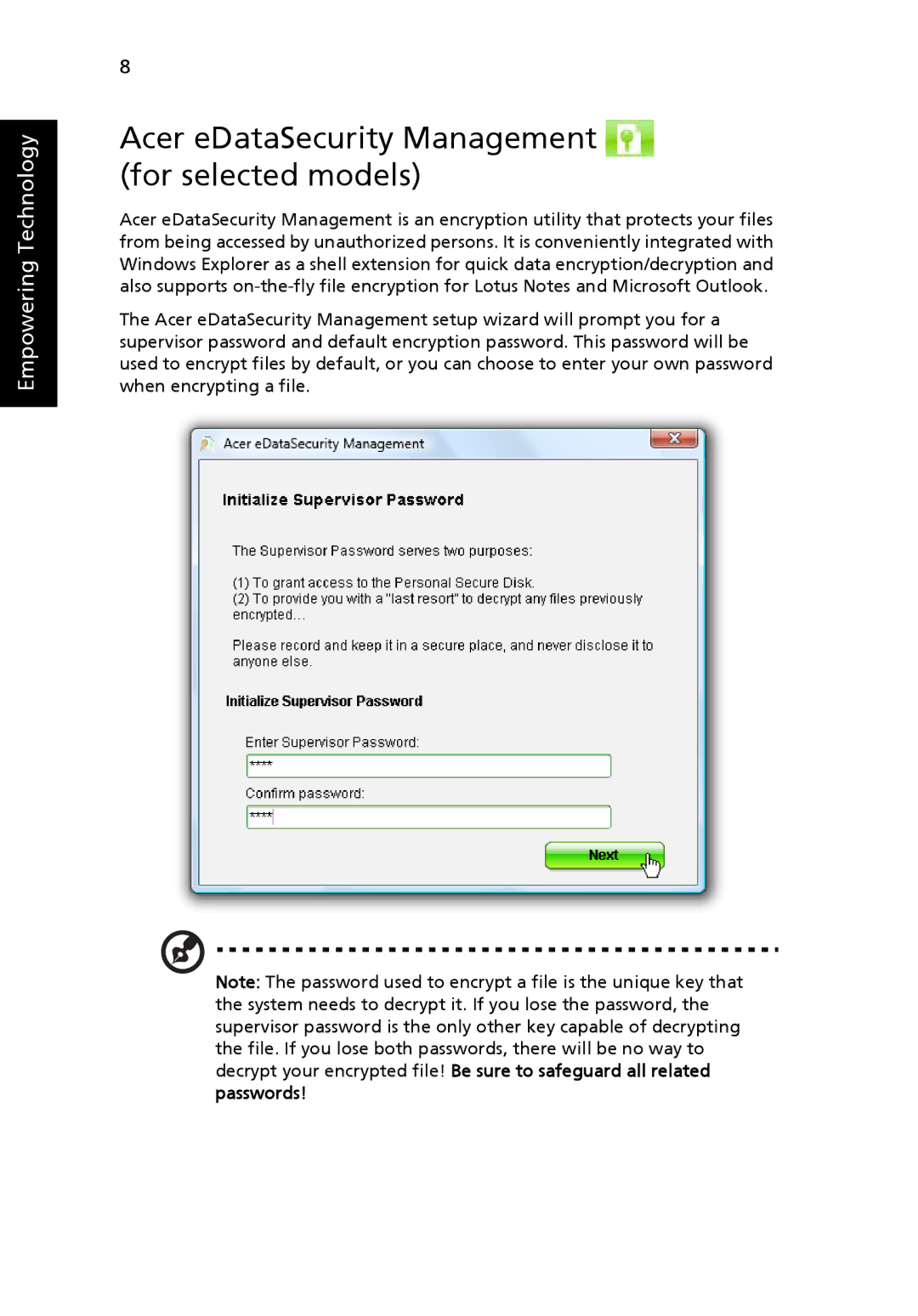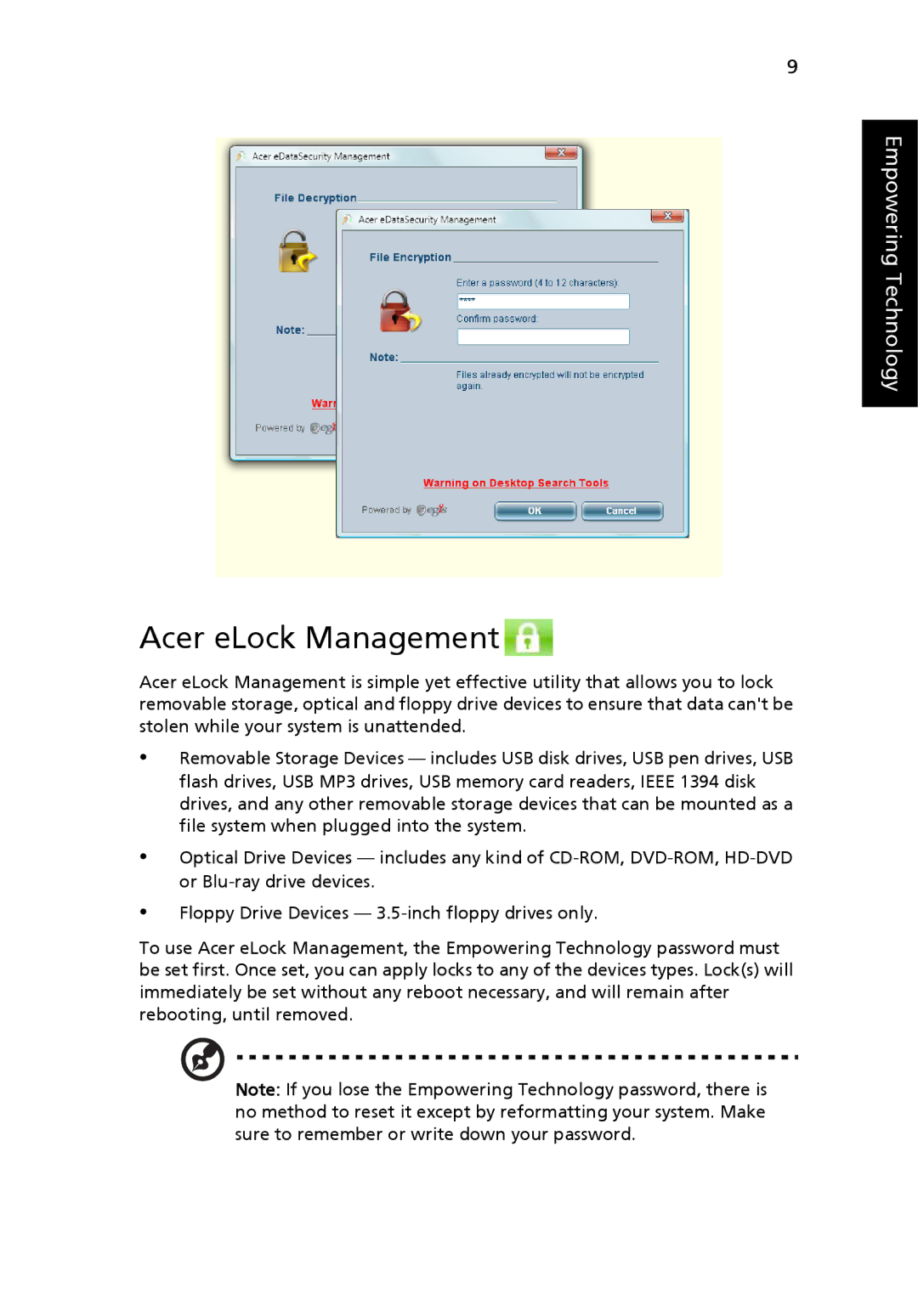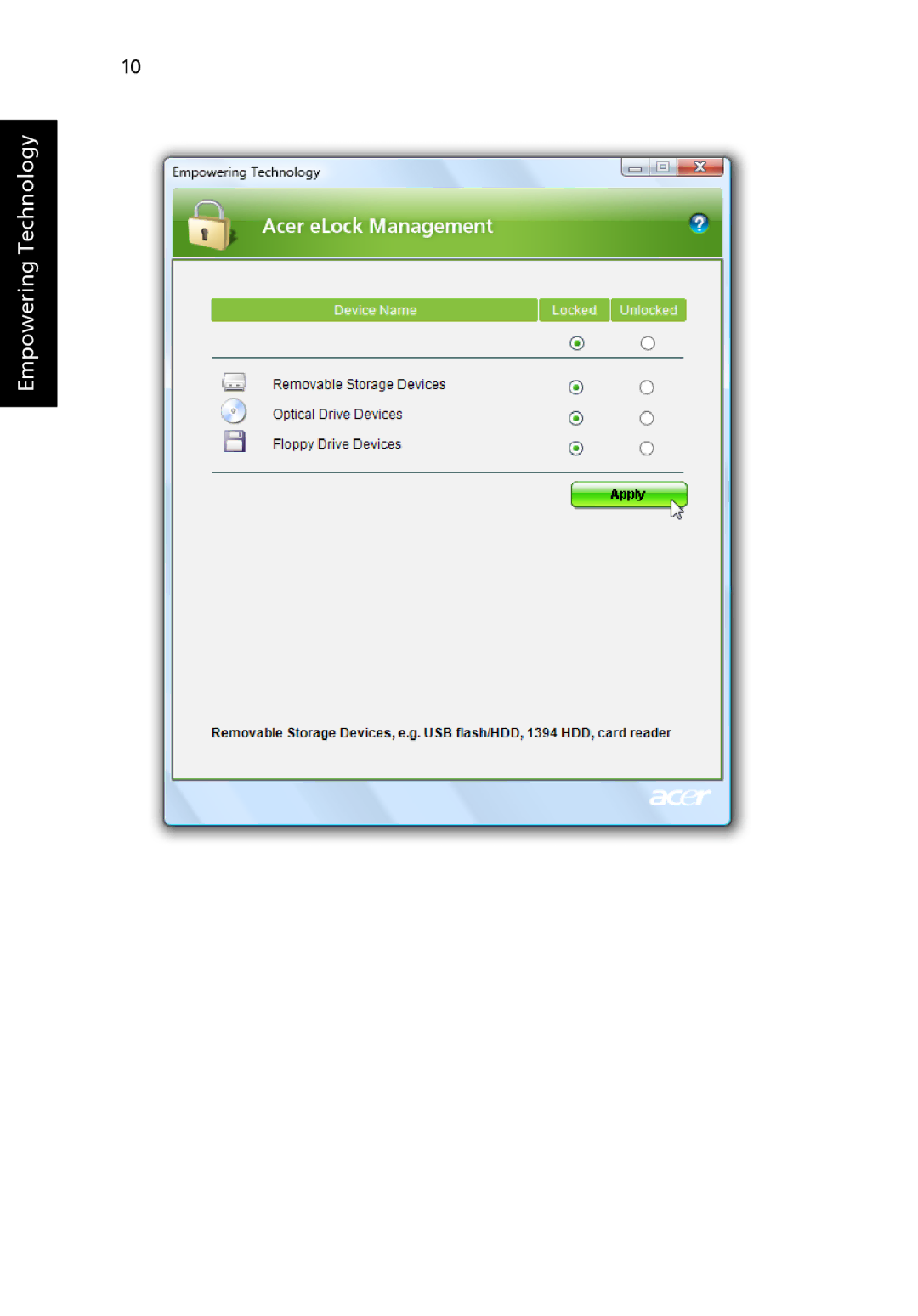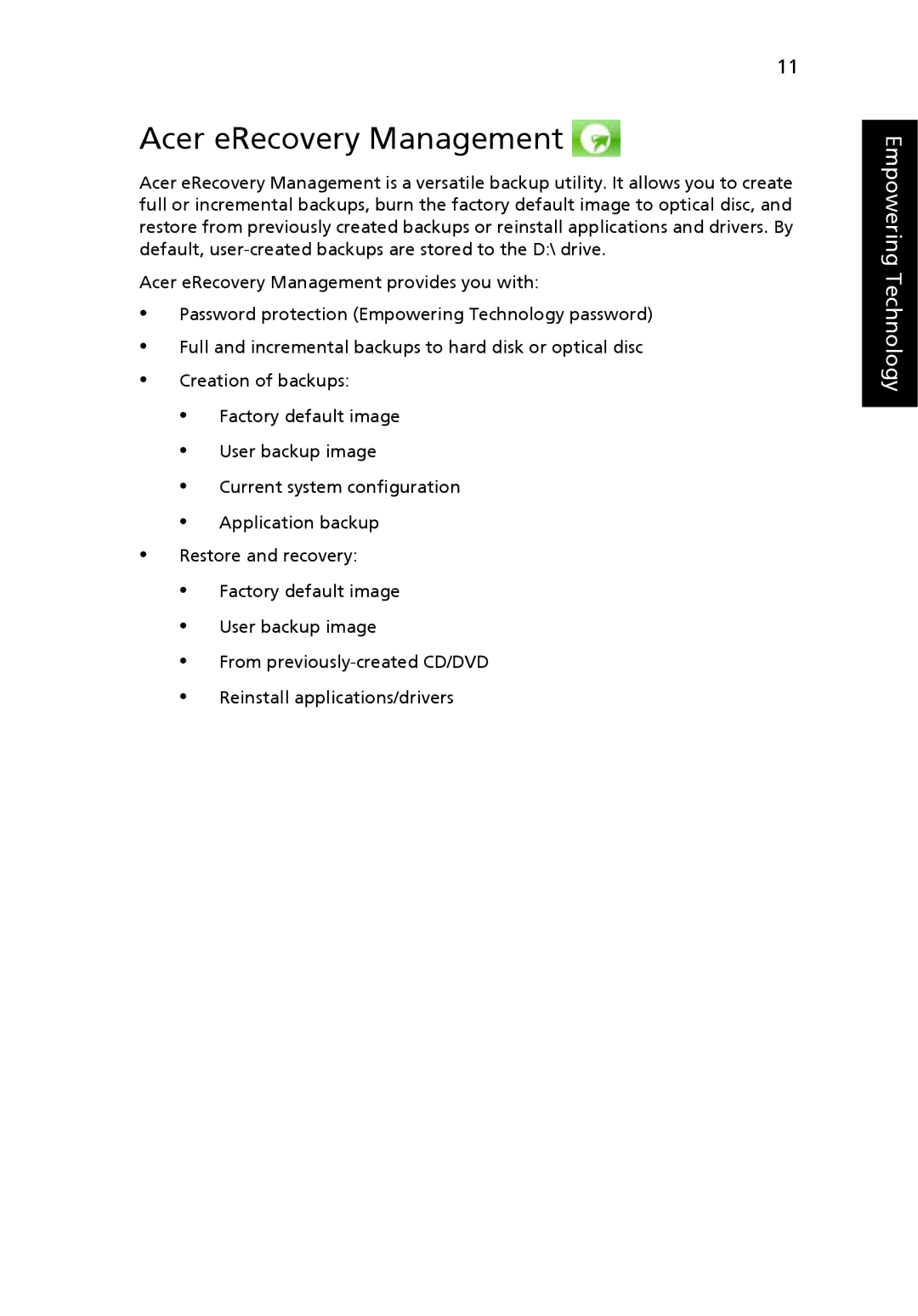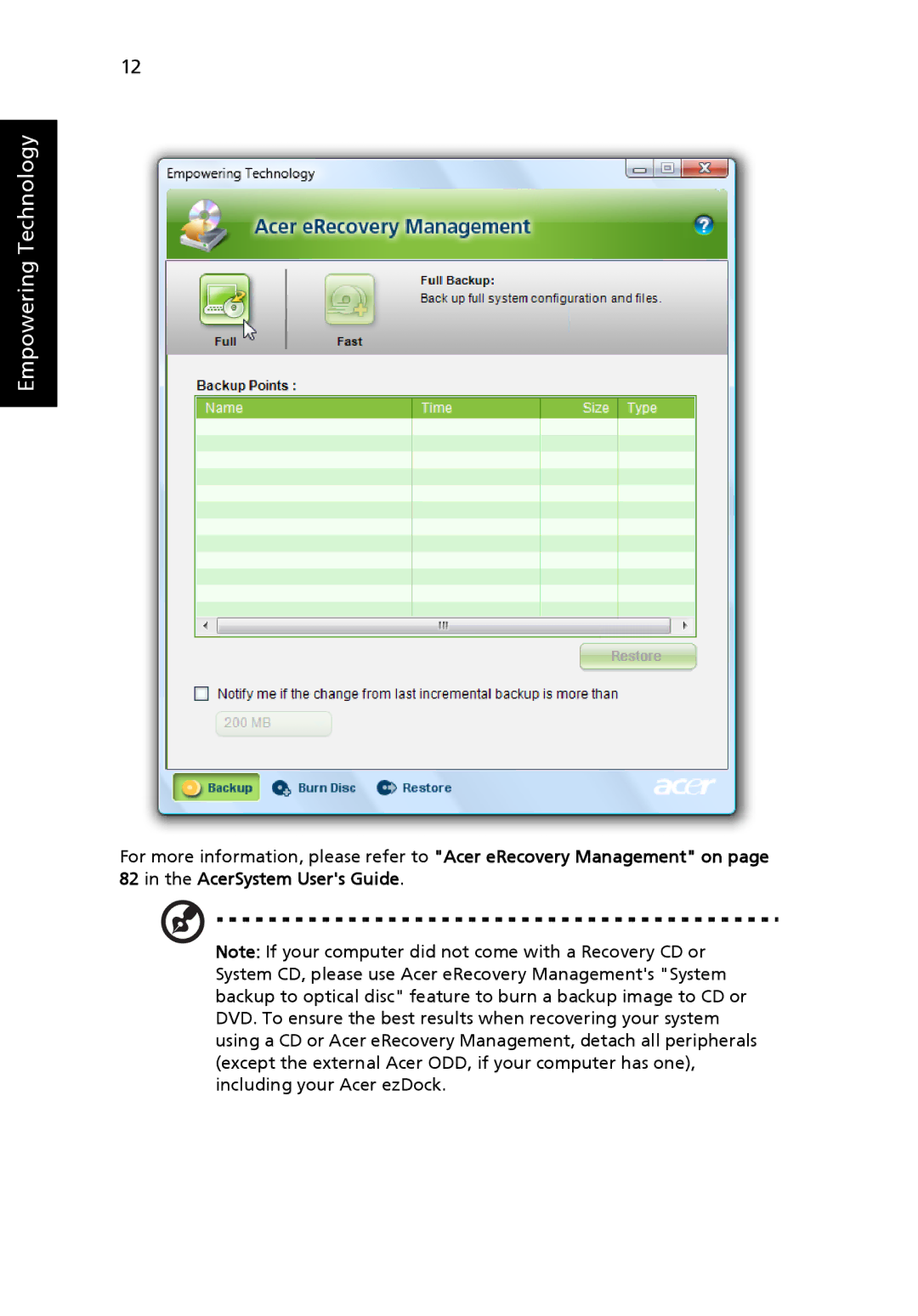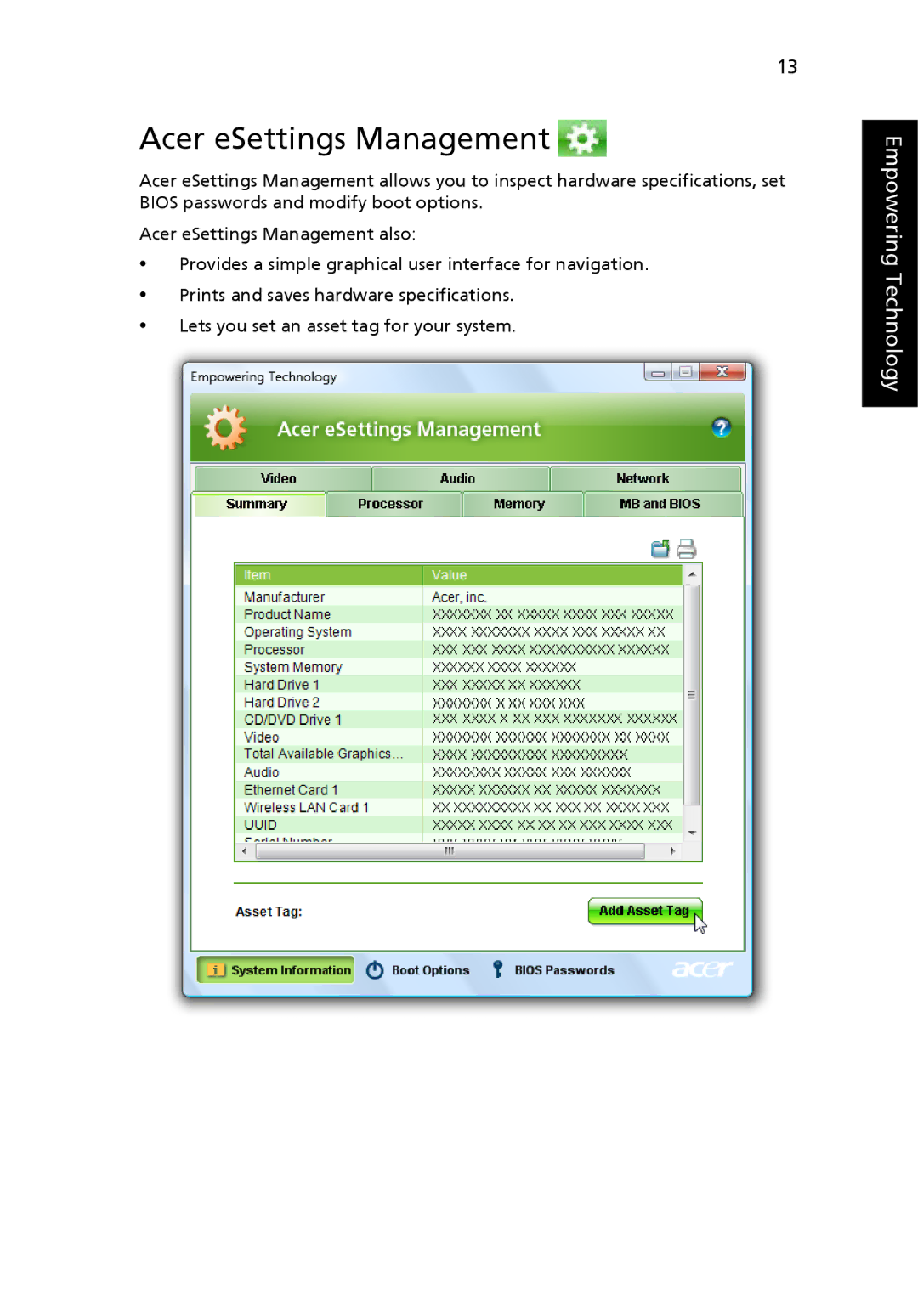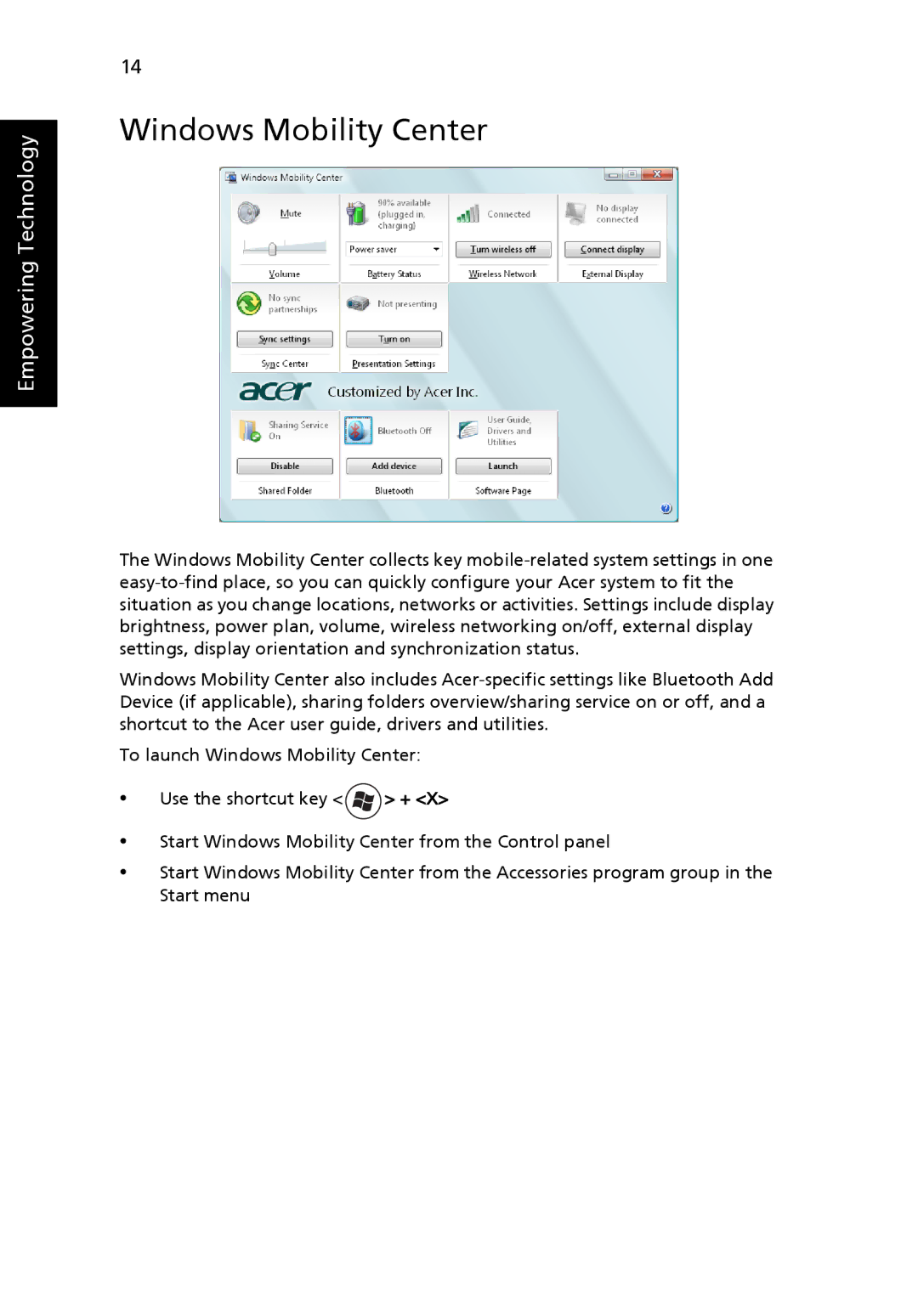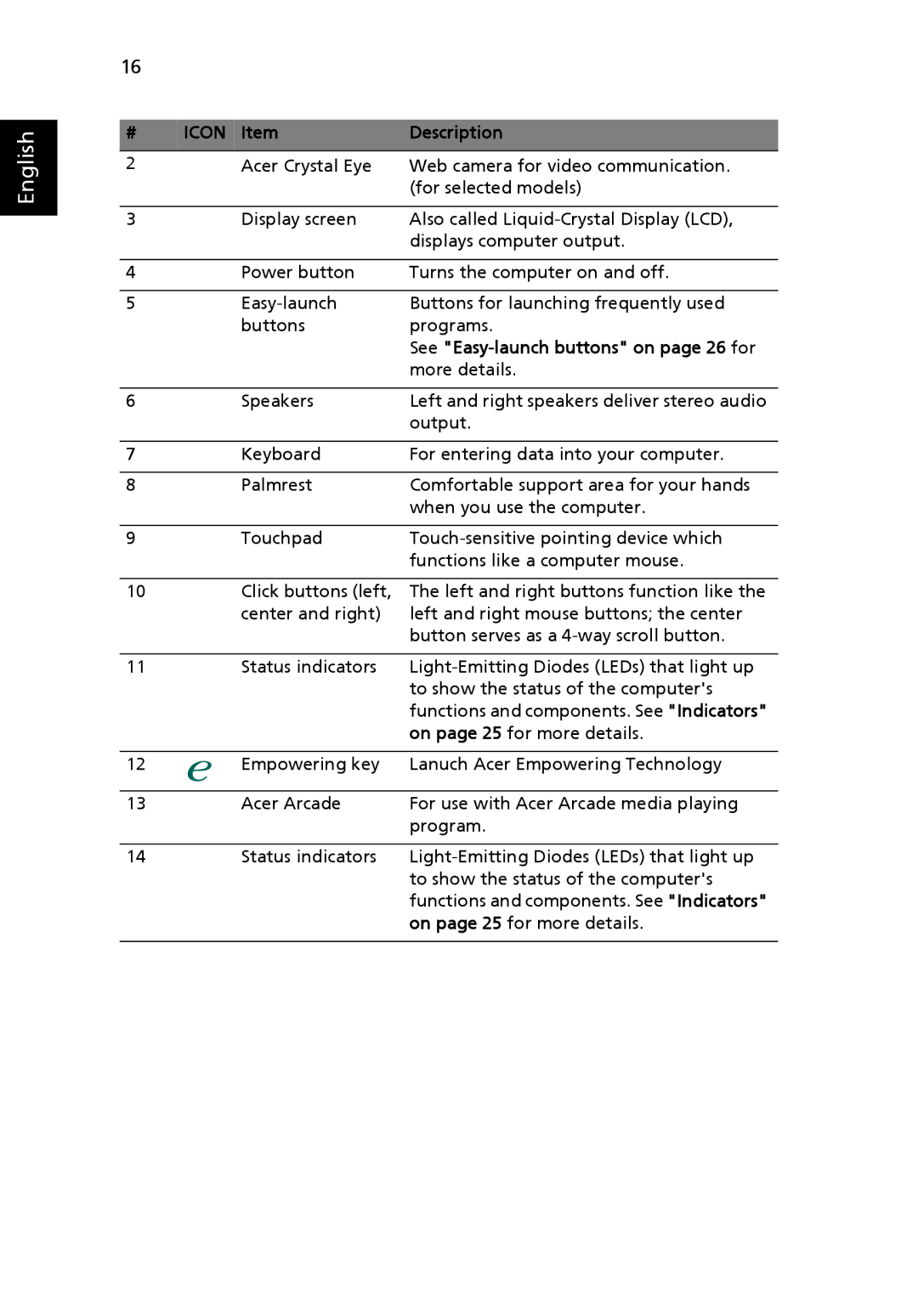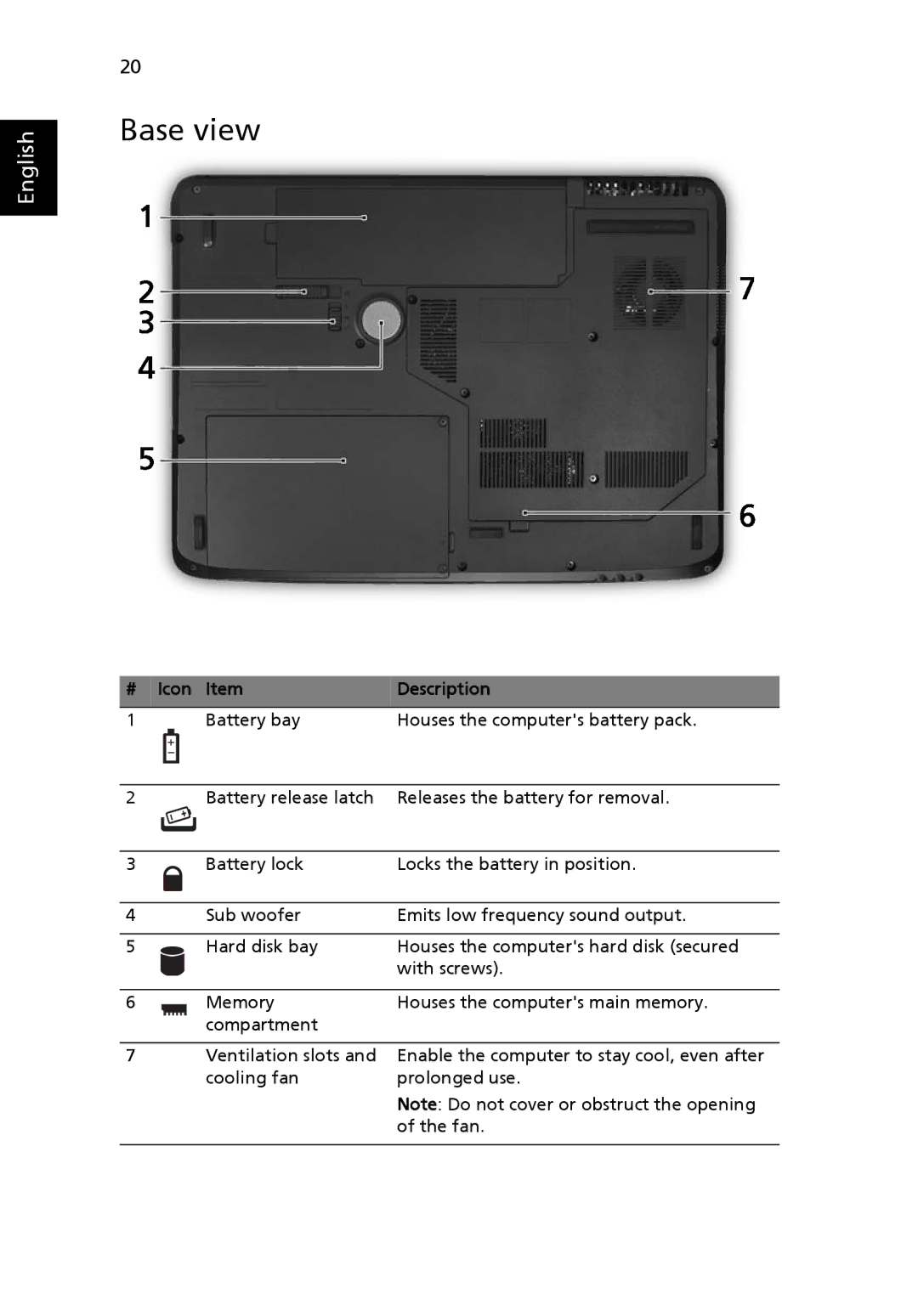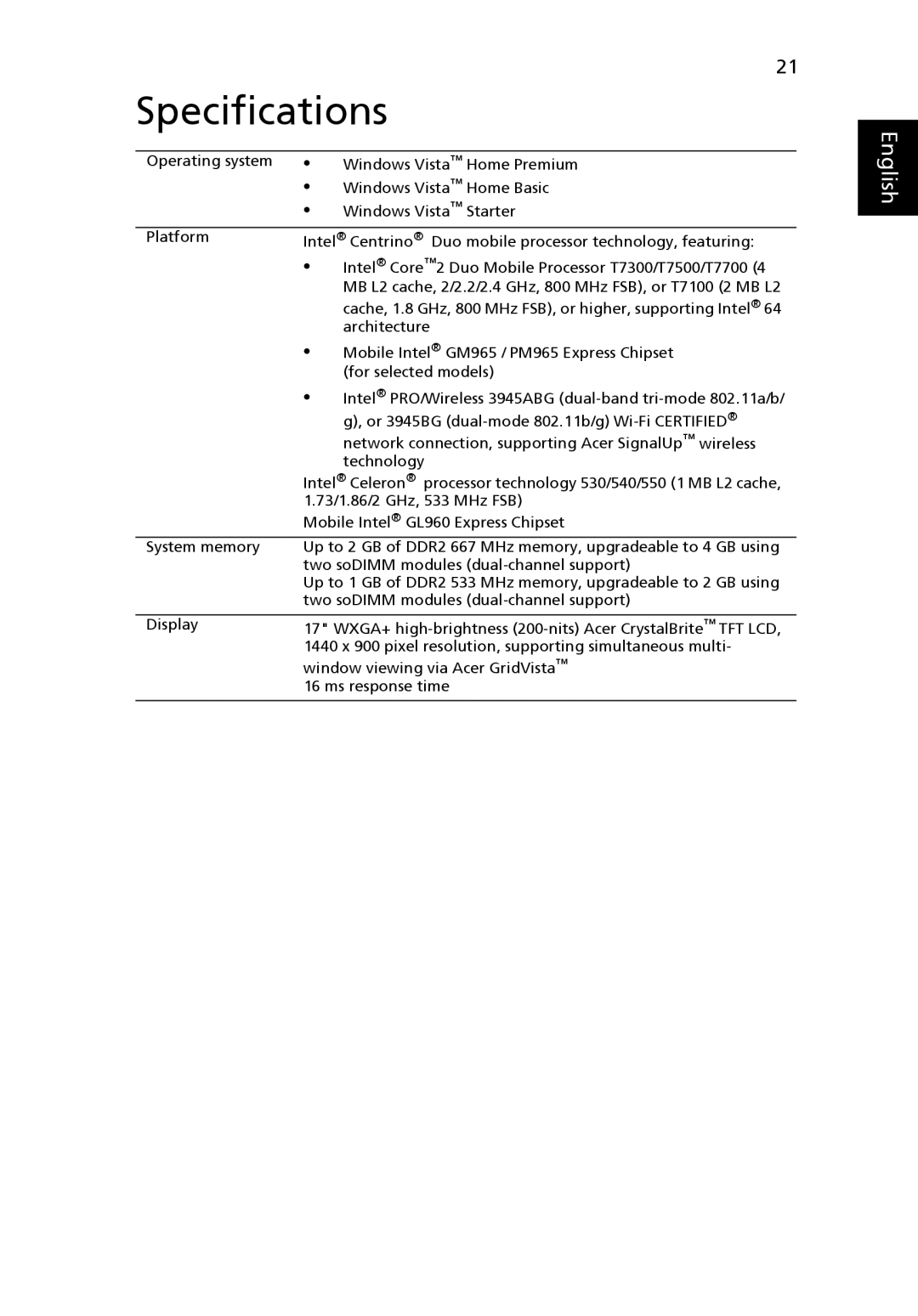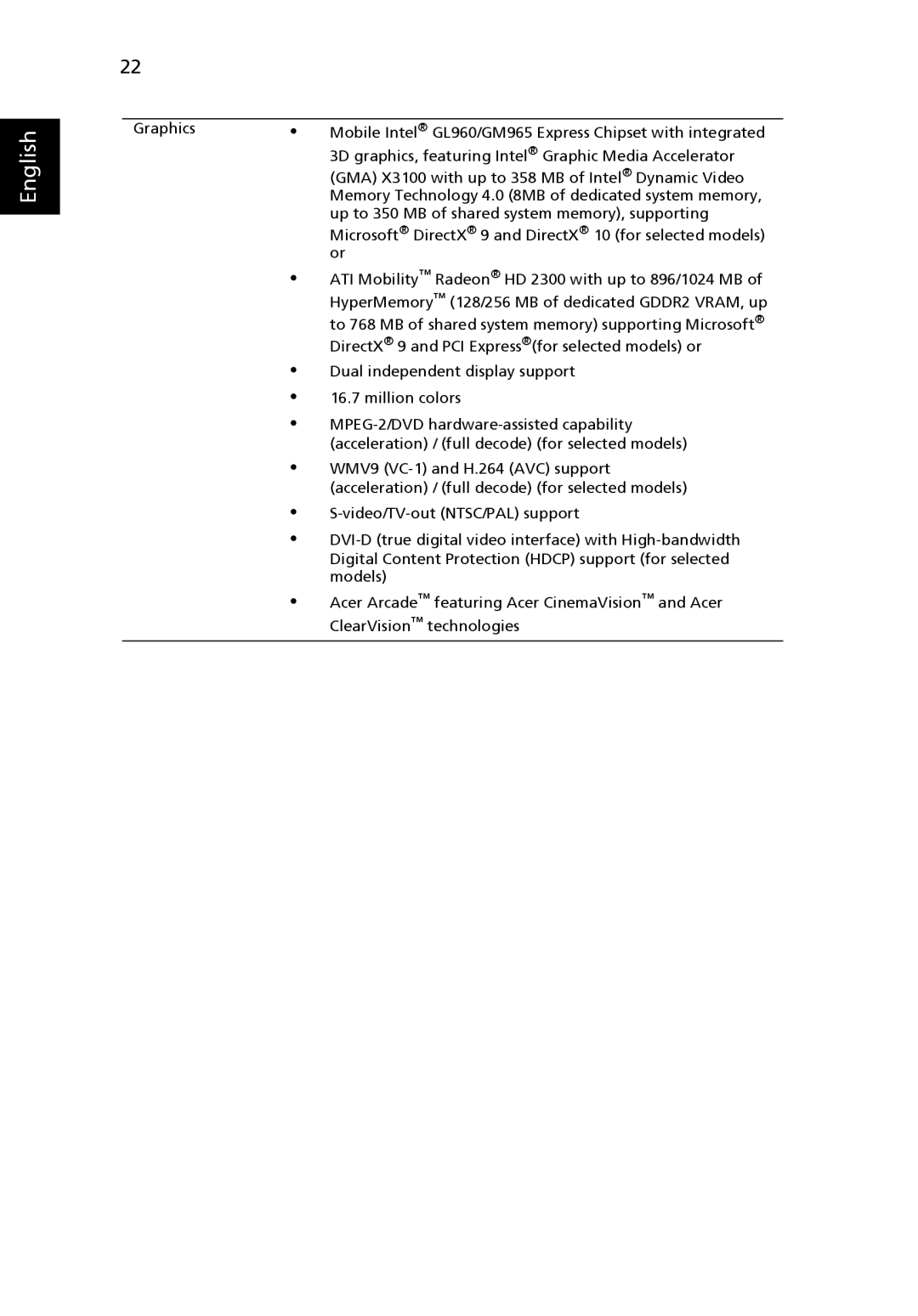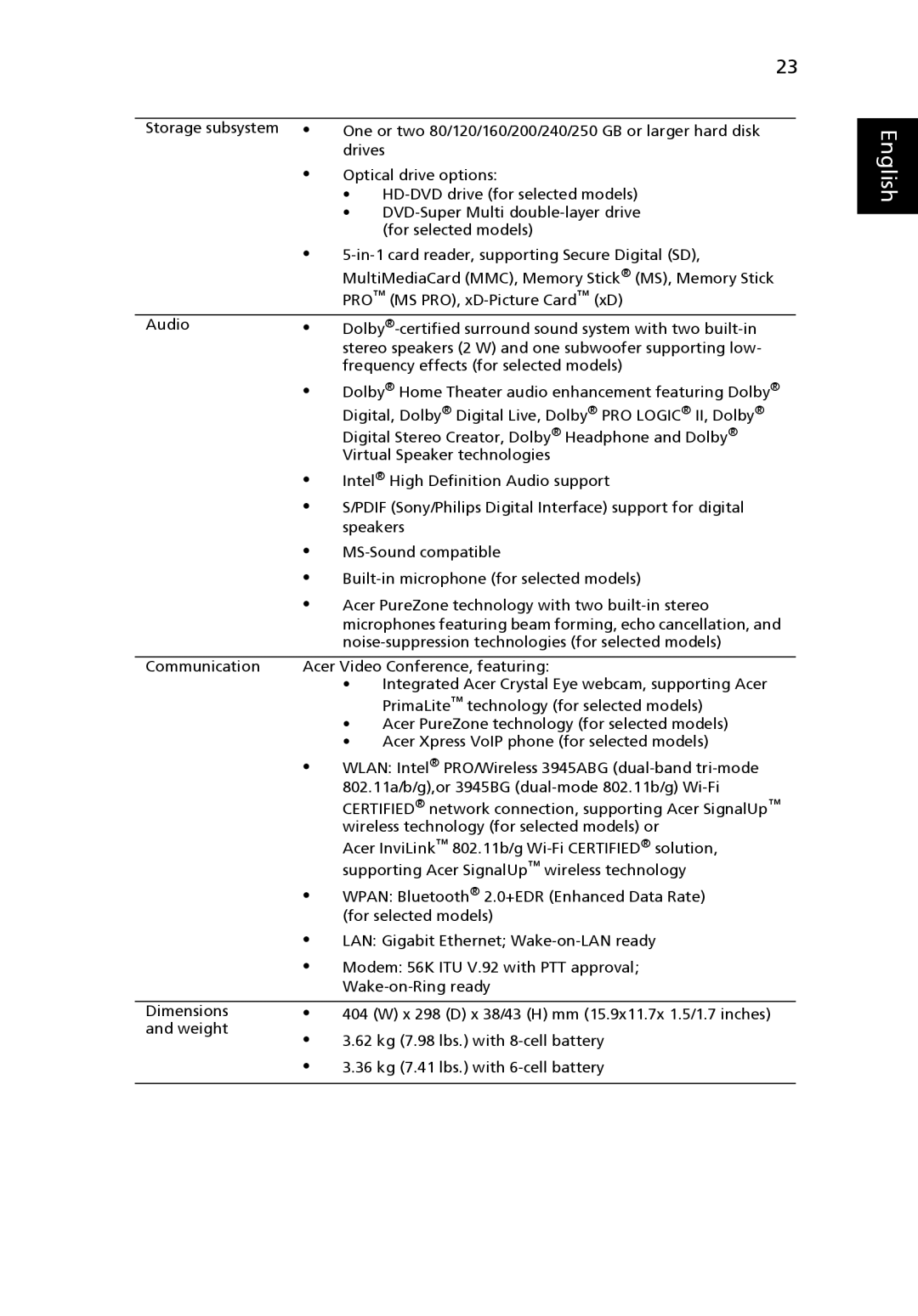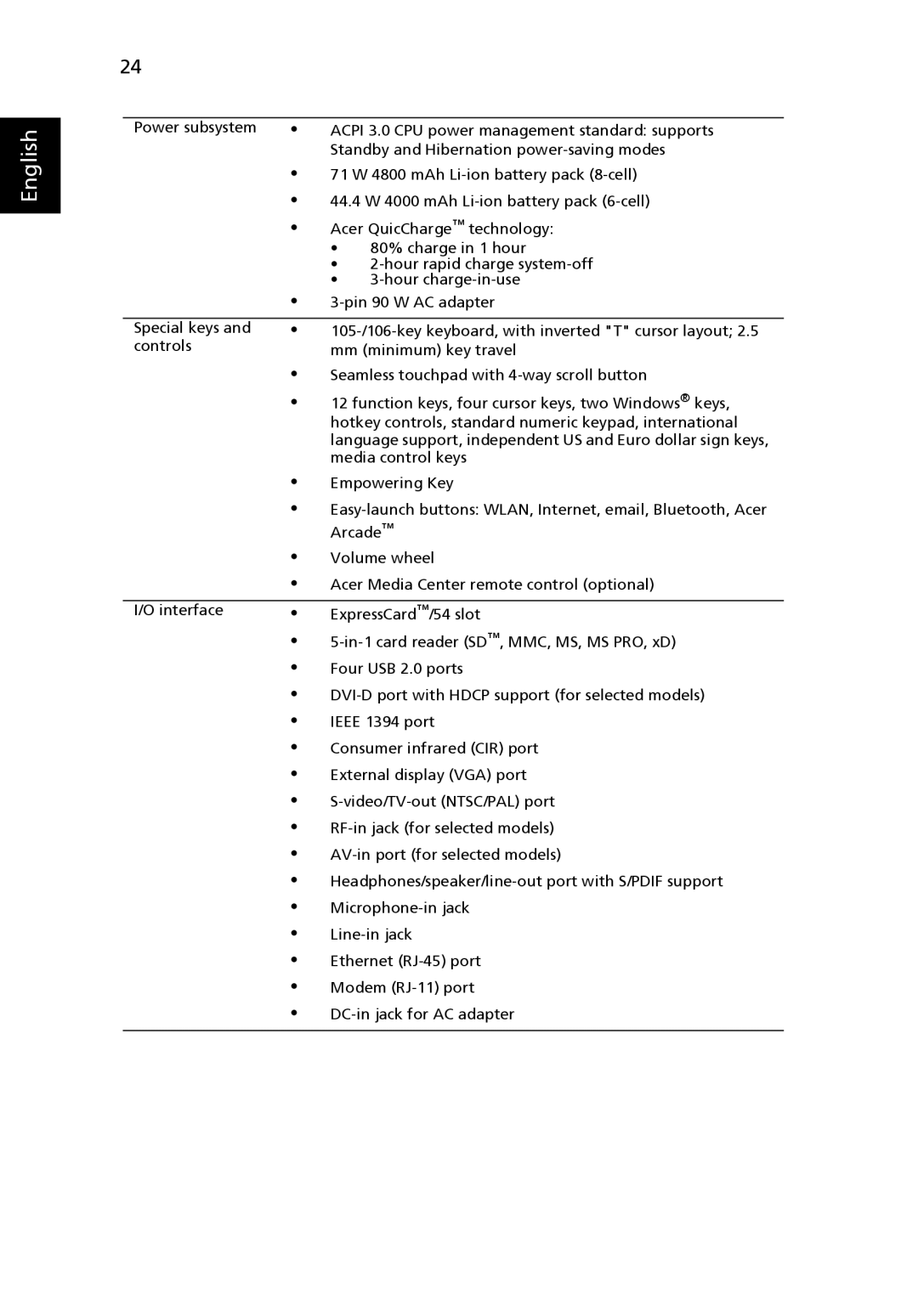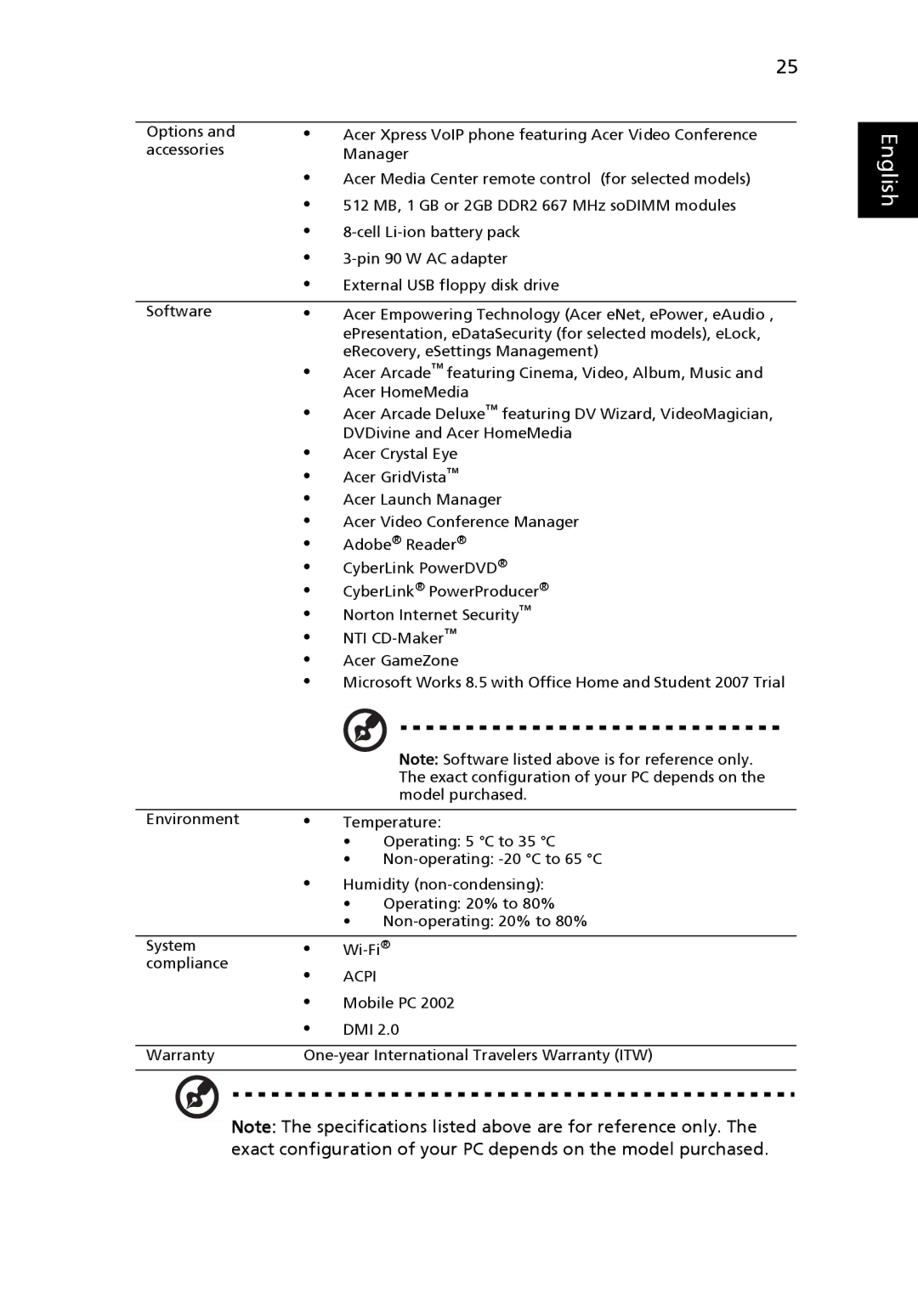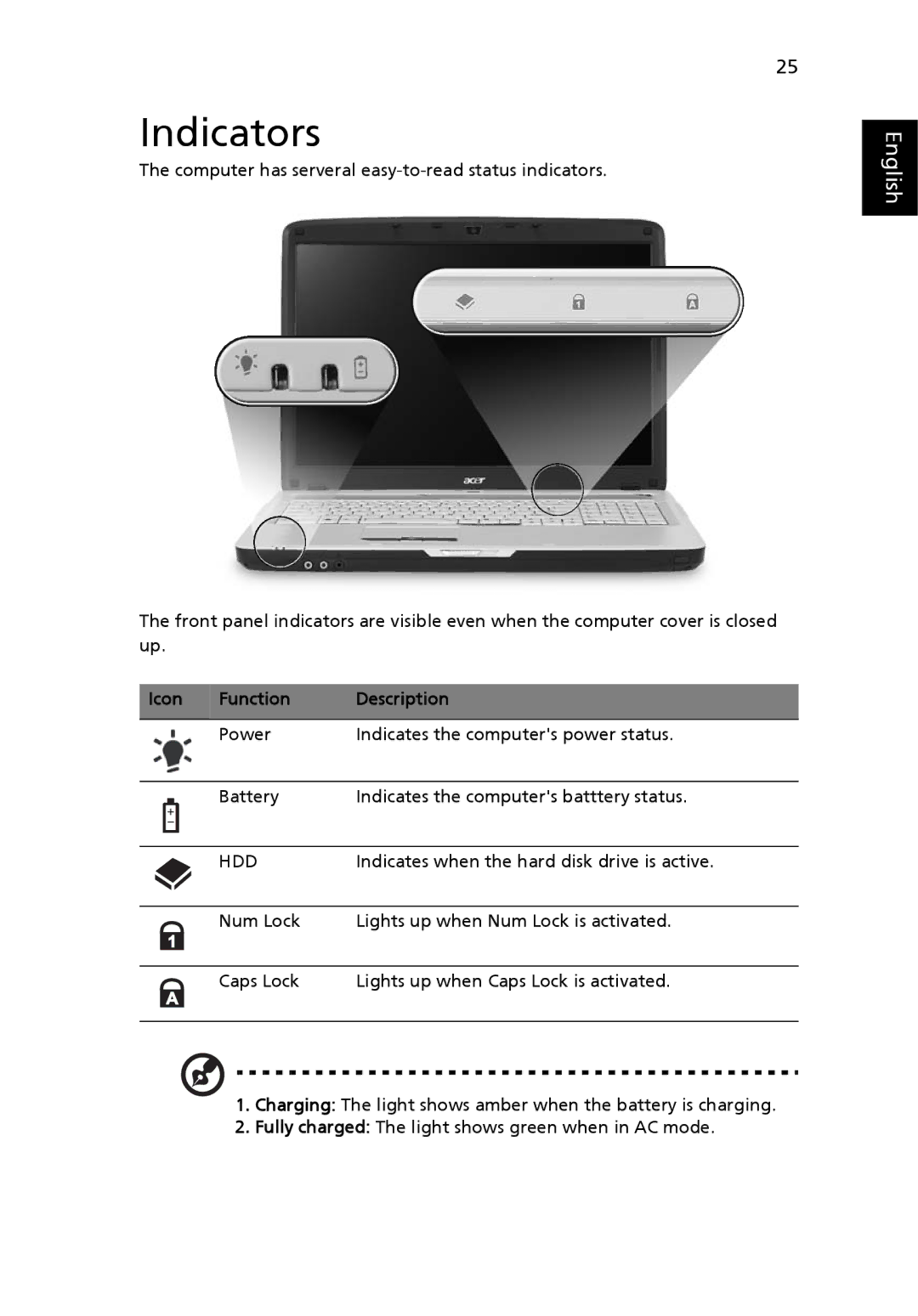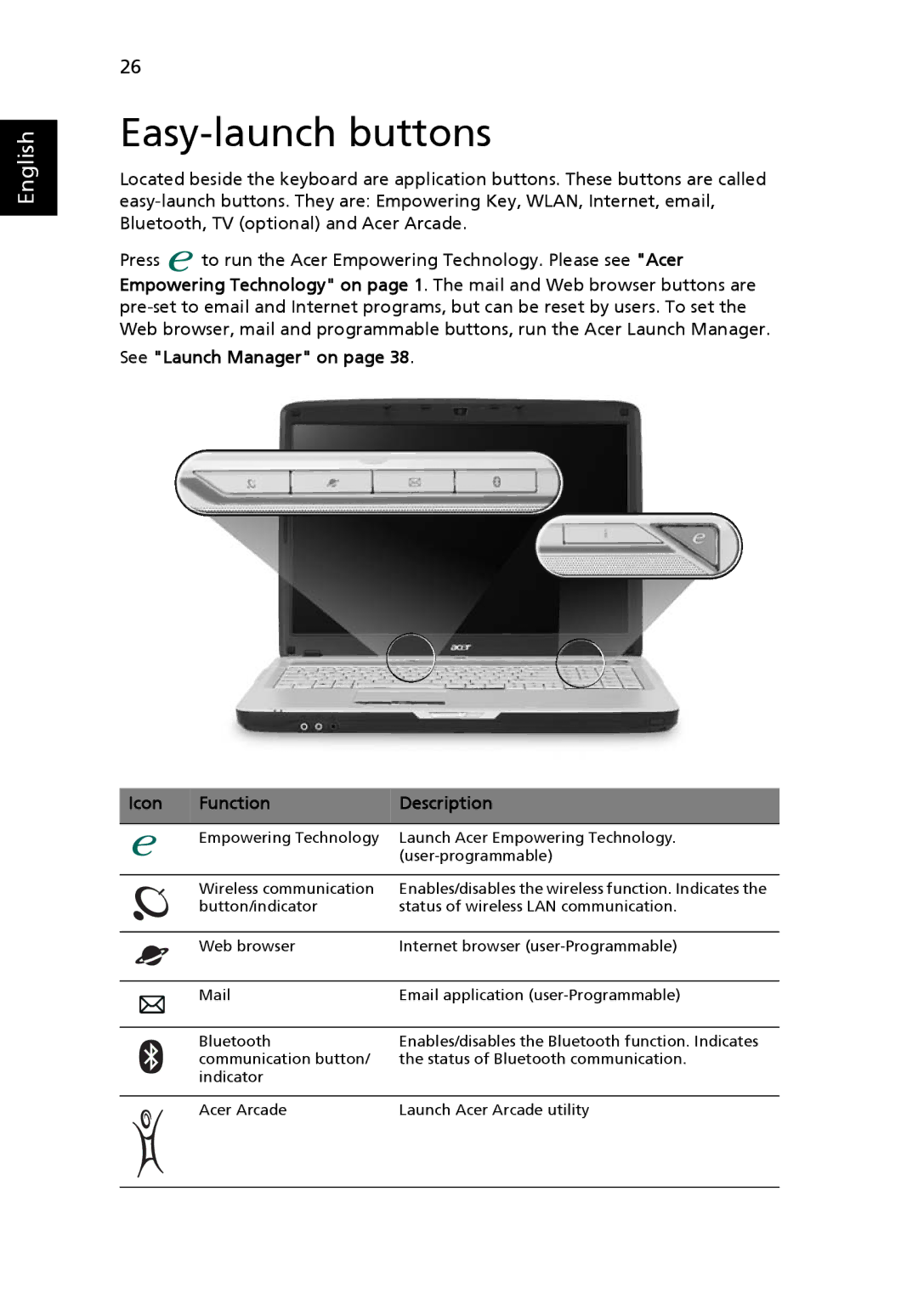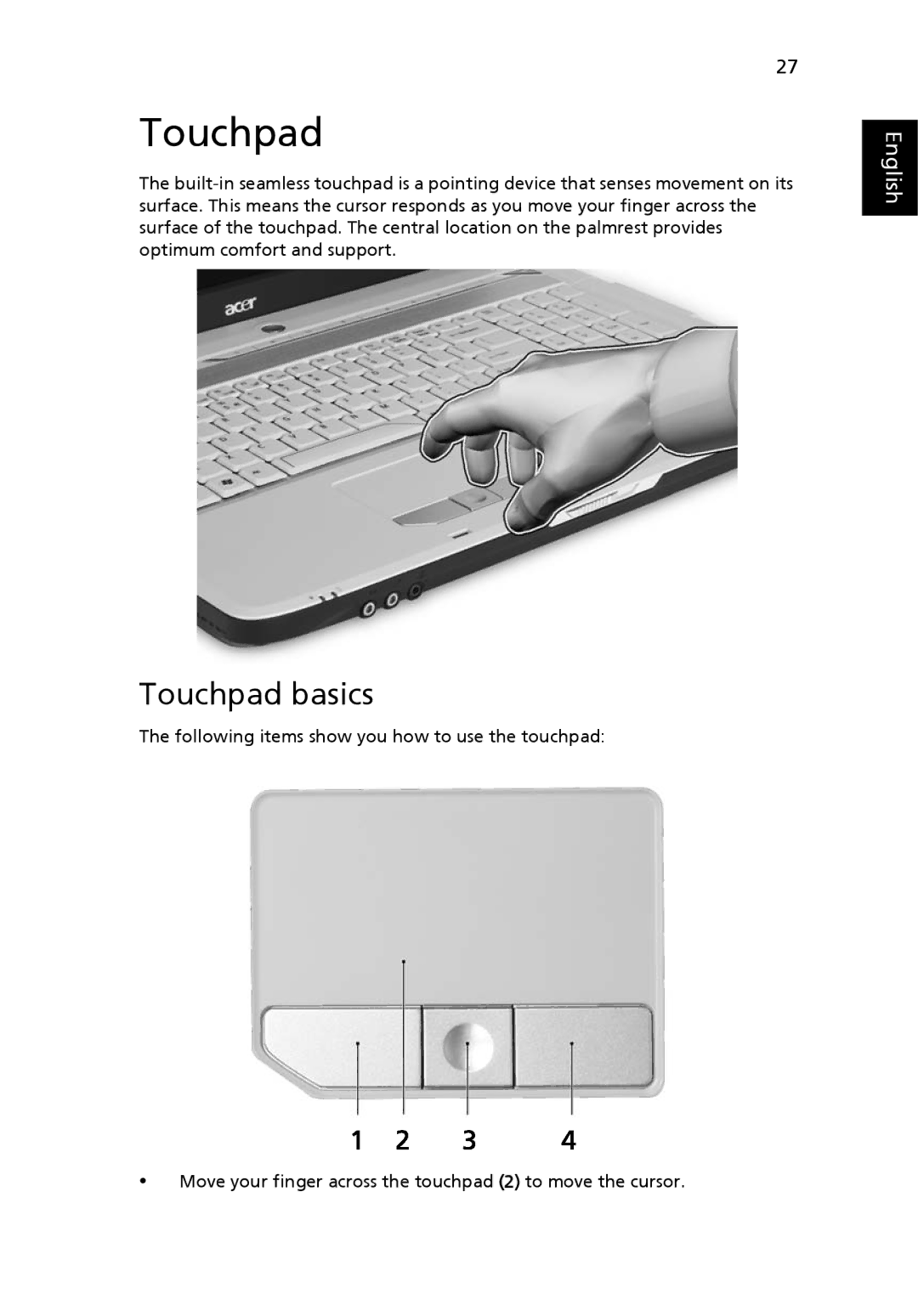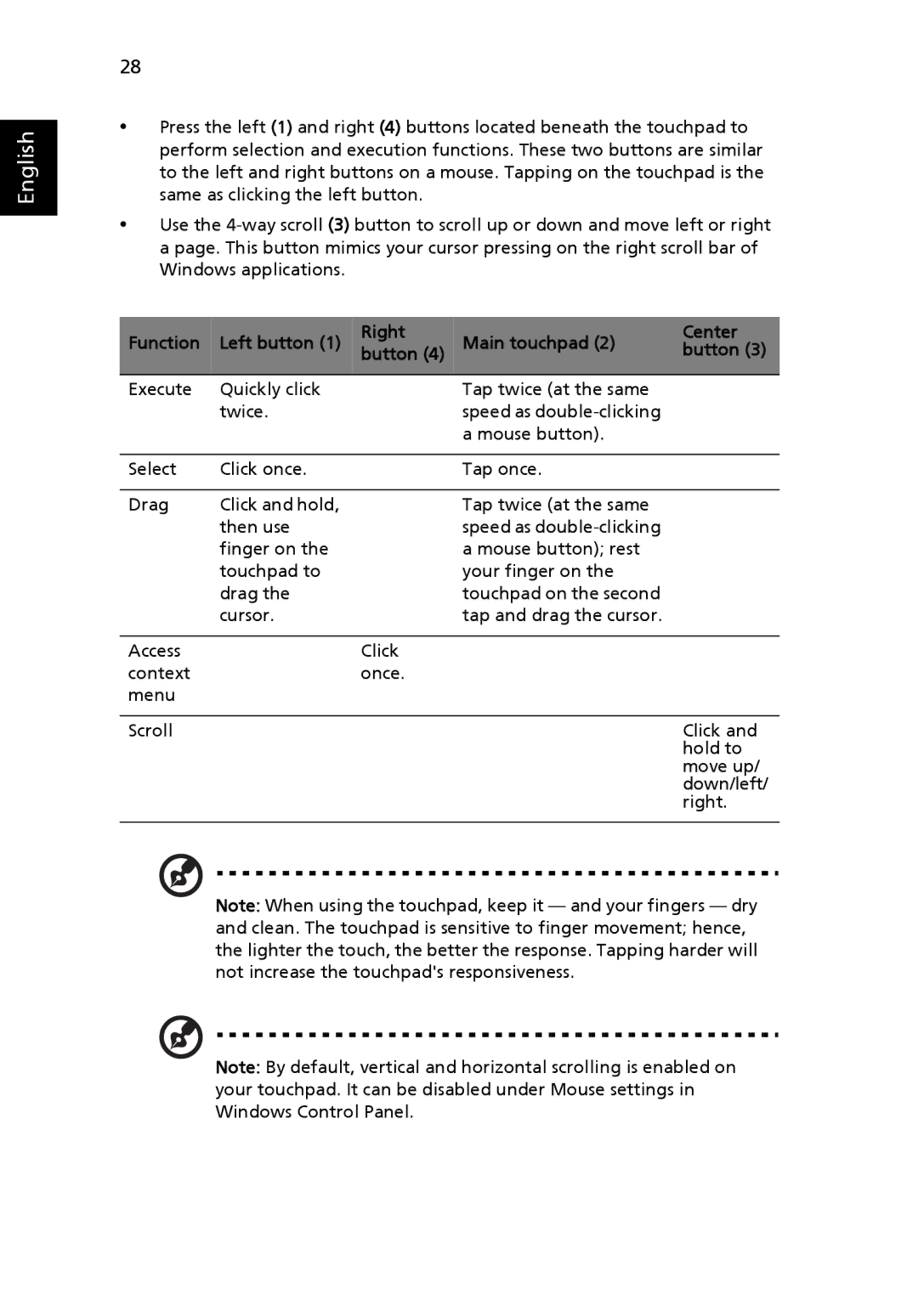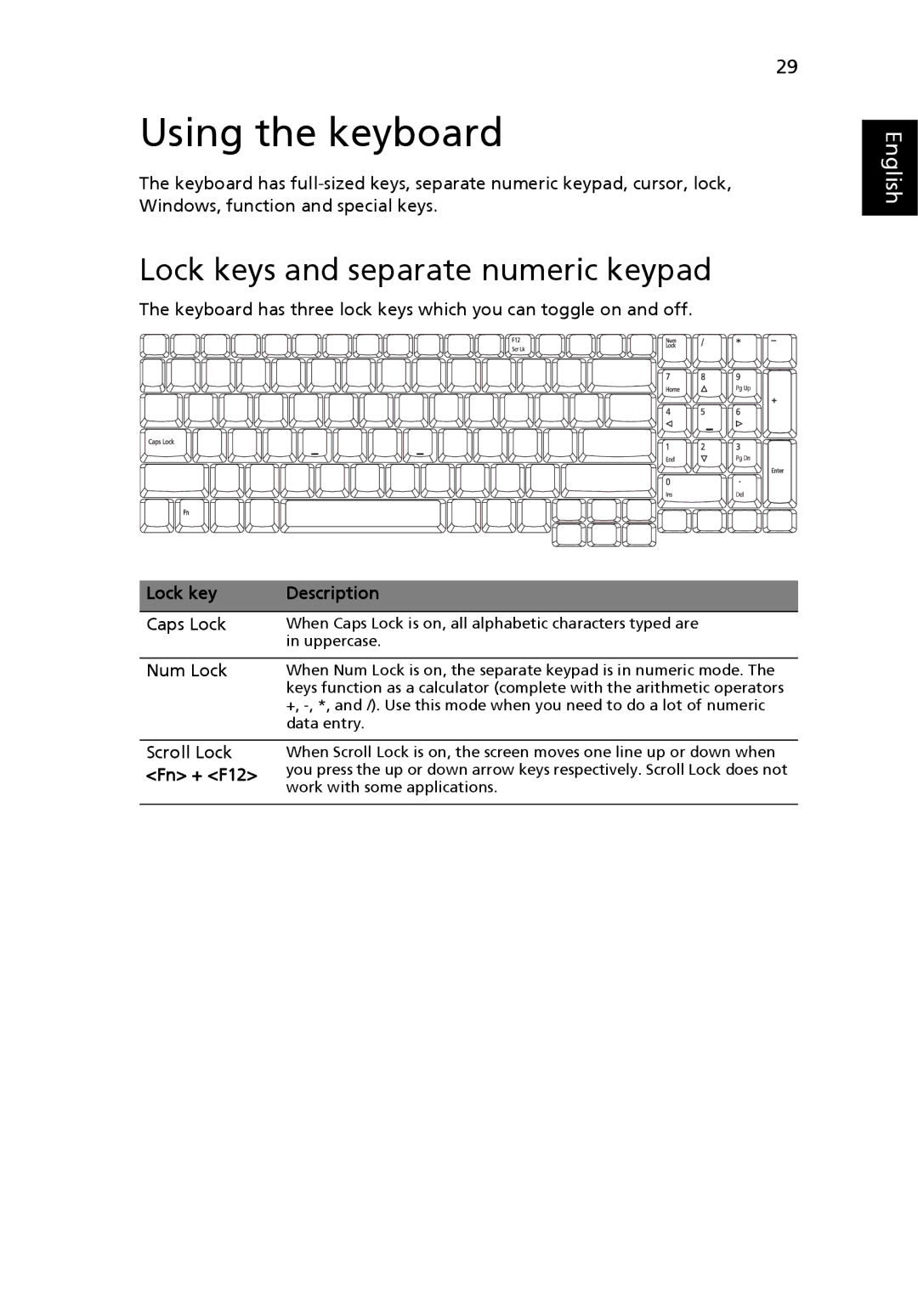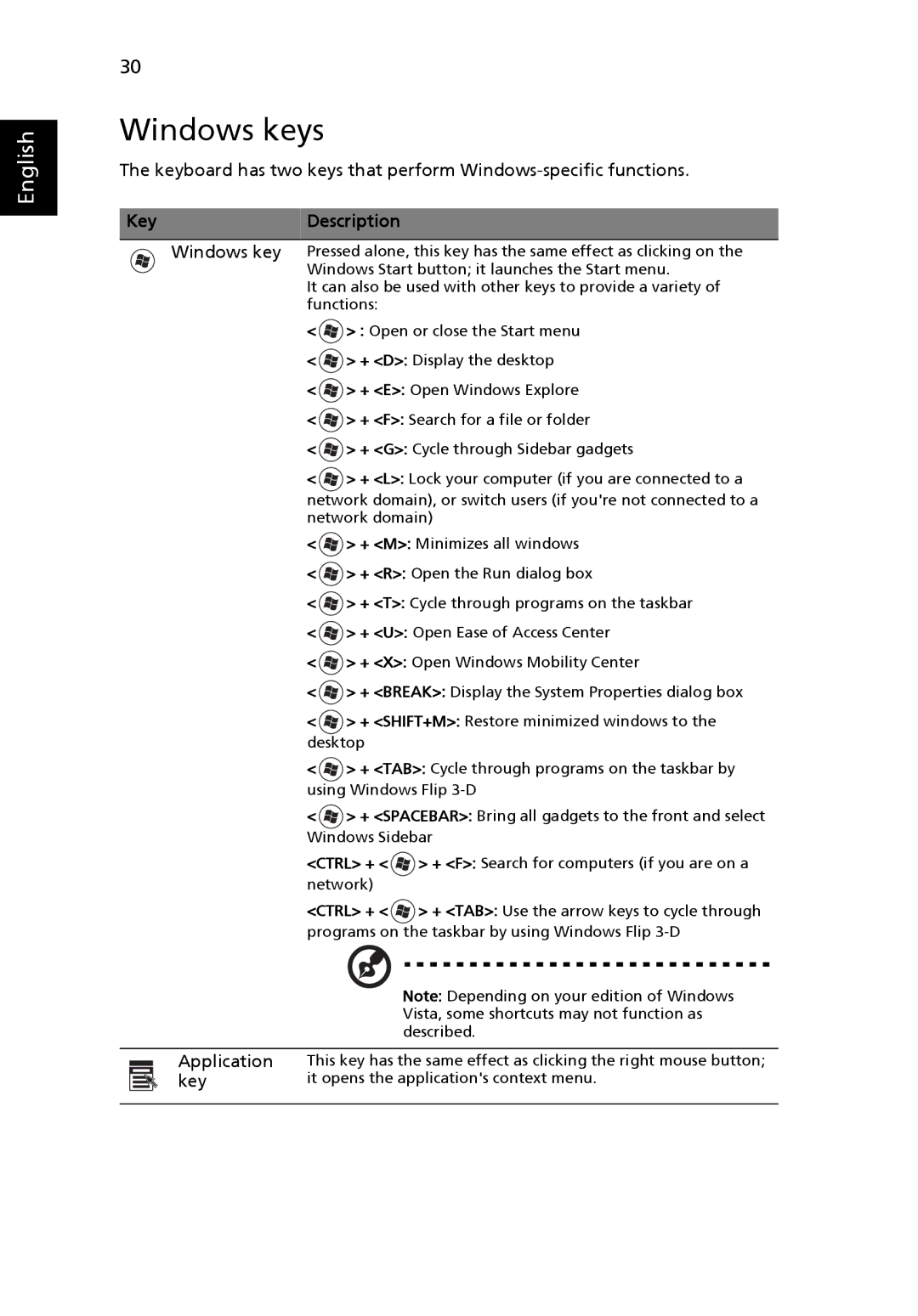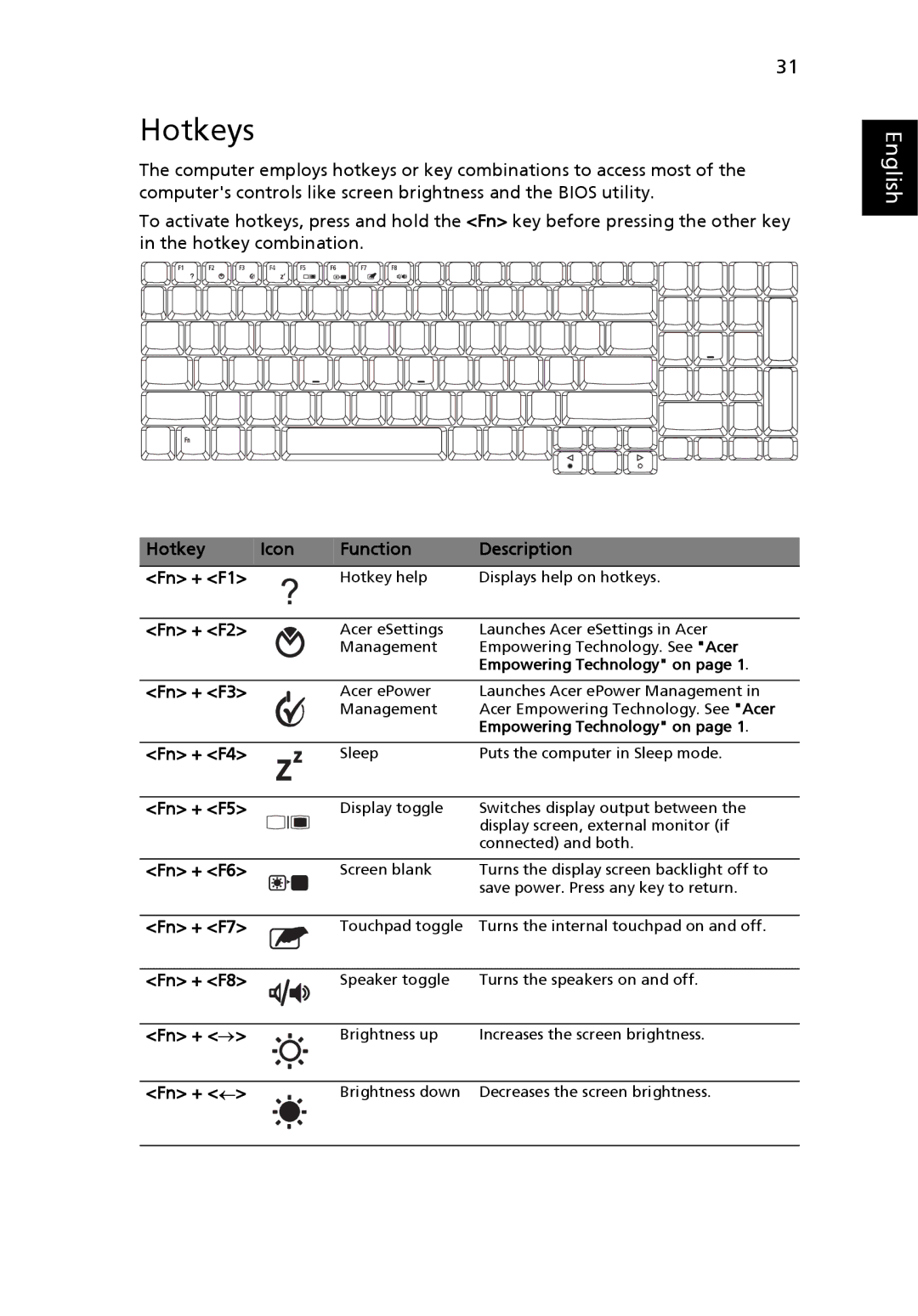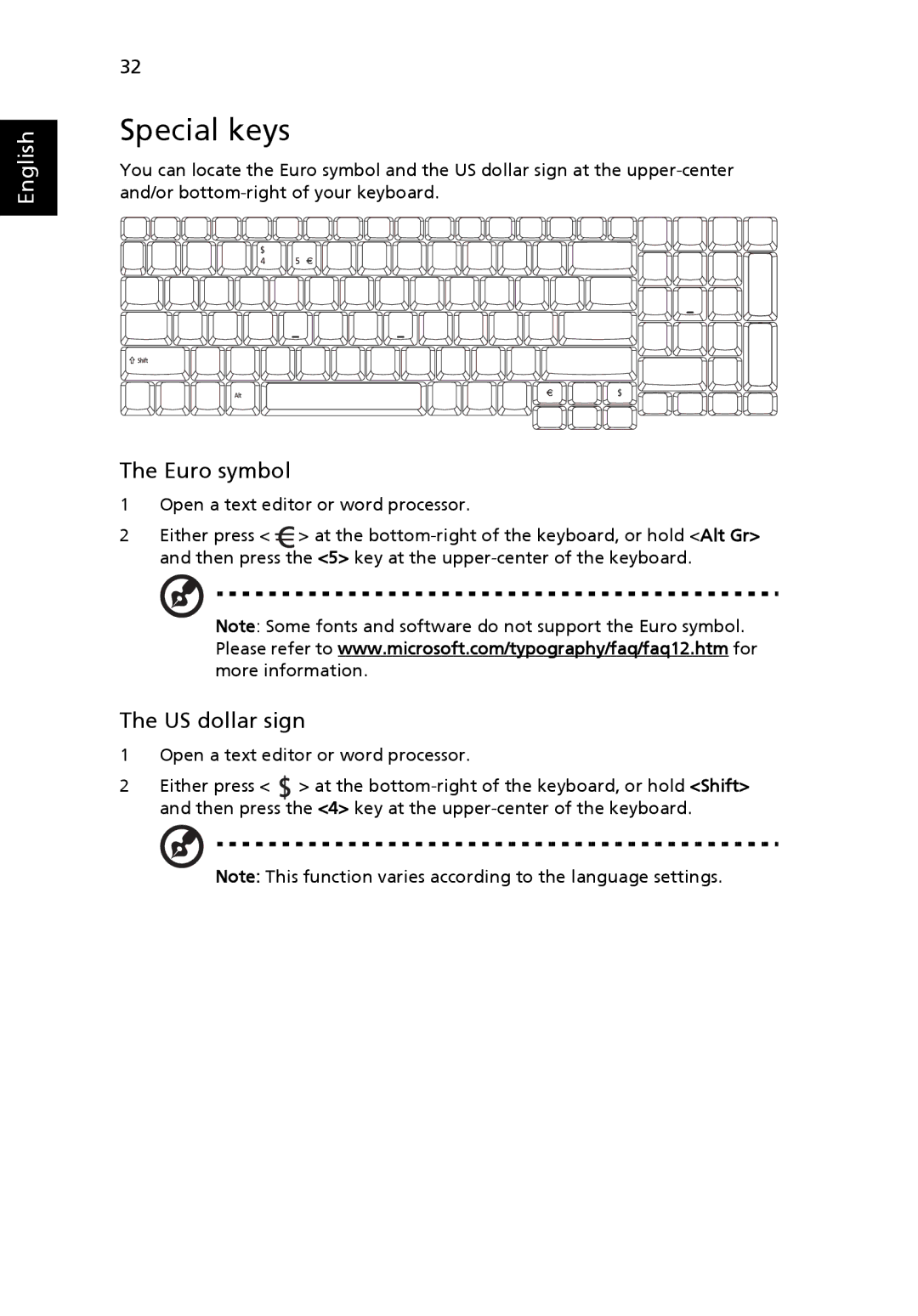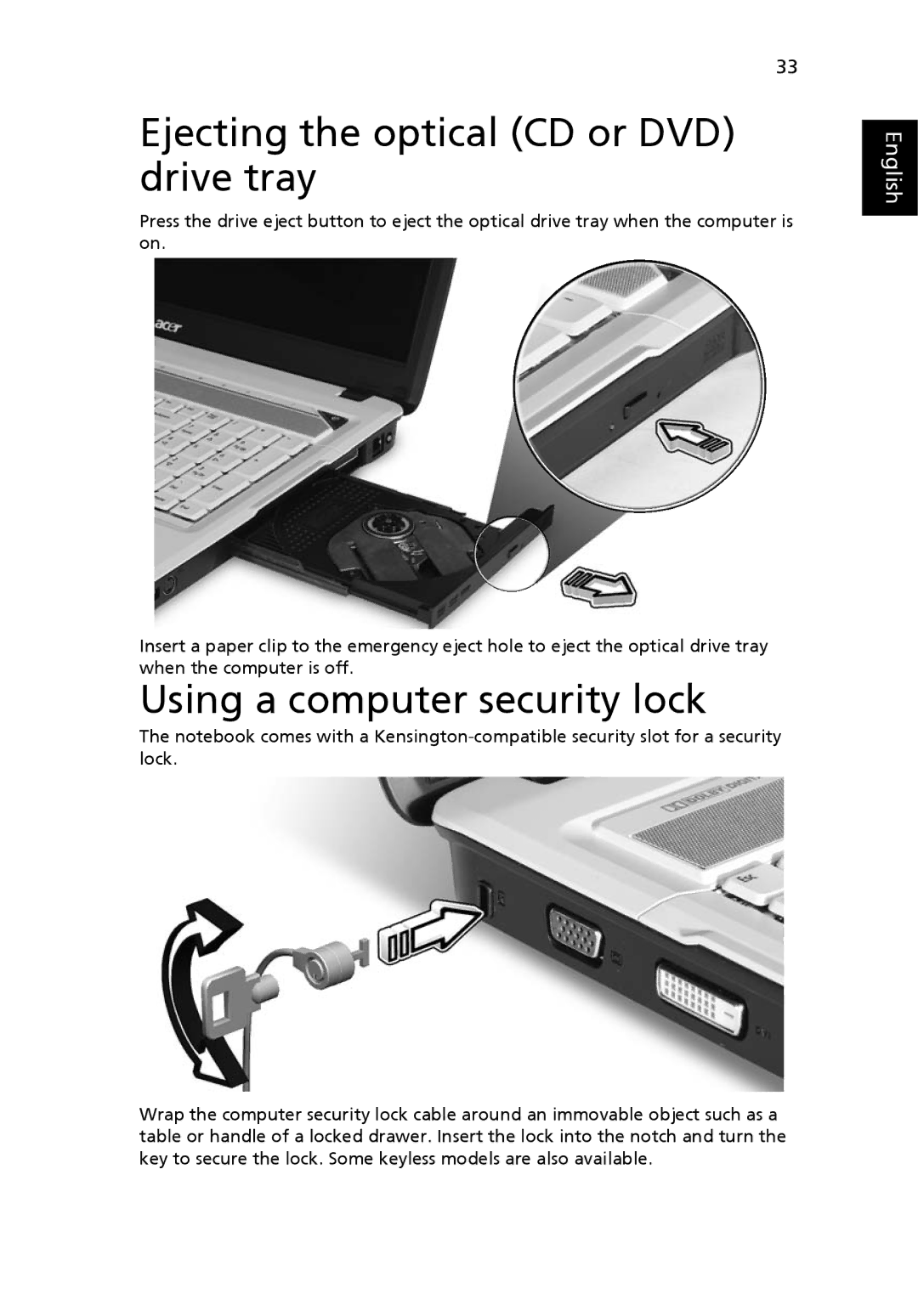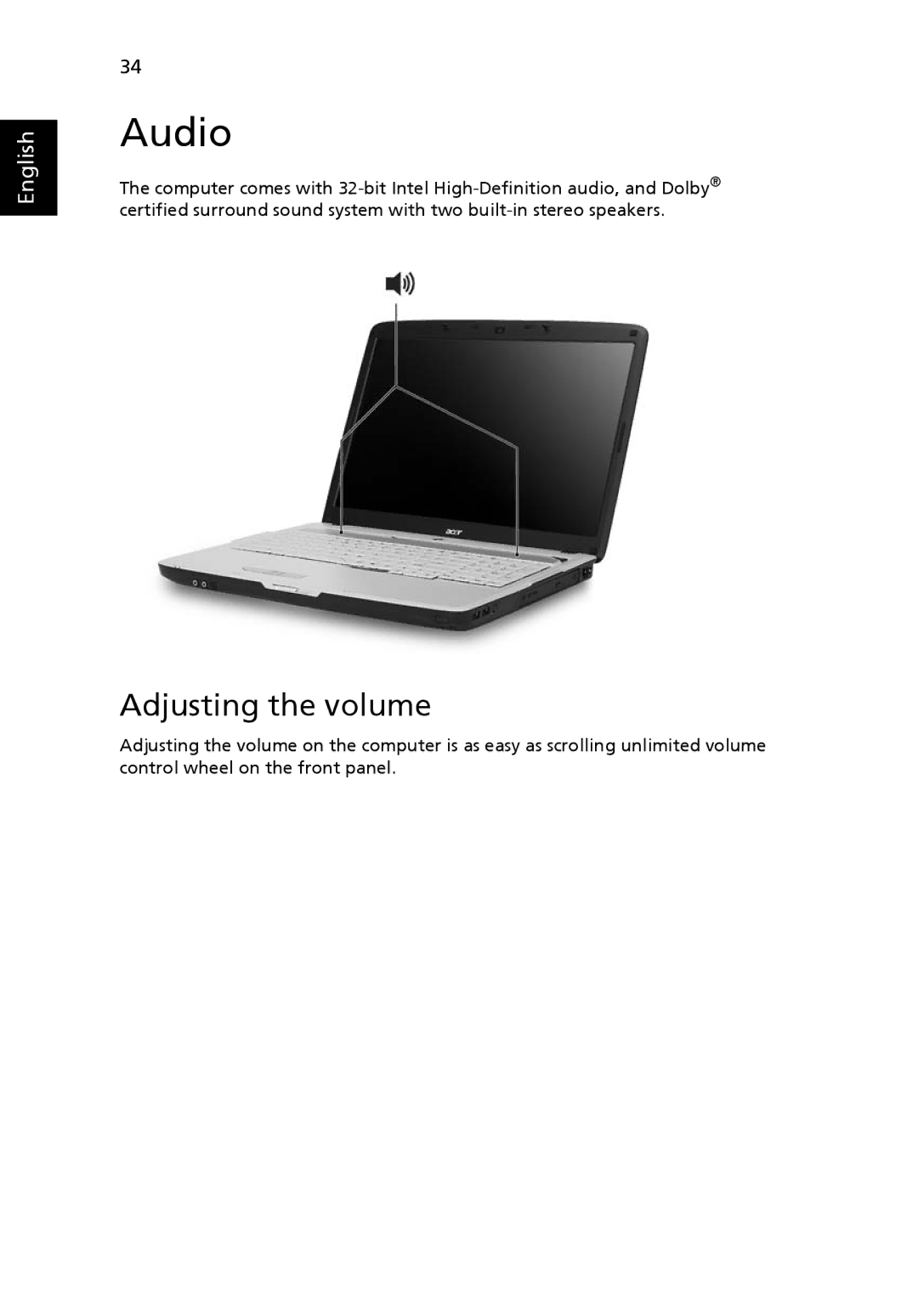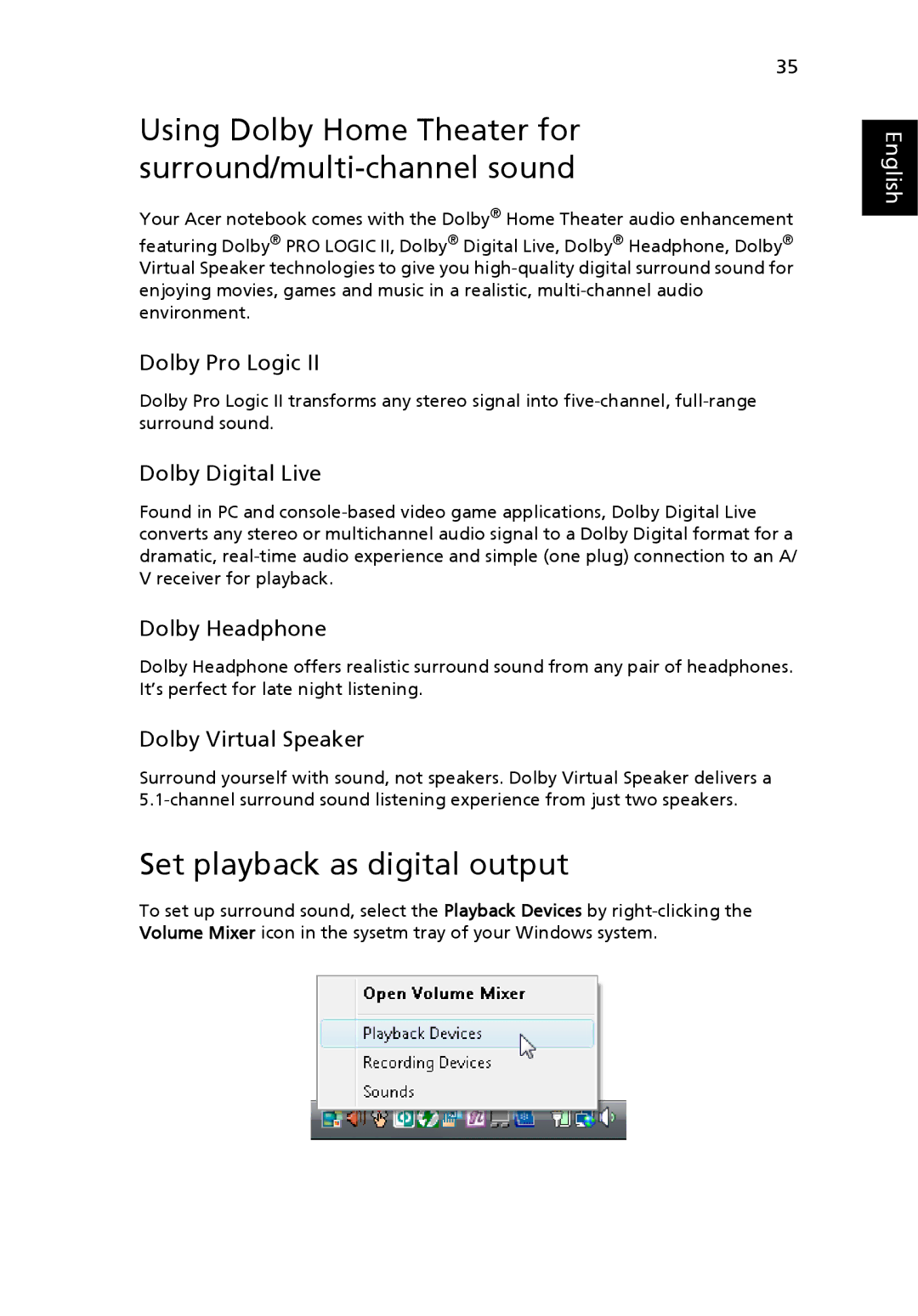7720G, 7320, ICK70 specifications
The Acer ICK70, 7320, and 7720G are notable models within Acer's portfolio of laptops that cater to different user needs, showcasing a blend of performance, portability, and graphical capabilities. These laptops are particularly aimed at professionals, gamers, and everyday users who require reliable and efficient machines for their tasks.Starting with the Acer ICK70, this laptop stands out with its sleek design and lightweight construction, making it an appealing choice for users on the go. Powered by Intel's robust Core processor line, users can expect smooth multitasking and efficient performance, whether they are working on spreadsheets or streaming videos. The ICK70 integrates advanced thermal management technologies that help keep the device cool and quiet during intensive tasks, enhancing overall user comfort. Its high-definition display, combined with decent onboard graphics capabilities, ensures that media playback is vivid, making it suitable for both work and entertainment purposes.
Moving on to the Acer 7320, this model is designed with the multimedia enthusiast in mind. It features an impressive display that offers excellent color accuracy and brightness, making it ideal for photo editing and video consumption. The 7320 is equipped with dedicated graphics, allowing gamers and creative professionals to push the device to its limits with demanding applications. Acer’s innovative audio technologies enhance the overall listening experience, which is a significant plus for those who enjoy watching movies or listening to music. Additionally, the 7320 prioritizes connectivity with multiple USB ports and HDMI output, allowing users to easily connect to external devices and displays.
Finally, the Acer 7720G caters to gamers and power users seeking top-tier performance. With its powerful processors and high-performance graphics cards, it can handle the latest games and demanding software with ease. The 7720G also features advanced cooling solutions, ensuring that even during long gaming sessions, the laptop maintains optimal performance levels without overheating. Its large, high-resolution display delivers an immersive visual experience, complemented by enhanced sound technology that elevates the gaming and media experience. The ergonomics of this model include a comfortable keyboard and responsive touchpad, promoting extended usage without discomfort.
In summary, the Acer ICK70, 7320, and 7720G are designed to meet the varying needs of users ranging from everyday tasks to high-quality media consumption and gaming performance, making them remarkable additions to Acer’s laptop lineup.