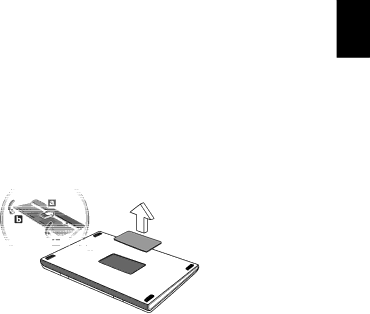
39
Installing memory
Follow these steps to install memory:
1Turn off the computer, unplug the AC adaptor (if connected) and remove the battery pack. Then turn the computer over to access its base.
2Remove the screws from the memory cover; then lift up and remove the memory cover.
3(a) Insert the memory module diagonally into the slot, then (b) gently press it down until it clicks into place.
4Replace the memory cover and secure it with the screw.
5Reinstall the battery pack, and reconnect the AC adaptor.
6Turn on the computer.
The computer automatically detects and reconfigures the total memory size. Please consult a qualified technician or contact your local Acer dealer.
BIOS utility
The BIOS utility is a hardware configuration program built into your computer's BIOS.
Your computer is already properly configured and optimized, and you do not need to run this utility. However, if you encounter configuration problems, you may need to run it.
To activate the BIOS utility, press <F2> during the POST; while the notebook PC logo is being displayed.