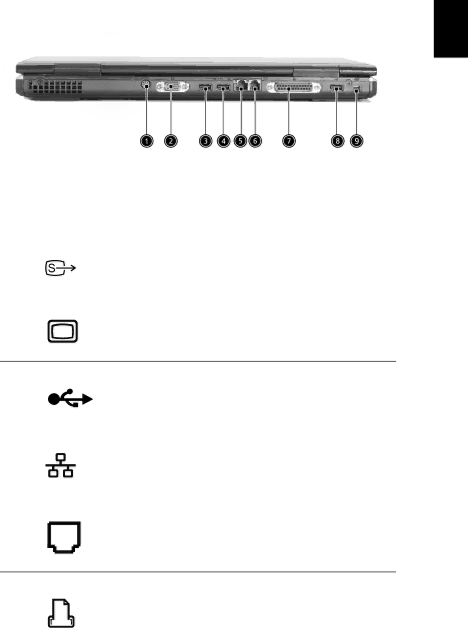
Rear view
9
English
# | Item | Description |
|
|
|
1 | Connects to a television or display device | |
|
| with |
|
|
|
2 | External display port | Connects an external (VGA) display monitor. |
3,4, | USB ports | USB 2.0 ports. |
8 |
|
|
|
|
|
5 | Network jack | Connects the computer to an Ethernet |
|
| network. |
|
|
|
6 | Modem jack | Connects the |
|
| phone line. |
7 | Parallel port | Connects a parallel device, such as a printer. | |||||
|
|
|
|
|
|
|
|
|
|
|
|
|
|
|
|
|
|
|
|
|
|
|
|
|
|
|
|
|
|
|
|
|
|
|
|
|
|
|
|
|
|
|
|
|
|
|
|
|
|
|
|
|
|
|
|