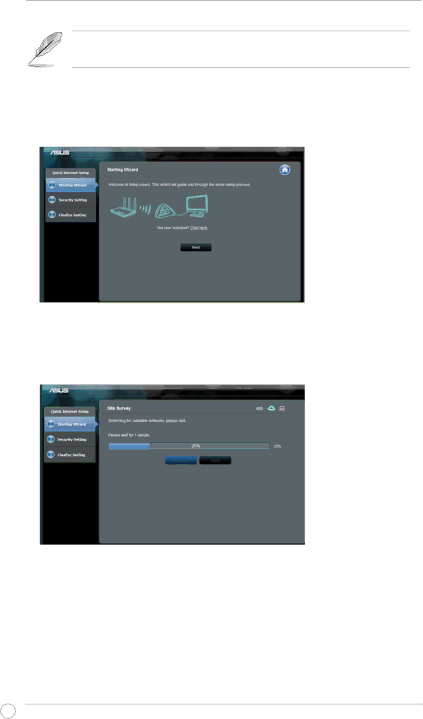
Click Quick Internet Setup to configure the
2.1 Step-by-Step for Wi-Fi Bridge Mode
Step 1: Enter Quick Internet Setup
By default, the
Step 2: Site Survey
The
To assist in network discovery, place the Access Point near the