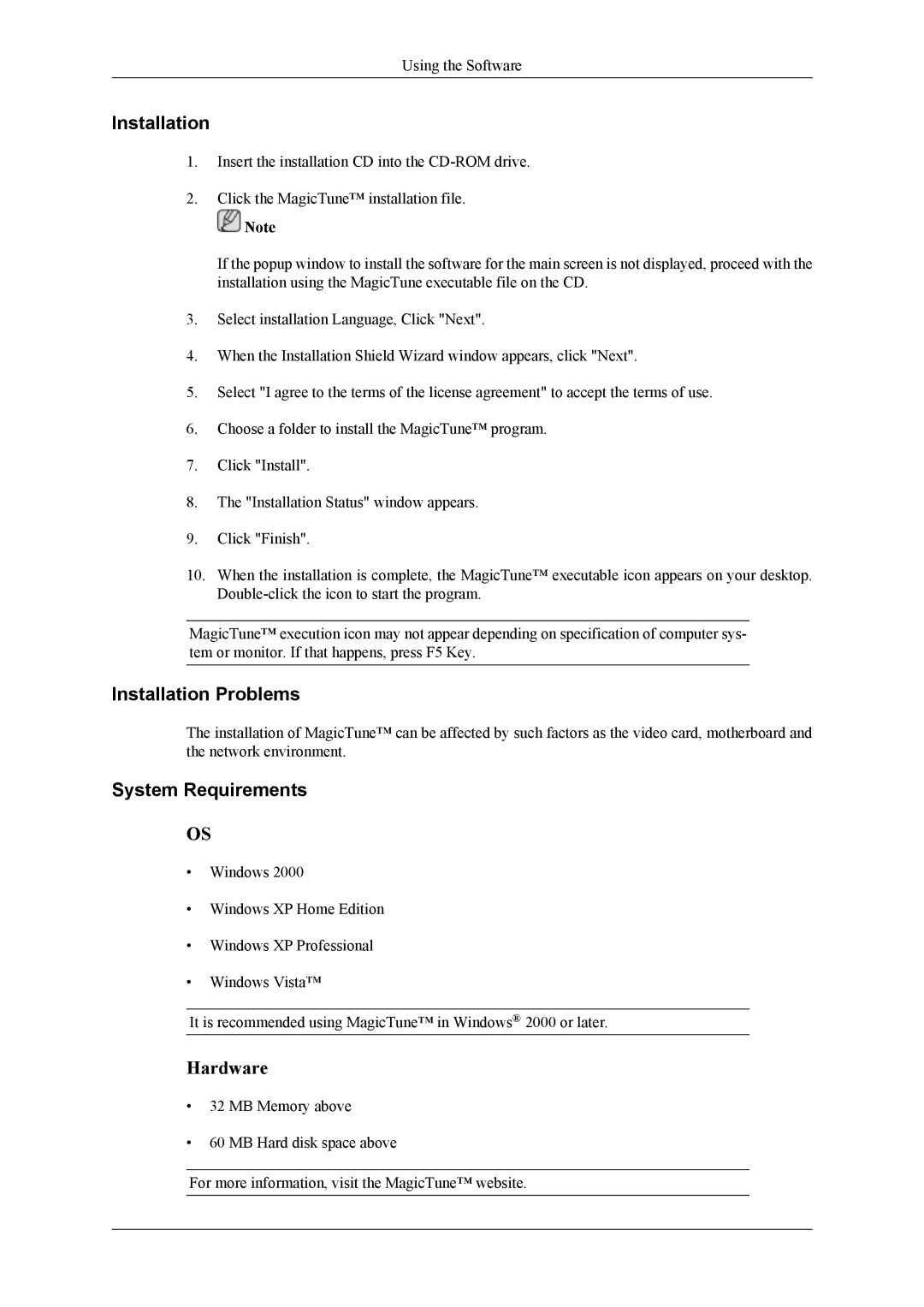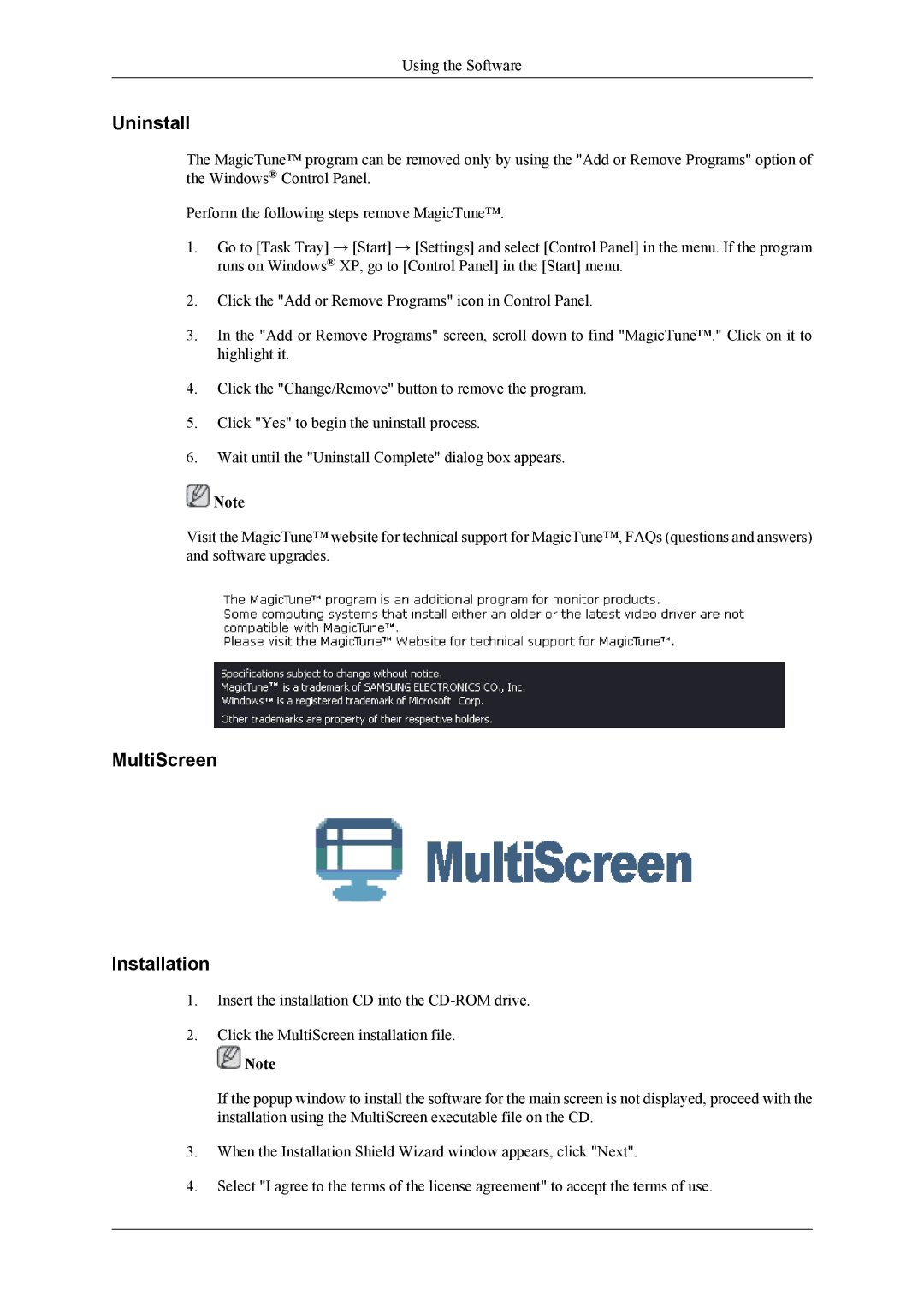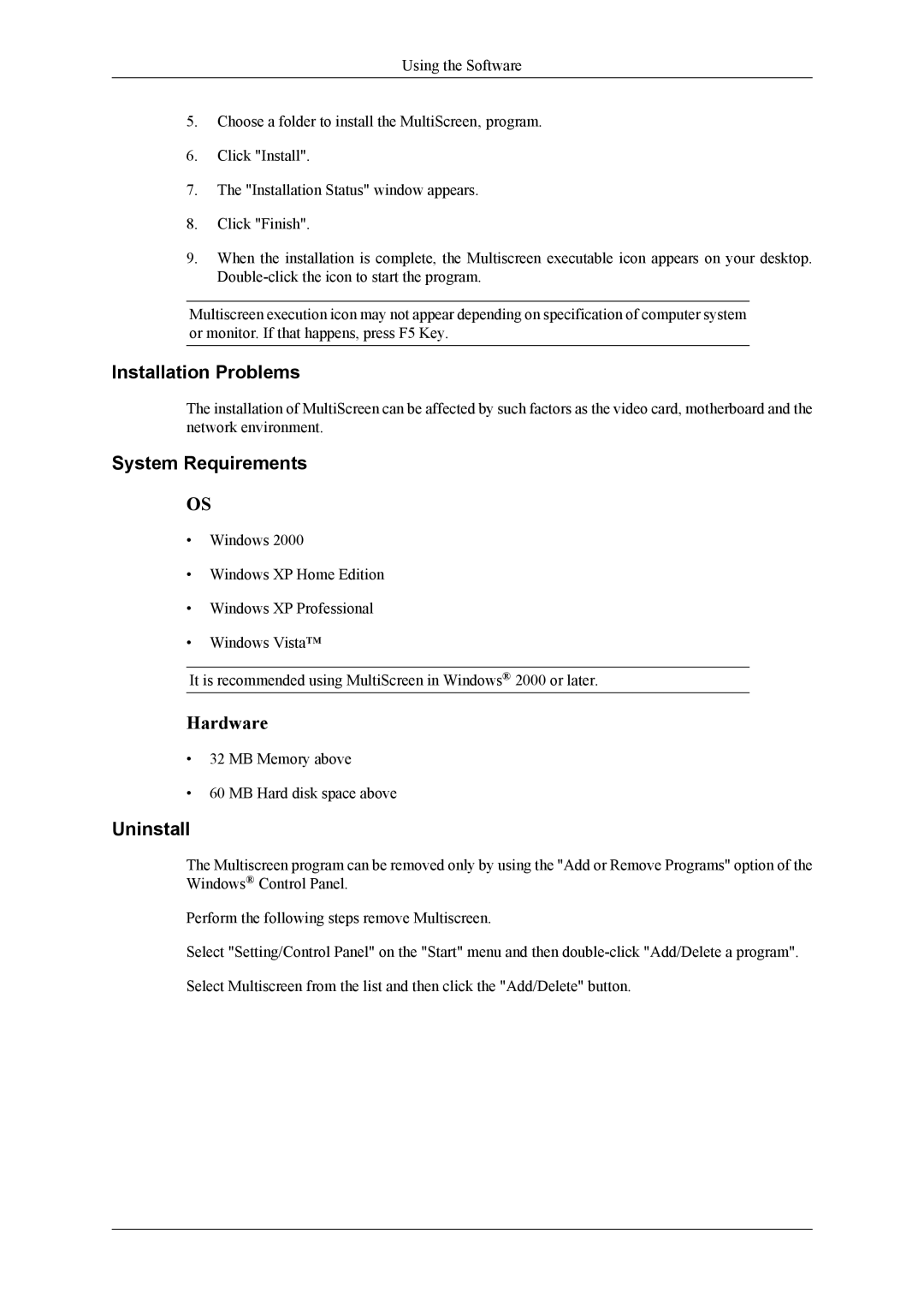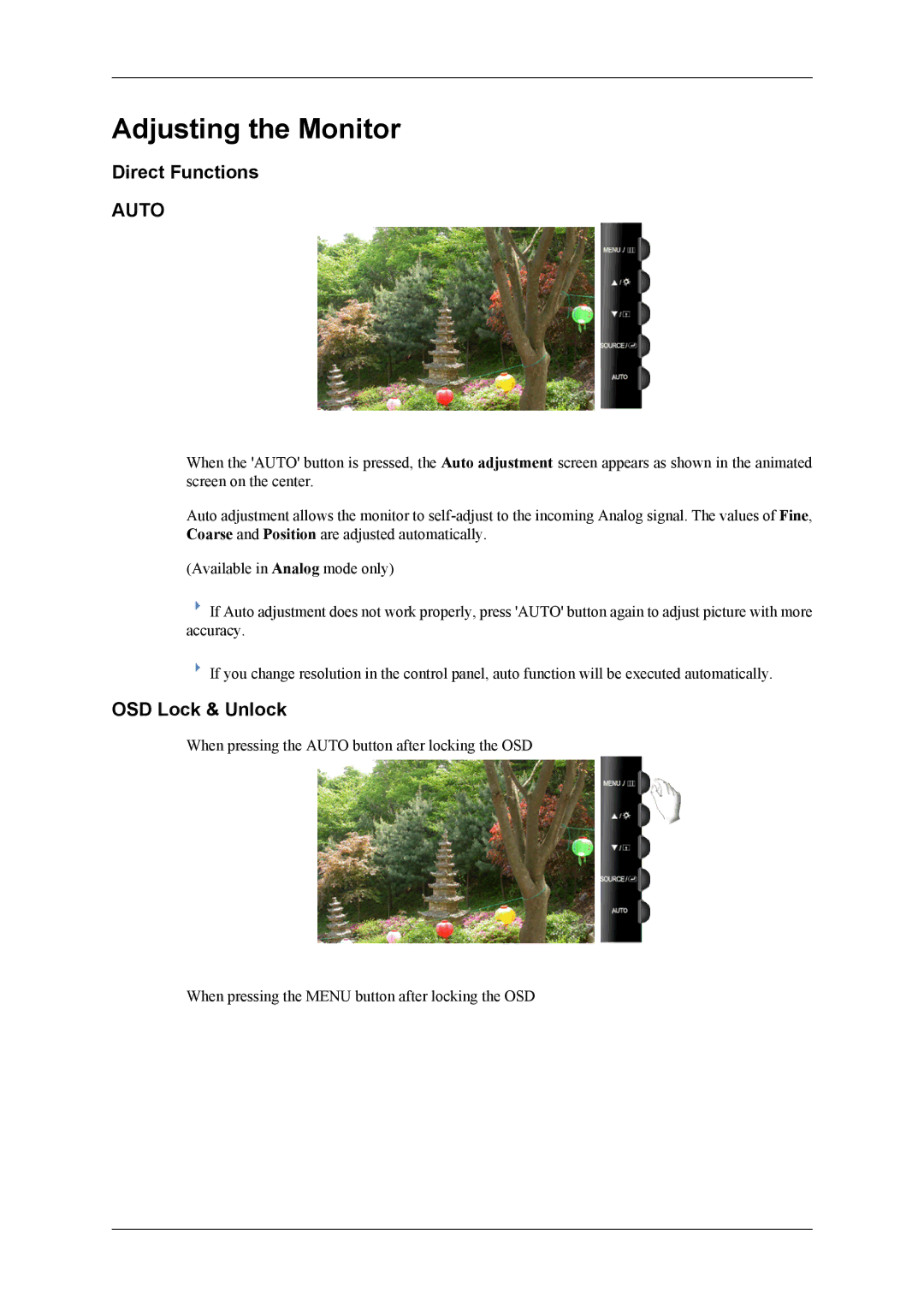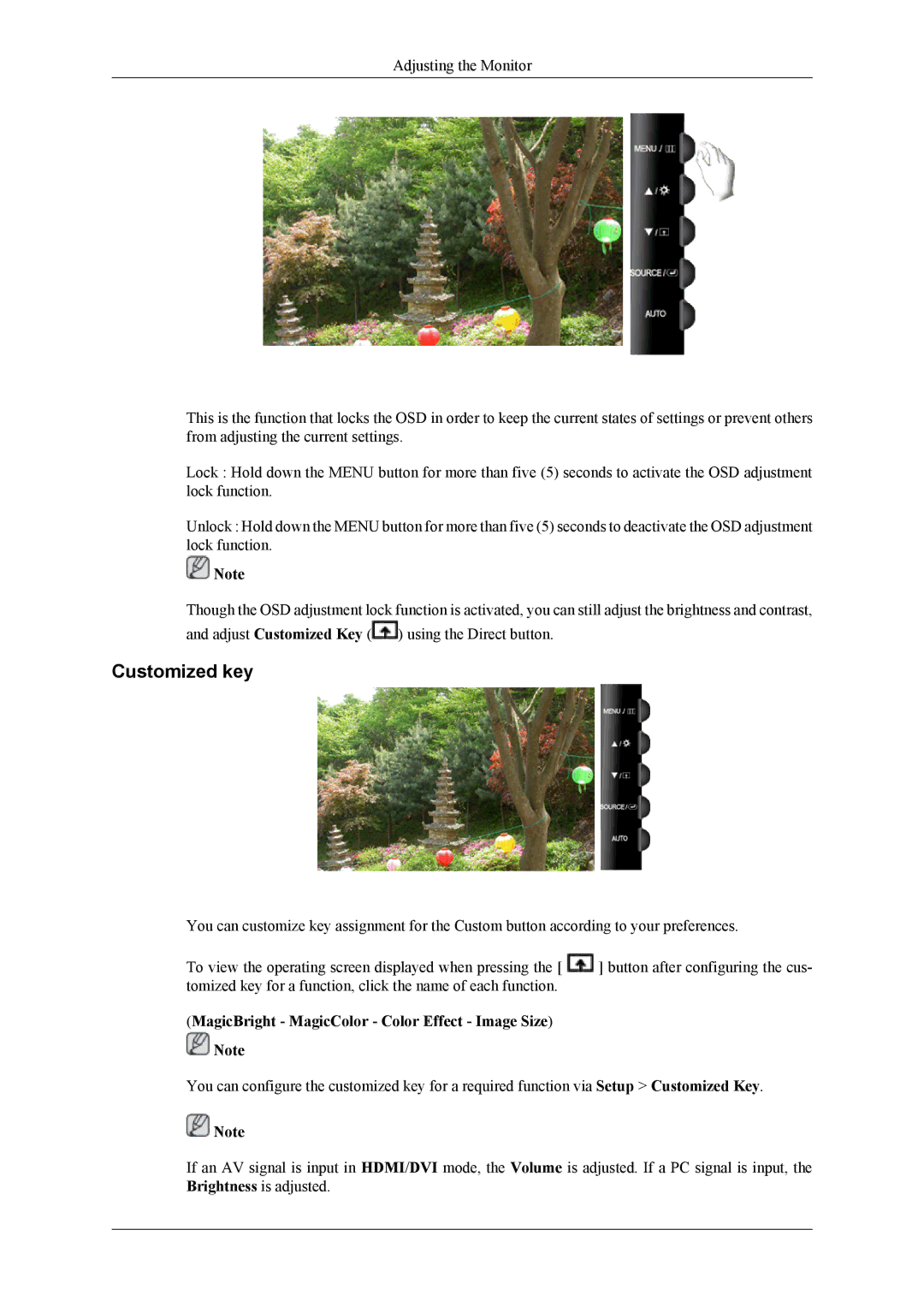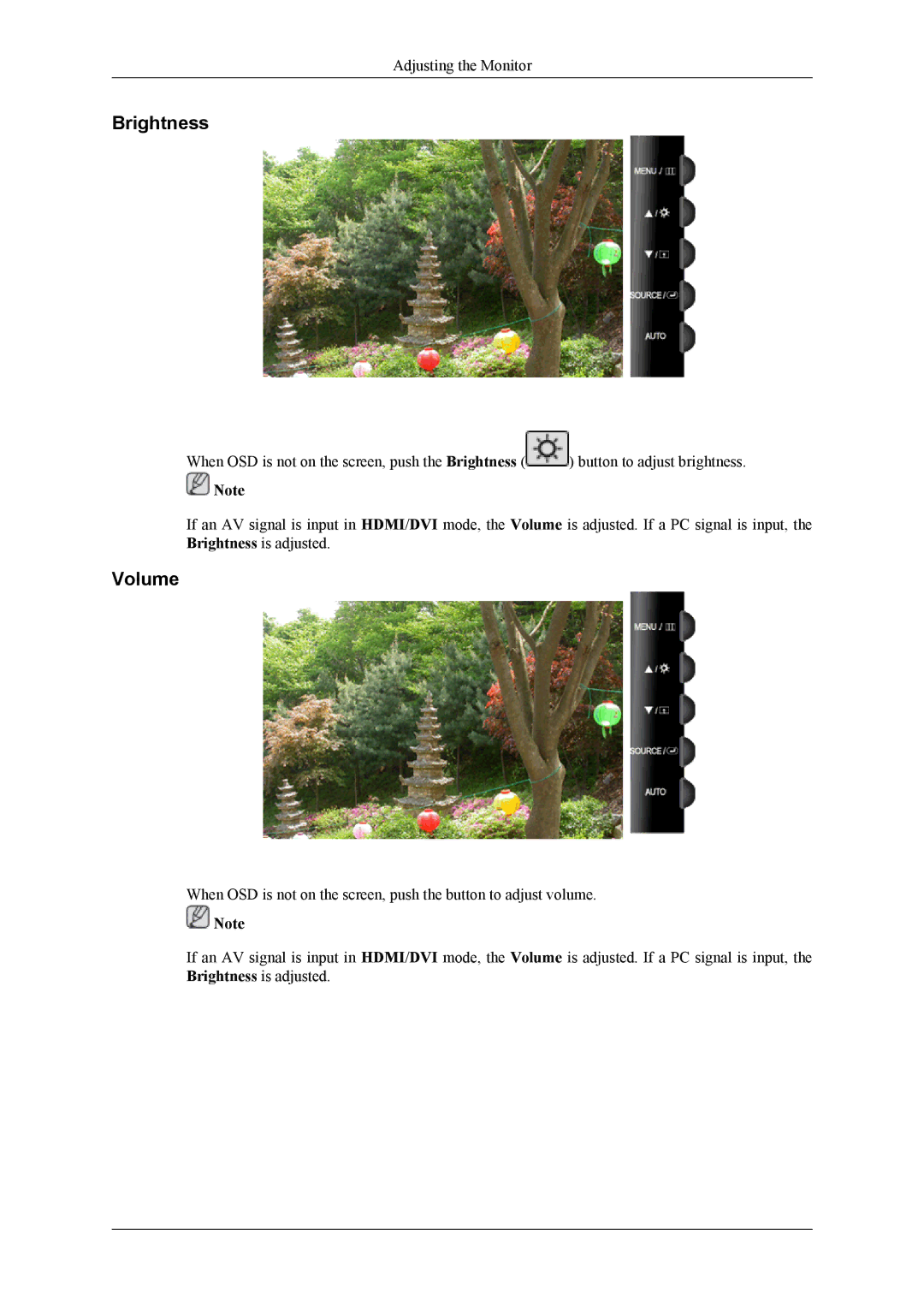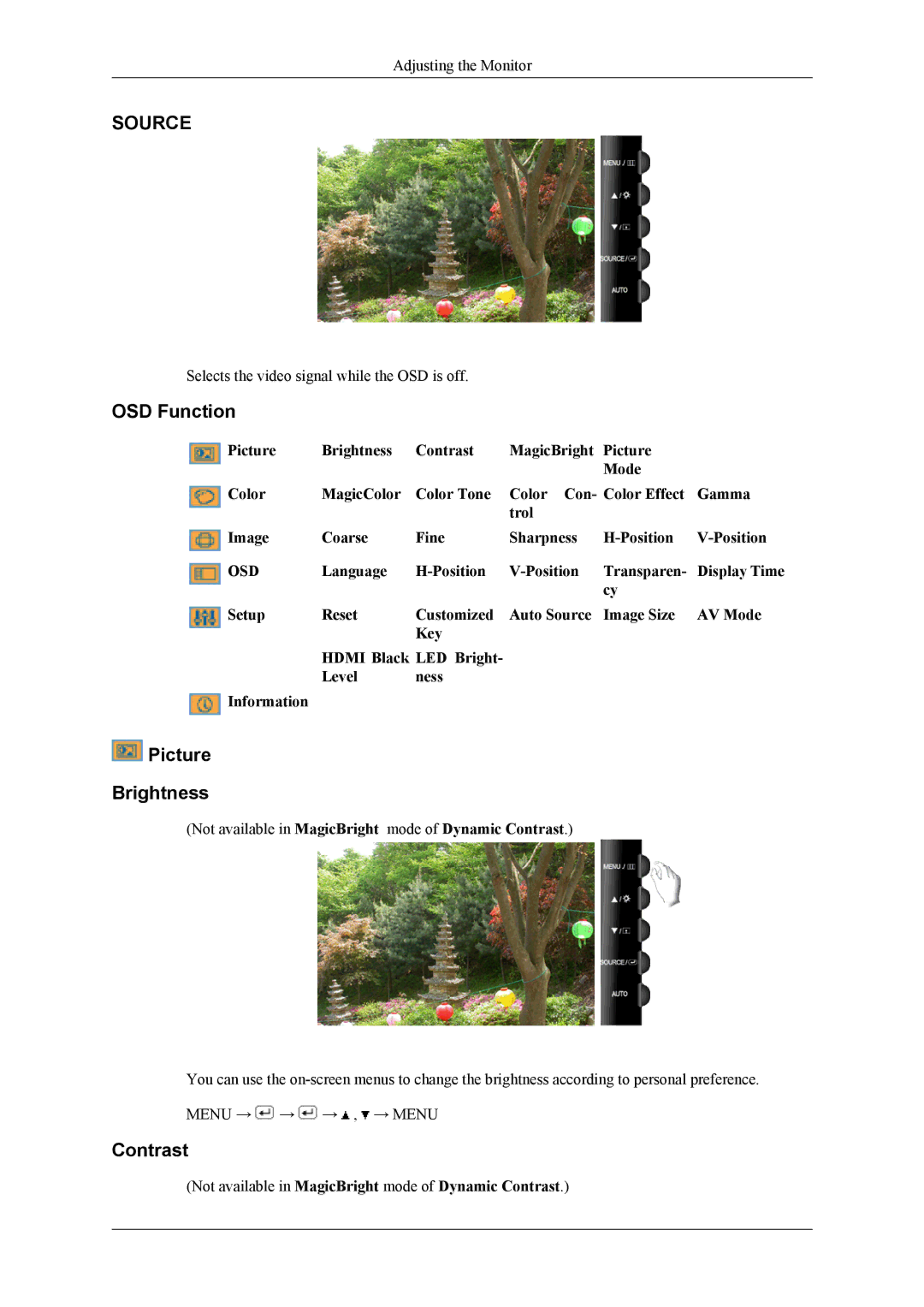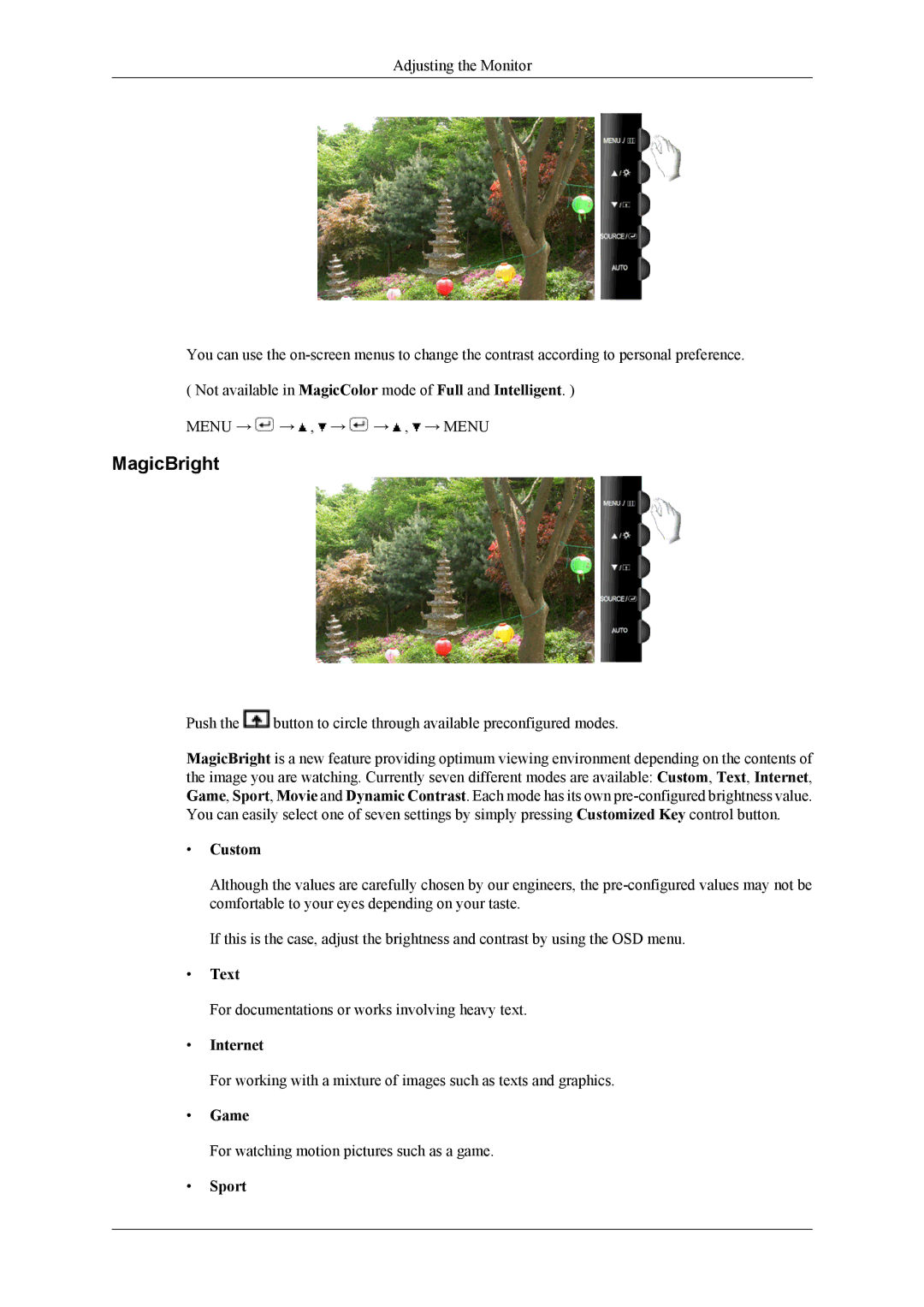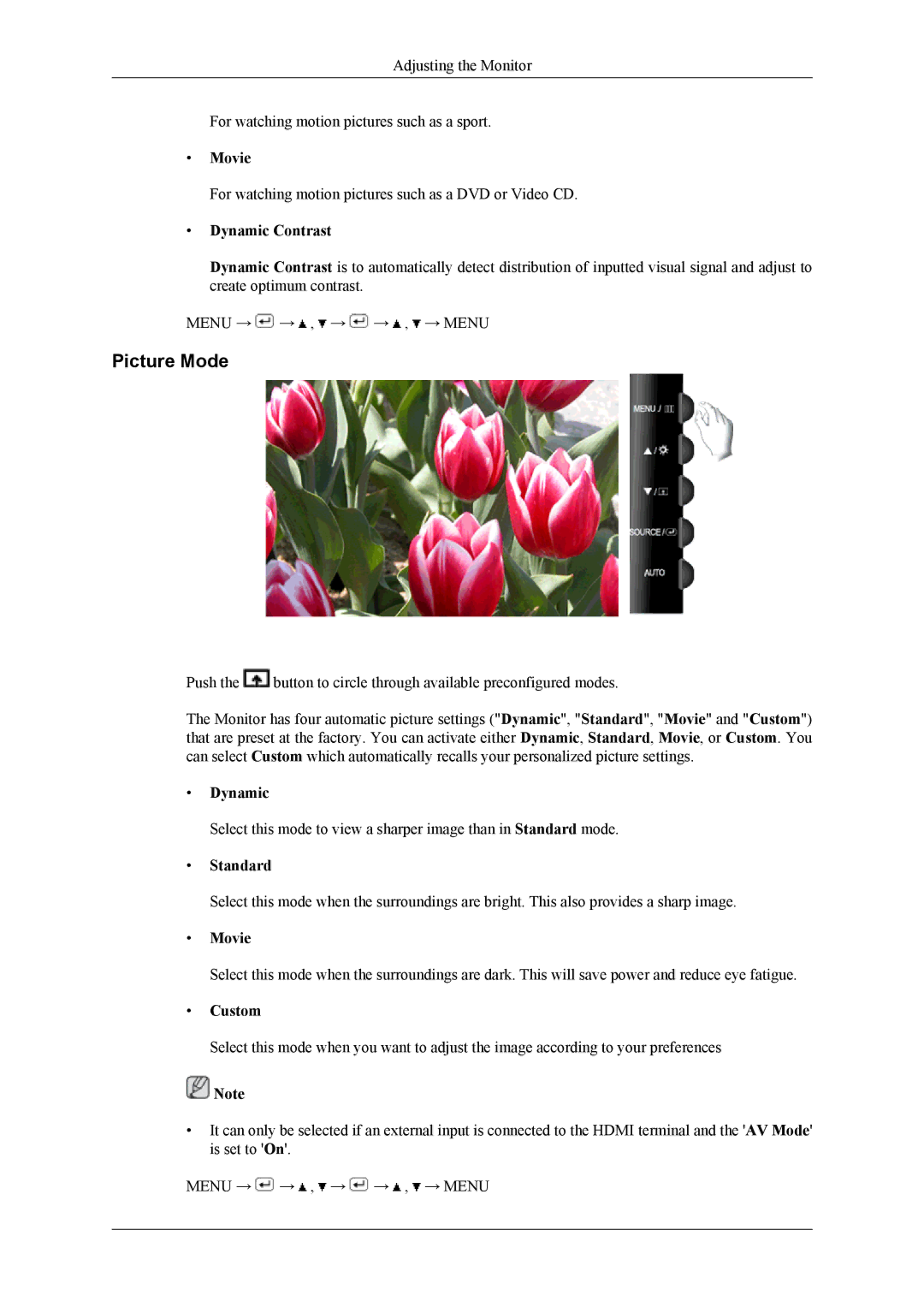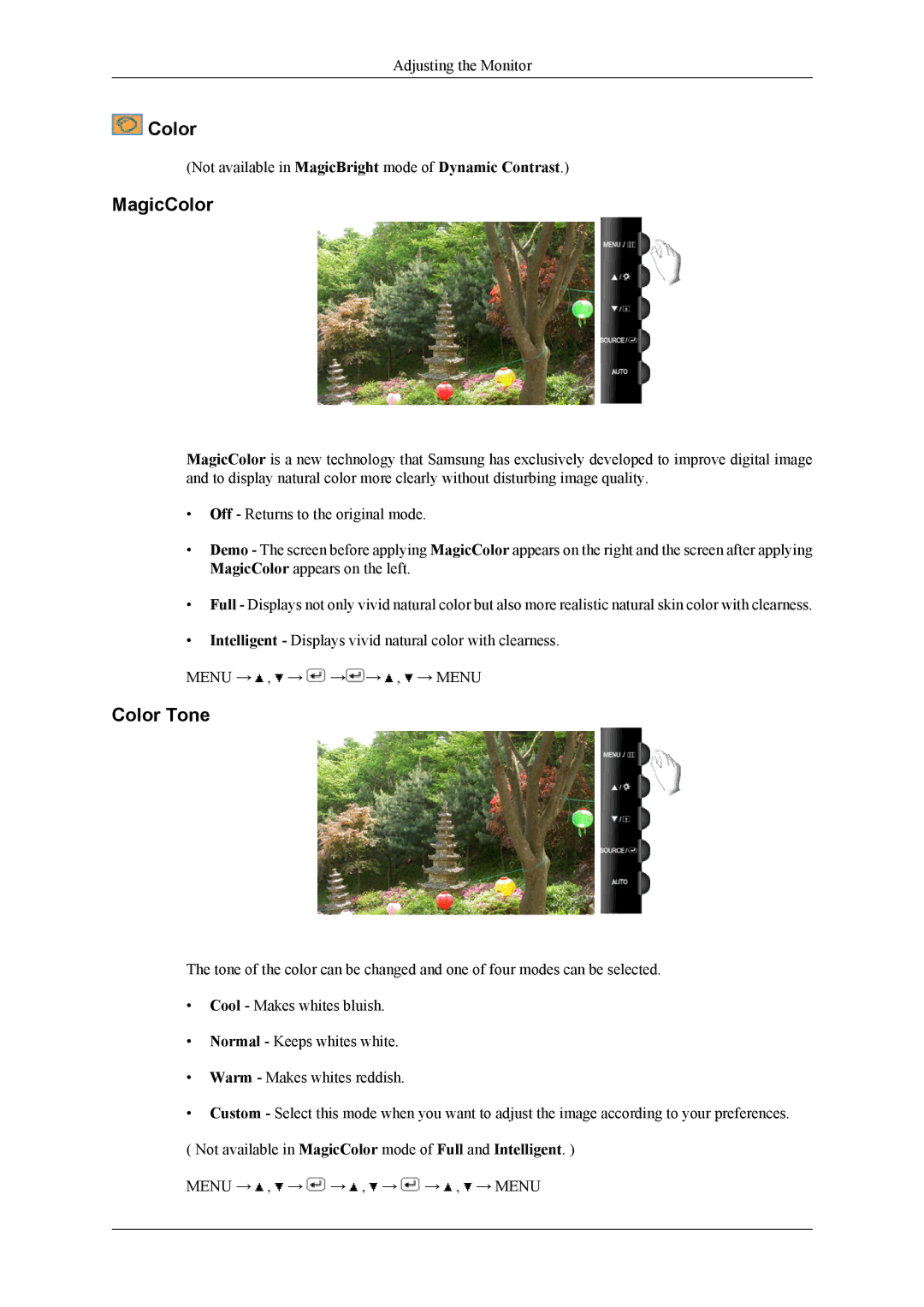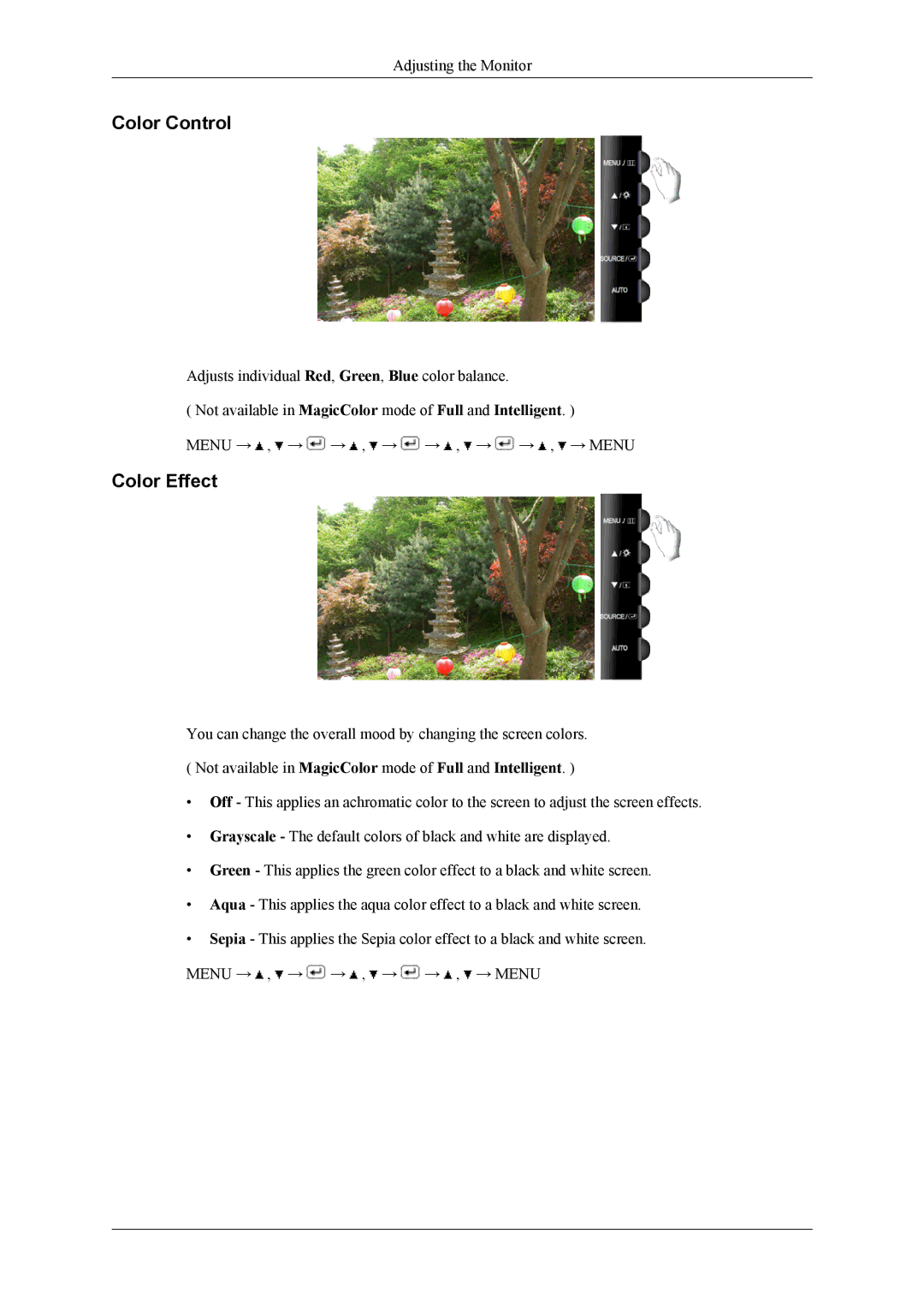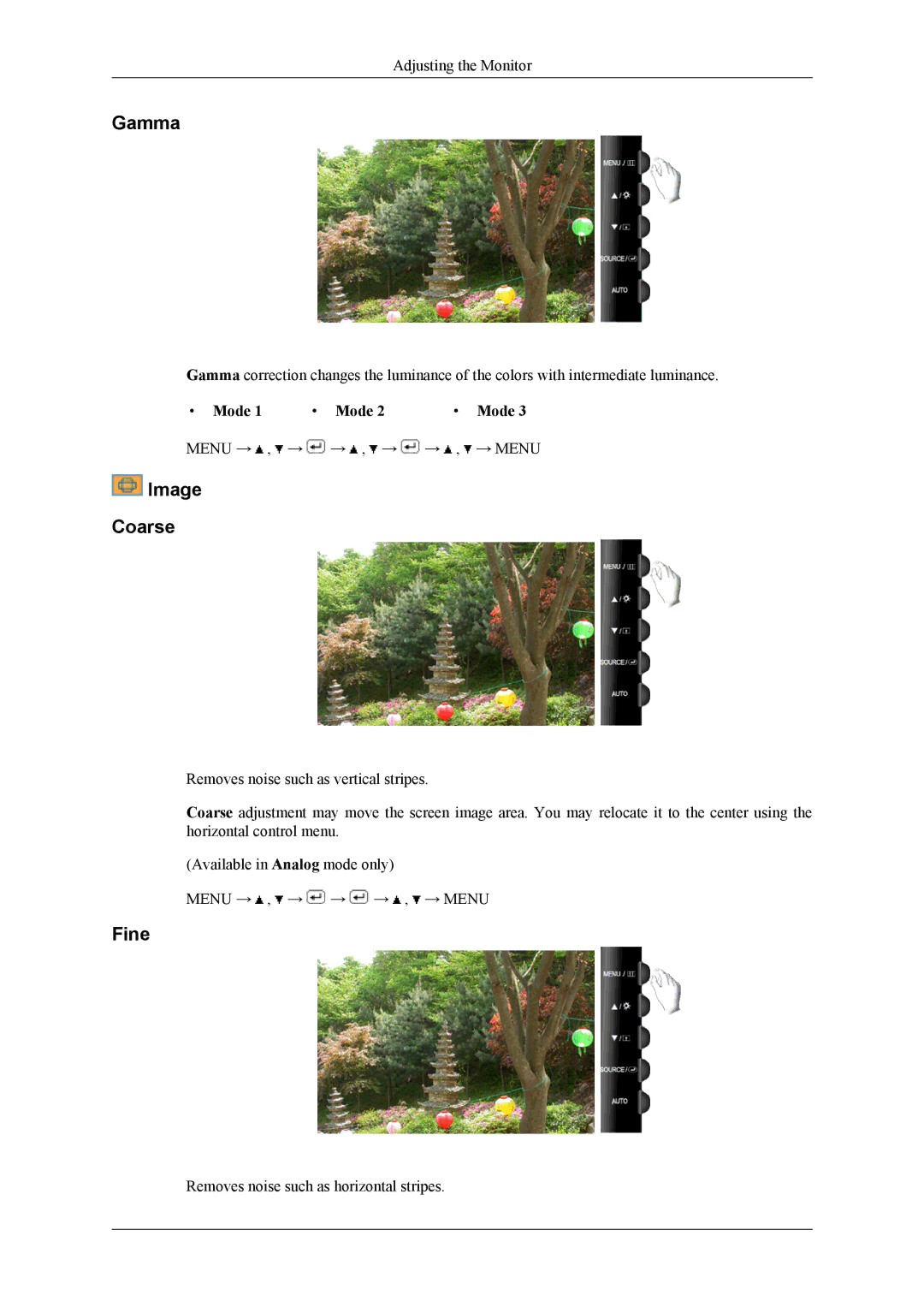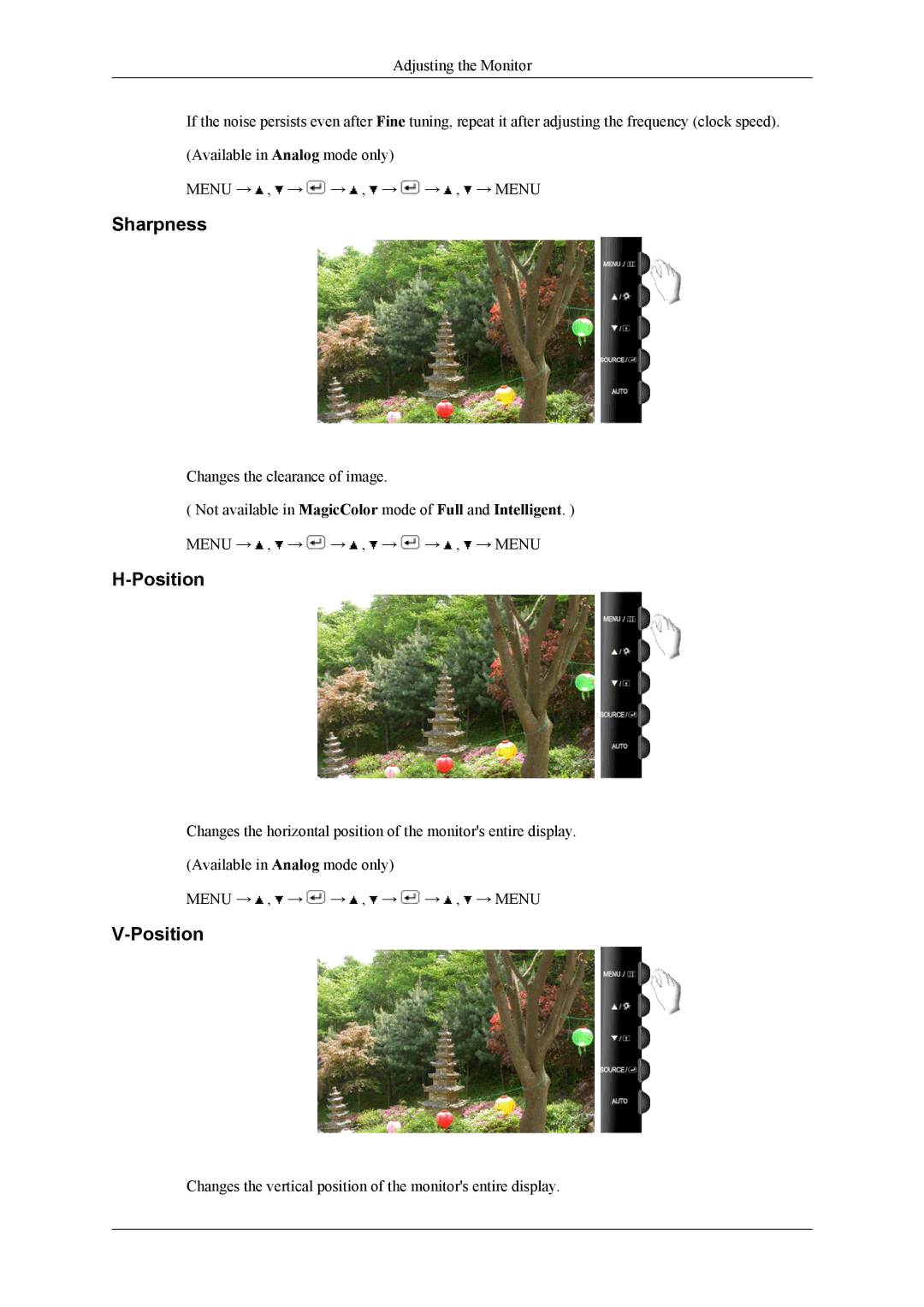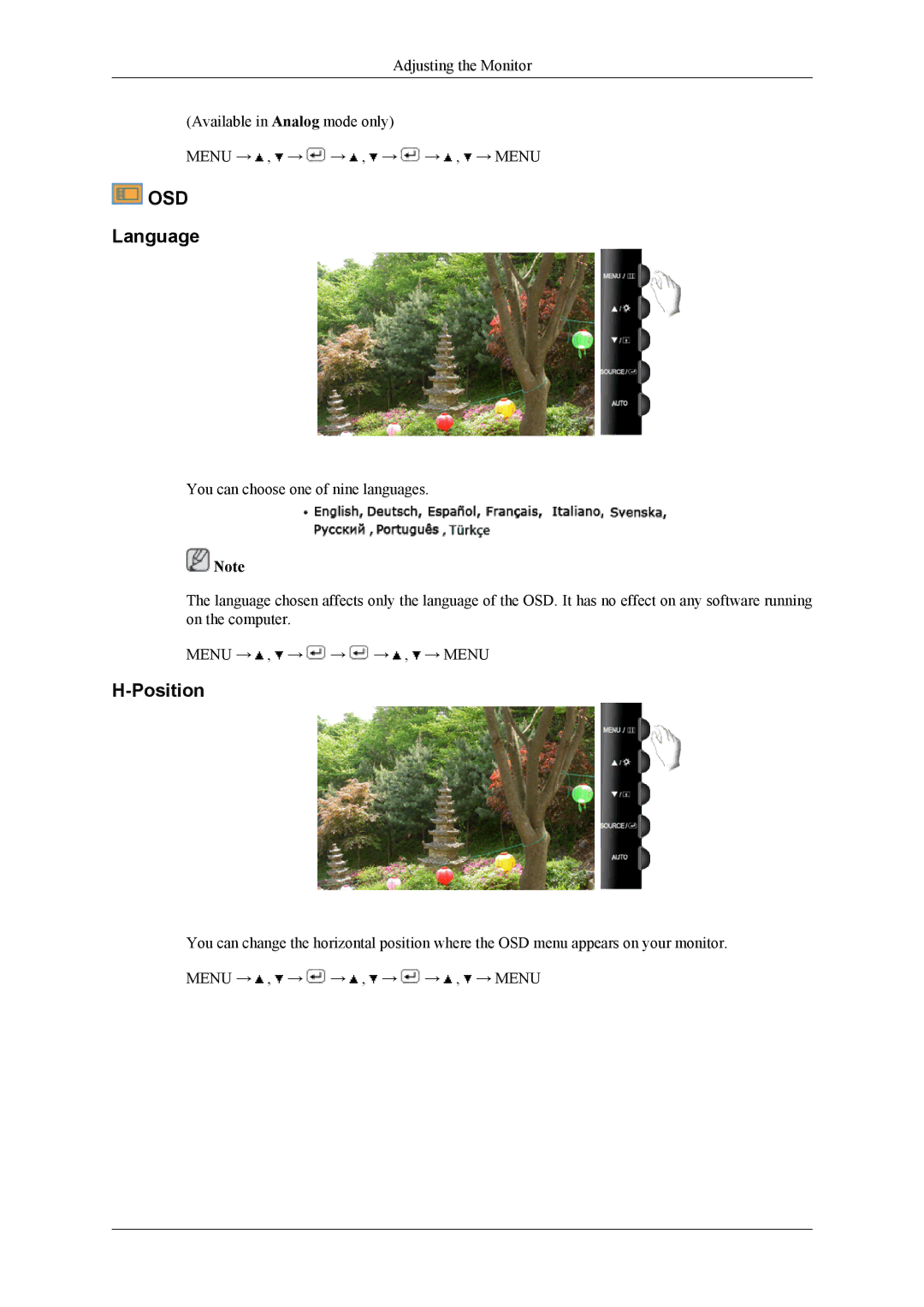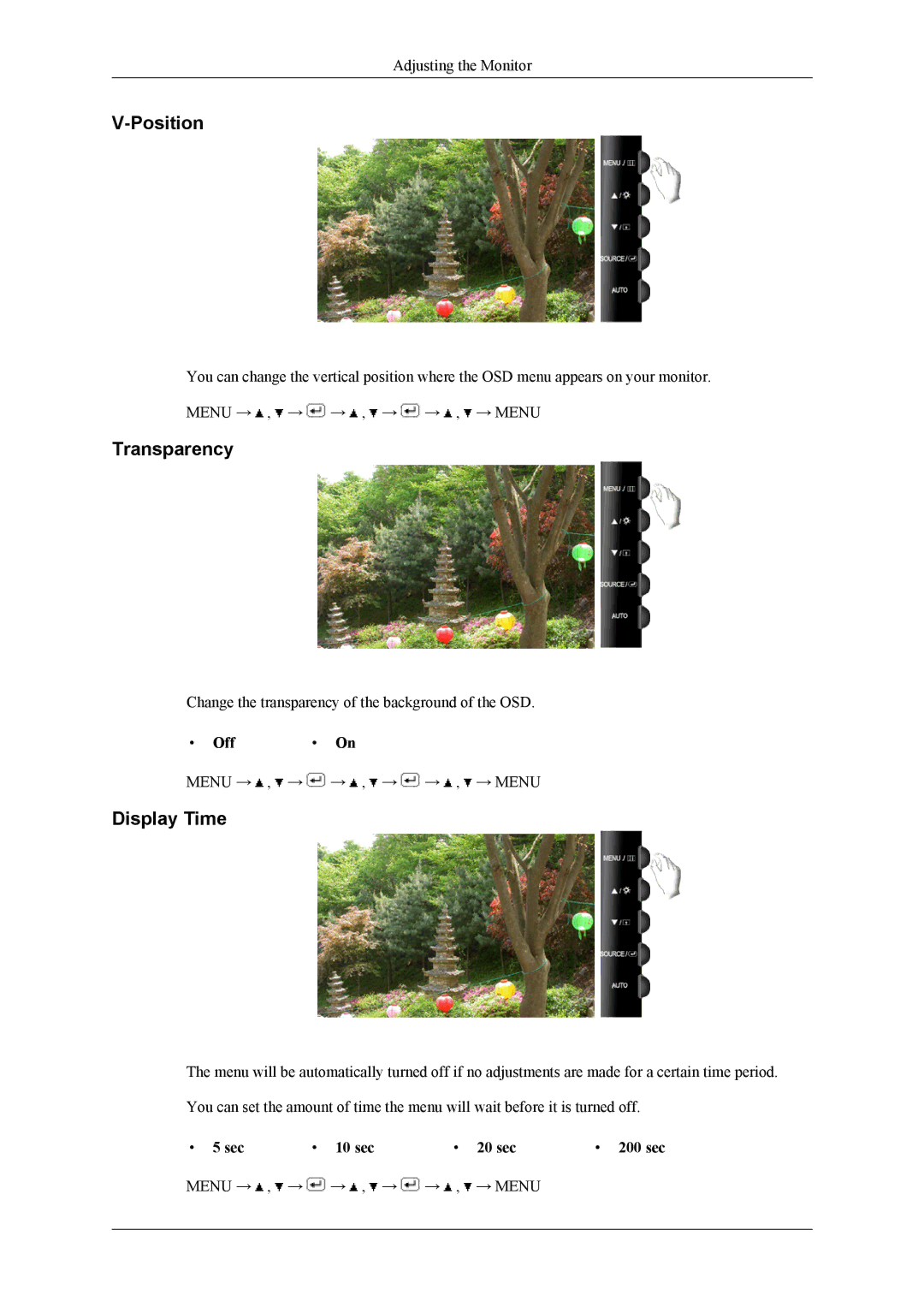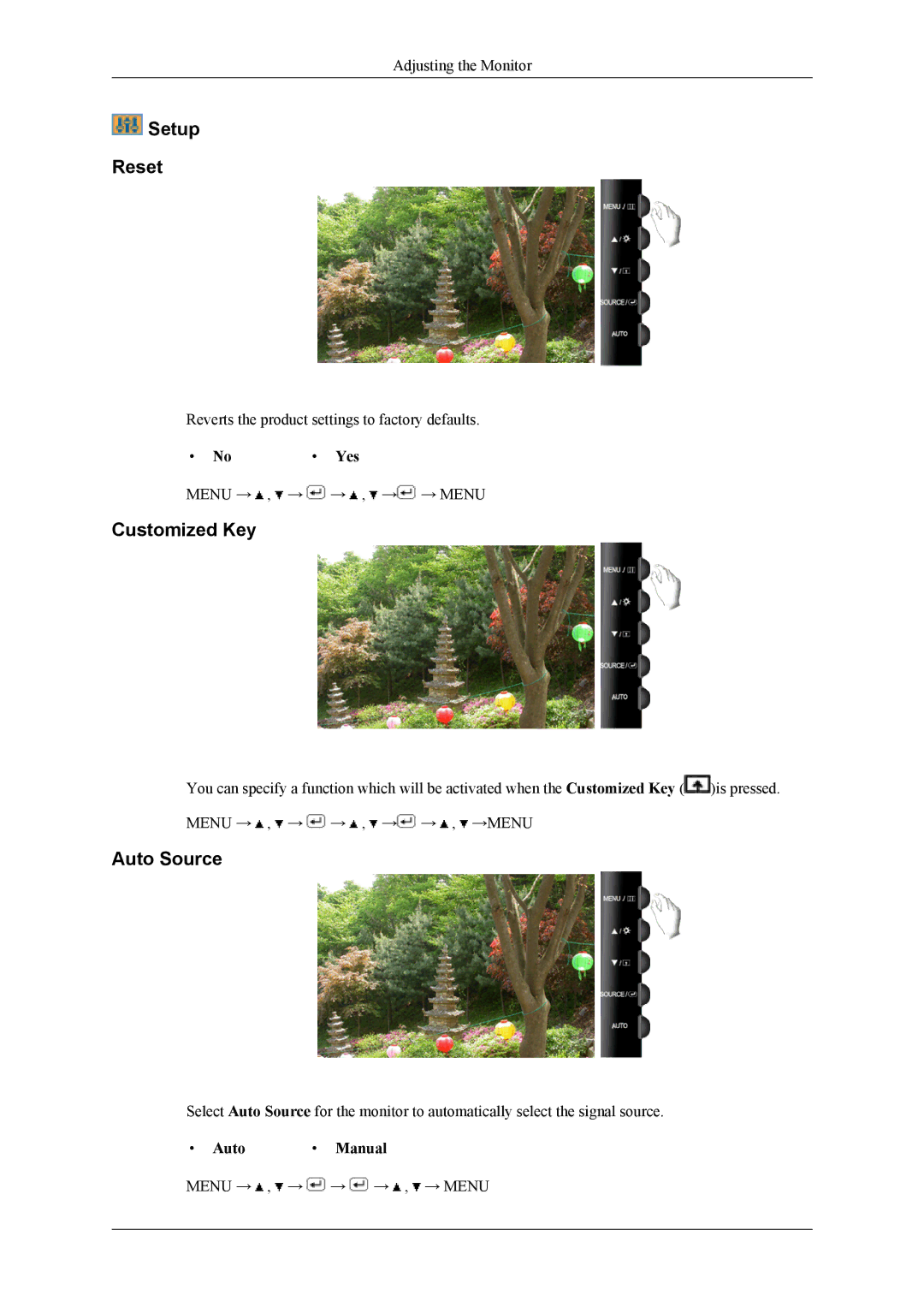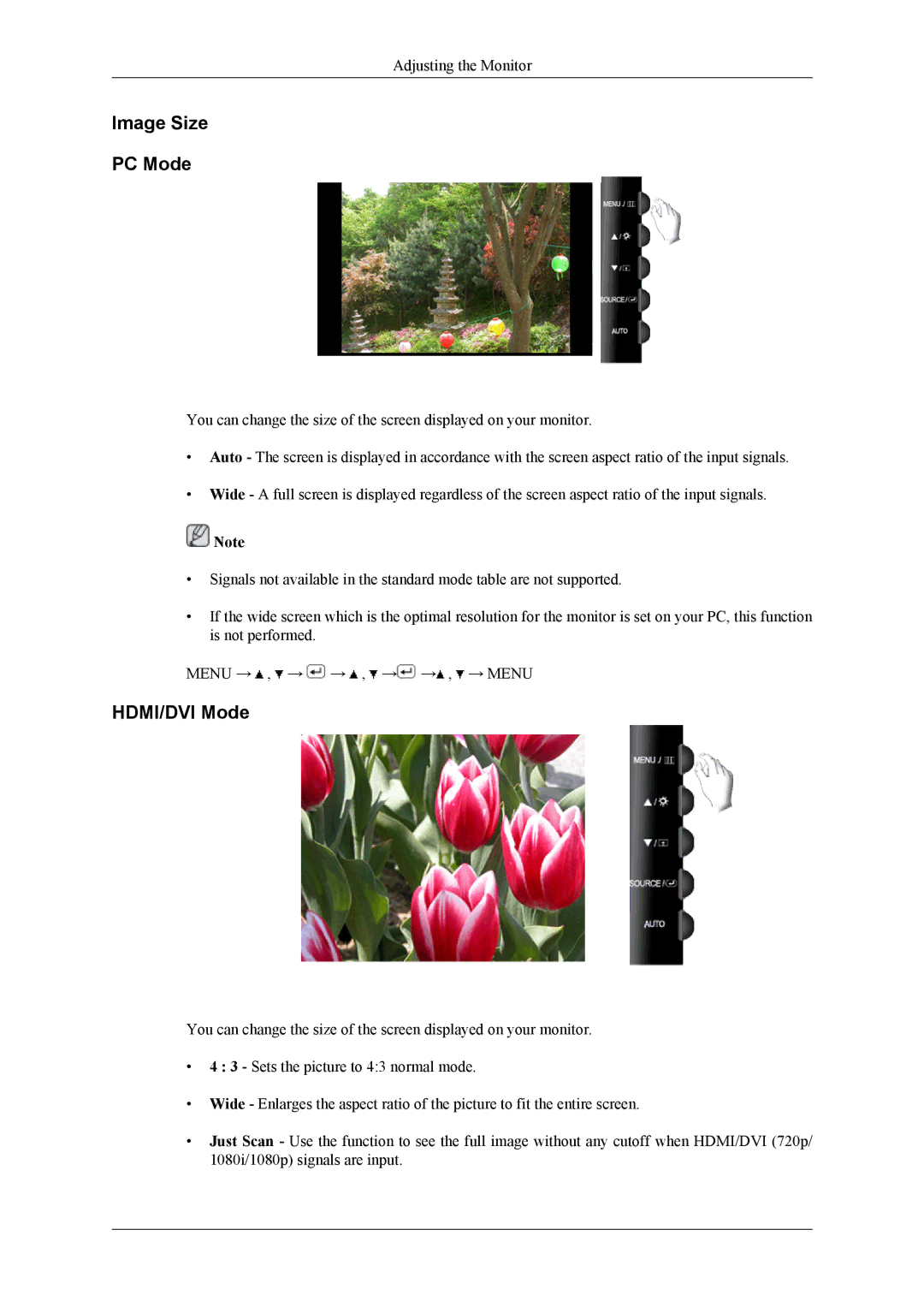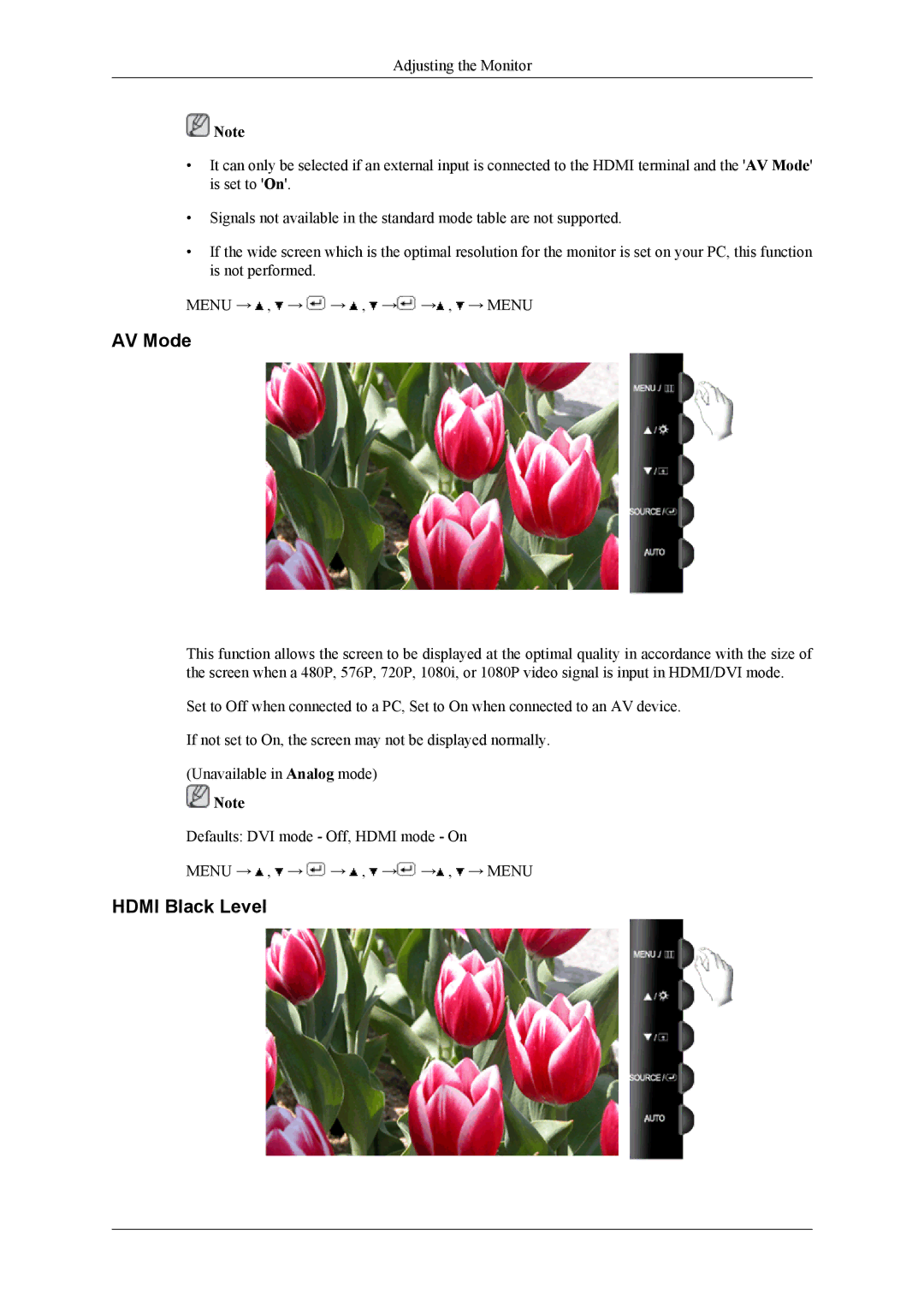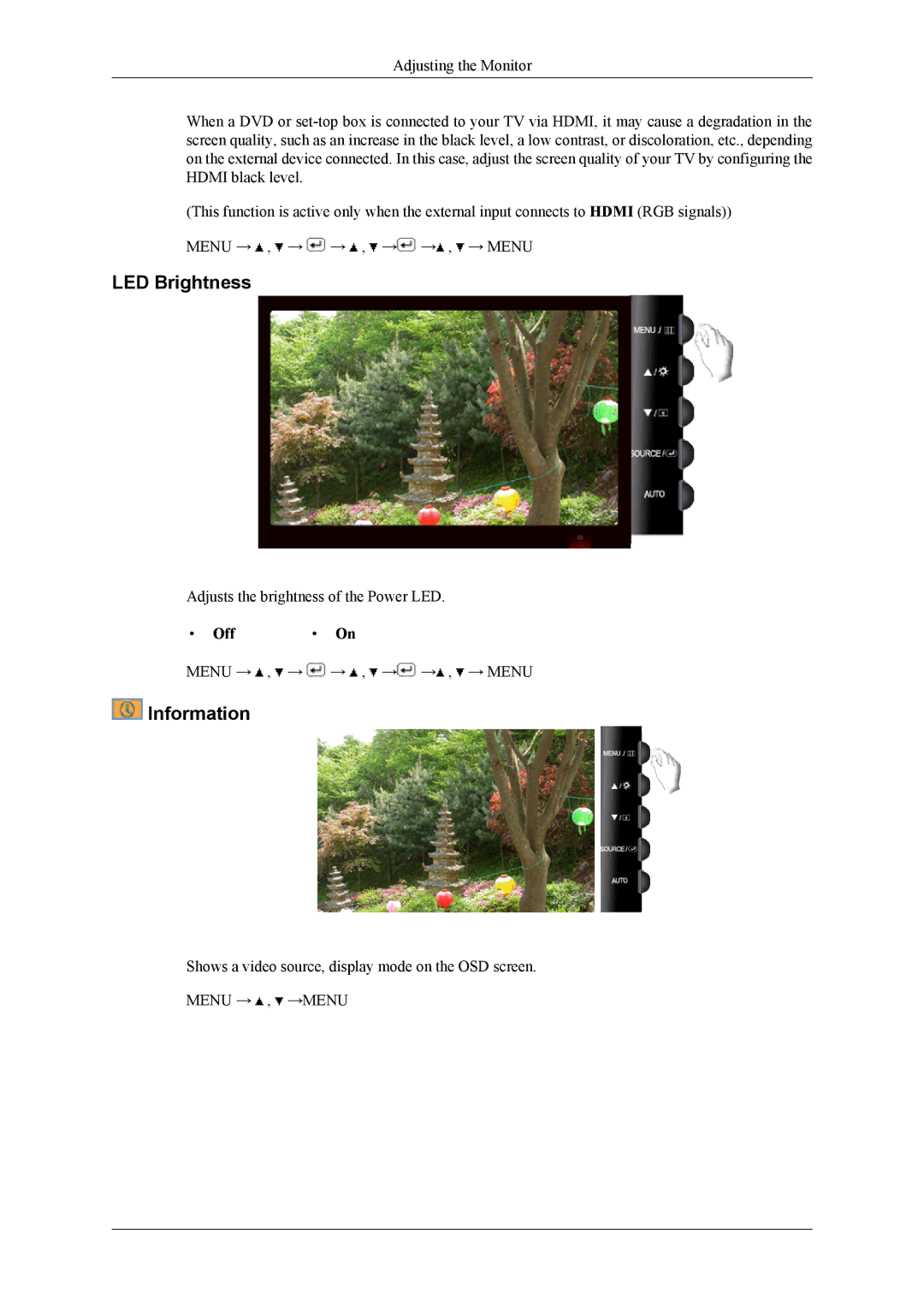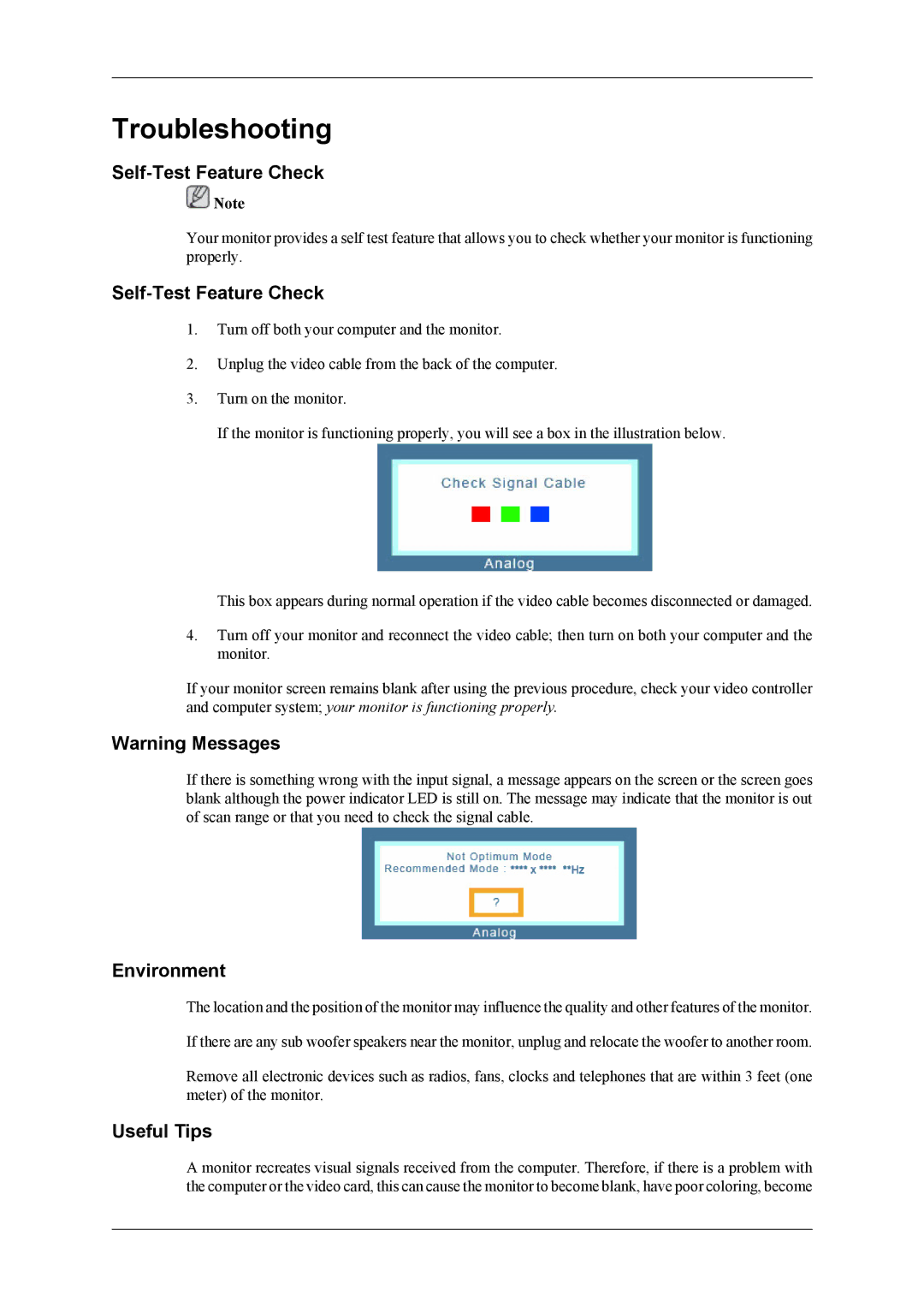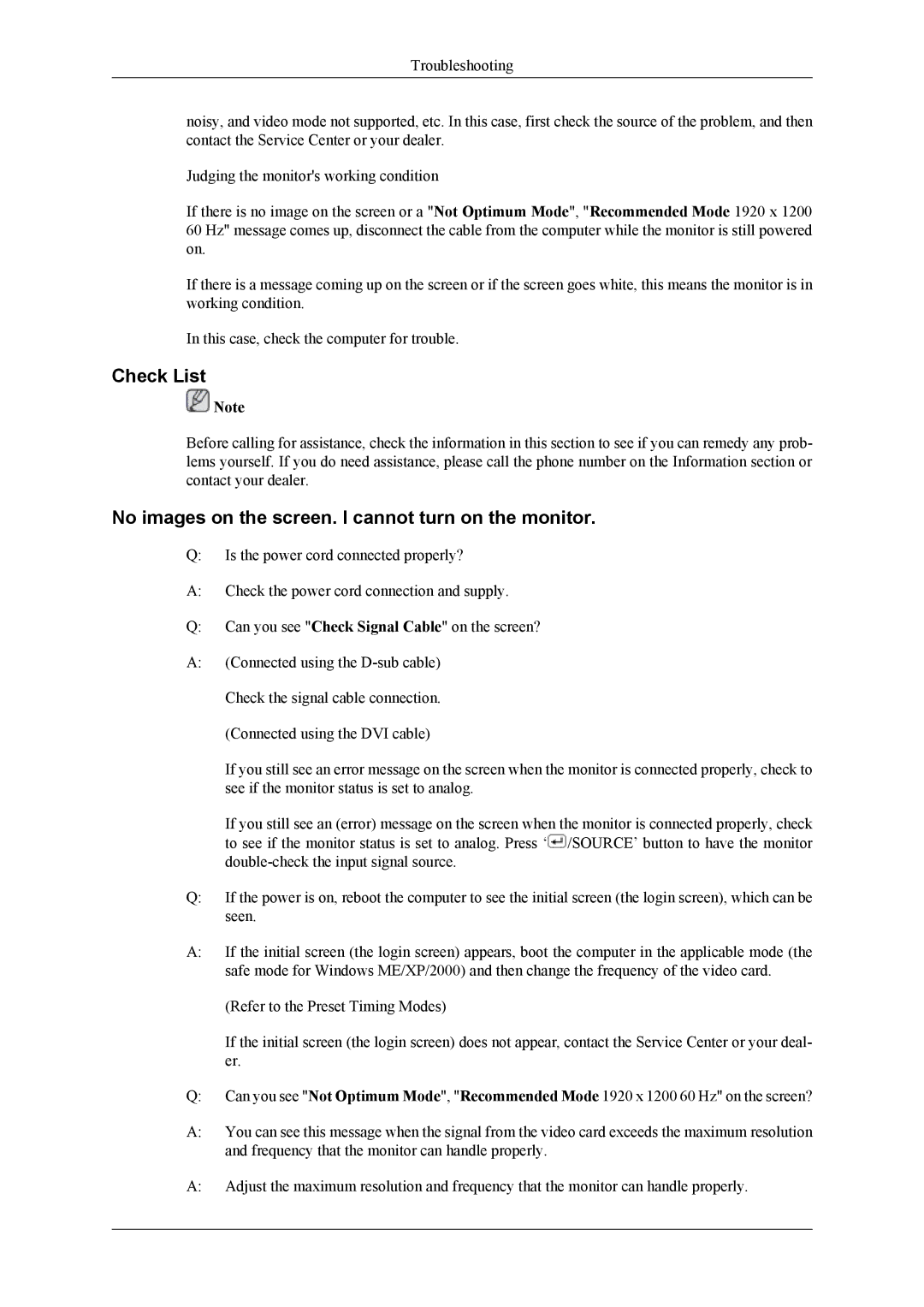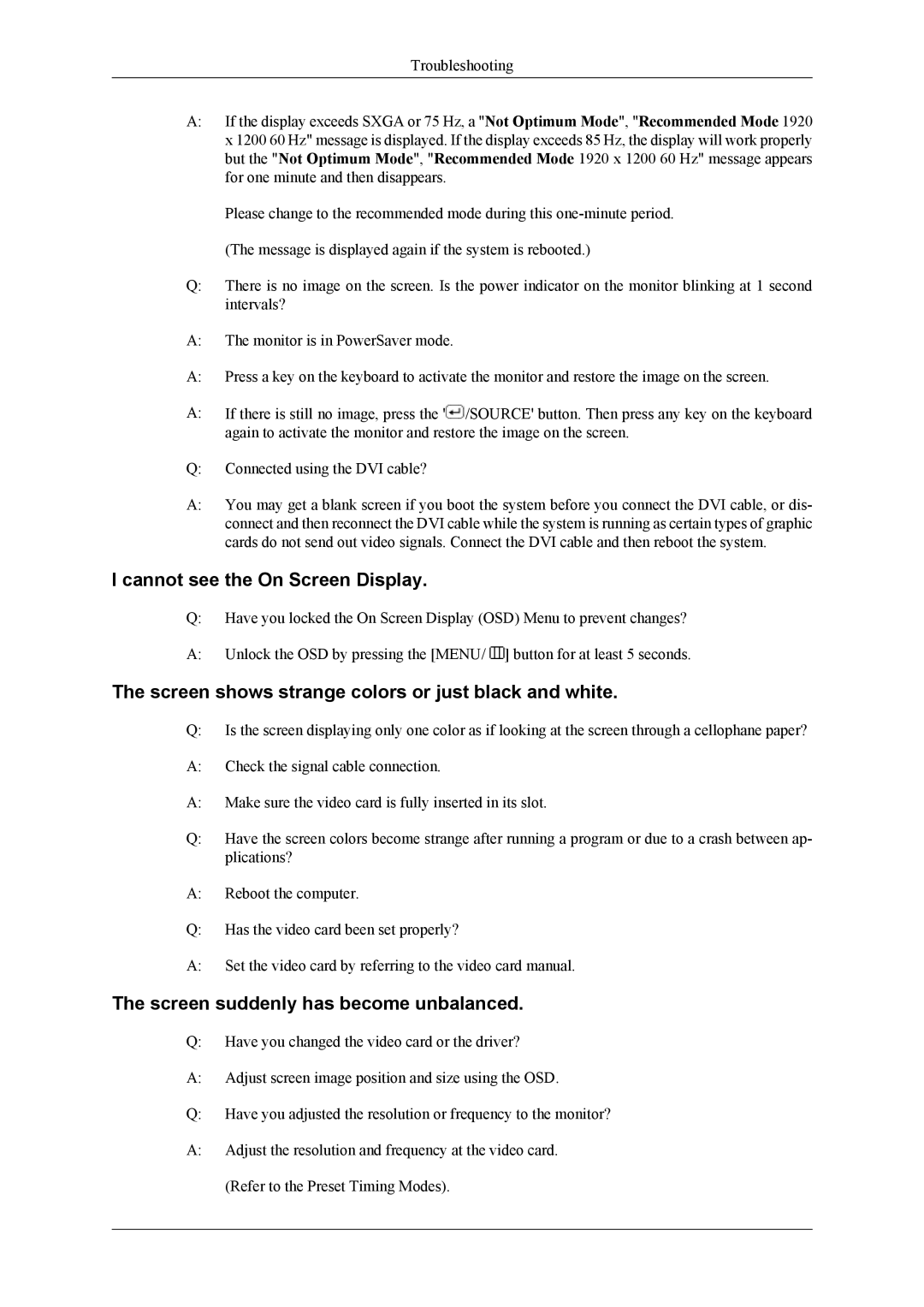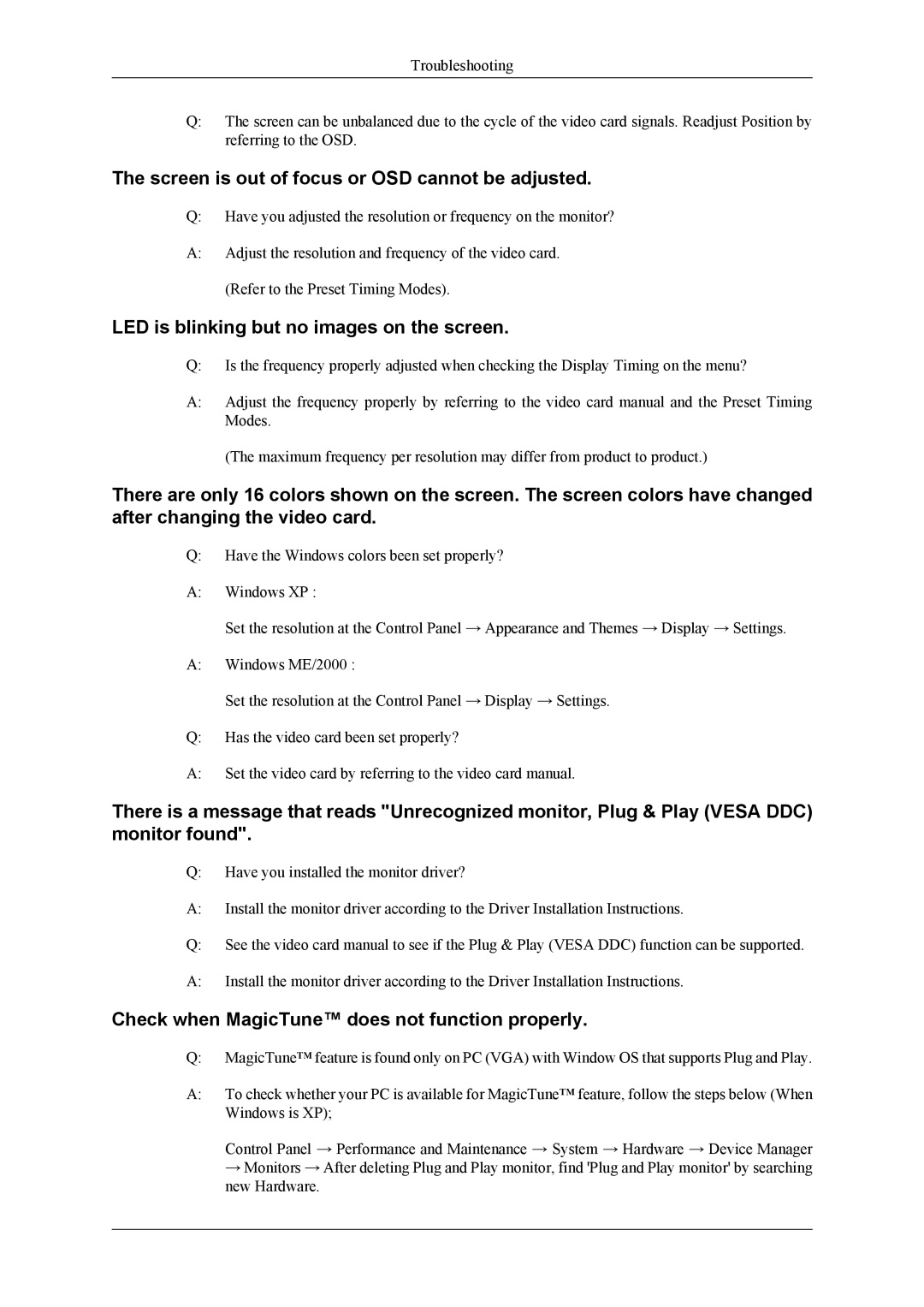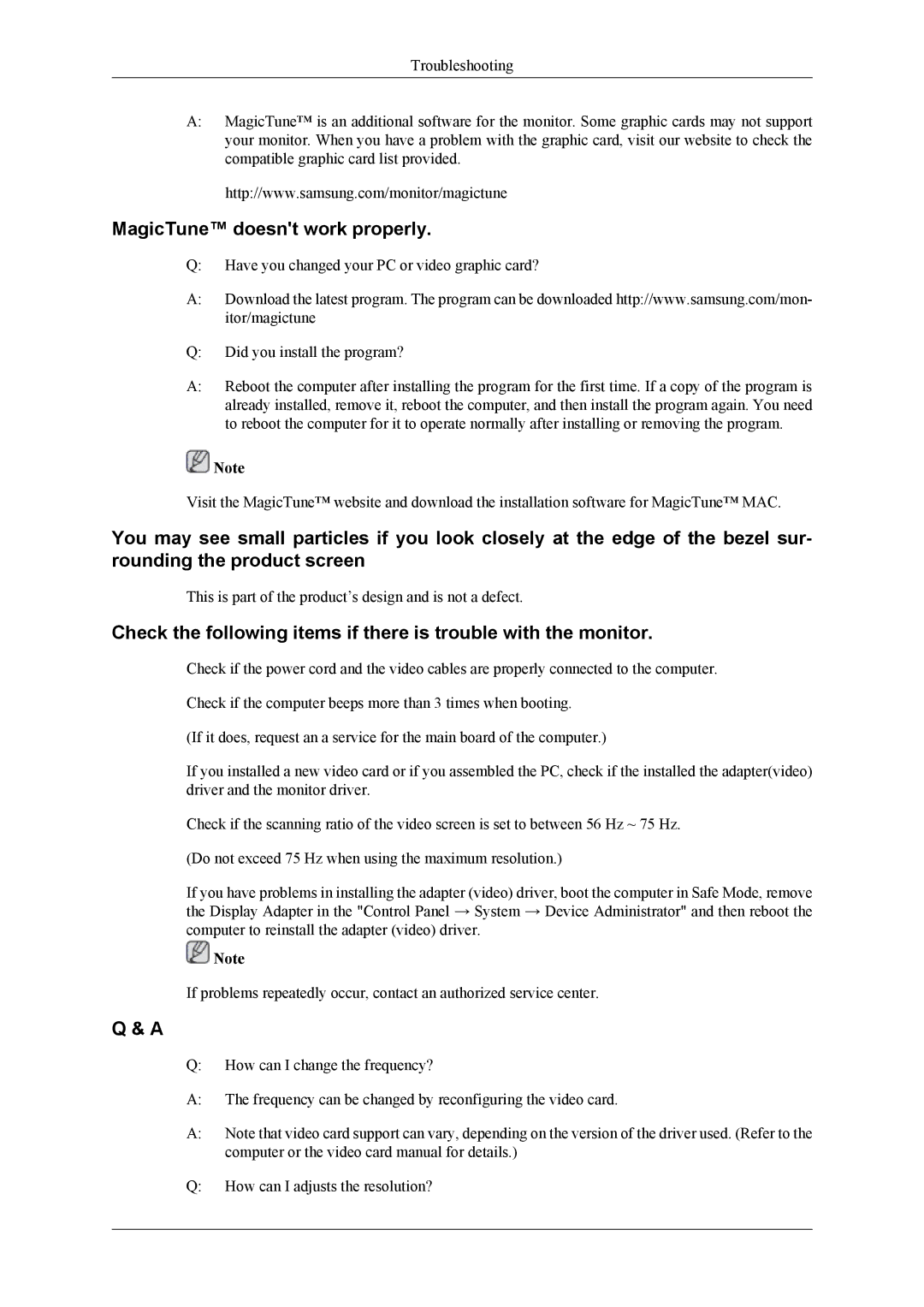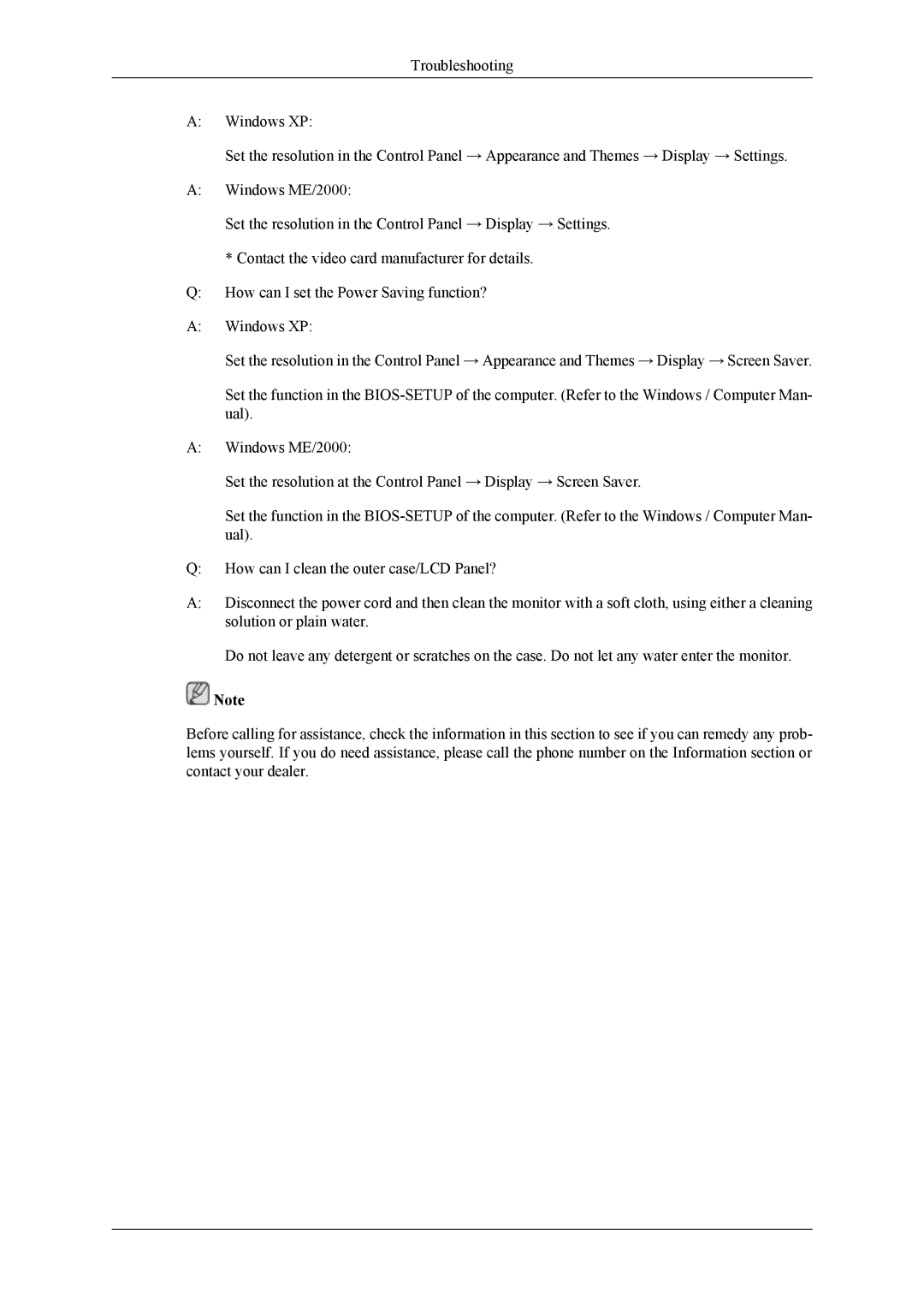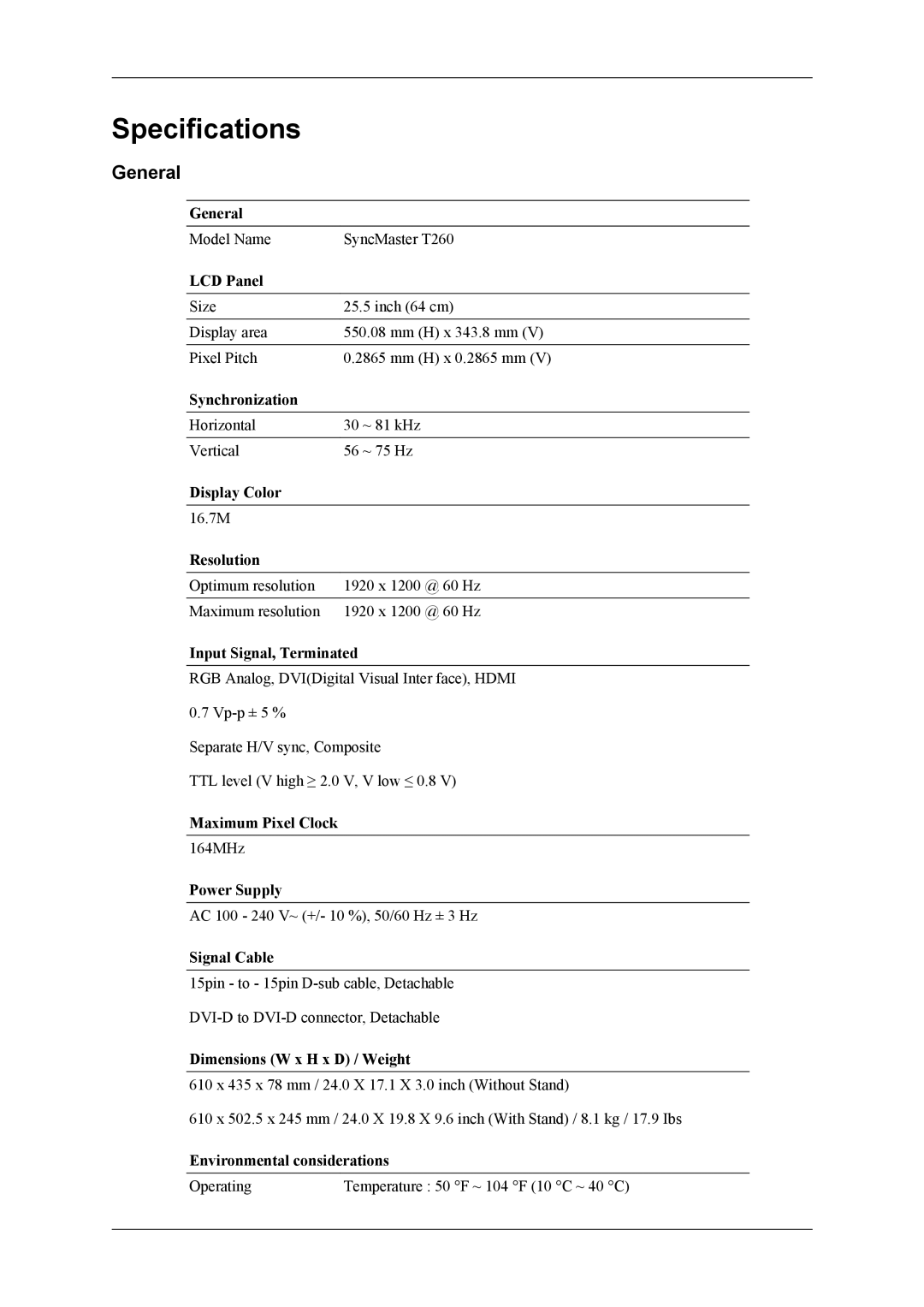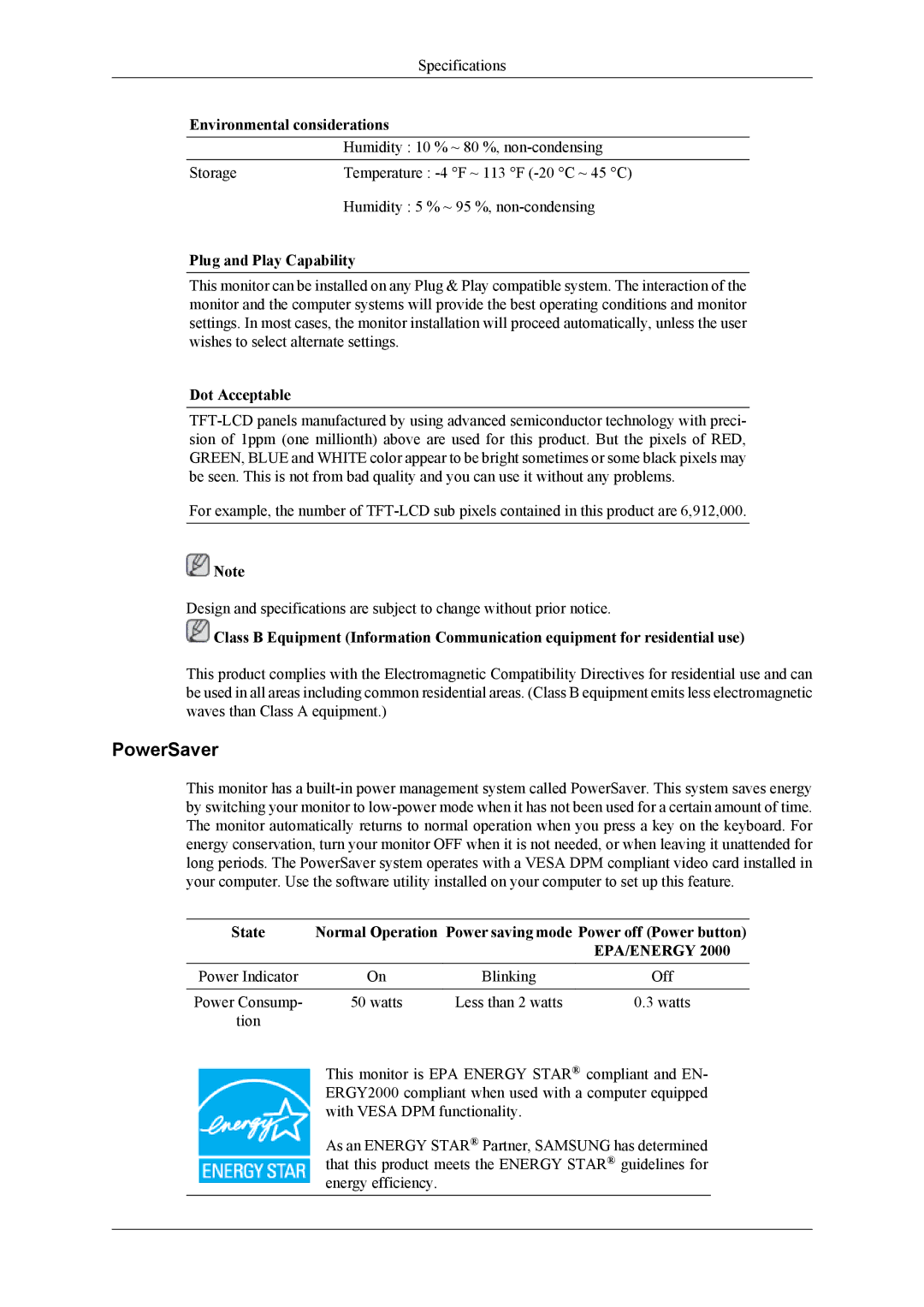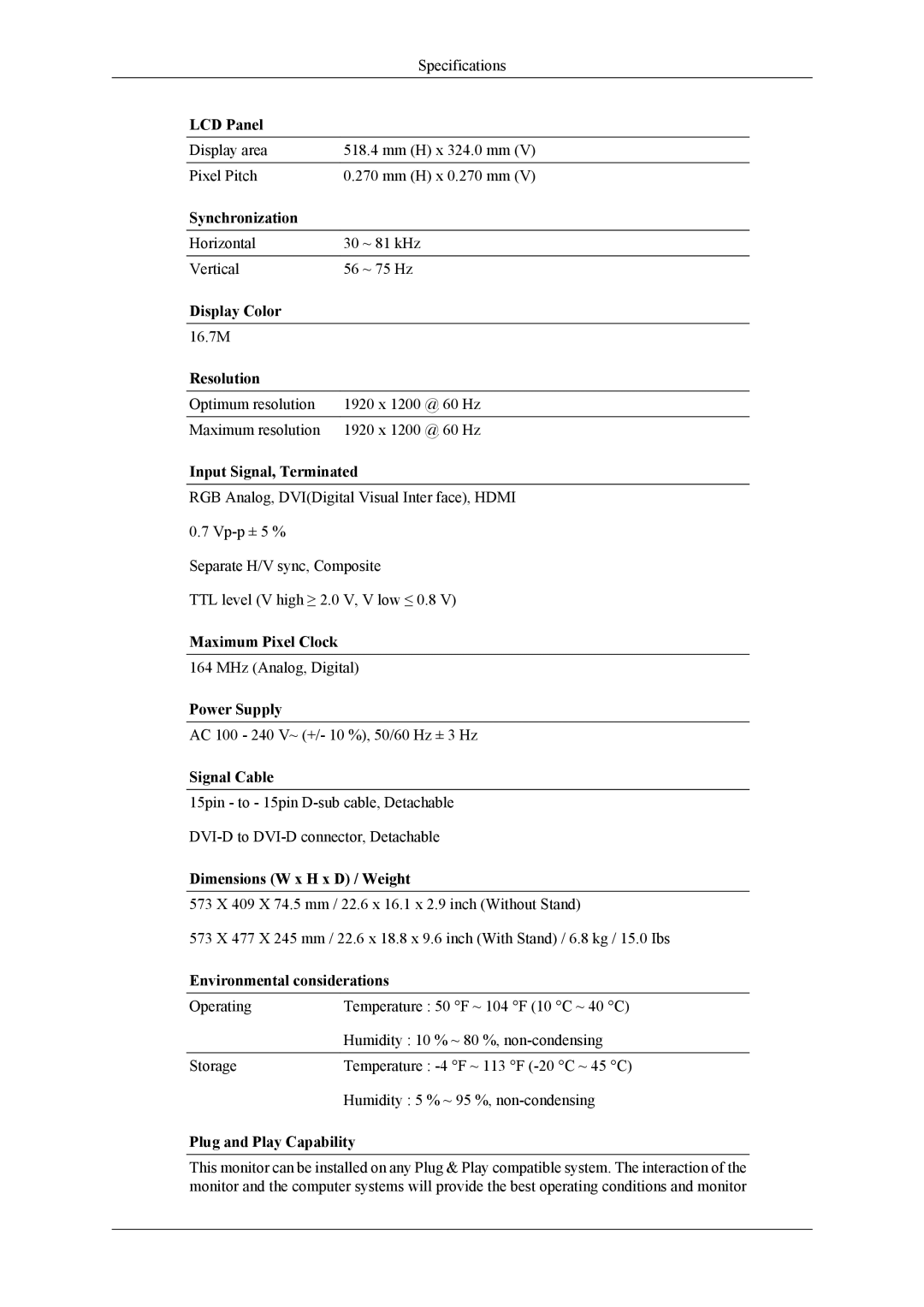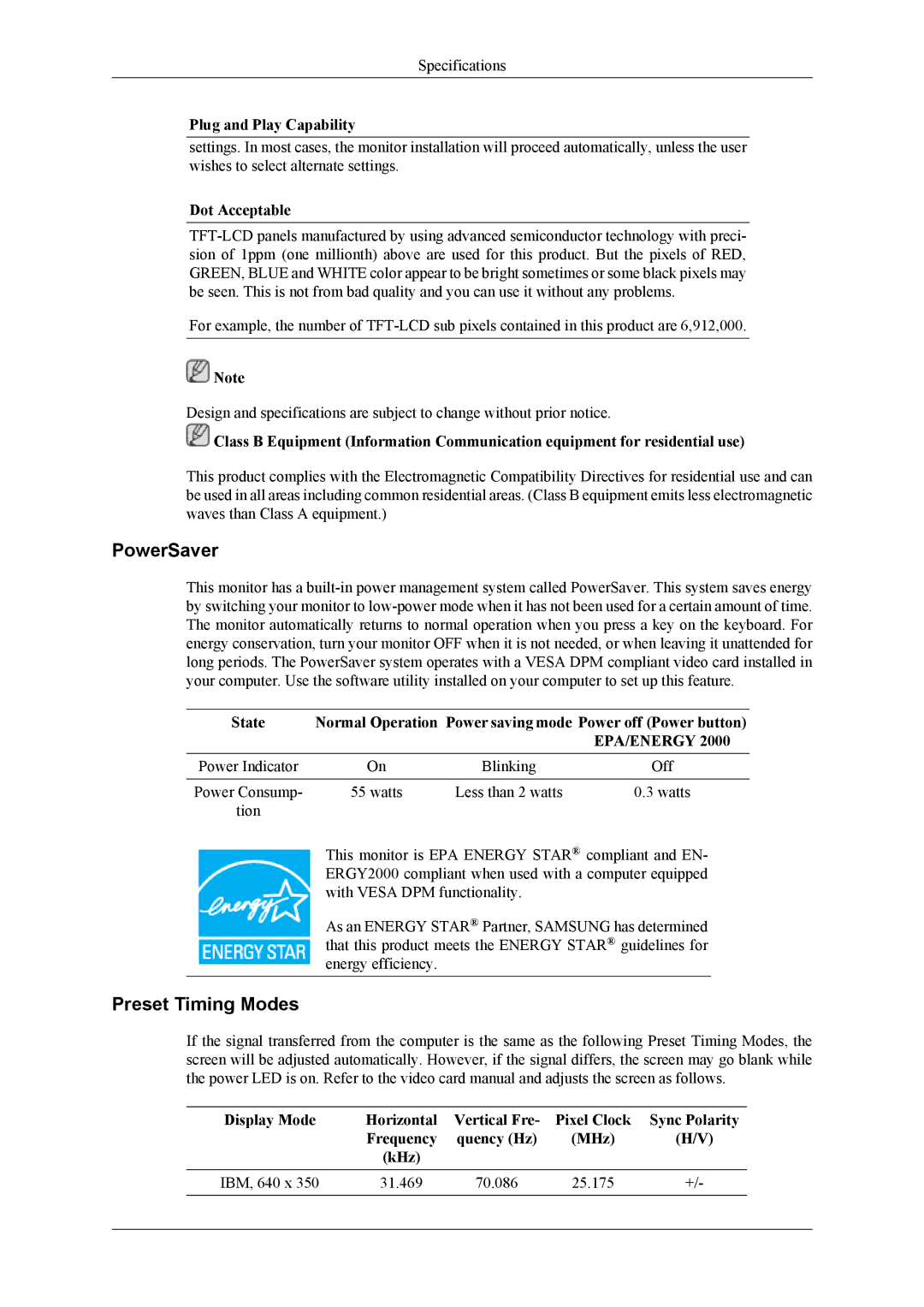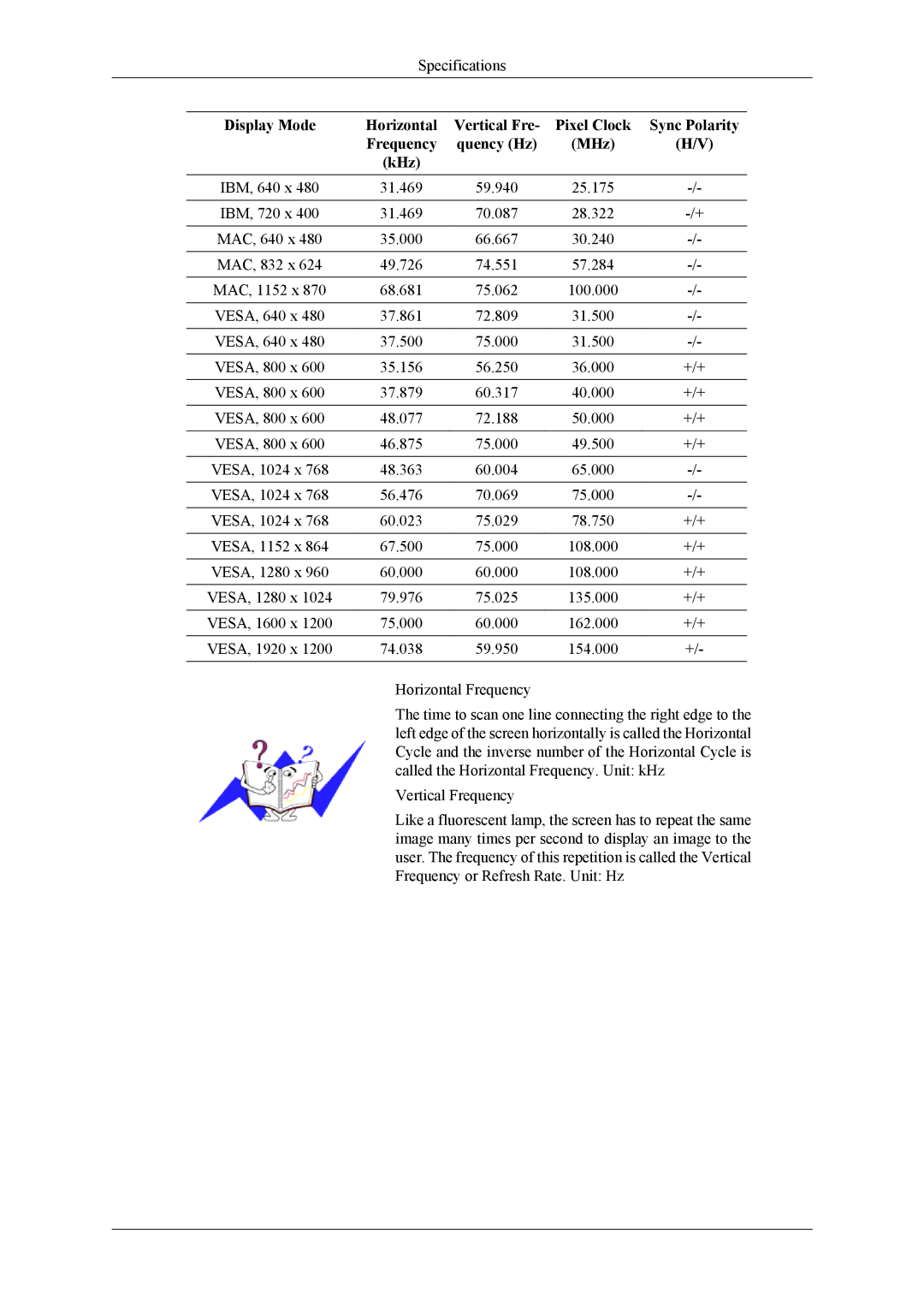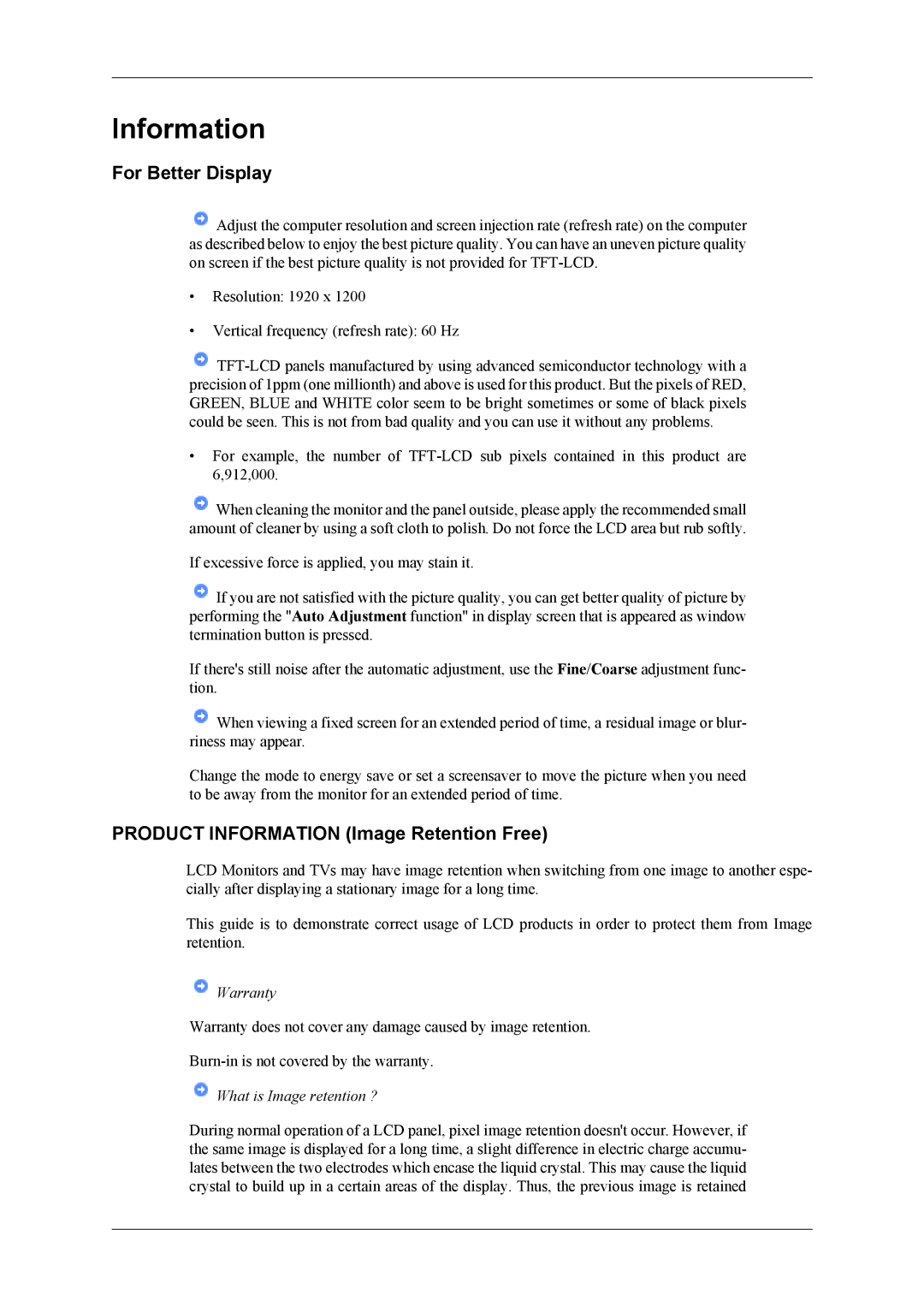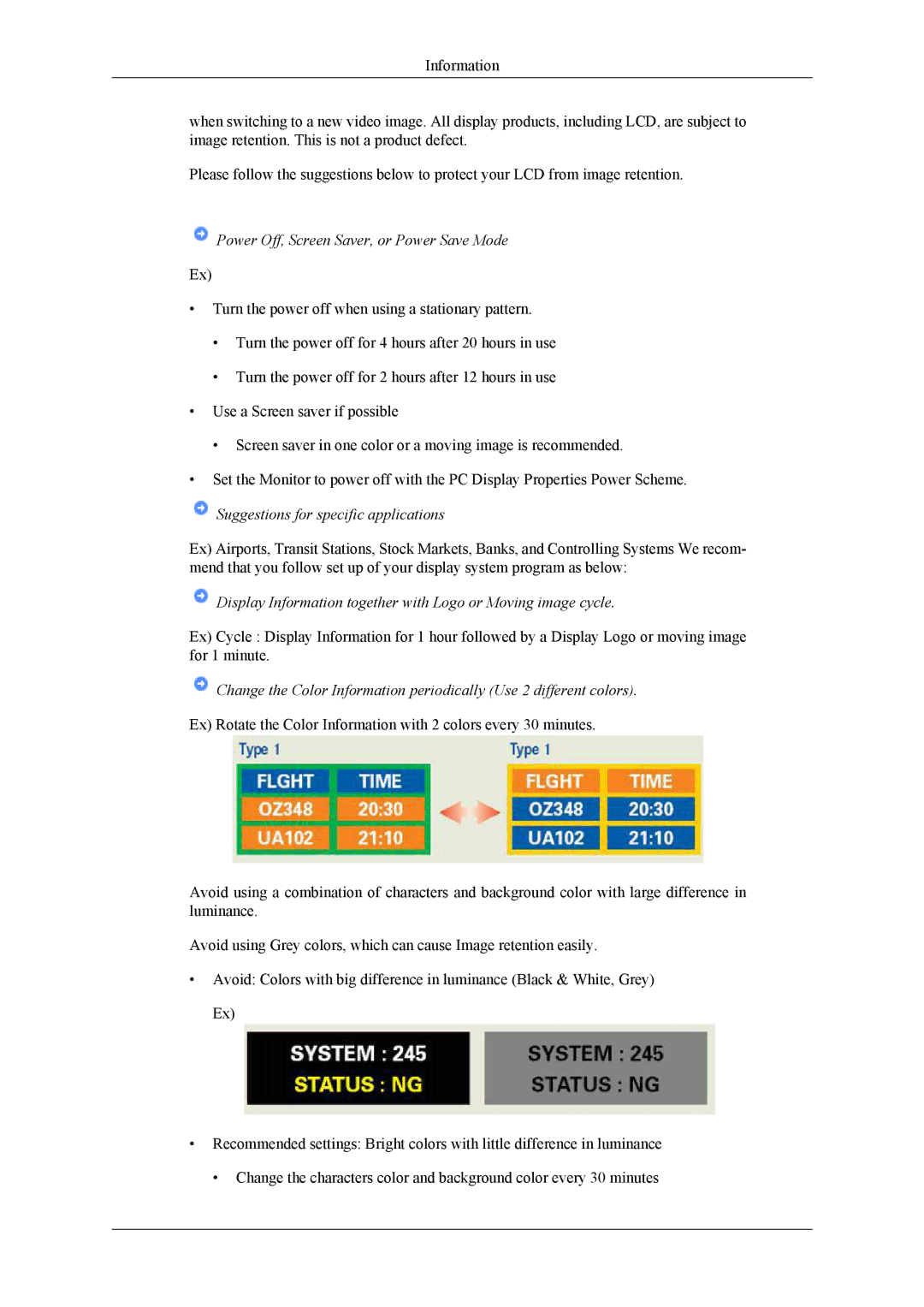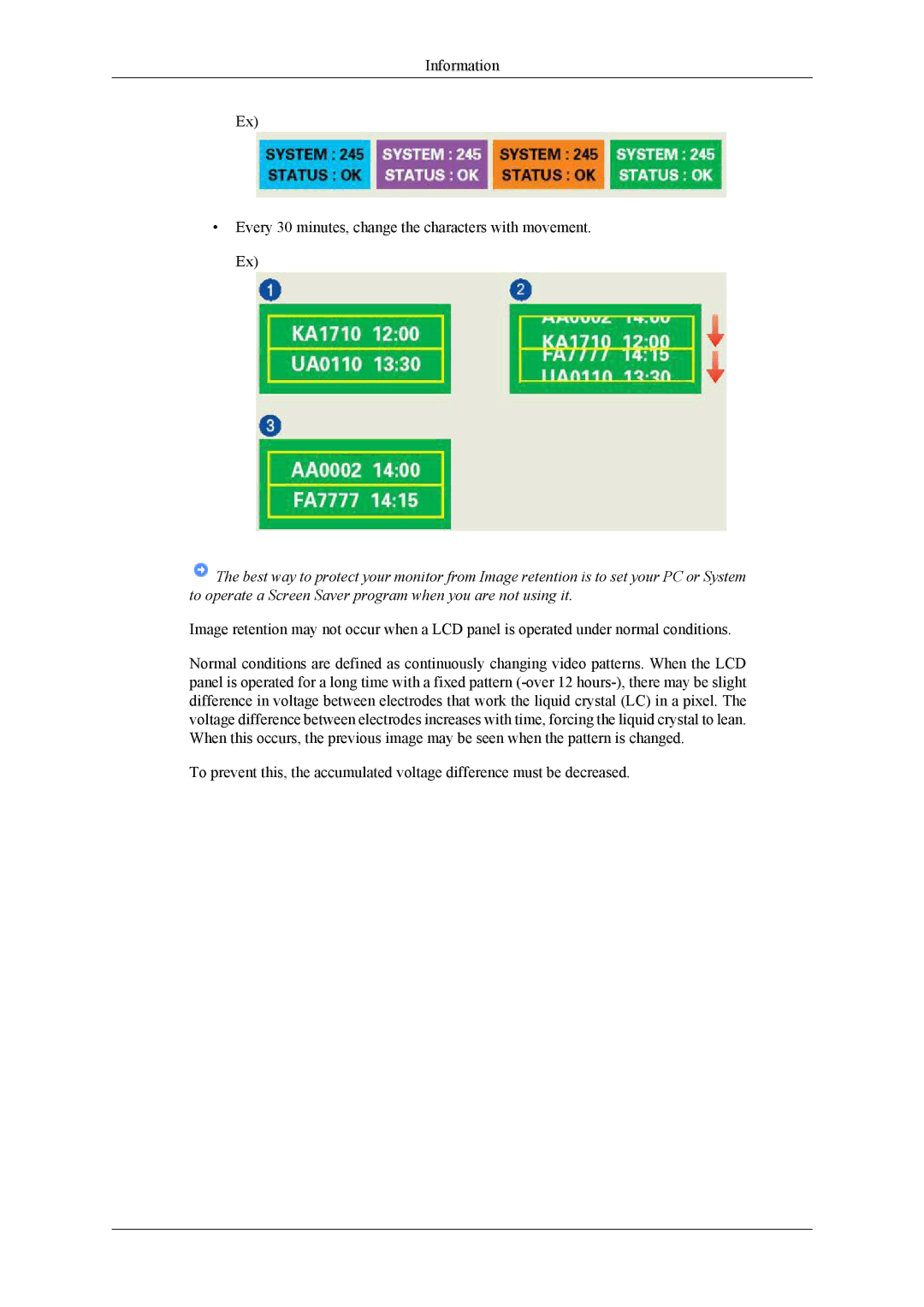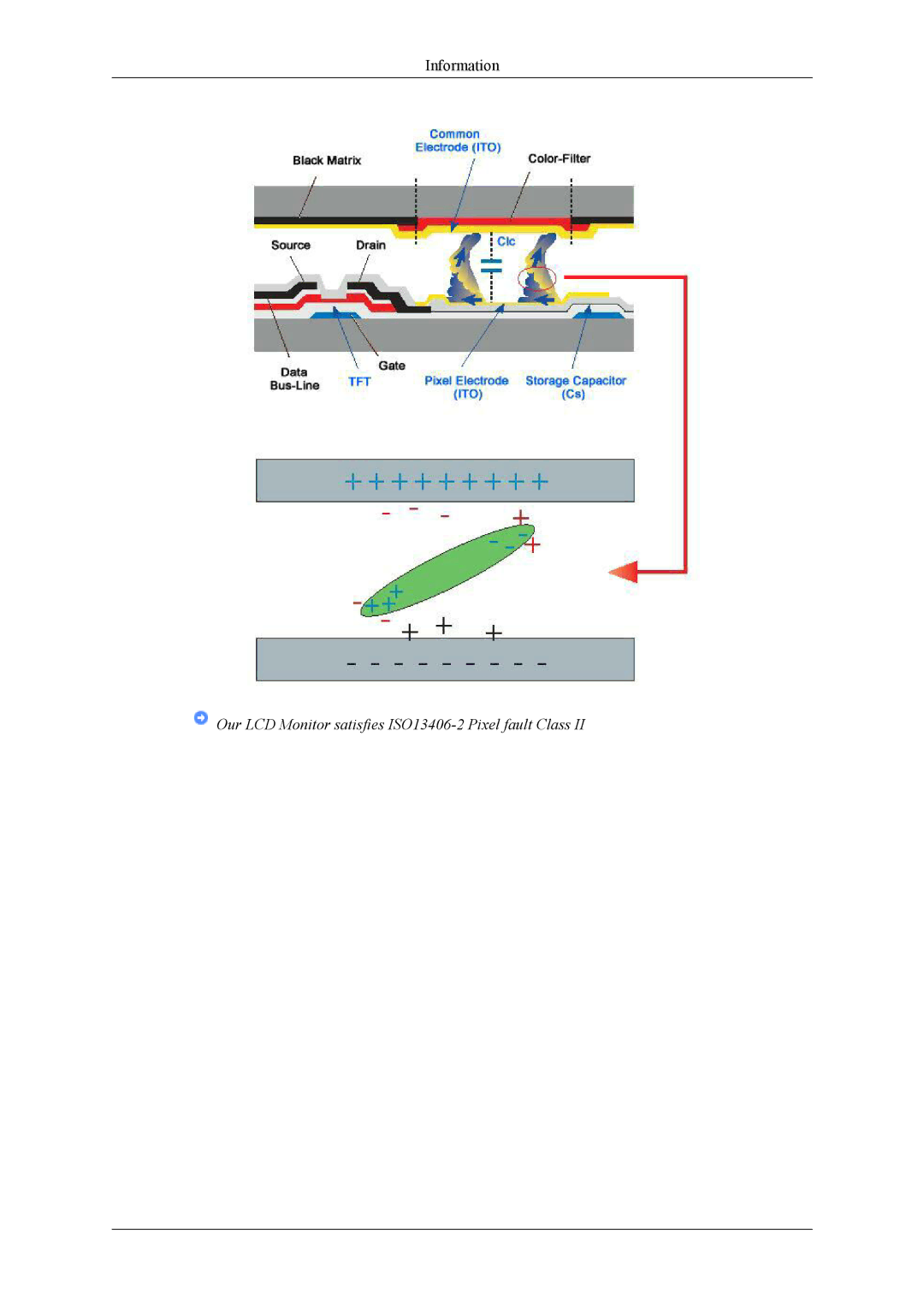Adjusting the Monitor
If the noise persists even after Fine tuning, repeat it after adjusting the frequency (clock speed). (Available in Analog mode only)
MENU → ![]() ,
, ![]() →
→ ![]() →
→ ![]() ,
, ![]() →
→ ![]() →
→ ![]() ,
, ![]() → MENU
→ MENU
Sharpness
Changes the clearance of image.
(Not available in MagicColor mode of Full and Intelligent. )
MENU → ![]() ,
, ![]() →
→ ![]() →
→ ![]() ,
, ![]() →
→ ![]() →
→ ![]() ,
, ![]() → MENU
→ MENU
H-Position
Changes the horizontal position of the monitor's entire display. (Available in Analog mode only)
MENU → ![]() ,
, ![]() →
→ ![]() →
→ ![]() ,
, ![]() →
→ ![]() →
→ ![]() ,
, ![]() → MENU
→ MENU
Changes the vertical position of the monitor's entire display.