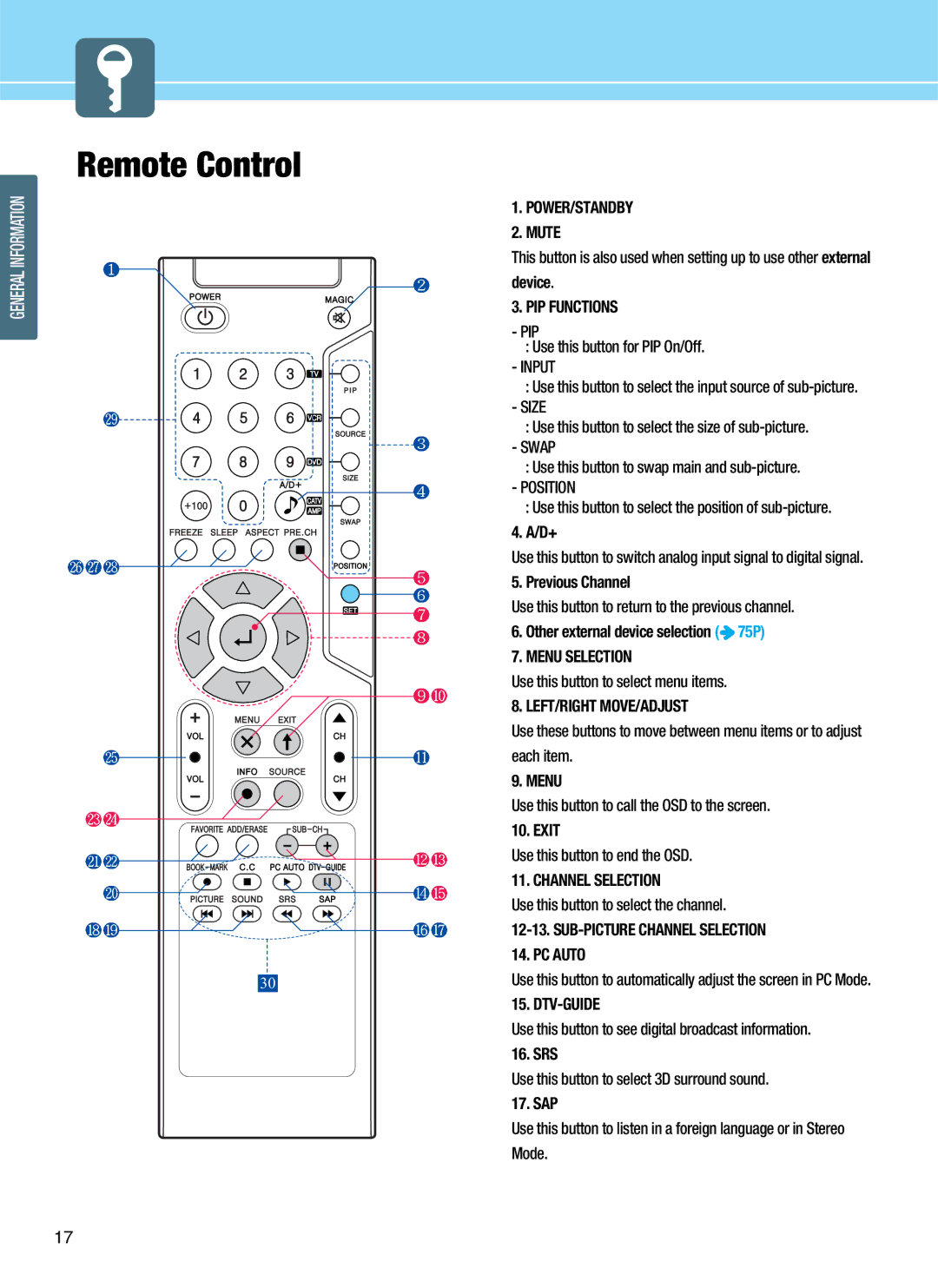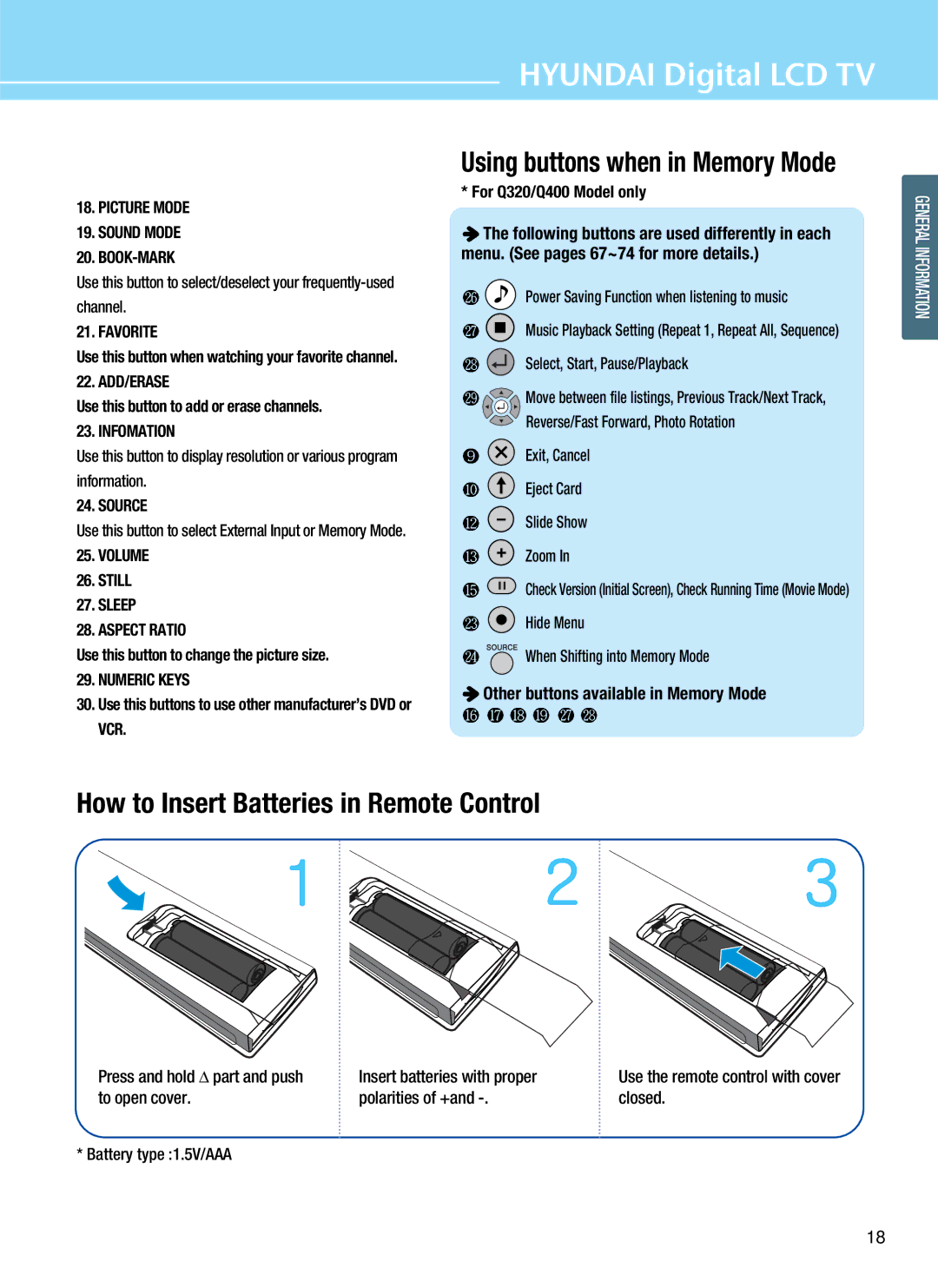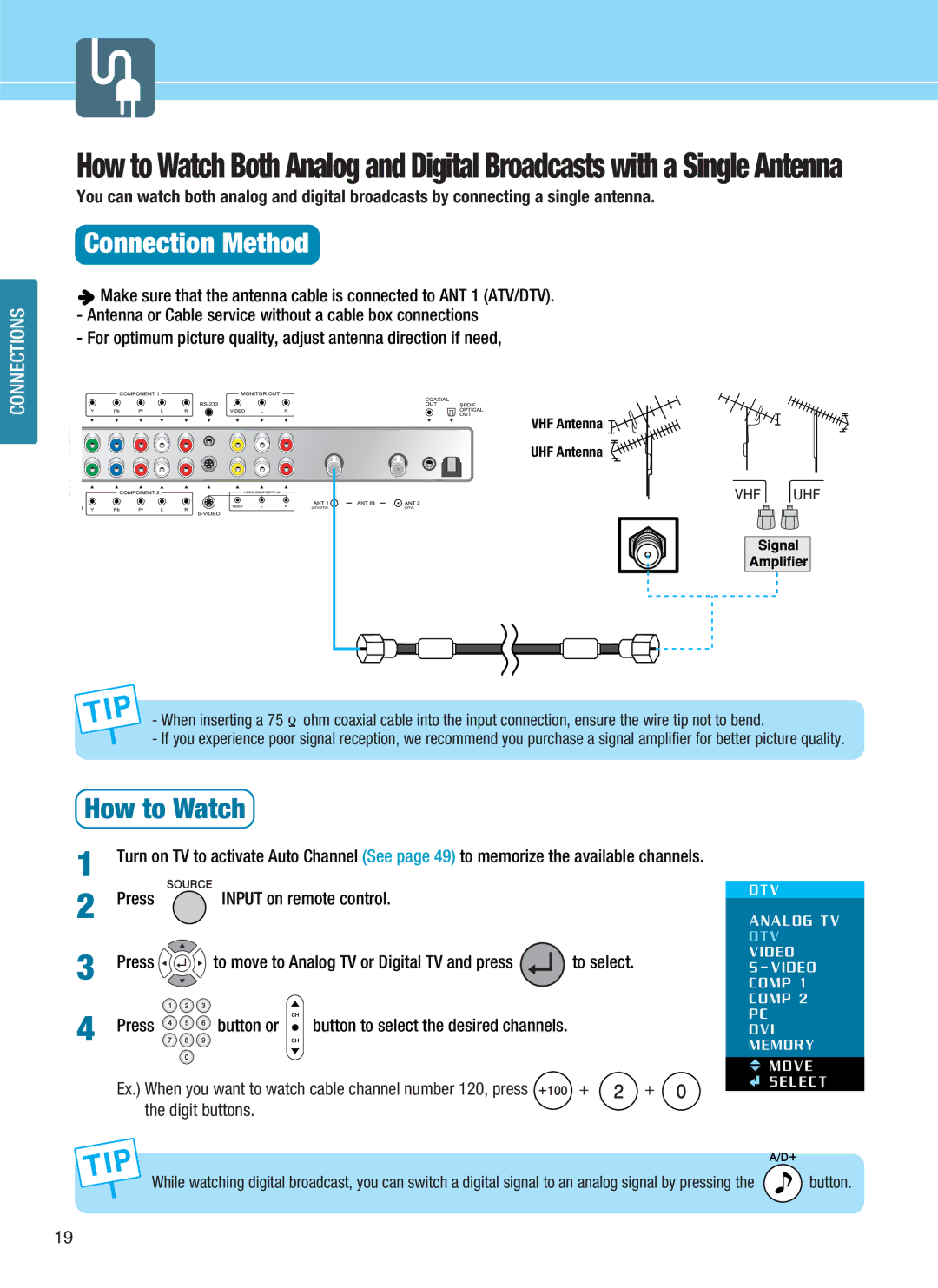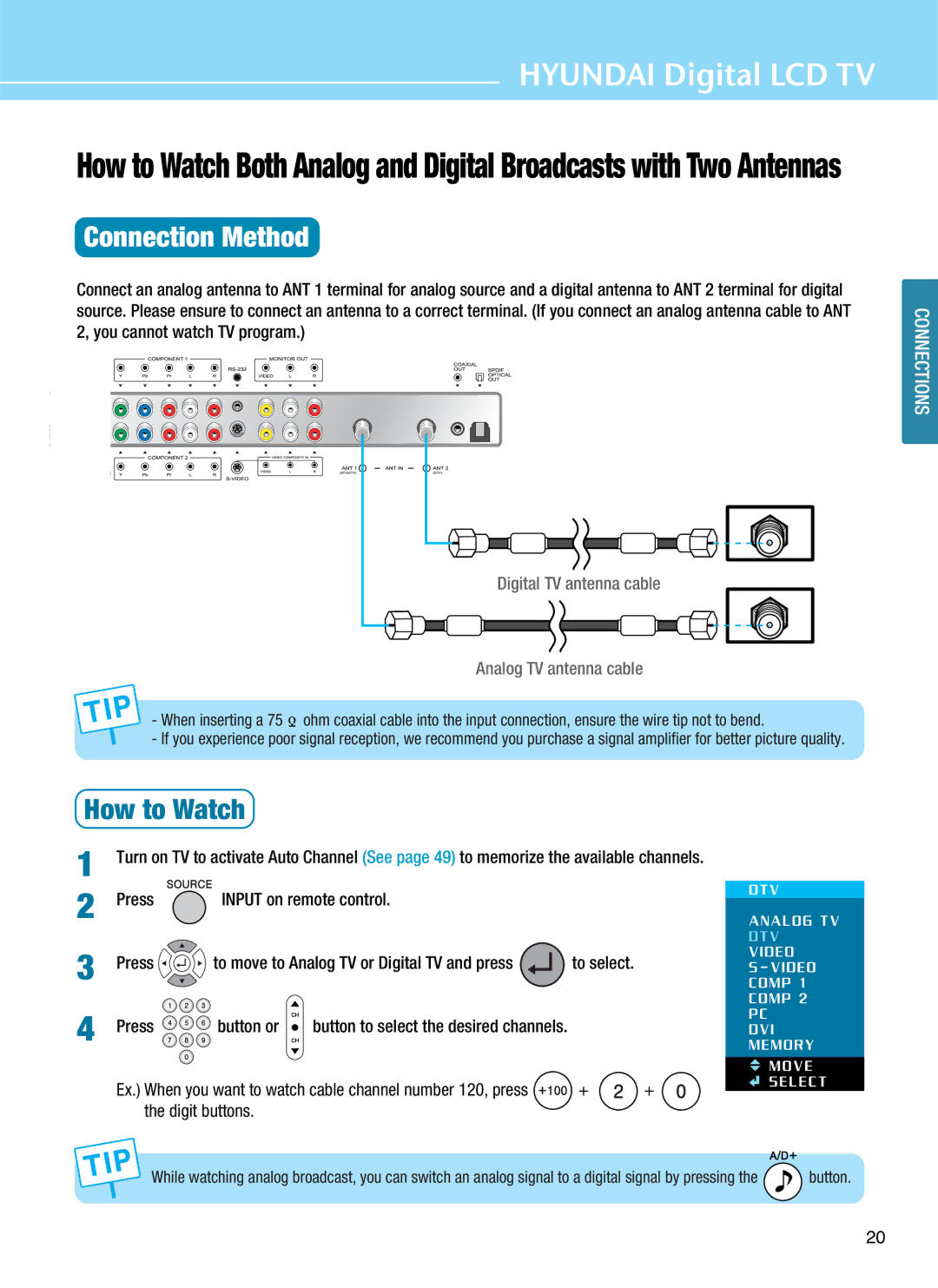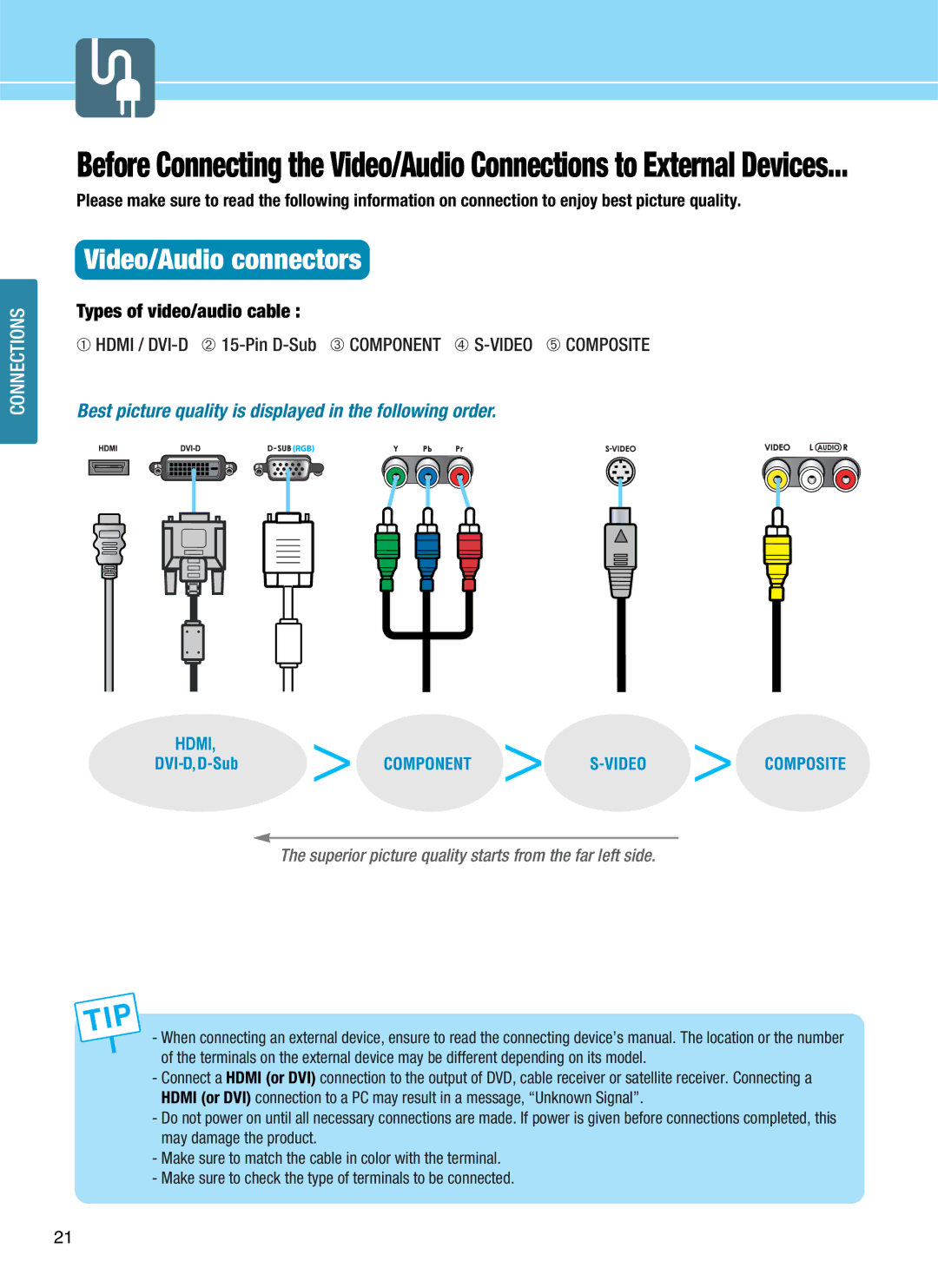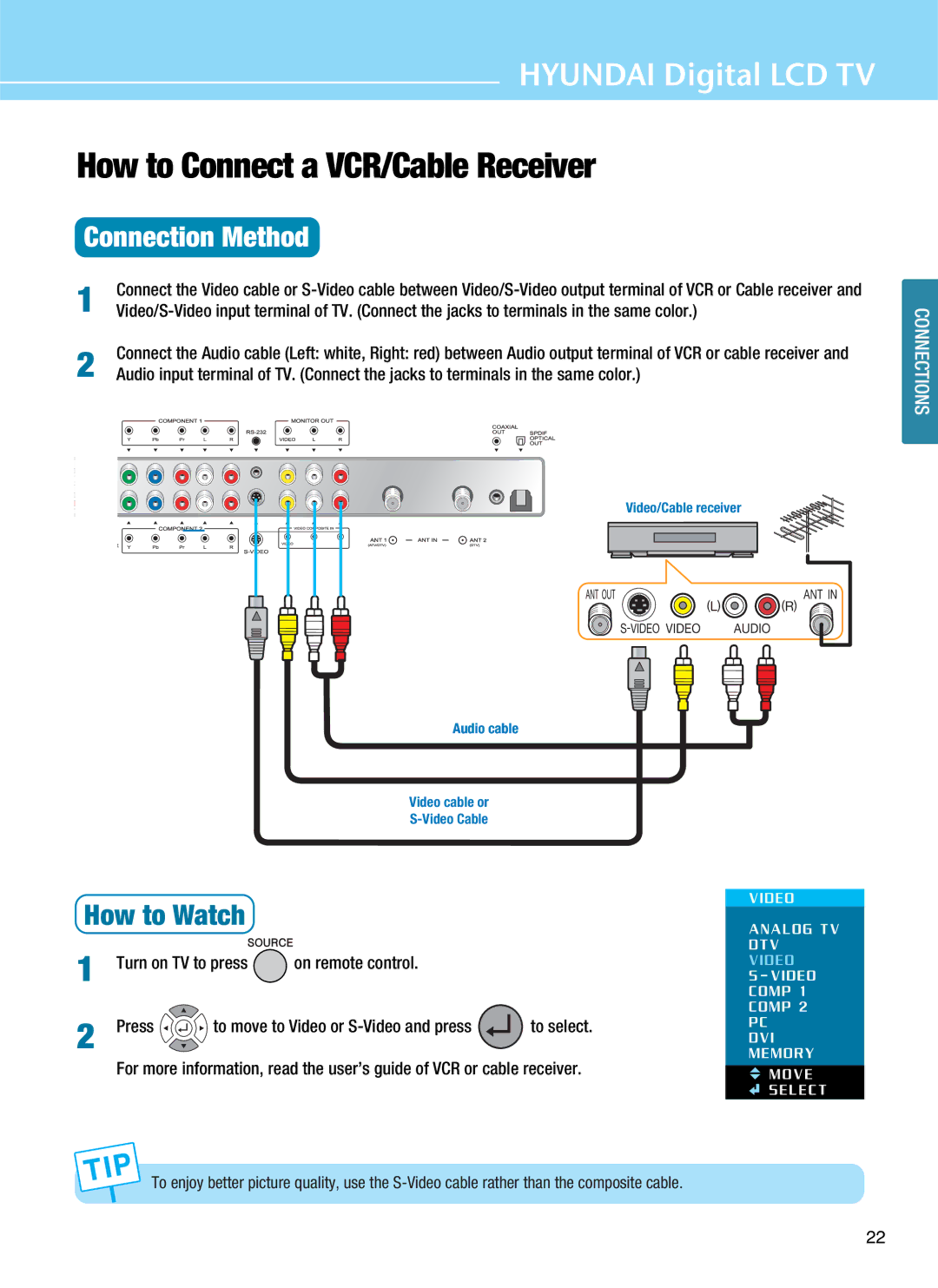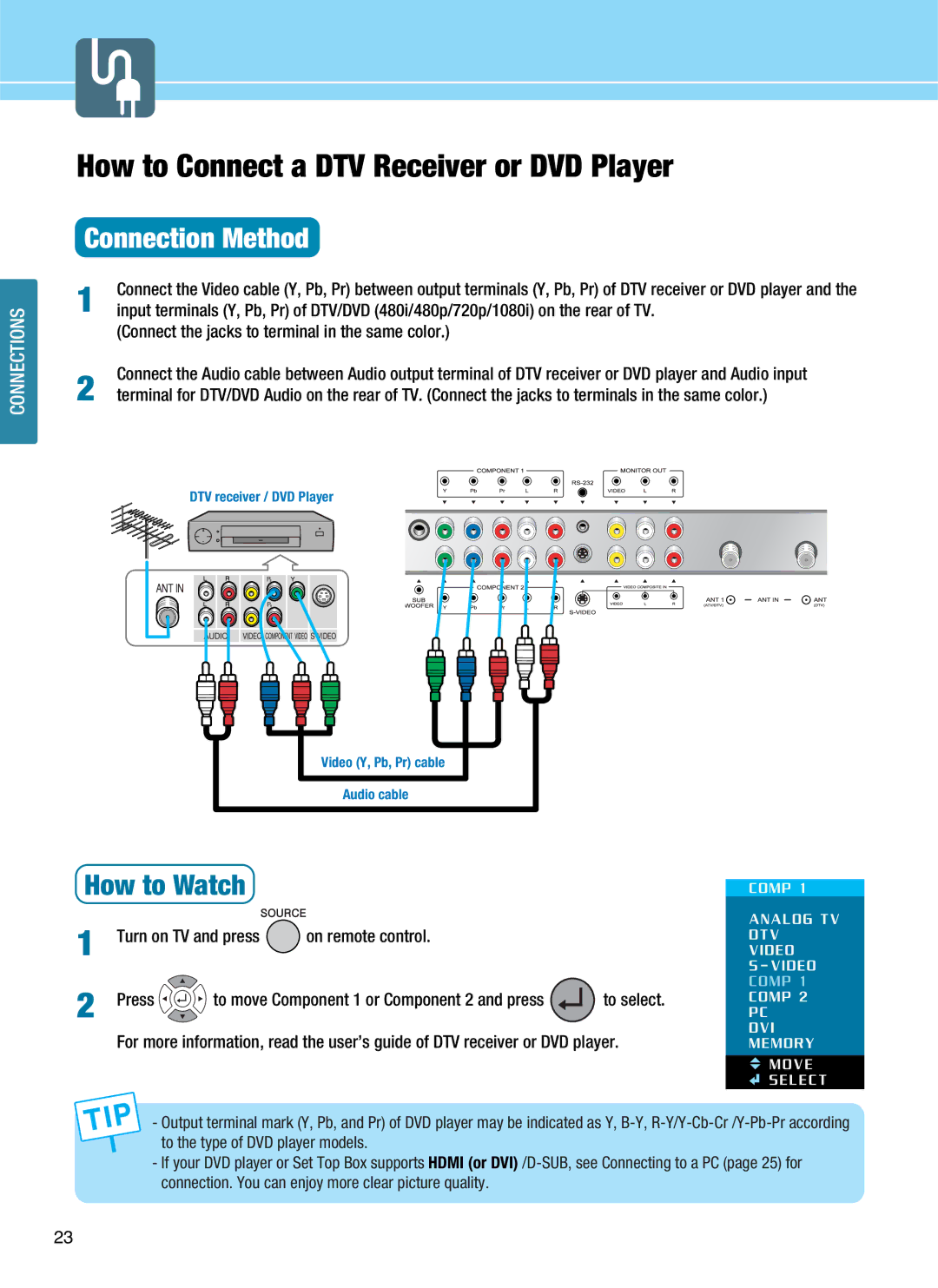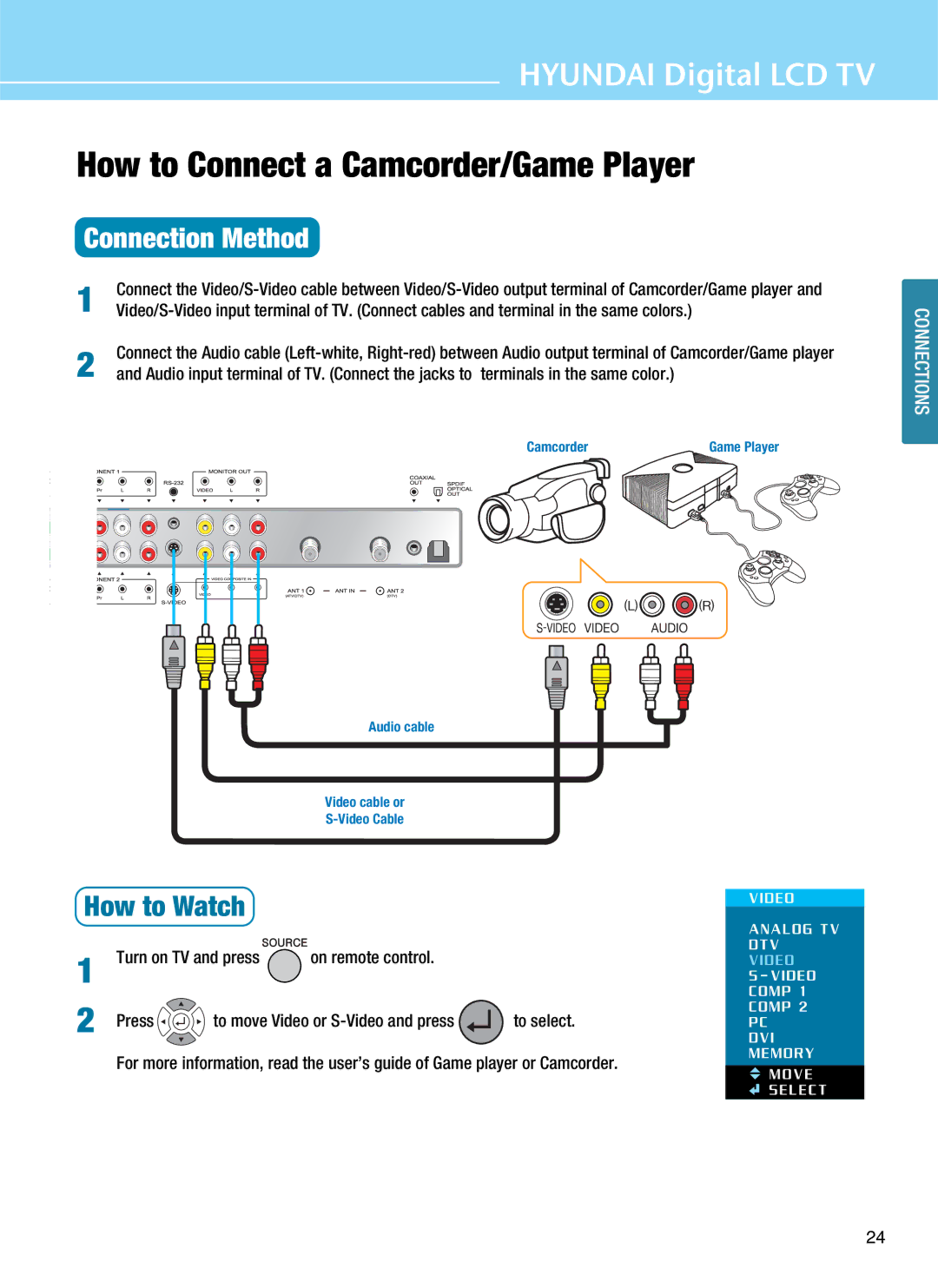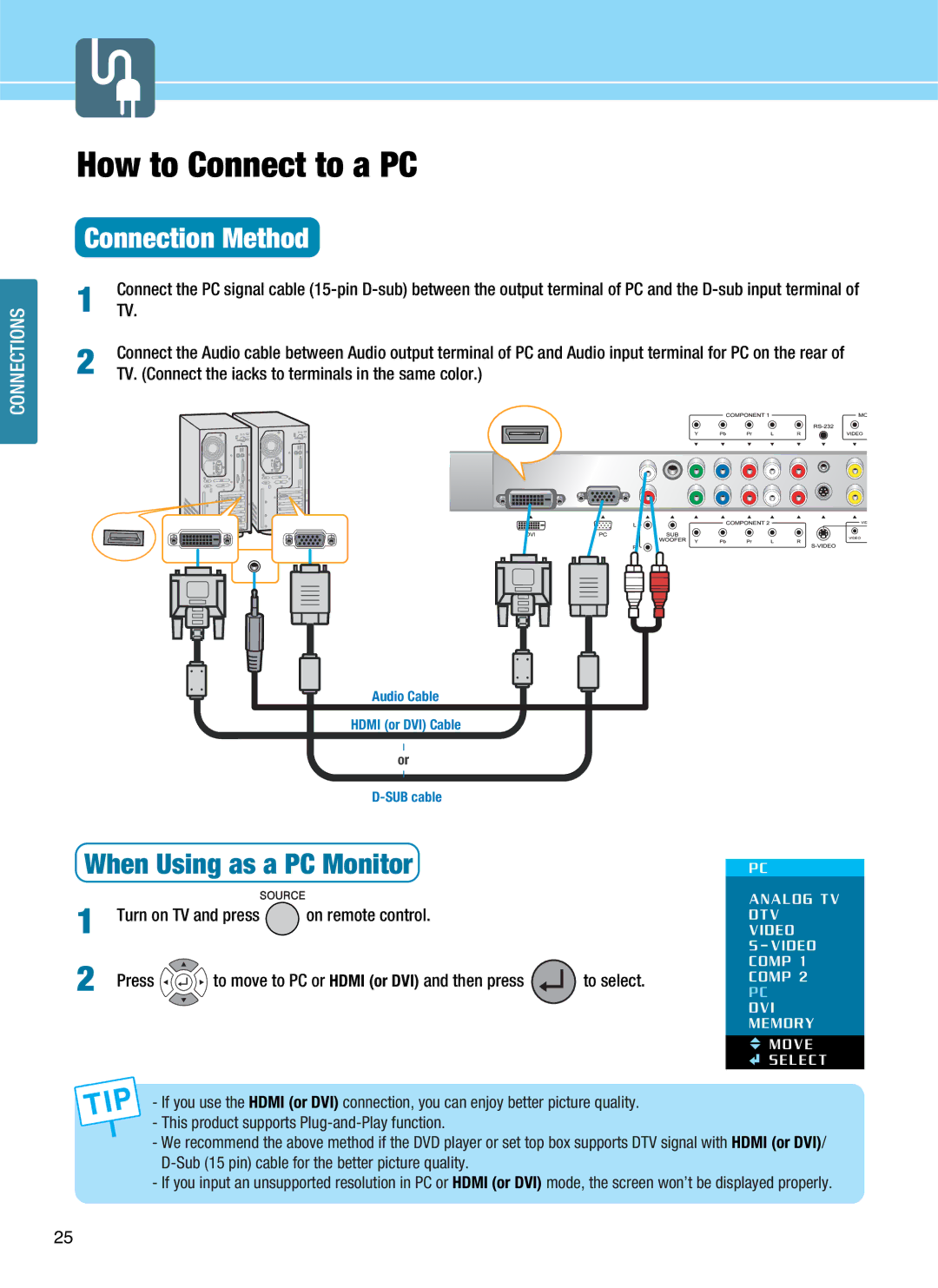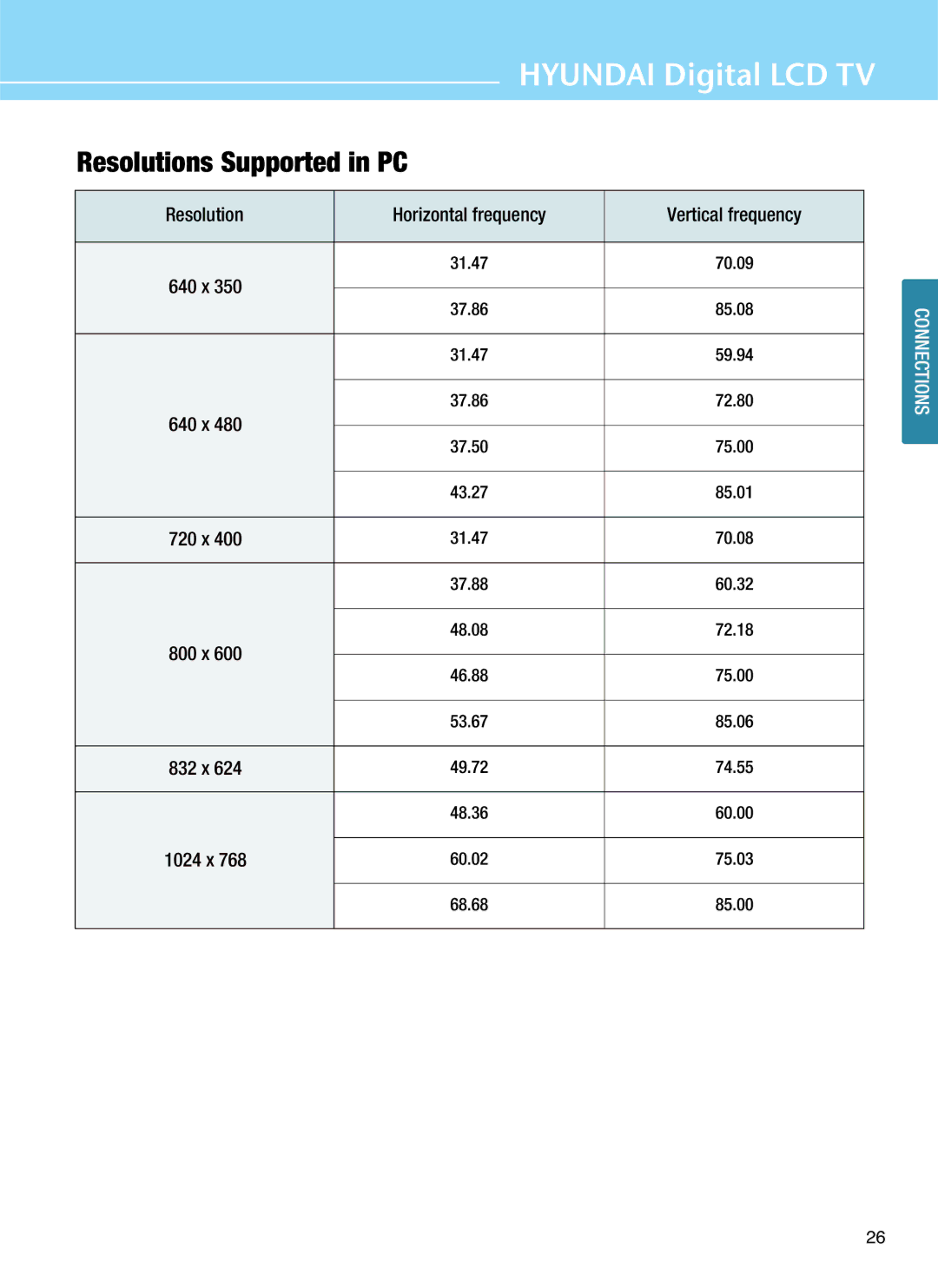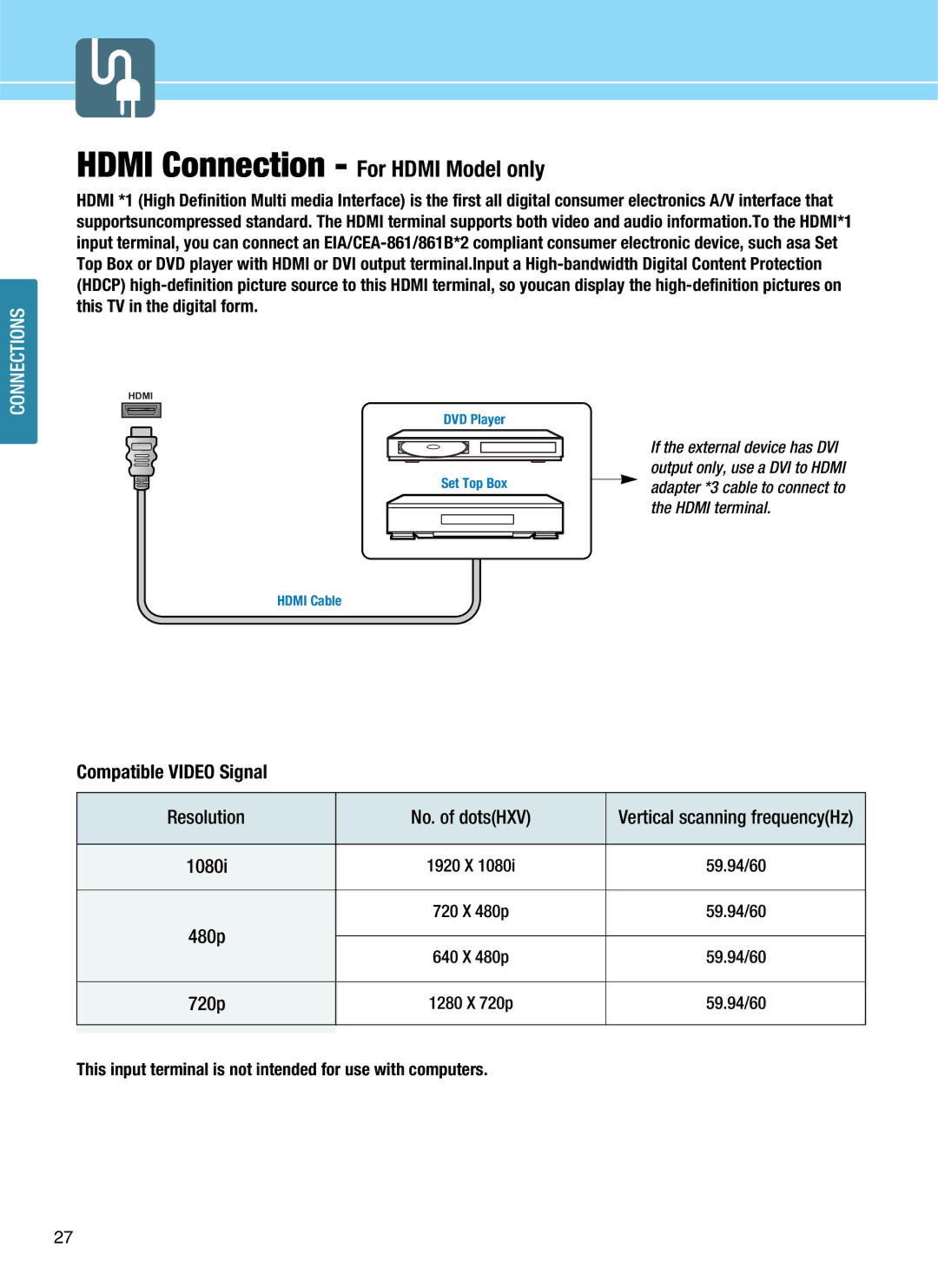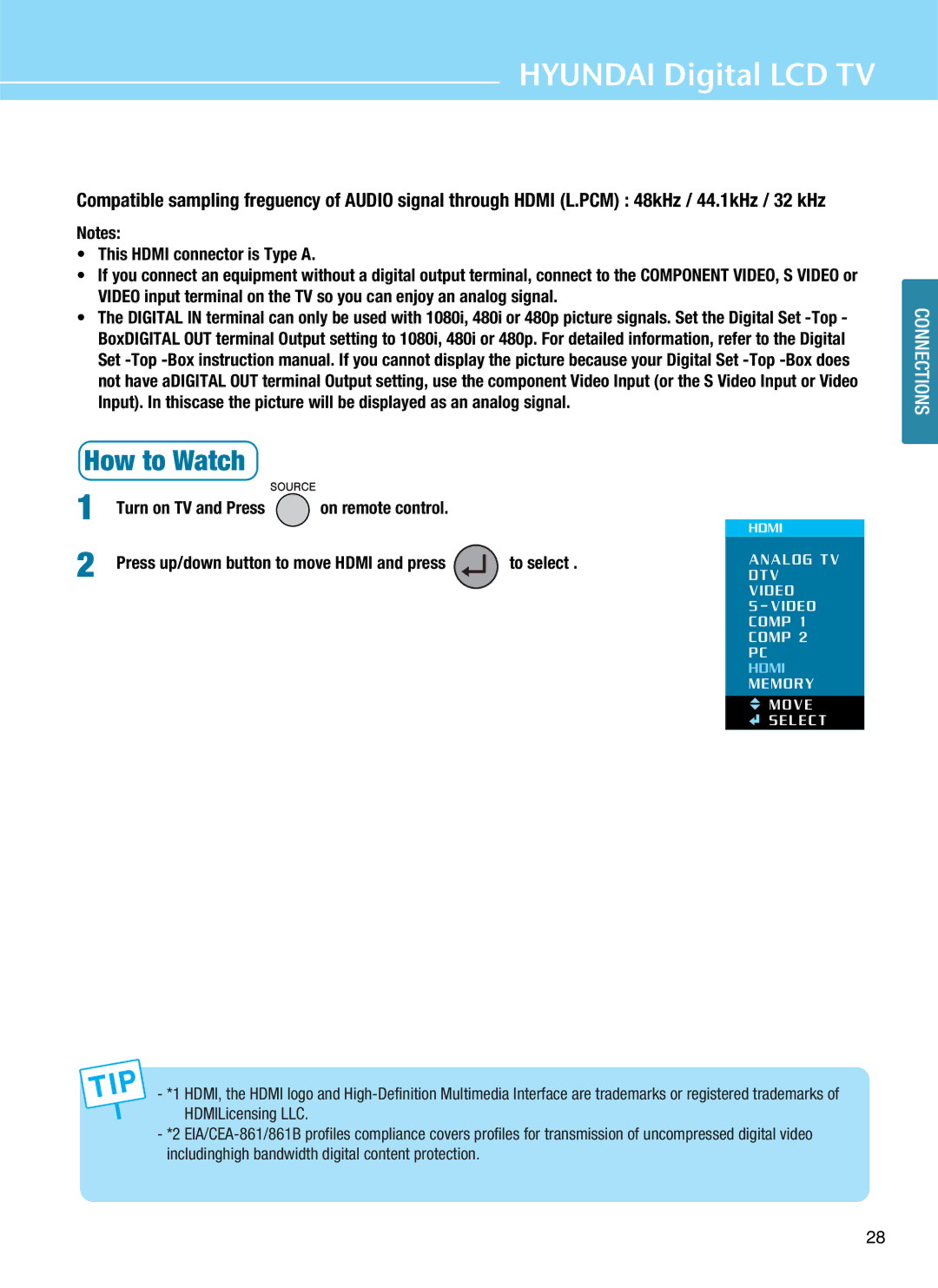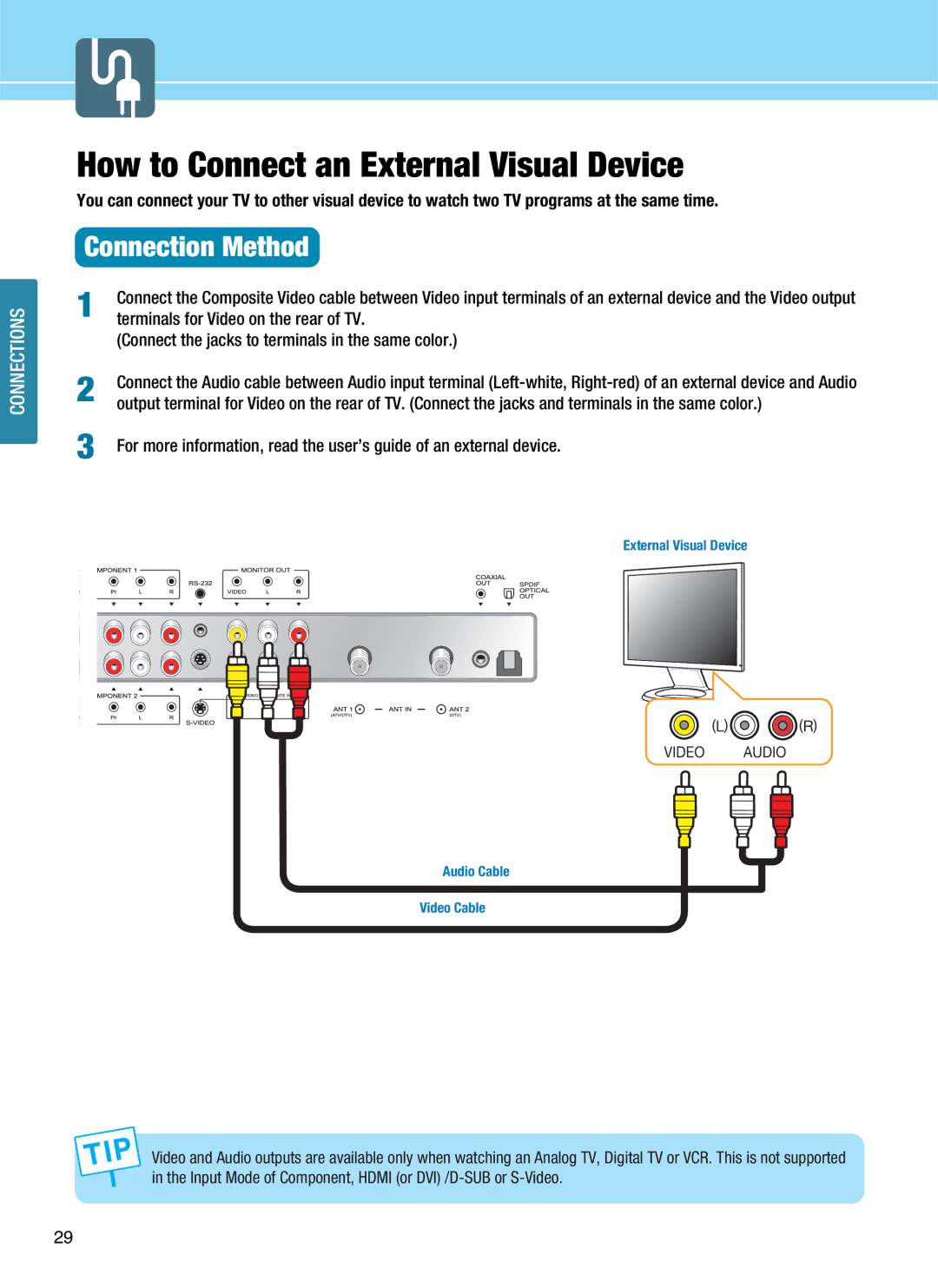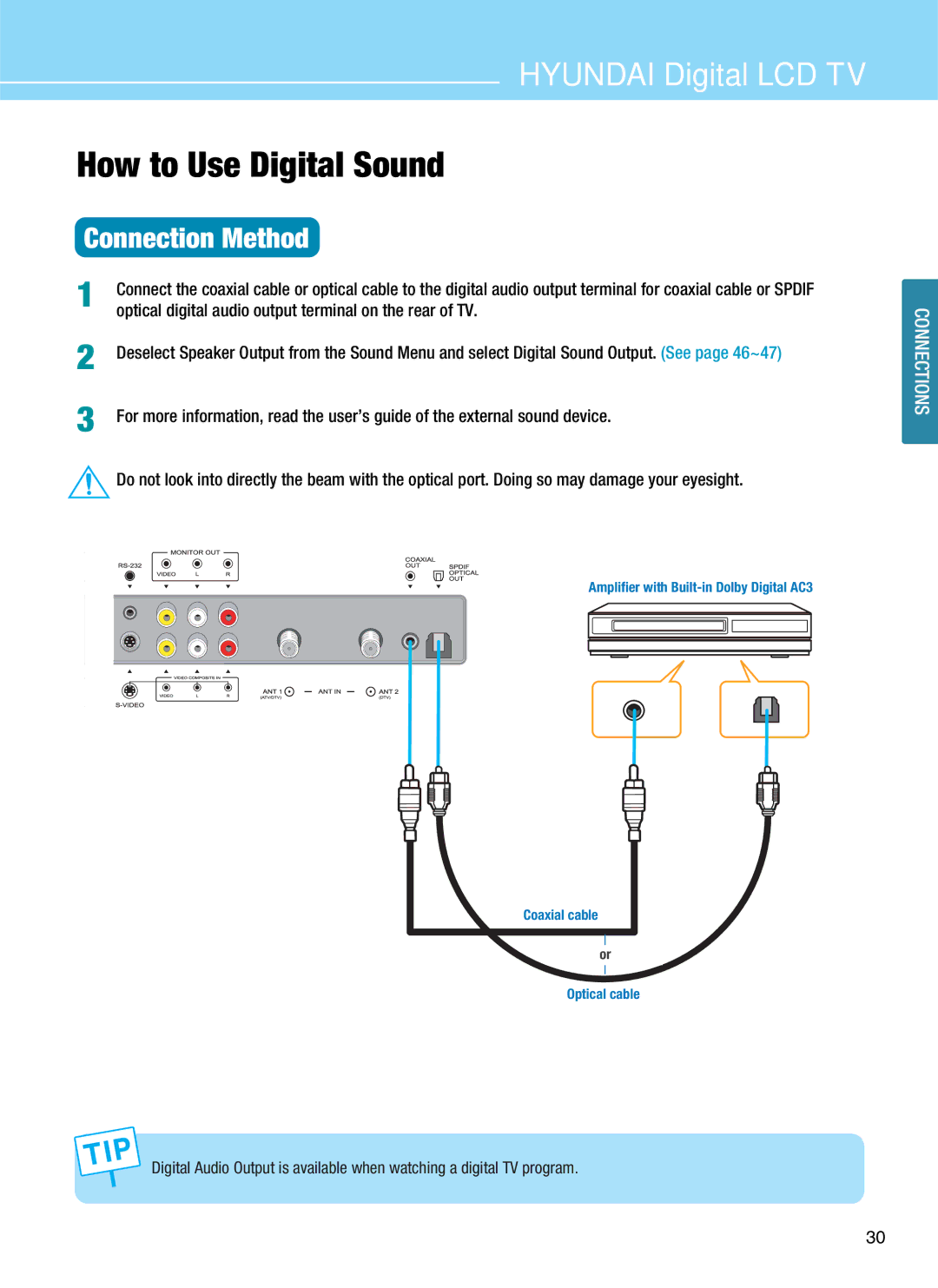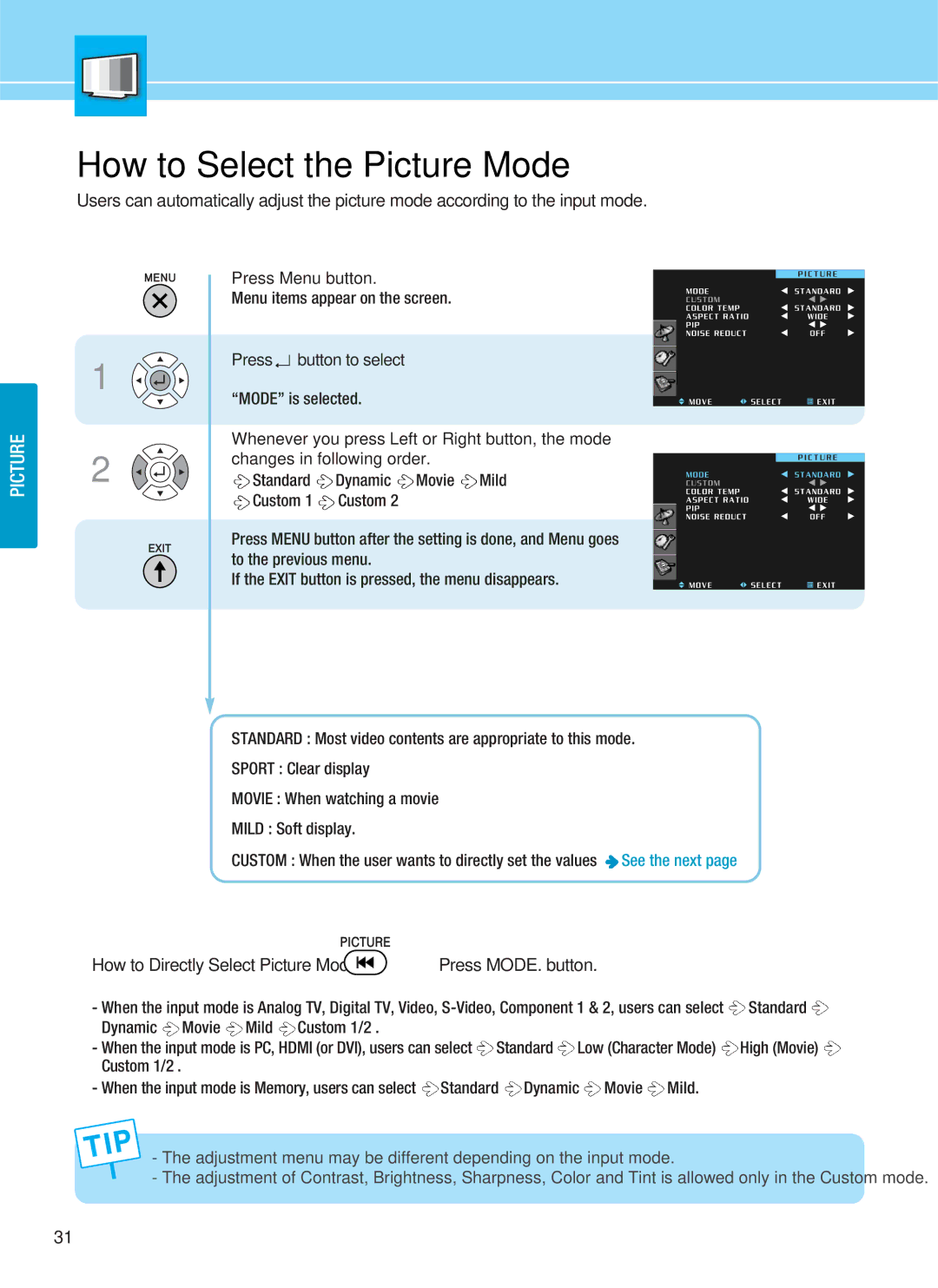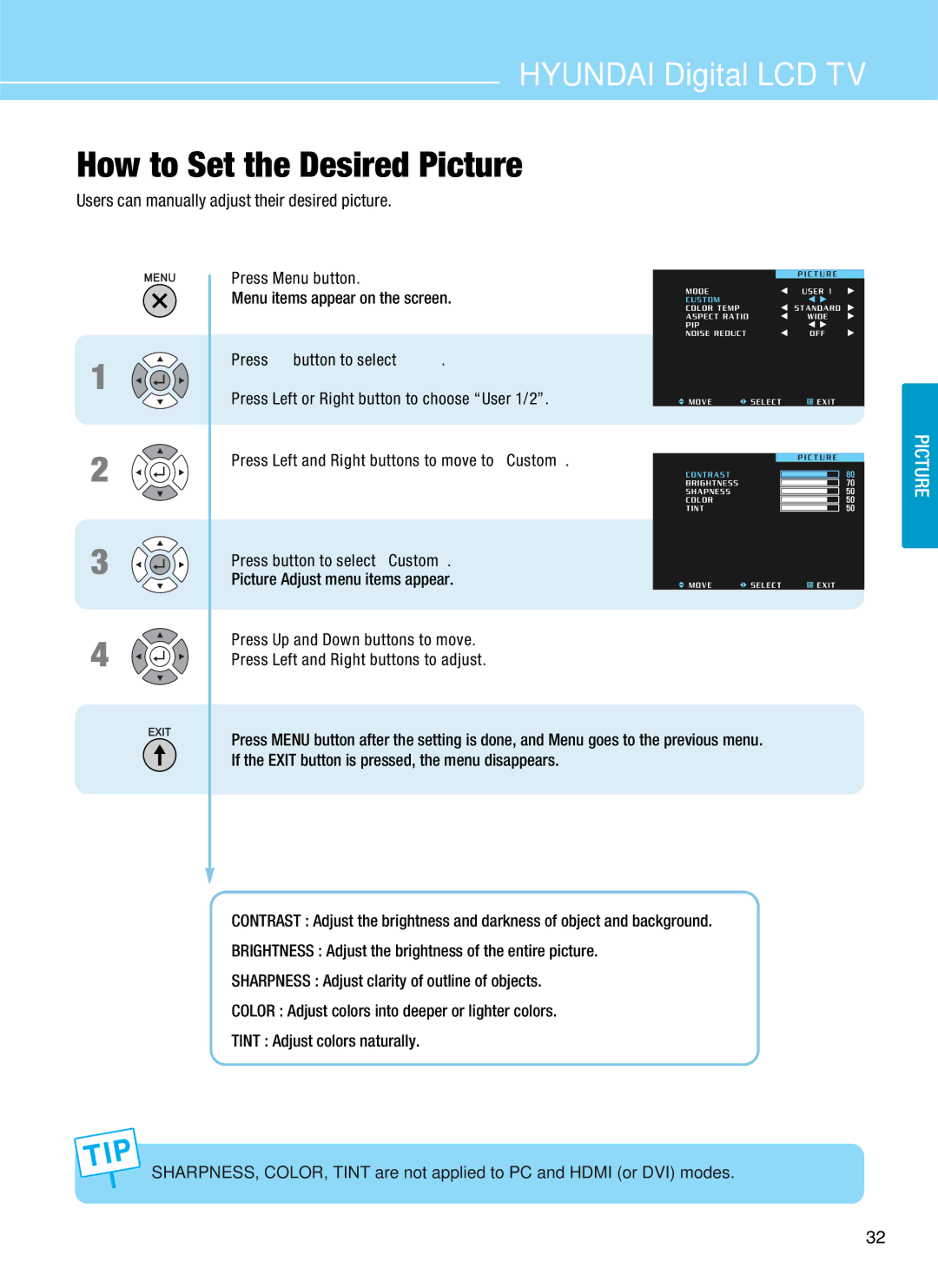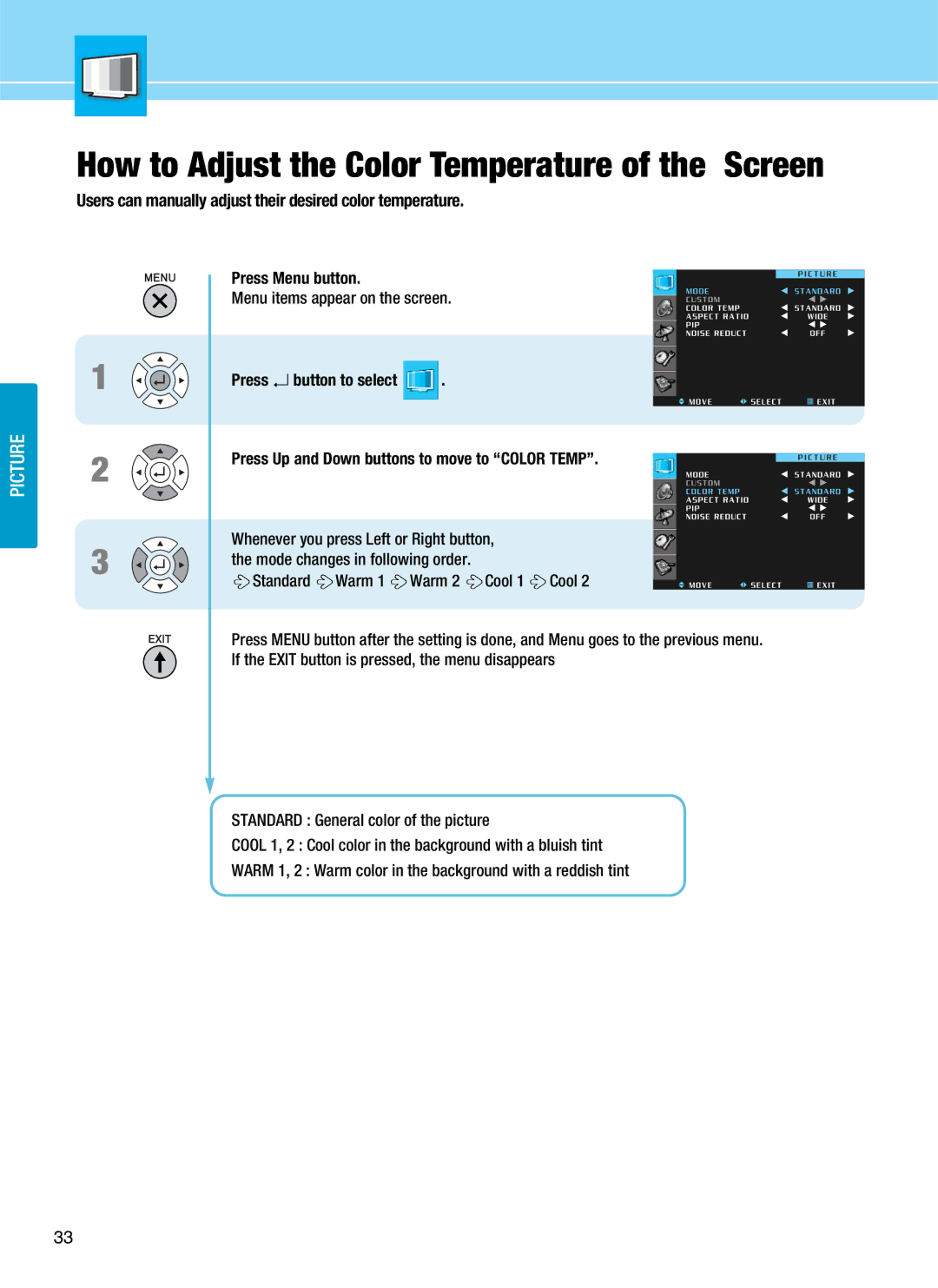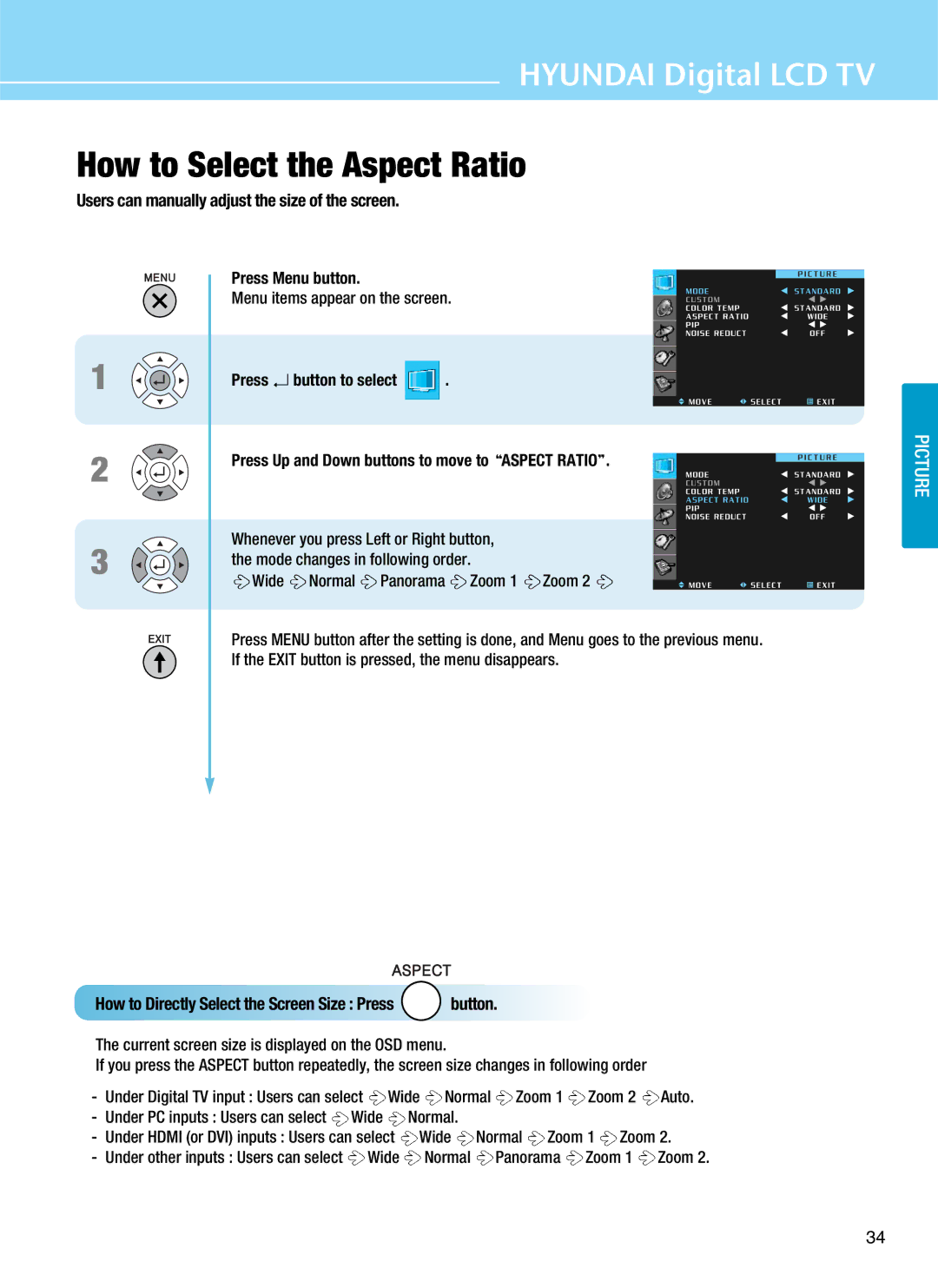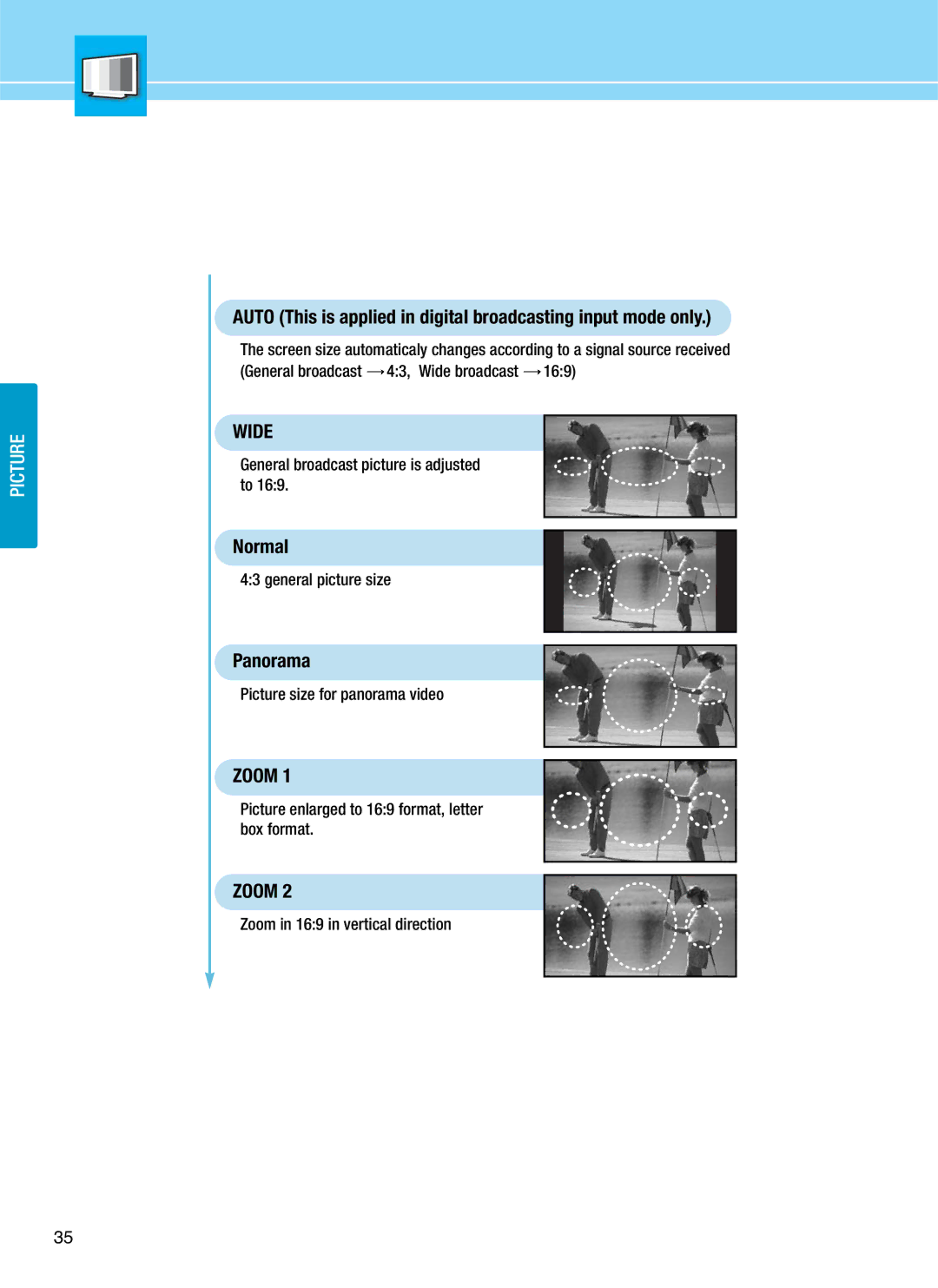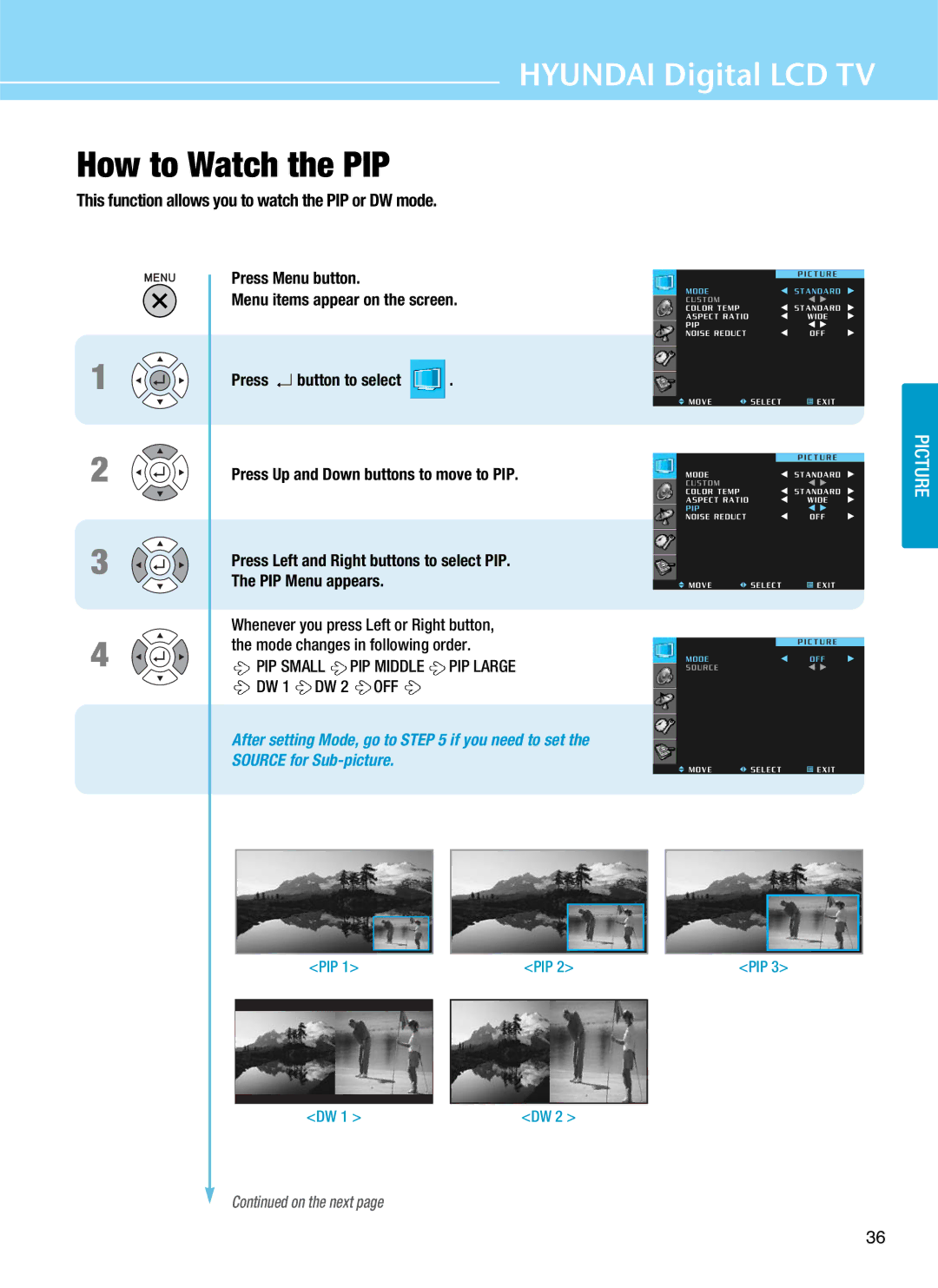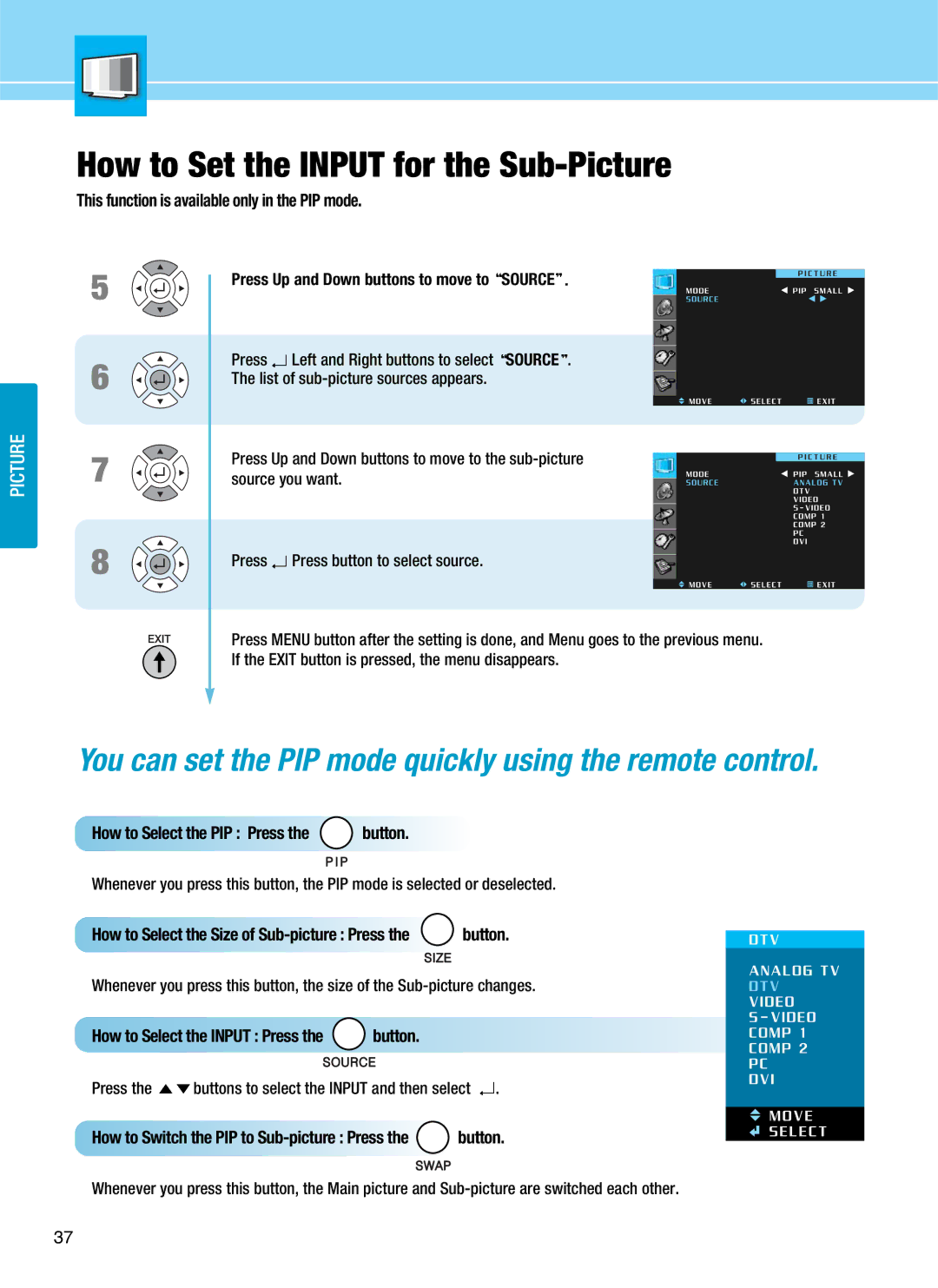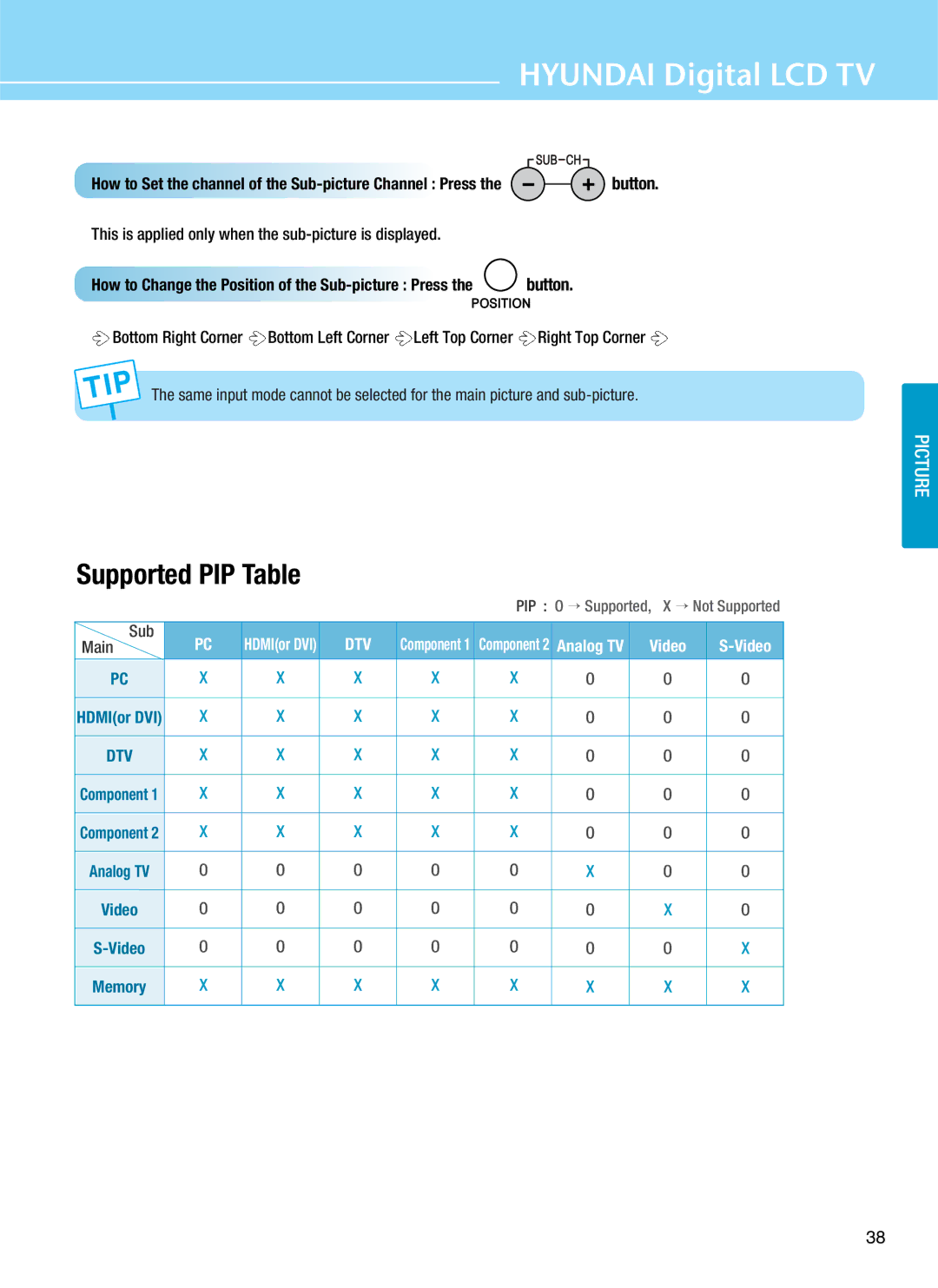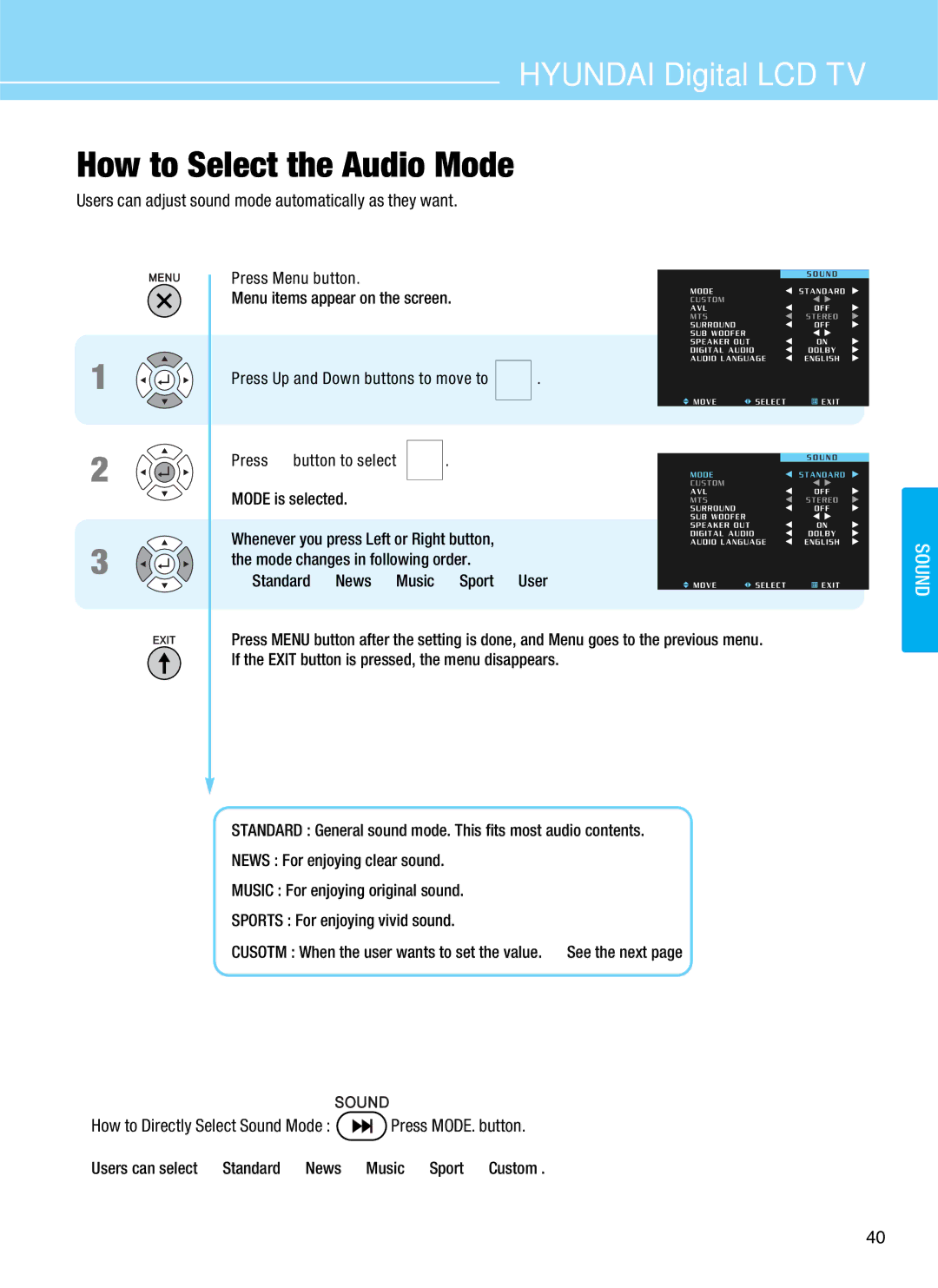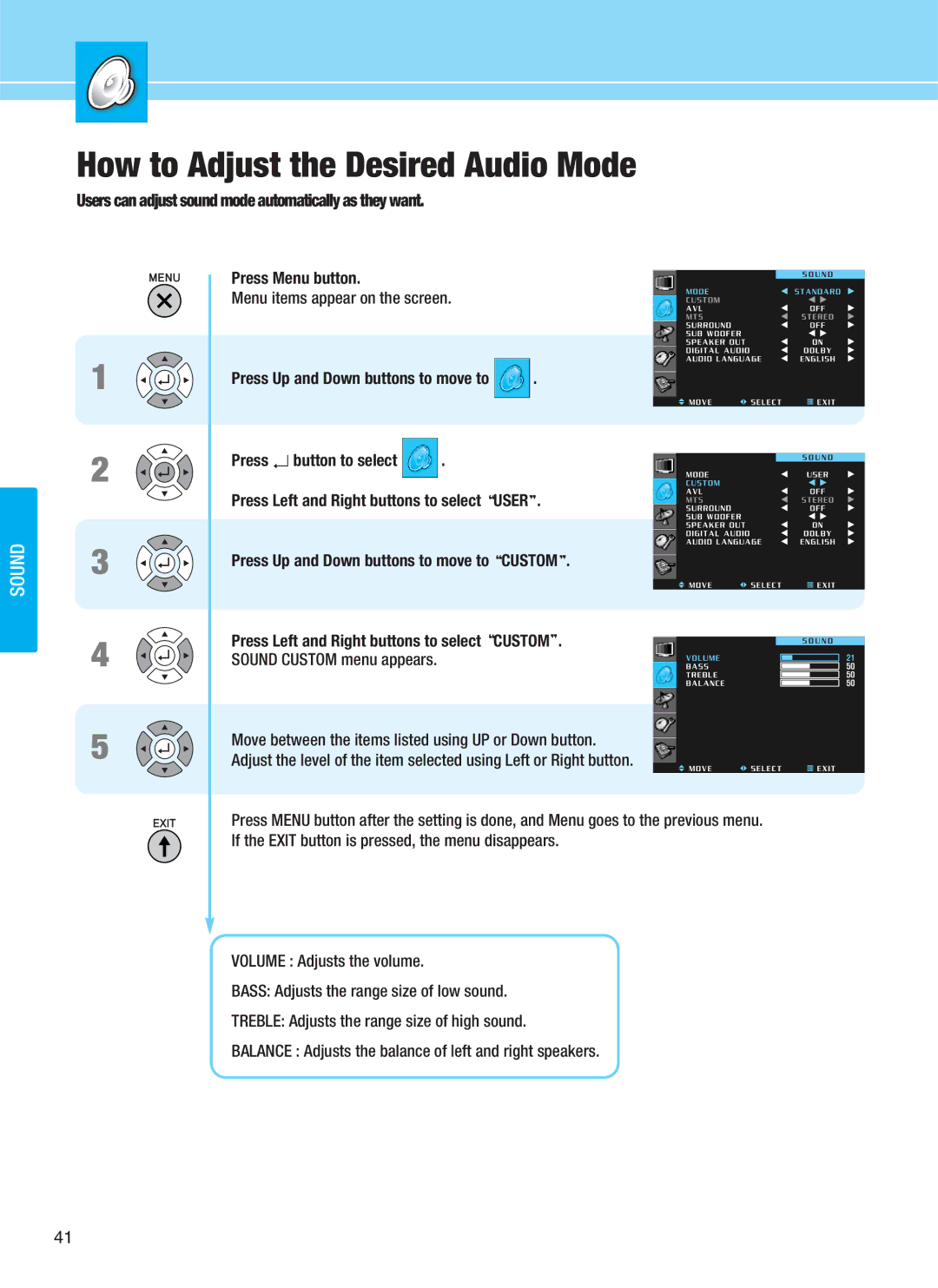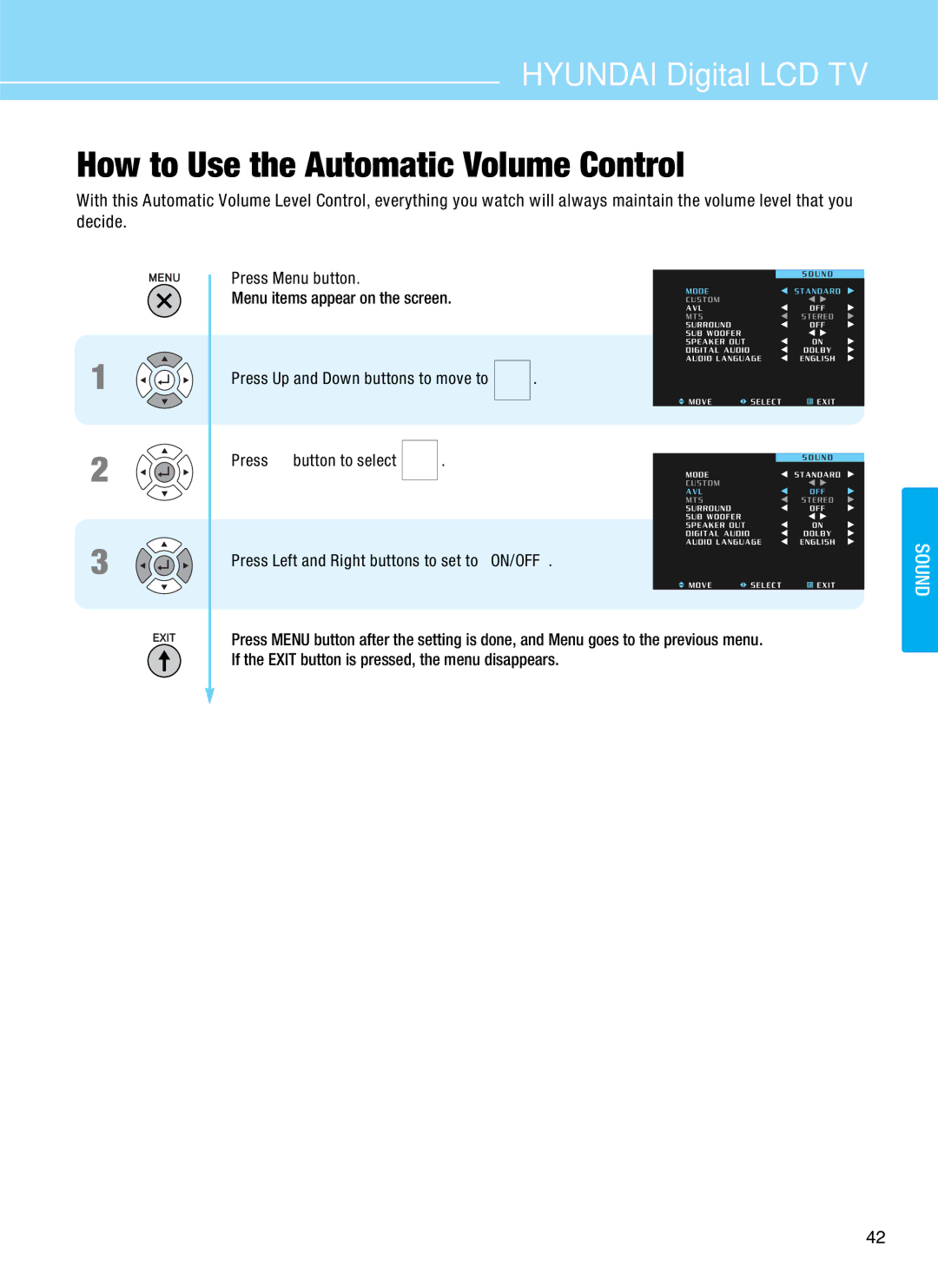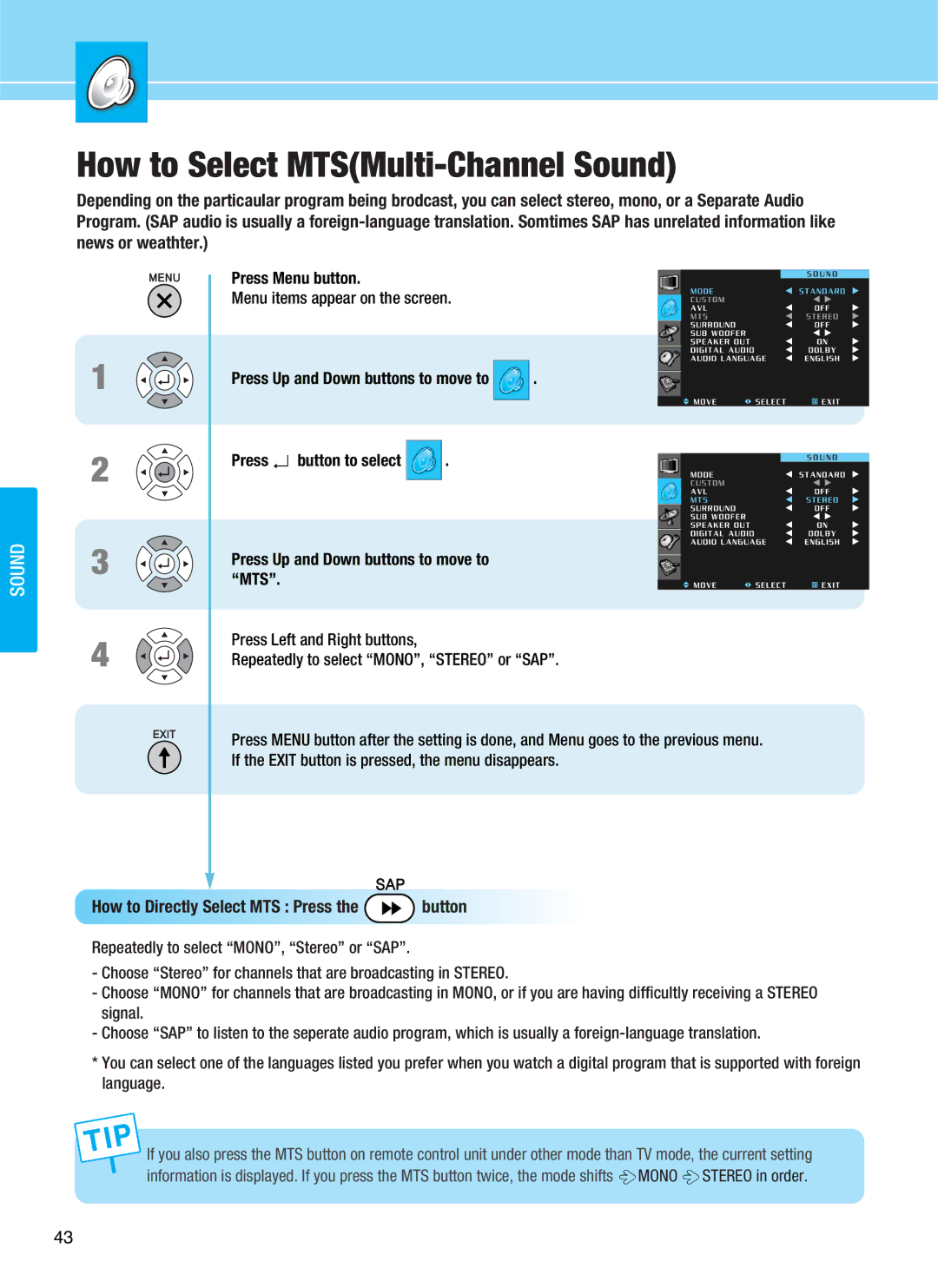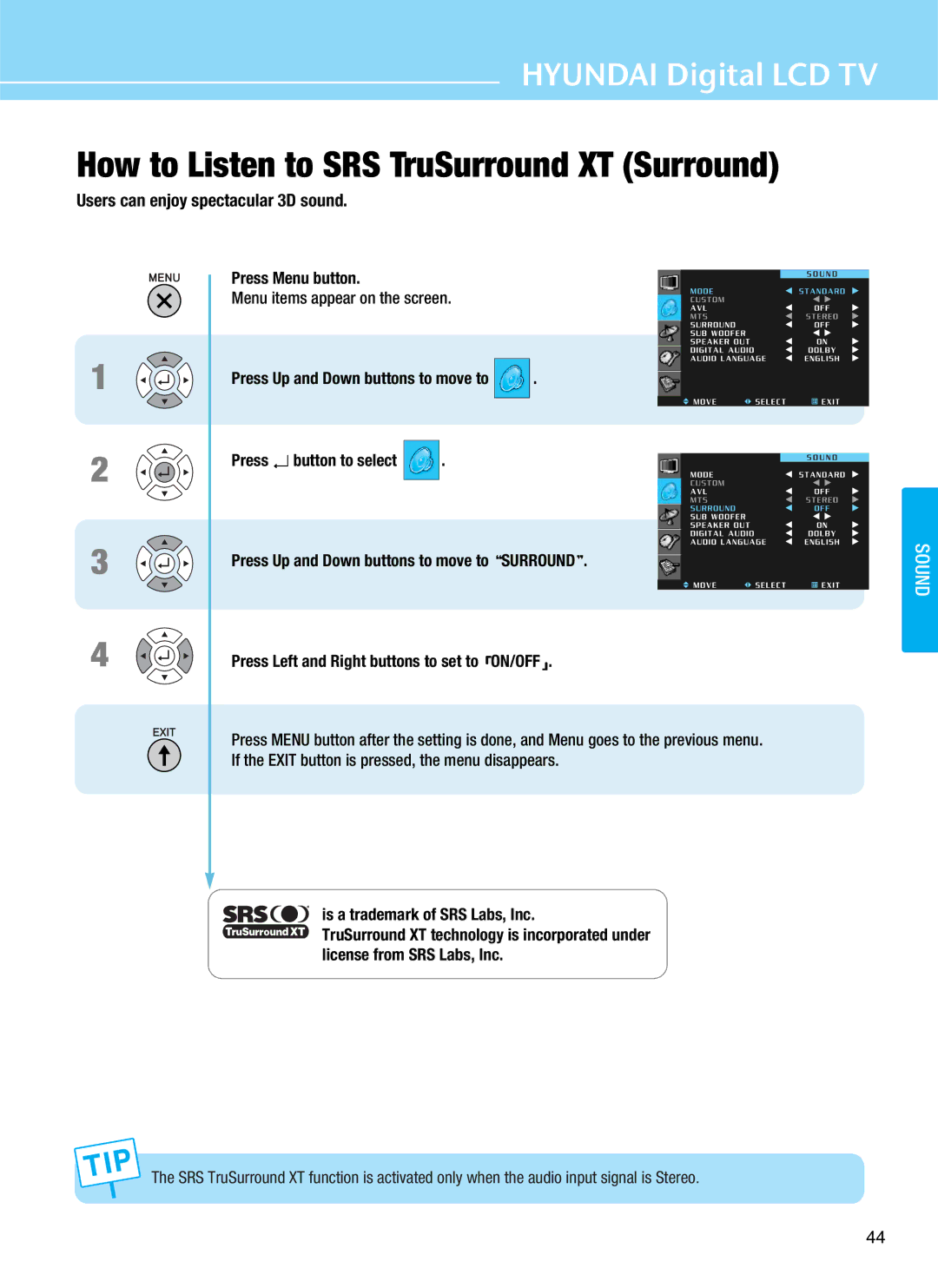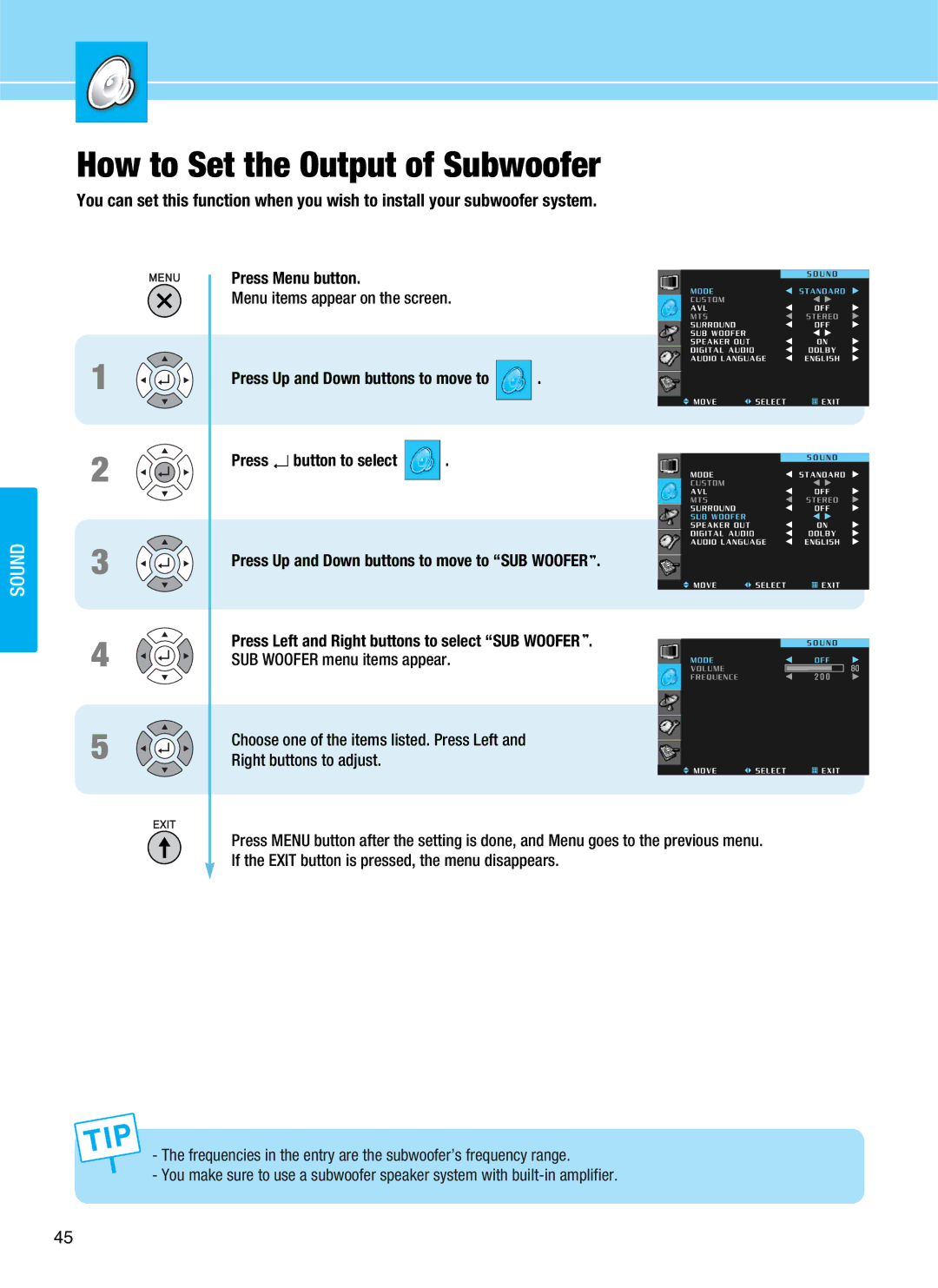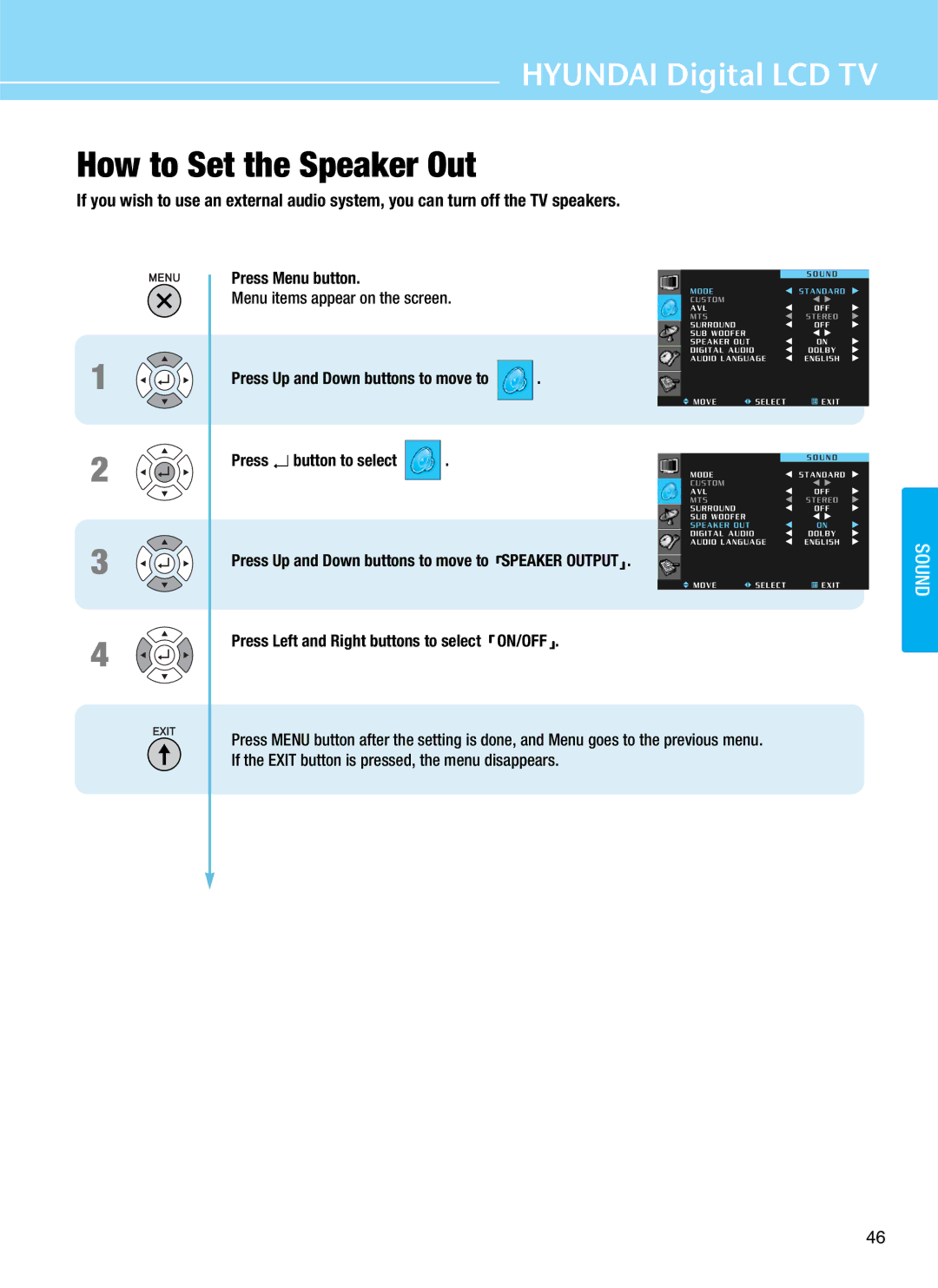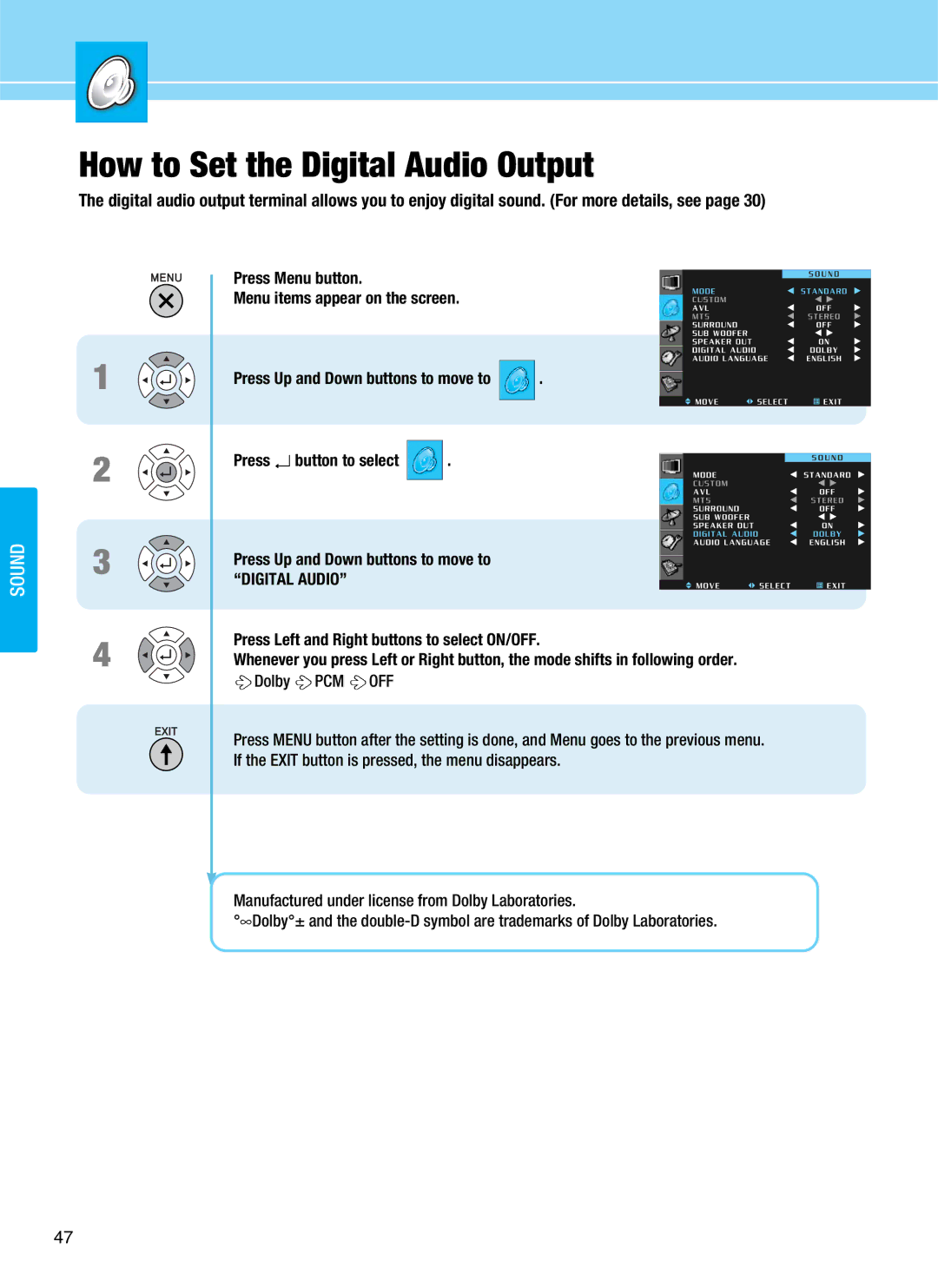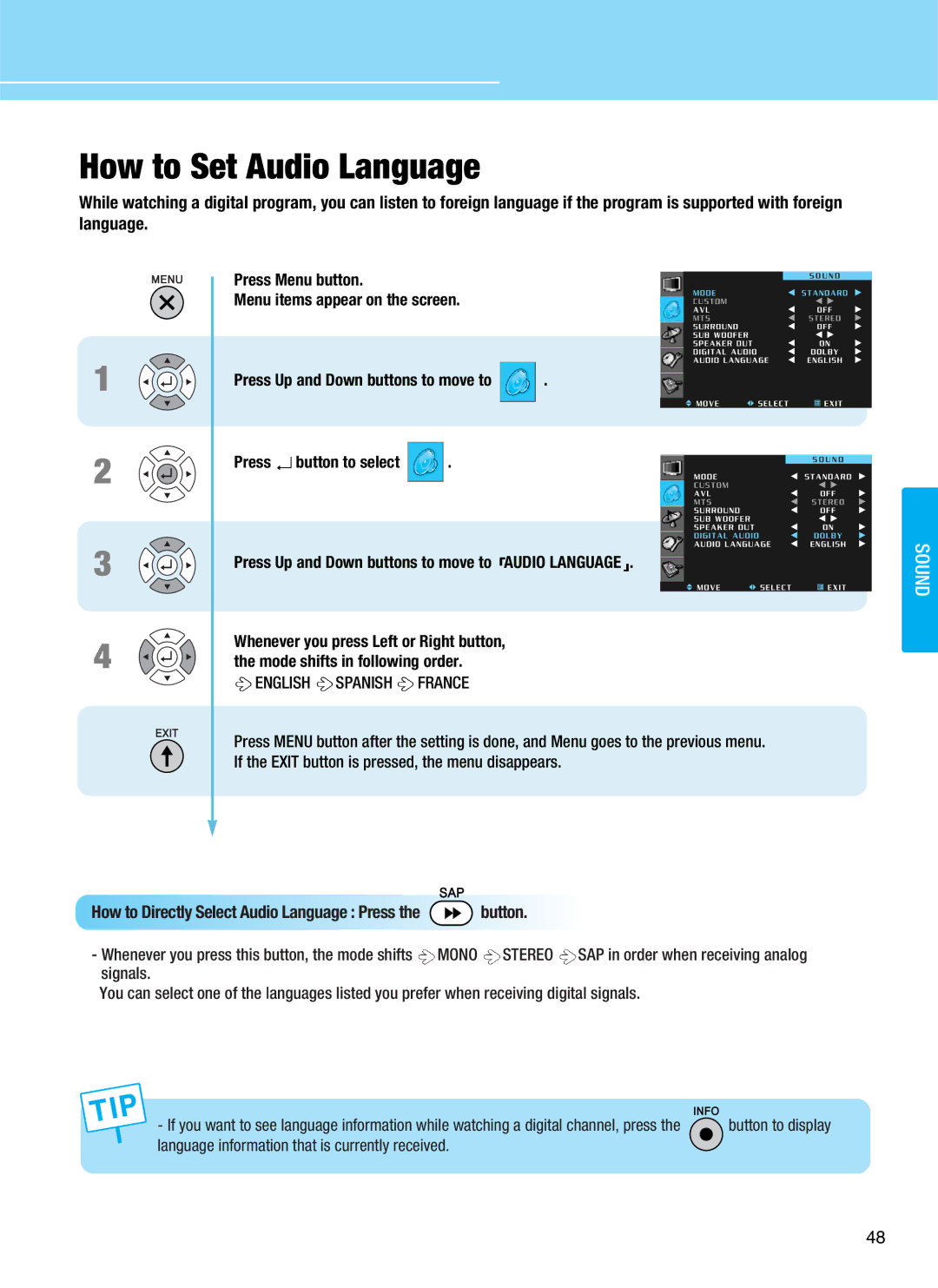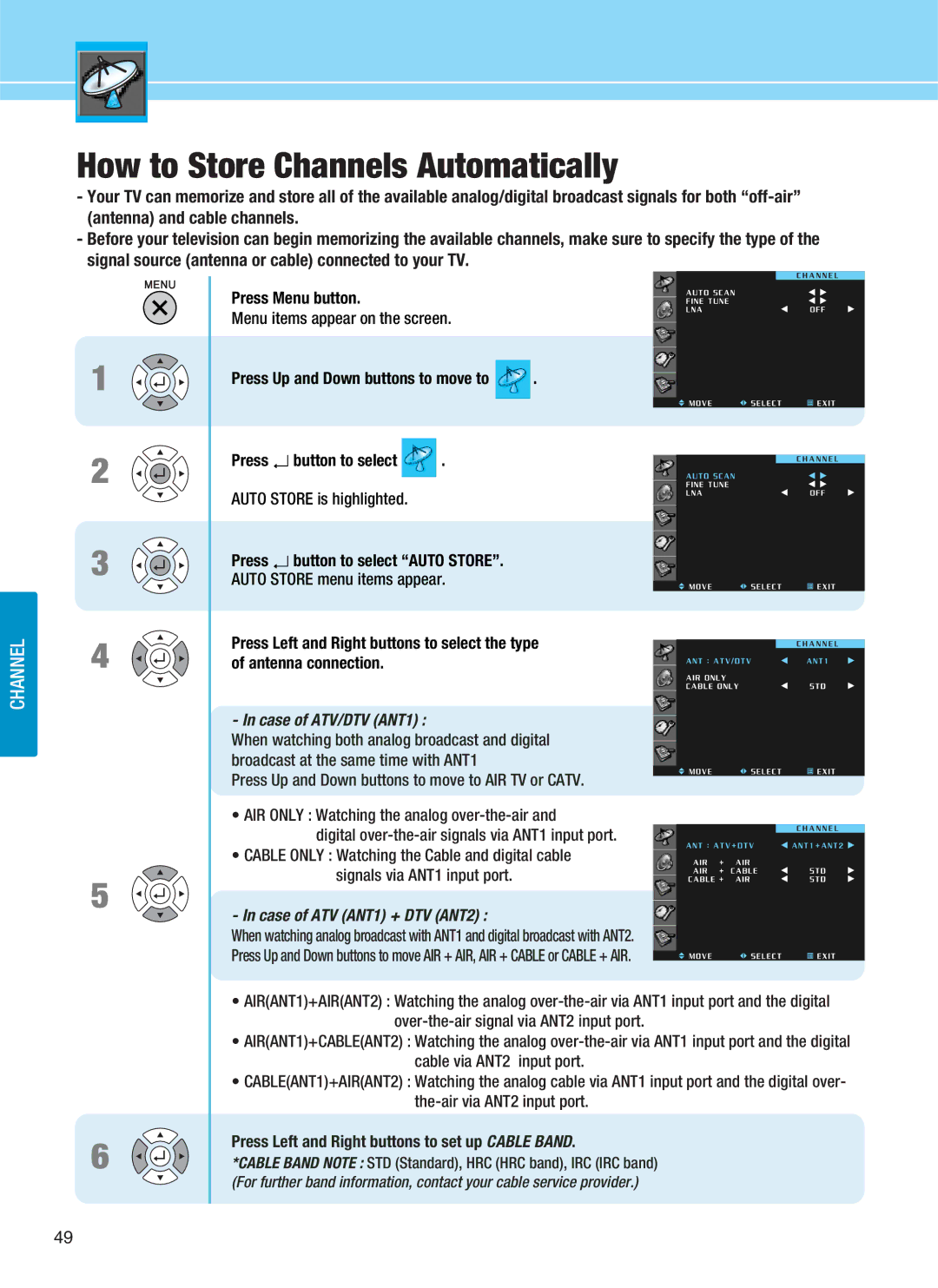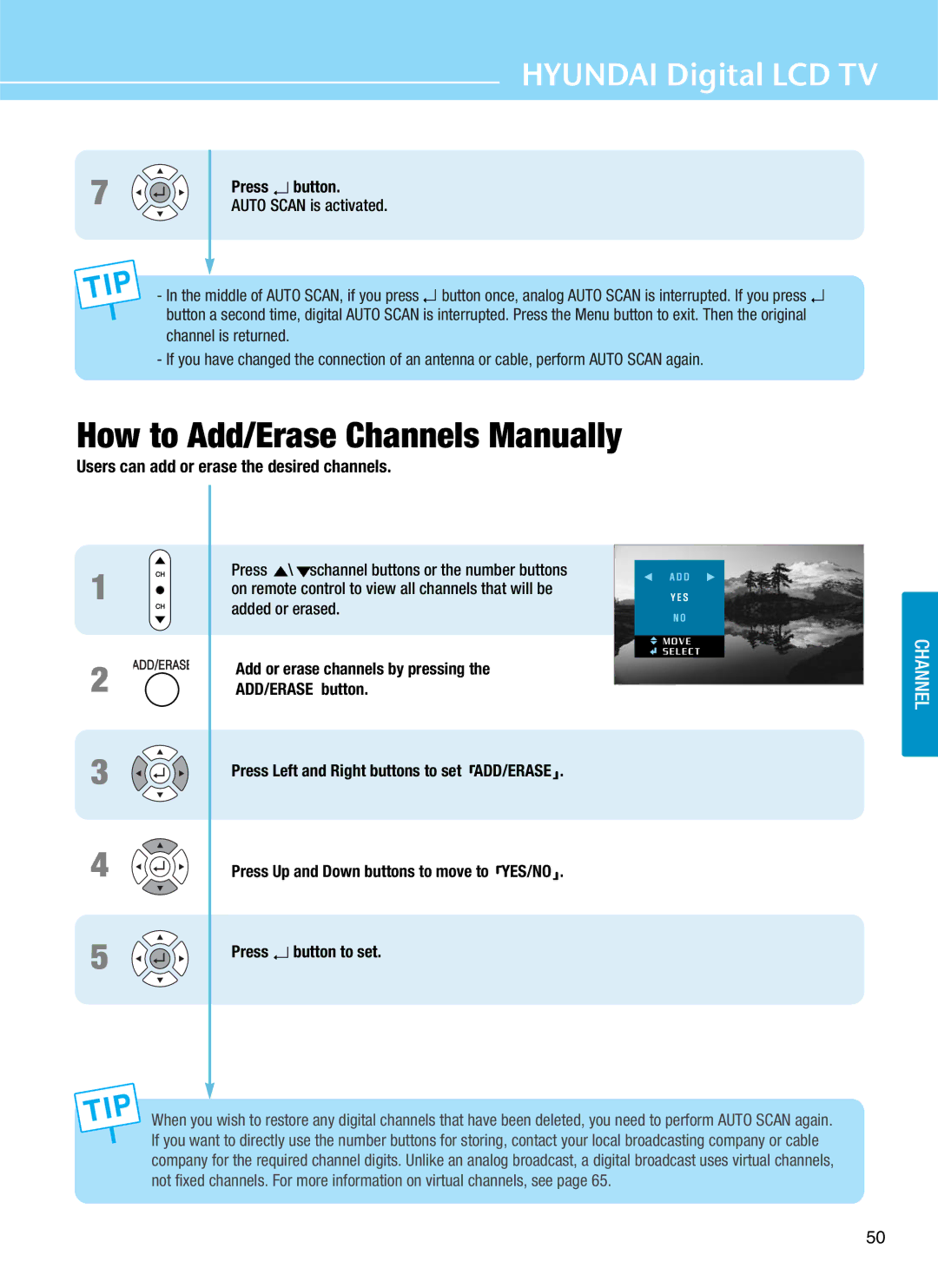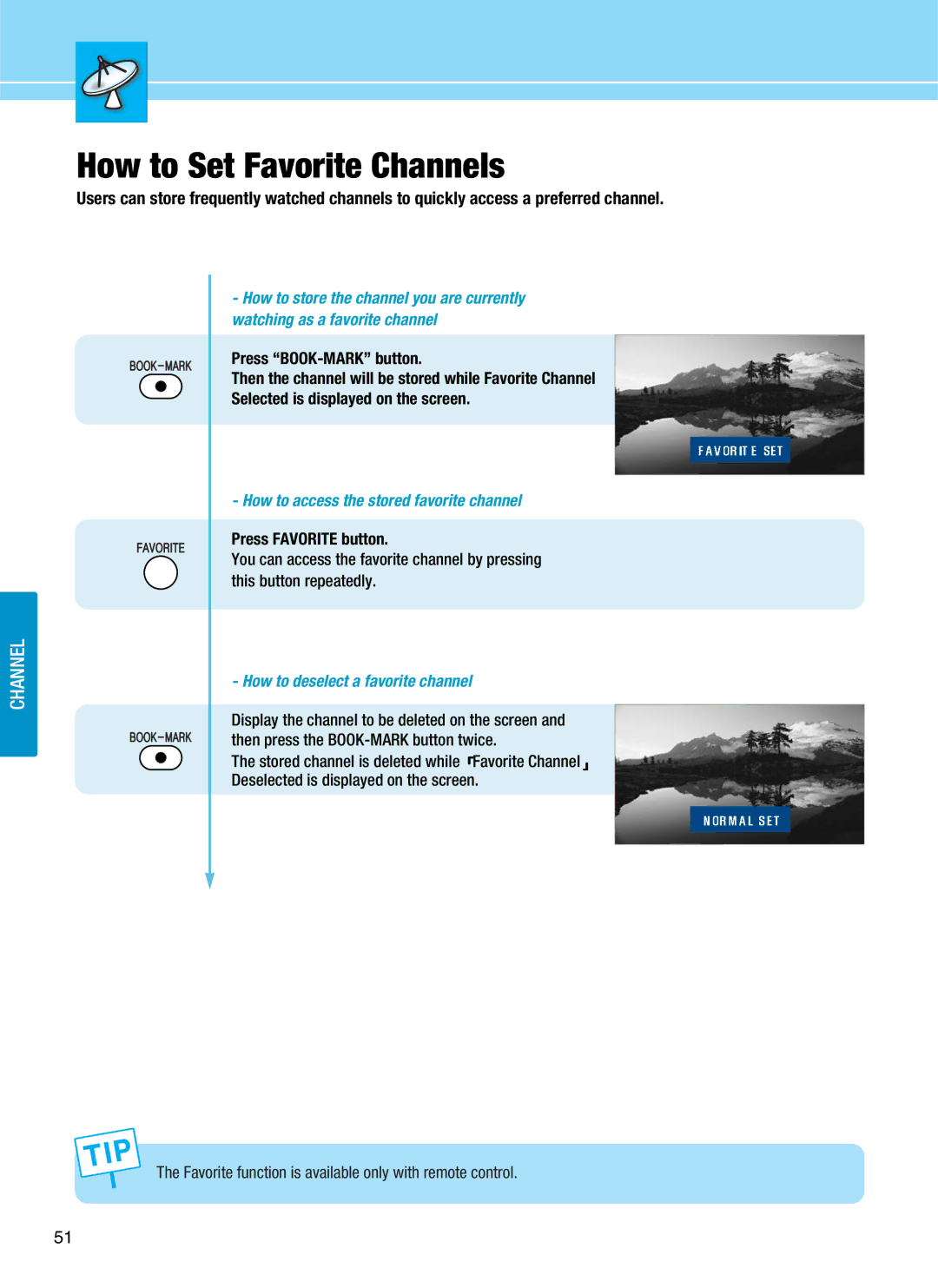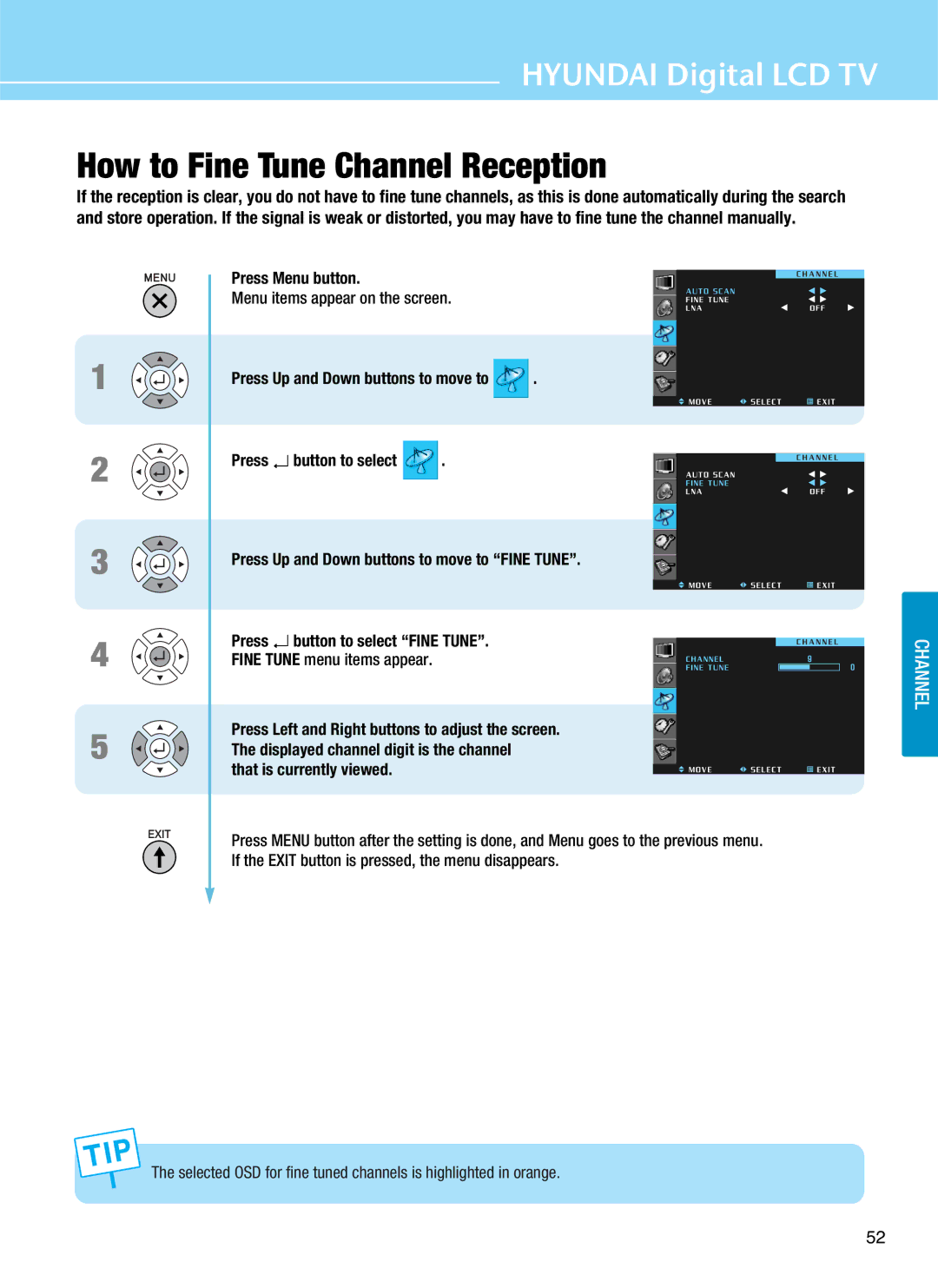CONNECTIONS
How to Connect an External Visual Device
You can connect your TV to other visual device to watch two TV programs at the same time.
Connection Method
1 | Connect the Composite Video cable between Video input terminals of an external device and the Video output |
terminals for Video on the rear of TV. | |
| (Connect the jacks to terminals in the same color.) |
2 | Connect the Audio cable between Audio input terminal |
output terminal for Video on the rear of TV. (Connect the jacks and terminals in the same color.) | |
3 | For more information, read the user’s guide of an external device. |
External Visual Device
Audio Cable
Video Cable
Video and Audio outputs are available only when watching an Analog TV, Digital TV or VCR. This is not supported in the Input Mode of Component, HDMI (or
29