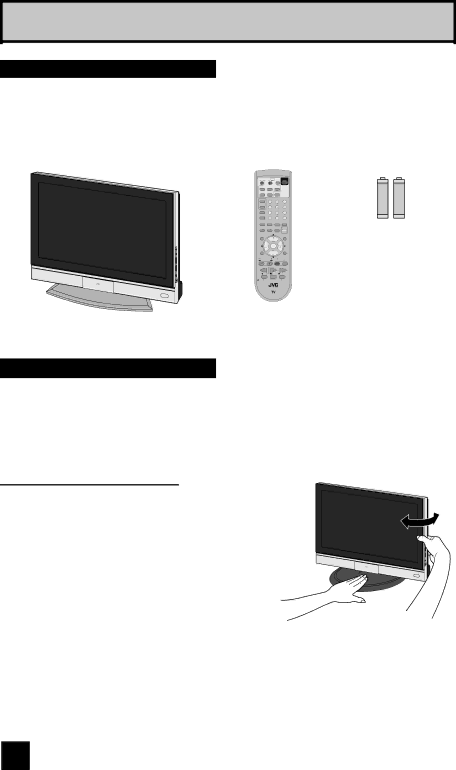
Quick Setup
Unpacking your TV
Thank you for your purchase of a JVC LCD Flat Television. Before you begin setting up your new television, please check to make sure you have all of the following items. In addition to this guide, your television box should include:
1 Television | 1 Remote Control | ||||
| TV CATV | VCR | DVD |
| POWER |
|
|
|
| ASPECT |
|
| MULTI SCREEN |
| |||
| SPLIT | INDEX | SELECT |
| |
| FREEZE | SWAP | DISPLAY |
| |
| INPUT |
| 1 | 2 | 3 |
| D/A |
| 4 | 5 | 6 |
| ML/MTS |
| 7 | 8 | 9 |
| SLEEP | TUNE | 0 |
| |
| FAVORITE | THEATER | VIDEO | SUB | |
| PRO |
| STATUS | CHANNEL | |
| C.C. |
|
| NATURAL |
|
| SOUND | CINEMA | LIGHT | ||
| MUTING |
|
|
| GUIDE |
|
|
| CH |
| |
| VOL | OK VOL | |||
| MENU |
|
|
| BACK |
|
|
| CH |
| |
| VCR CHANNEL |
| VCR DVD | ||
| PREV NEXT |
| POWER | TV VCR | |
| REW |
| PLAY | FF | |
| REC |
| STOP | PAUSE | |
| OPEN CLOSE |
| STILL PAUSE | ||
|
|
| |||
Two AA
Batteries
+ | + | |
AA Alkaline |
| AA Alkaline |
– |
| – |
Note: Your television and/or remote control may differ from the examples illustrated here.
Using the stand
LT-40X887, LT-40X787 and LT-40X667 ONLY
This TV comes with a Table Top Stand already attached.
This stand can be used to adjust the direction of the TV screen 20° to the left or right.
Rotate the TV left or right
While holding the bottom of the stand with one hand, use your other hand to hold the edge of the panel and slowly adjust the direction of the TV stand.
8