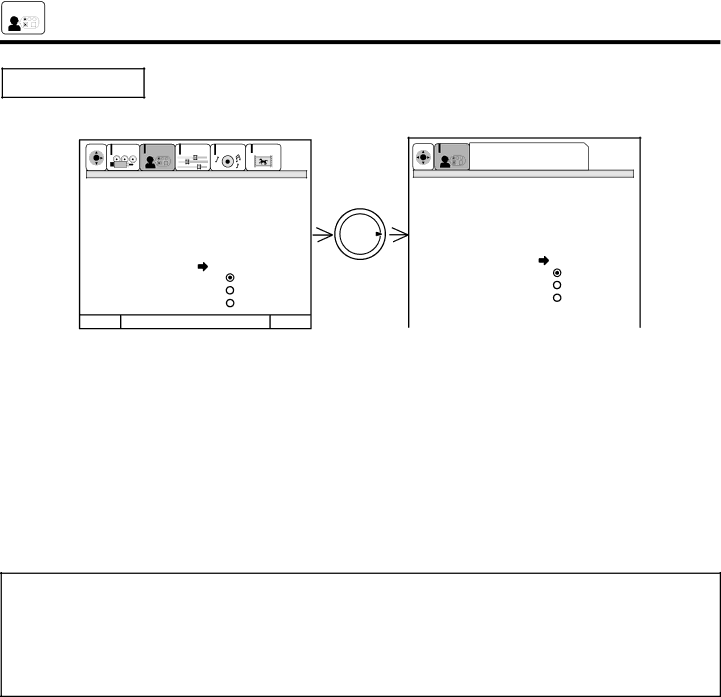
![]() CUSTOMIZE
CUSTOMIZE
CUSTOMIZE
VIDEO INPUT SENSOR
Use this function to automatically turn the TV on and tune to VIDEO: 4 when it detects a VIDEO input.
SETUP | CUSTOMIZE | VIDEO | AUDIO | THEATER |
SEL
THUMB
| CUSTOMIZE |
SEL | Press select to set |
Name The Channel
Name The Inputs
Set Favorite Ch.
Set Parental Locks
Set Program Timer
STICK
Name The Channel
Name The Inputs
Set Favorite Ch.
Set Parental Locks
Set Program Timer
Video Input Sensor | Video: 4 | |
Closed Caption | Auto | |
Menu Background | Remote | |
|
| Off |
Menu | To Menu Bar | To Quit Exit |
Video Input Sensor | Video: 4 | ||
Closed Caption | Auto | ||
Menu Background | Remote | ||
|
| Off | |
|
|
|
|
Menu | To Menu Bar | To Quit | Exit |
Use THUMB STICK or , then press down on THUMB STICK to change VIDEO INPUT SENSOR setting.
When AUTO is selected, the TV will turn on and tune to VIDEO: 4 automatically, when the VIDEO: 4 input device is turned on. This is convenient when you want to watch a movie with your VCR, laserdisc player, or DVD player.
When REMOTE is selected, the TV will turn on and tune to VIDEO: 4 automatically, when the VIDEO: 4 input device is turned on and the VCR, laserdisc, or DVD play button on your remote control is pressed.
This is convenient when you want to record a movie with your VCR and watch it later.
Select OFF to disable this function.
Press EXIT to quit menu or THUMB STICK to return to previous menu.
NOTES: 1. Once the TV has been turned on using the VIDEO INPUT SENSOR feature, it must be reset before VIDEO INPUT SENSOR is used again. To do this, turn your VCR, laserdisc, or DVD player OFF. This feature is now reset and will turn on your TV as described above.
2.When using REMOTE mode, any remote control button will substitute for your video input device play button. However, intended operation is for use with your VCR, laserdisc, or DVD play button.
3.If no remote control button is pressed after the TV is turned on by VIDEO INPUT SENSOR, the TV will automatically turn off after three hours.
54