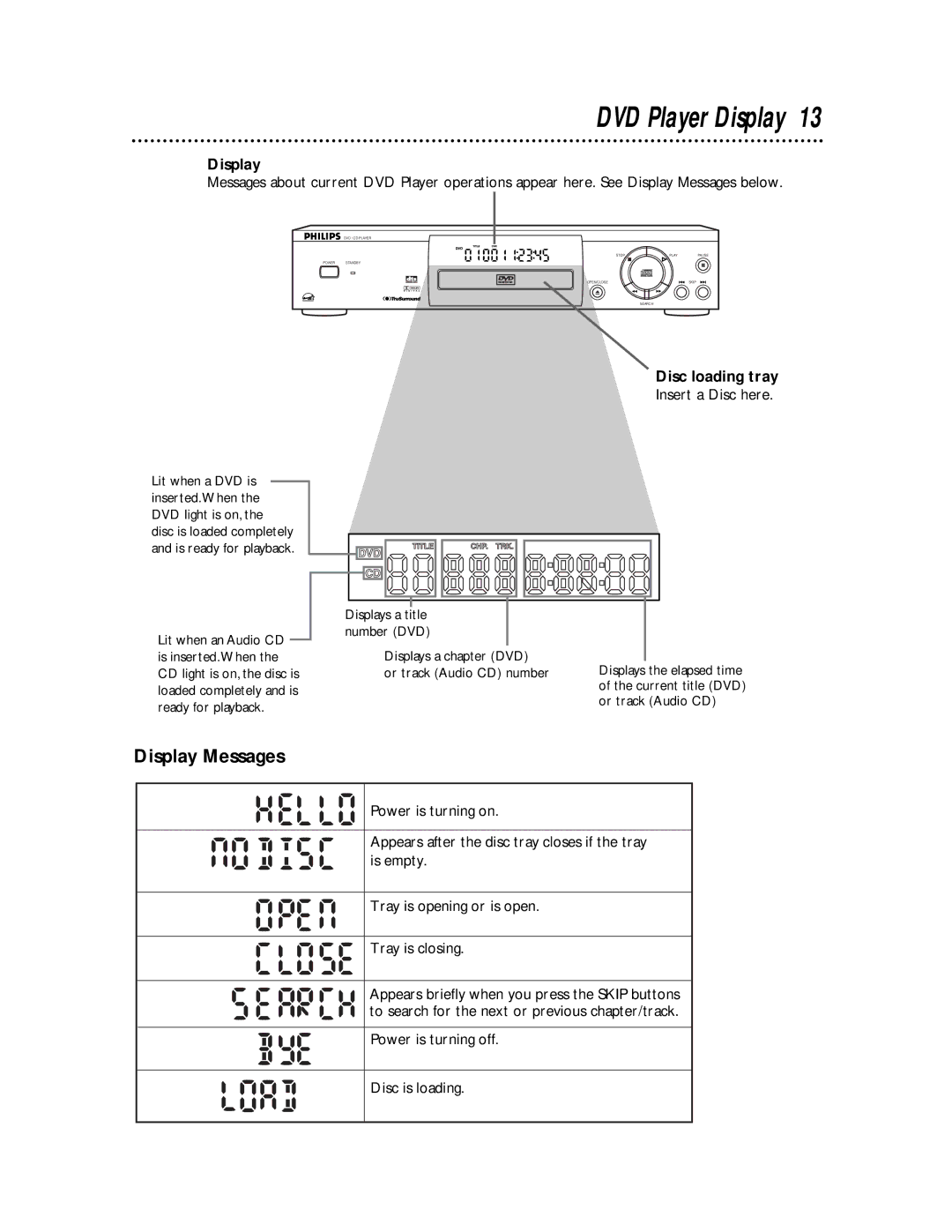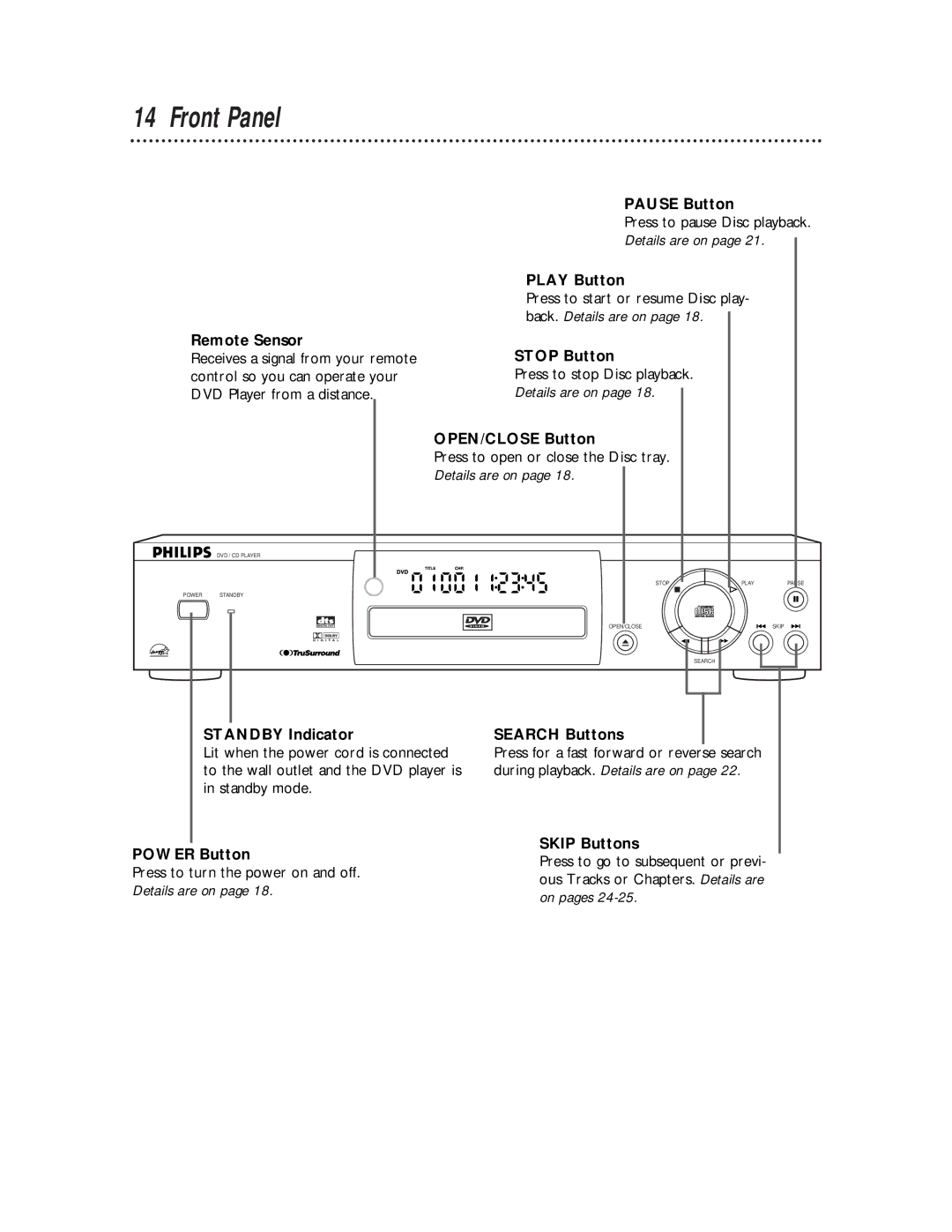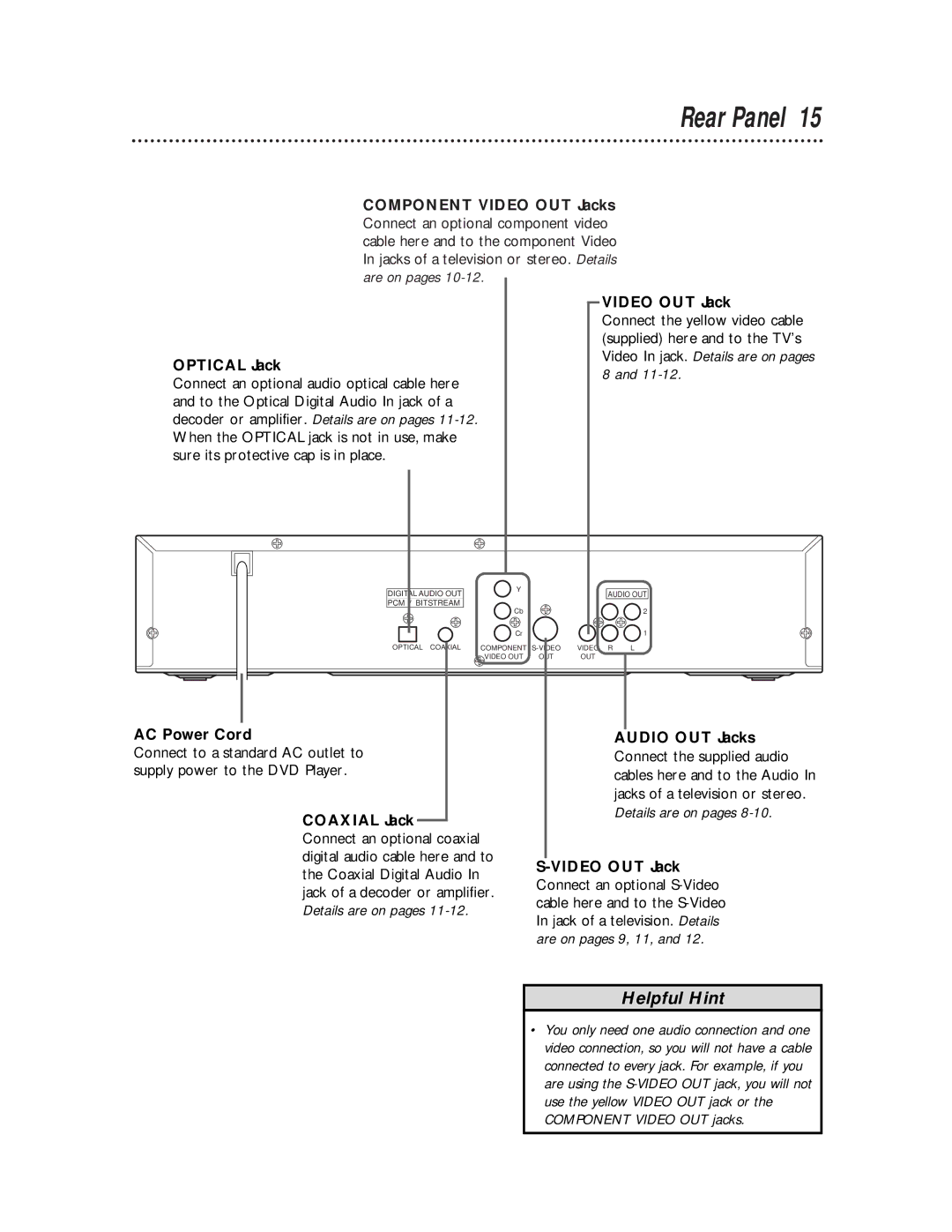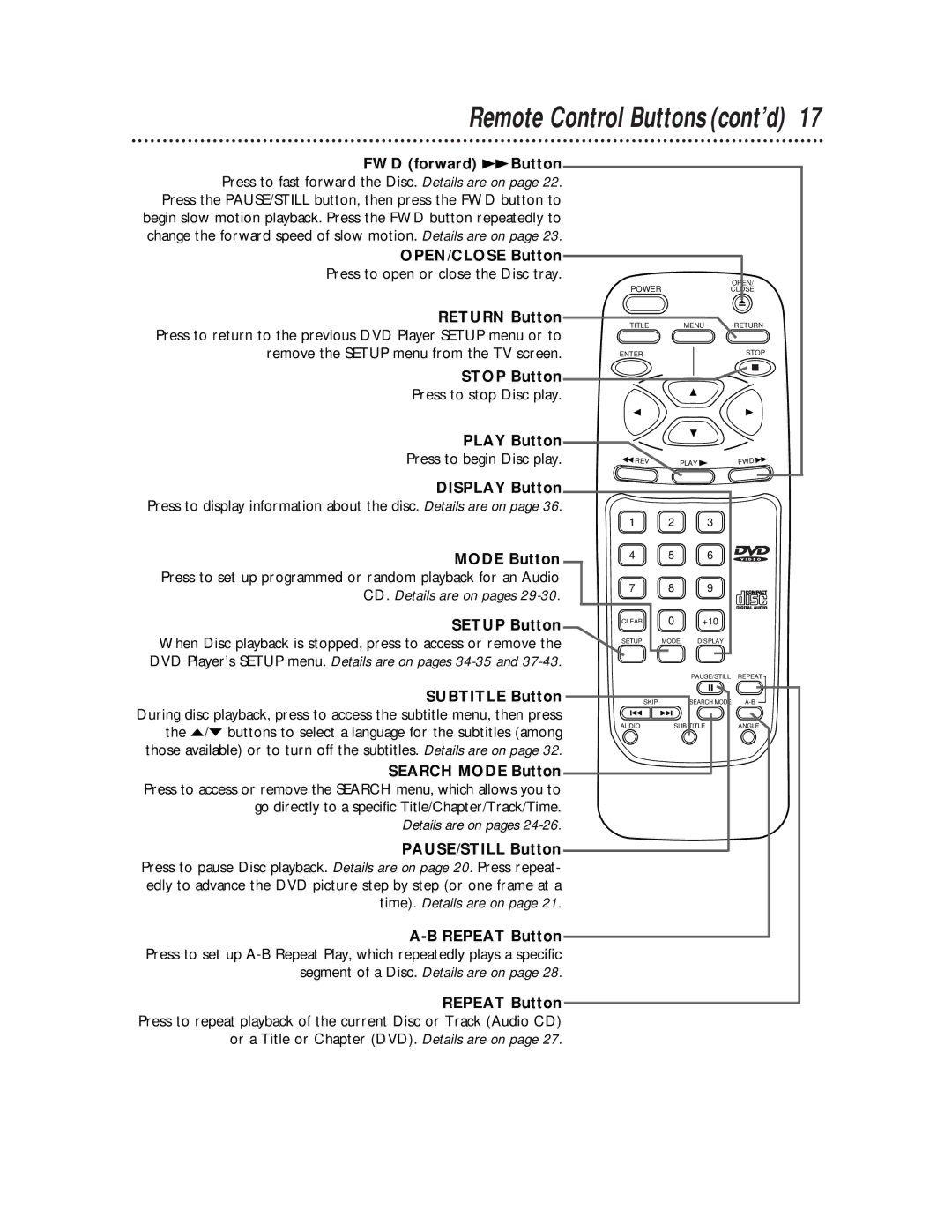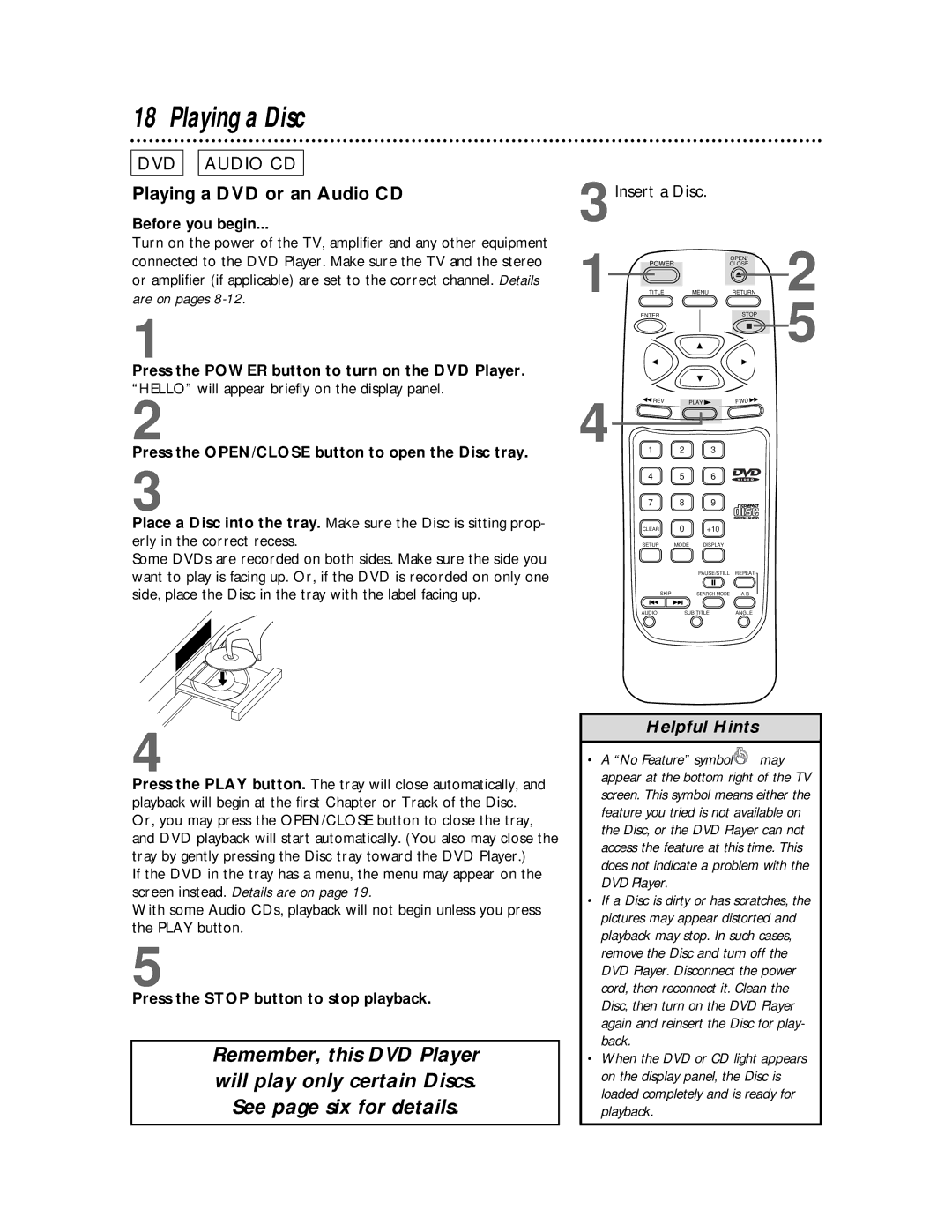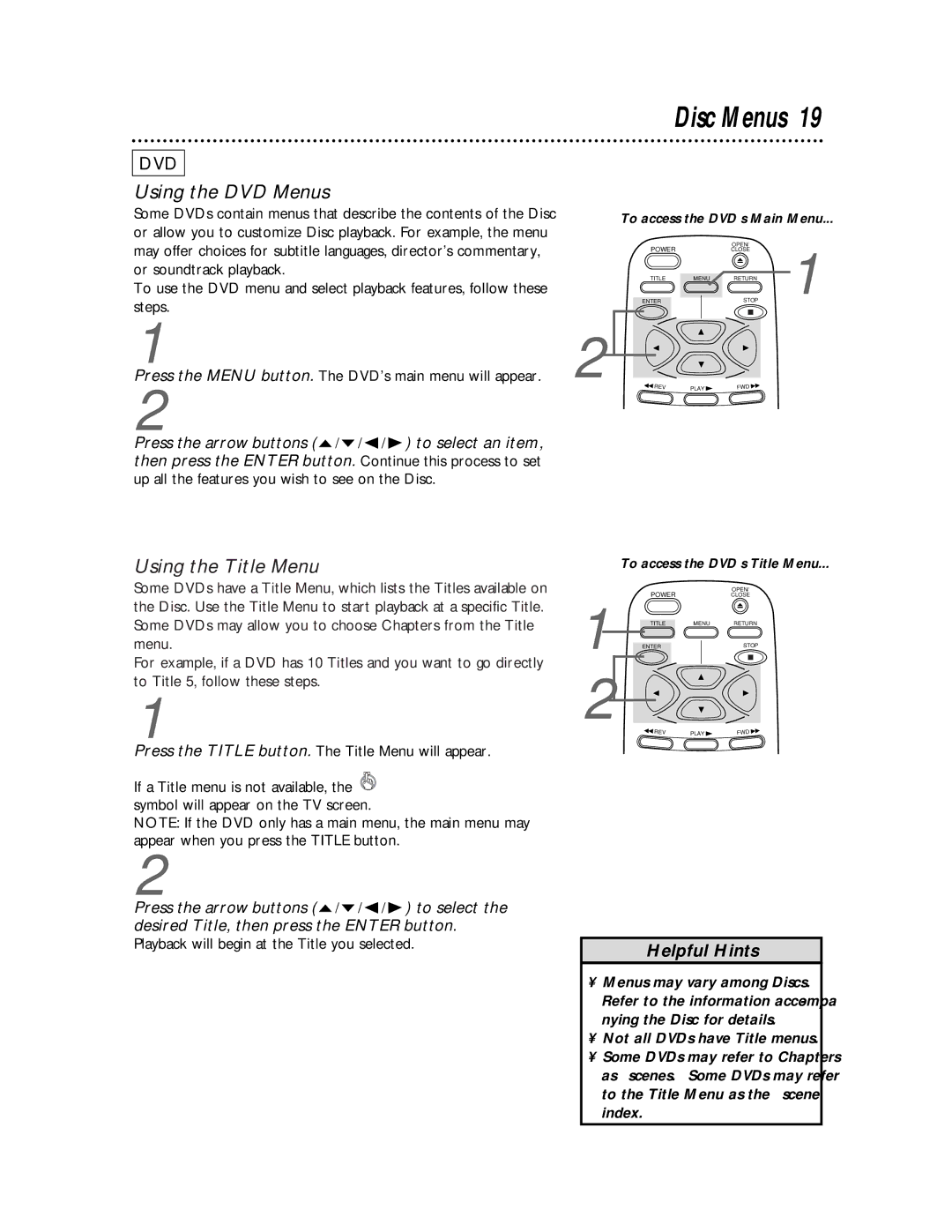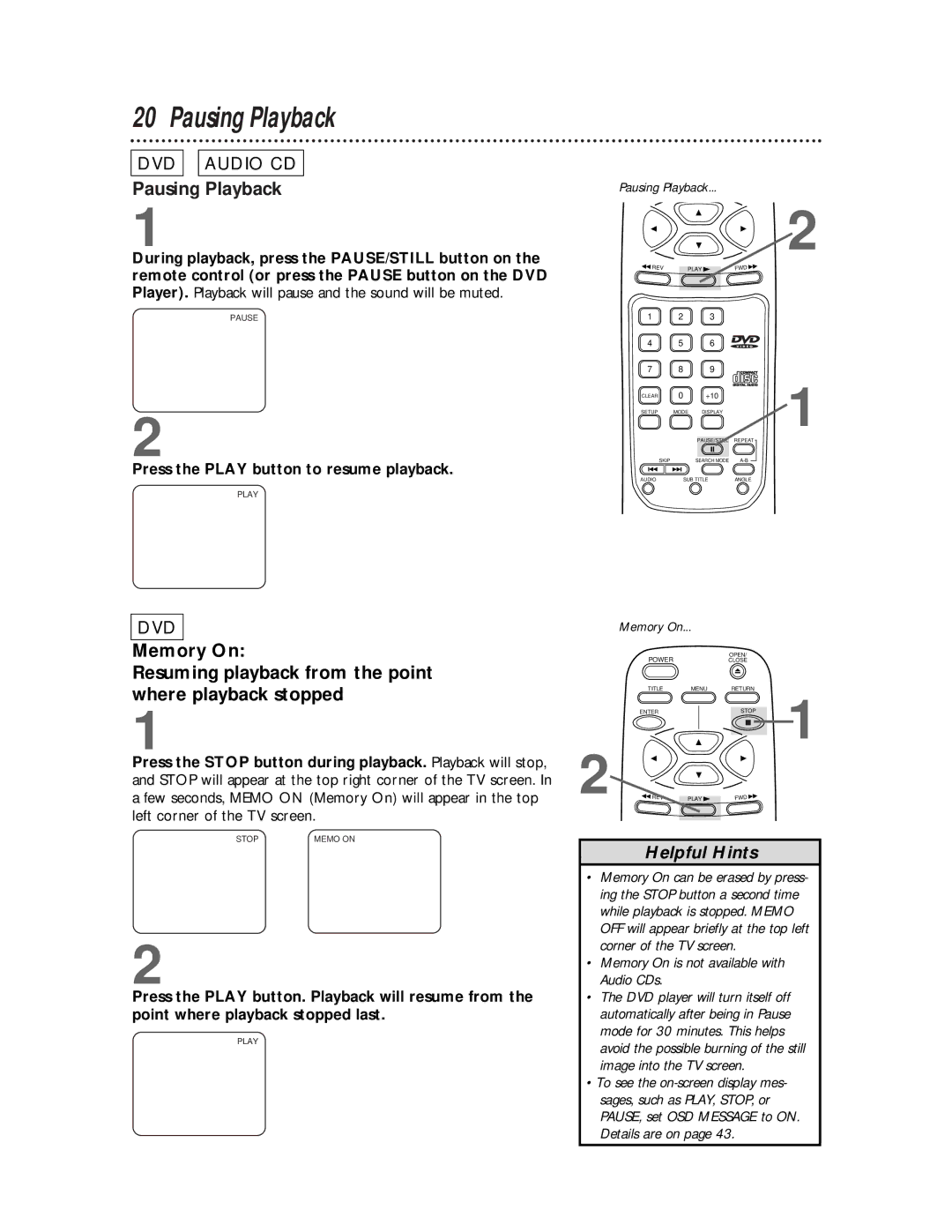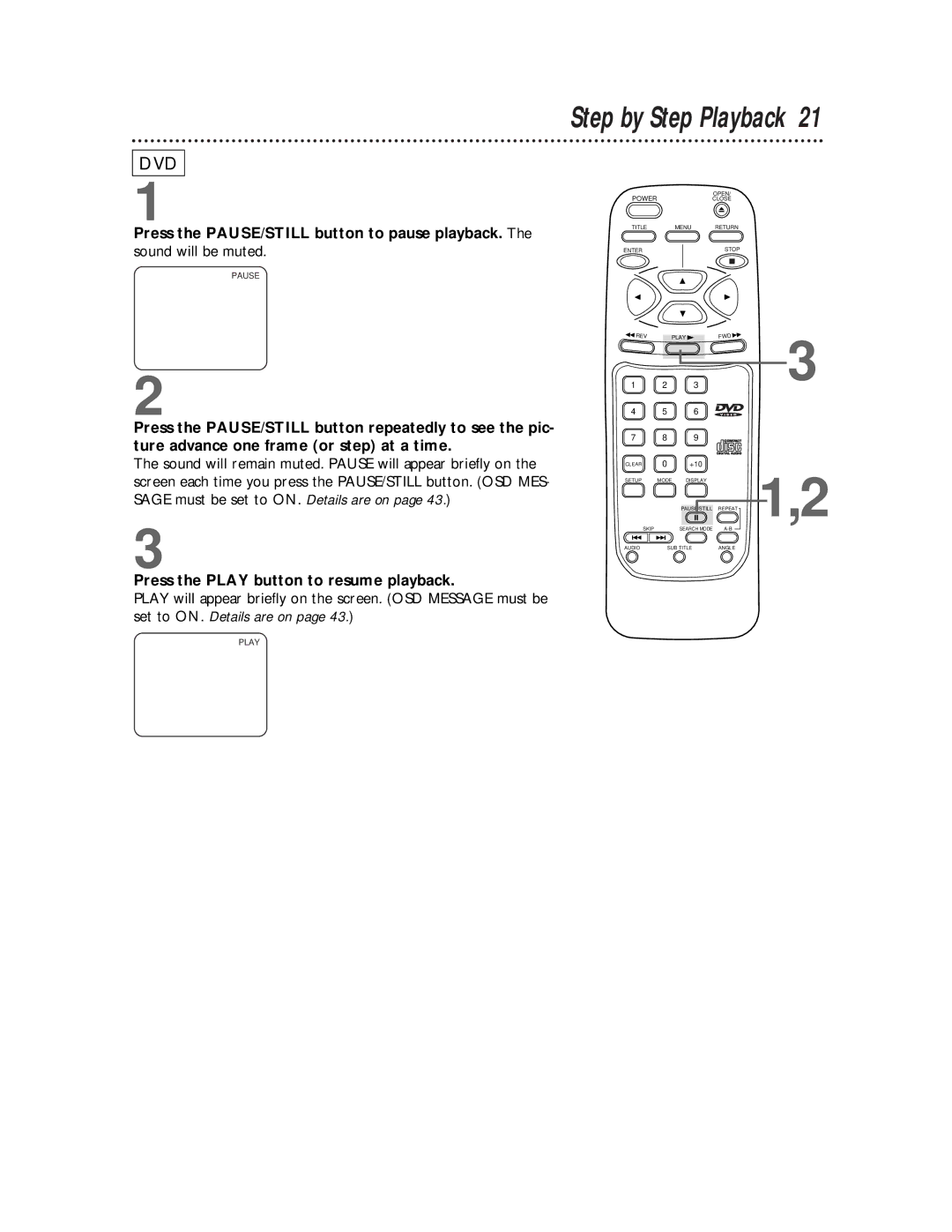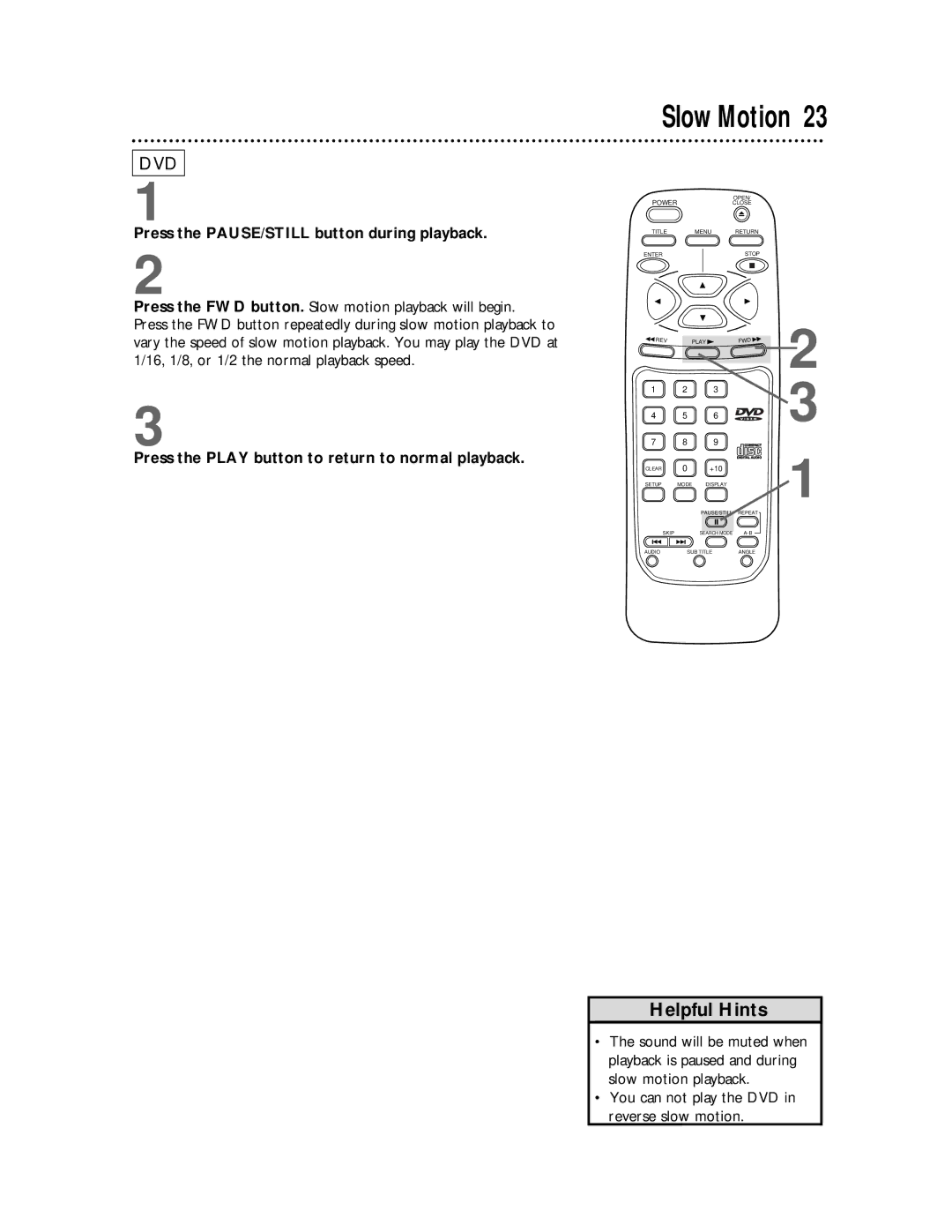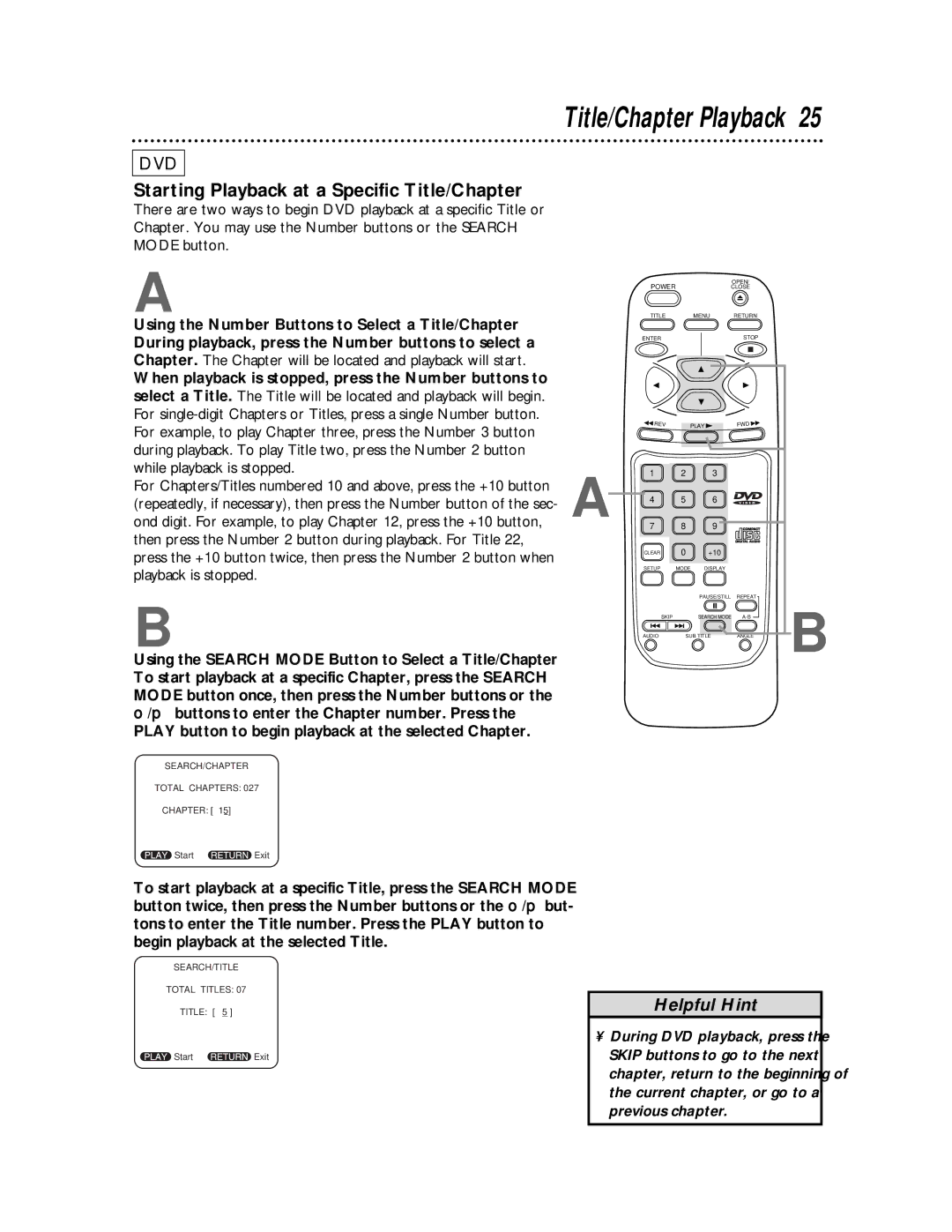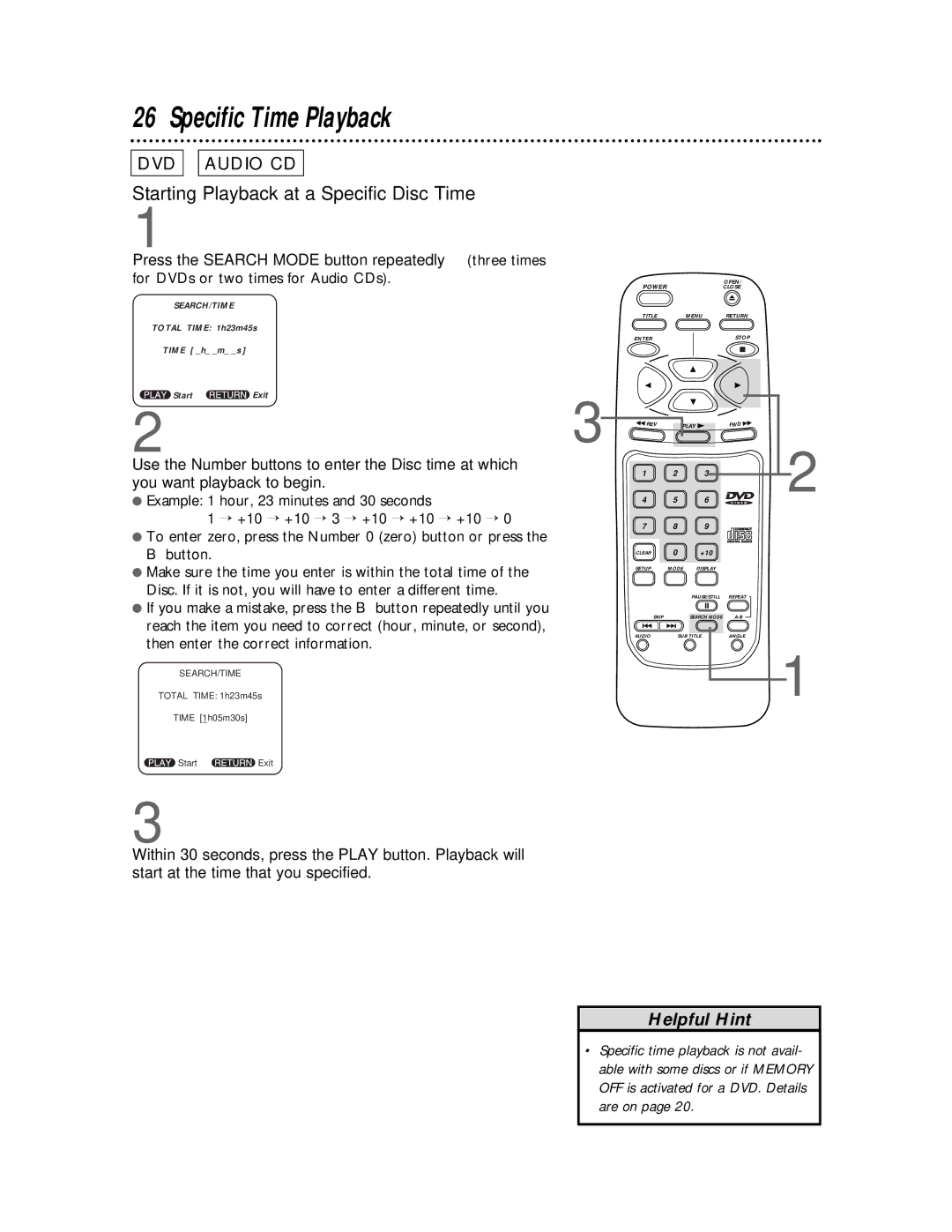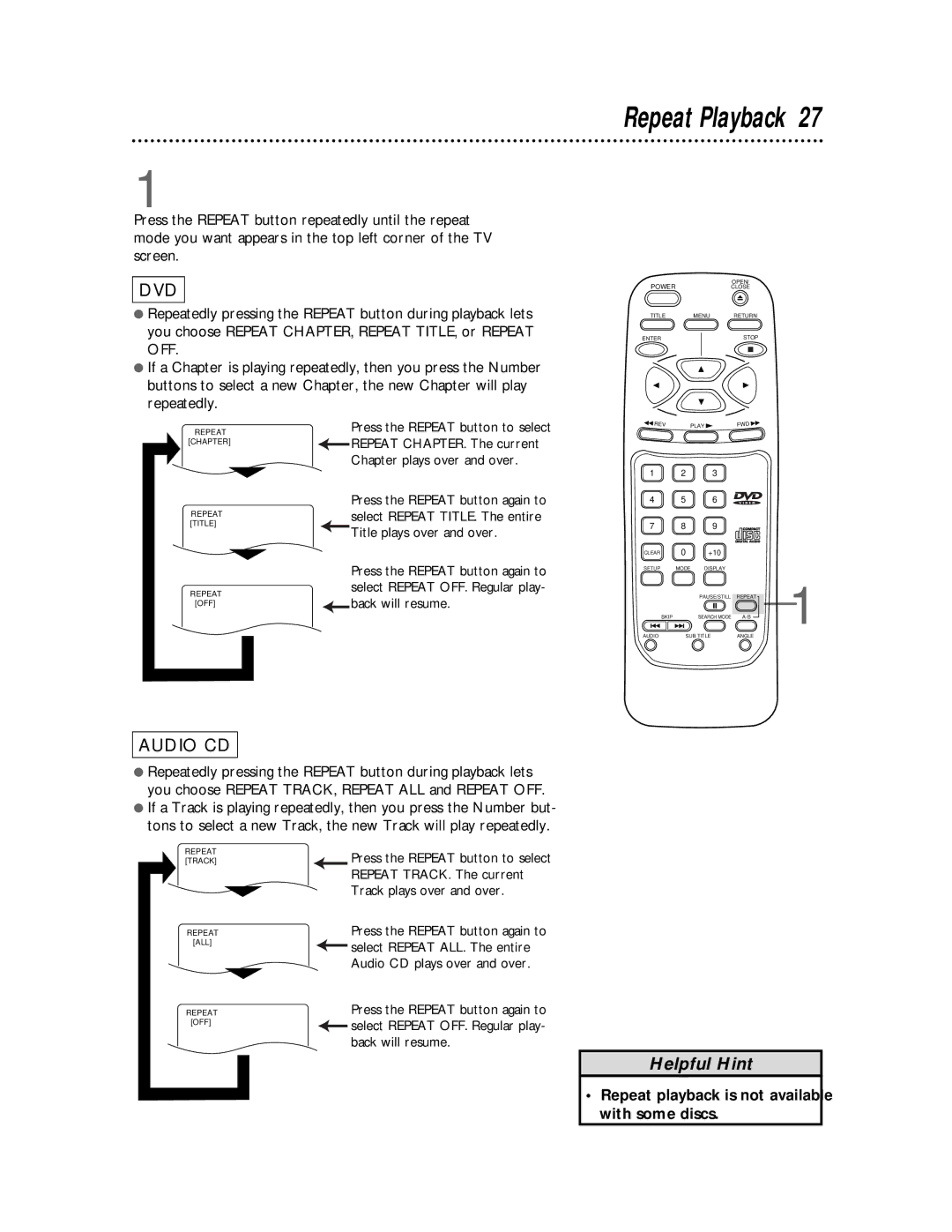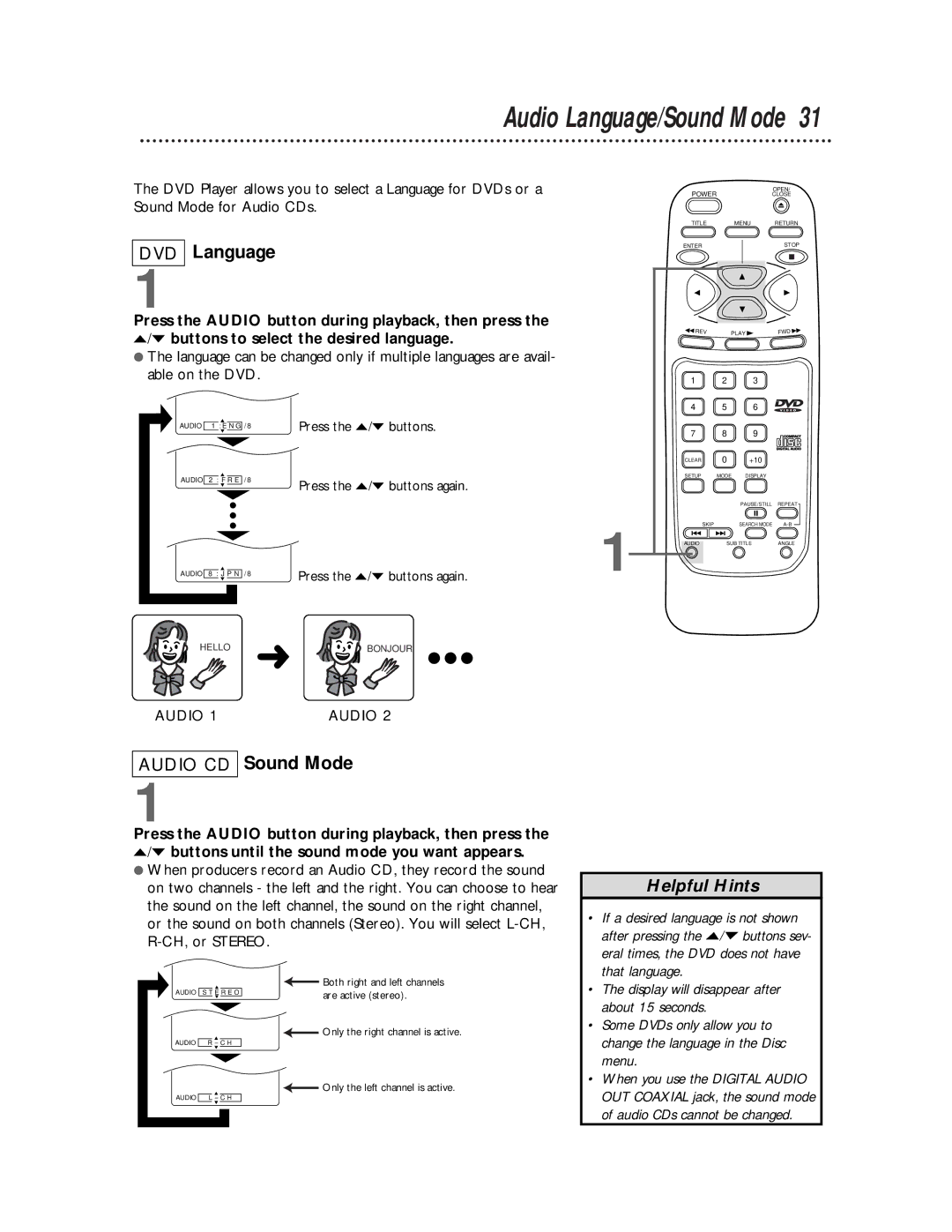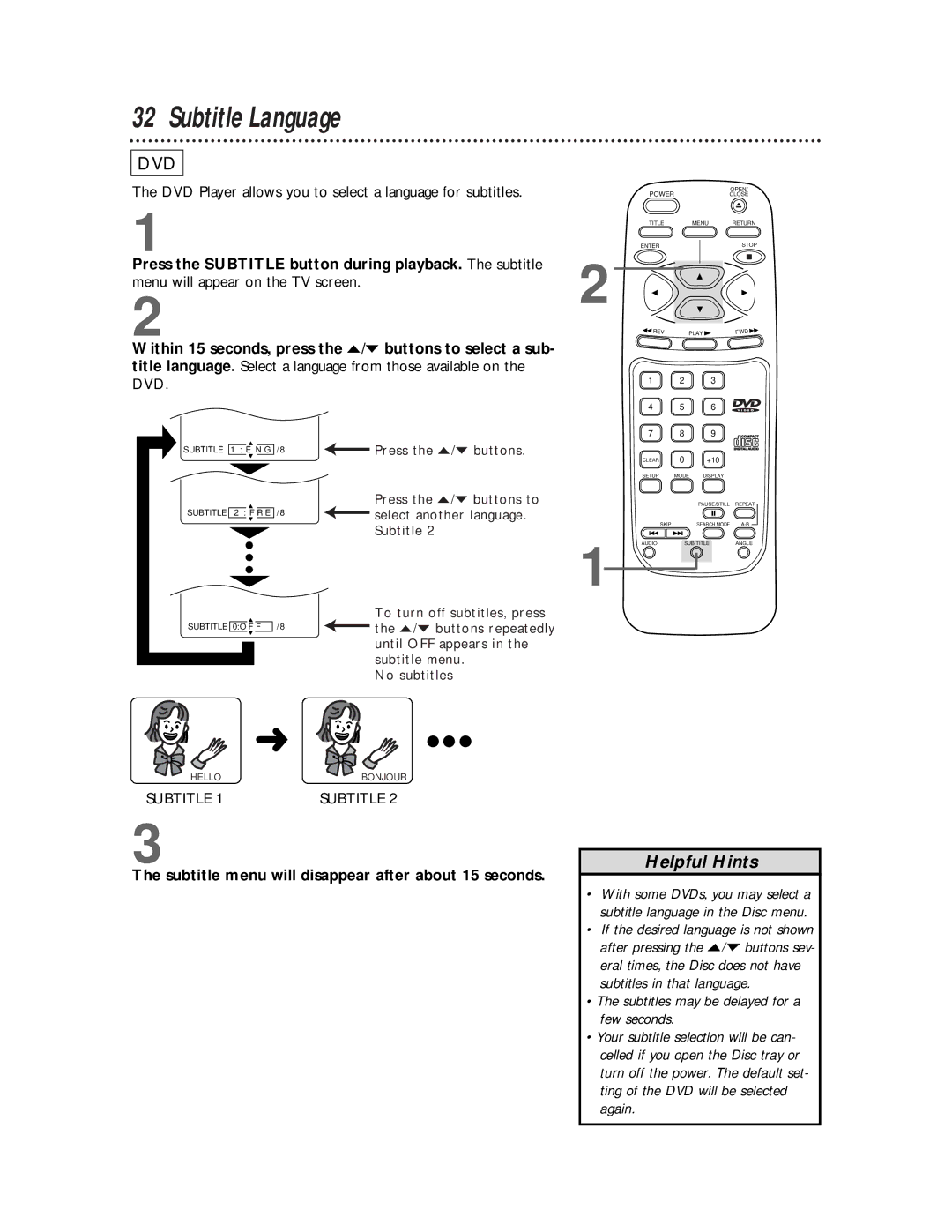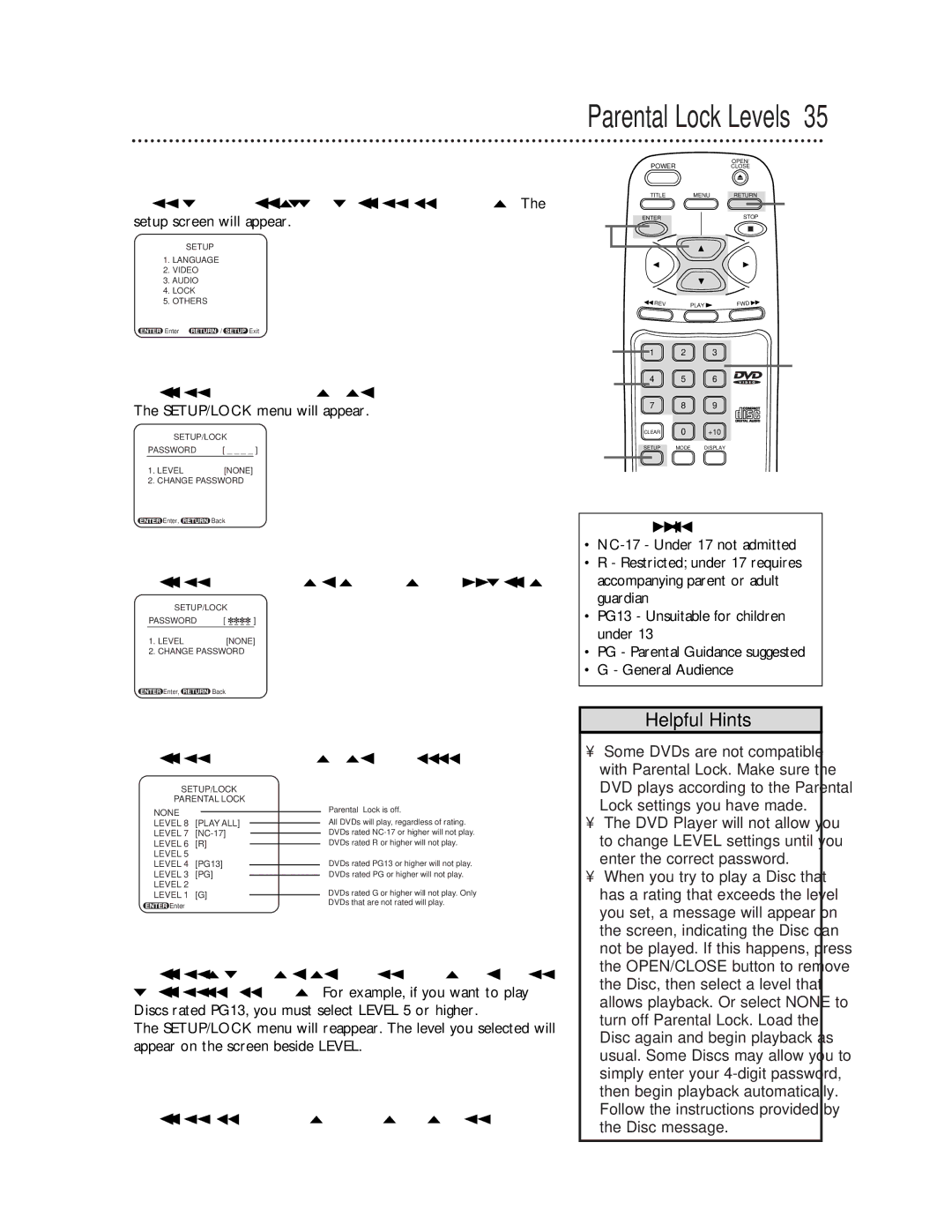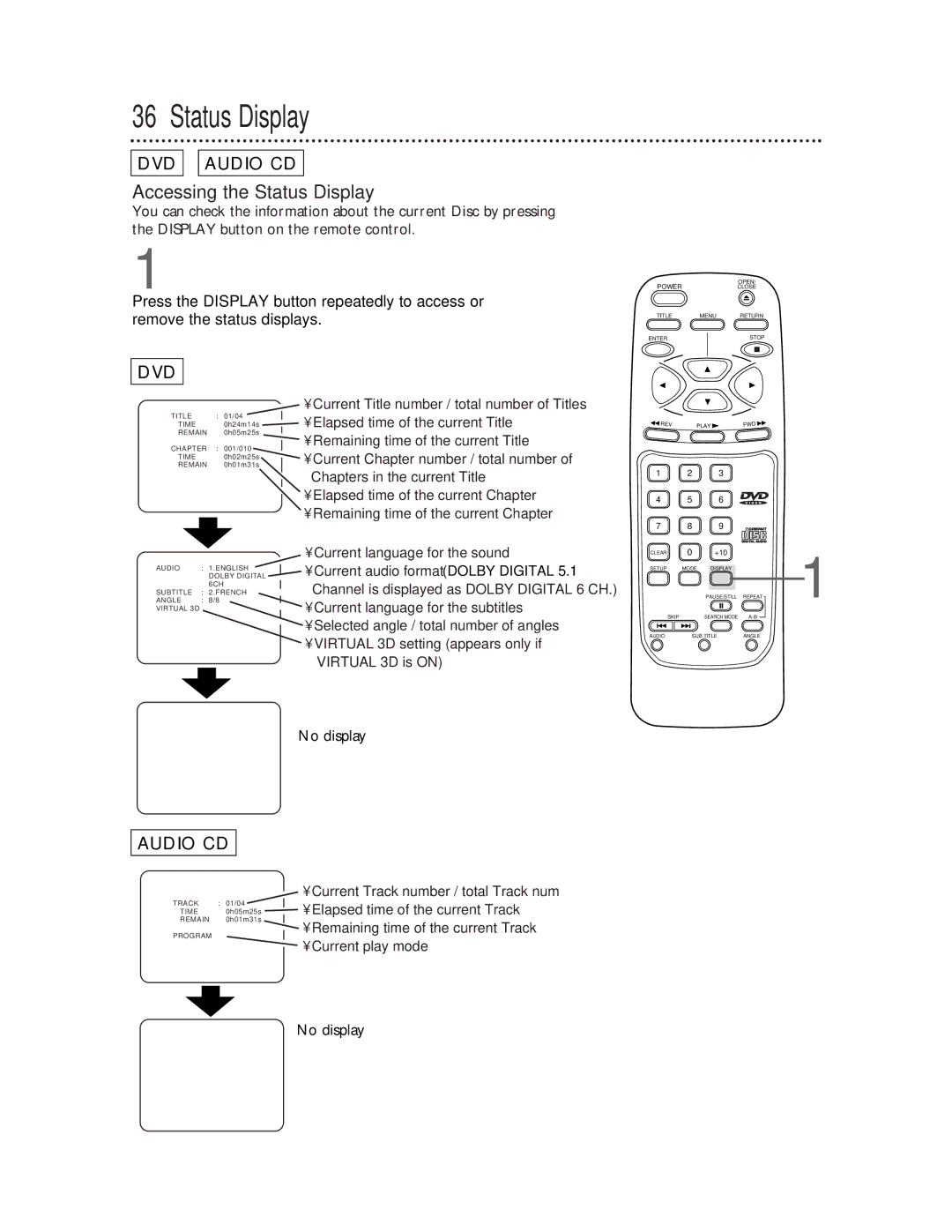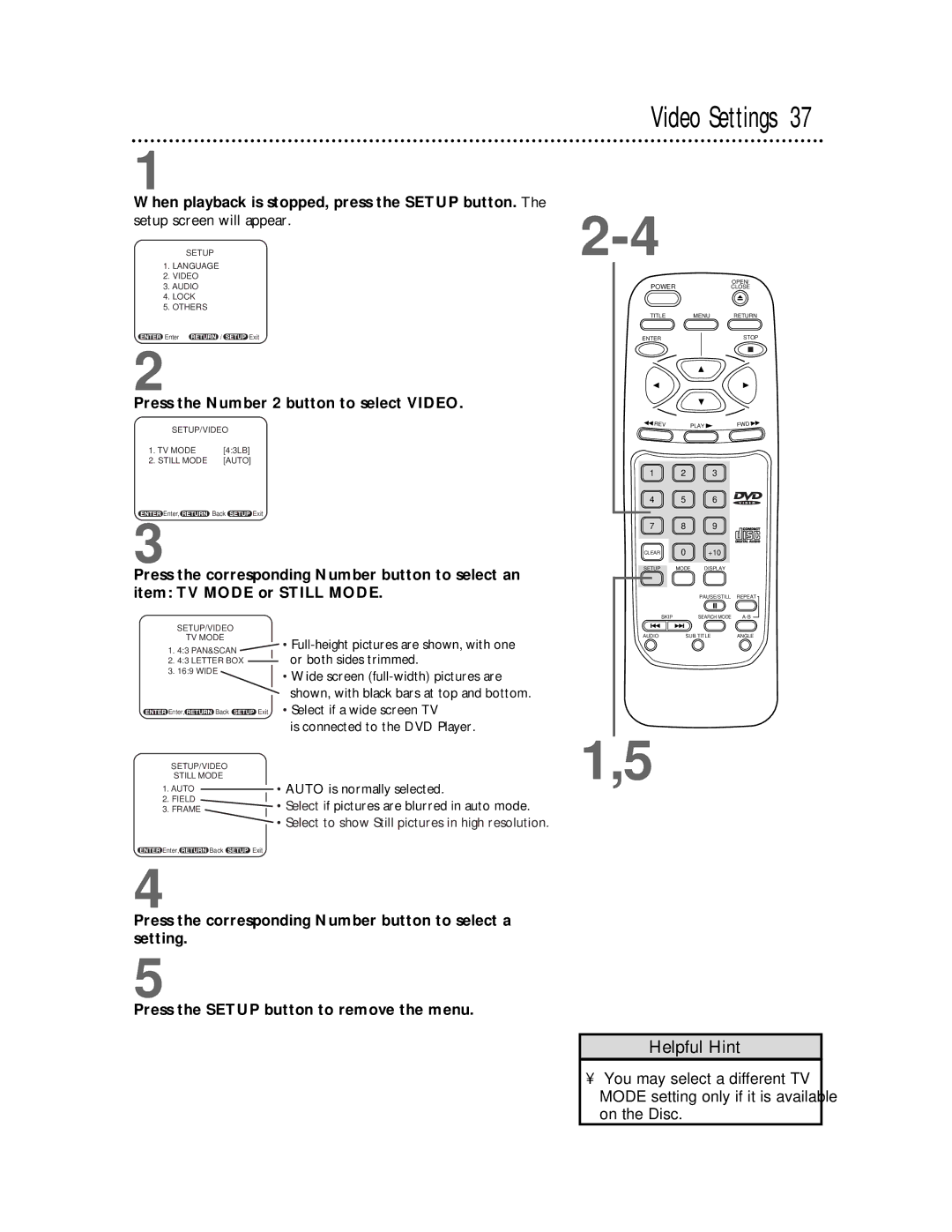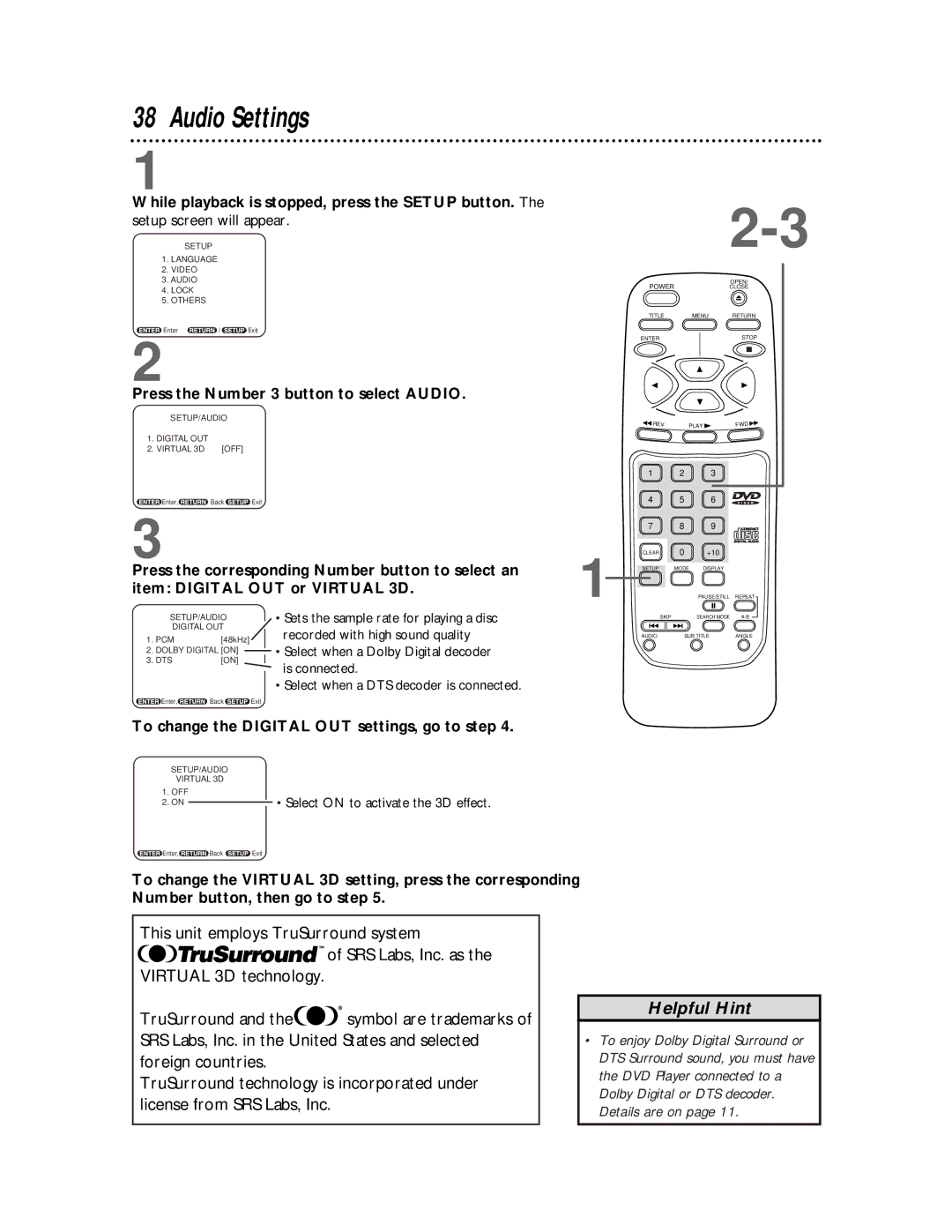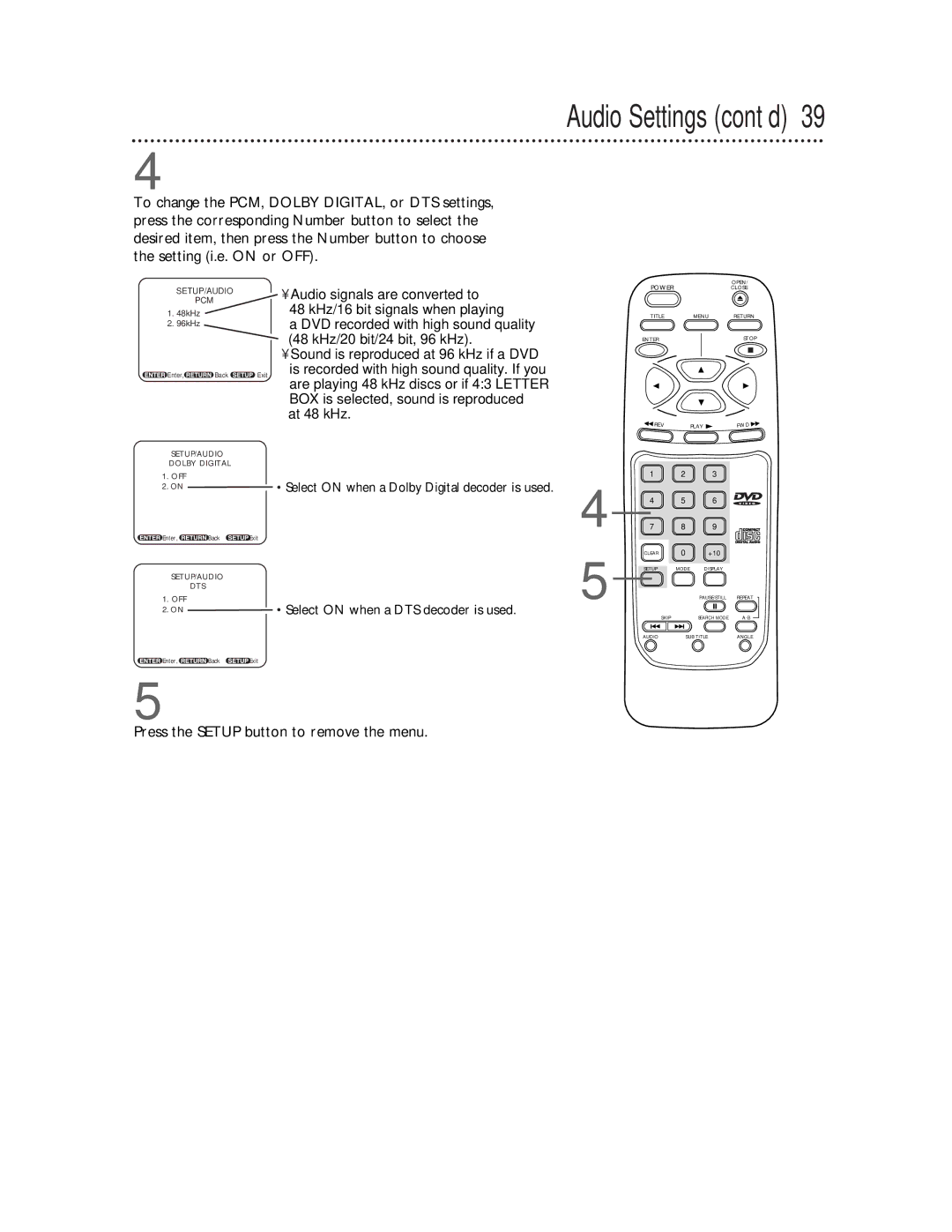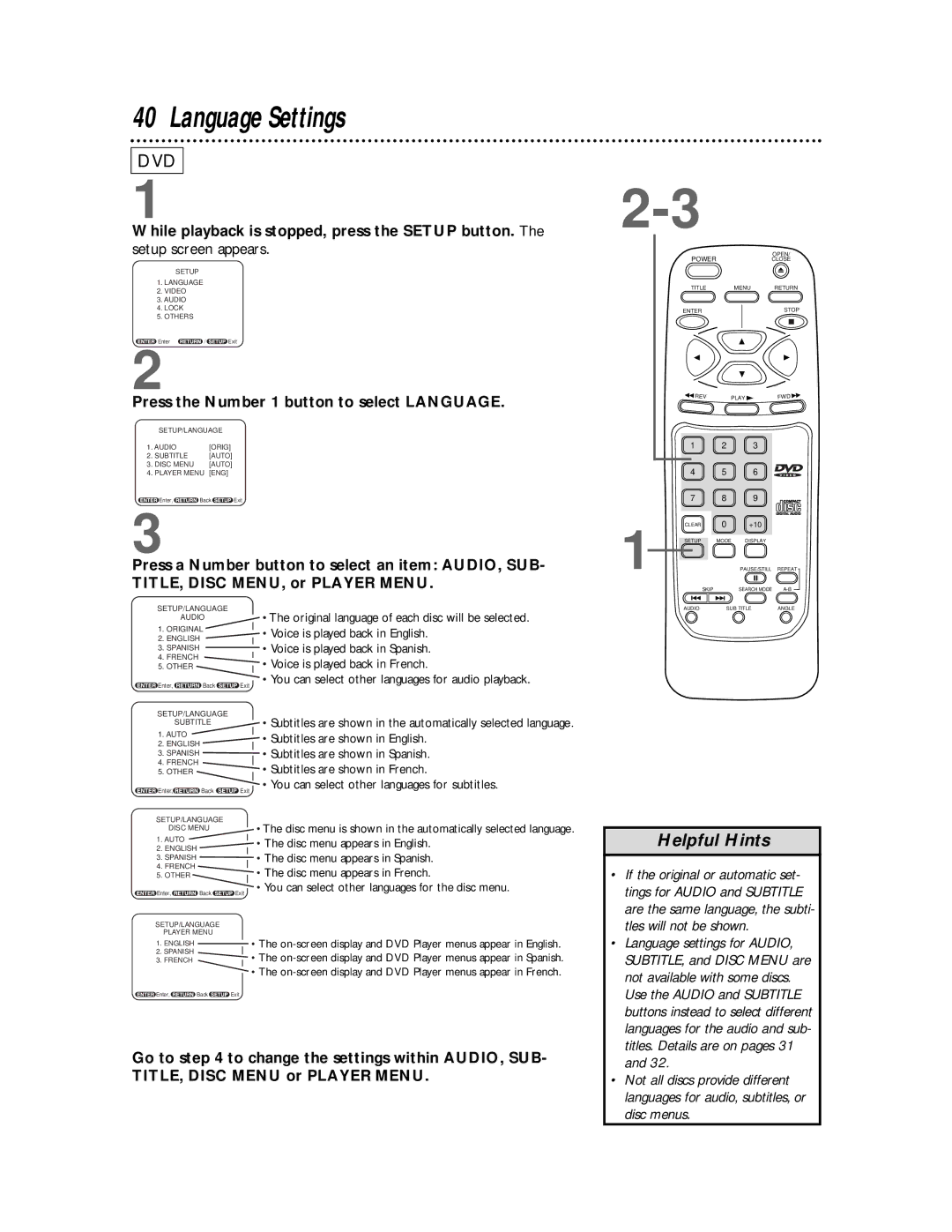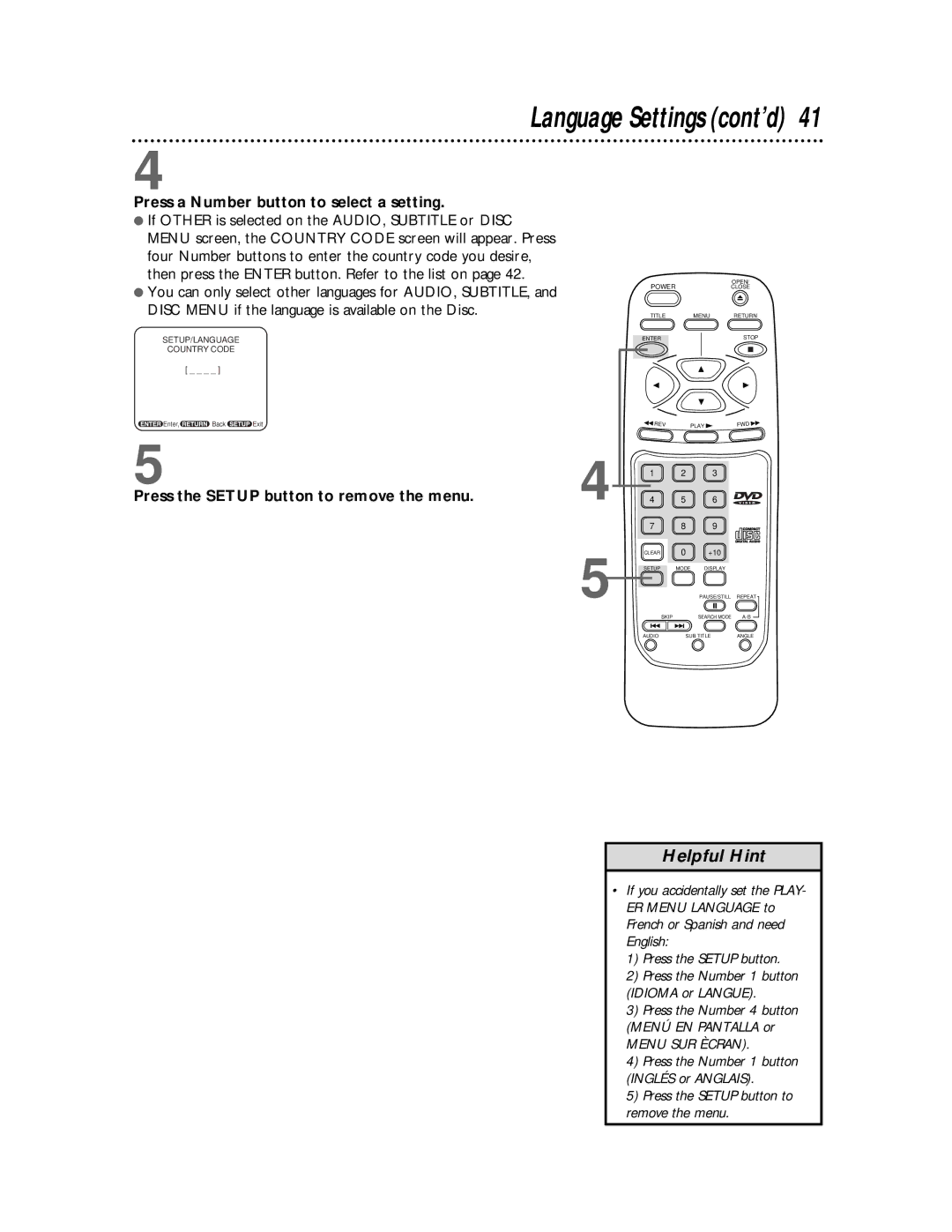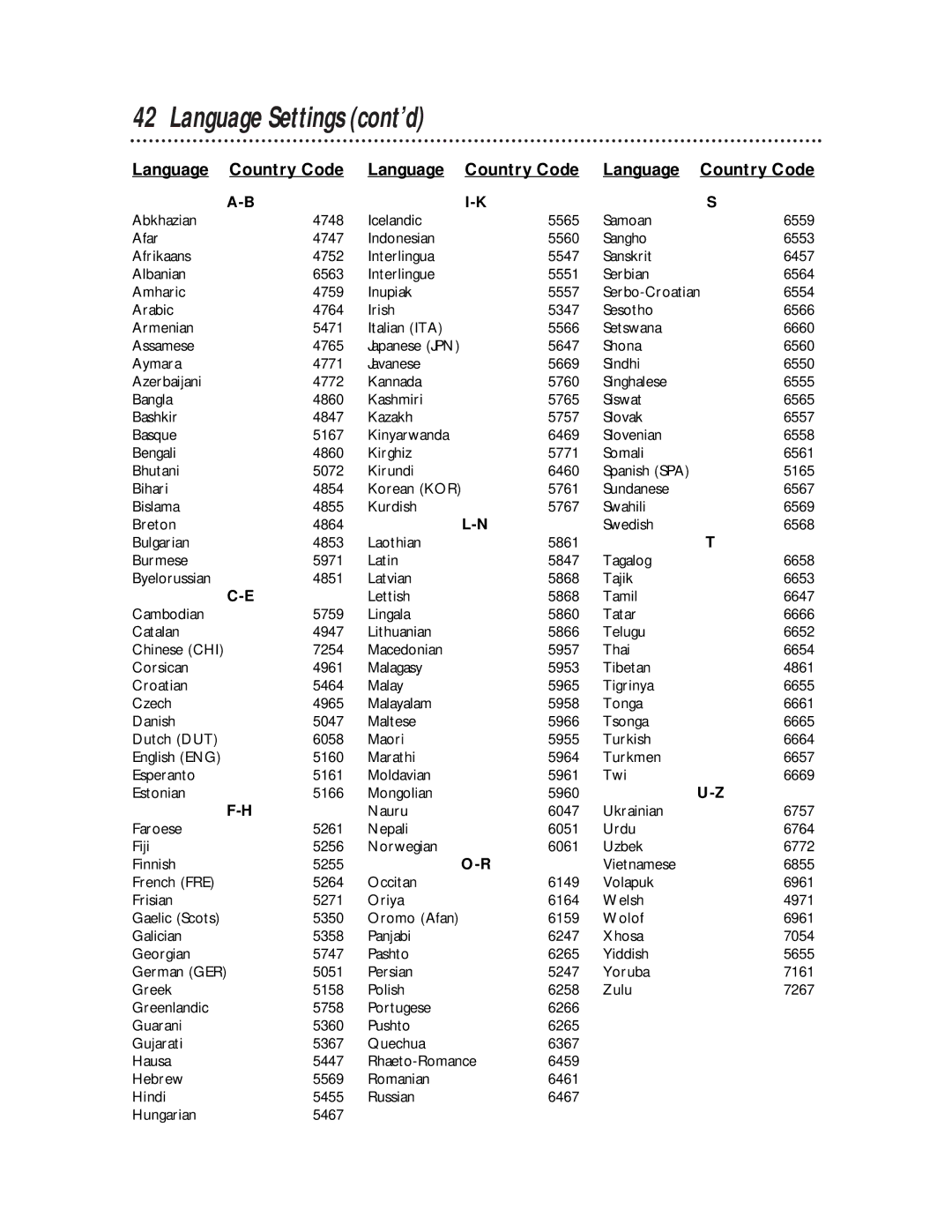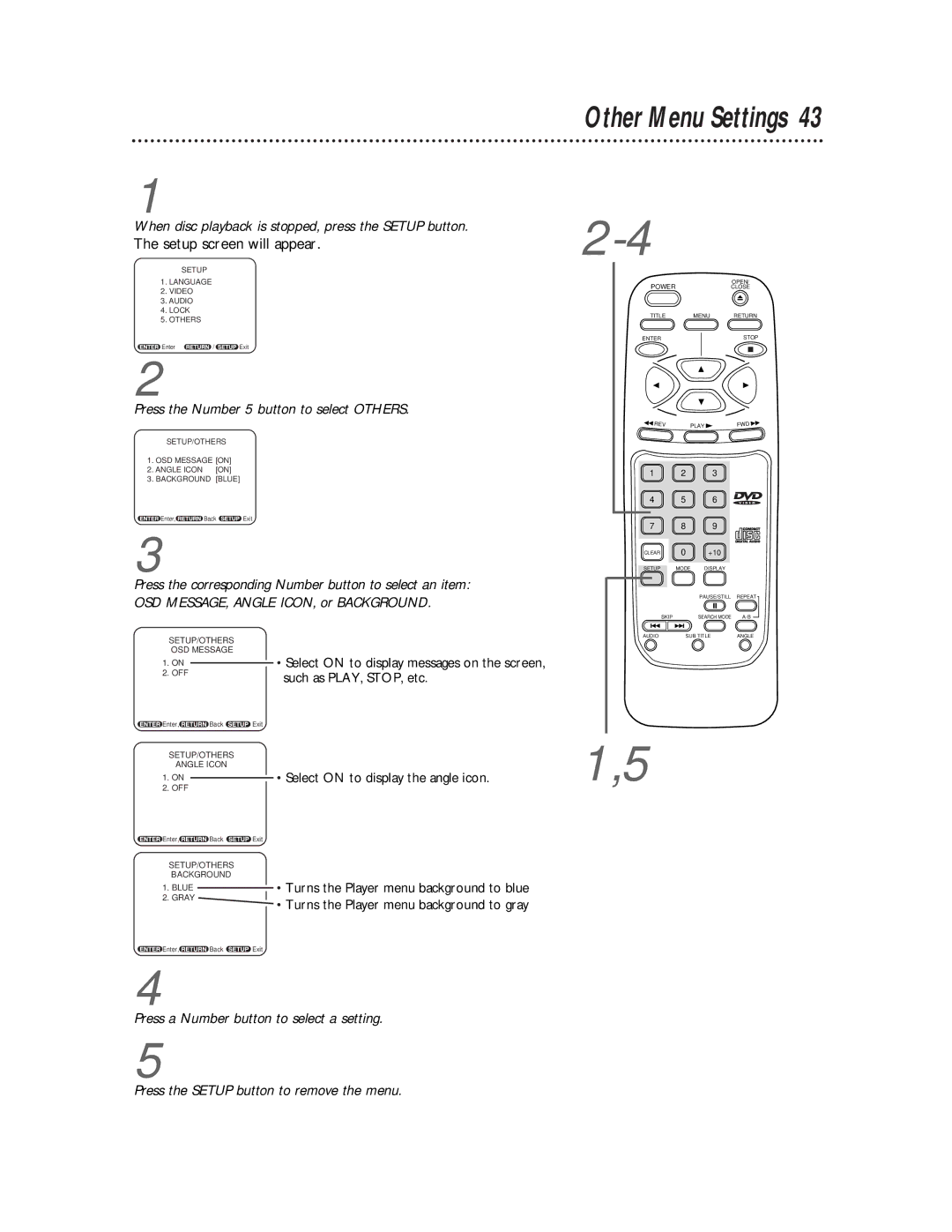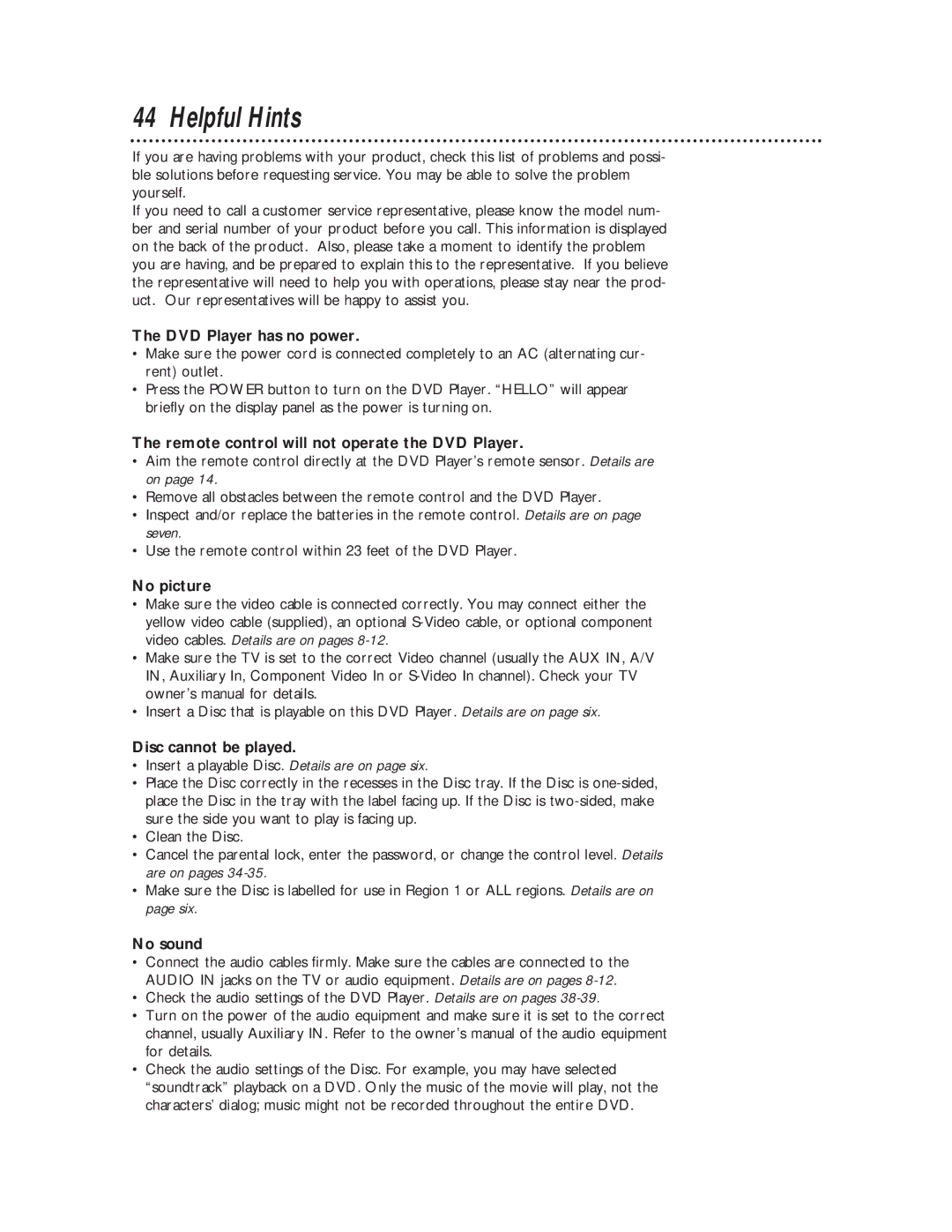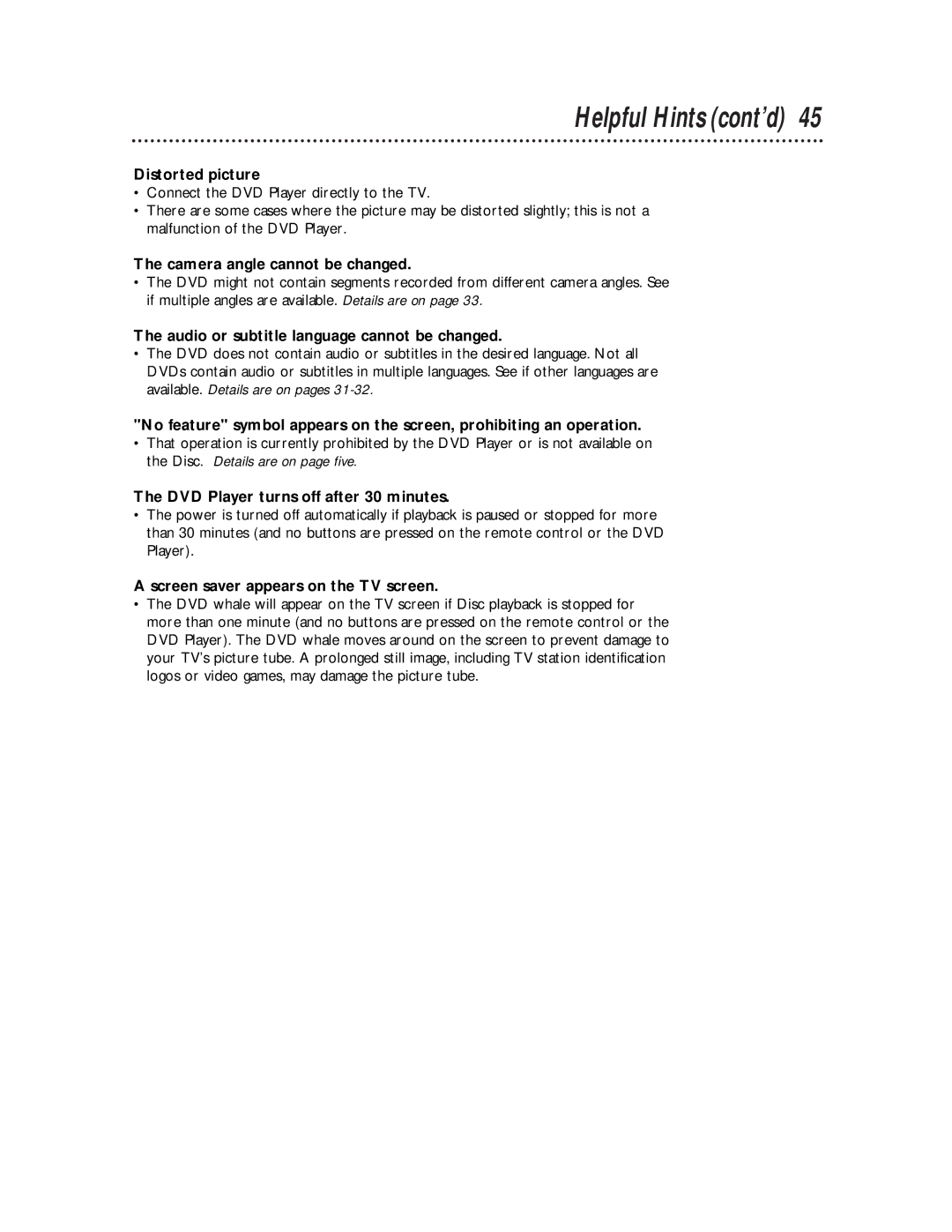DVD
1
Press the PAUSE/STILL button during playback.
2
Slow Motion 23
OPEN/
POWERCLOSE
TITLEMENU RETURN
ENTER | STOP | ||
|
|
|
|
|
|
|
|
|
|
|
|
Press the FWD button. Slow motion playback will begin. Press the FWD button repeatedly during slow motion playback to vary the speed of slow motion playback. You may play the DVD at 1/16, 1/8, or 1/2 the normal playback speed.
3
REV | PLAY |
1 2 3
4 5 6
7 8 9
FWD![]()
2
3
Press the PLAY button to return to normal playback.
CLEAR | 0 | +10 | 1 |
SETUP | MODE | DISPLAY |
|
|
| PAUSE/STILL | REPEAT |
SKIP |
| SEARCH MODE | |
AUDIO | SUB TITLE | ANGLE | |
Helpful Hints
•The sound will be muted when playback is paused and during slow motion playback.