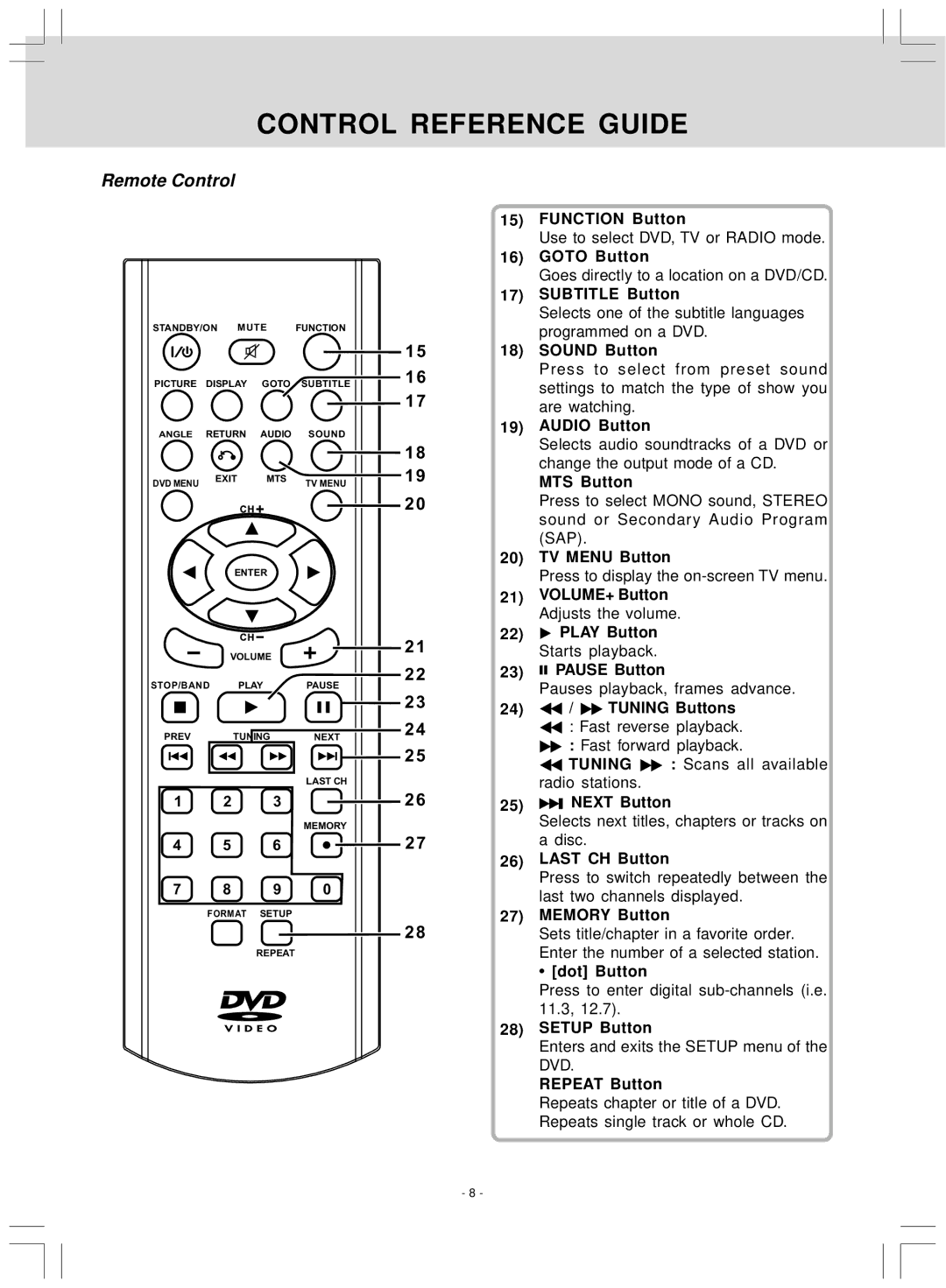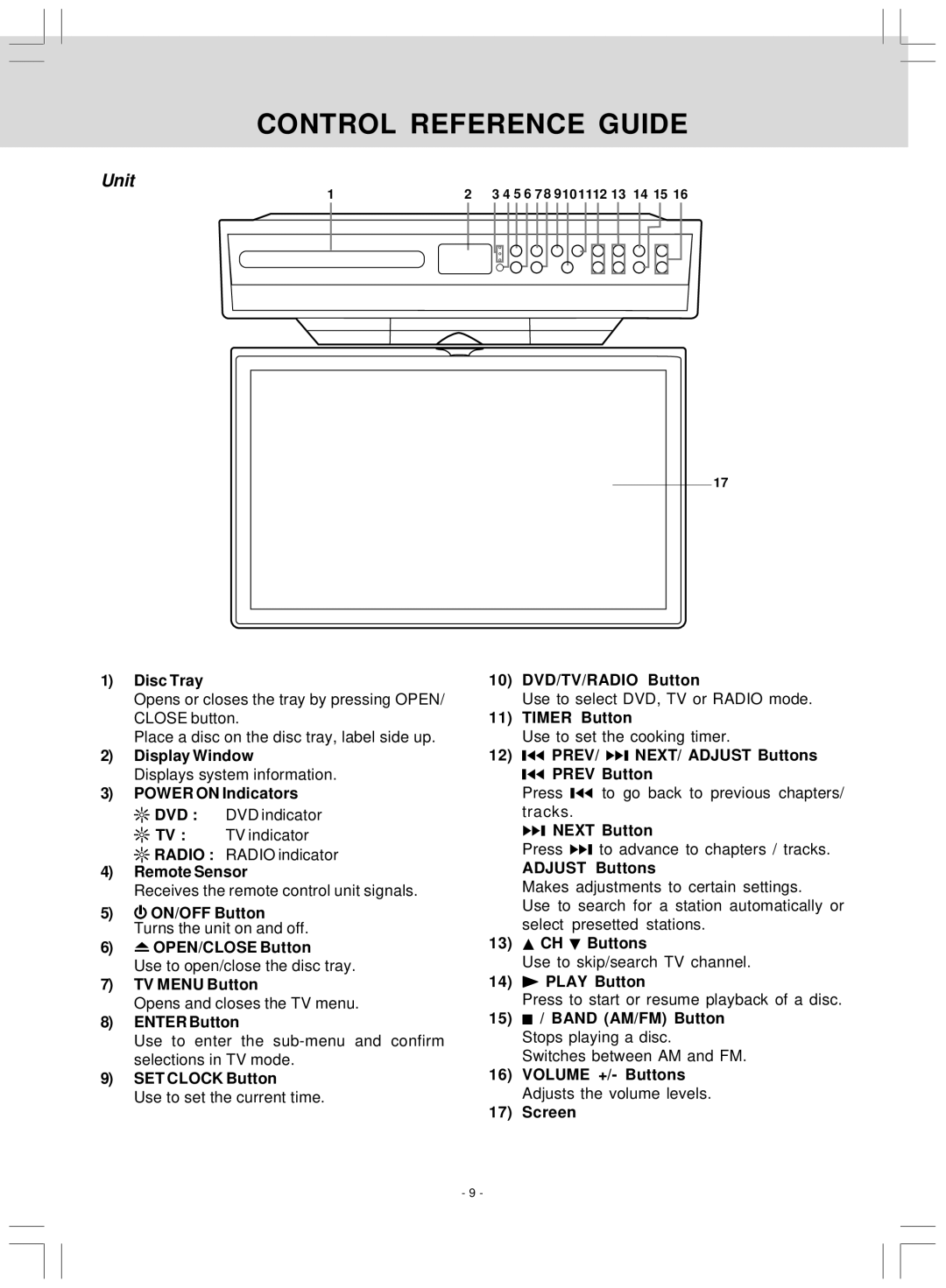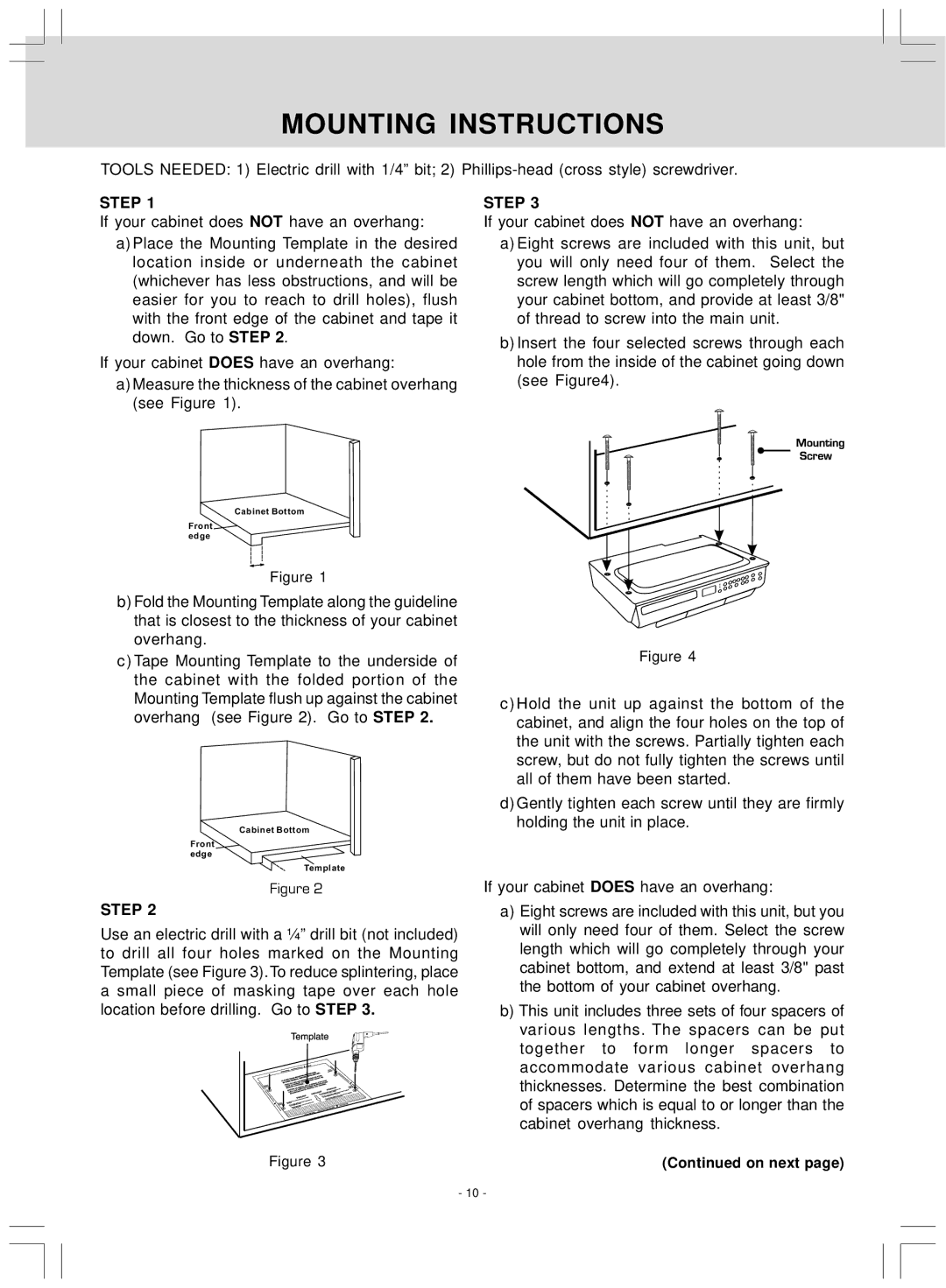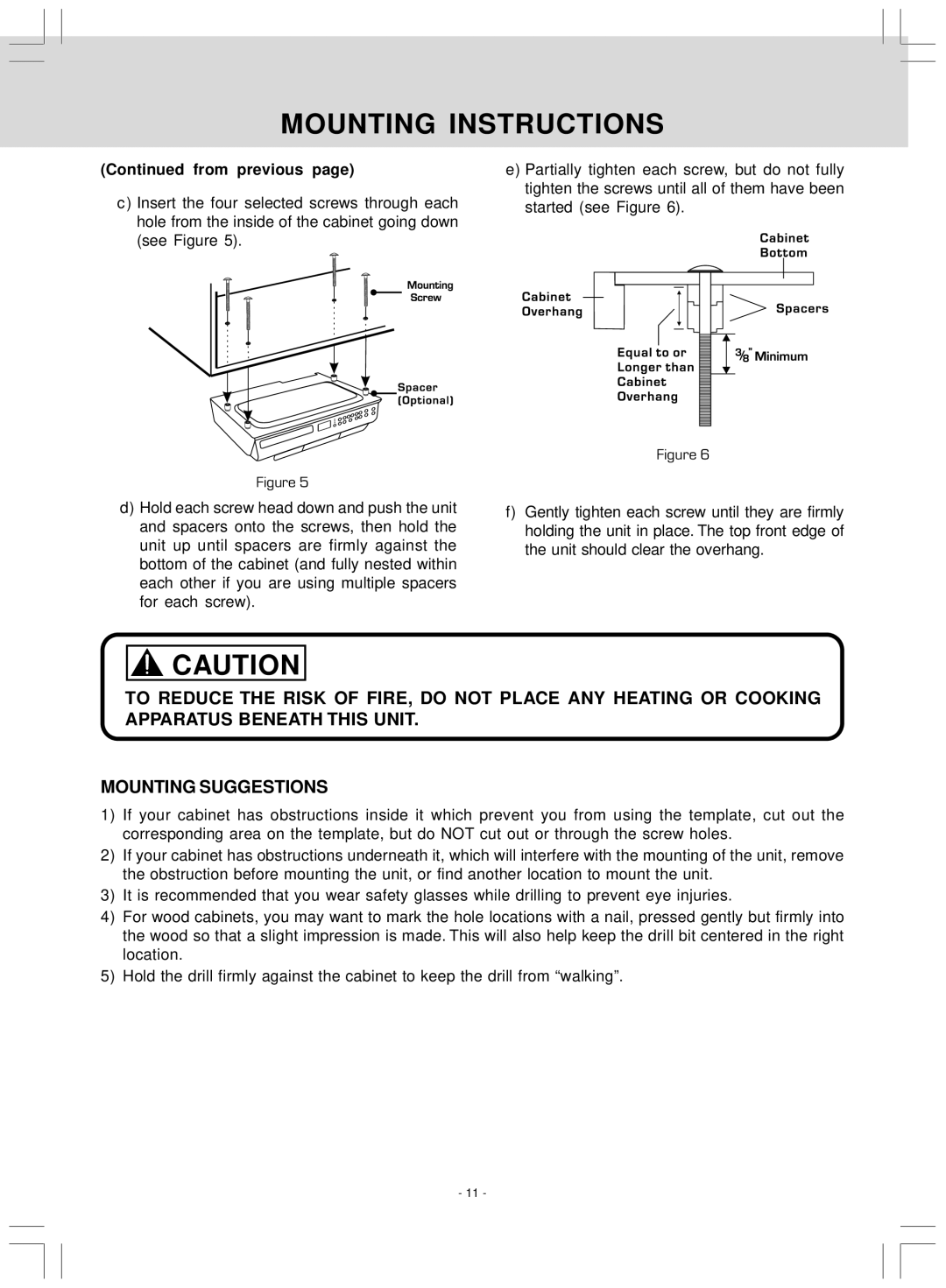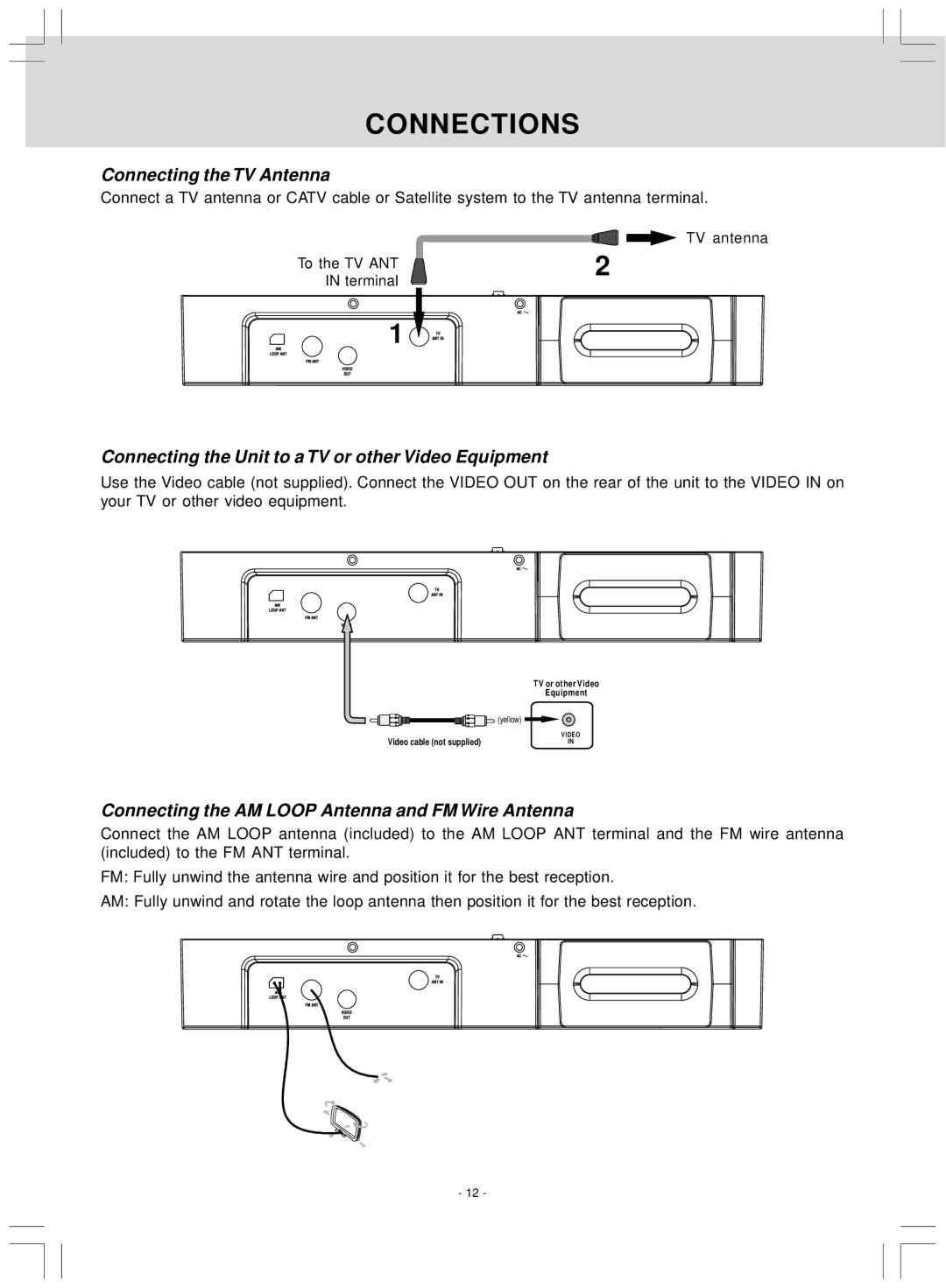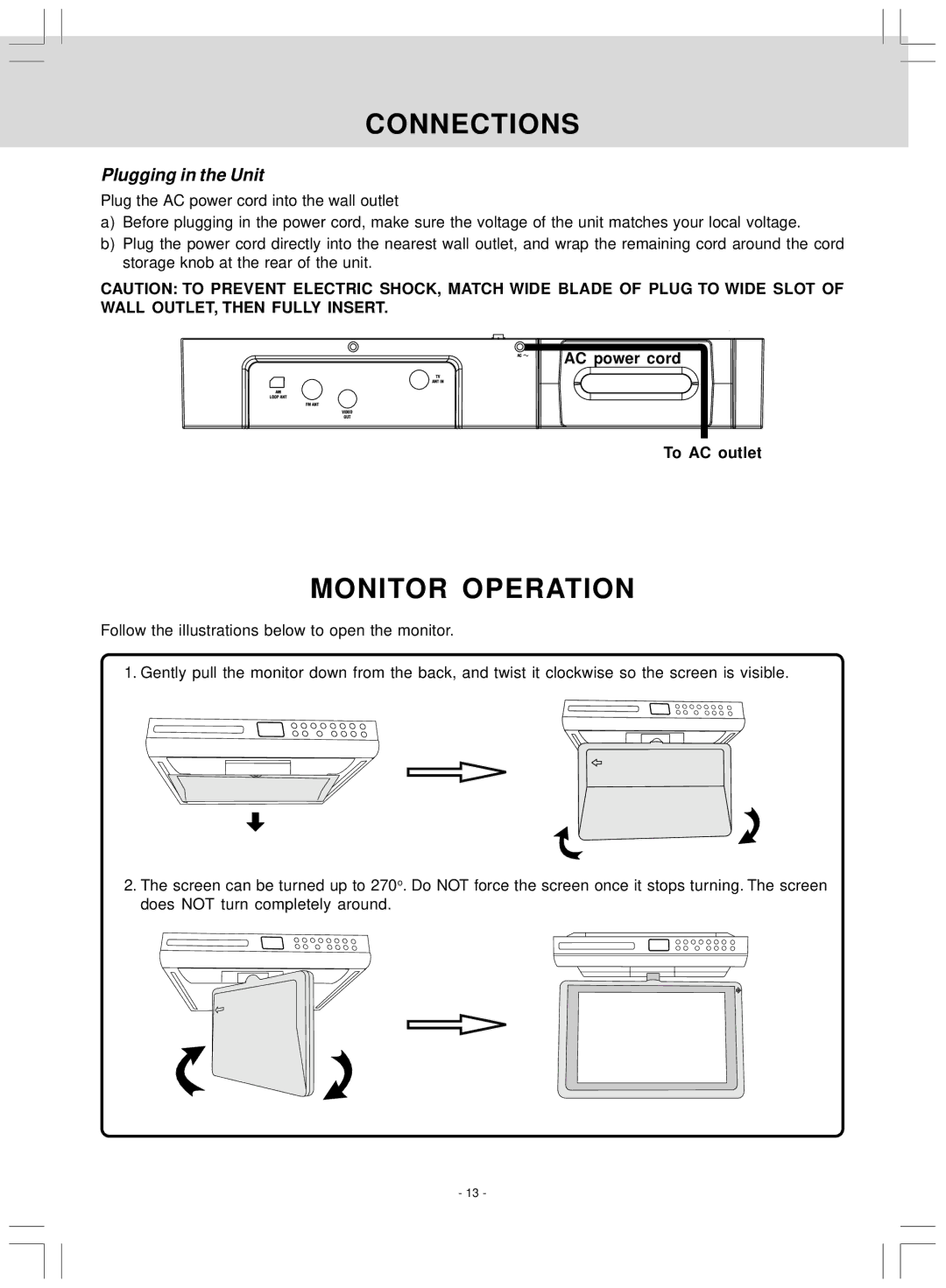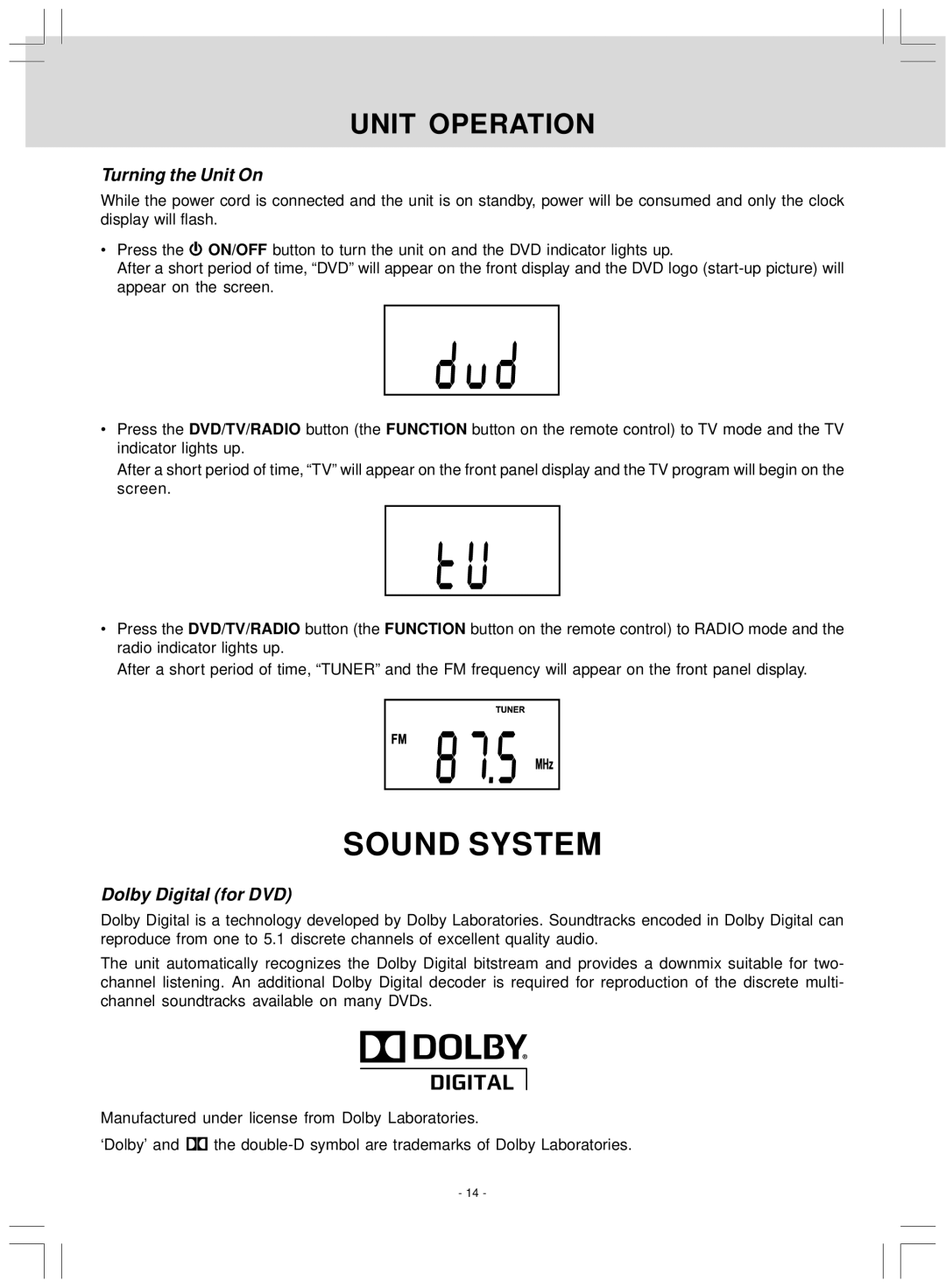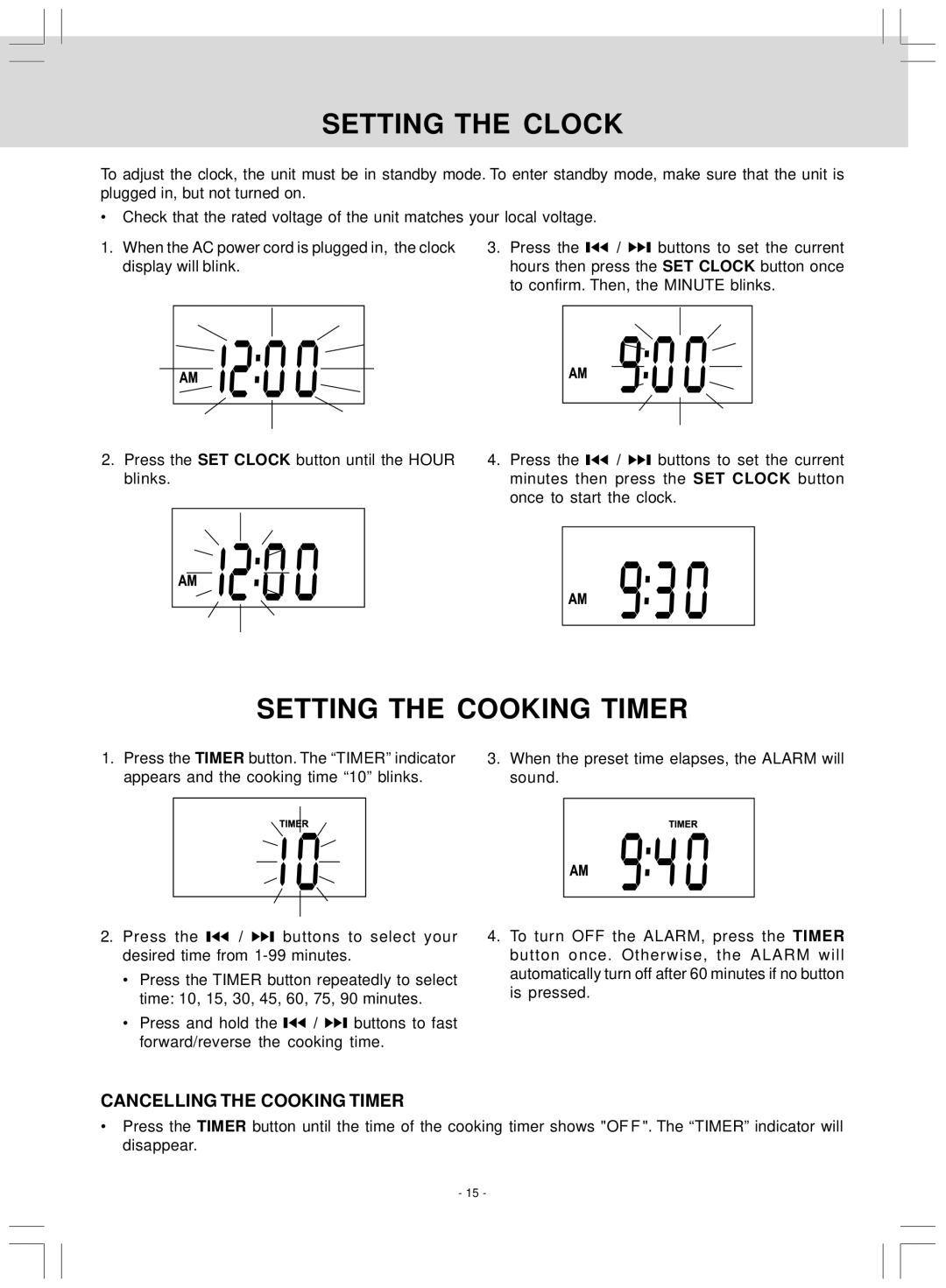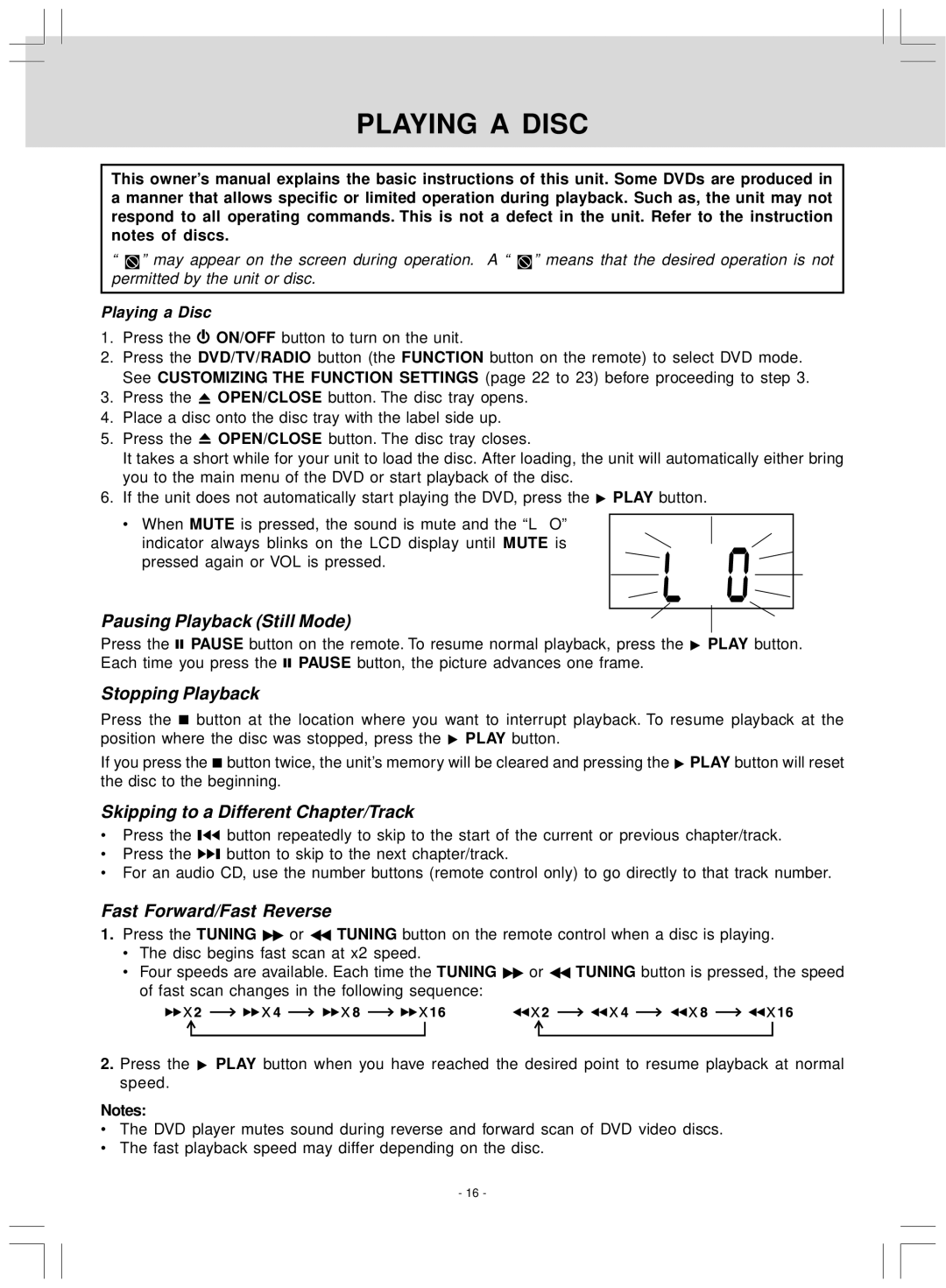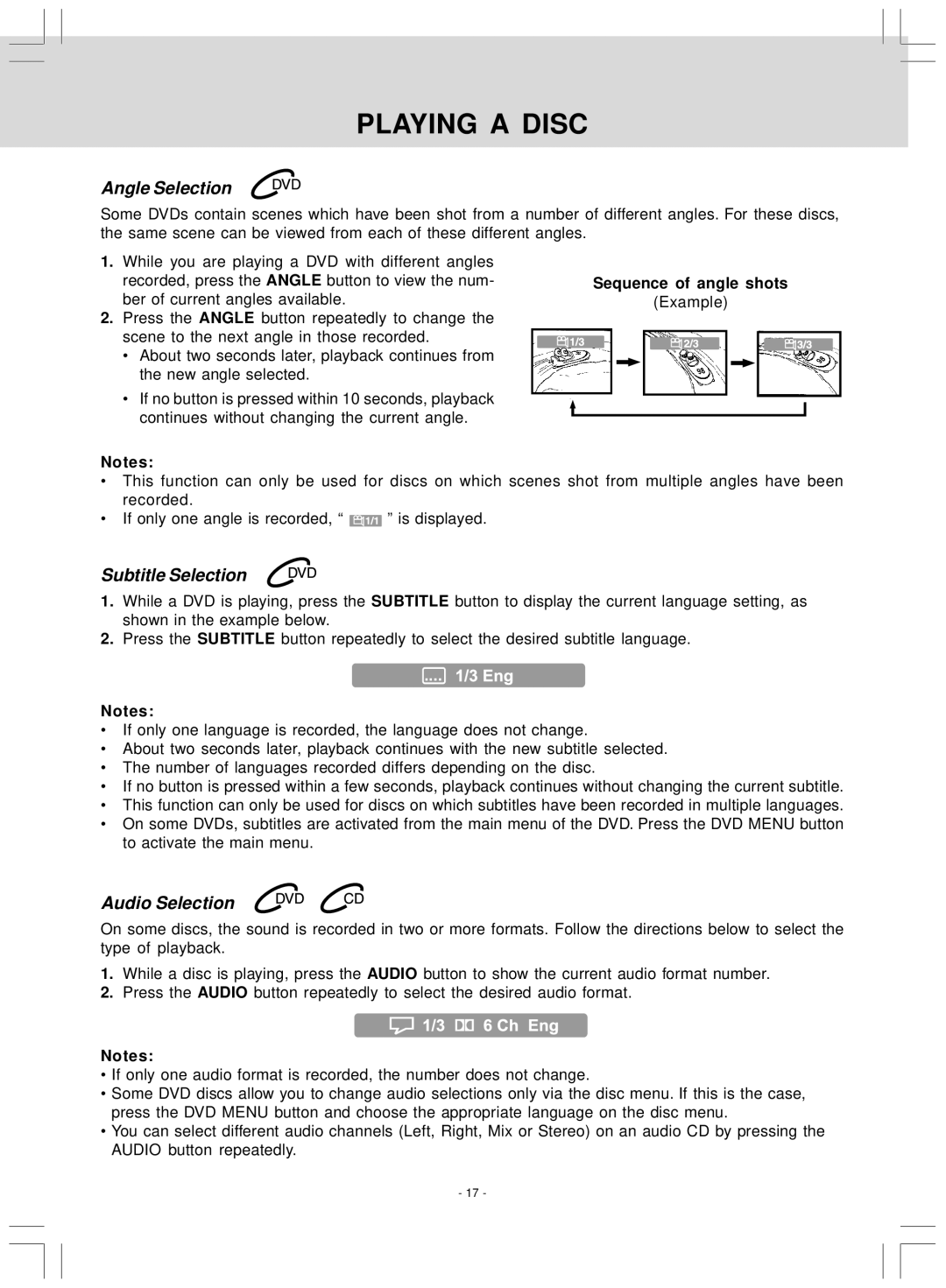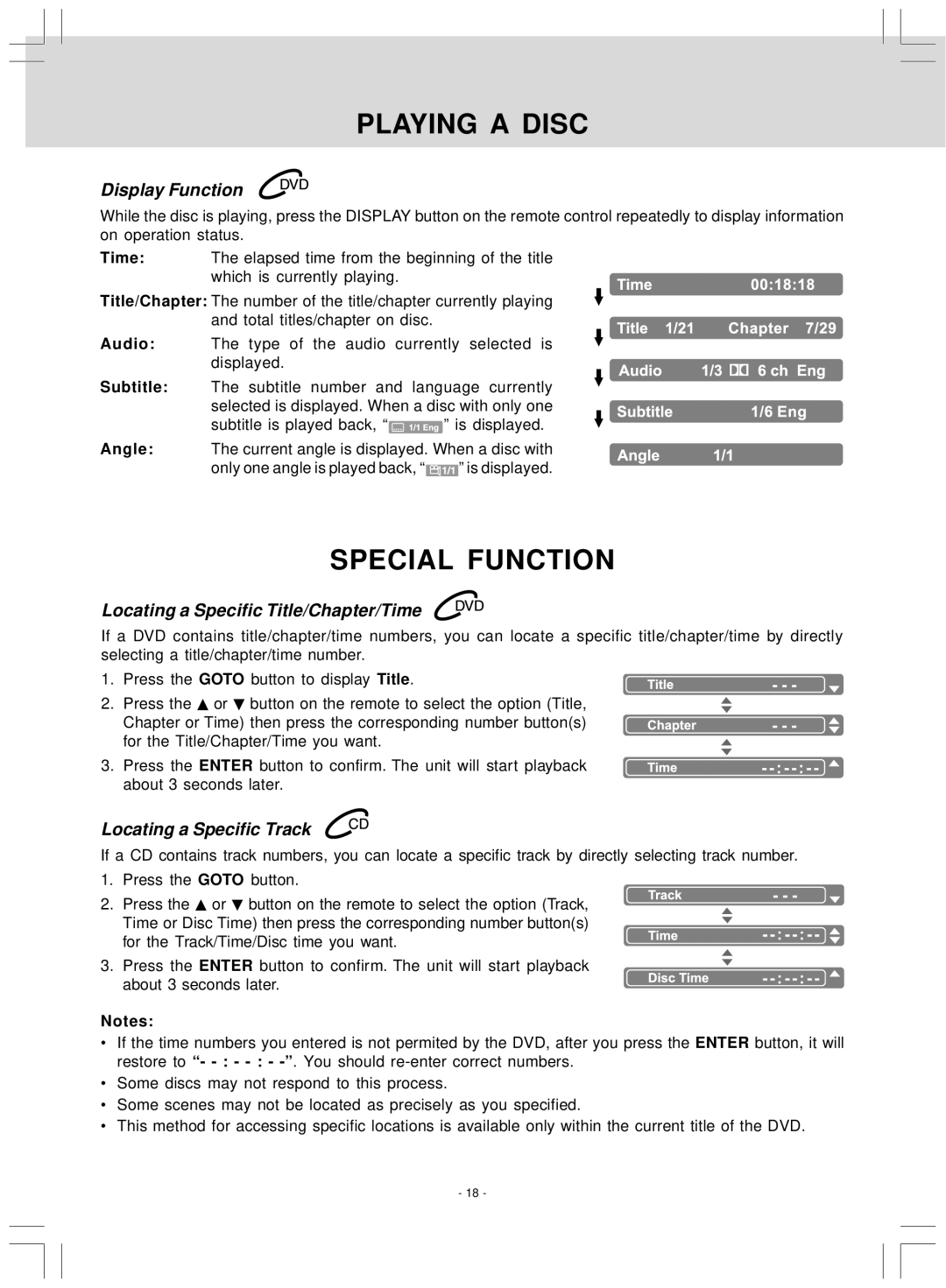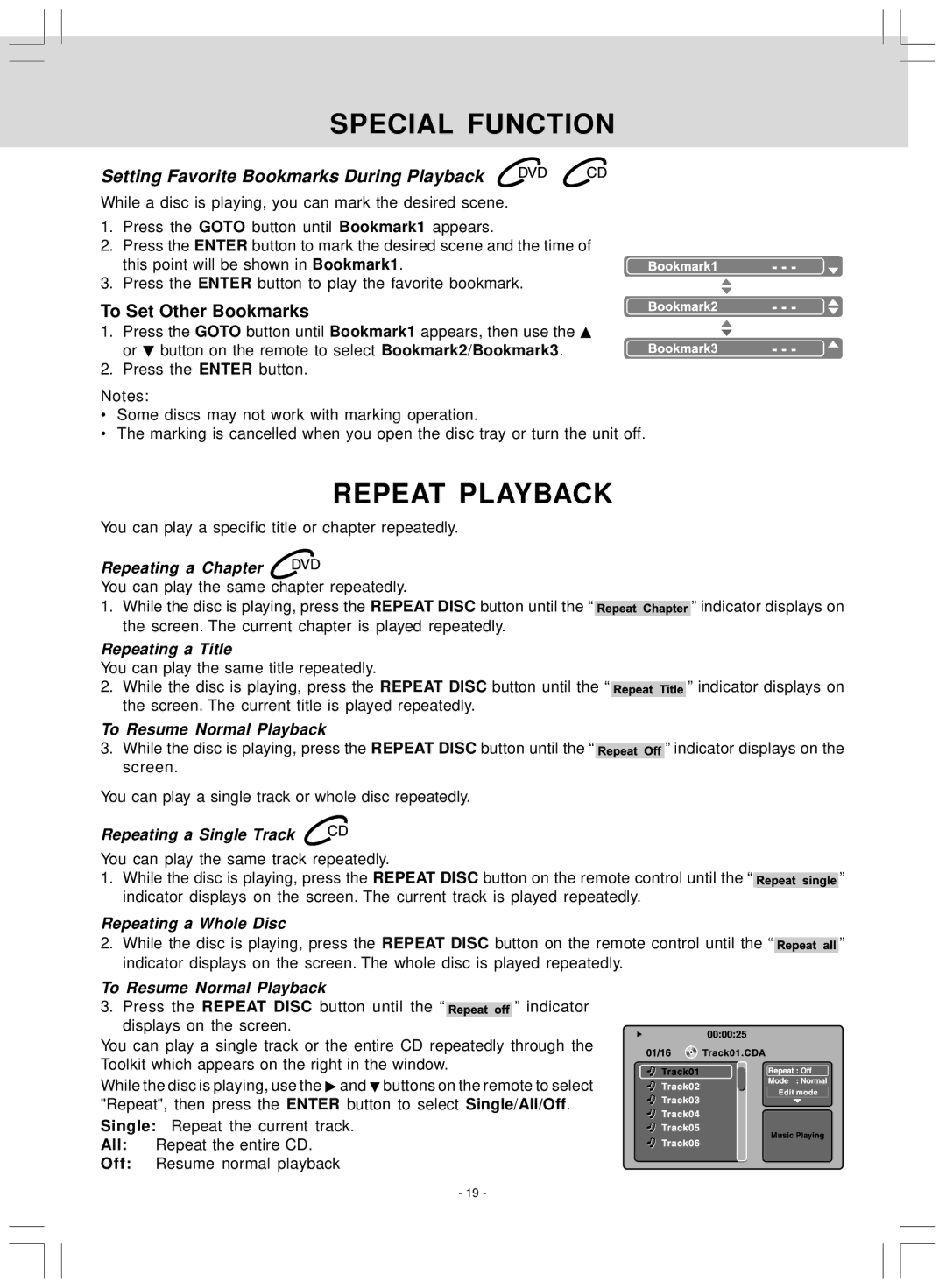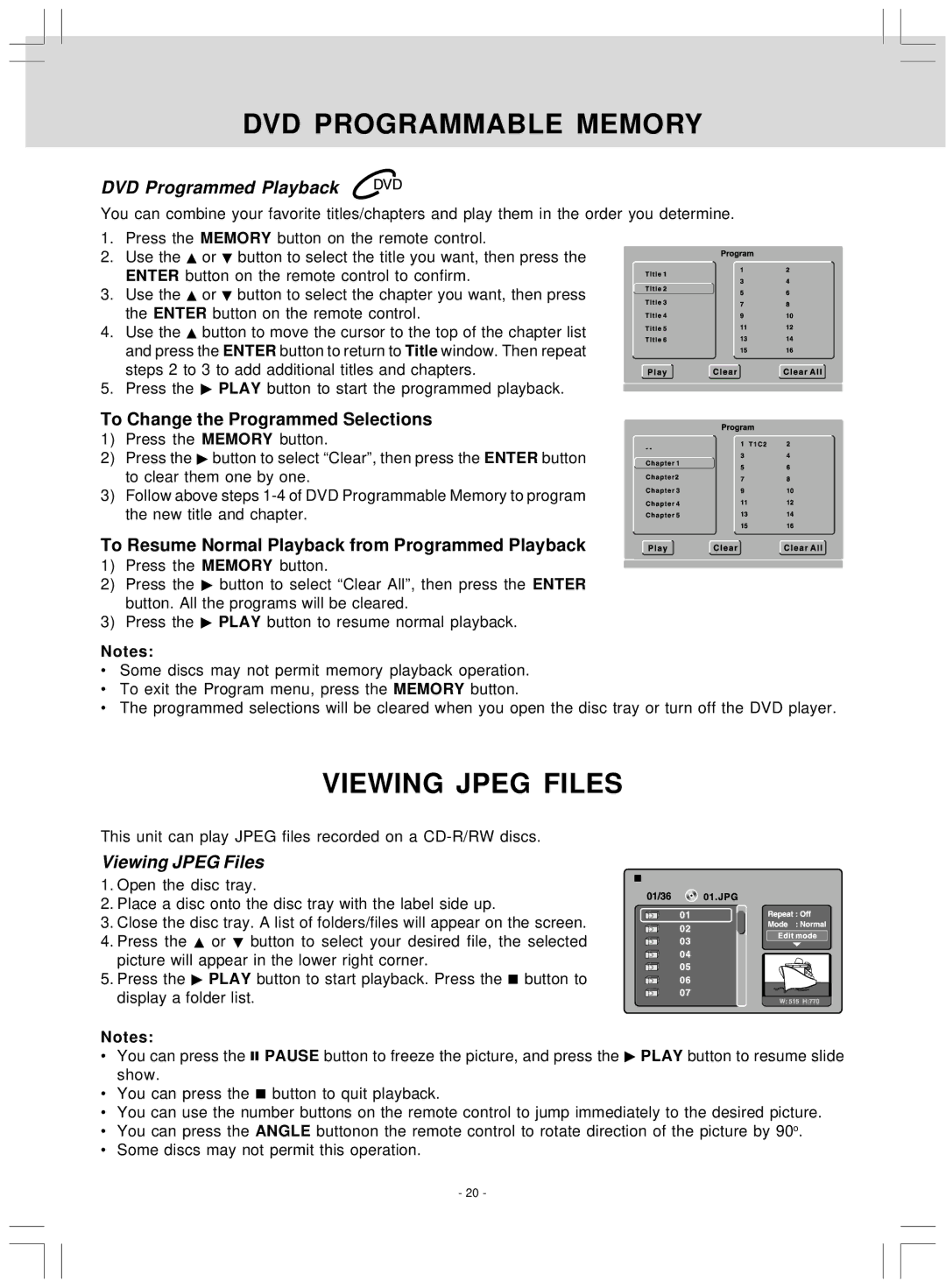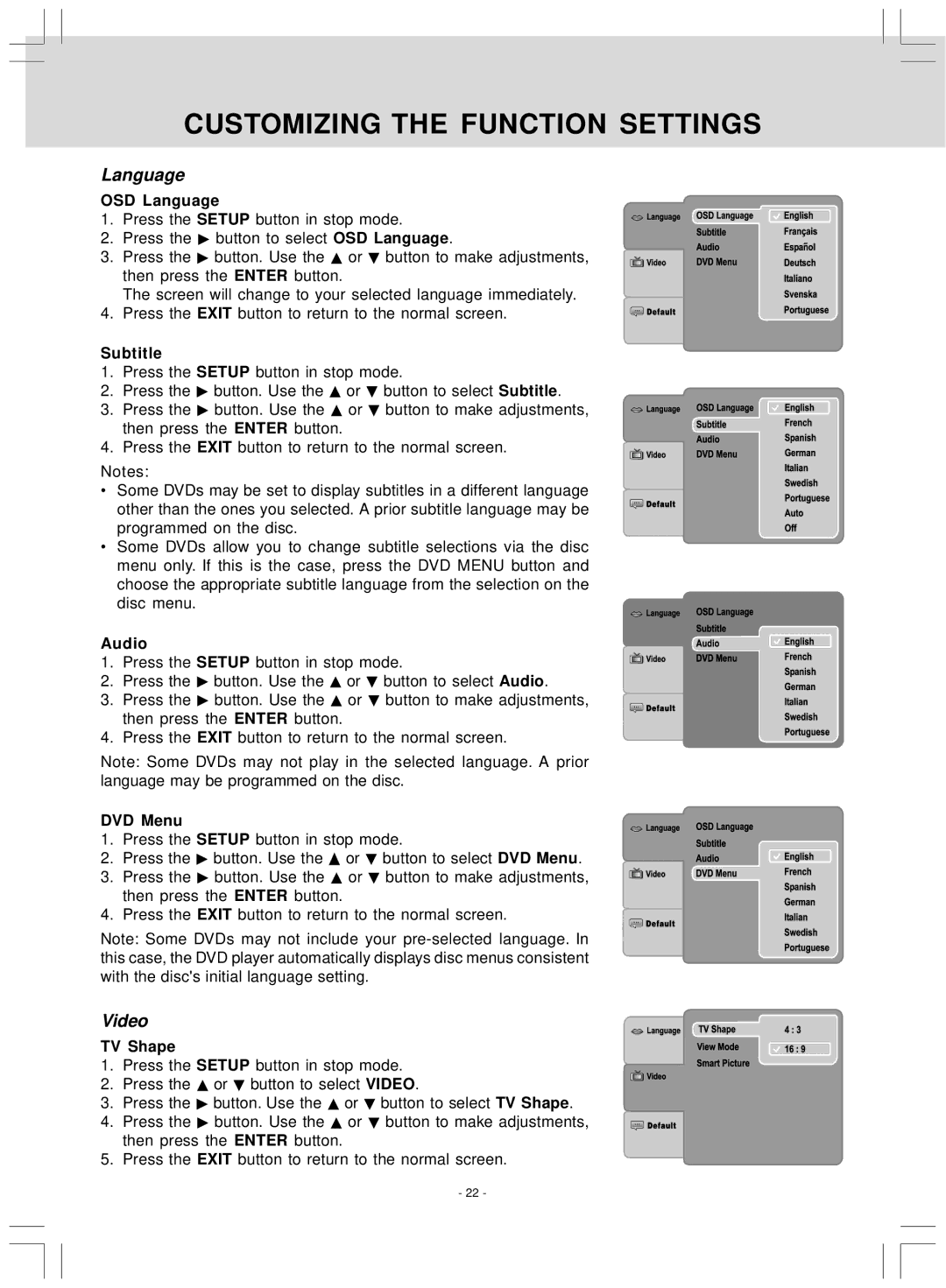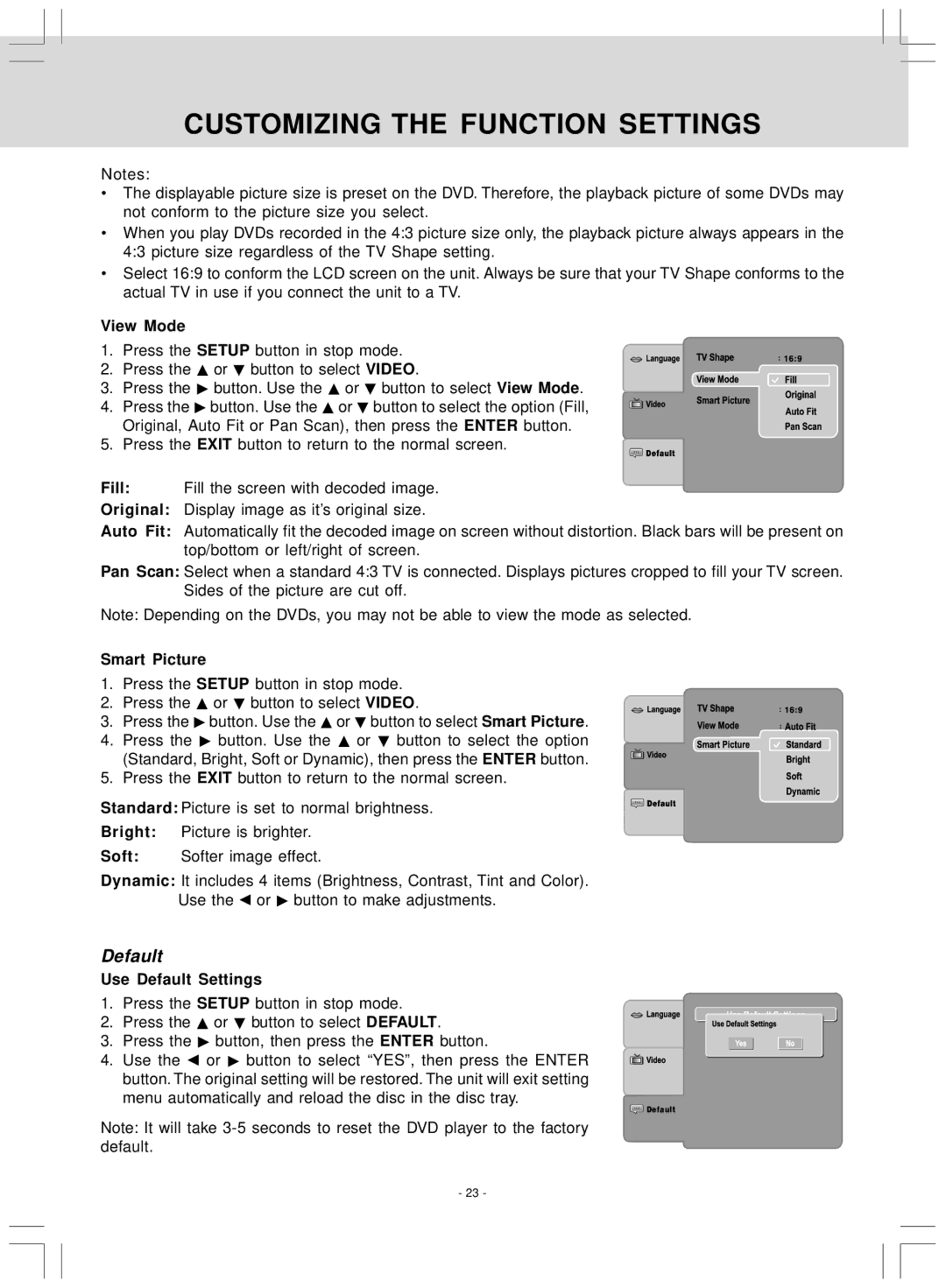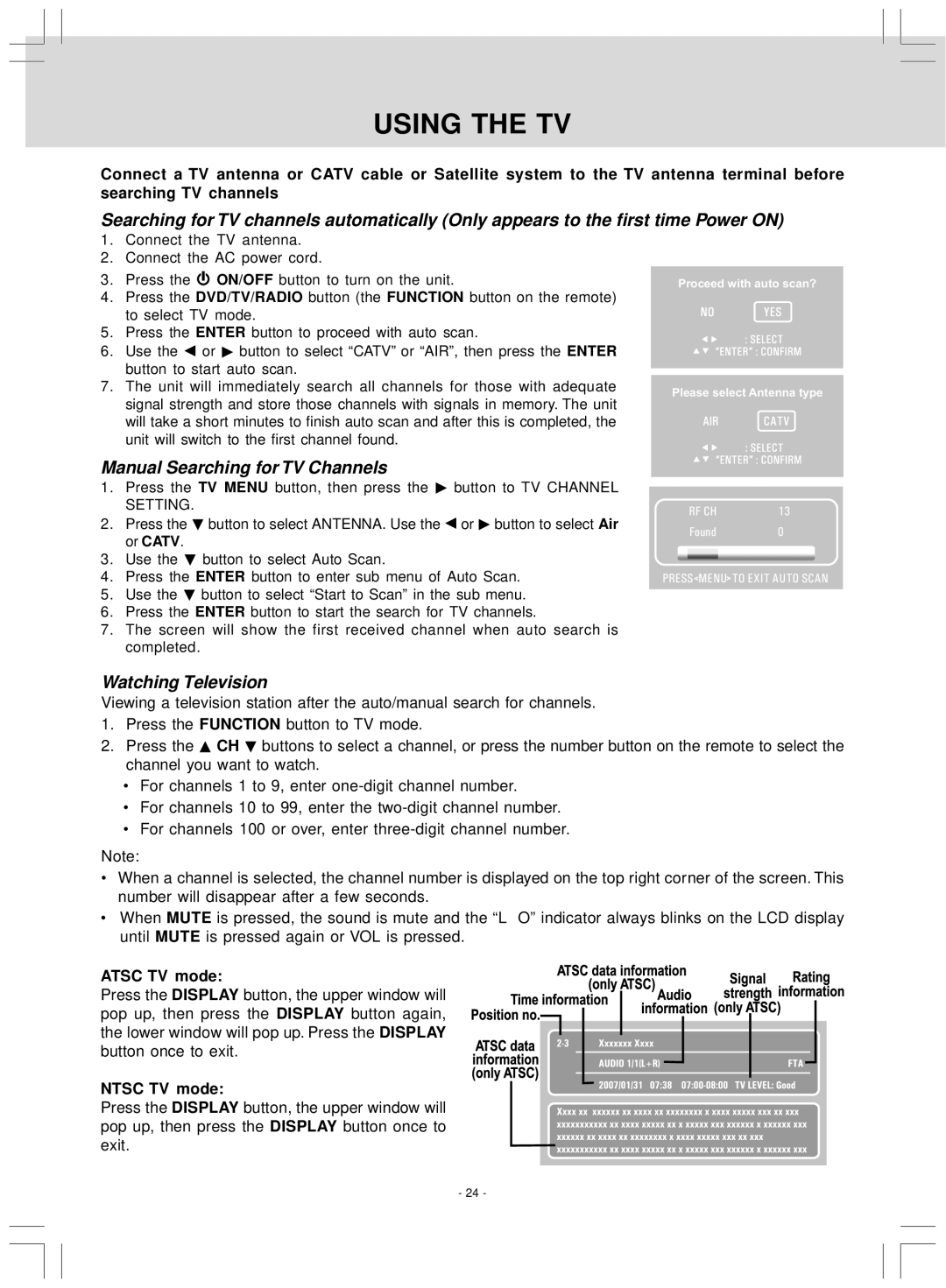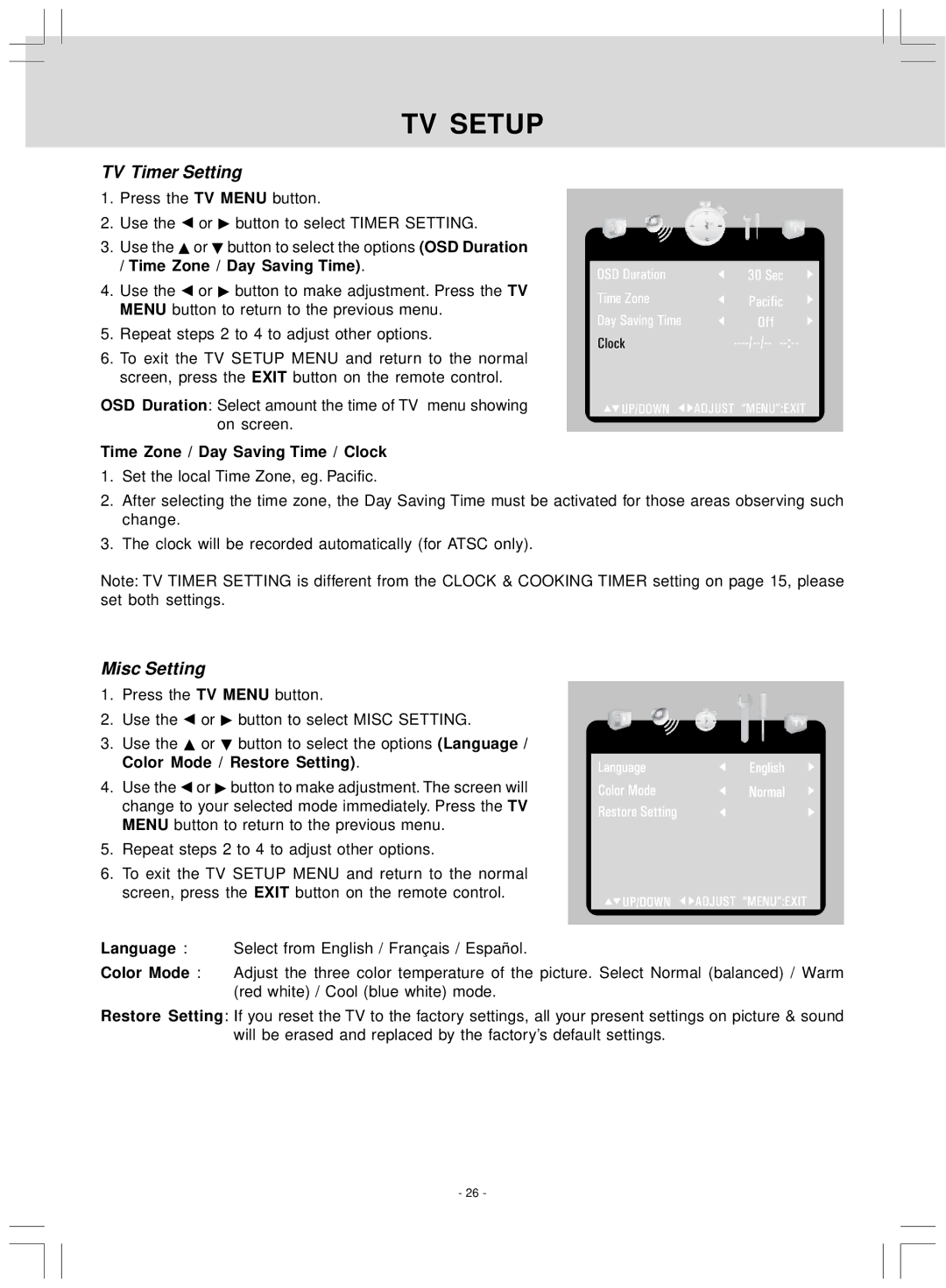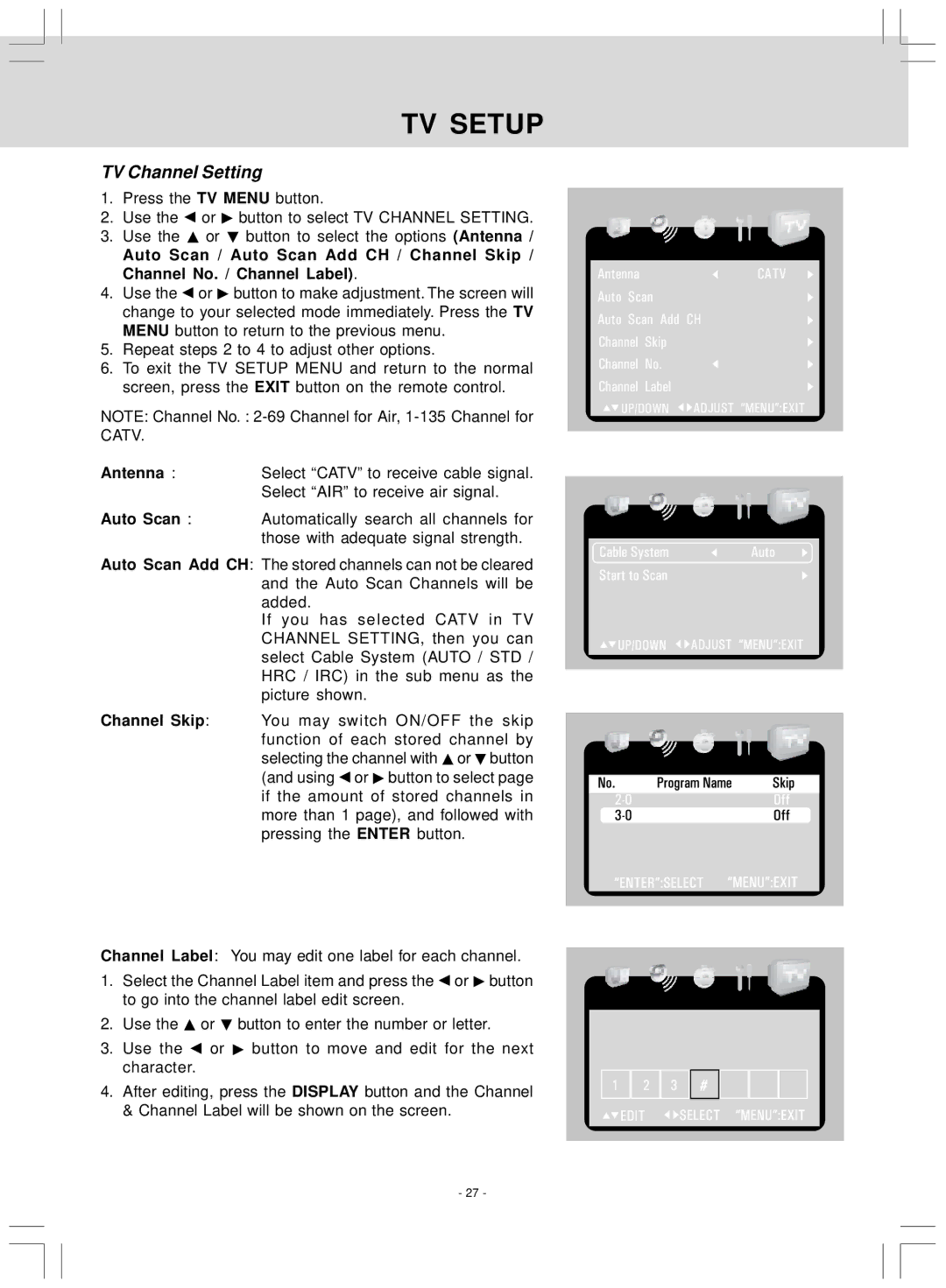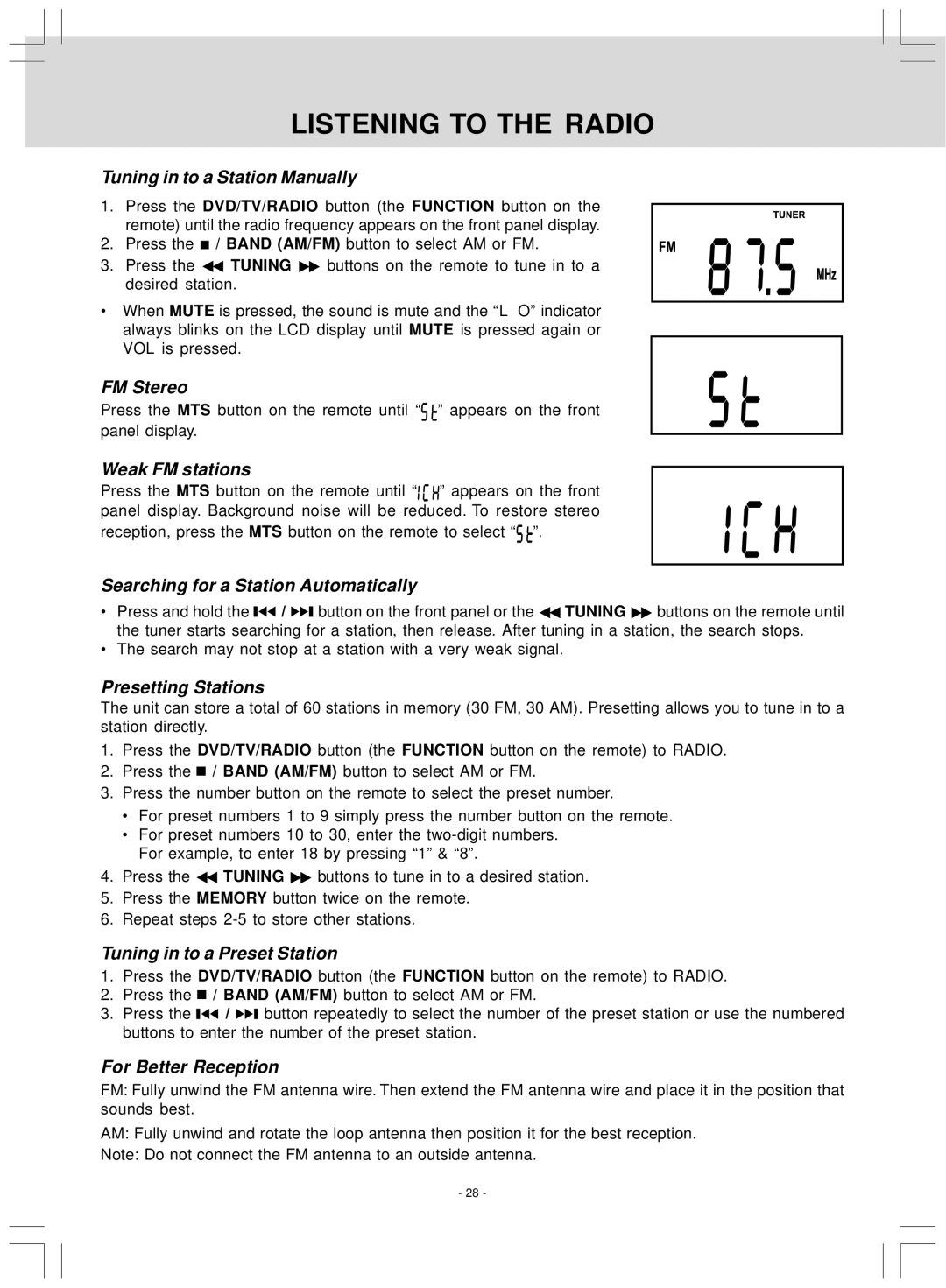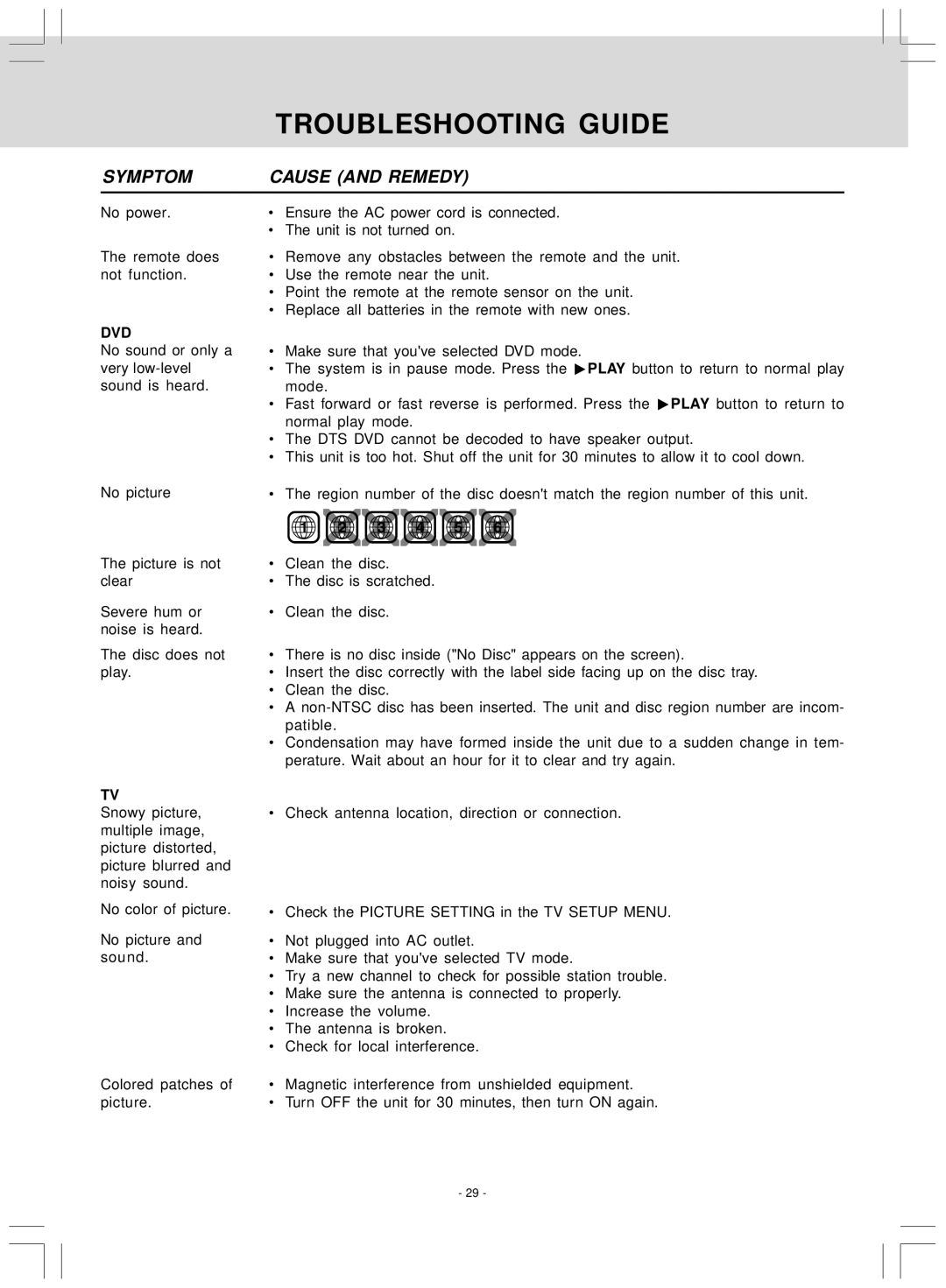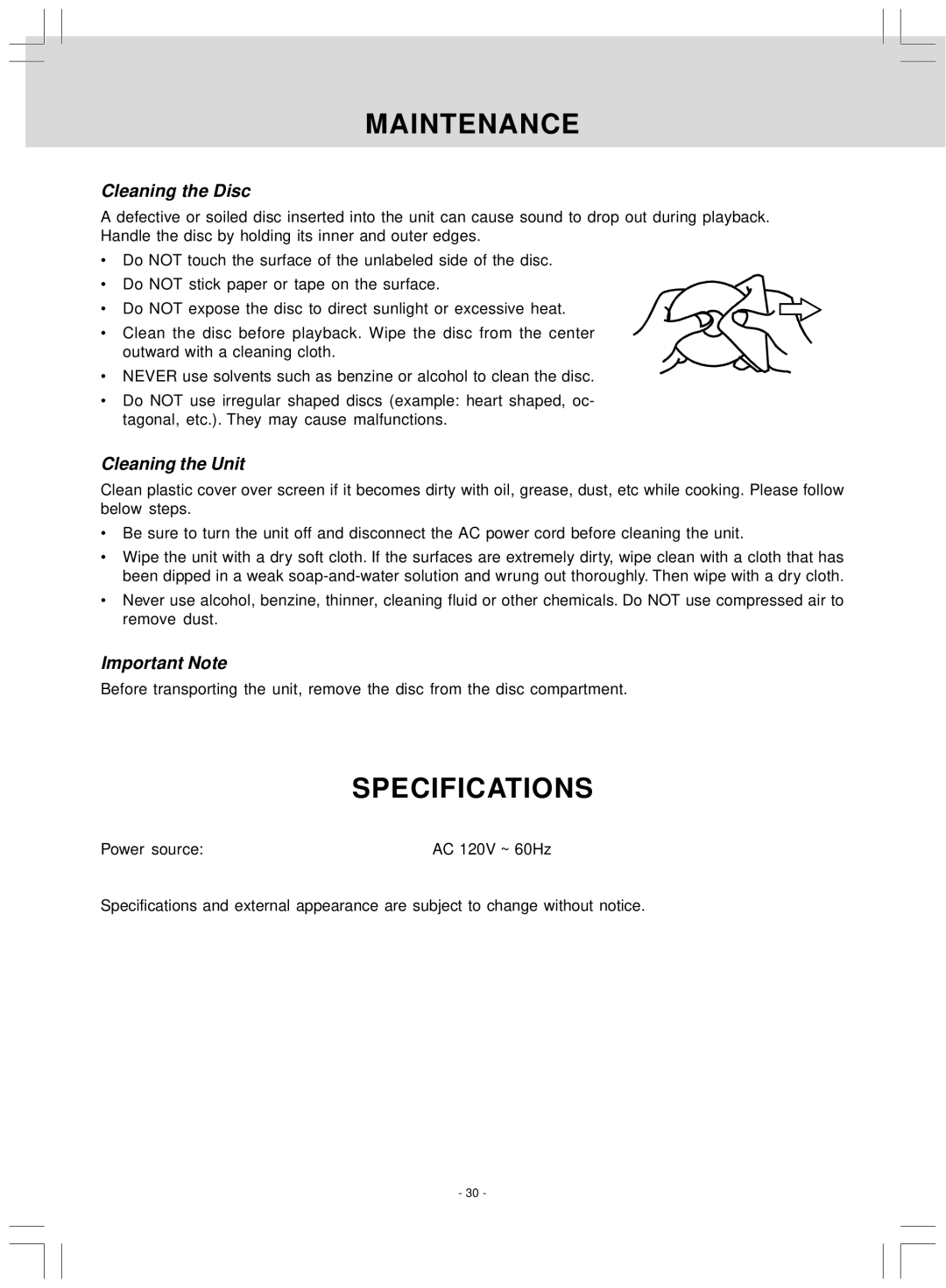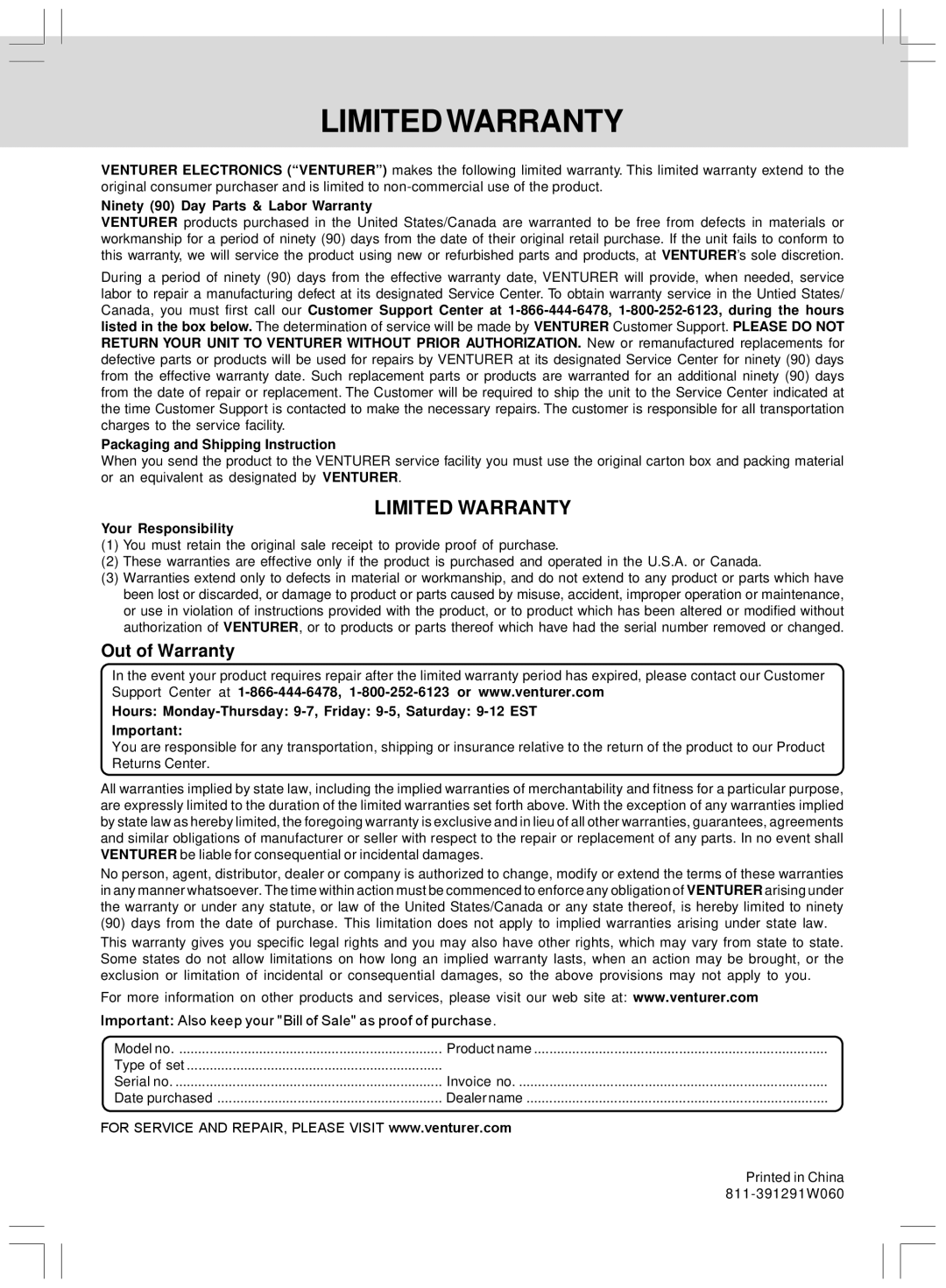USING THE TV
Connect a TV antenna or CATV cable or Satellite system to the TV antenna terminal before searching TV channels
Searching for TV channels automatically (Only appears to the first time Power ON)
1.Connect the TV antenna.
2.Connect the AC power cord.
3.Press the ![]() ON/OFF button to turn on the unit.
ON/OFF button to turn on the unit.
4.Press the DVD/TV/RADIO button (the FUNCTION button on the remote) to select TV mode.
5.Press the ENTER button to proceed with auto scan.
6.Use the ![]() or
or ![]() button to select “CATV” or “AIR”, then press theENTER button to start auto scan.
button to select “CATV” or “AIR”, then press theENTER button to start auto scan.
7.The unit will immediately search all channels for those with adequate signal strength and store those channels with signals in memory. The unit will take a short minutes to finish auto scan and after this is completed, the unit will switch to the first channel found.
Manual Searching for TV Channels
1.Press the TV MENU button, then press the ![]() button to TV CHANNEL SETTING.
button to TV CHANNEL SETTING.
2.Press the ![]() button to select ANTENNA. Use the
button to select ANTENNA. Use the ![]() or
or ![]() button to select Air or CATV.
button to select Air or CATV.
3.Use the ![]() button to select Auto Scan.
button to select Auto Scan.
4.Press the ENTER button to enter sub menu of Auto Scan.
5.Use the ![]() button to select “Start to Scan” in the sub menu.
button to select “Start to Scan” in the sub menu.
6.Press the ENTER button to start the search for TV channels.
7.The screen will show the first received channel when auto search is completed.
Proceed with auto scan?
Please select Antenna type
| RF CH | 13 |
| Found | 0 |
|
|
|
|
|
|
PRESS![]() MENU
MENU![]() TO EXIT AUTO SCAN
TO EXIT AUTO SCAN
Watching Television
Viewing a television station after the auto/manual search for channels.
1.Press the FUNCTION button to TV mode.
2.Press the ![]() CH
CH ![]() buttons to select a channel, or press the number button on the remote to select the channel you want to watch.
buttons to select a channel, or press the number button on the remote to select the channel you want to watch.
•For channels 1 to 9, enter
•For channels 10 to 99, enter the
•For channels 100 or over, enter
Note:
•When a channel is selected, the channel number is displayed on the top right corner of the screen. This number will disappear after a few seconds.
•When MUTE is pressed, the sound is mute and the “L O” indicator always blinks on the LCD display until MUTE is pressed again or VOL is pressed.
ATSC TV mode:
Press the DISPLAY button, the upper window will pop up, then press the DISPLAY button again, the lower window will pop up. Press the DISPLAY button once to exit.
NTSC TV mode:
Press the DISPLAY button, the upper window will pop up, then press the DISPLAY button once to exit.
- 24 -