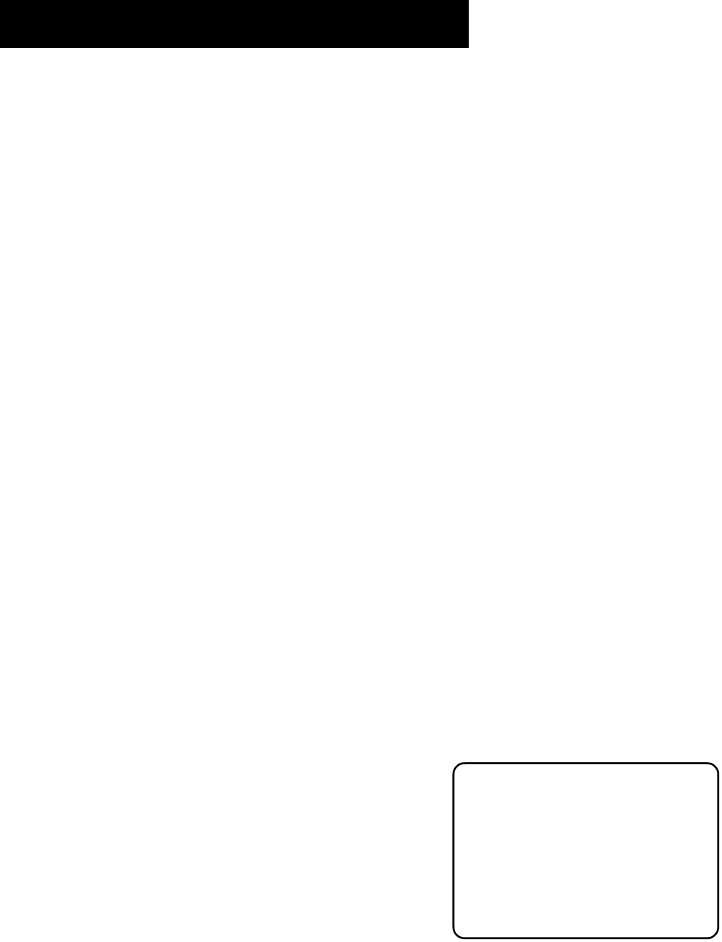
USING THE REMOTE
CLEAR Removes any menu or display from the screen and returns you to TV viewing. Will also exit the Guide system.
WHO•INPUT In TV mode, press to toggle through the available input sources VID1/SVID1, VID2/COMP2, FRNT (front panel jacks), and previous channel. In SAT mode, press to select available channel lists.
ANTENNA Functions as TV/VCR button in VCR mode and TV/receiver button in SAT•CABLE mode.
REVERSE, PLAY, FORWARD, REC•VCR+, STOP, PAUSE If programmed, provides transport control for some
PIP
SWAP Swaps the main picture with the PIP window.
CH CTRL Selects the picture window, (that is, the main or PIP window) to be changed by the CH ^ (channel up) or CH v (channel down) buttons.
RESET Resets picture quality controls to the Bright Lighting Picture Control Preset. Point and select to choose a different Picture Control Preset.
ACCESSING THE VIDEO INPUT
Use the WHO•INPUT button to scroll through the available input channels (VID1/SVID, VID2/COMP2, FRNT and previous channel) and view components you have connected to the TV.
1.Press TV to place the remote in TV mode. Make sure that the component you want to view is turned ON.
2.Press WHO•INPUT to tune to an available input channel.
3.Continue to press the WHO•INPUT button to scroll through the channels.
PROGRAMMING THE REMOTE
The universal remote can be programmed to control most brands of remote controllable VCRs, satellite receivers and cable boxes. The remote is already programmed to control most RCA, GE and Proscan TVs, VCRs, DVD players, laserdisc players and satellite receivers.
Modes of Operation
Because this universal remote can control several different components (DVD player, VCR, Cable Box, etc.) it uses operational modes triggered by the component buttons. For example if you want the remote to control the TV, you would press the TV button to put the remote into TV mode before you could control the TV.
23