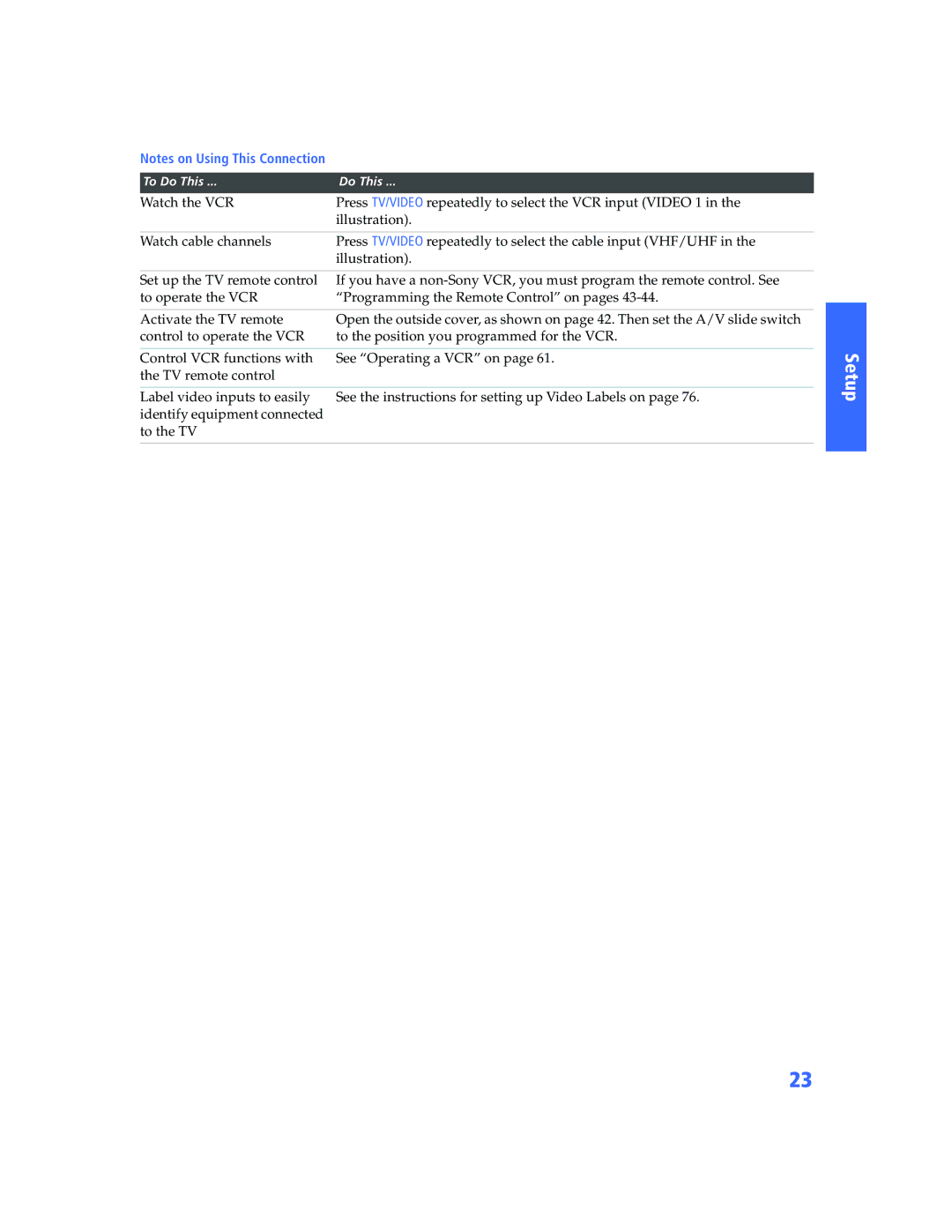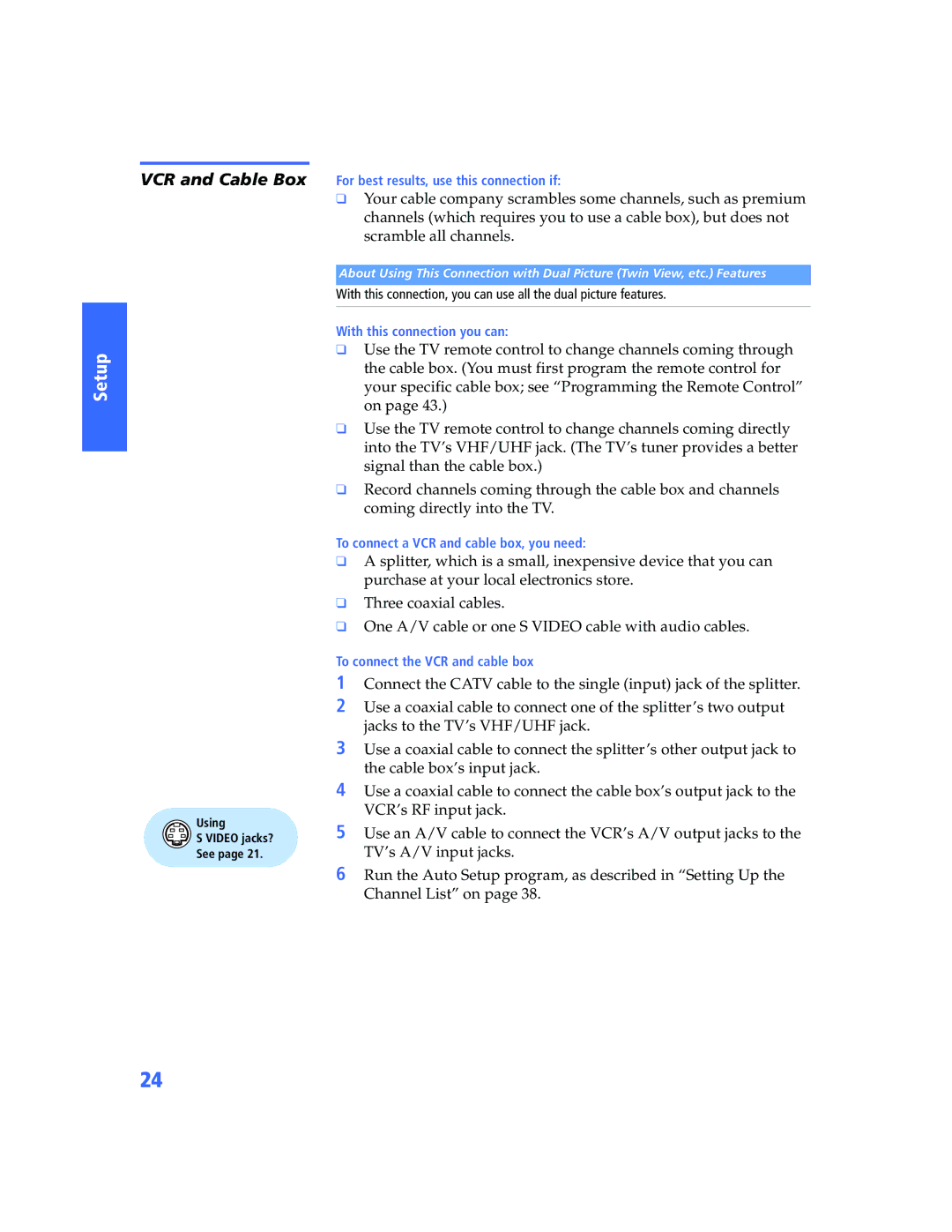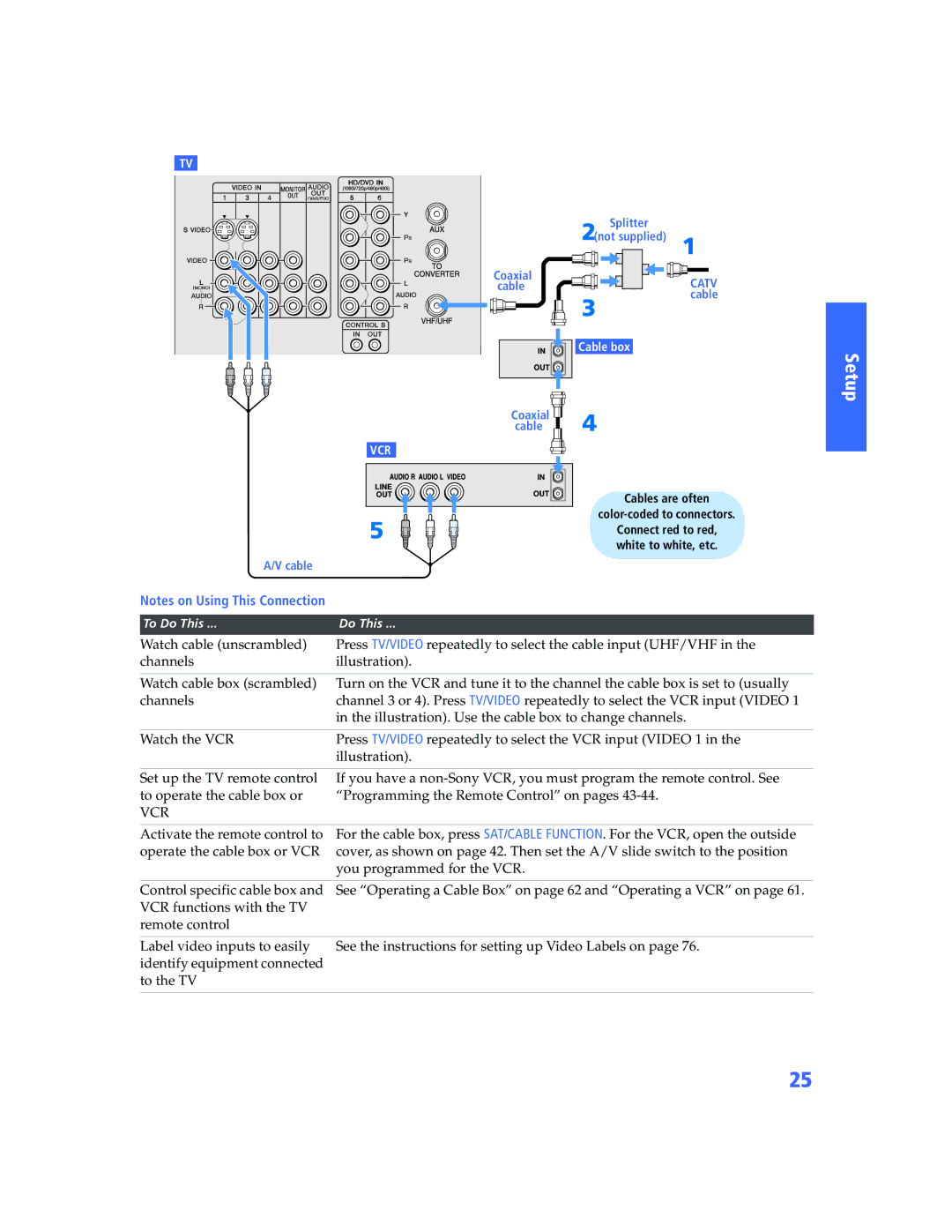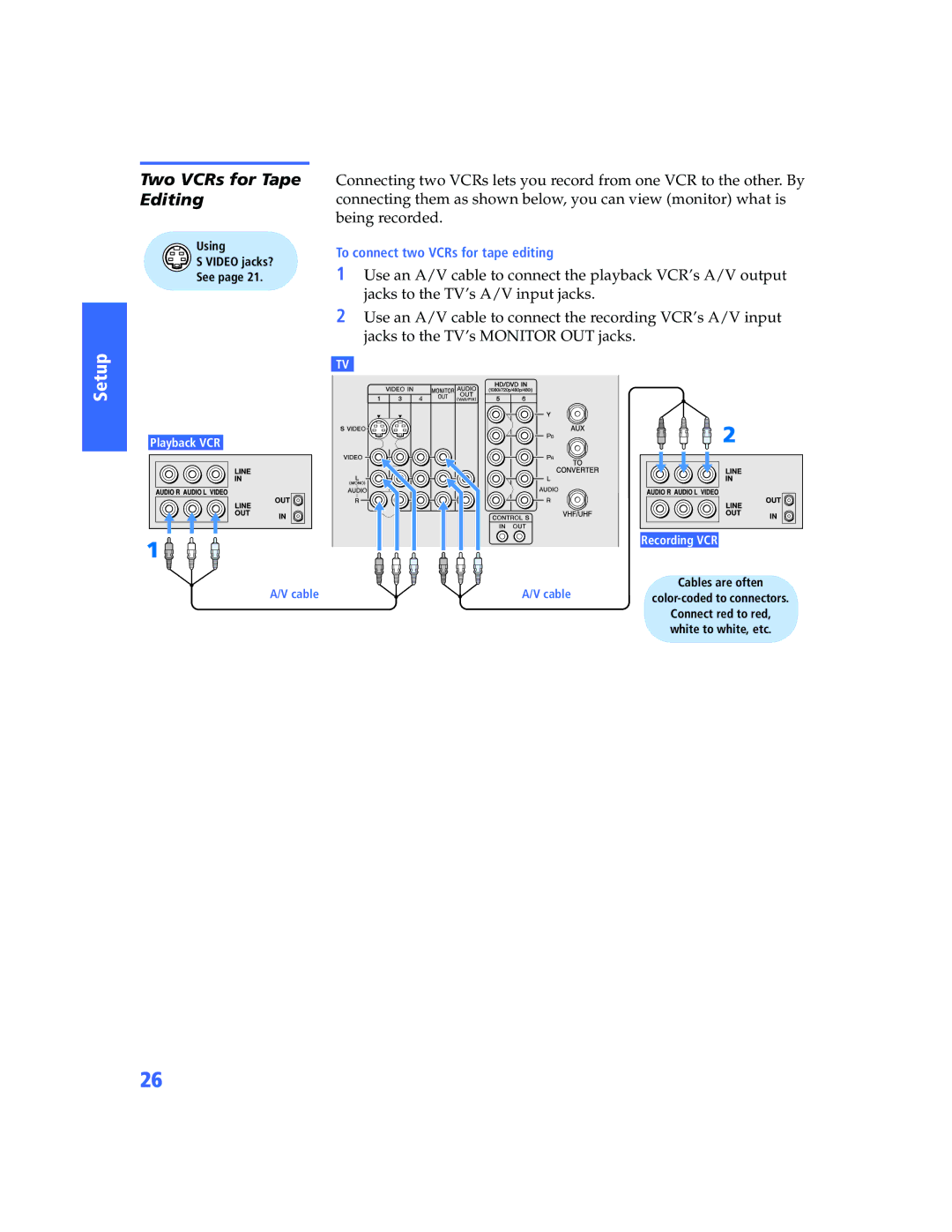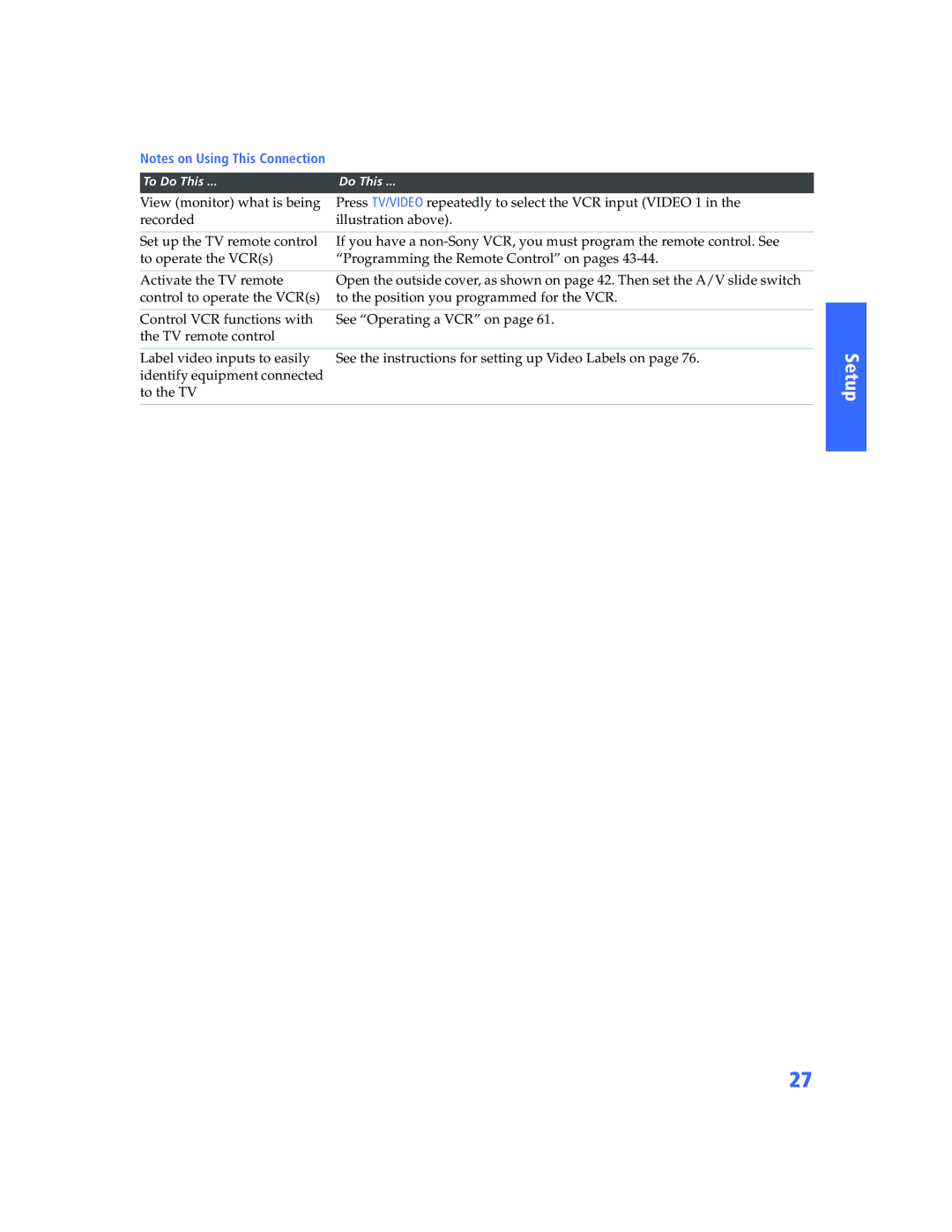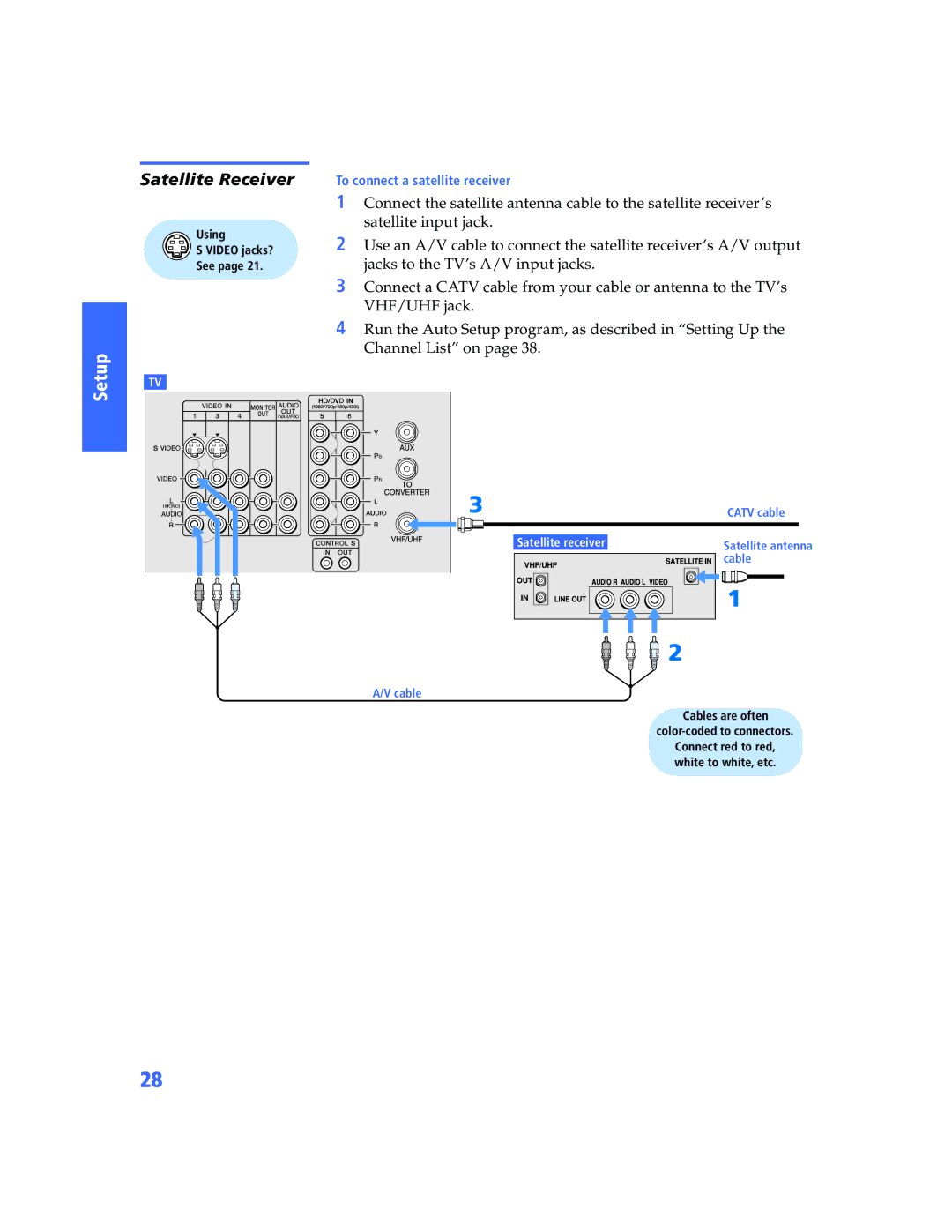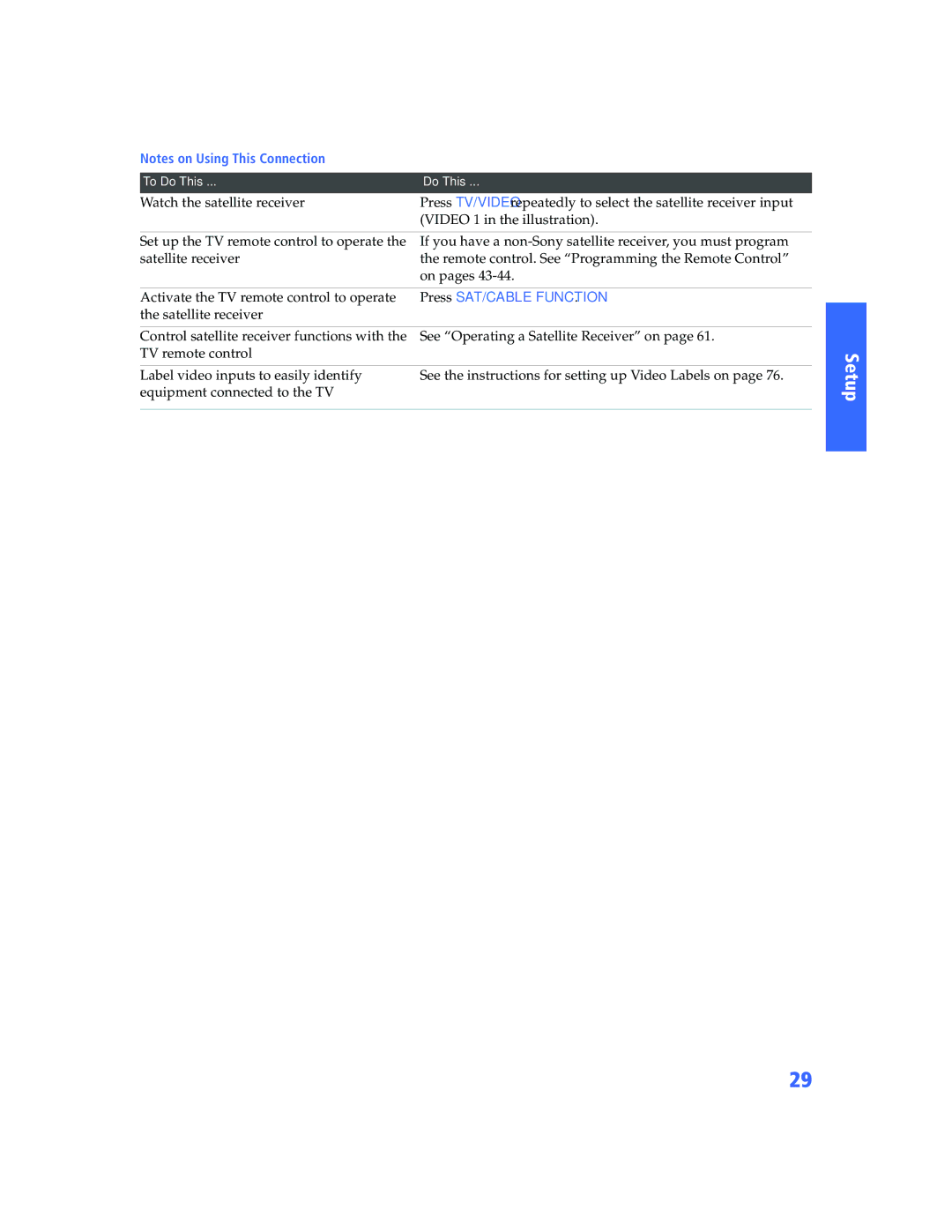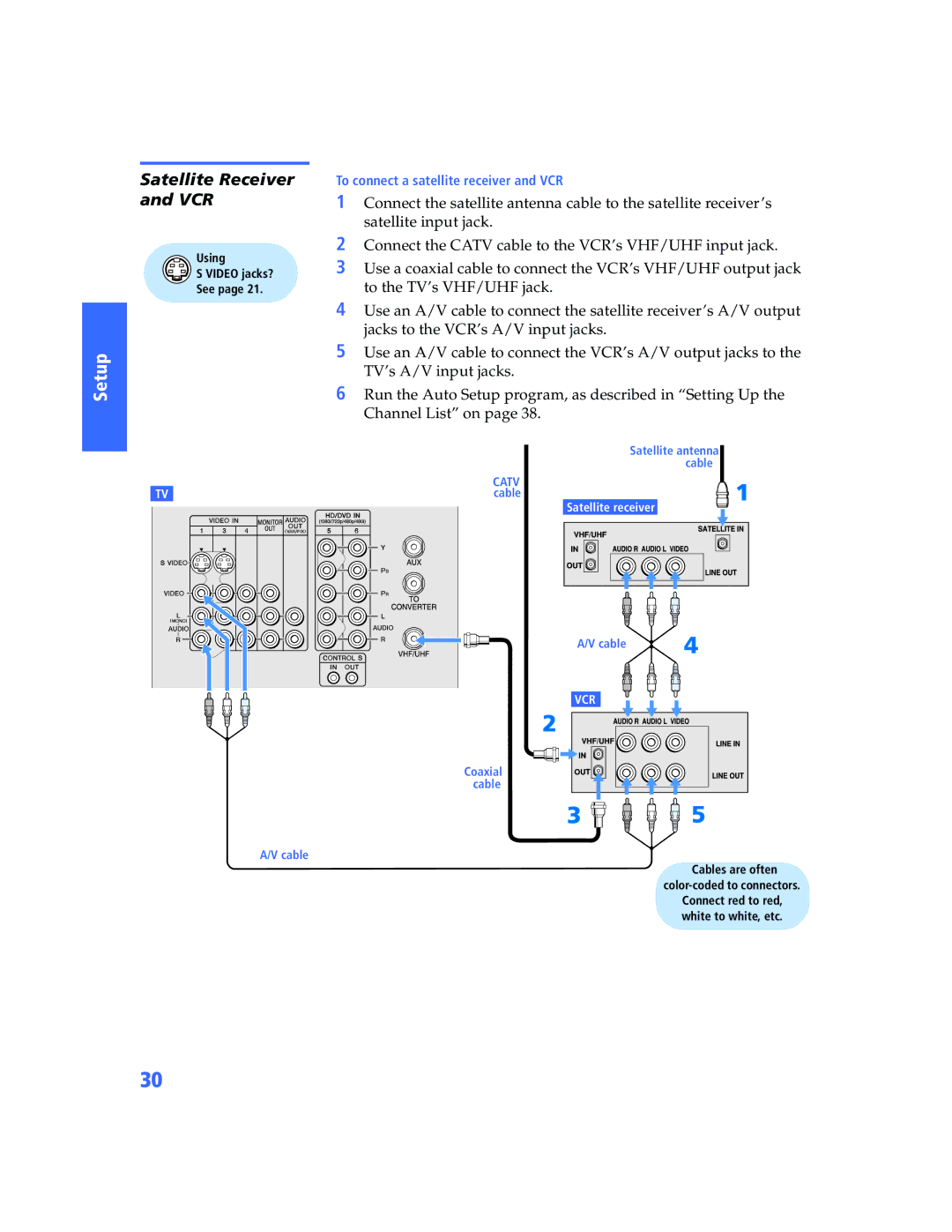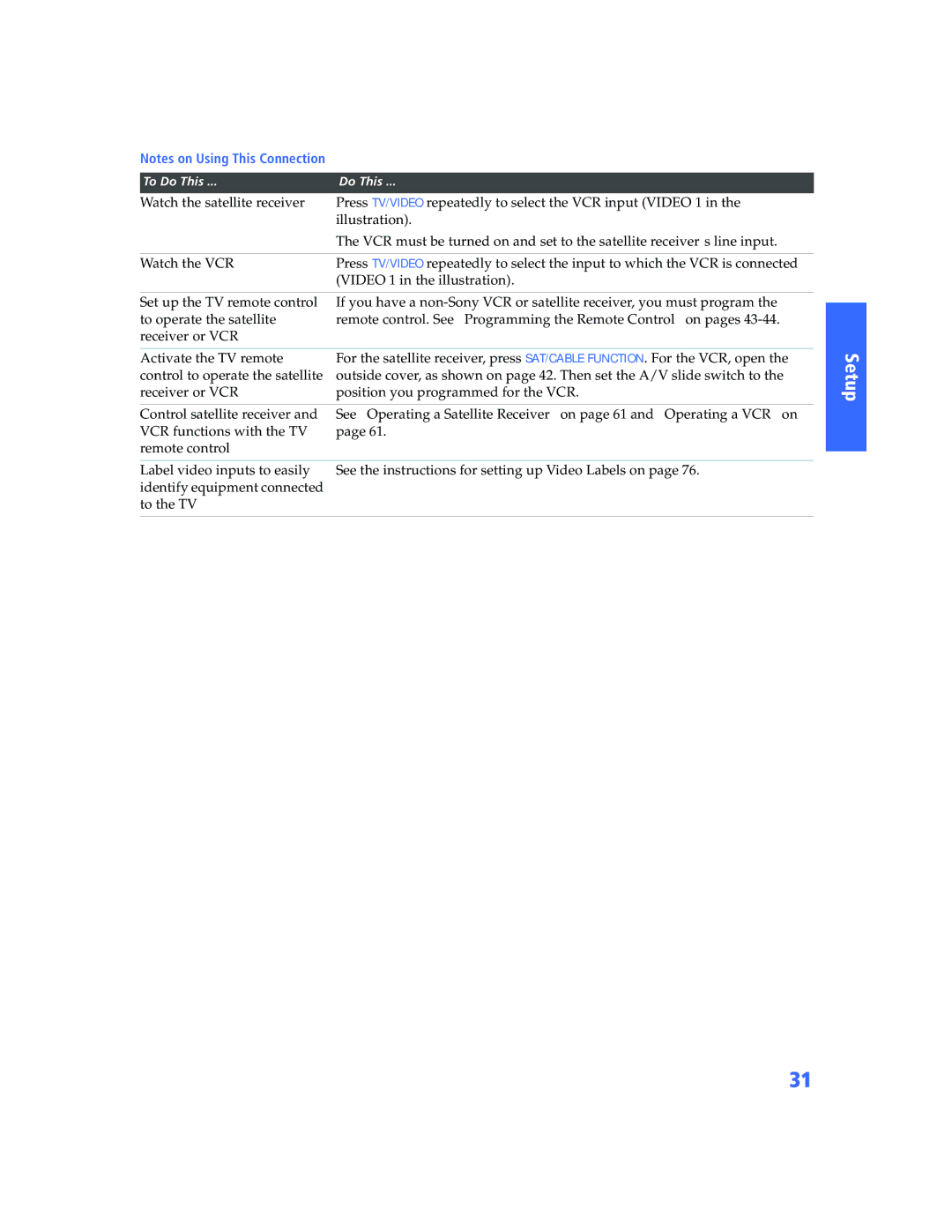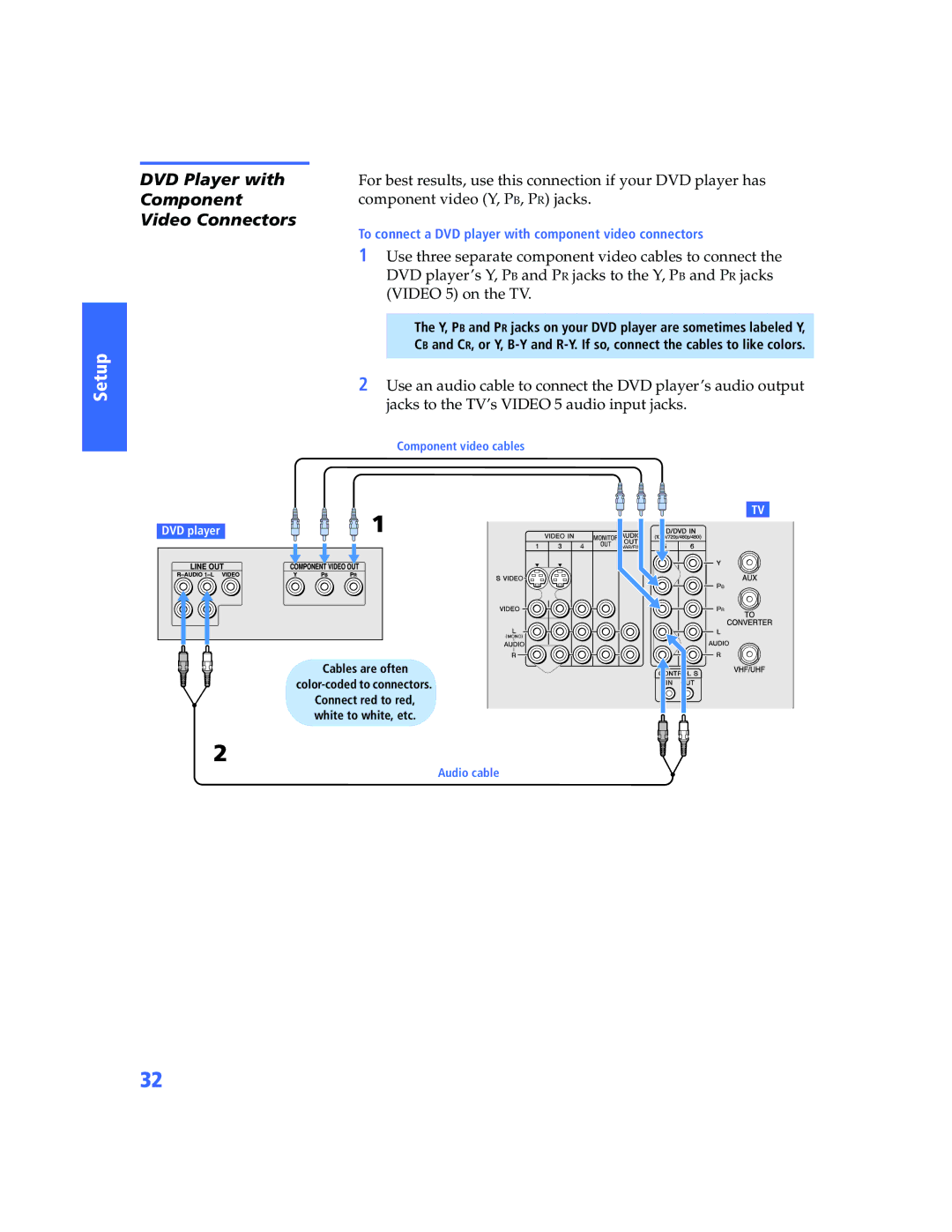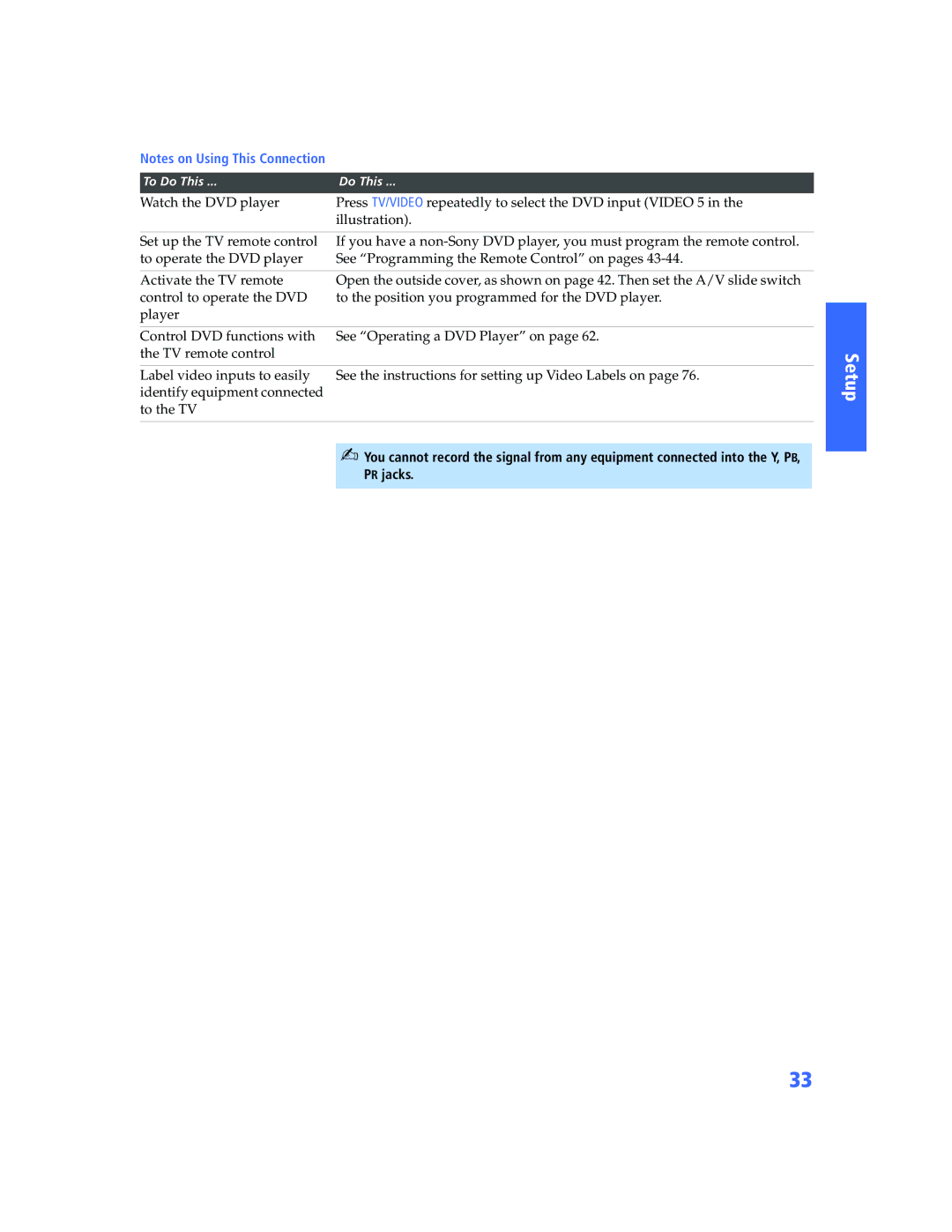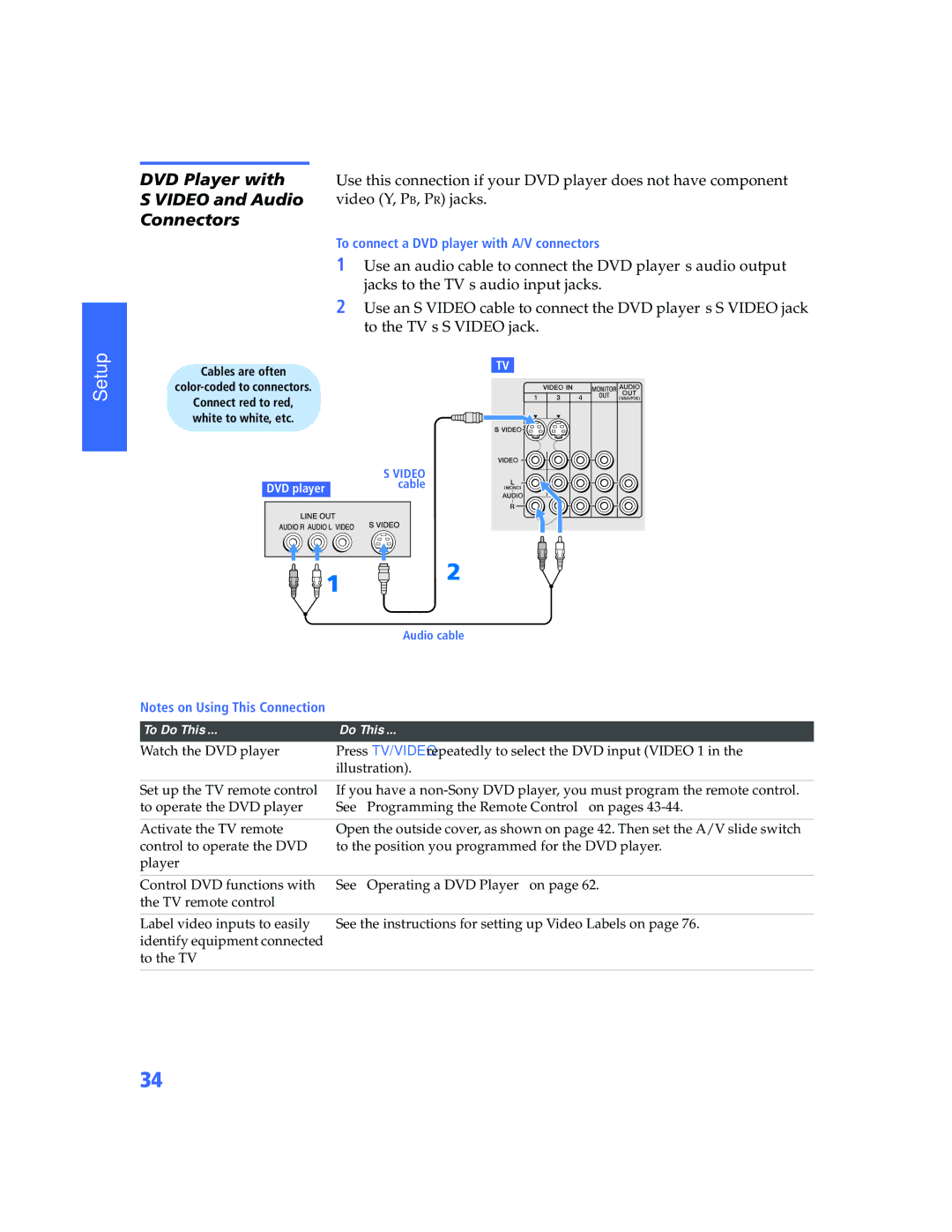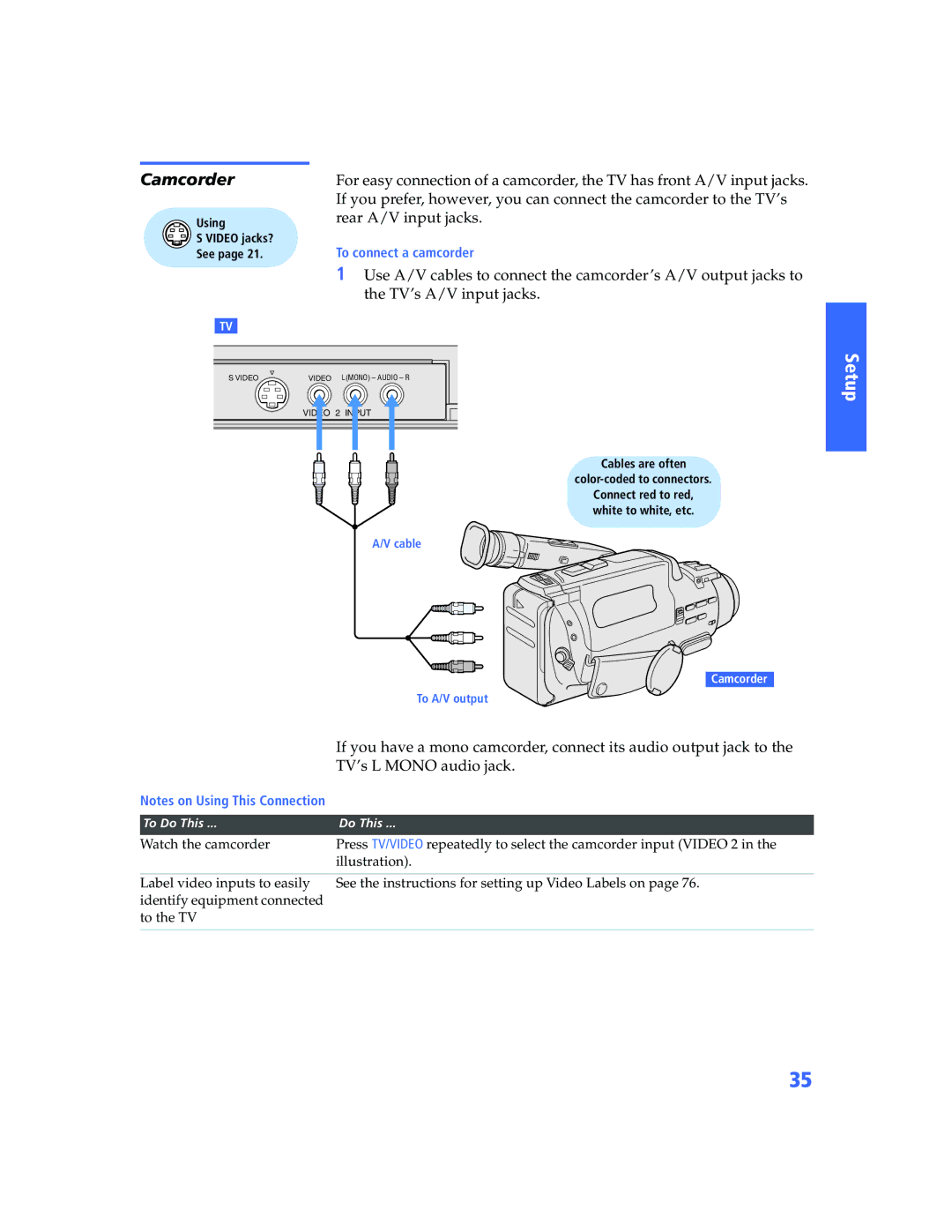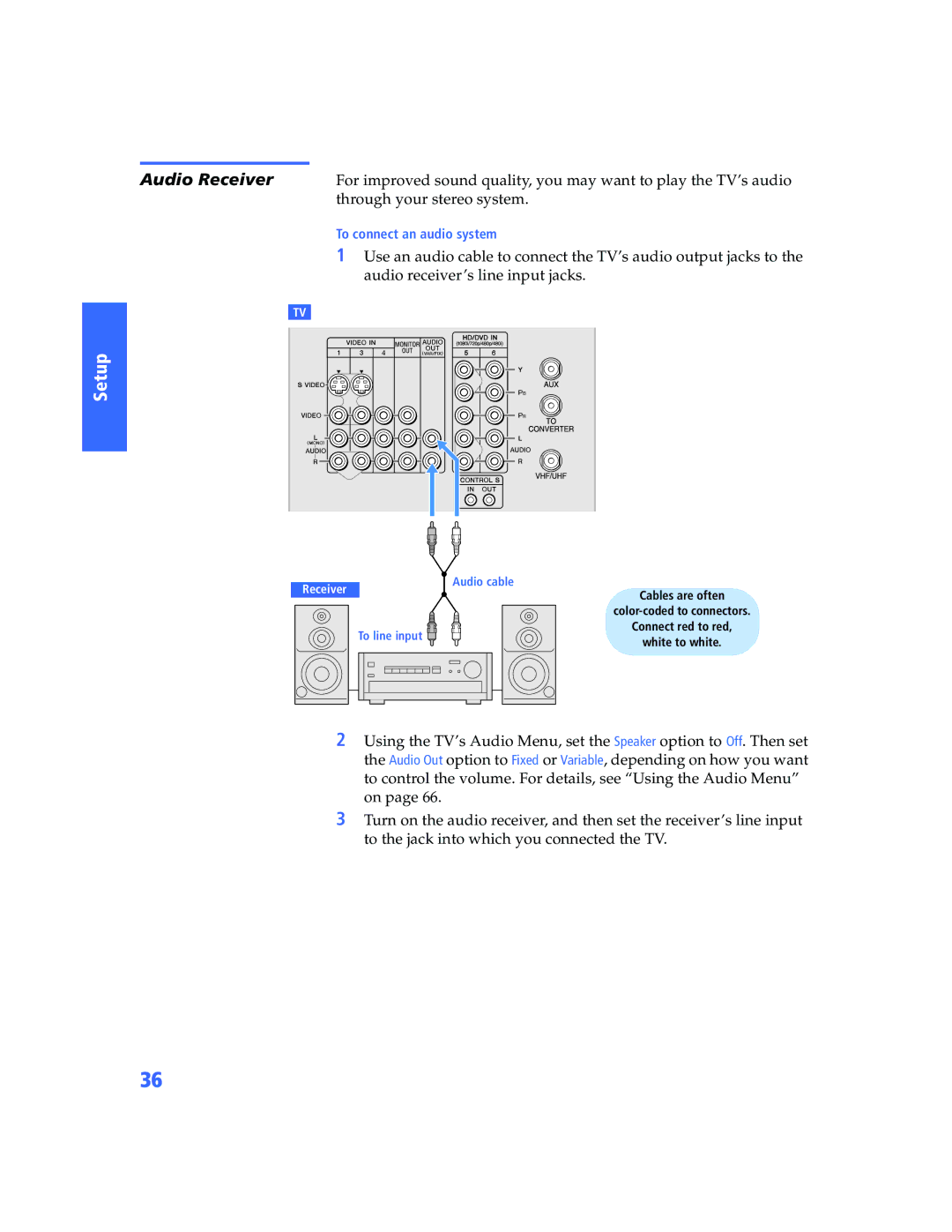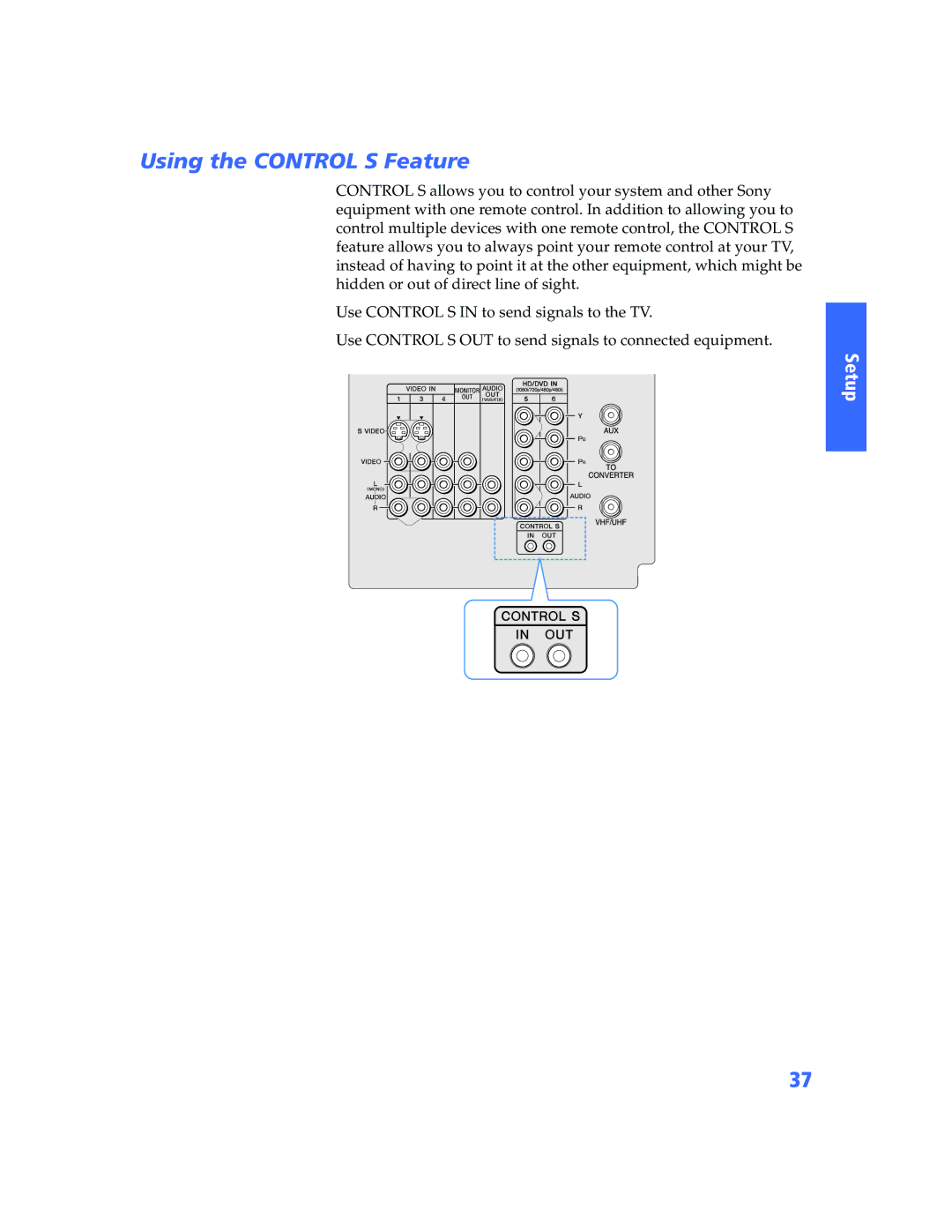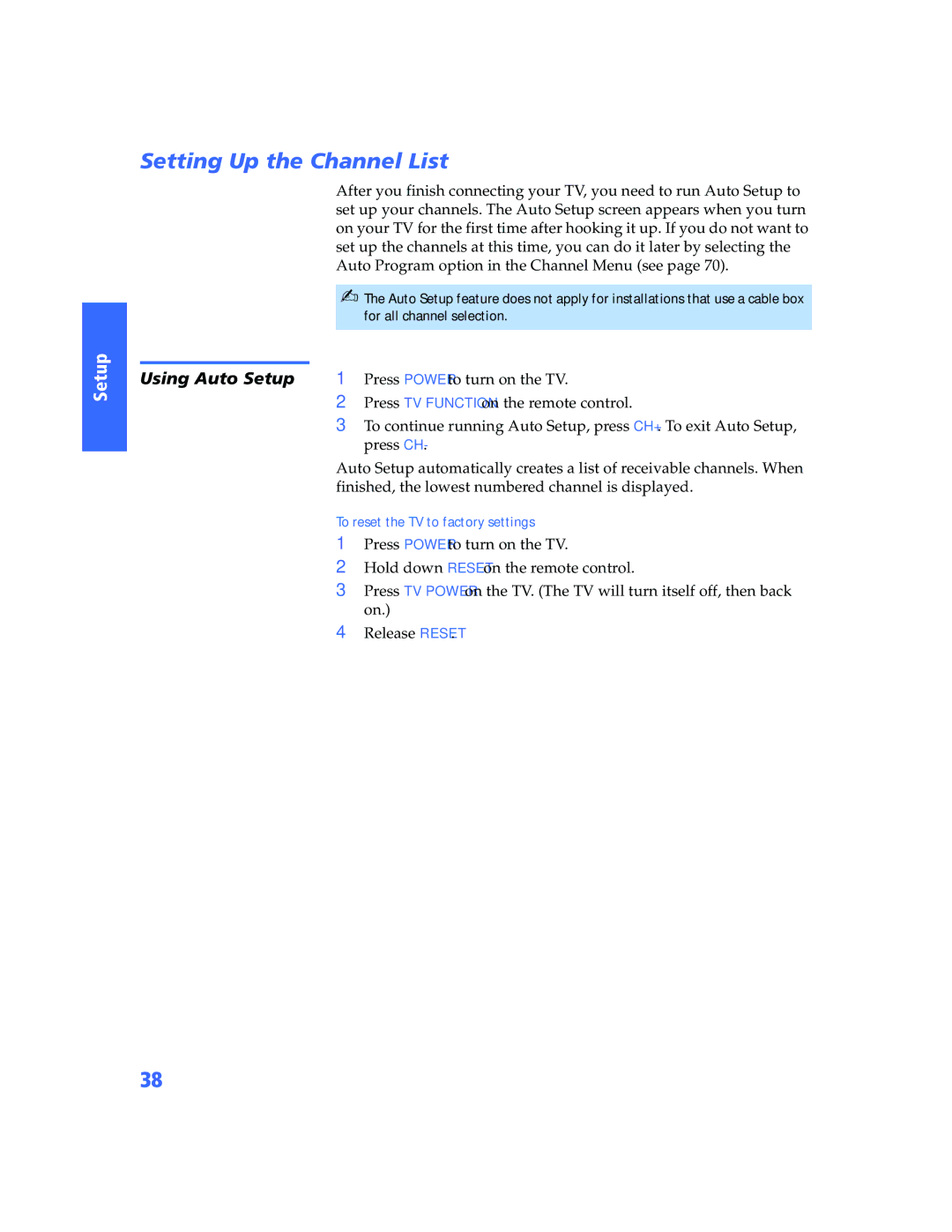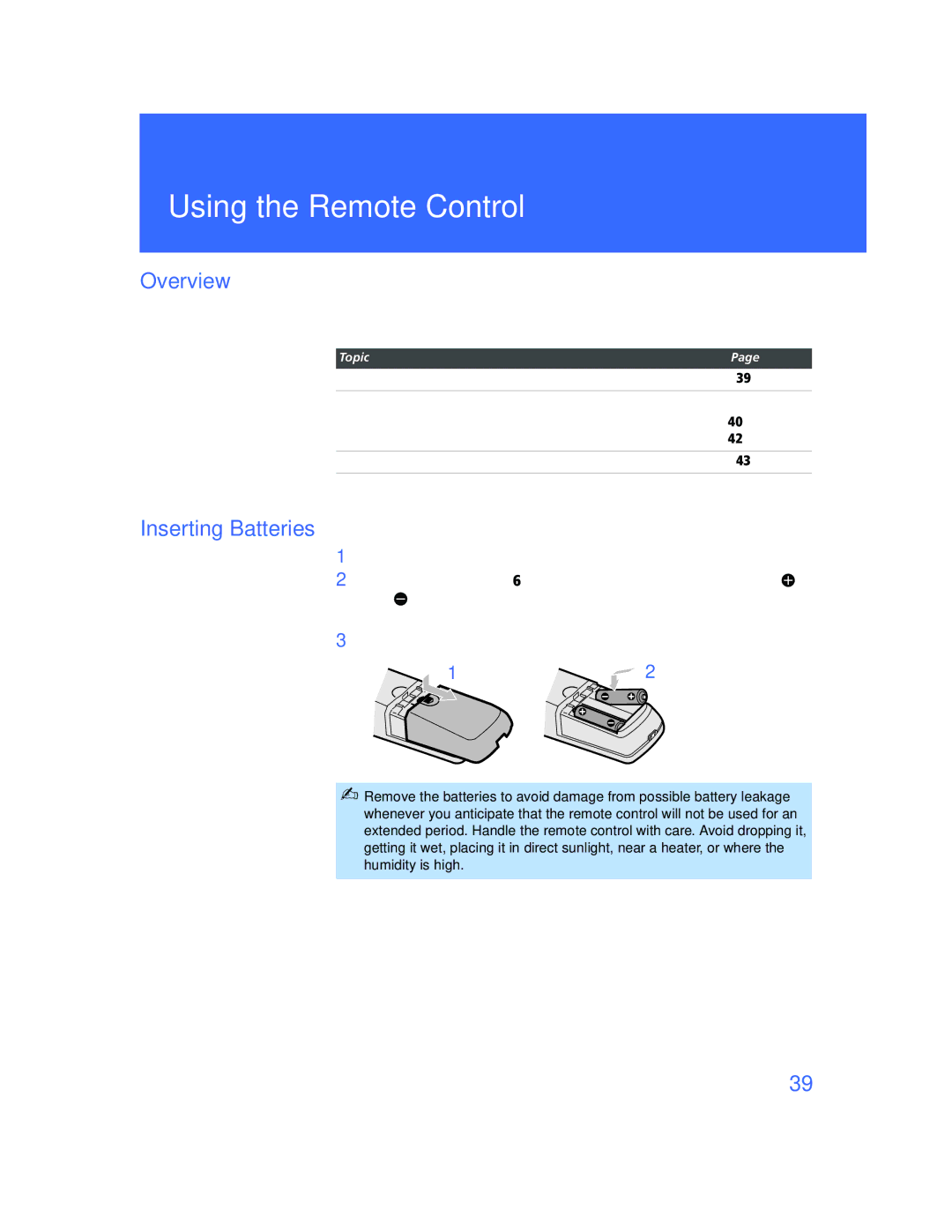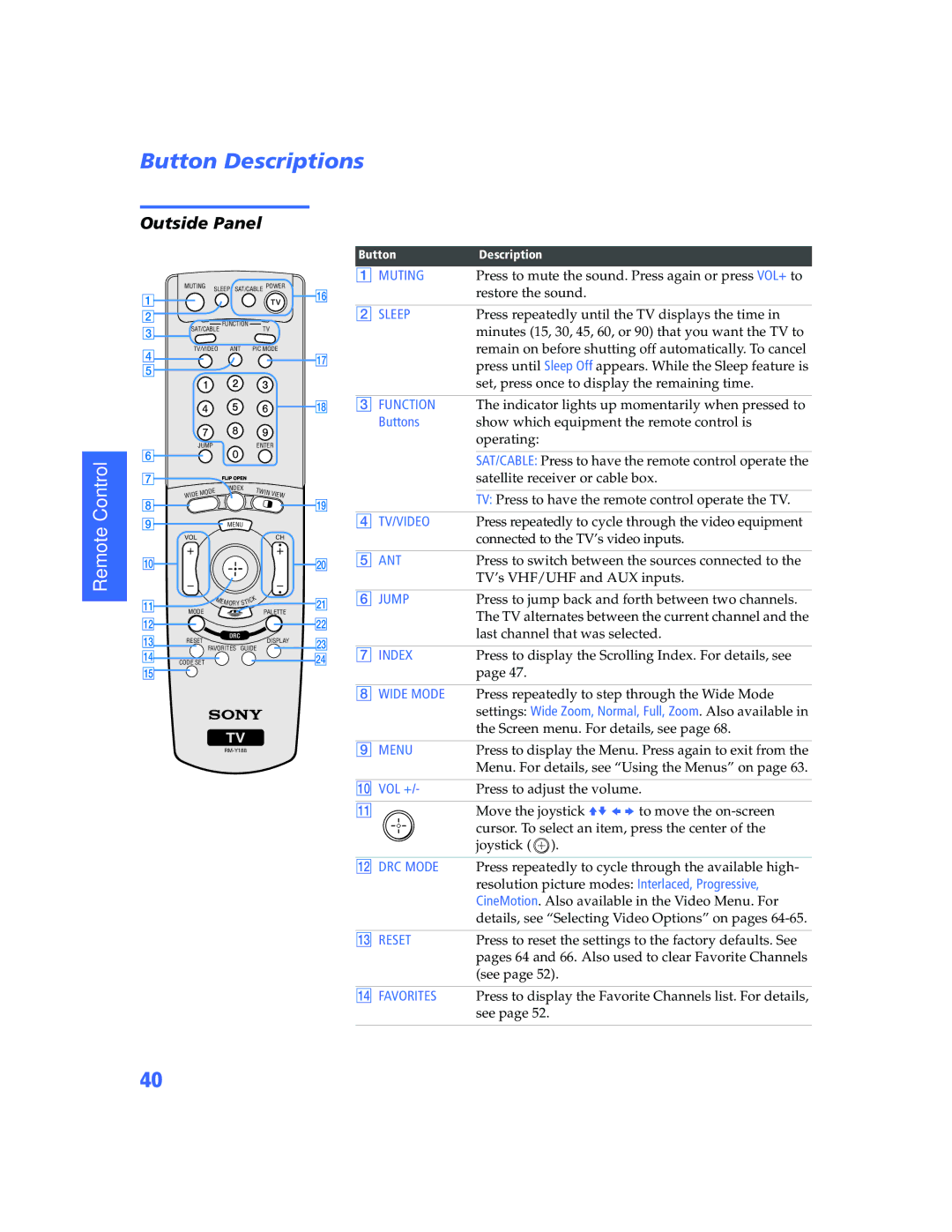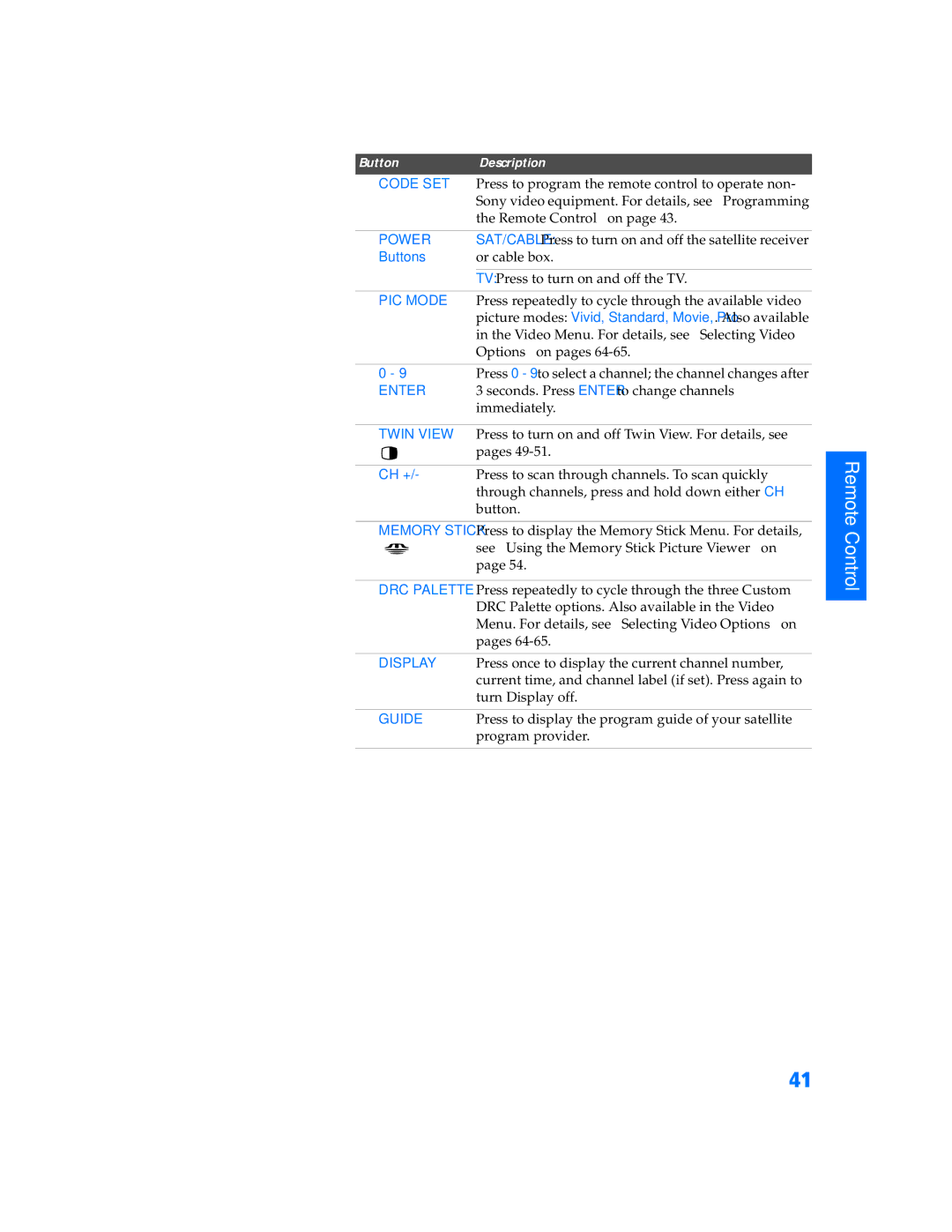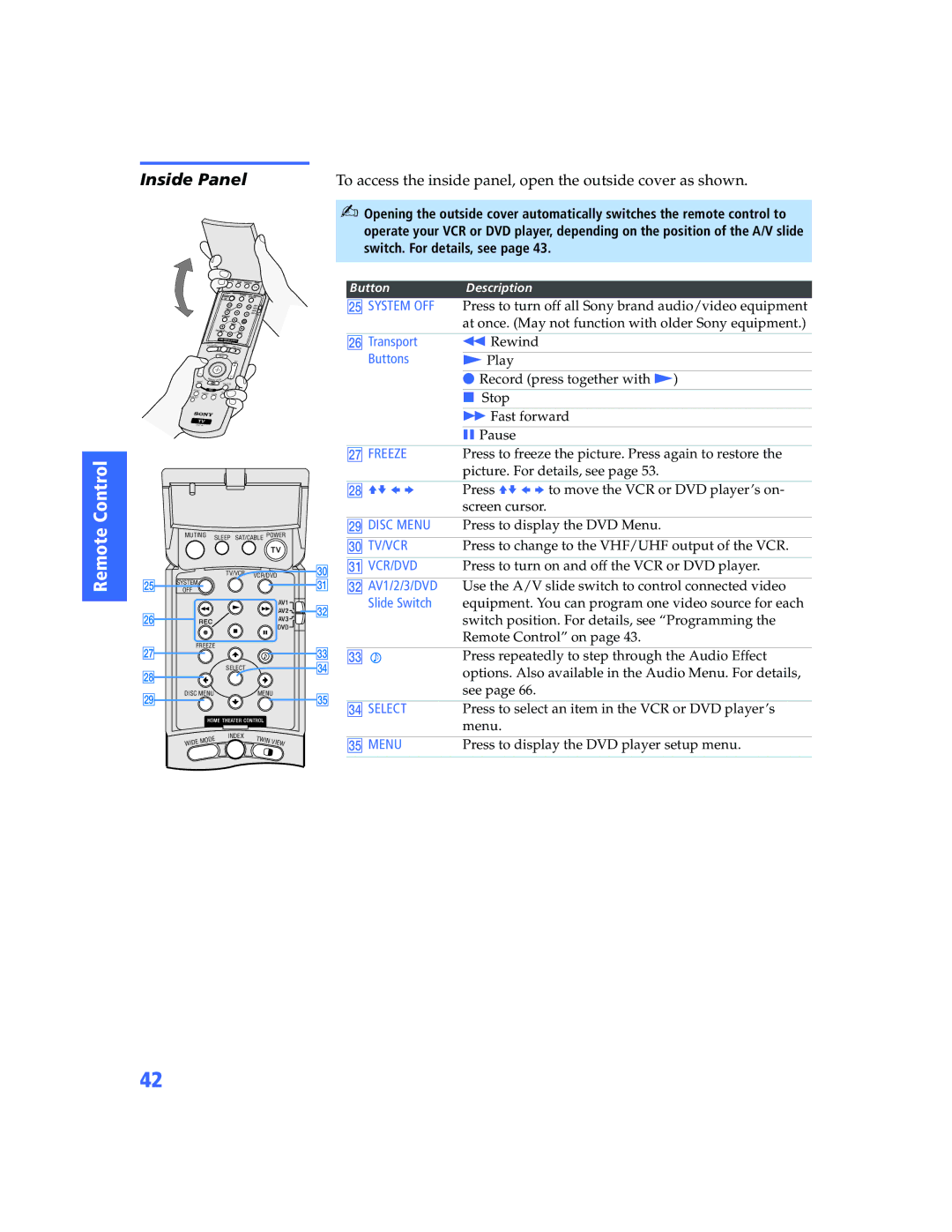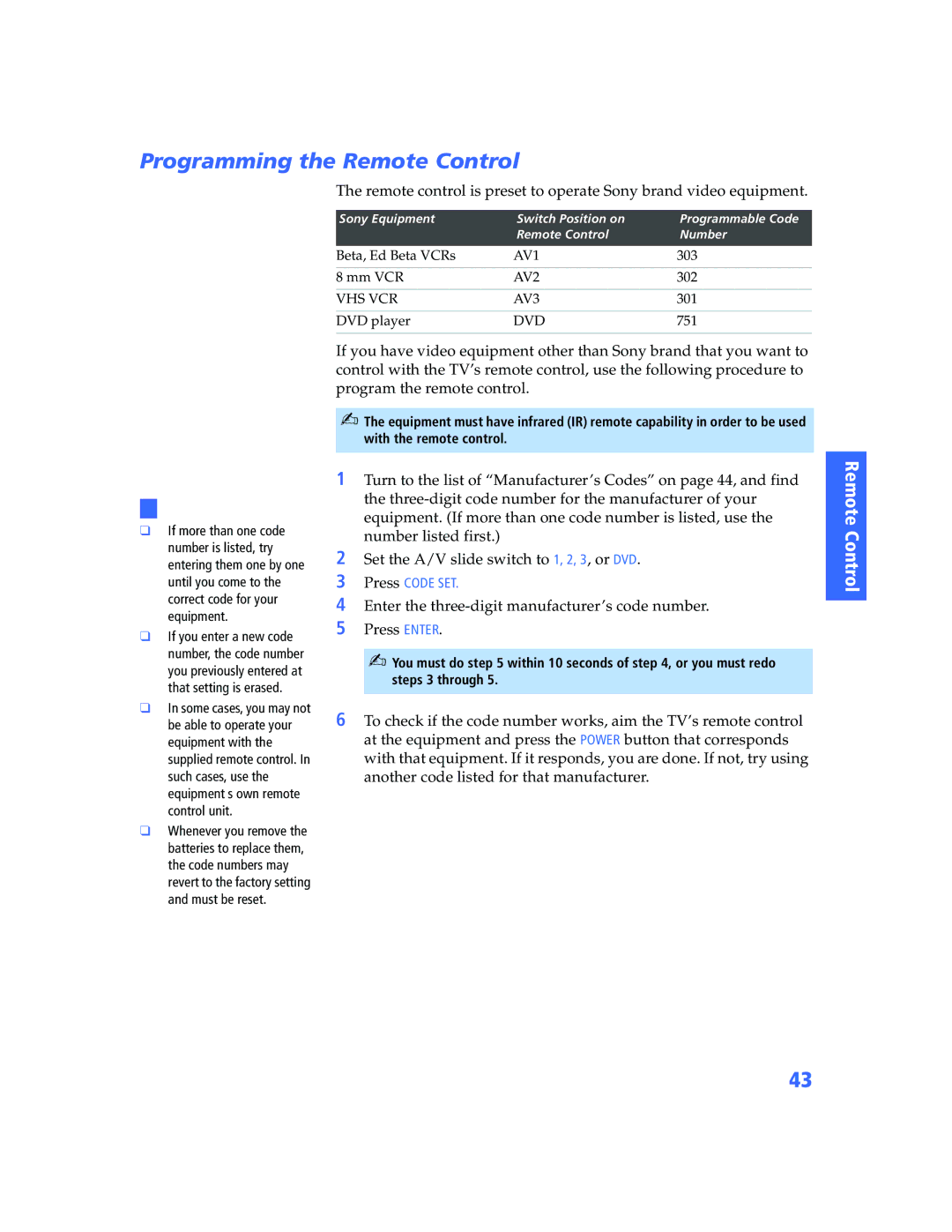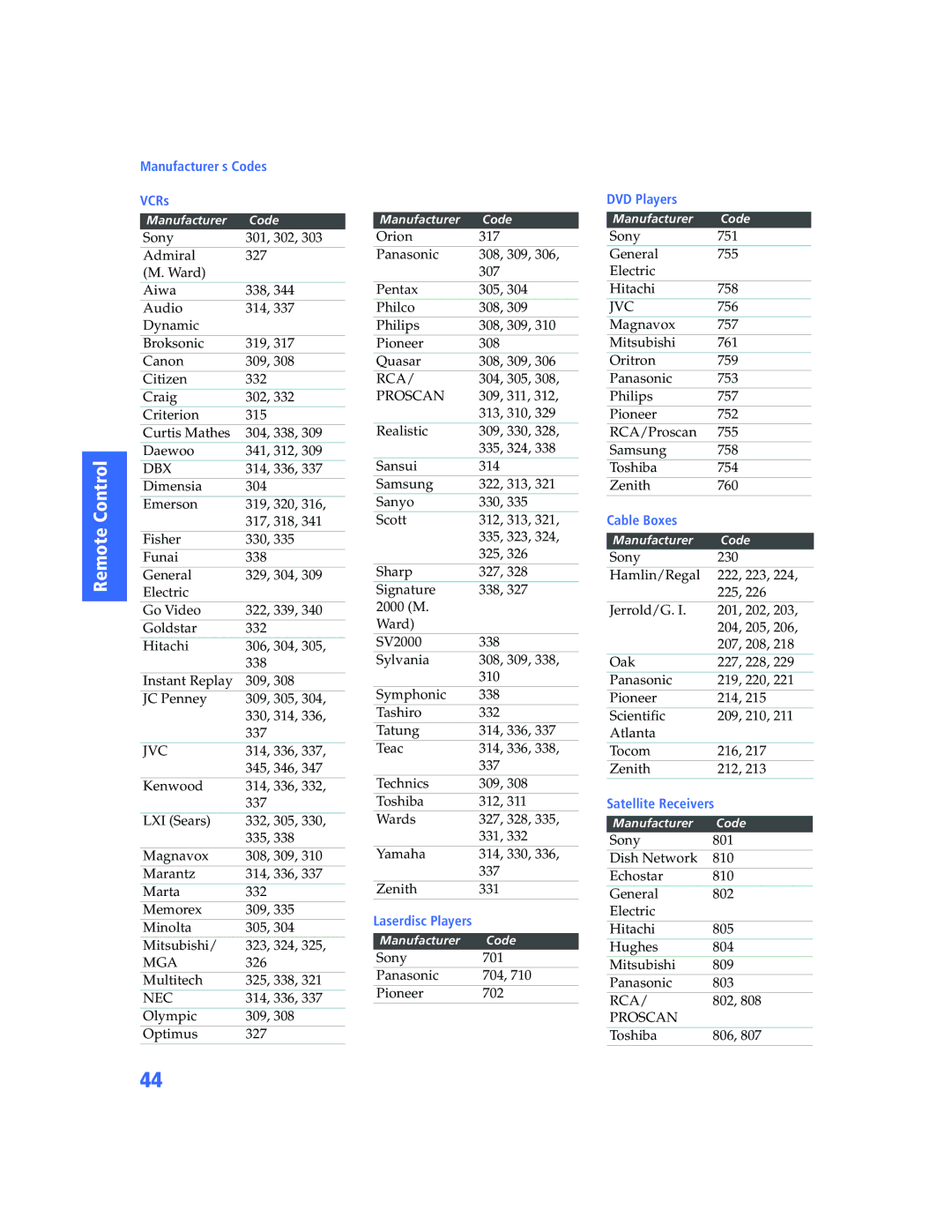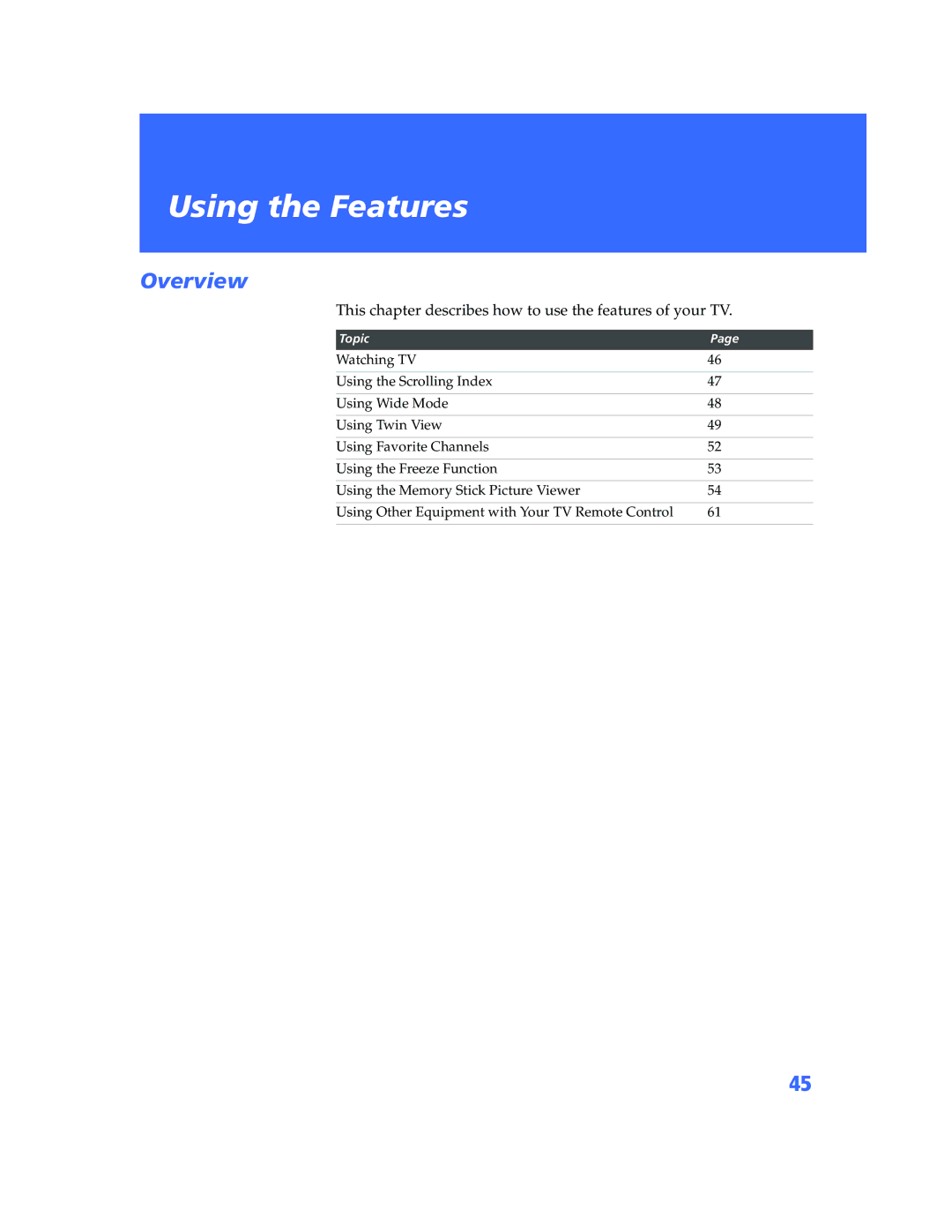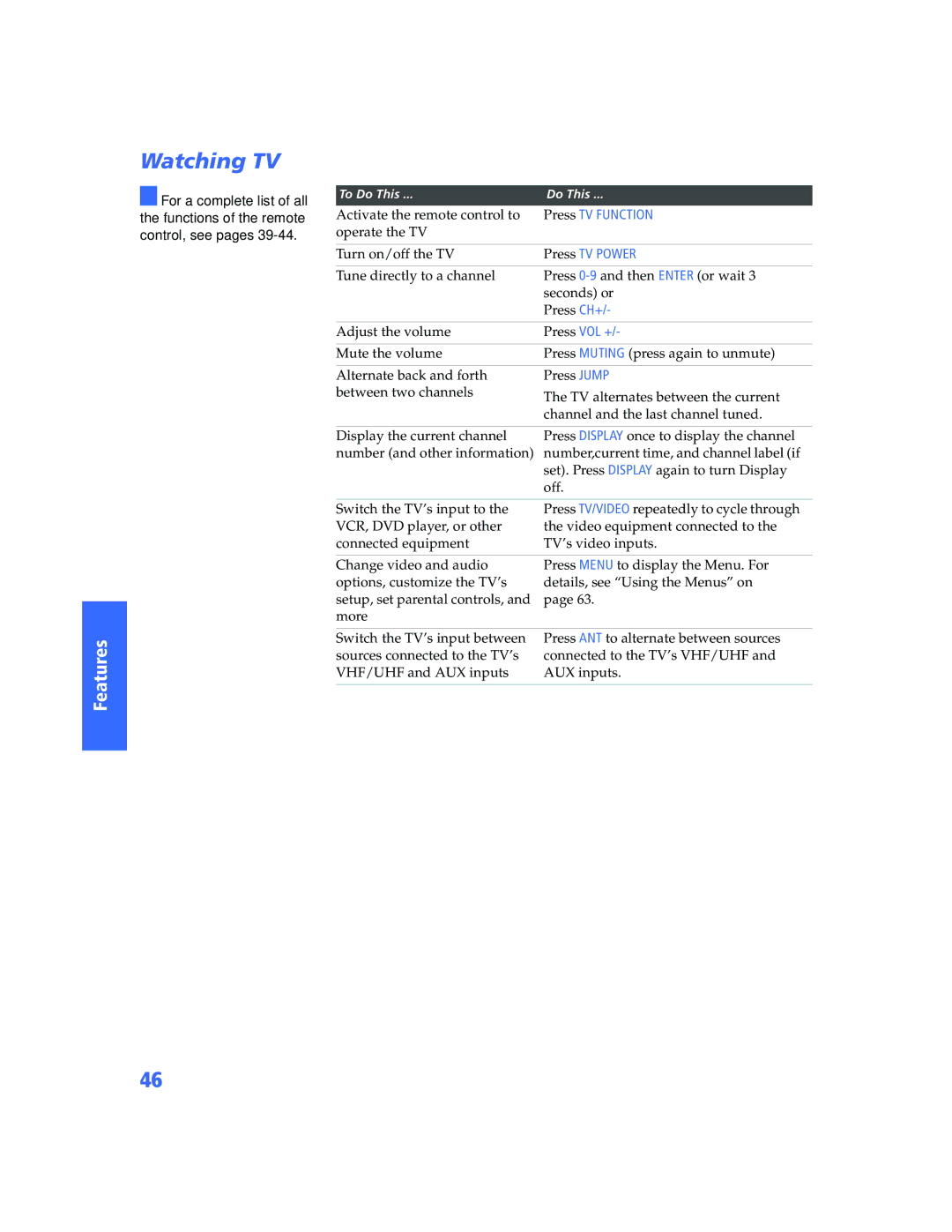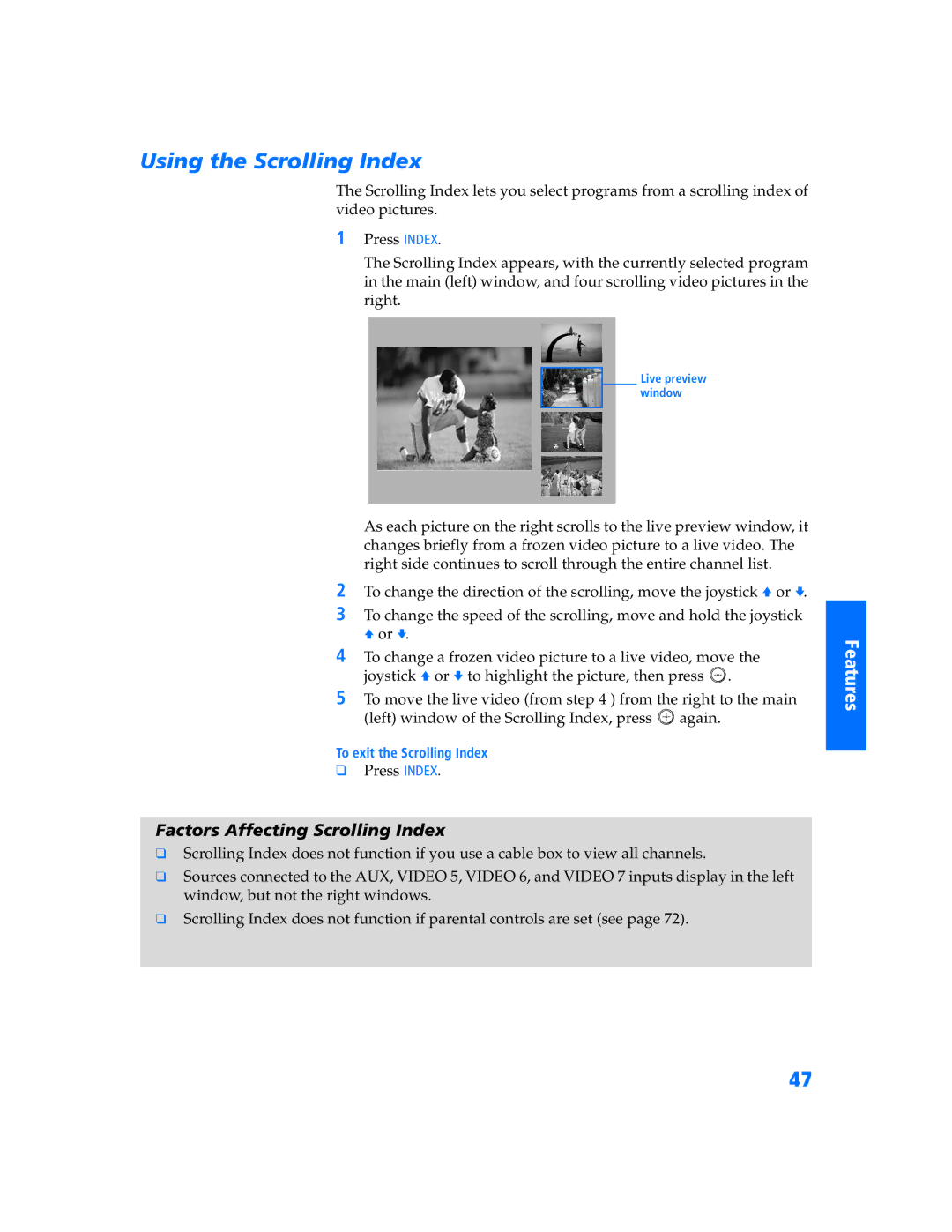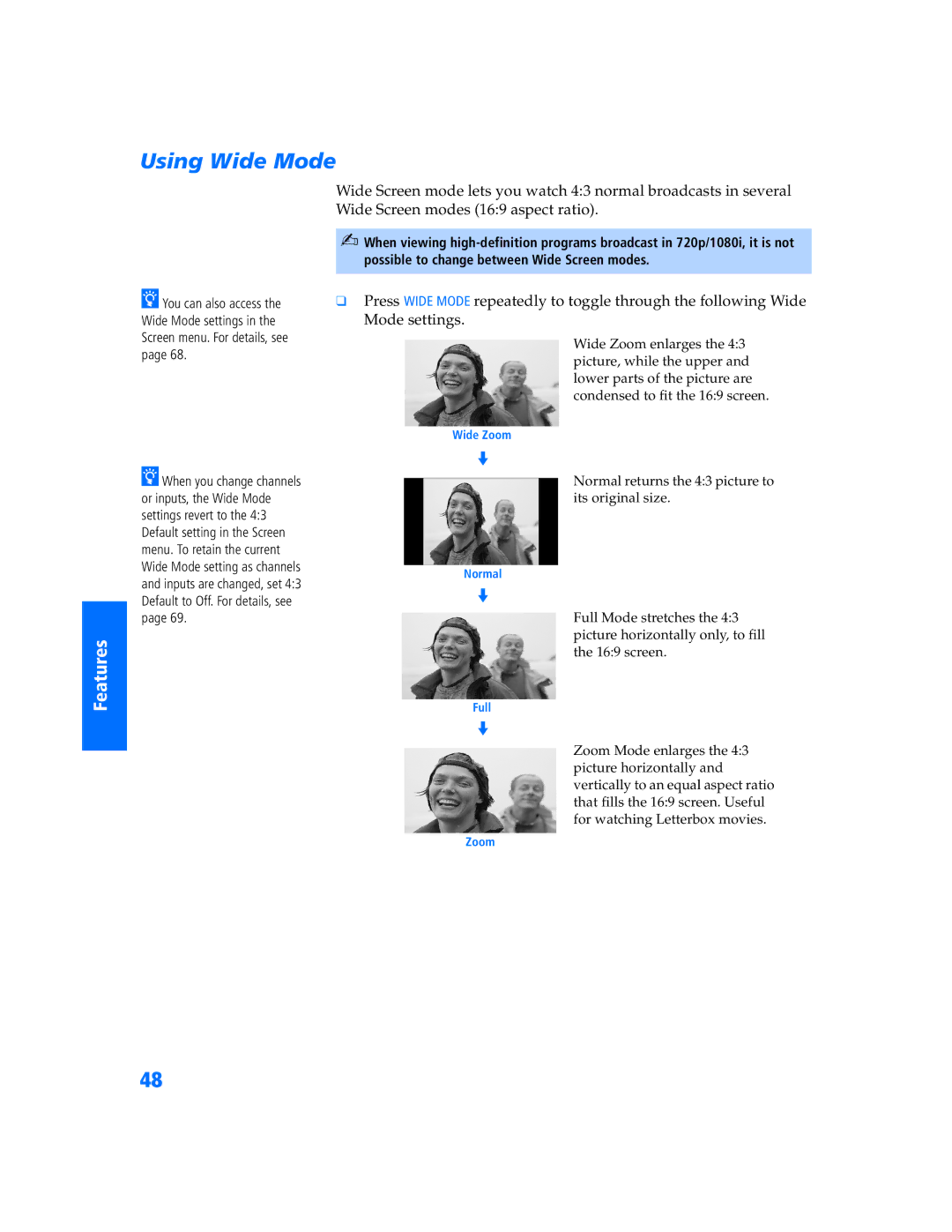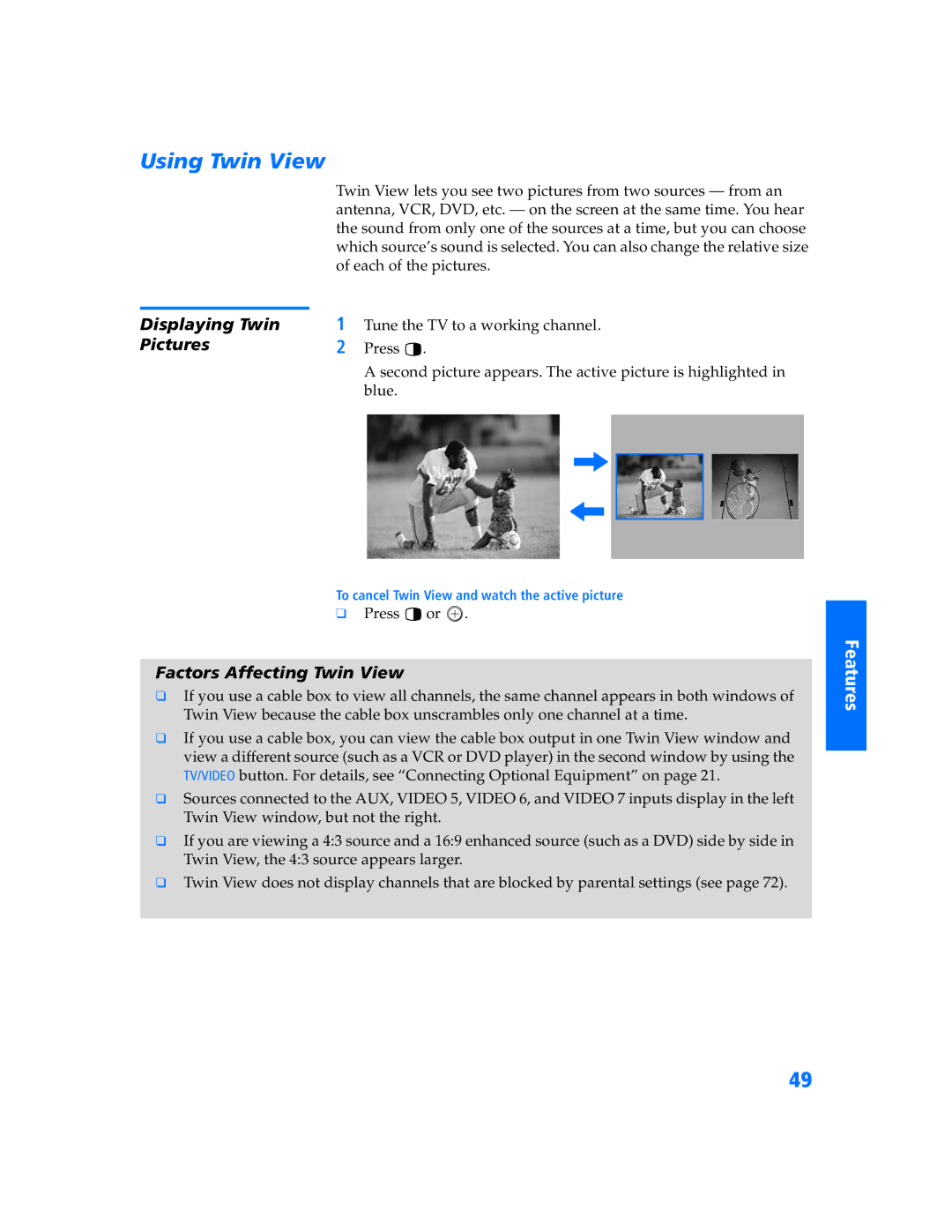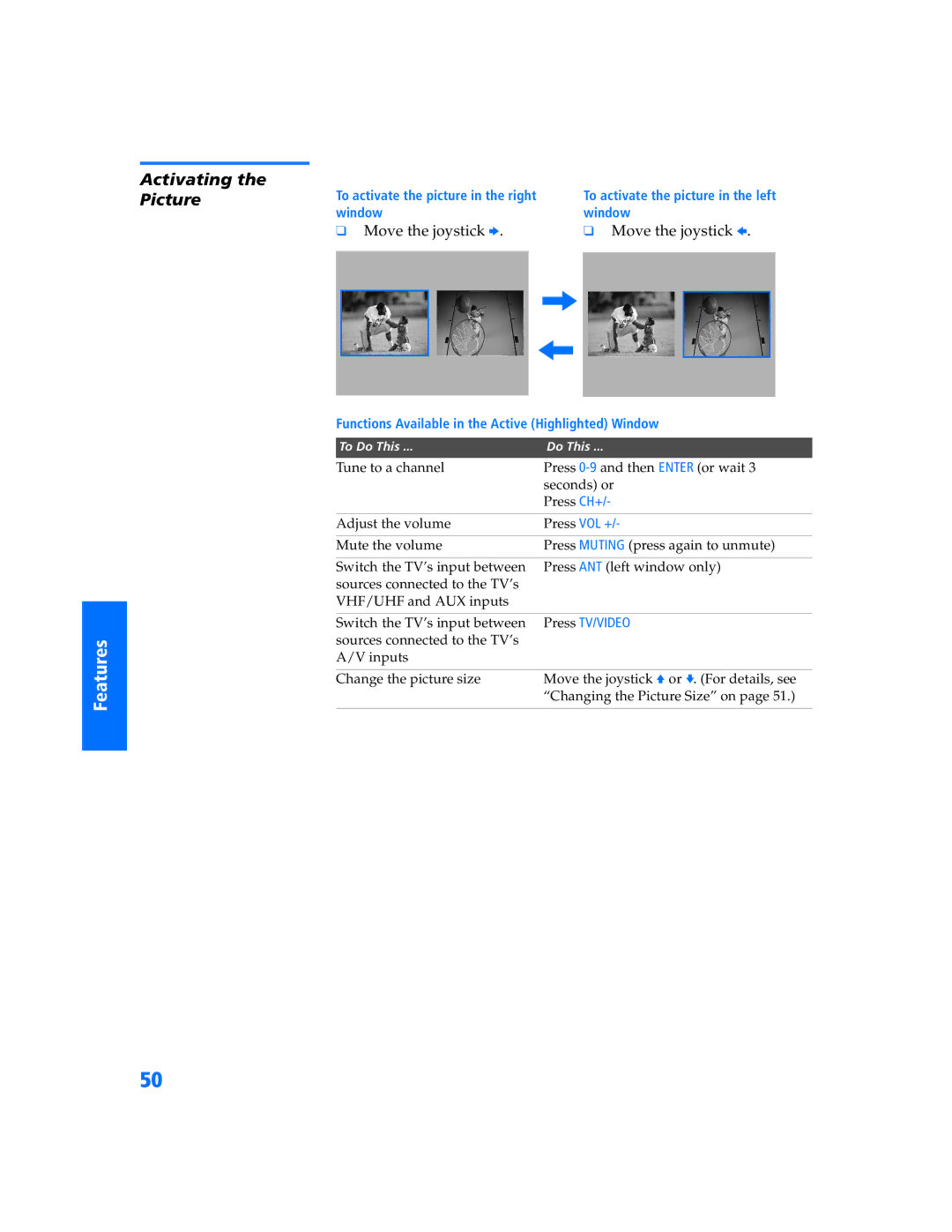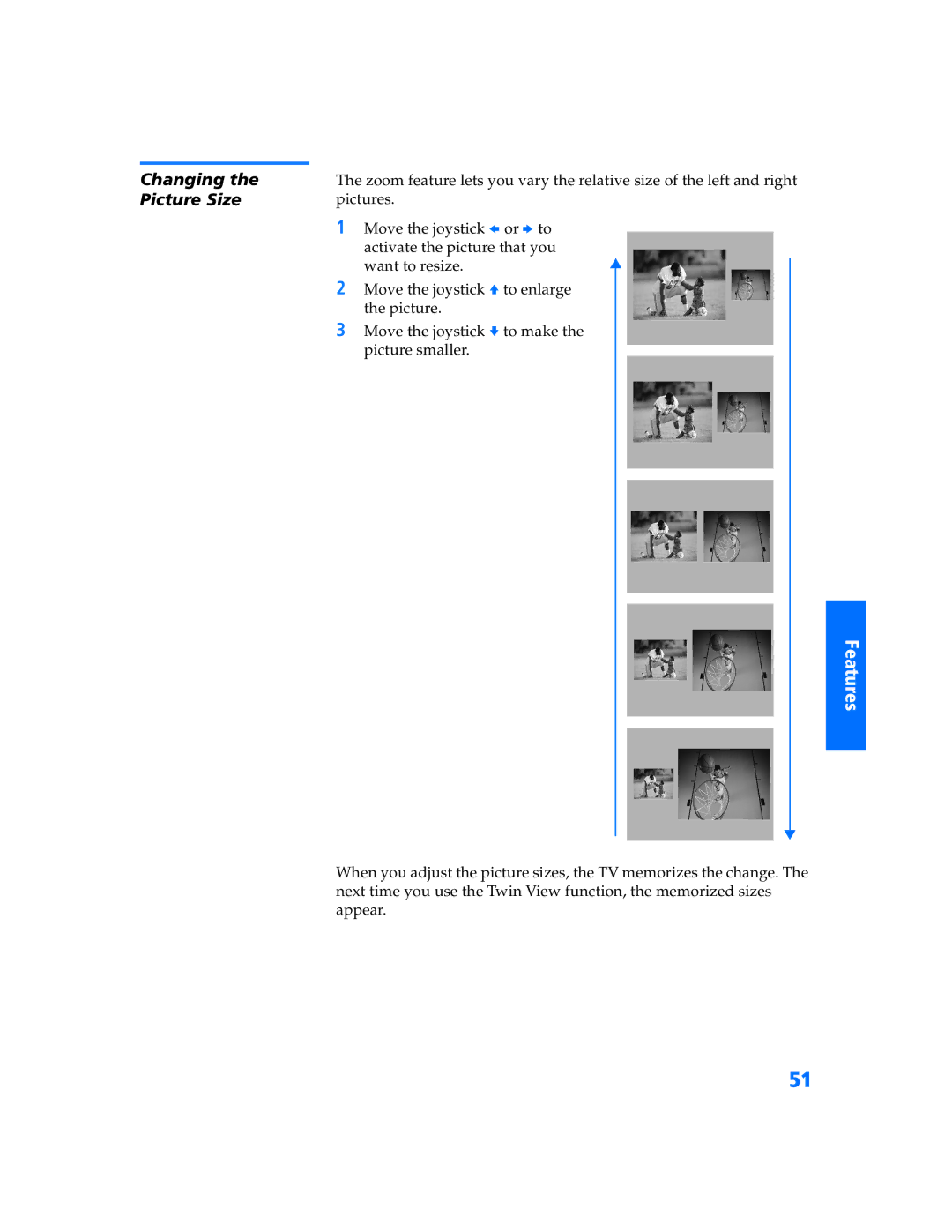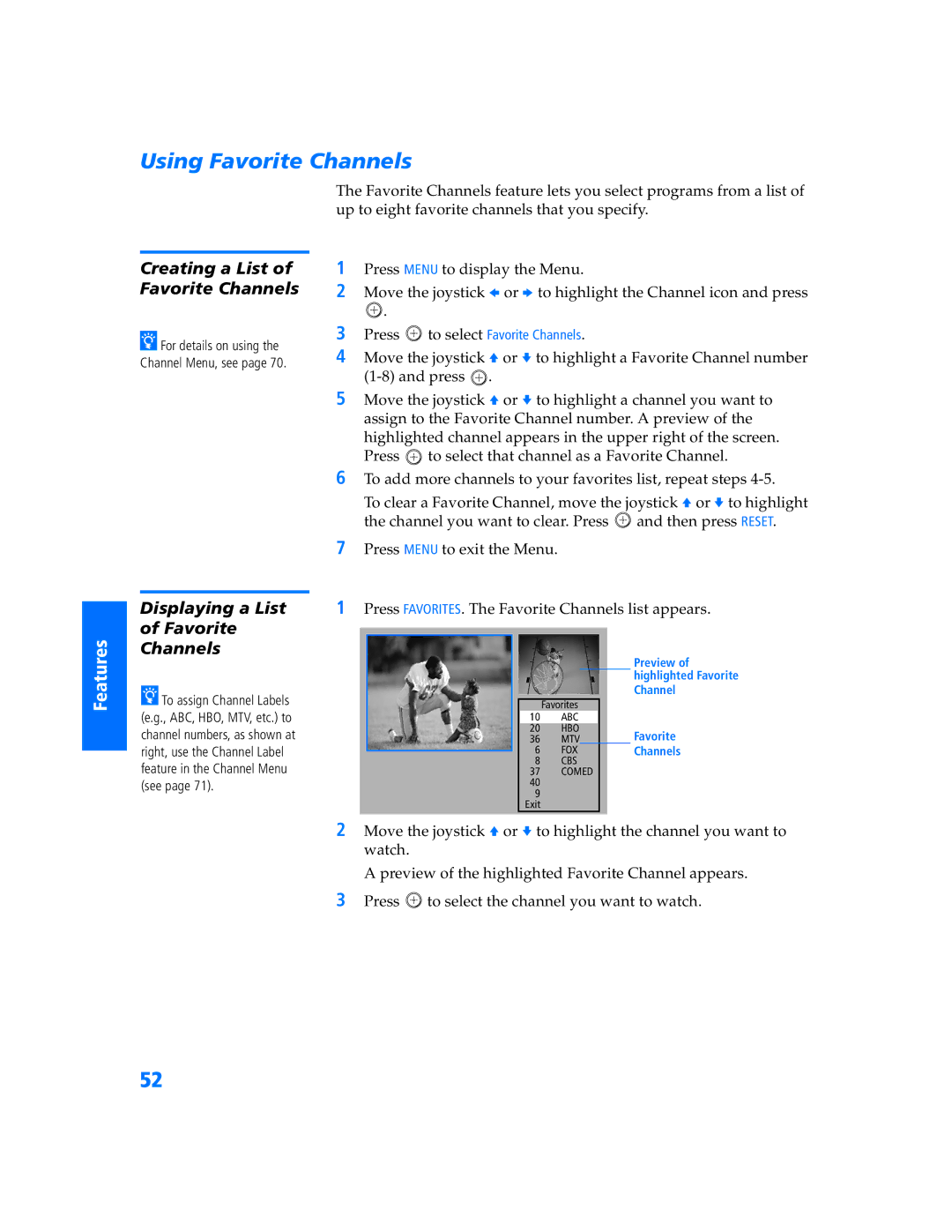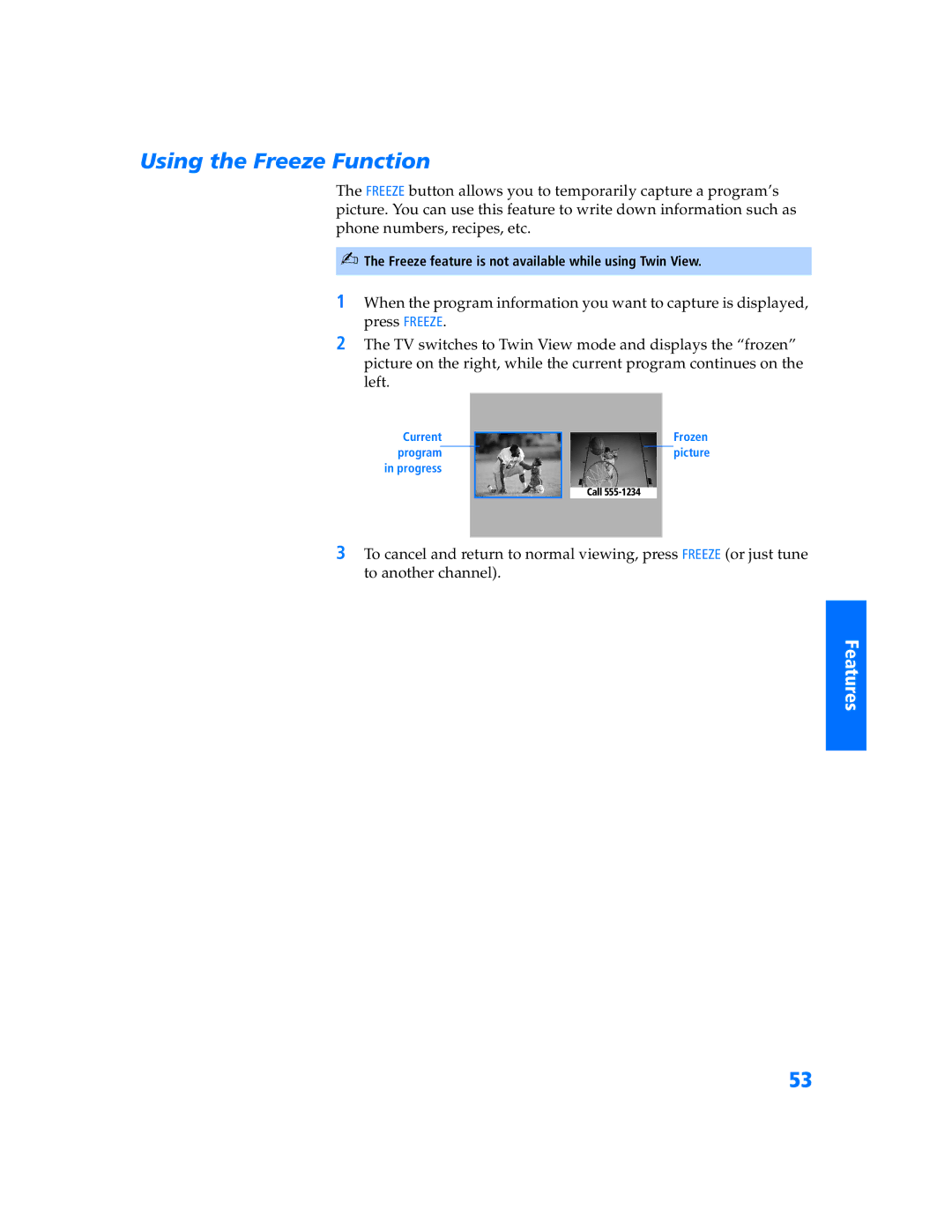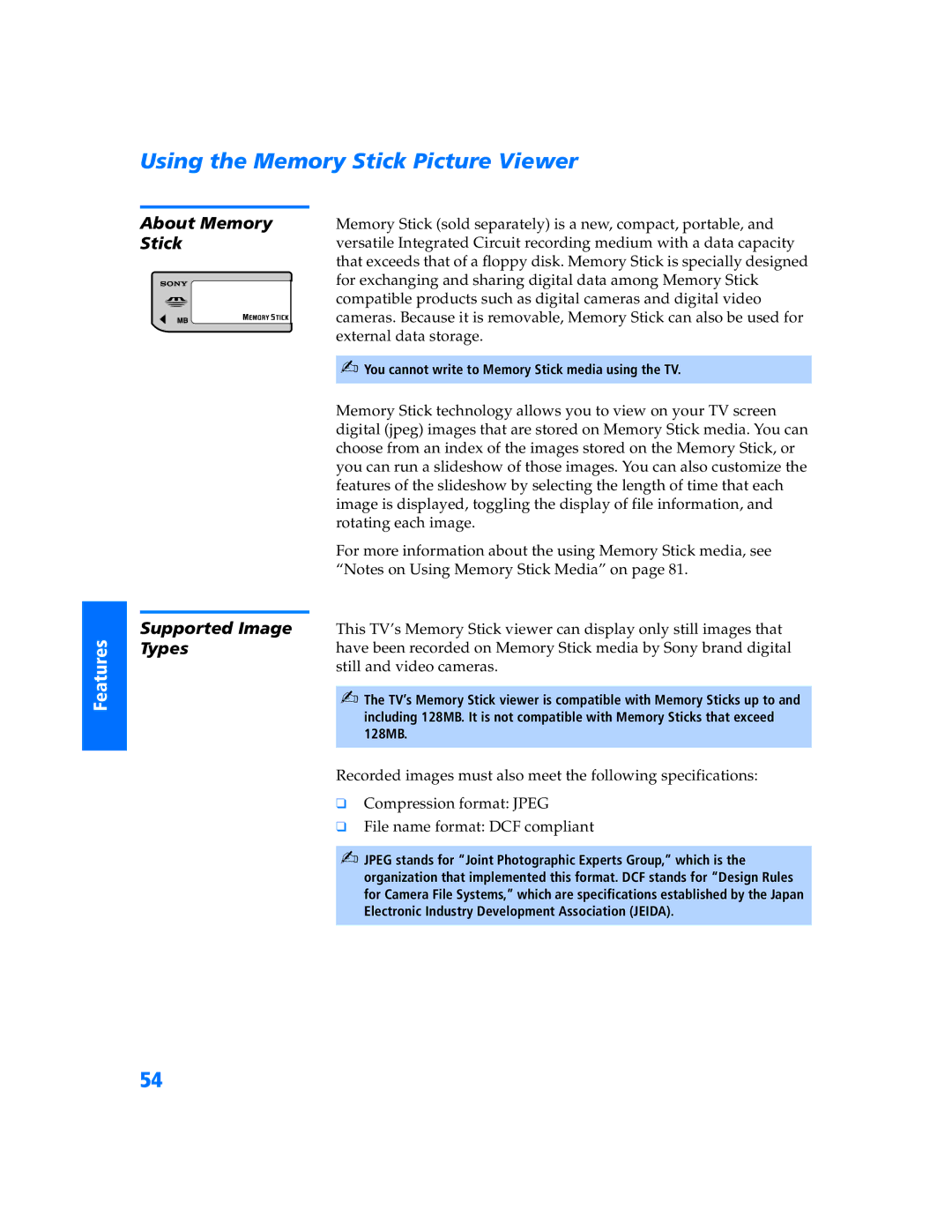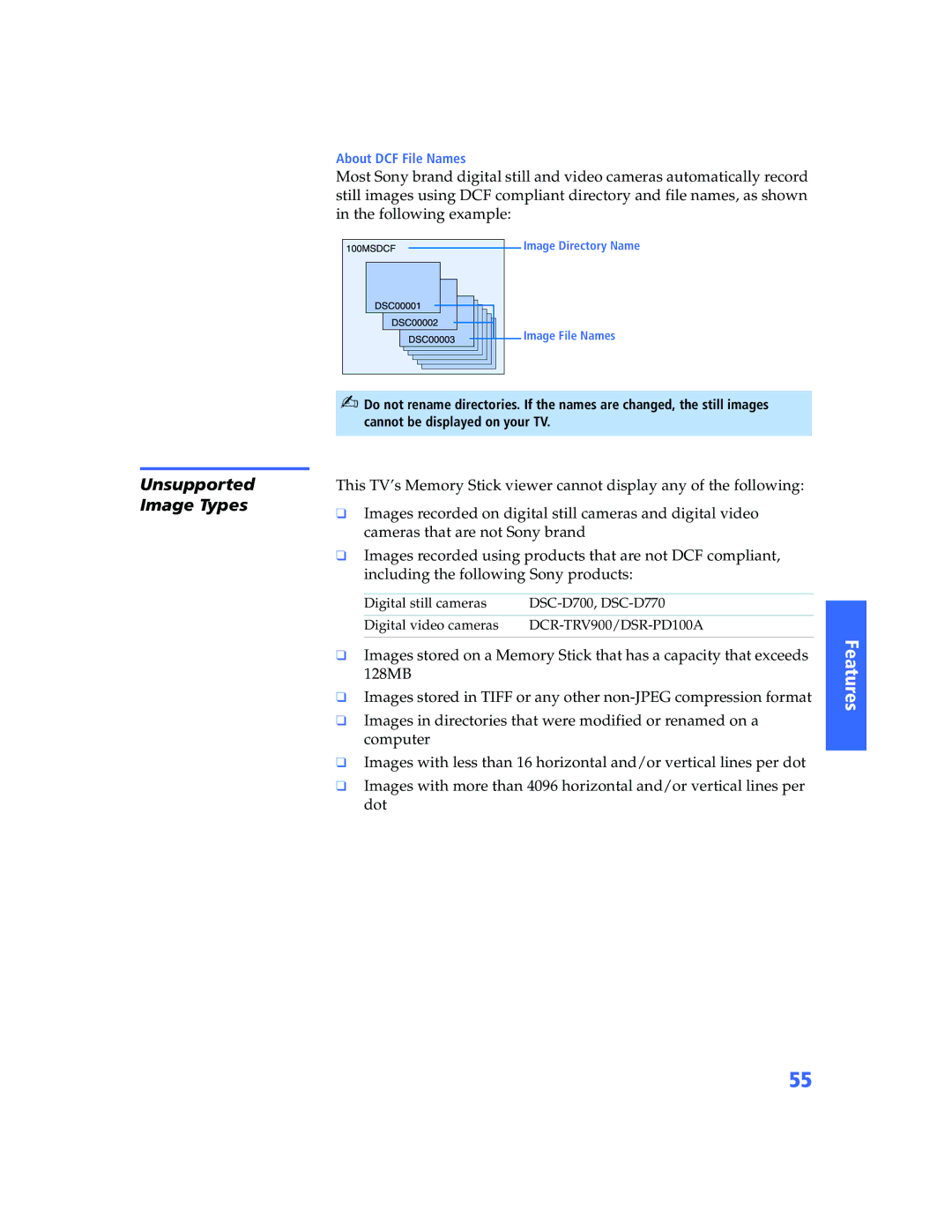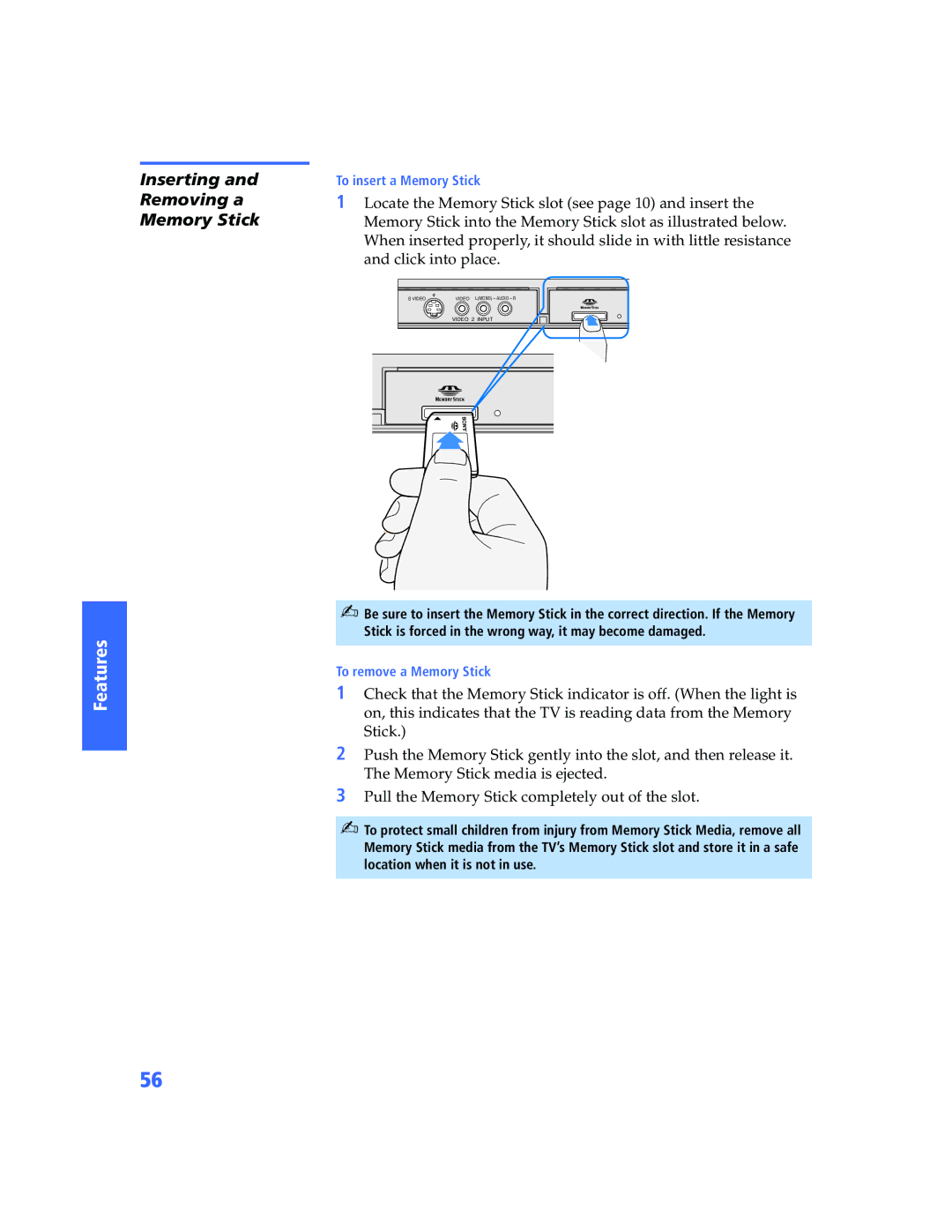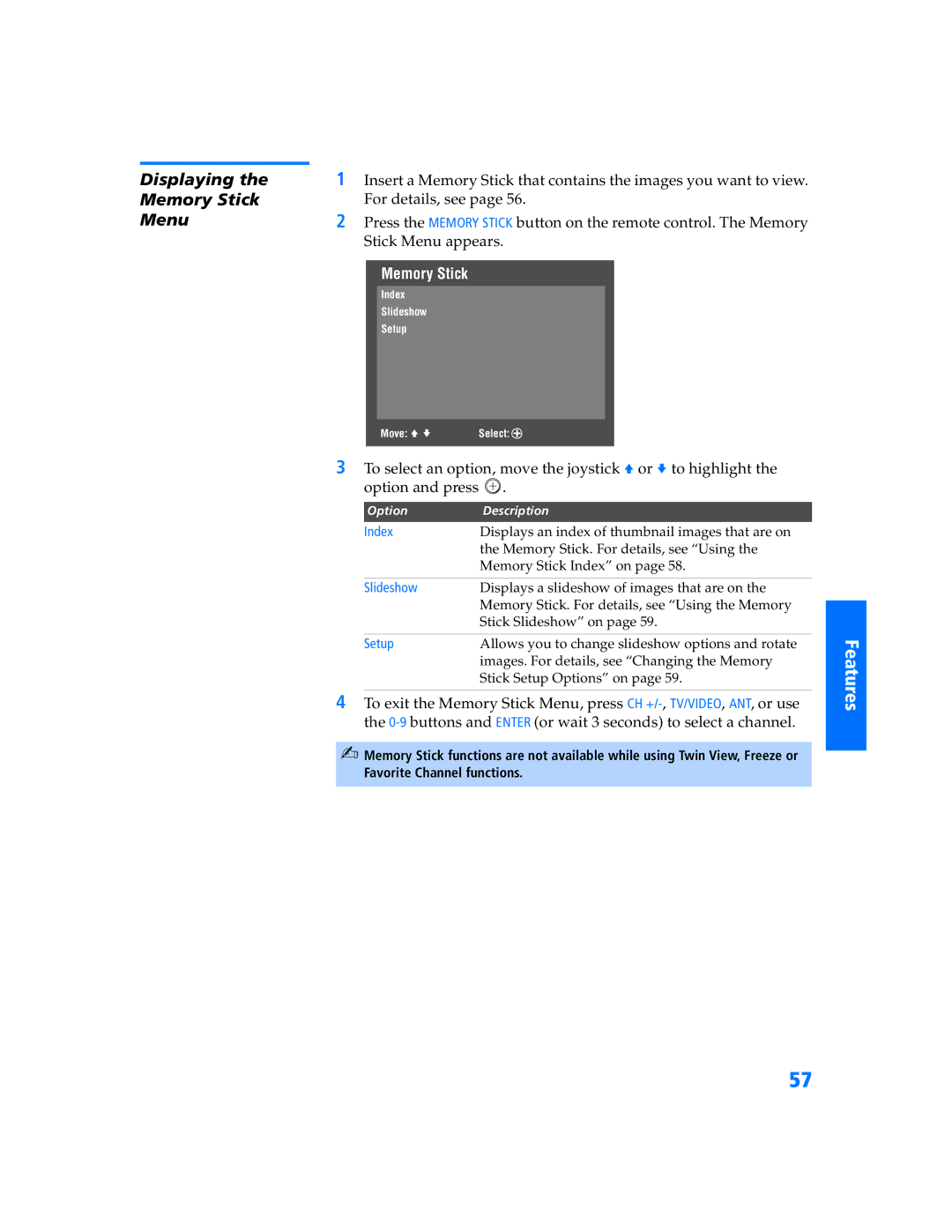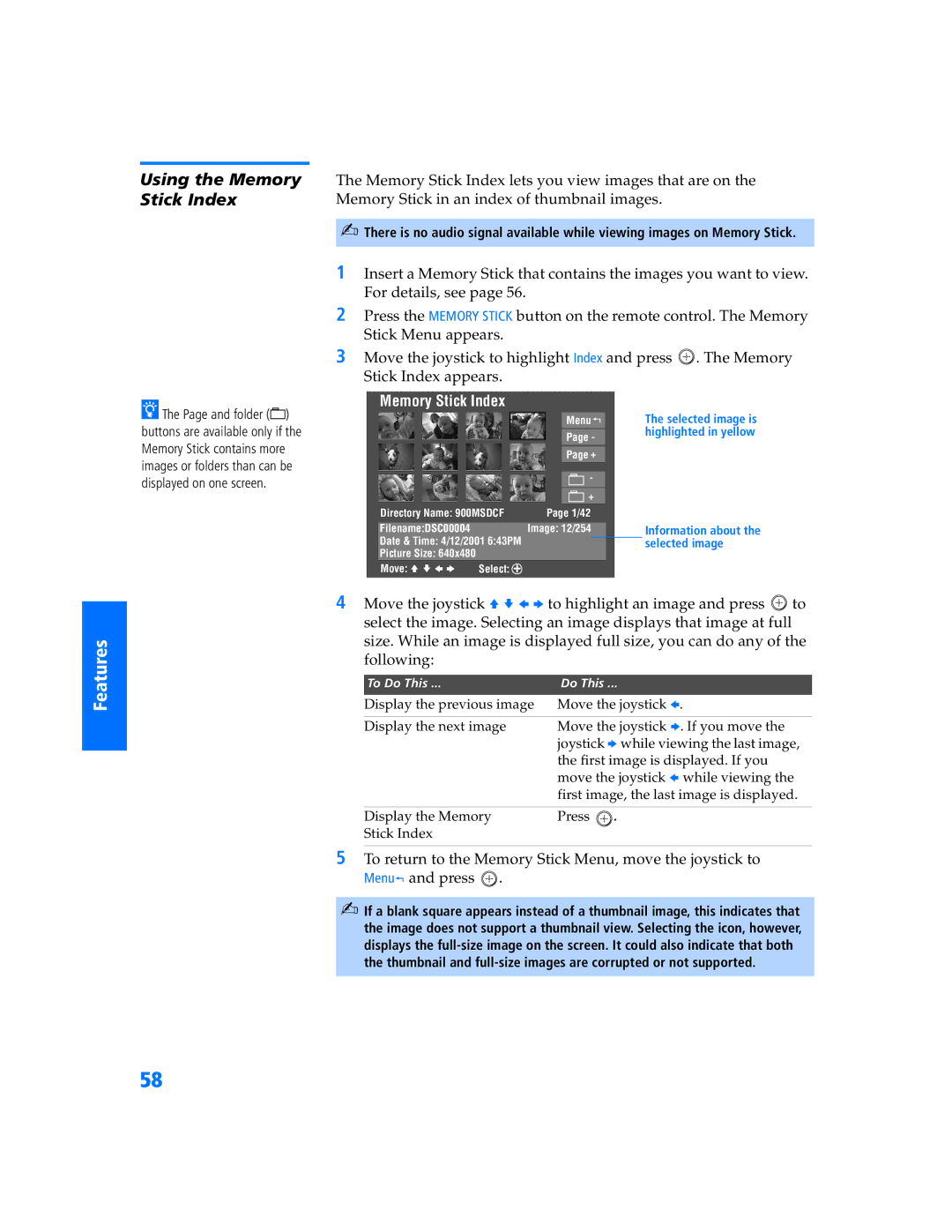KV-34XBR800 specifications
The Sony KV-34XBR800 is a 34-inch widescreen CRT television that gained popularity in the early 2000s for its exceptional picture quality and advanced technology, catering to both movie enthusiasts and gamers alike. With a sleek and modern design, the KV-34XBR800 stands out with its deep blacks and vibrant colors, thanks to Sony’s Trinitron technology, which enhances image clarity and reduces image distortion.One of the key features of the KV-34XBR800 is its 16:9 aspect ratio, making it ideal for widescreen movie formats. This television supports high-definition video input through several sources, including component, composite, and S-Video connections, allowing for high-quality video playback from various devices. It also came equipped with a built-in digital comb filter, which significantly improves picture quality by reducing artifacts and enhancing color accuracy, resulting in a clearer and more vibrant image.
The KV-34XBR800 is designed with Sony's Advanced Realism technology that optimizes contrast and brightness levels. This feature ensures that viewers experience a richer and more immersive viewing experience, no matter the lighting conditions in the room. Additionally, the television incorporates a 3D digital video processing chip that enhances color fidelity and sharpness, making it suitable for viewing high-definition content.
Audio performance is another highlight of the KV-34XBR800. With its integrated stereo speakers and SRS Surround Sound technology, viewers enjoy a fuller sound experience that complements the high-quality visual output. The television’s audio settings can be fine-tuned, ensuring a tailored listening experience.
The KV-34XBR800 also boasts a user-friendly interface. It features an on-screen menu that allows users to easily adjust viewing parameters and access various settings without any hassle. Moreover, it comes with an intuitive remote control, enabling effortless navigation through channels and configurations.
Although the KV-34XBR800 has been discontinued, it remains a beloved model among aficionados who appreciate its blend of classic design and advanced technology. Its robust build quality, coupled with advanced features, has left a lasting legacy in the world of home entertainment, making it a notable example of early high-definition televisions.