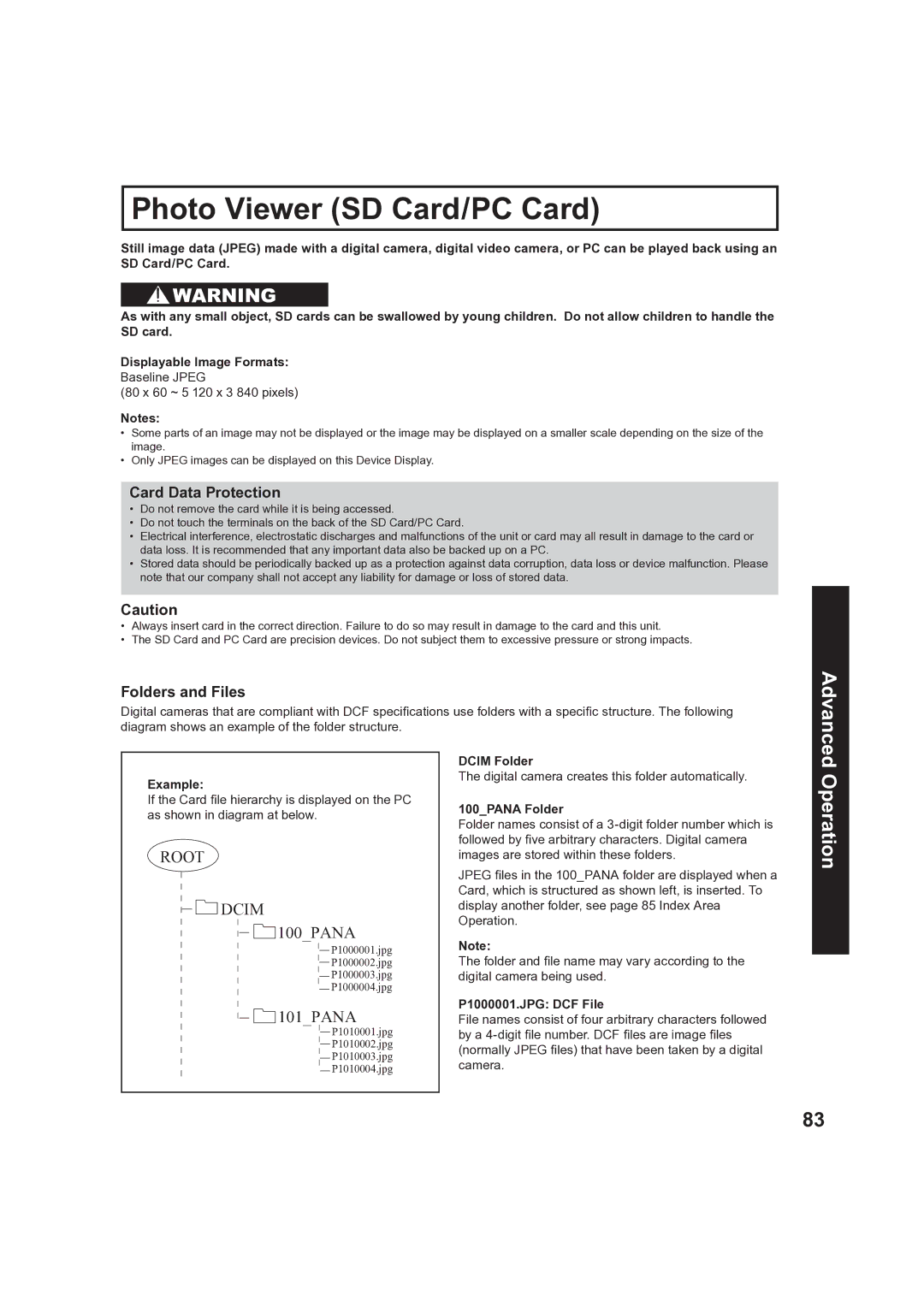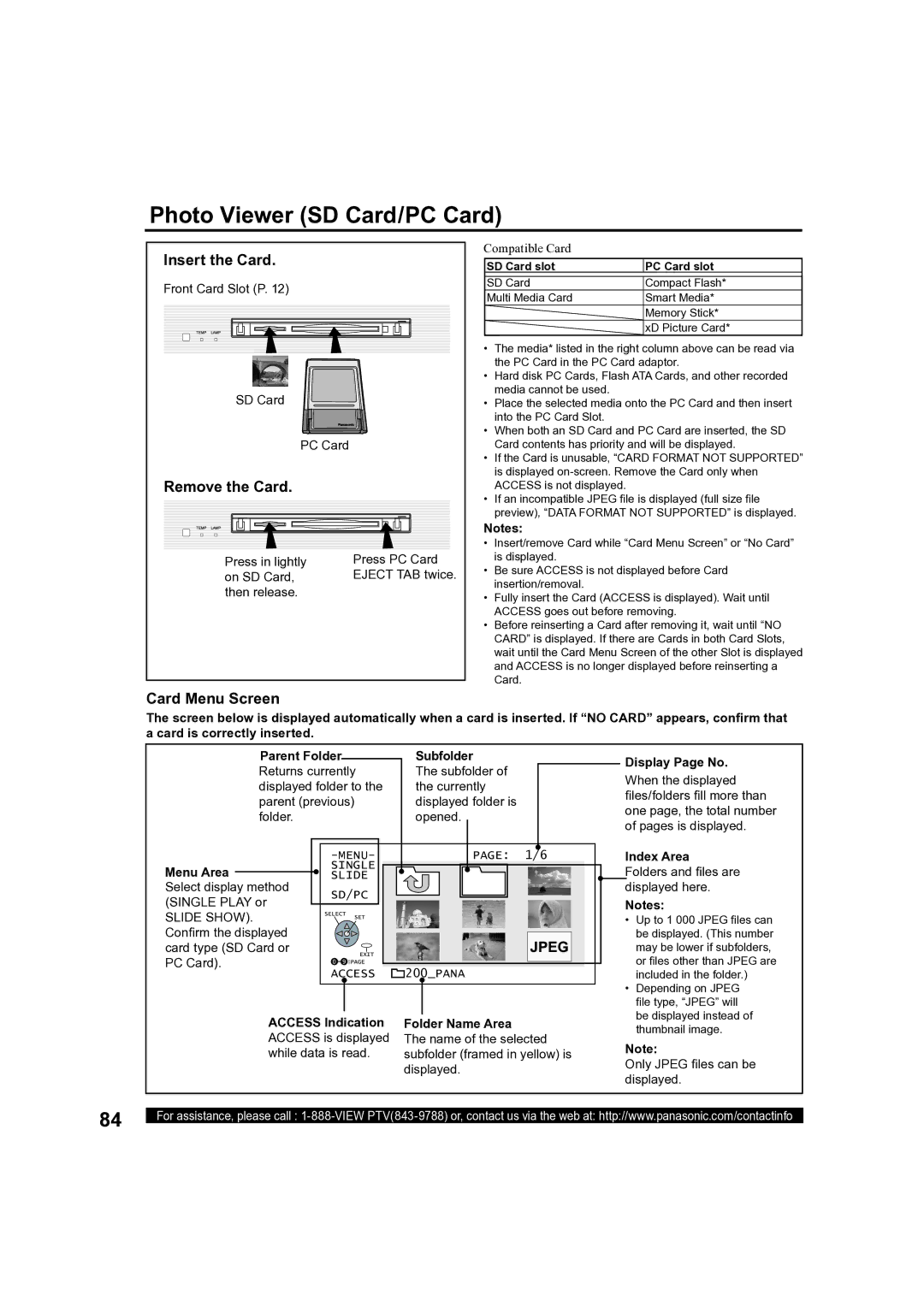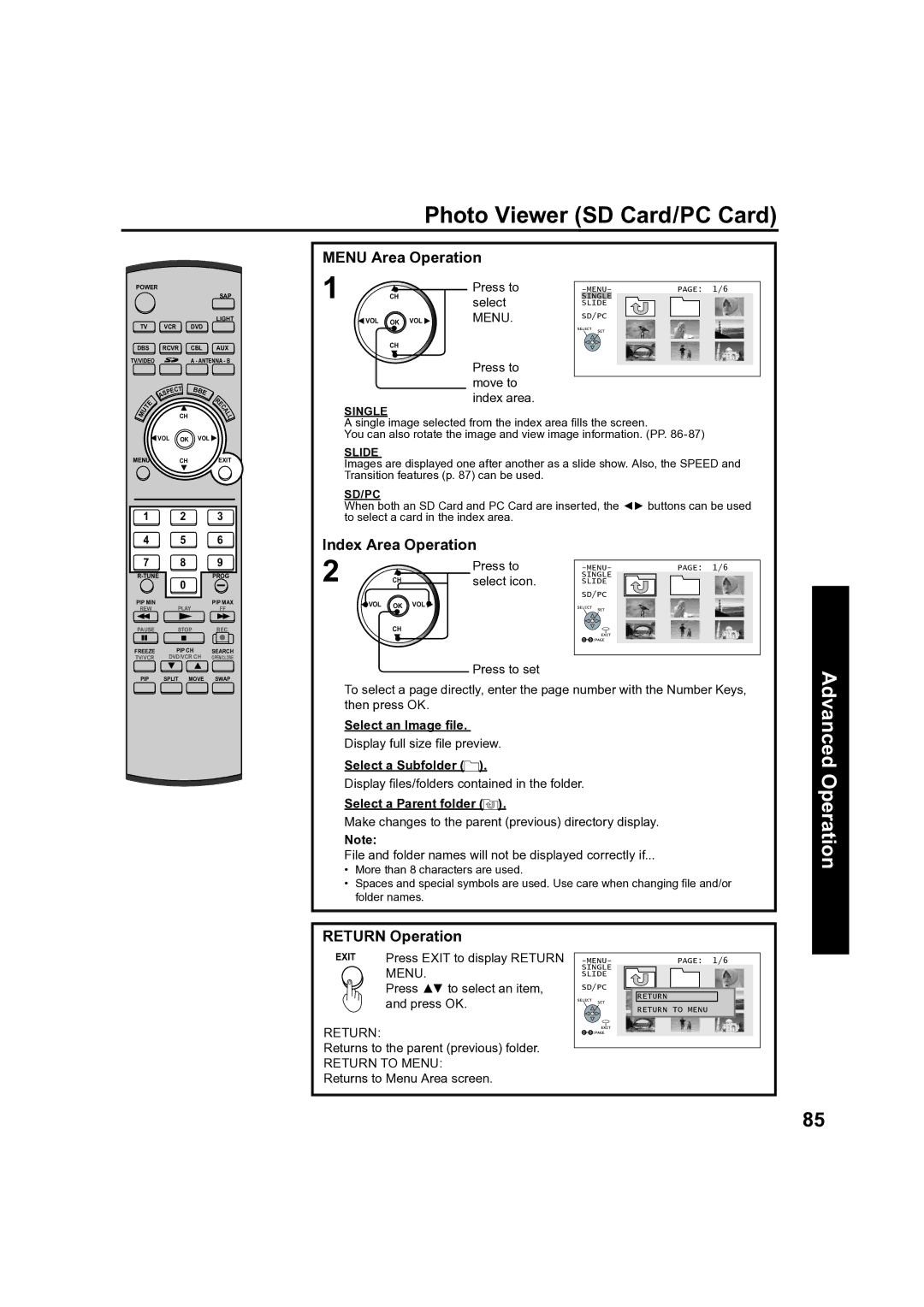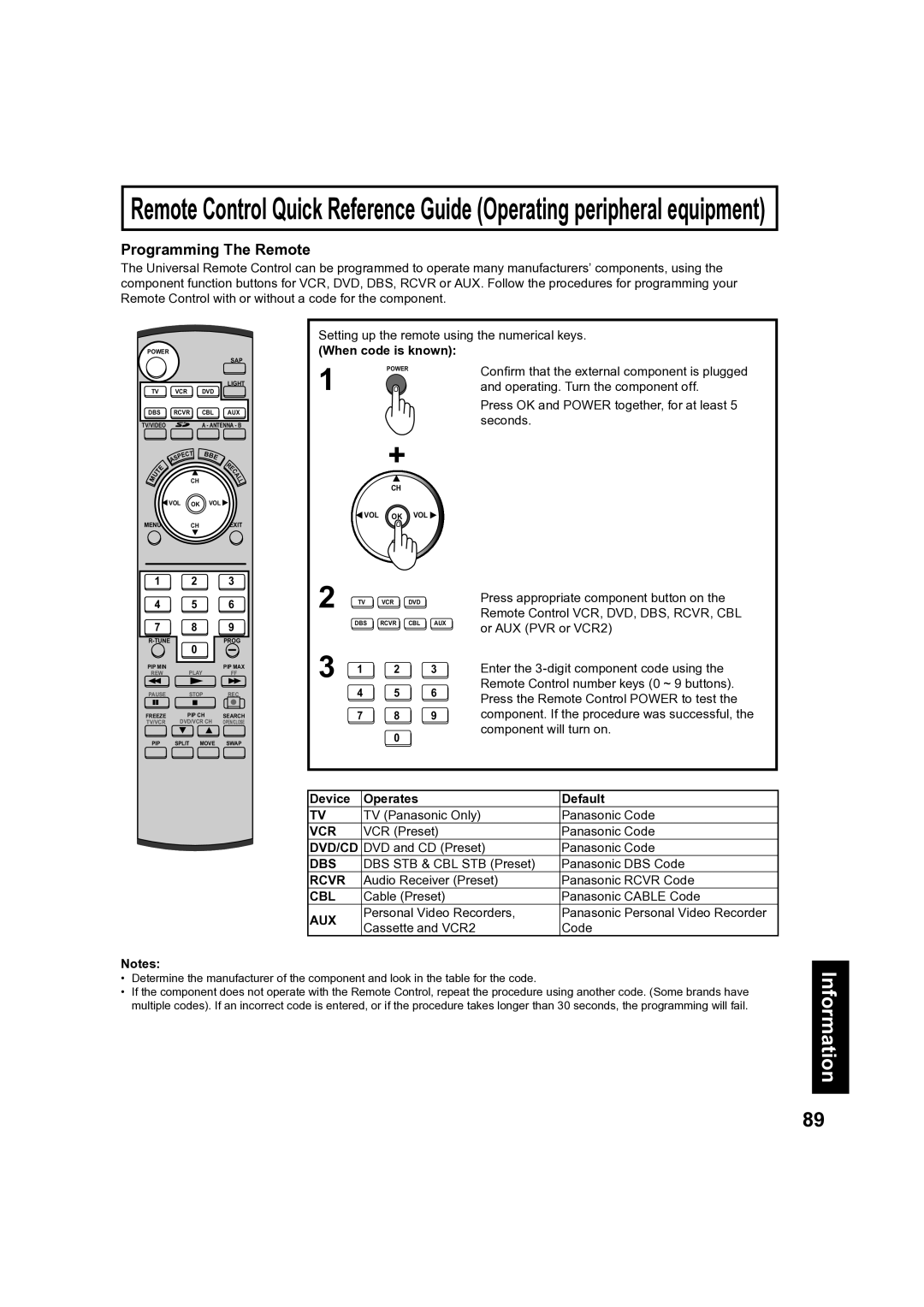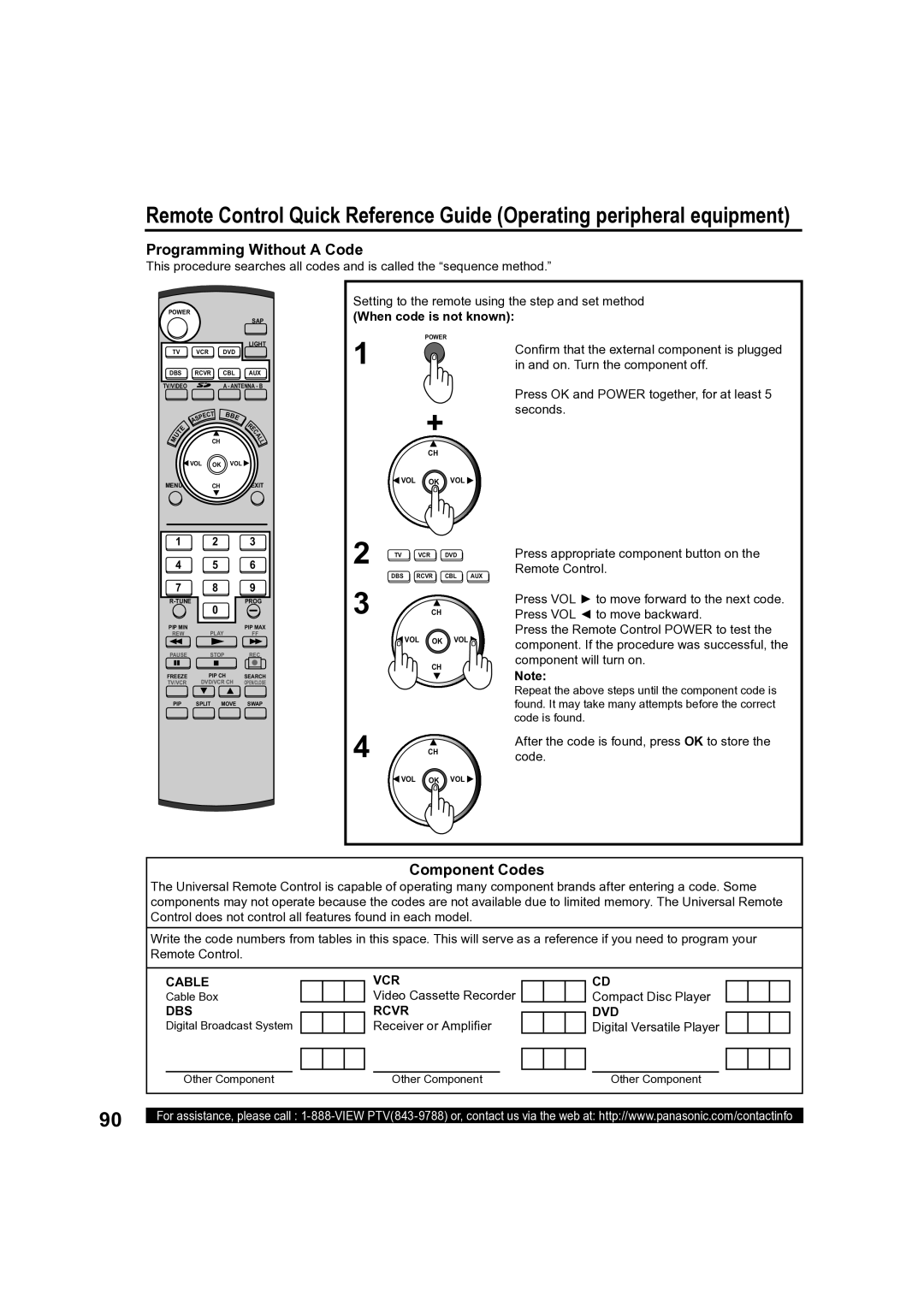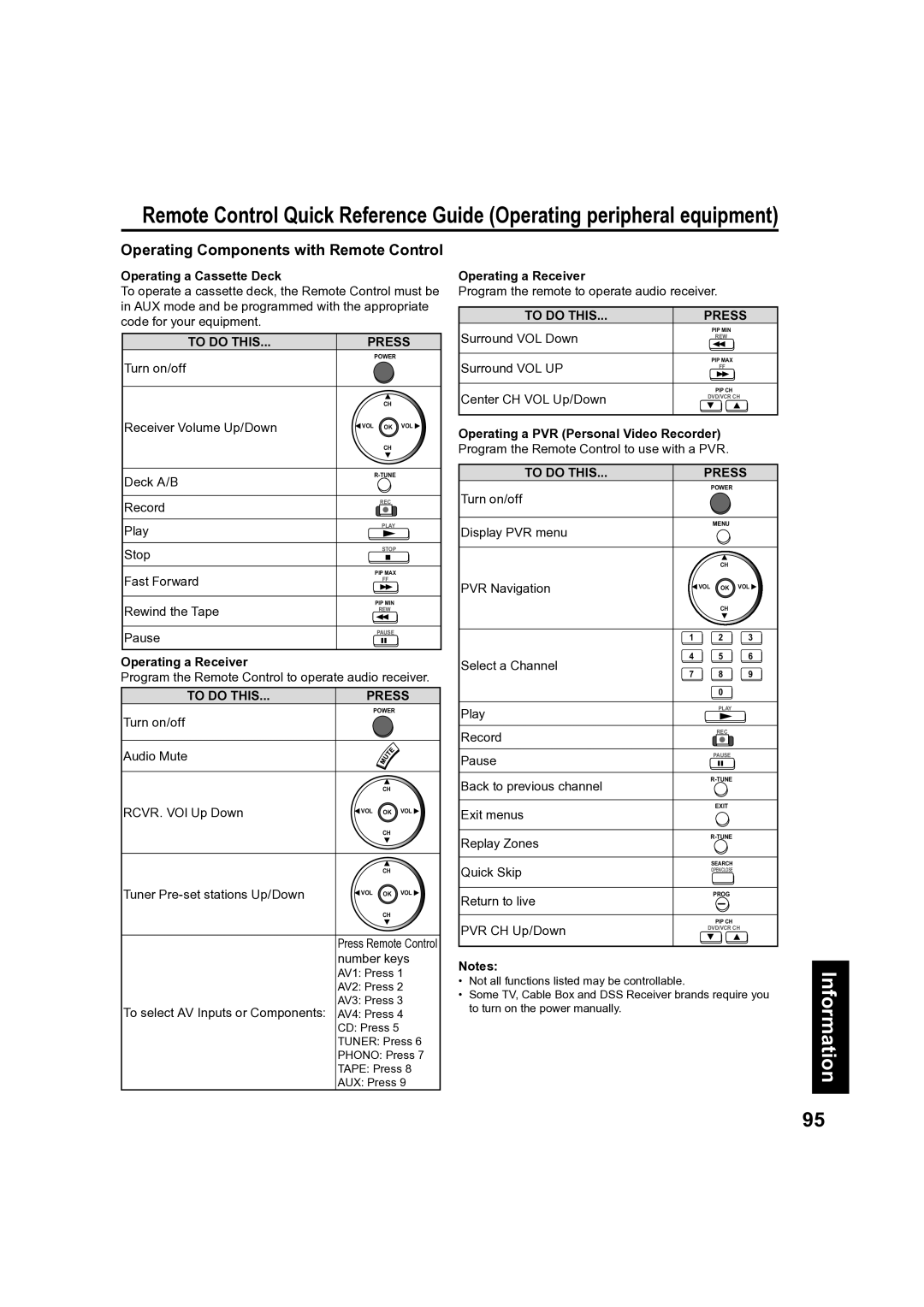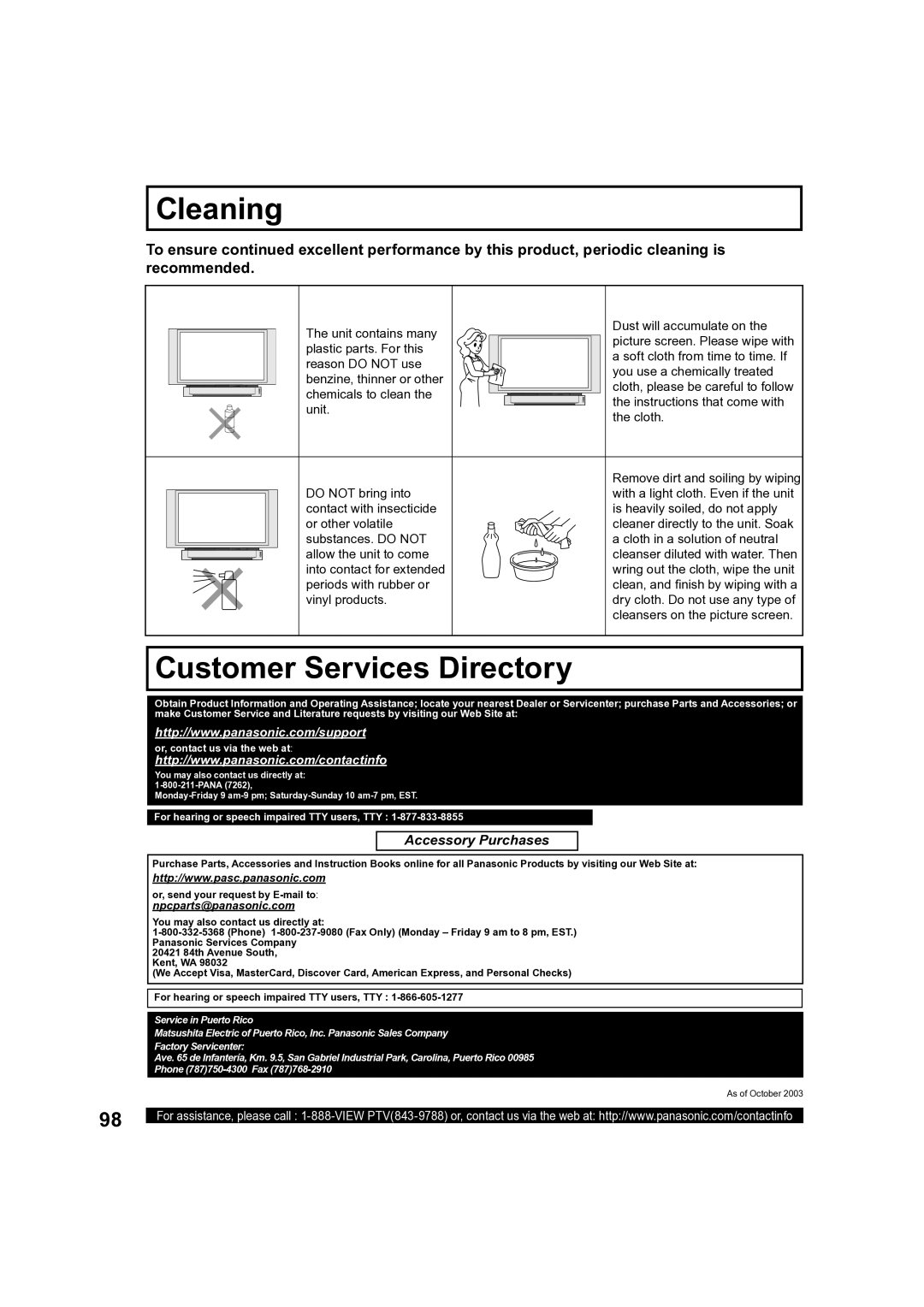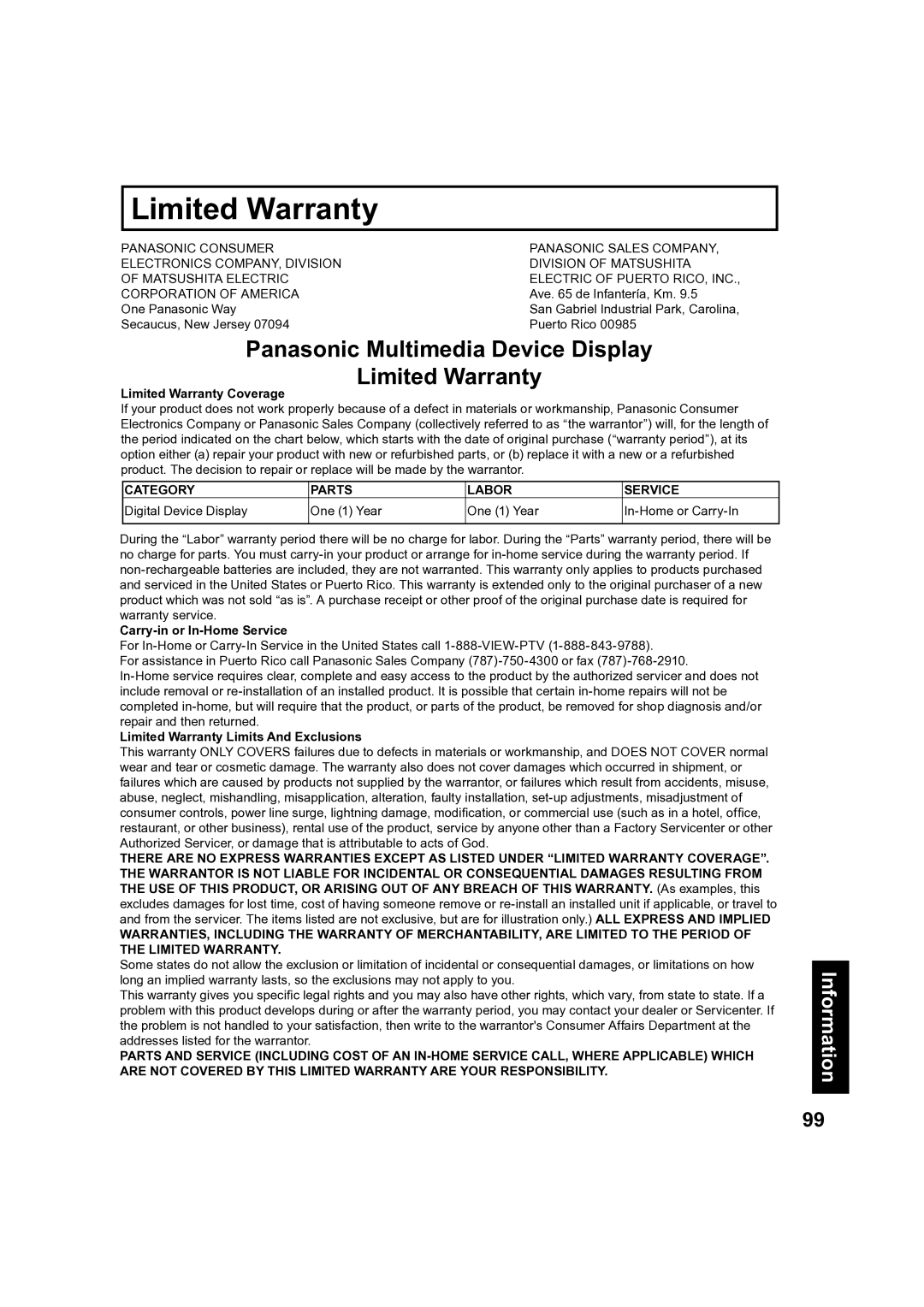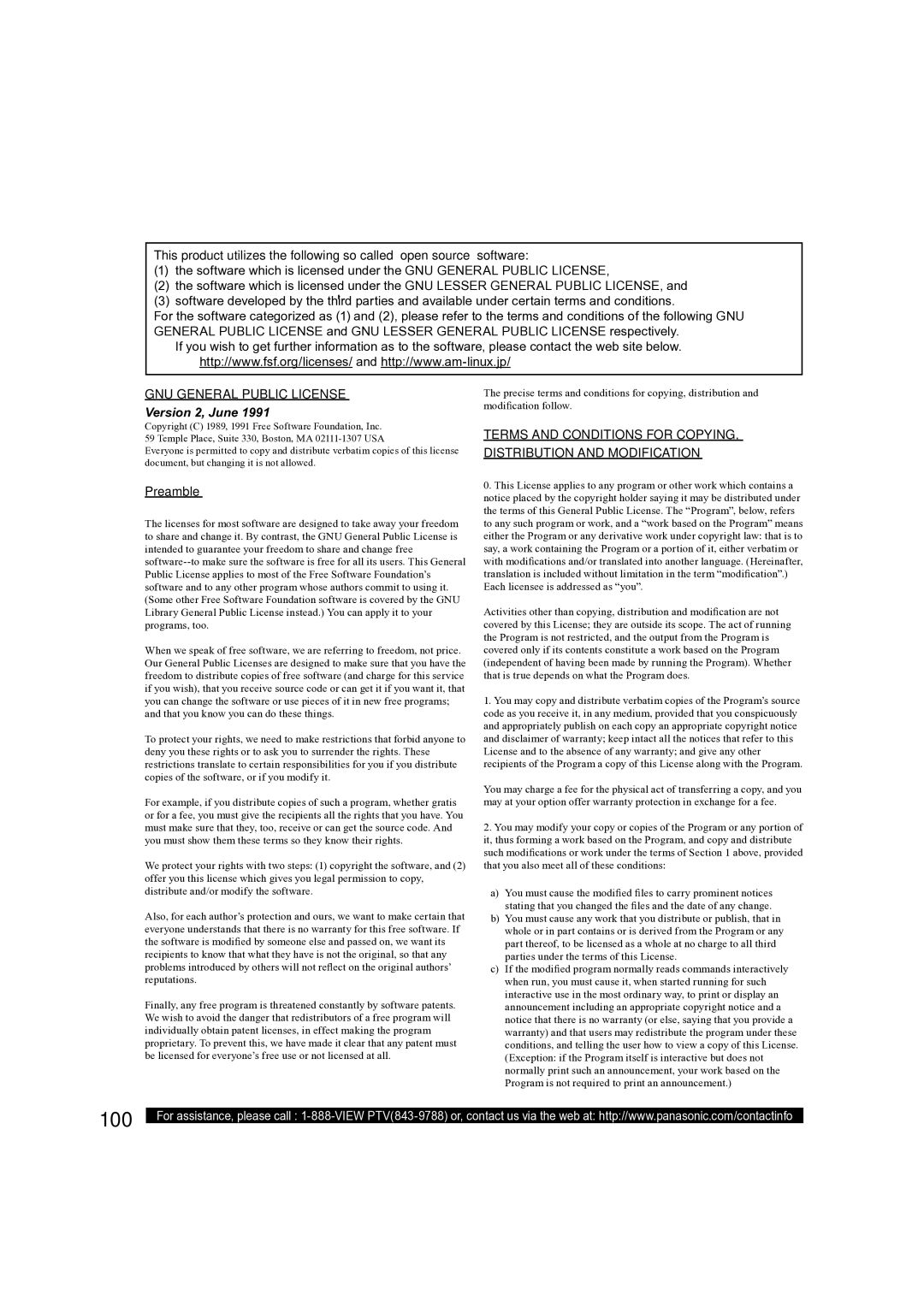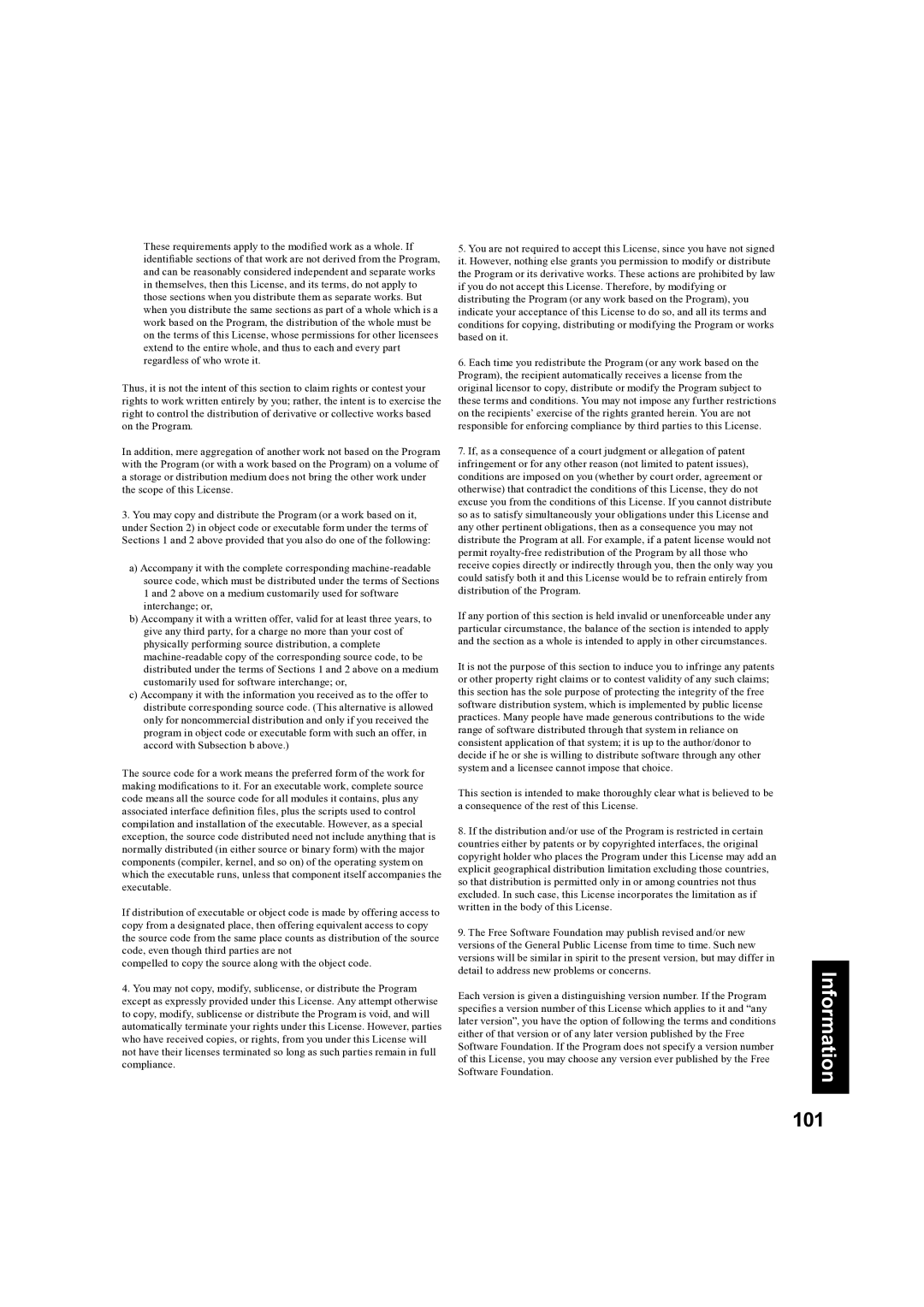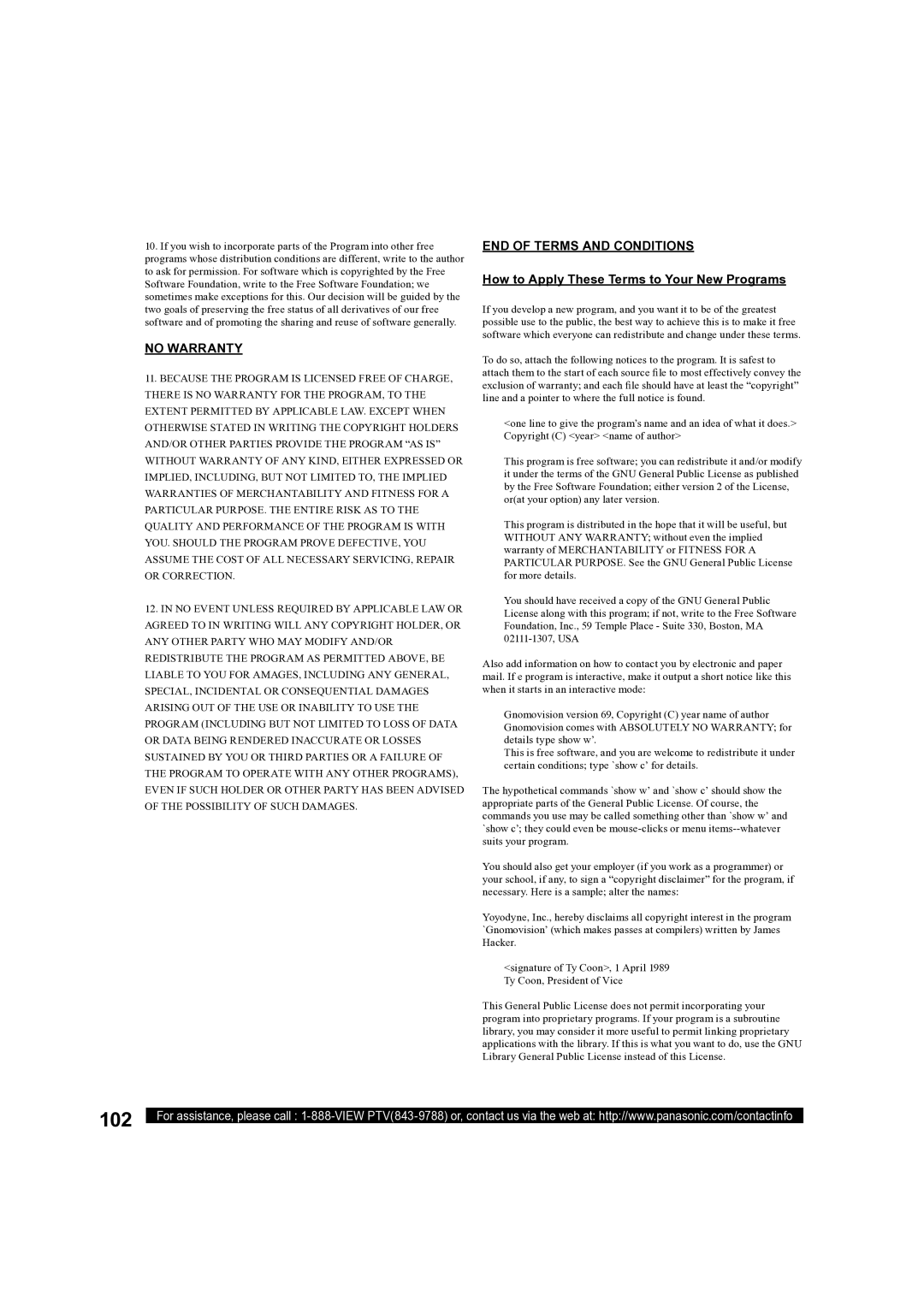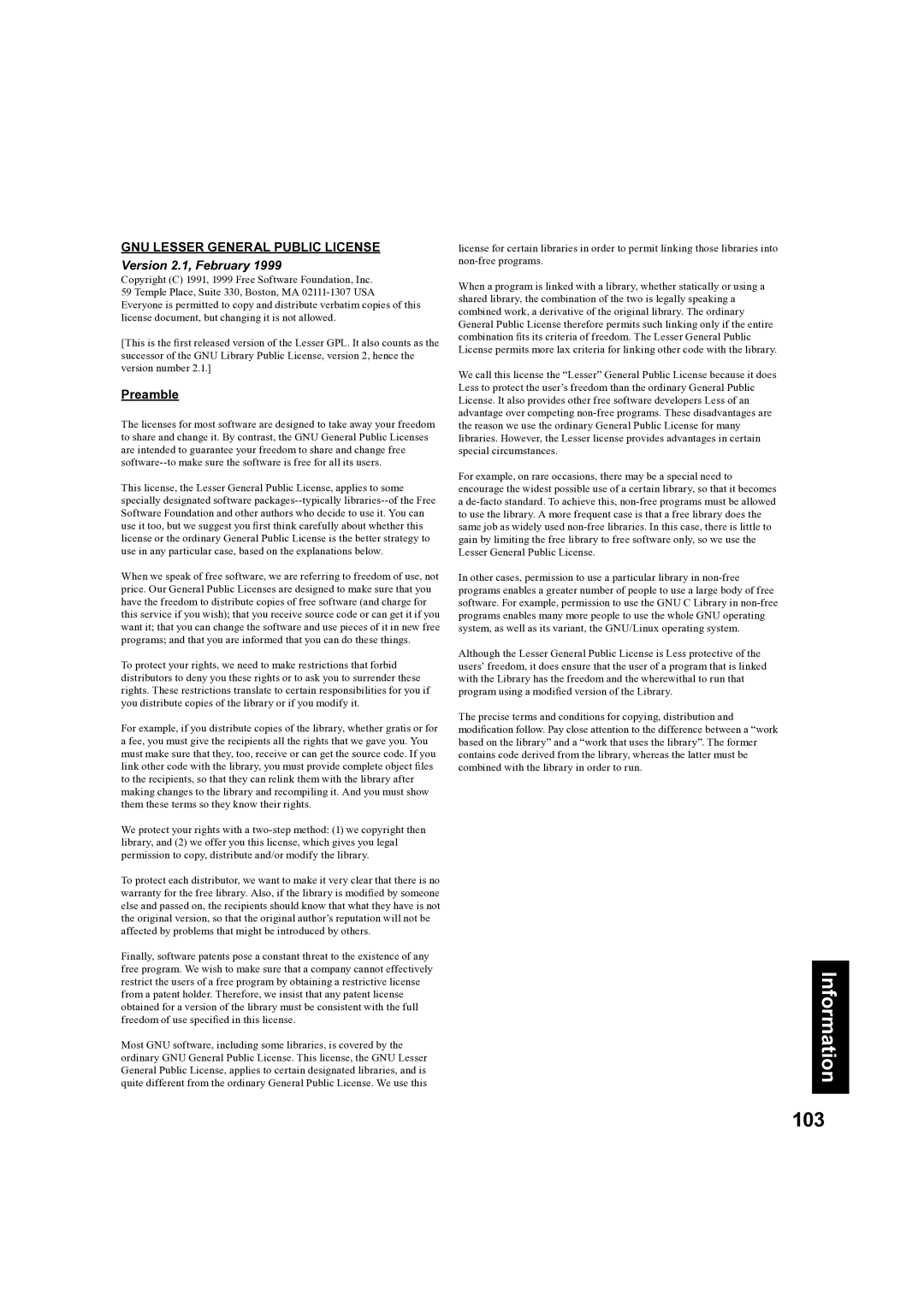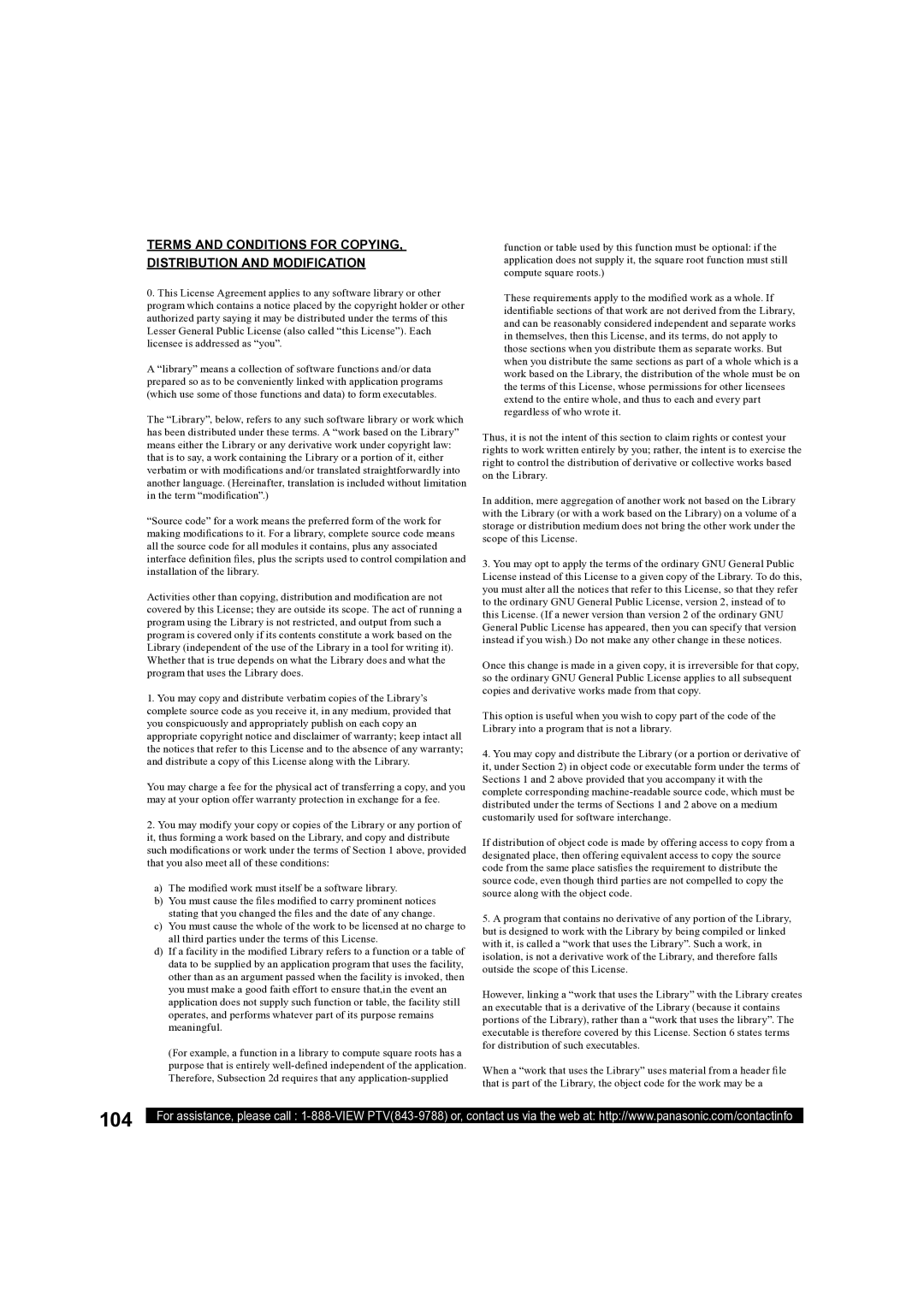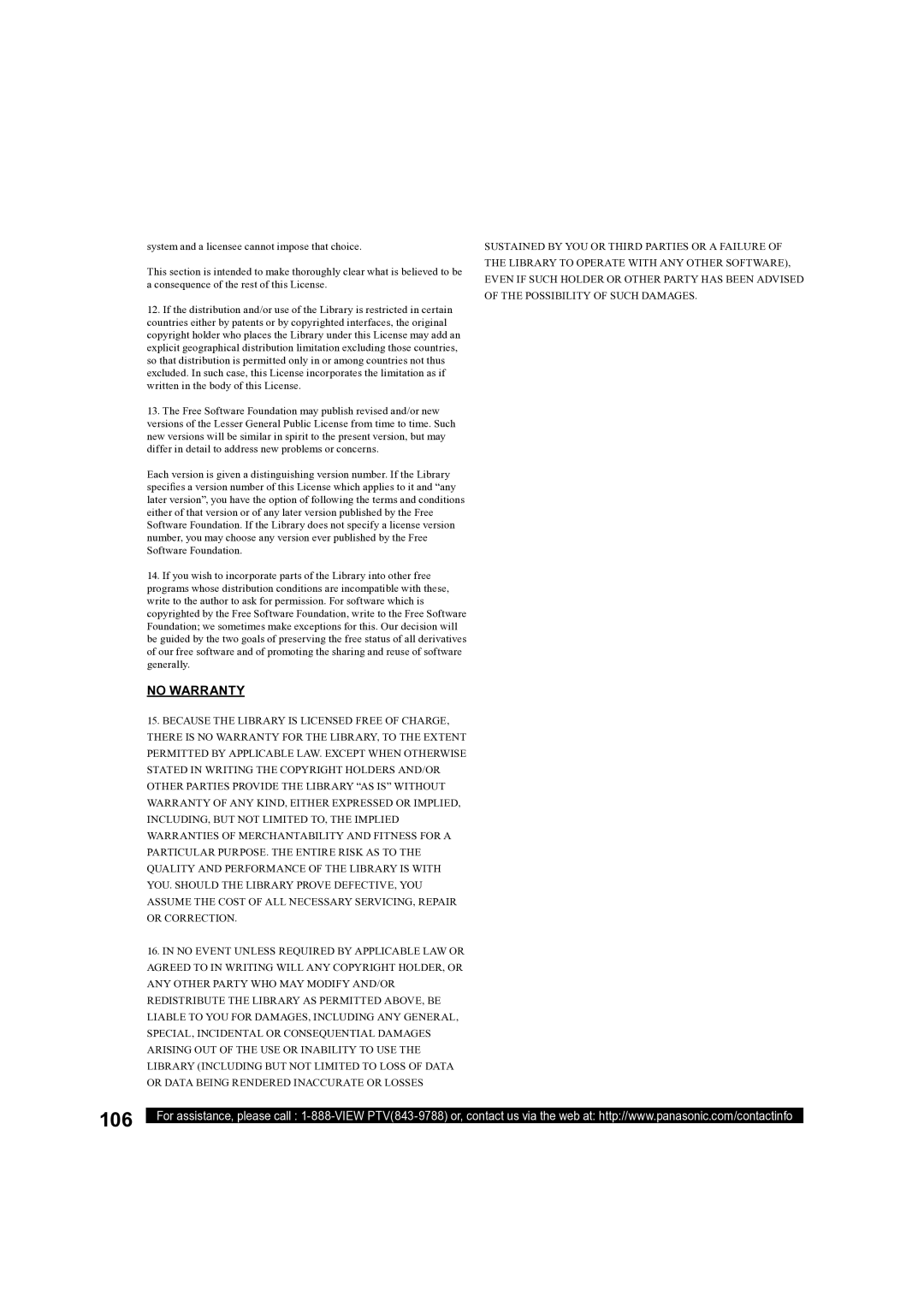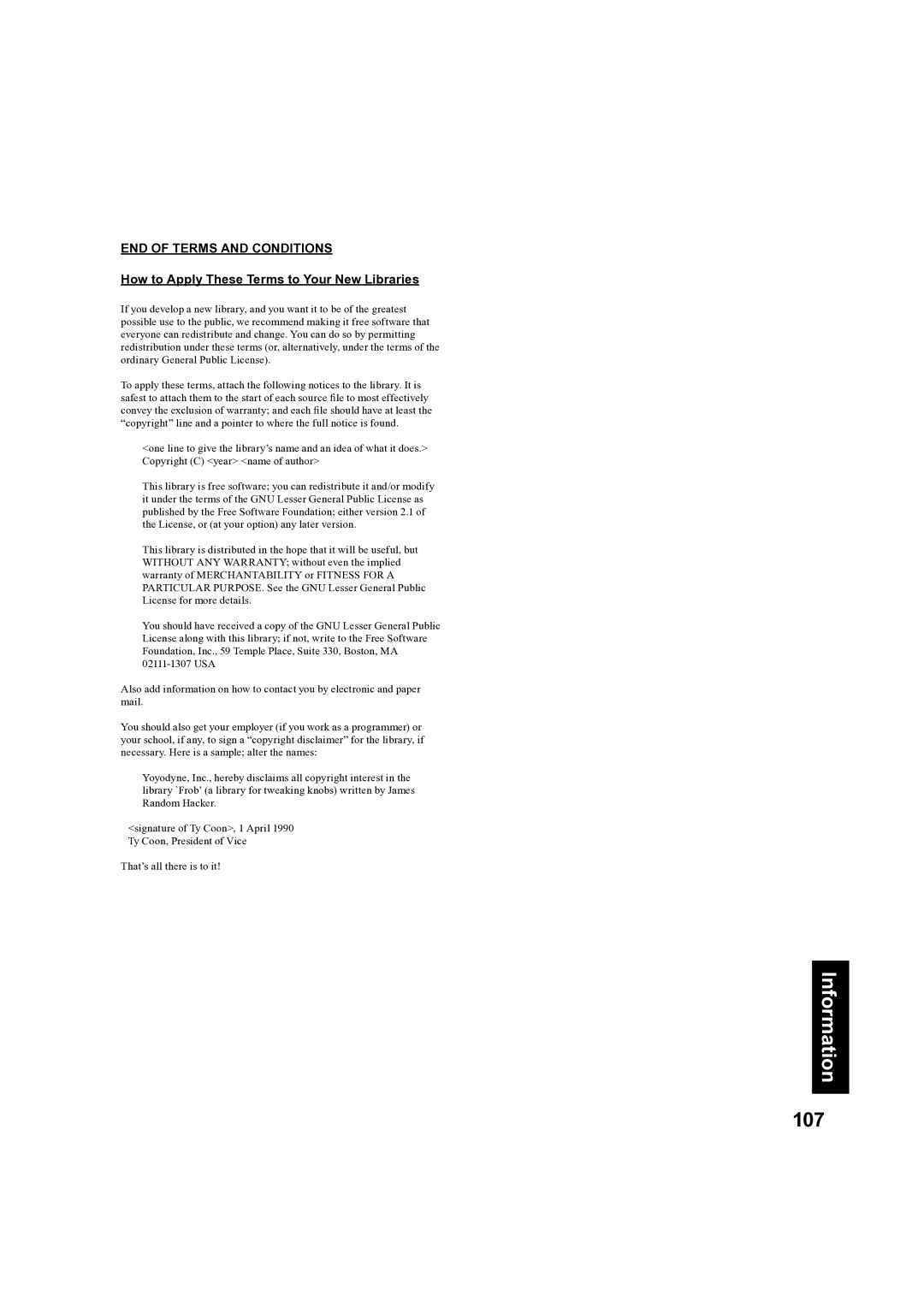PT-50LCX63, PT 60LCX63 specifications
The Panasonic PT-60LCX63 and PT-50LCX63 are notable models in the realm of high-definition rear projection televisions, offering impressive picture quality, advanced technologies, and numerous features designed to enhance the viewing experience. Both models cater to consumers seeking a blend of performance, style, and value.The PT-60LCX63 features a 60-inch screen, while the PT-50LCX63 presents a slightly smaller 50-inch display. Both televisions utilize advanced LCD technology with a unique liquid crystal display that ensures sharp, vibrant images with accurate color reproduction. The screens are capable of displaying 720p resolution, making them suitable for both standard and high-definition content. This quality allows viewers to enjoy cinema-like visuals right in their living rooms.
One of the key technologies integrated into both models is the use of a digital light processing (DLP) system that enhances brightness and contrast, resulting in deeper blacks and brighter whites. This technology is complemented by a wide color gamut that brings life to every scene, making colors appear more saturated and realistic. The dynamic contrast ratio further enhances the viewing experience by adjusting the brightness and darkness of the image in real-time, ensuring that every detail is visible, even in the most challenging lighting conditions.
Connectivity is ample on both models, with several inputs including HDMI, component, and composite video. This extensive selection allows for easy connection to a variety of external devices such as Blu-ray players, gaming consoles, and set-top boxes. The inclusion of built-in speakers offers a decent audio experience; however, avid home theater enthusiasts may opt for external audio solutions to further elevate sound quality.
Panasonic also equips these televisions with intelligent features such as VIERA Link, enabling users to control compatible devices through a single remote. The sleek design of both models allows them to fit seamlessly into modern home environments, boasting a contemporary look that enhances any room’s décor.
In conclusion, the Panasonic PT-60LCX63 and PT-50LCX63 stand out due to their excellent picture quality, advanced DLP technology, and robust connectivity options. These characteristics make them suitable choices for those who appreciate superior visual experiences at home. Whether watching movies, playing video games, or catching up on sports, consumers can expect reliable performance from these remarkable models.