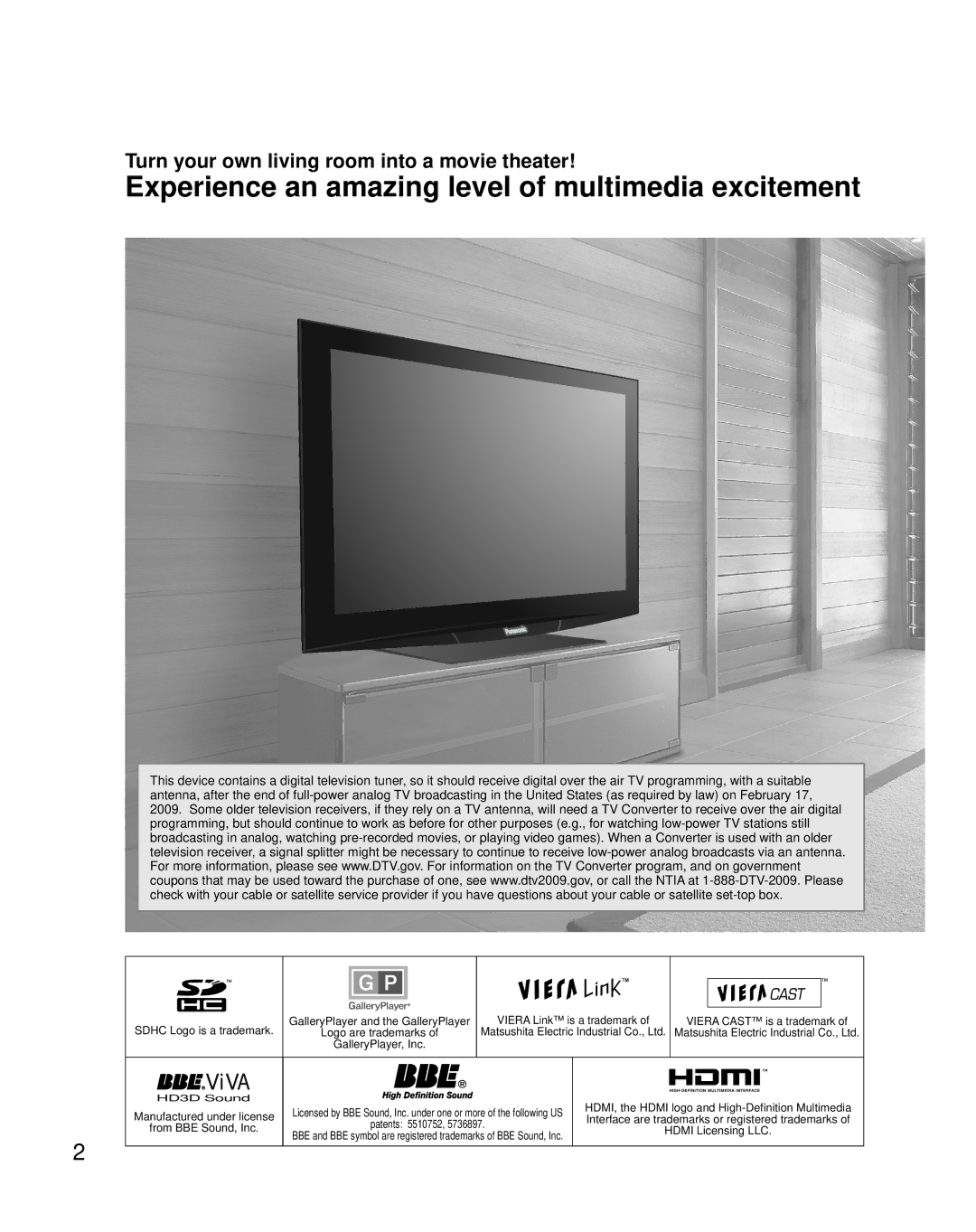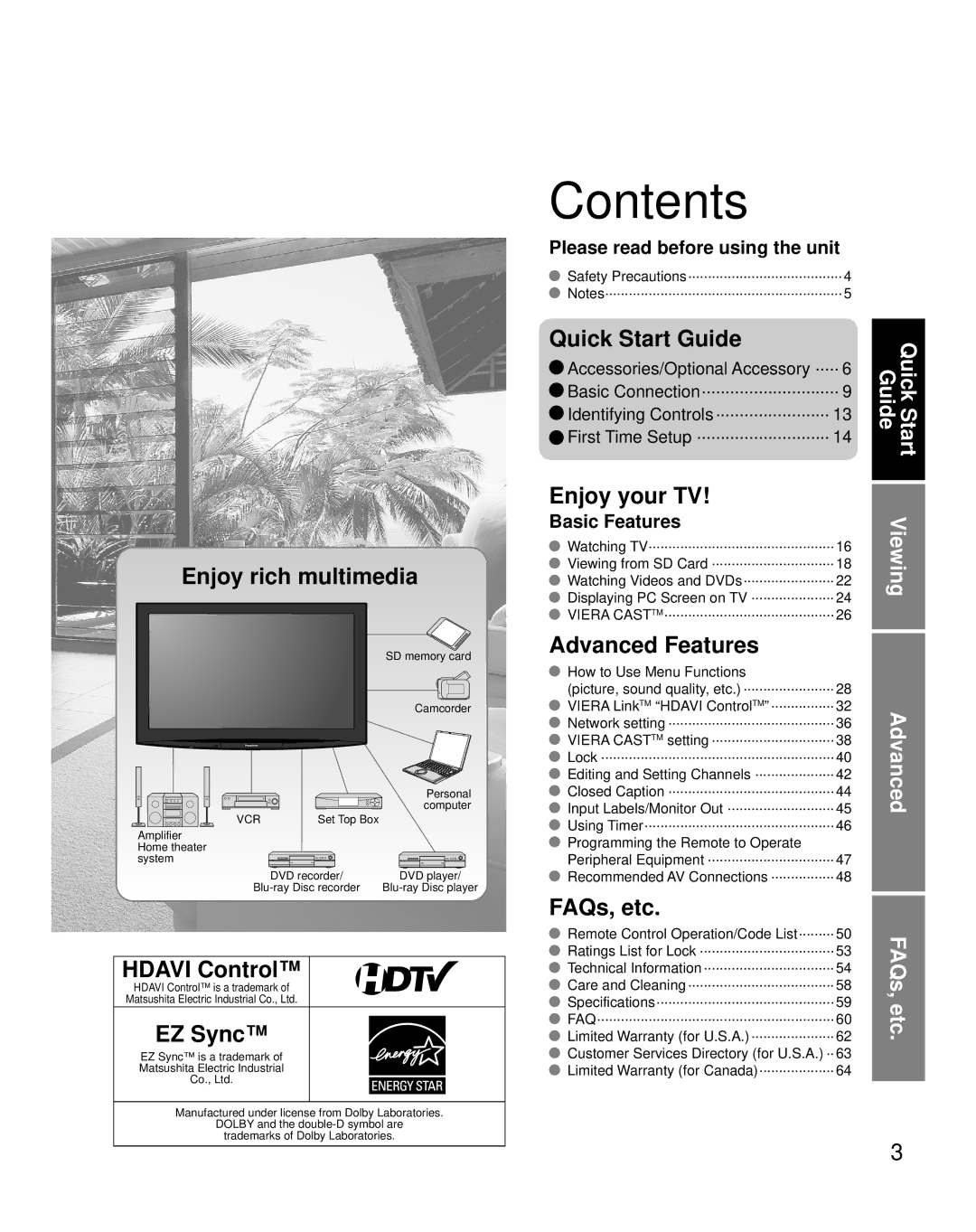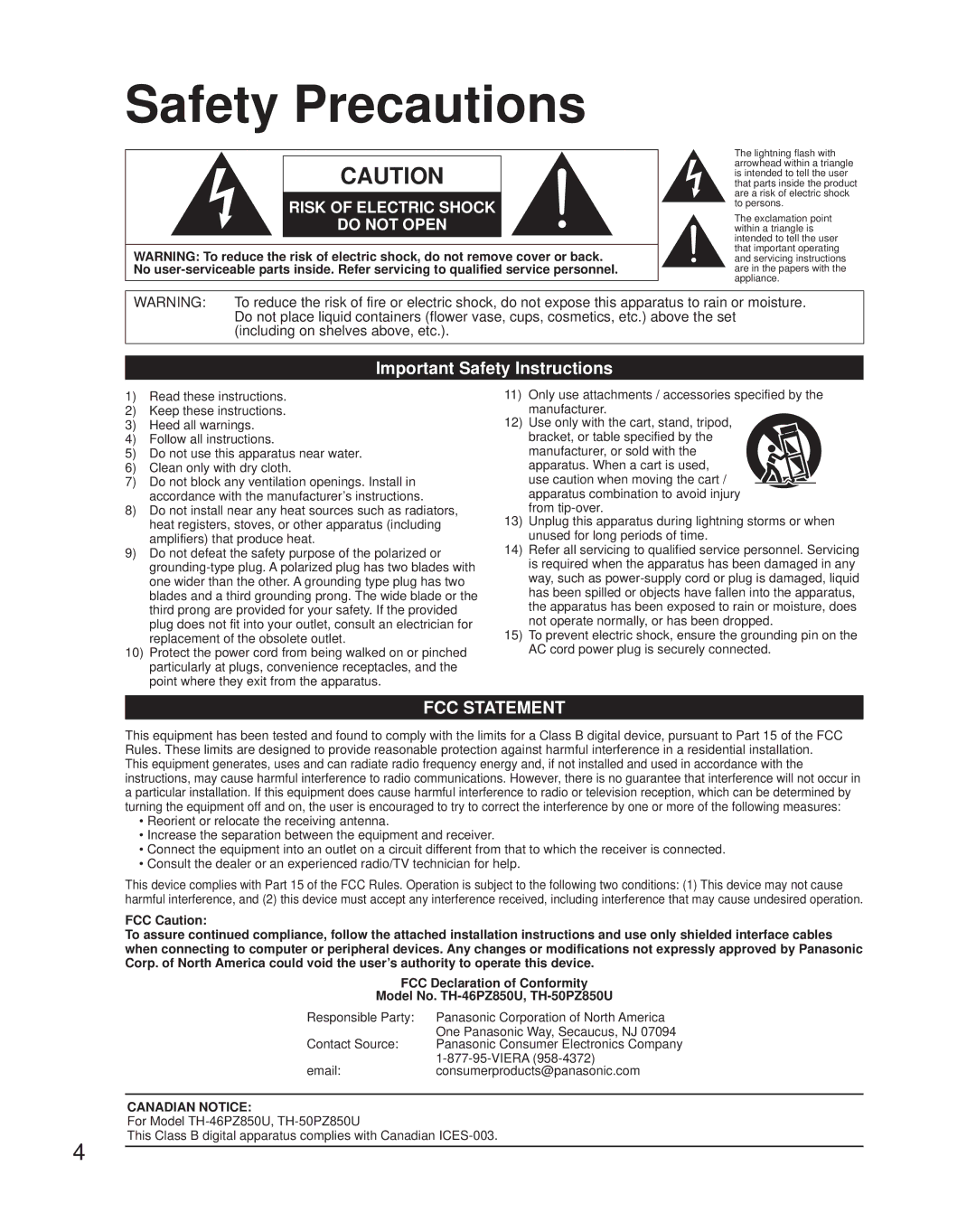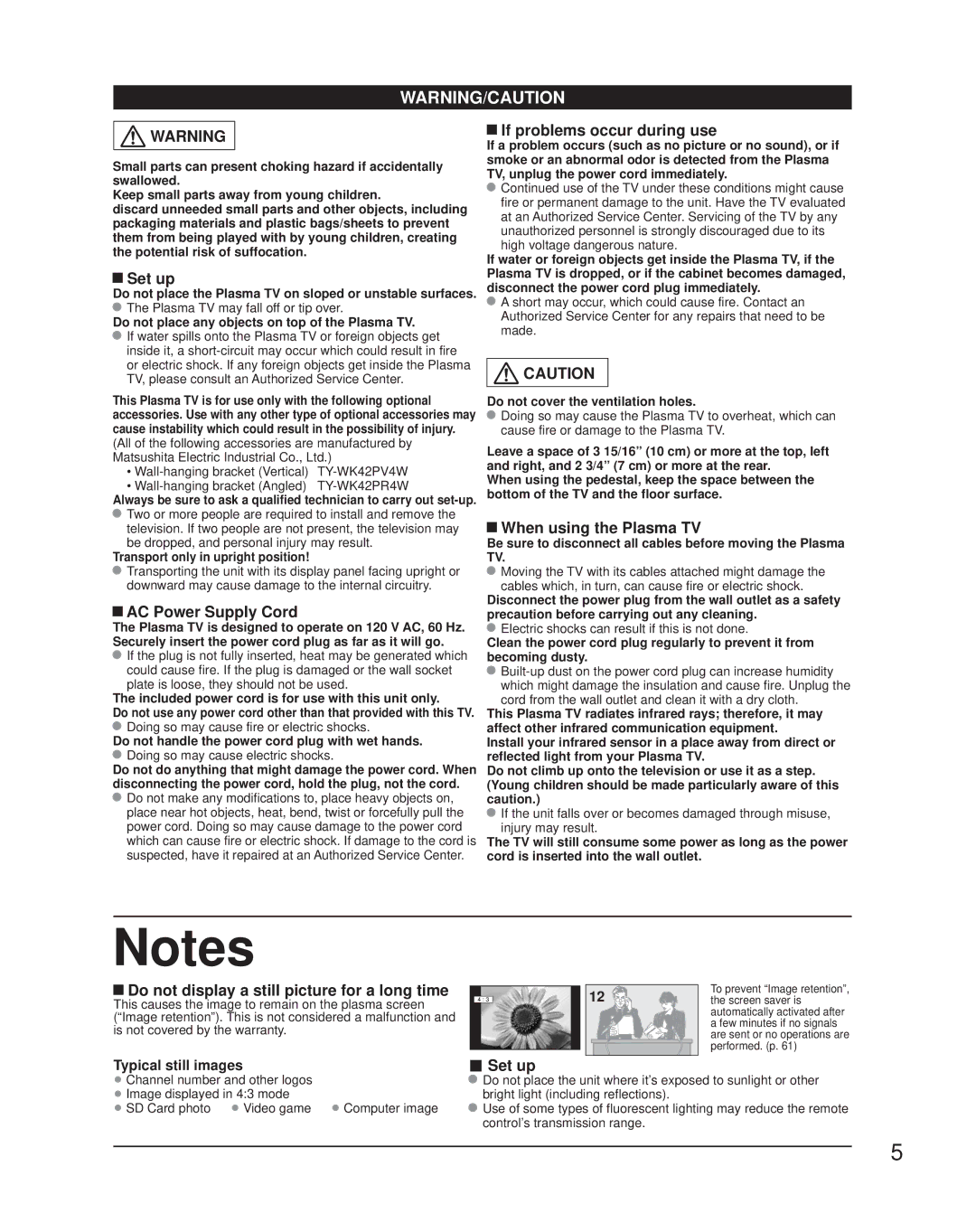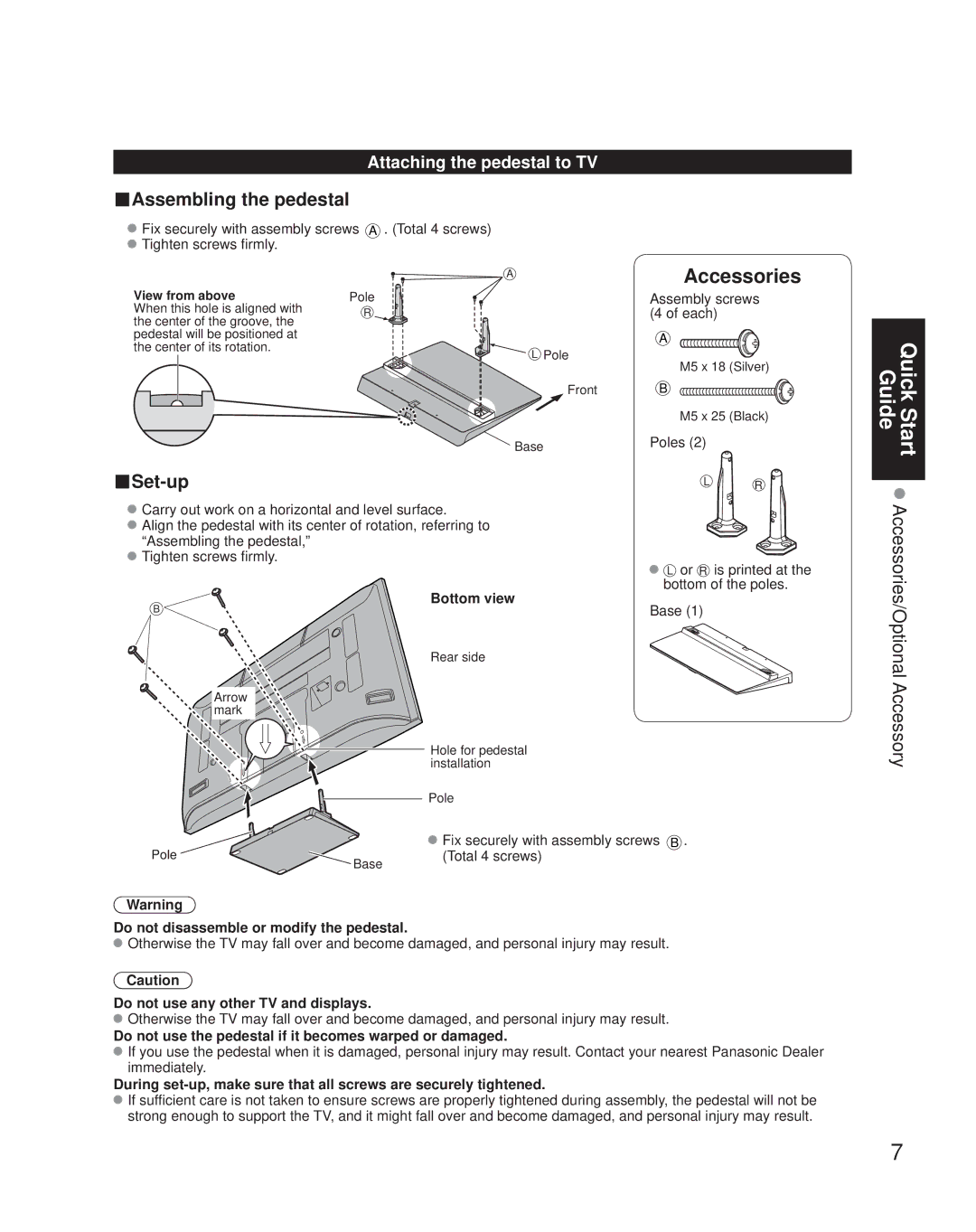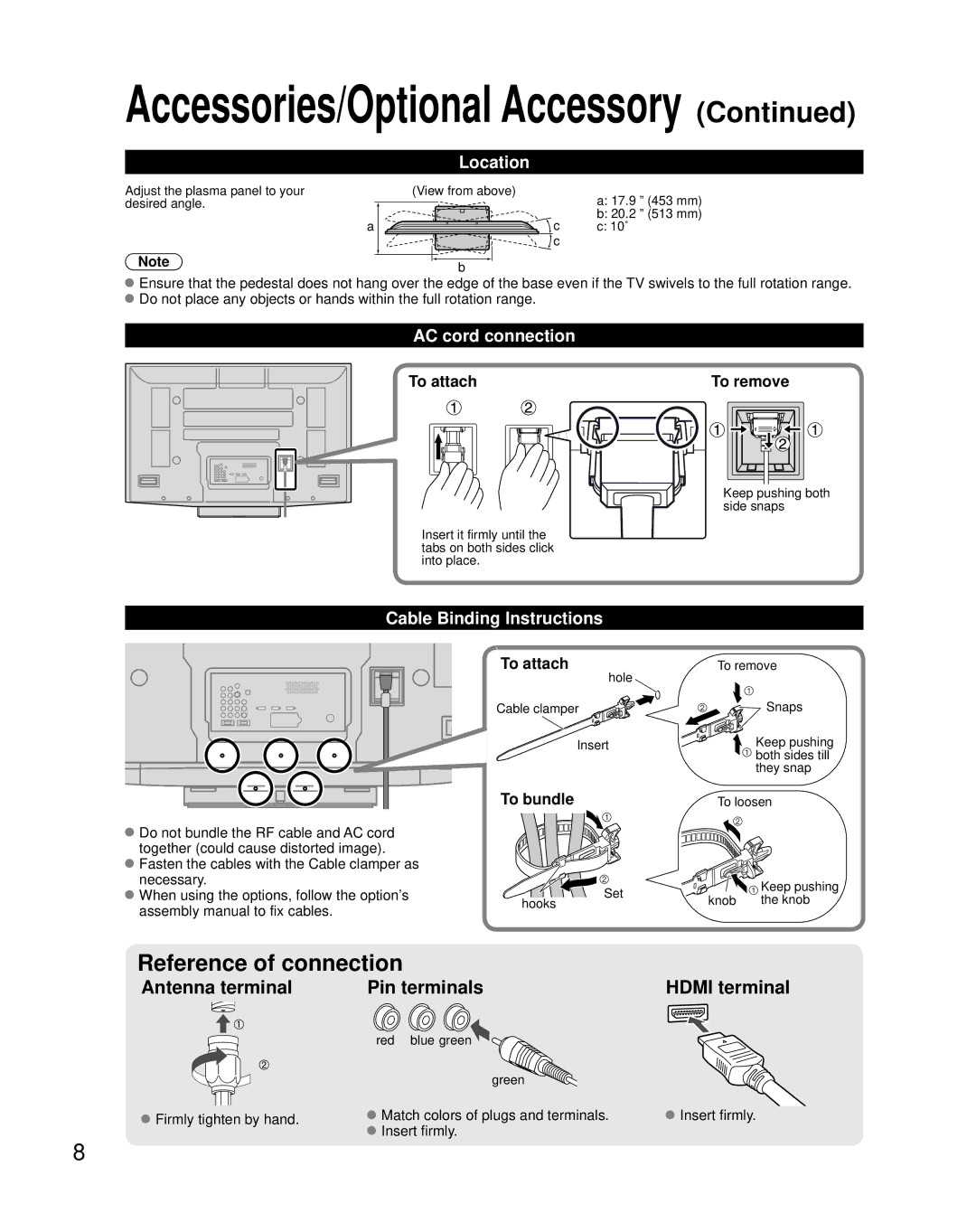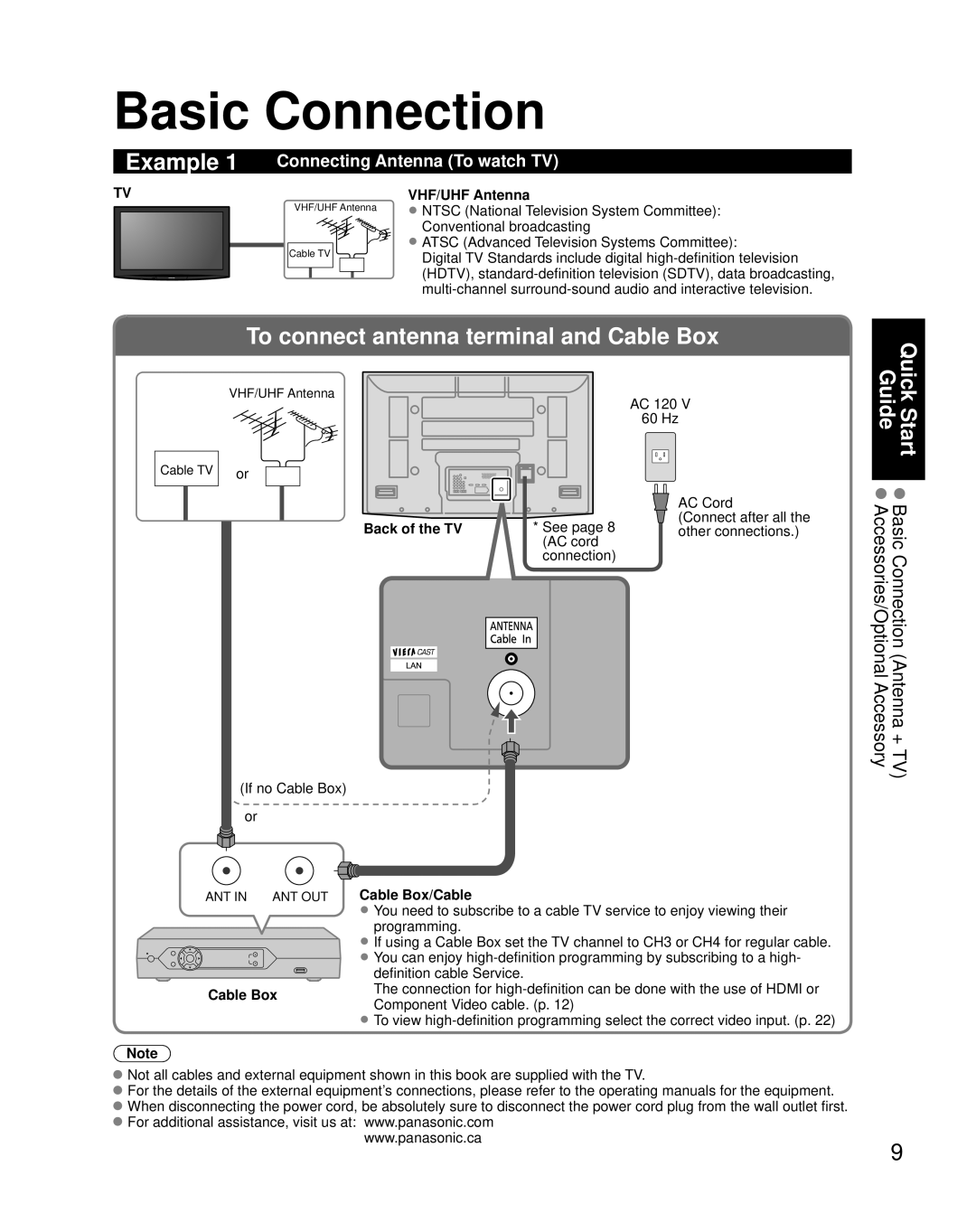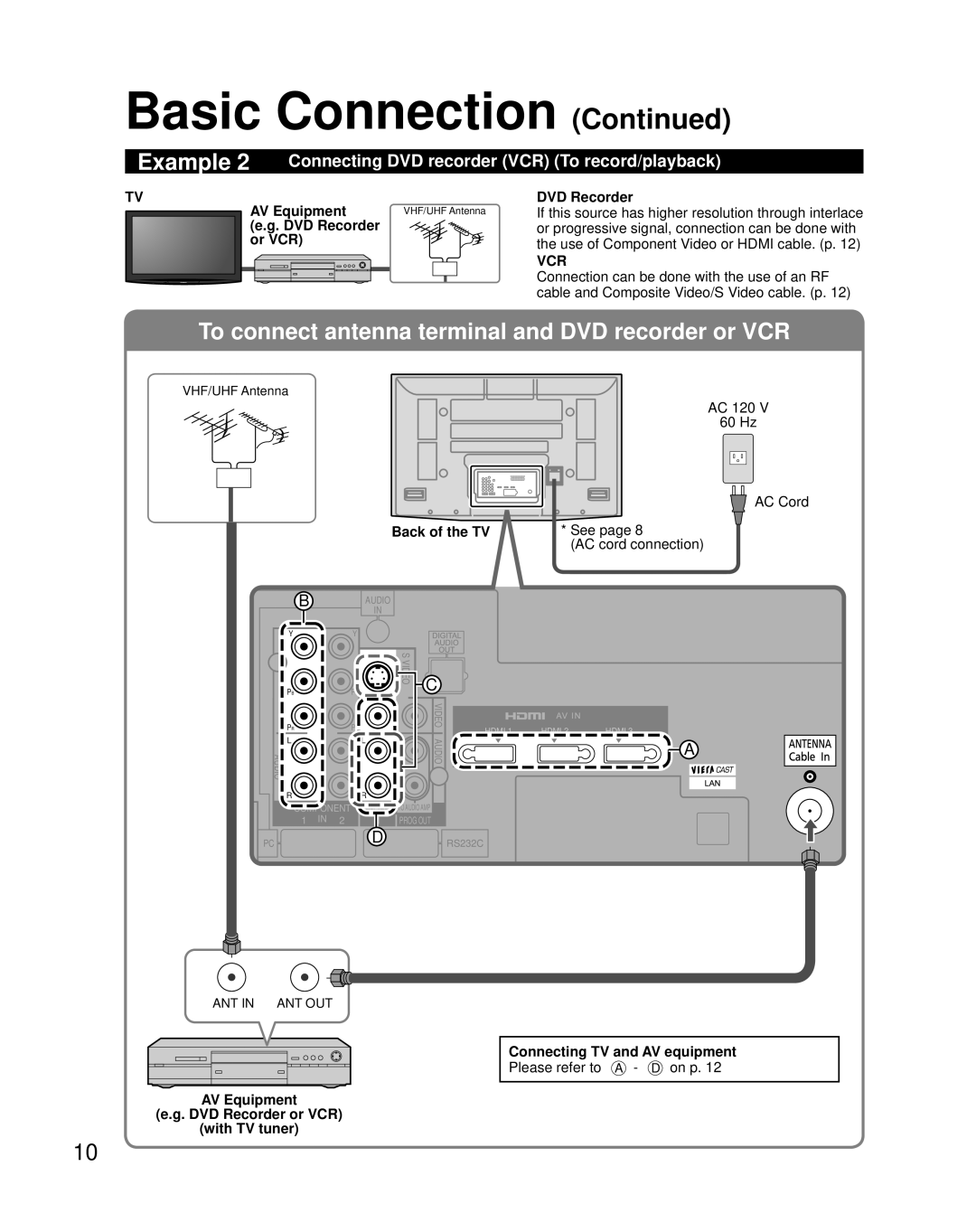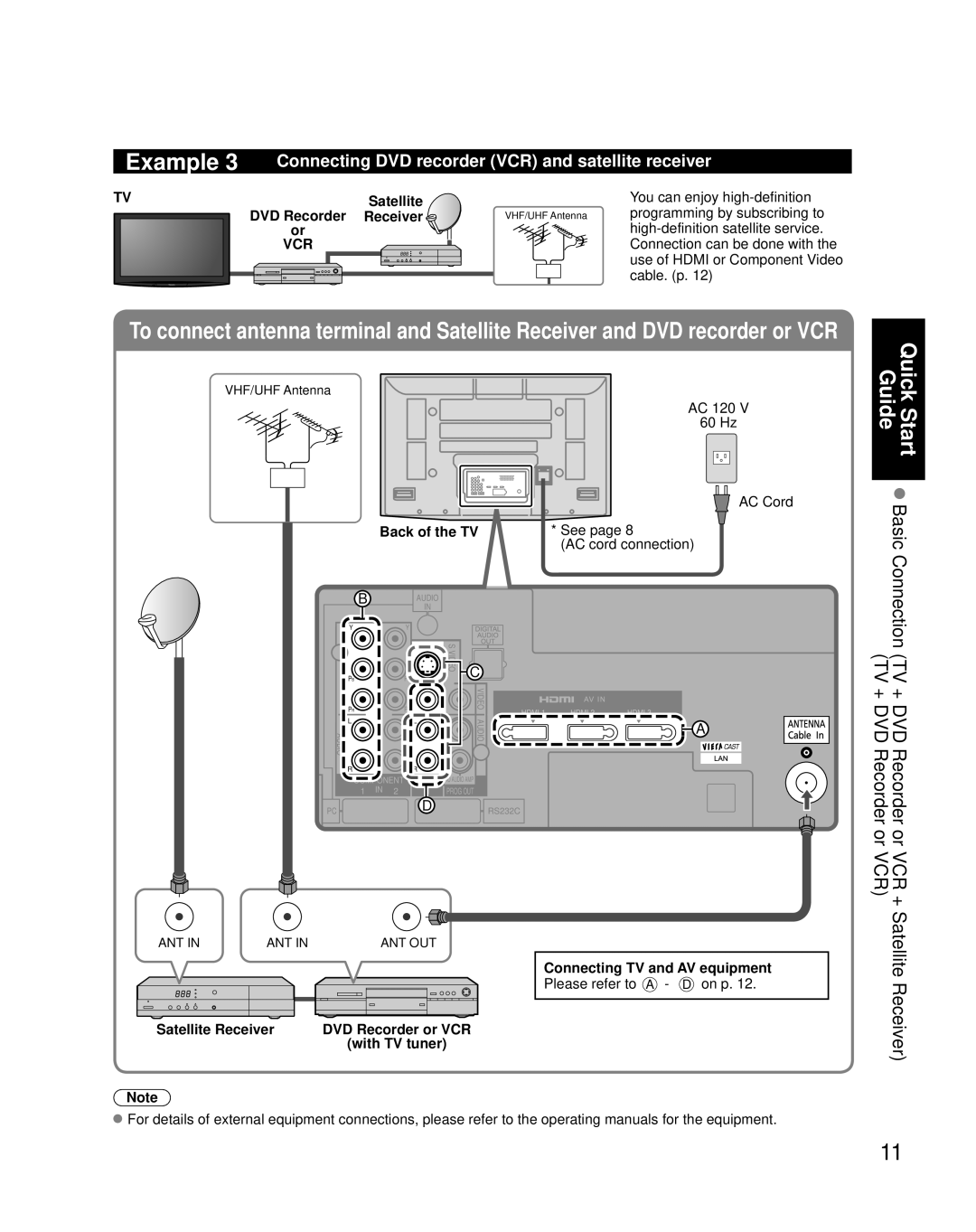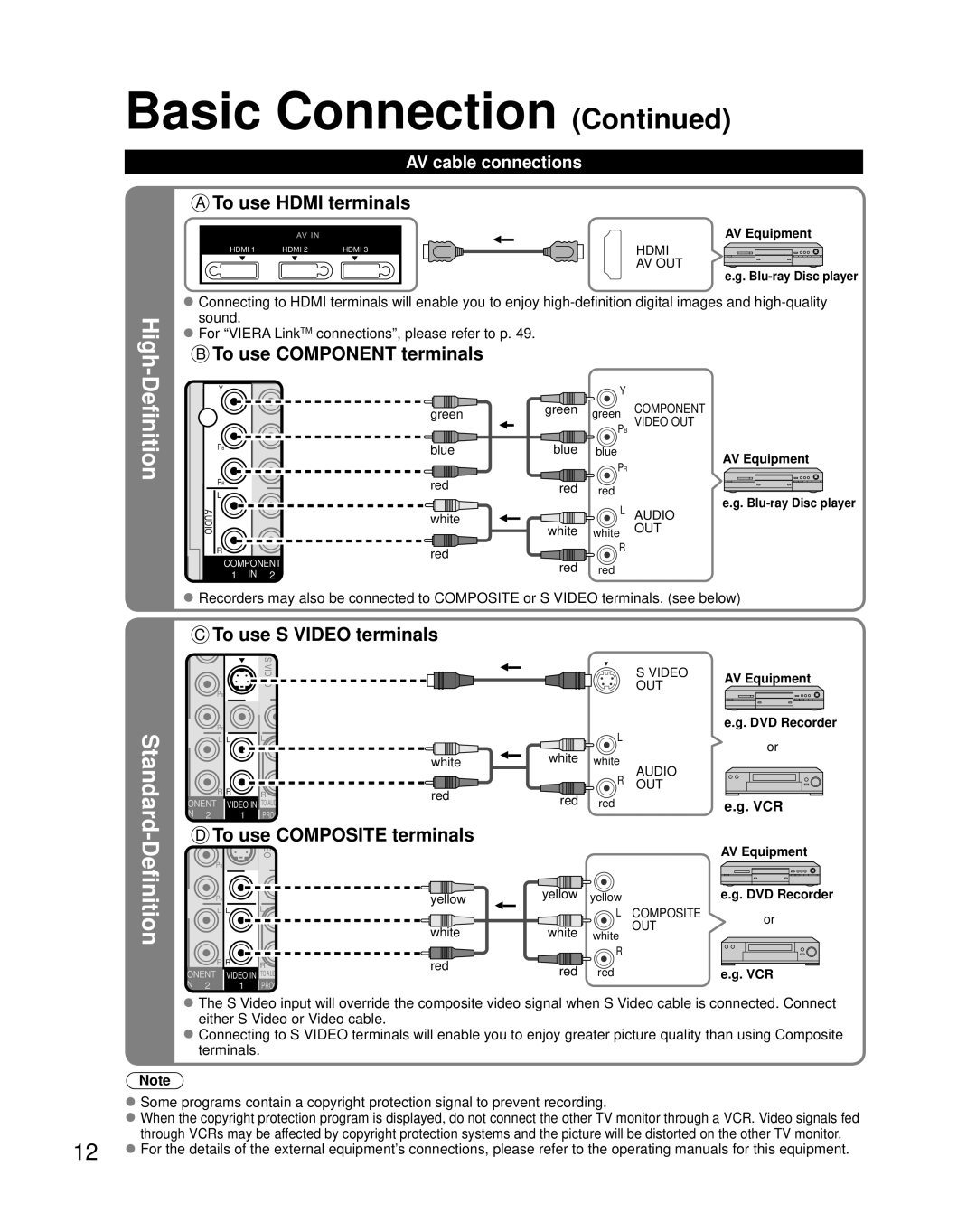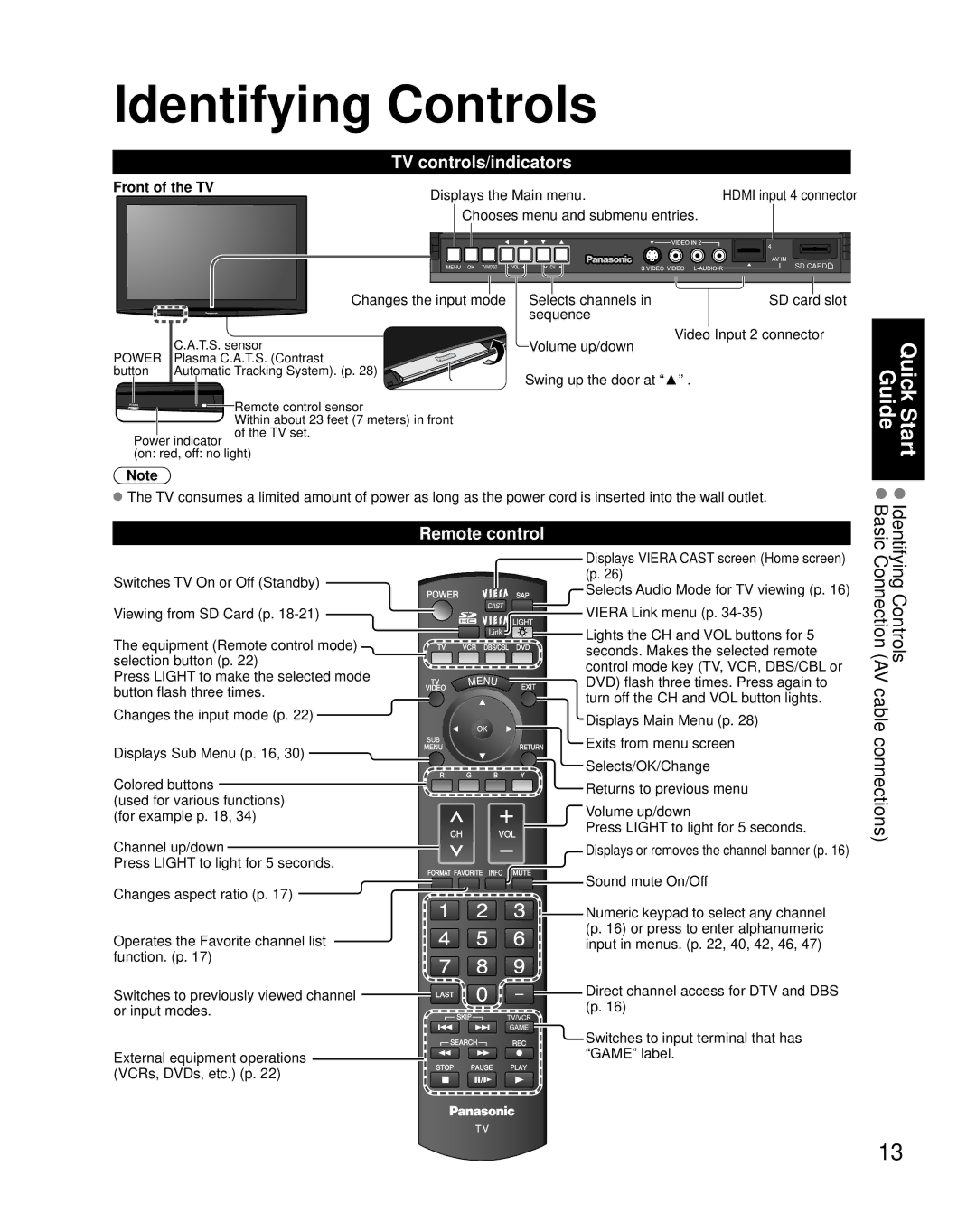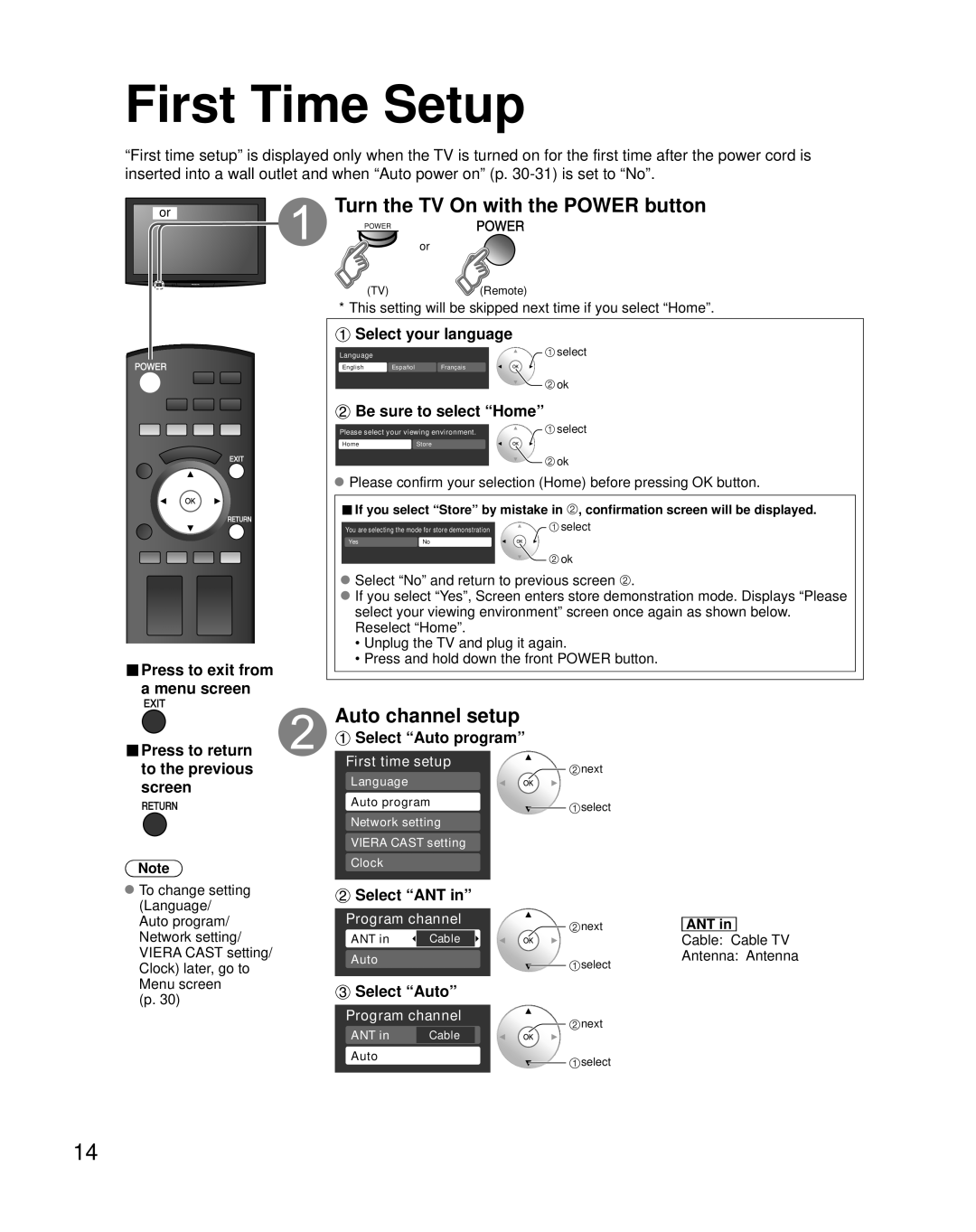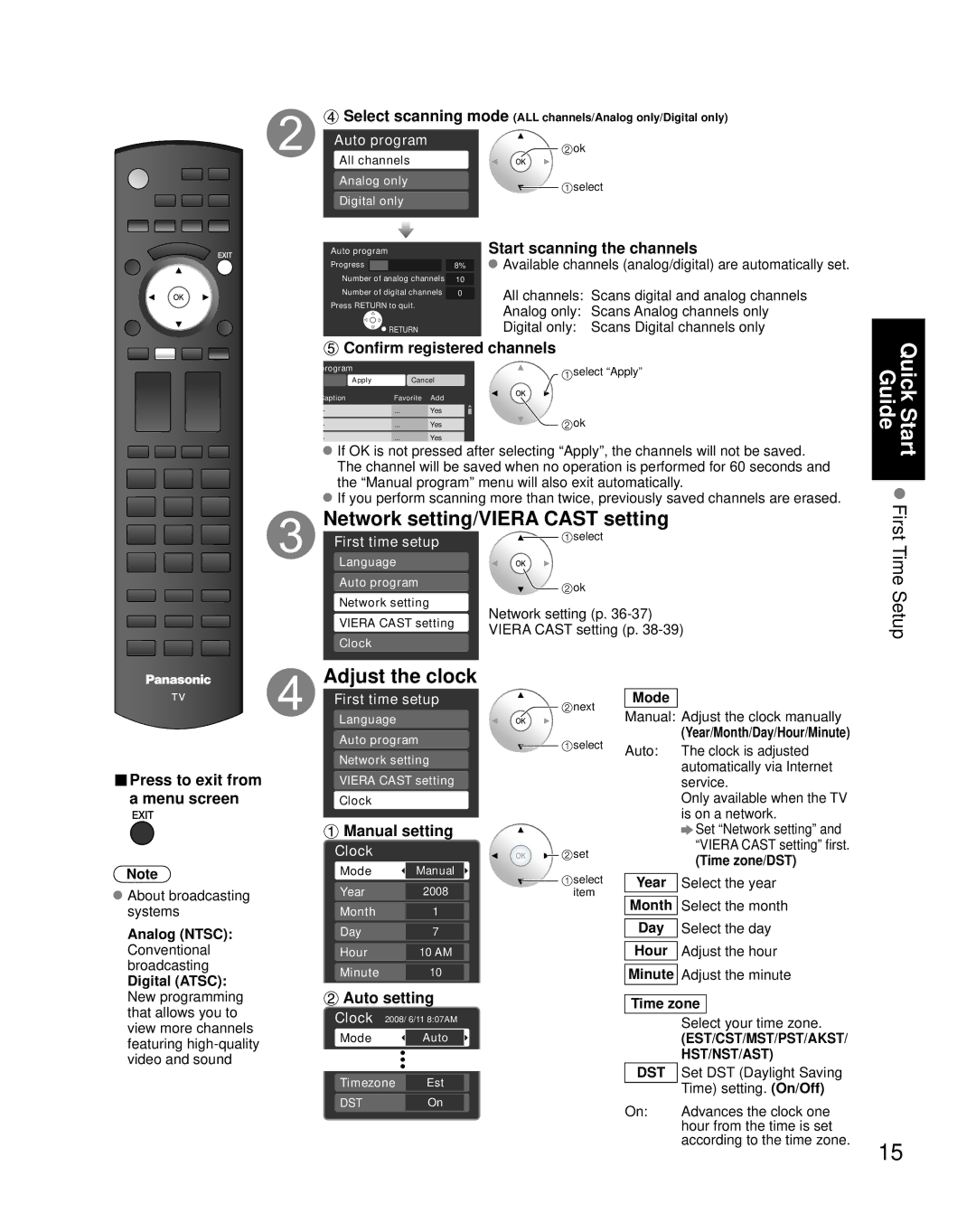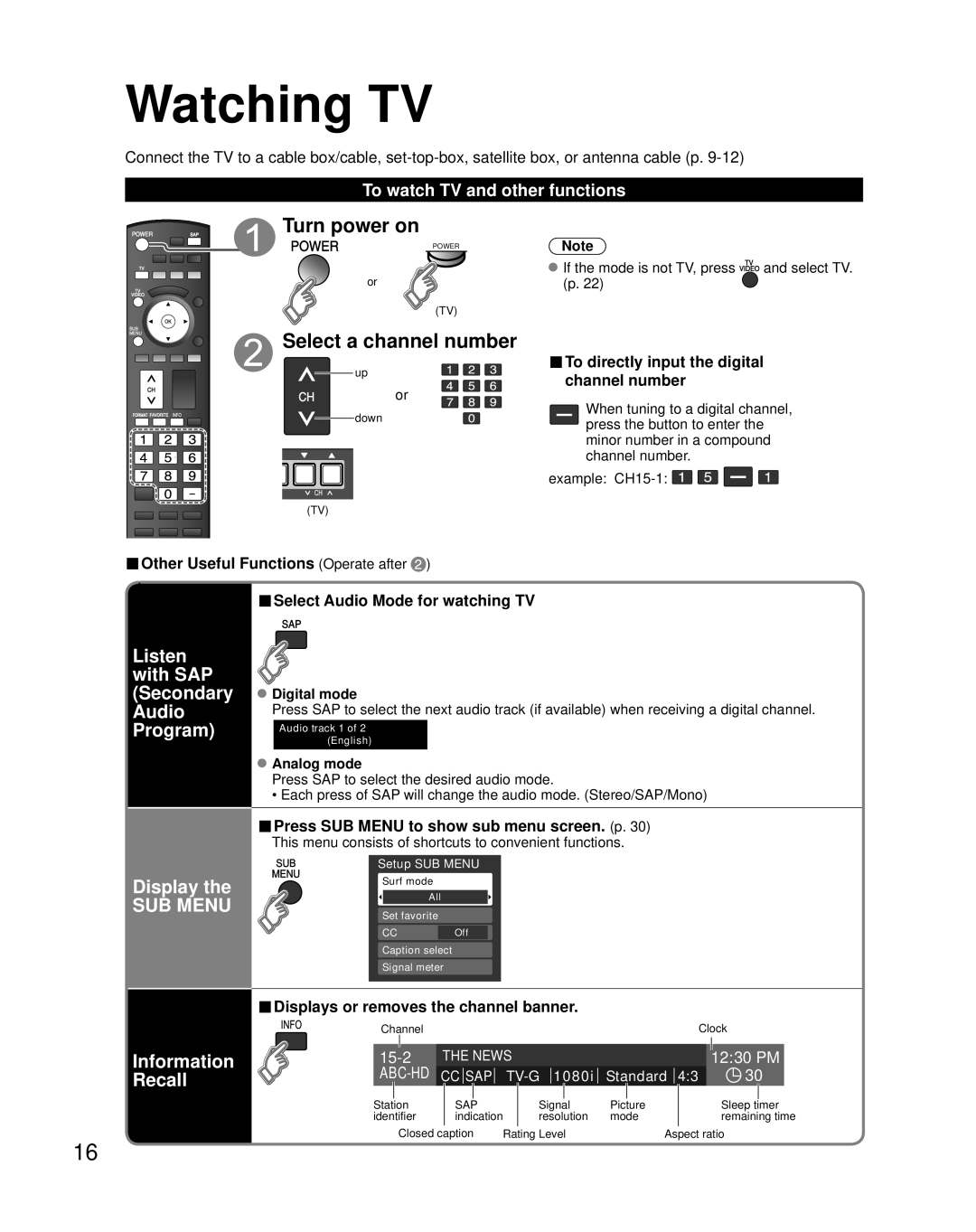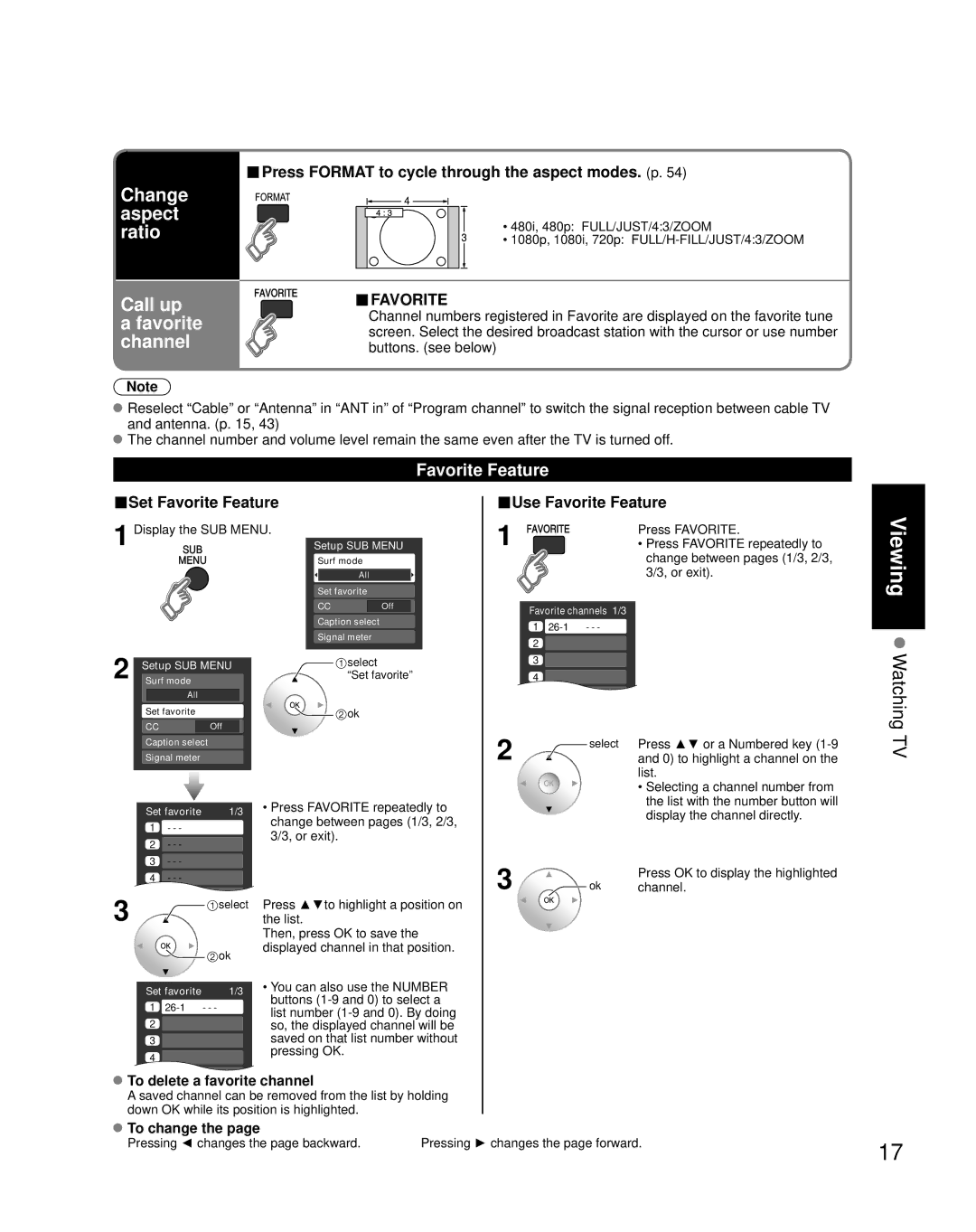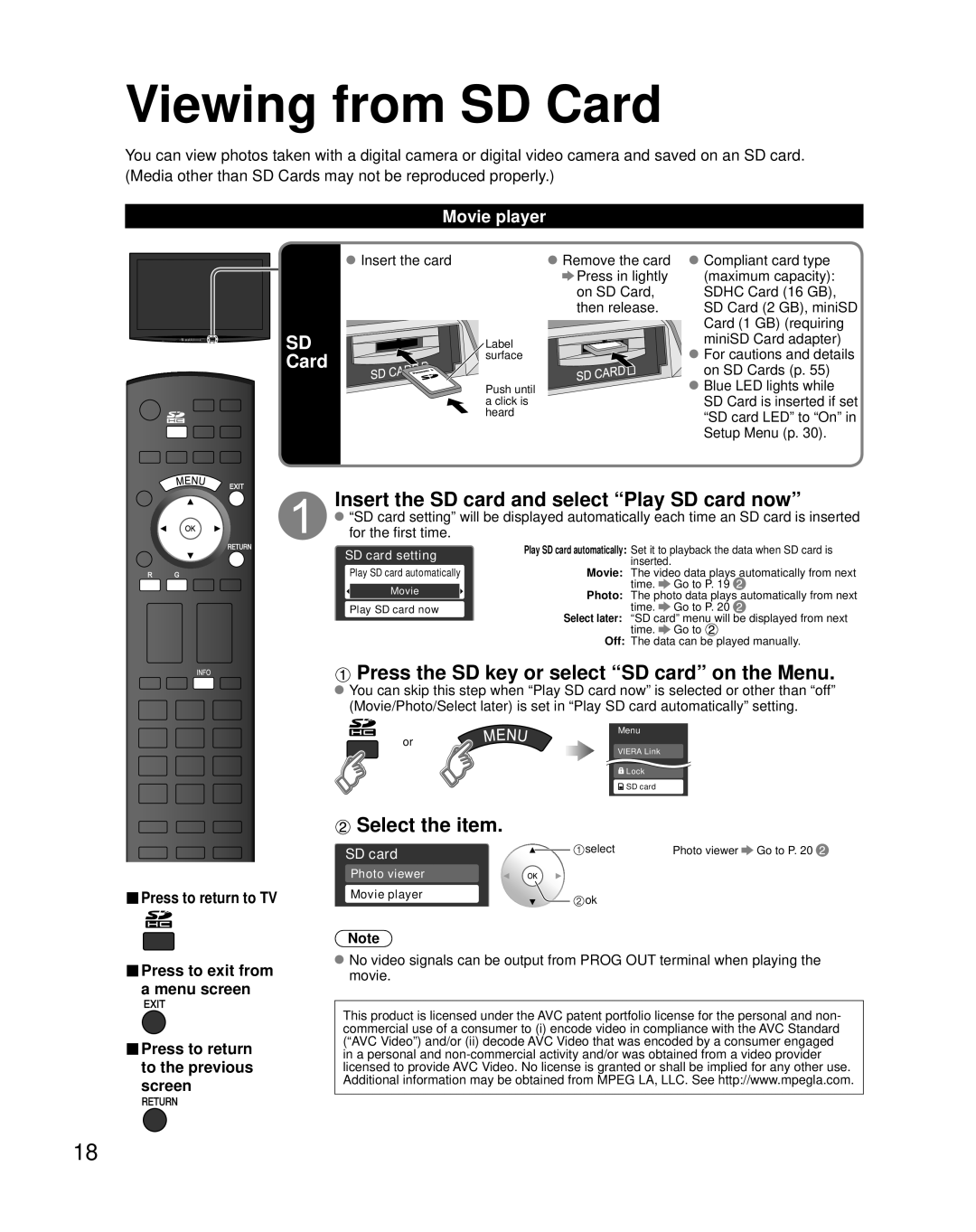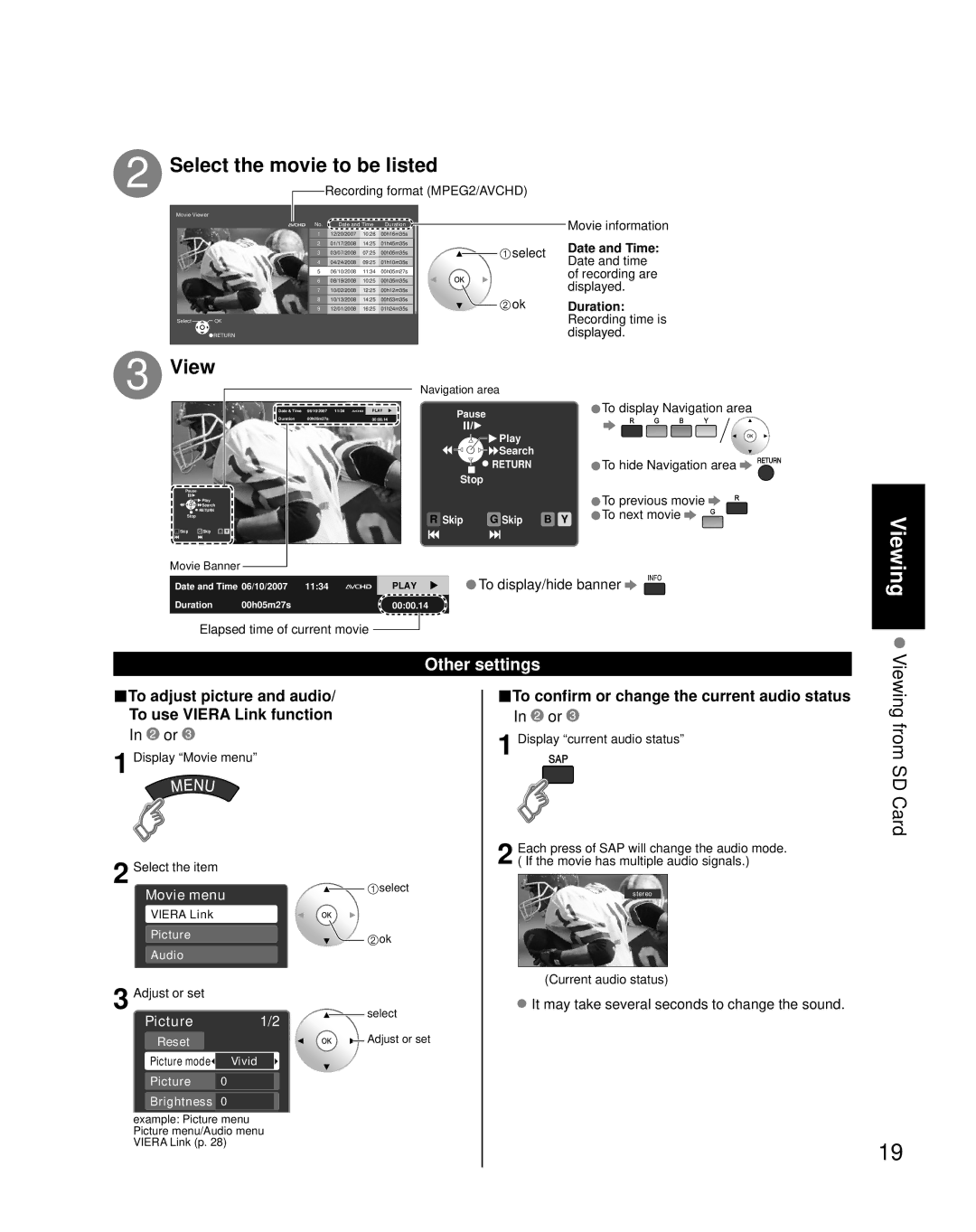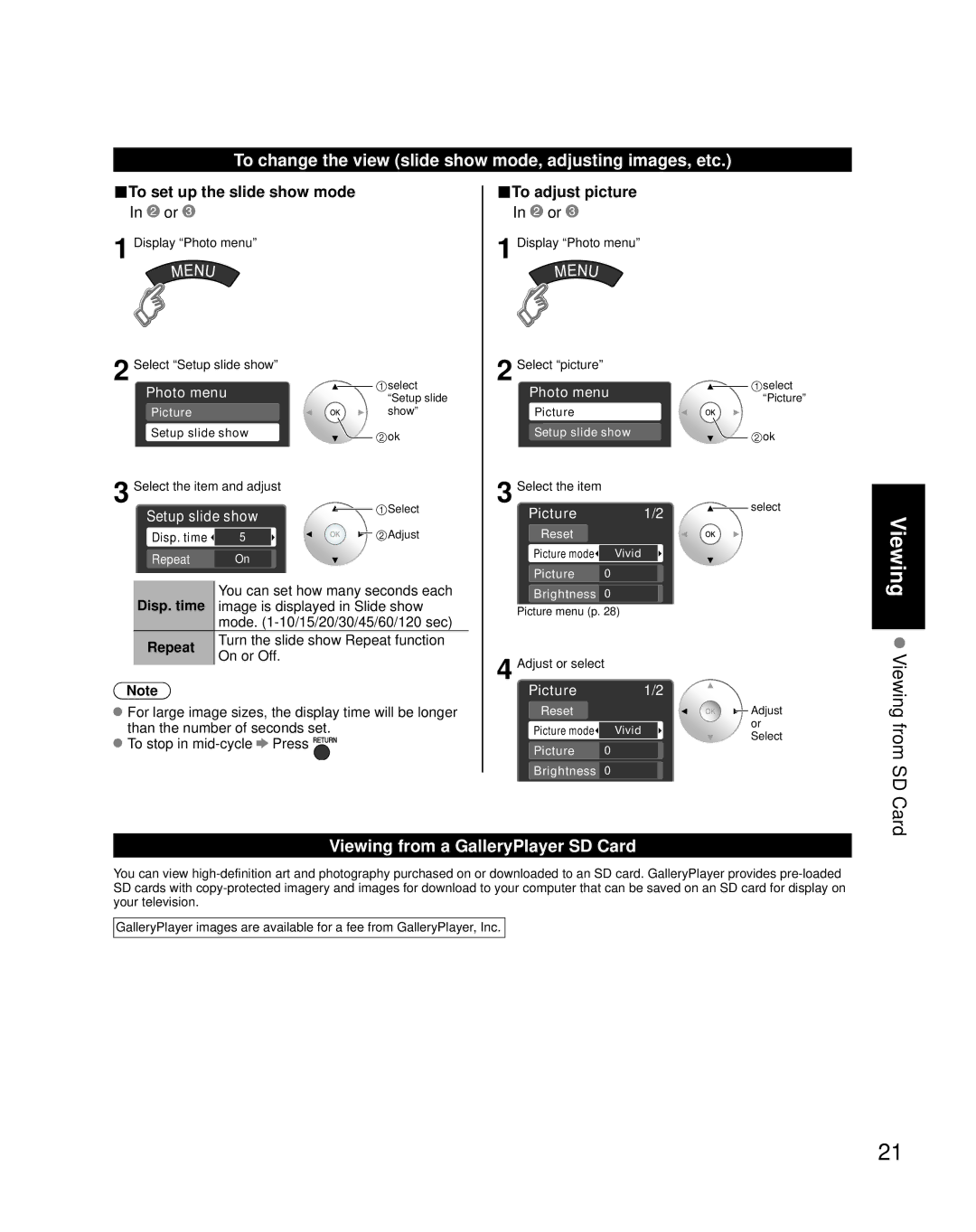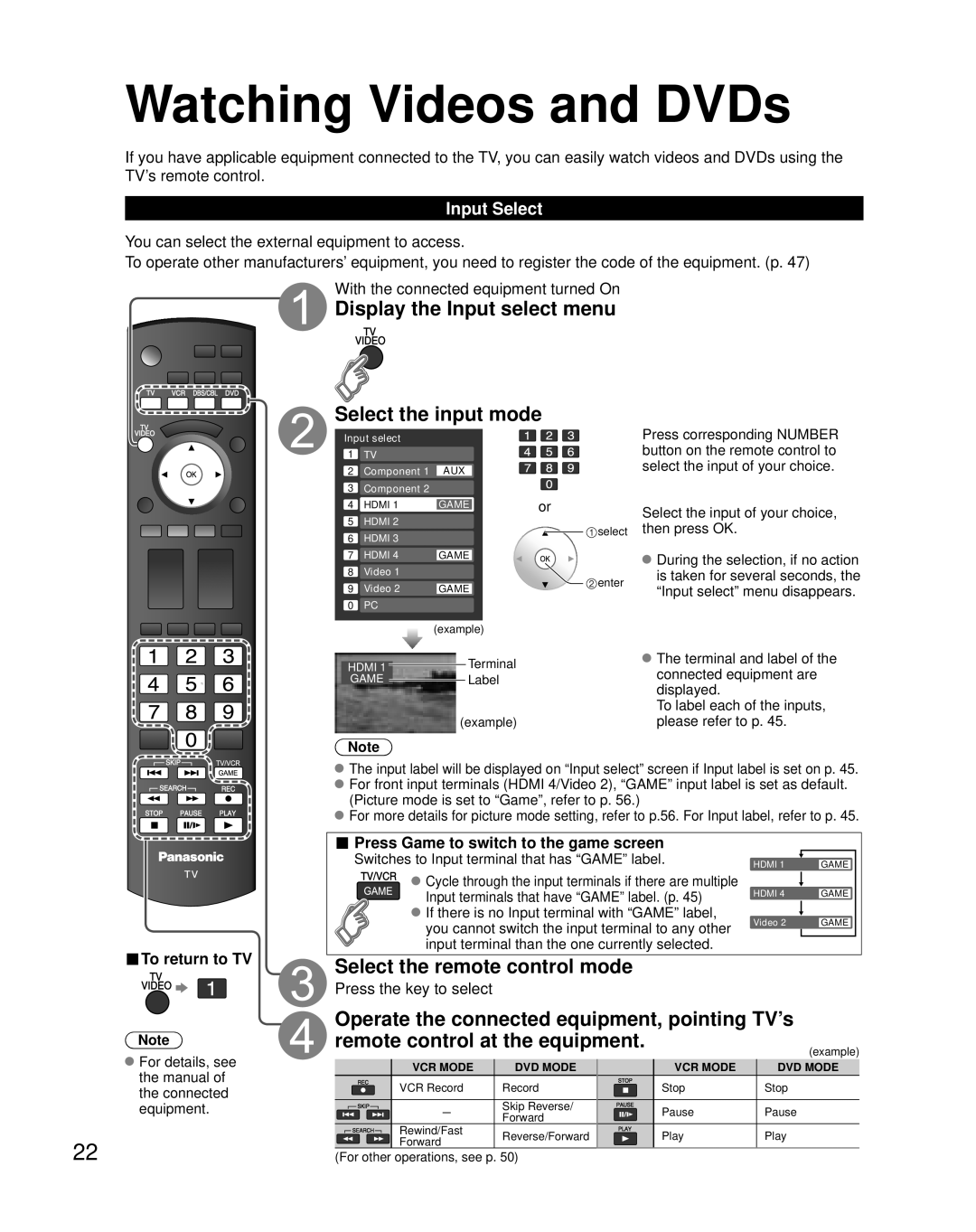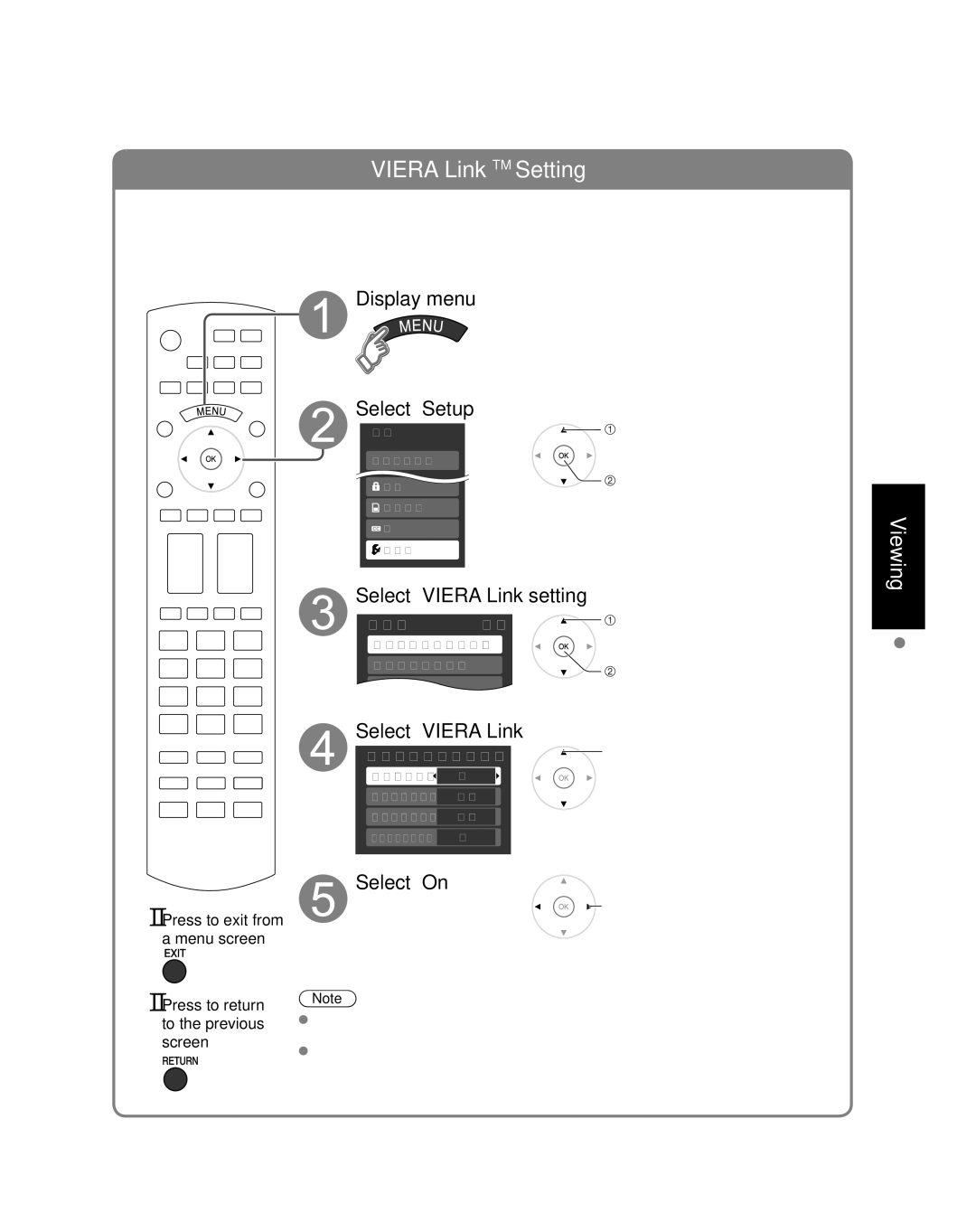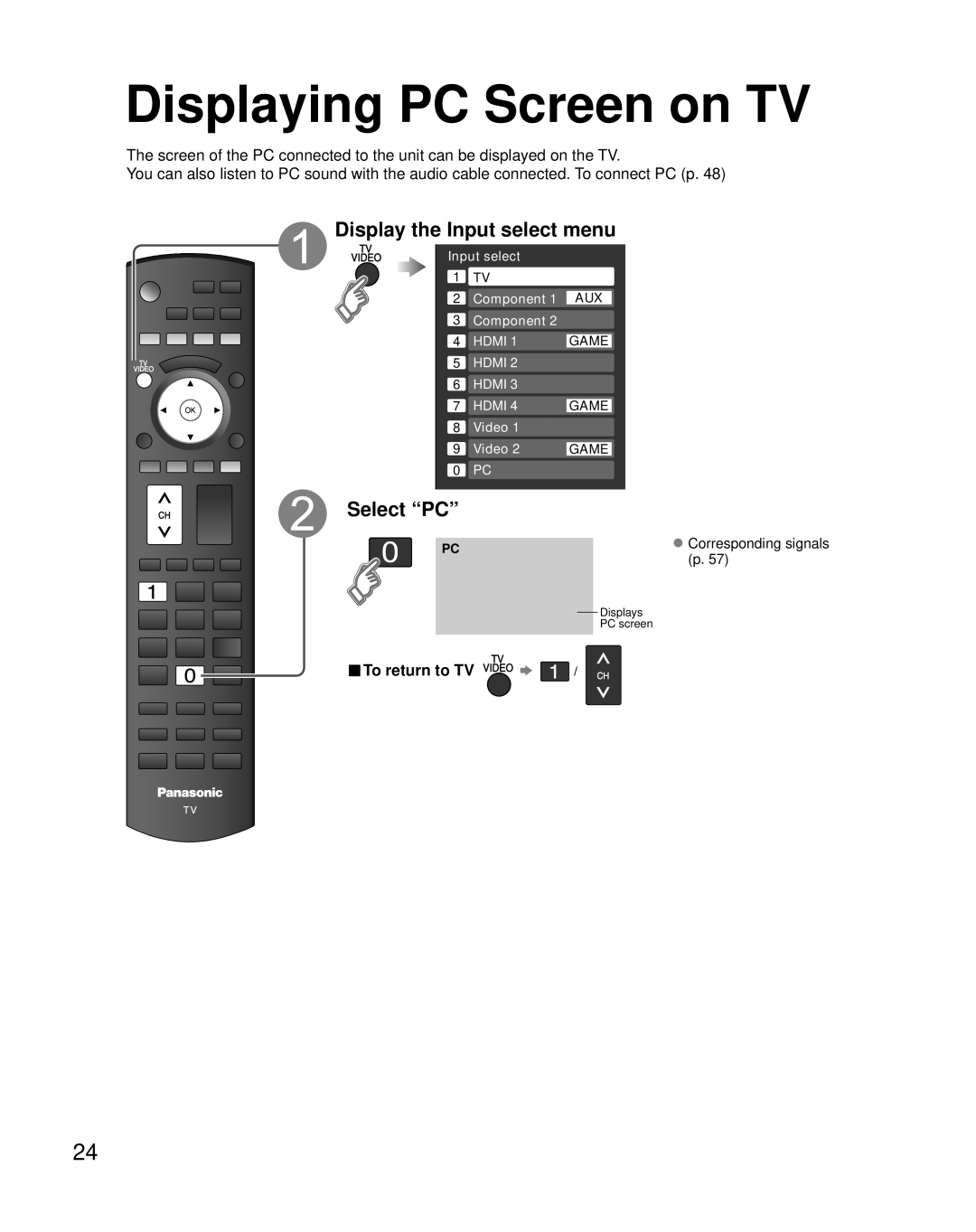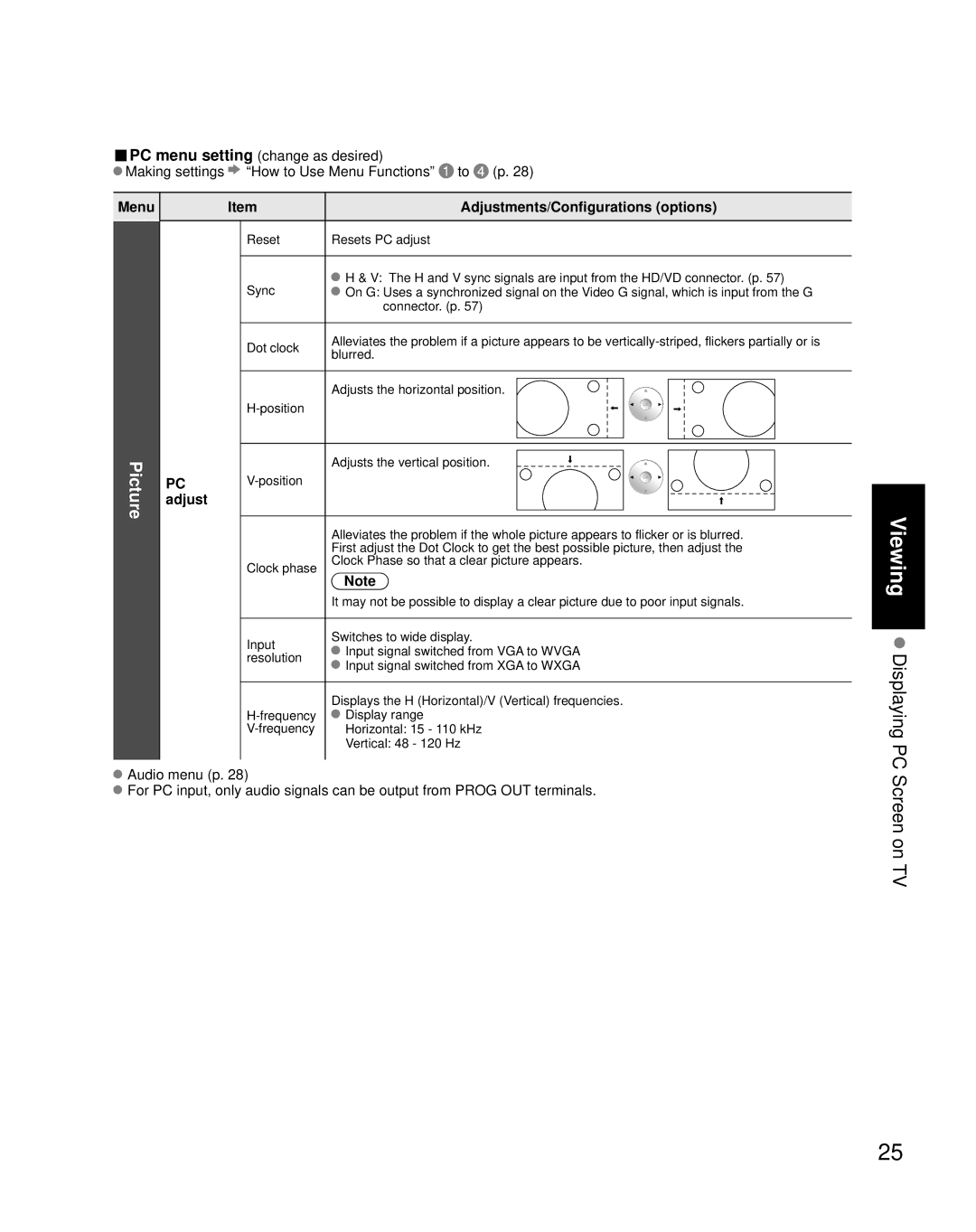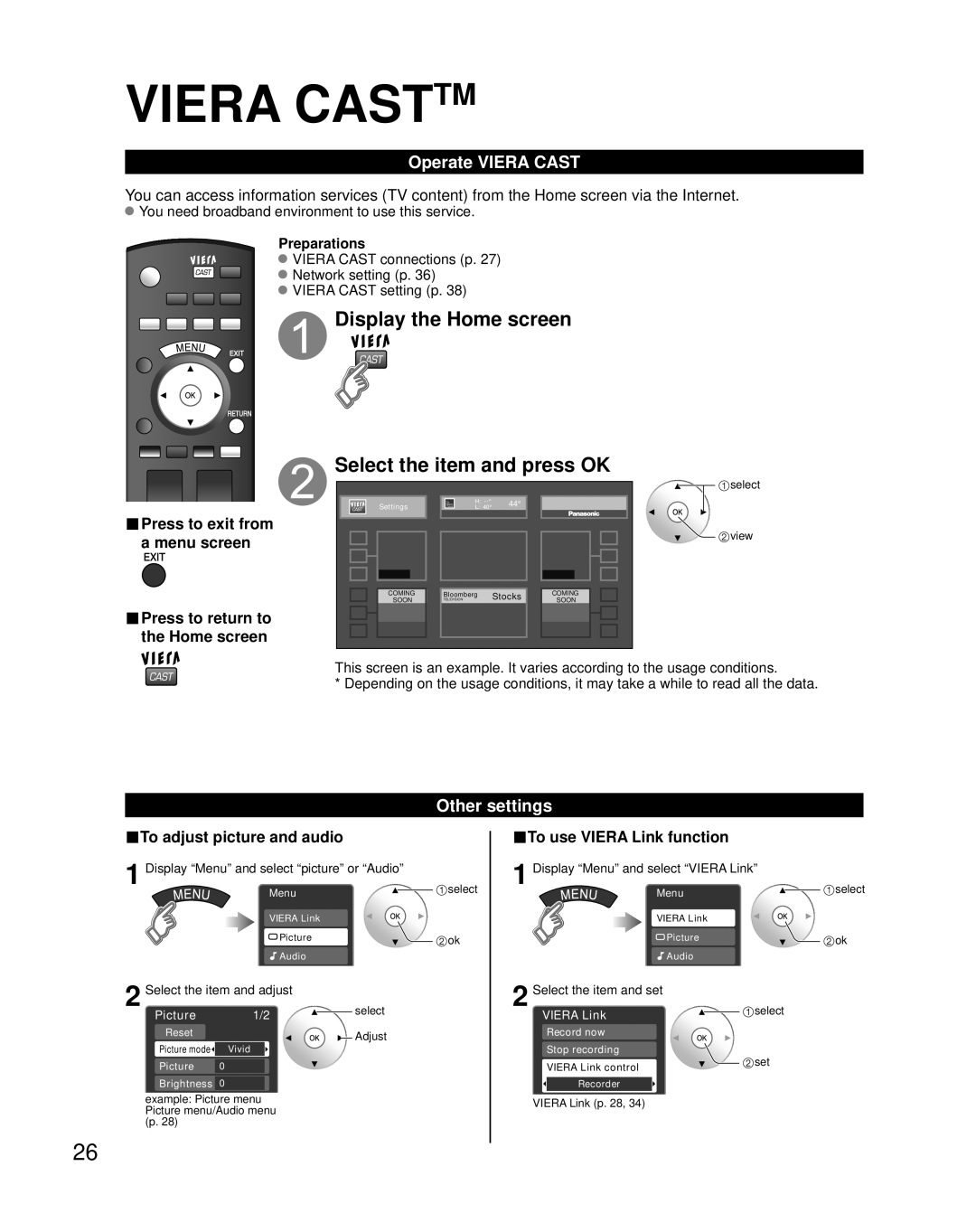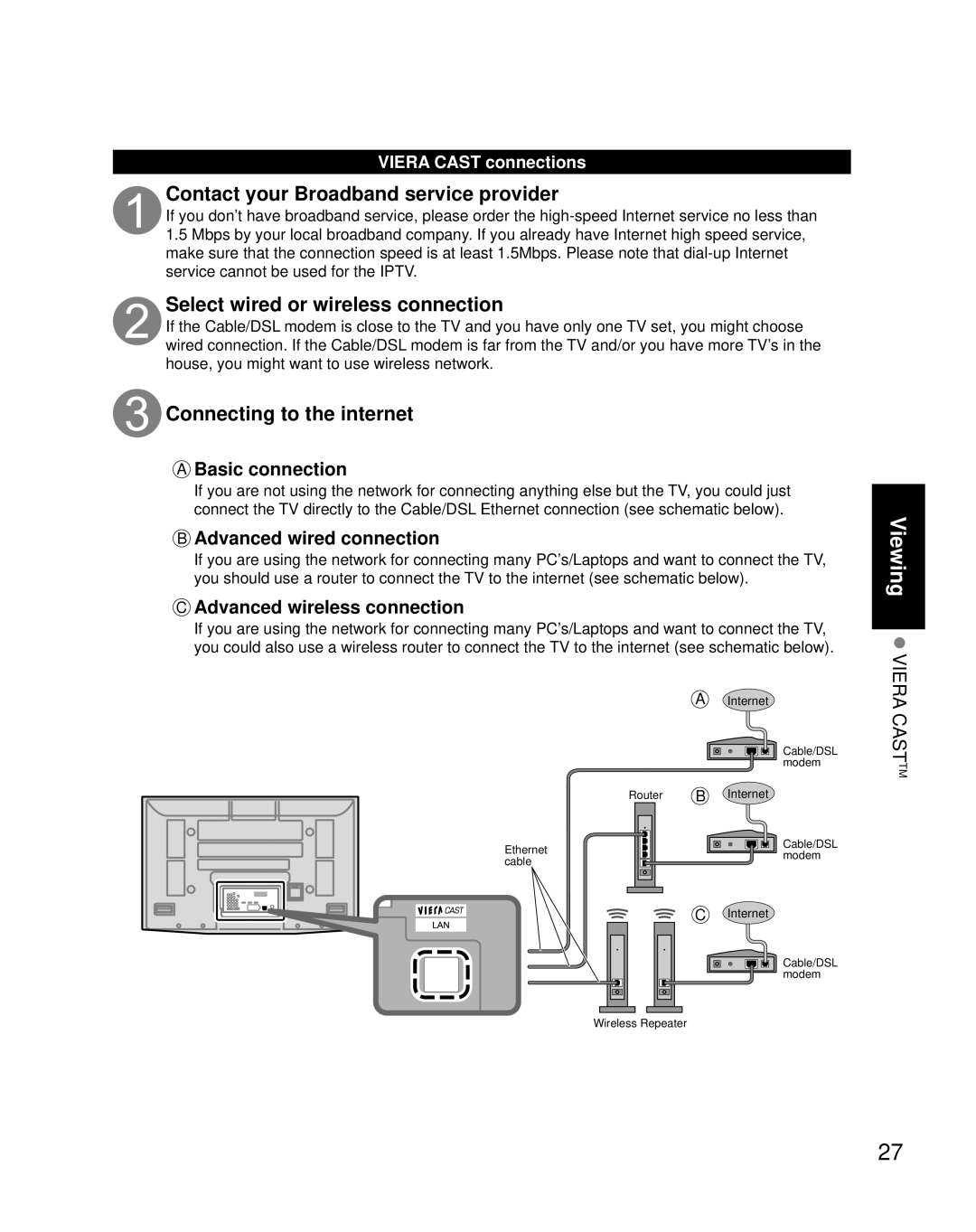WARNING/CAUTION
![]()
![]() WARNING
WARNING
Small parts can present choking hazard if accidentally swallowed.
Keep small parts away from young children.
discard unneeded small parts and other objects, including packaging materials and plastic bags/sheets to prevent them from being played with by young children, creating the potential risk of suffocation.
 Set up
Set up
Do not place the Plasma TV on sloped or unstable surfaces. ![]() The Plasma TV may fall off or tip over.
The Plasma TV may fall off or tip over.
Do not place any objects on top of the Plasma TV.
![]() If water spills onto the Plasma TV or foreign objects get inside it, a
If water spills onto the Plasma TV or foreign objects get inside it, a
This Plasma TV is for use only with the following optional accessories. Use with any other type of optional accessories may cause instability which could result in the possibility of injury. (All of the following accessories are manufactured by Matsushita Electric Industrial Co., Ltd.)
•
•
Always be sure to ask a qualified technician to carry out ![]() Two or more people are required to install and remove the
Two or more people are required to install and remove the
television. If two people are not present, the television may be dropped, and personal injury may result.
Transport only in upright position!
![]() Transporting the unit with its display panel facing upright or downward may cause damage to the internal circuitry.
Transporting the unit with its display panel facing upright or downward may cause damage to the internal circuitry.
 AC Power Supply Cord
AC Power Supply Cord
The Plasma TV is designed to operate on 120 V AC, 60 Hz. Securely insert the power cord plug as far as it will go.
![]() If the plug is not fully inserted, heat may be generated which could cause fire. If the plug is damaged or the wall socket plate is loose, they should not be used.
If the plug is not fully inserted, heat may be generated which could cause fire. If the plug is damaged or the wall socket plate is loose, they should not be used.
The included power cord is for use with this unit only.
Do not use any power cord other than that provided with this TV. ![]() Doing so may cause fire or electric shocks.
Doing so may cause fire or electric shocks.
Do not handle the power cord plug with wet hands. ![]() Doing so may cause electric shocks.
Doing so may cause electric shocks.
Do not do anything that might damage the power cord. When disconnecting the power cord, hold the plug, not the cord.
![]() Do not make any modifications to, place heavy objects on, place near hot objects, heat, bend, twist or forcefully pull the power cord. Doing so may cause damage to the power cord which can cause fire or electric shock. If damage to the cord is suspected, have it repaired at an Authorized Service Center.
Do not make any modifications to, place heavy objects on, place near hot objects, heat, bend, twist or forcefully pull the power cord. Doing so may cause damage to the power cord which can cause fire or electric shock. If damage to the cord is suspected, have it repaired at an Authorized Service Center.
 If problems occur during use
If problems occur during use
If a problem occurs (such as no picture or no sound), or if smoke or an abnormal odor is detected from the Plasma TV, unplug the power cord immediately.
![]() Continued use of the TV under these conditions might cause fire or permanent damage to the unit. Have the TV evaluated at an Authorized Service Center. Servicing of the TV by any unauthorized personnel is strongly discouraged due to its high voltage dangerous nature.
Continued use of the TV under these conditions might cause fire or permanent damage to the unit. Have the TV evaluated at an Authorized Service Center. Servicing of the TV by any unauthorized personnel is strongly discouraged due to its high voltage dangerous nature.
If water or foreign objects get inside the Plasma TV, if the Plasma TV is dropped, or if the cabinet becomes damaged, disconnect the power cord plug immediately.
![]() A short may occur, which could cause fire. Contact an Authorized Service Center for any repairs that need to be made.
A short may occur, which could cause fire. Contact an Authorized Service Center for any repairs that need to be made.
![]()
![]() CAUTION
CAUTION
Do not cover the ventilation holes.
![]() Doing so may cause the Plasma TV to overheat, which can cause fire or damage to the Plasma TV.
Doing so may cause the Plasma TV to overheat, which can cause fire or damage to the Plasma TV.
Leave a space of 3 15/16” (10 cm) or more at the top, left and right, and 2 3/4” (7 cm) or more at the rear.
When using the pedestal, keep the space between the bottom of the TV and the floor surface.
 When using the Plasma TV
When using the Plasma TV
Be sure to disconnect all cables before moving the Plasma TV.
![]() Moving the TV with its cables attached might damage the cables which, in turn, can cause fire or electric shock.
Moving the TV with its cables attached might damage the cables which, in turn, can cause fire or electric shock.
Disconnect the power plug from the wall outlet as a safety precaution before carrying out any cleaning.
![]() Electric shocks can result if this is not done.
Electric shocks can result if this is not done.
Clean the power cord plug regularly to prevent it from becoming dusty.
![]()
This Plasma TV radiates infrared rays; therefore, it may affect other infrared communication equipment.
Install your infrared sensor in a place away from direct or reflected light from your Plasma TV.
Do not climb up onto the television or use it as a step. (Young children should be made particularly aware of this caution.)
![]() If the unit falls over or becomes damaged through misuse, injury may result.
If the unit falls over or becomes damaged through misuse, injury may result.
The TV will still consume some power as long as the power cord is inserted into the wall outlet.
Notes
 Do not display a still picture for a long time
Do not display a still picture for a long time
This causes the image to remain on the plasma screen (“Image retention”). This is not considered a malfunction and is not covered by the warranty.
Typical still images |
| |
• Channel number and other logos |
| |
• Image displayed in 4:3 mode | • Computer image | |
• SD Card photo | • Video game | |
| 12 | To prevent “Image retention”, |
4 : 3 | the screen saver is | |
|
| automatically activated after |
|
| a few minutes if no signals |
|
| are sent or no operations are |
■ Set up |
| performed. (p. 61) |
|
|
![]() Do not place the unit where it’s exposed to sunlight or other bright light (including reflections).
Do not place the unit where it’s exposed to sunlight or other bright light (including reflections).
![]() Use of some types of fluorescent lighting may reduce the remote control’s transmission range.
Use of some types of fluorescent lighting may reduce the remote control’s transmission range.
5