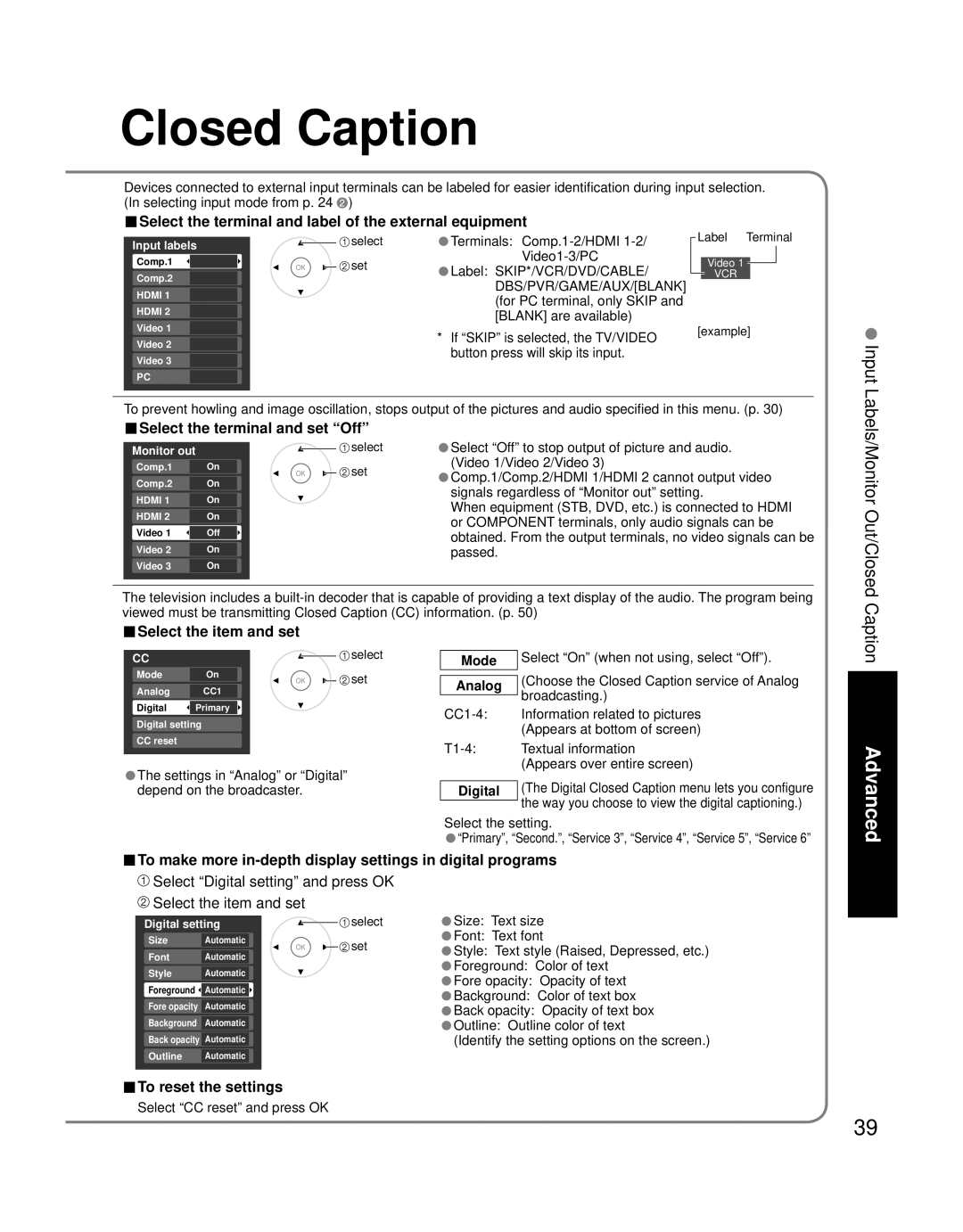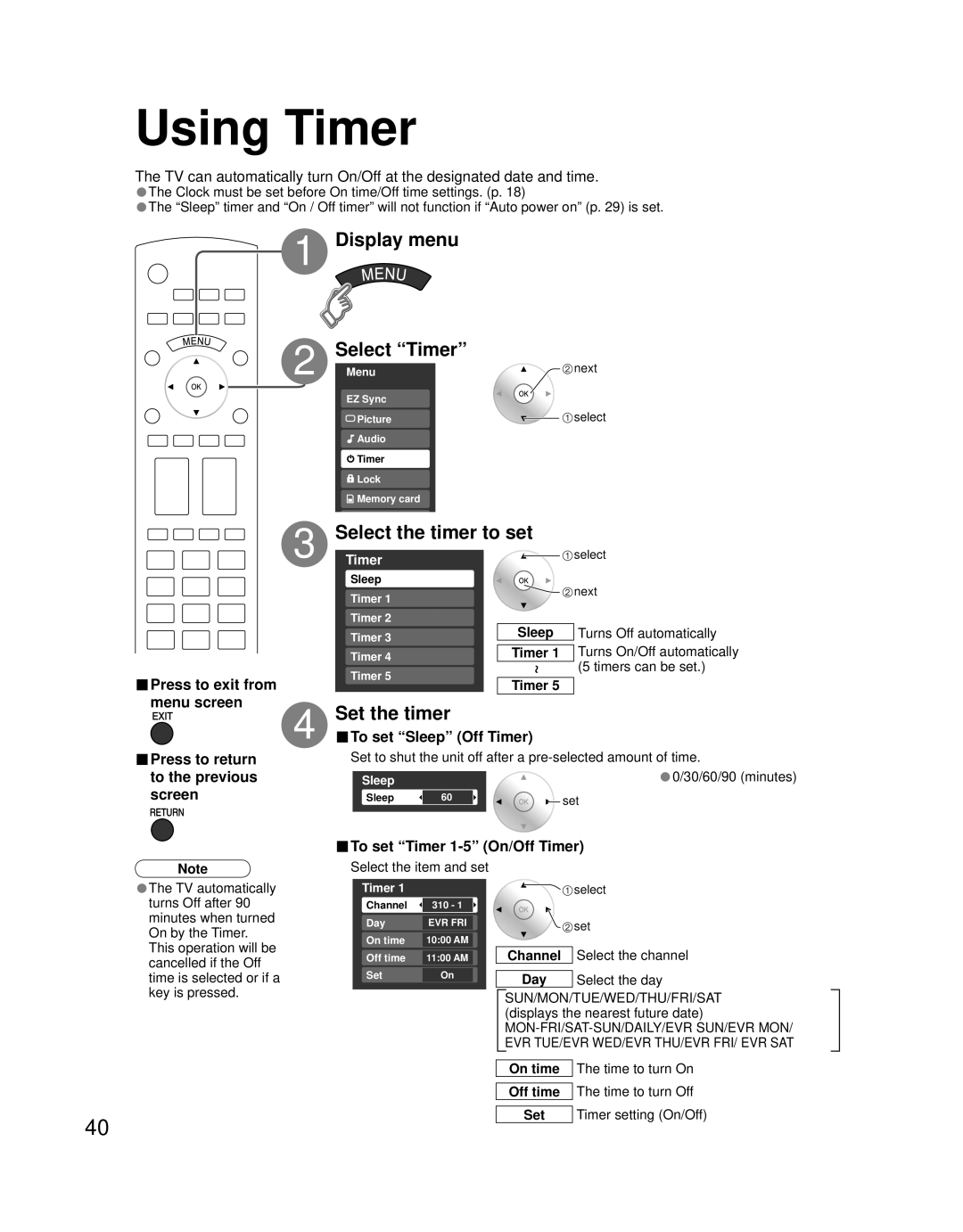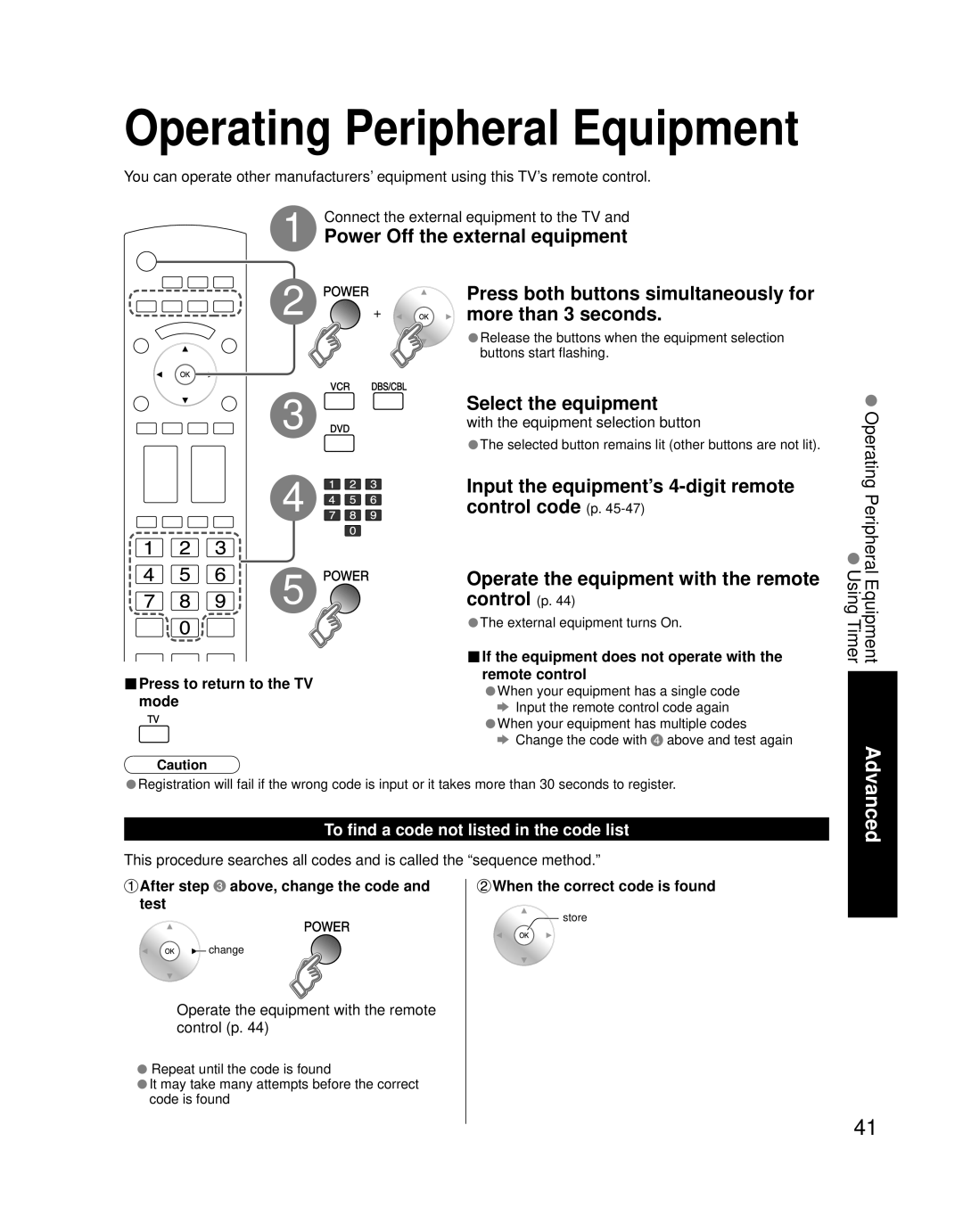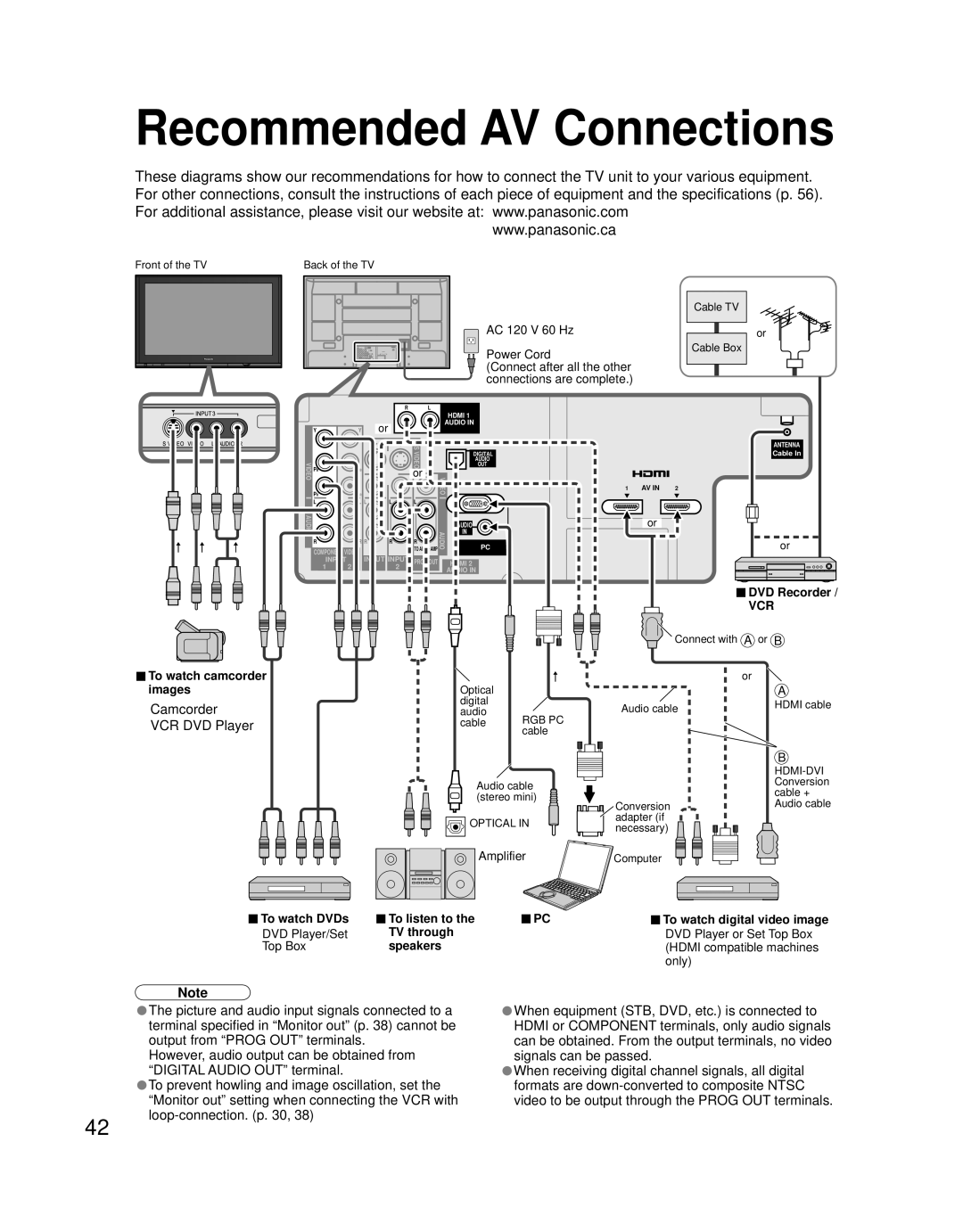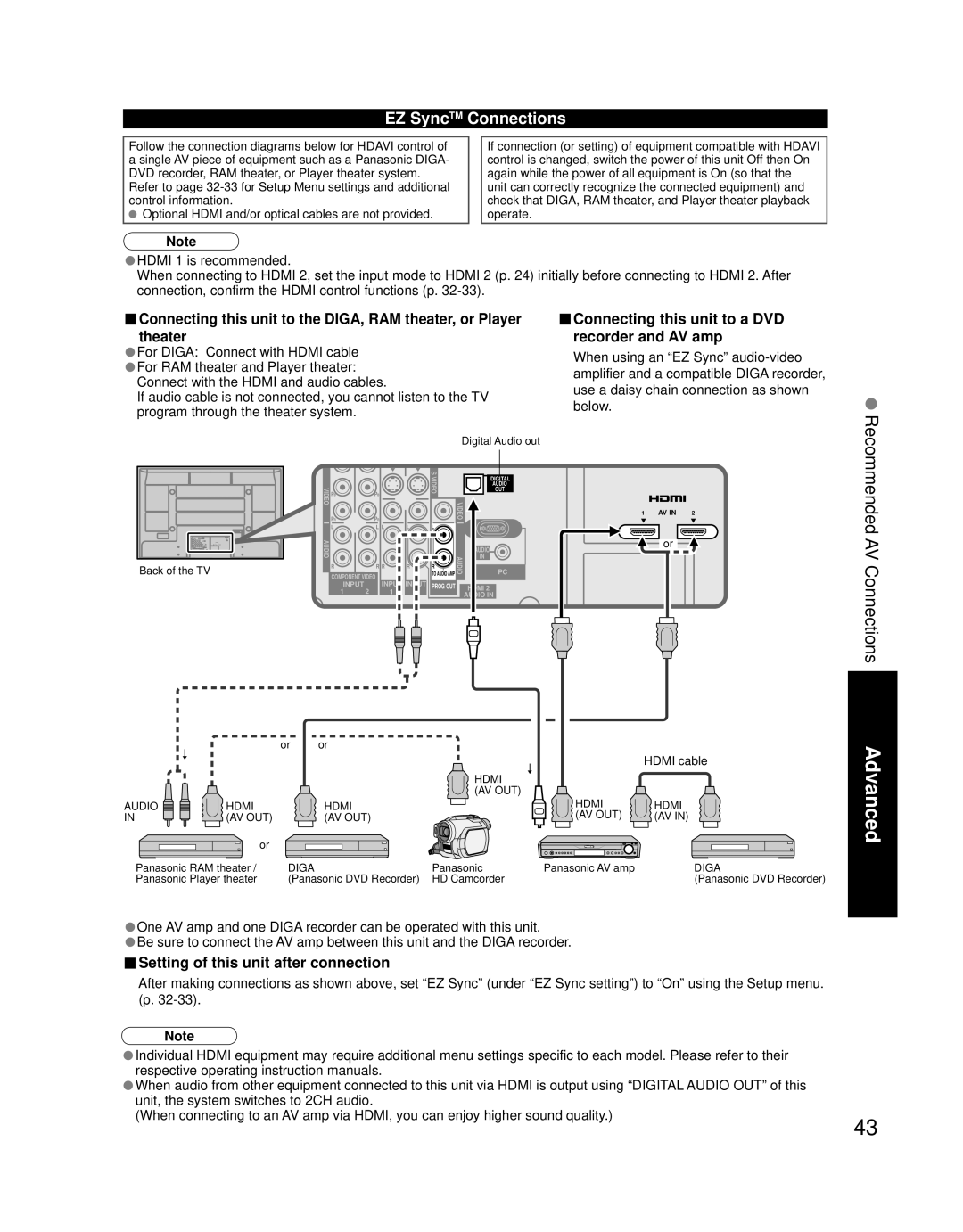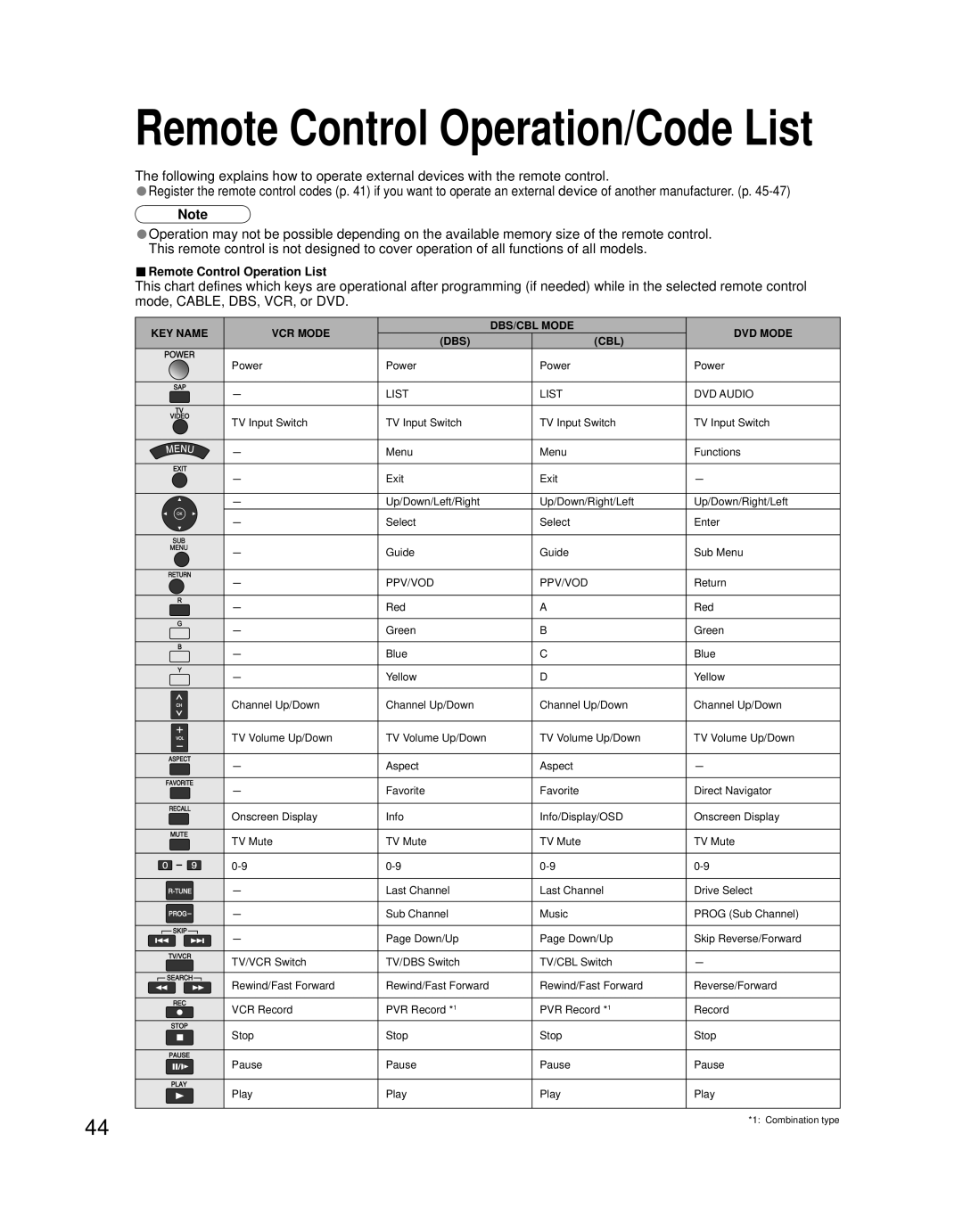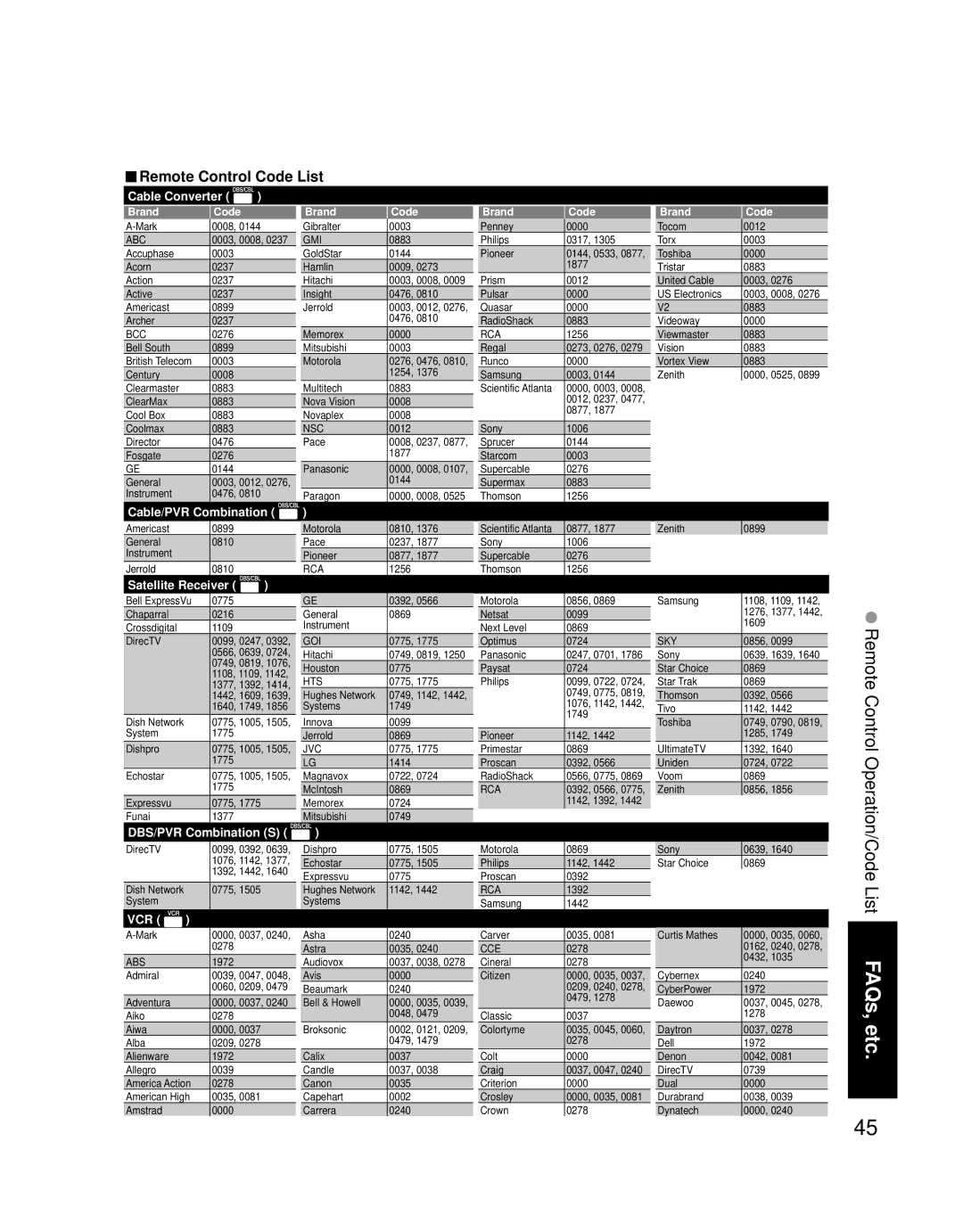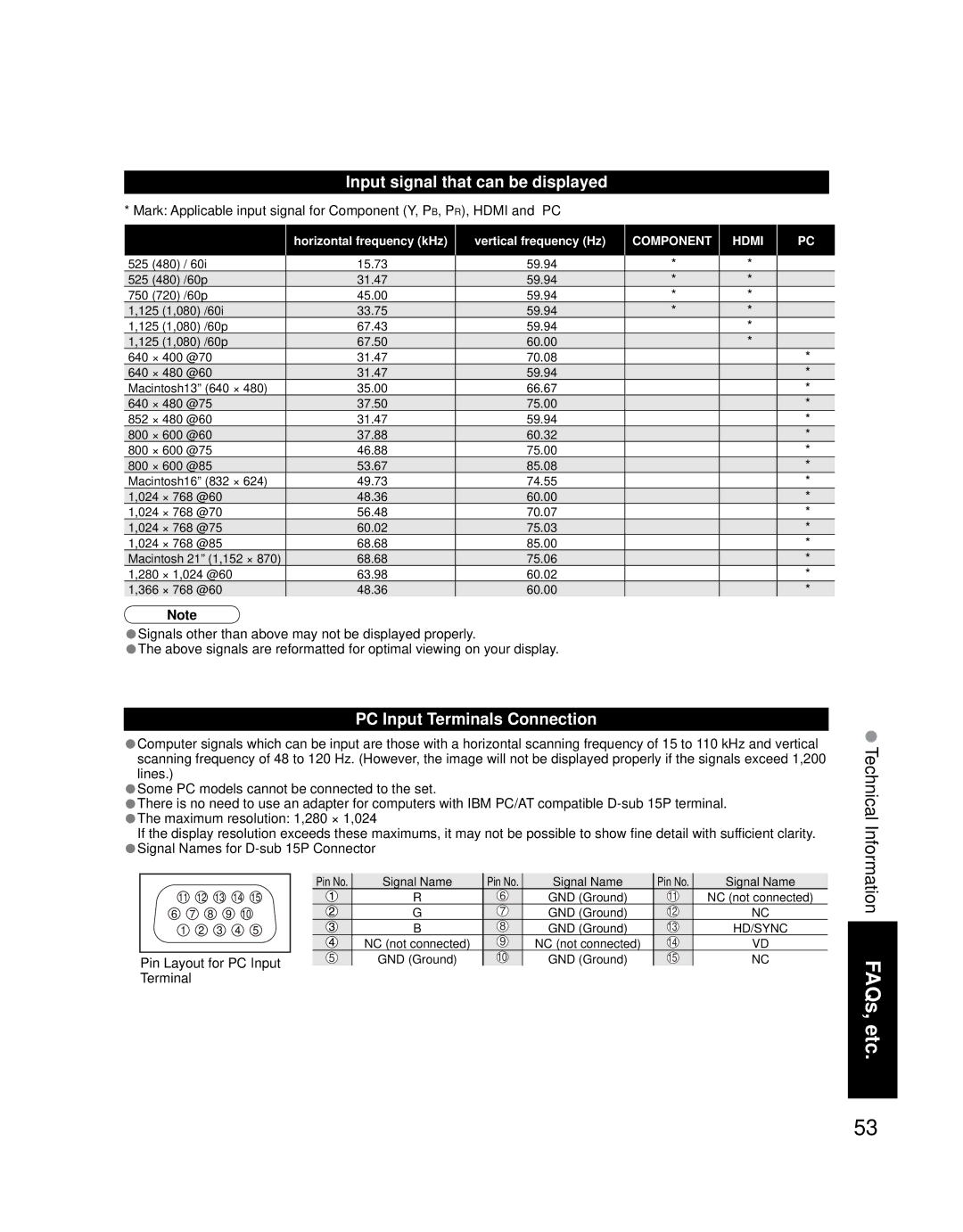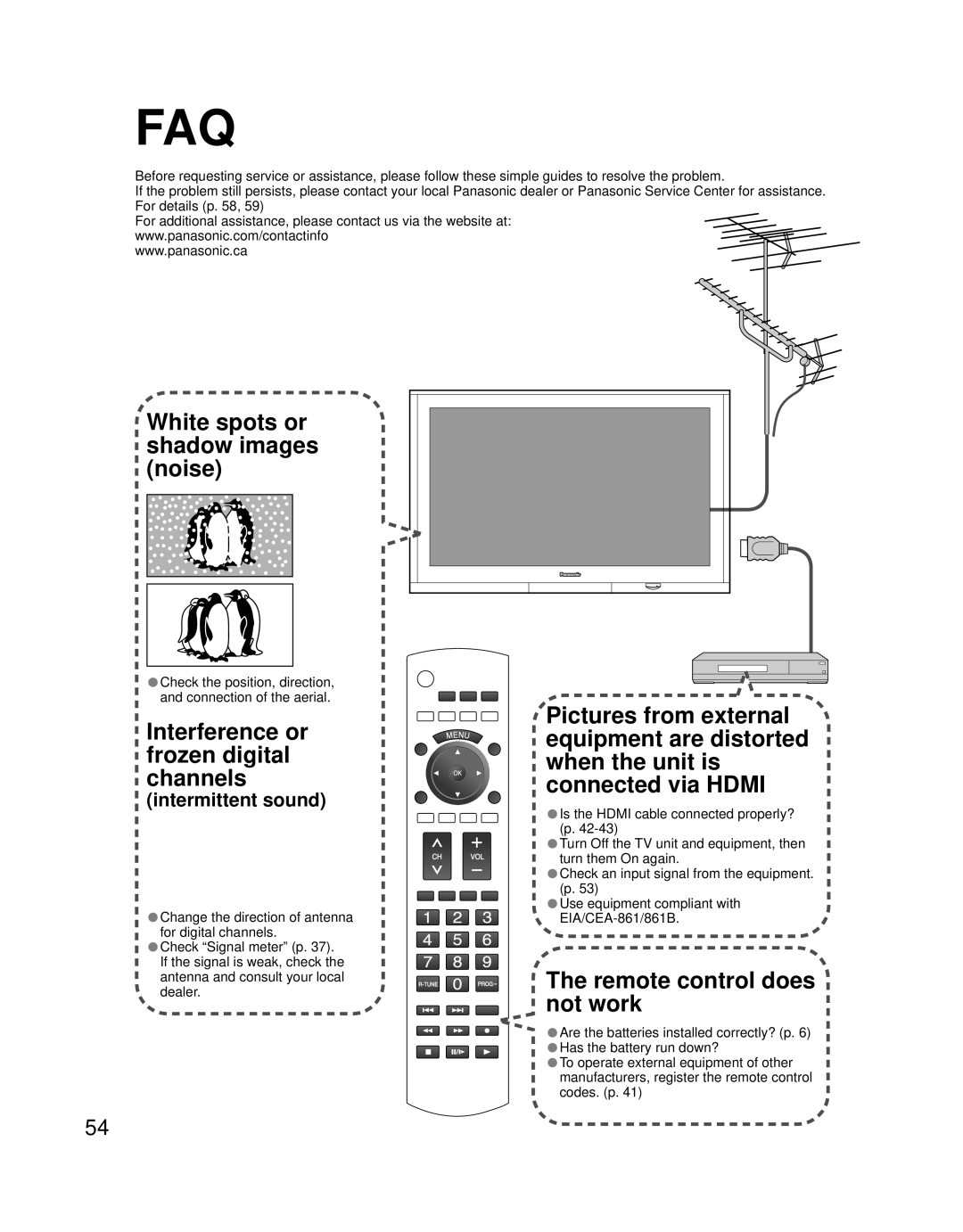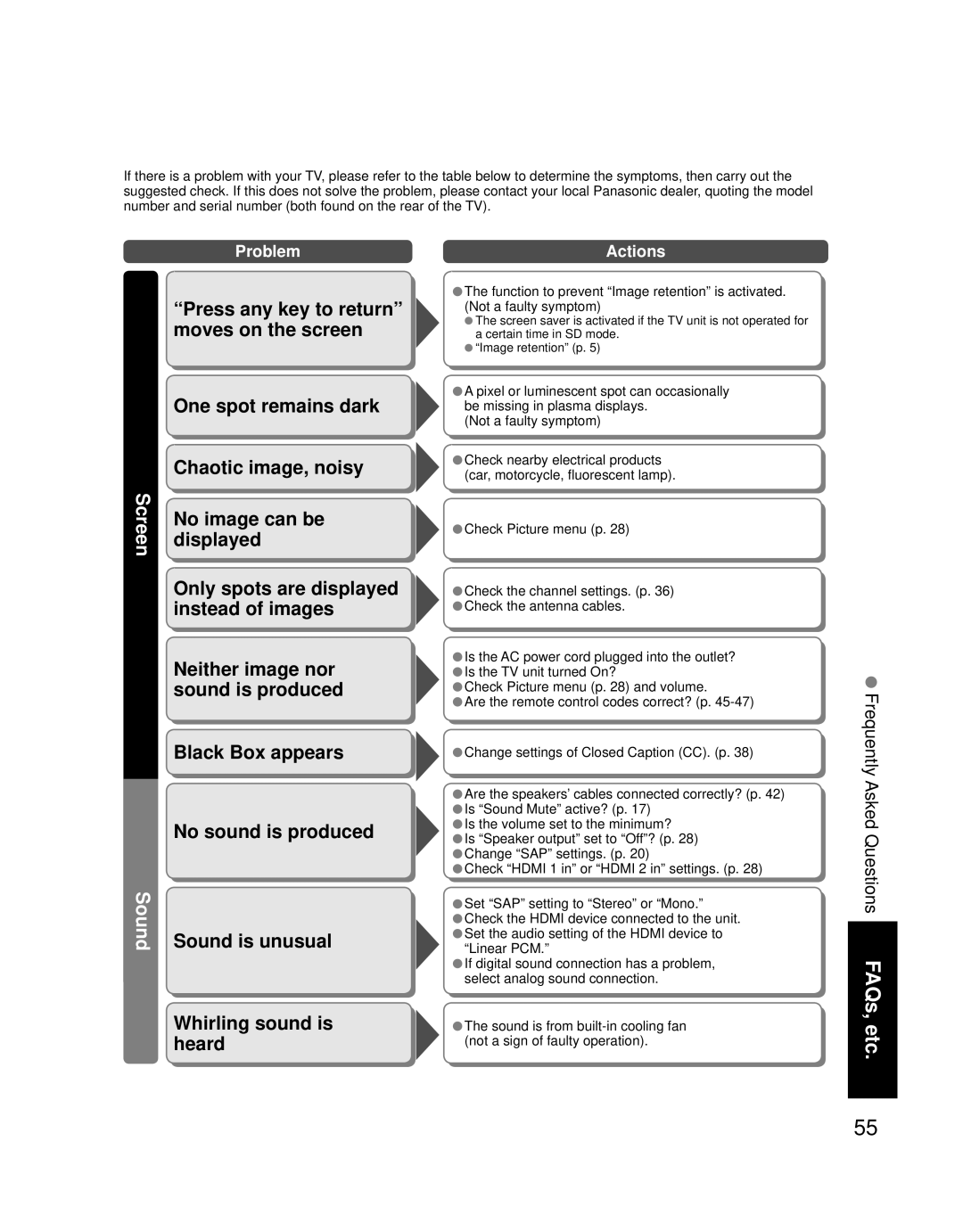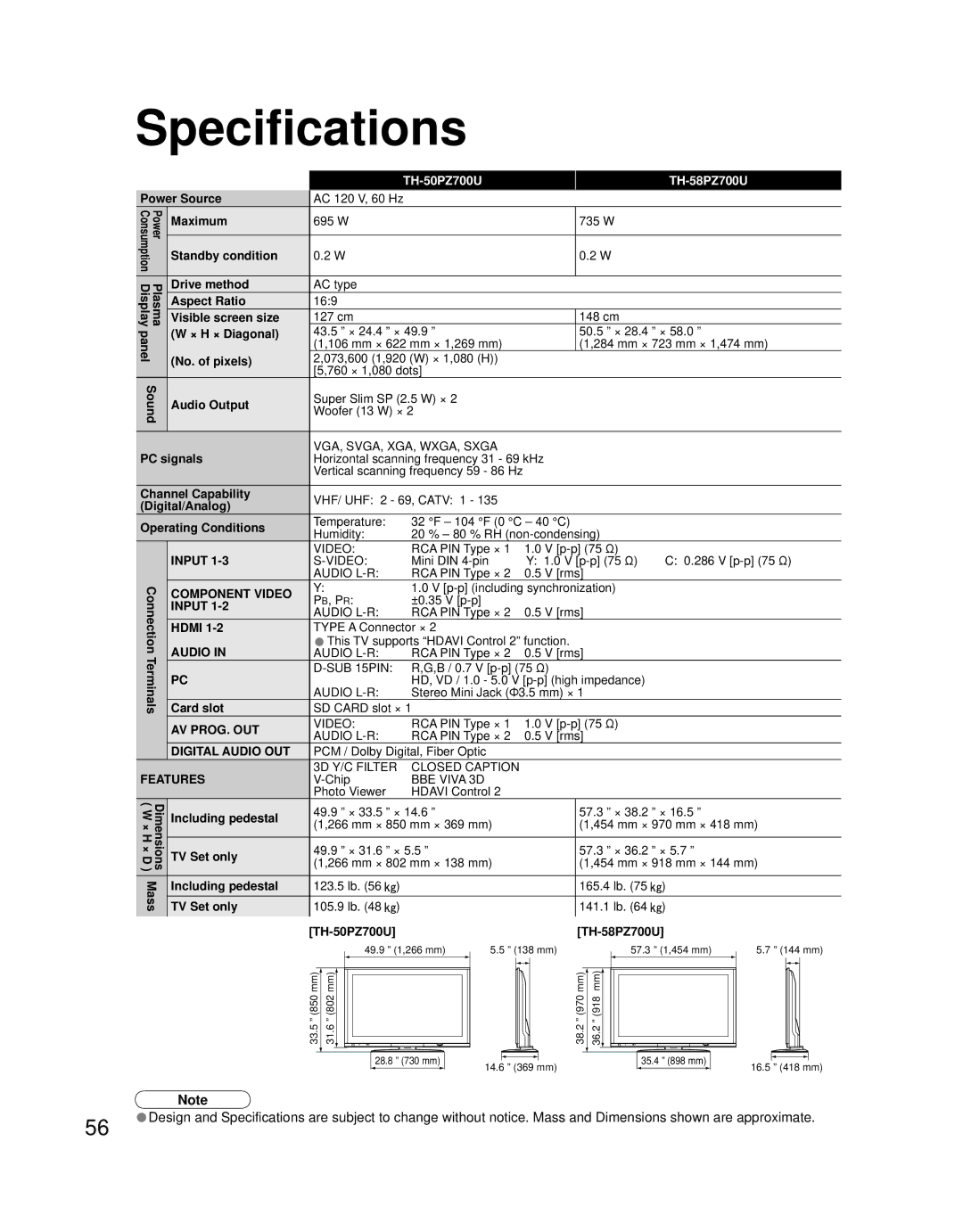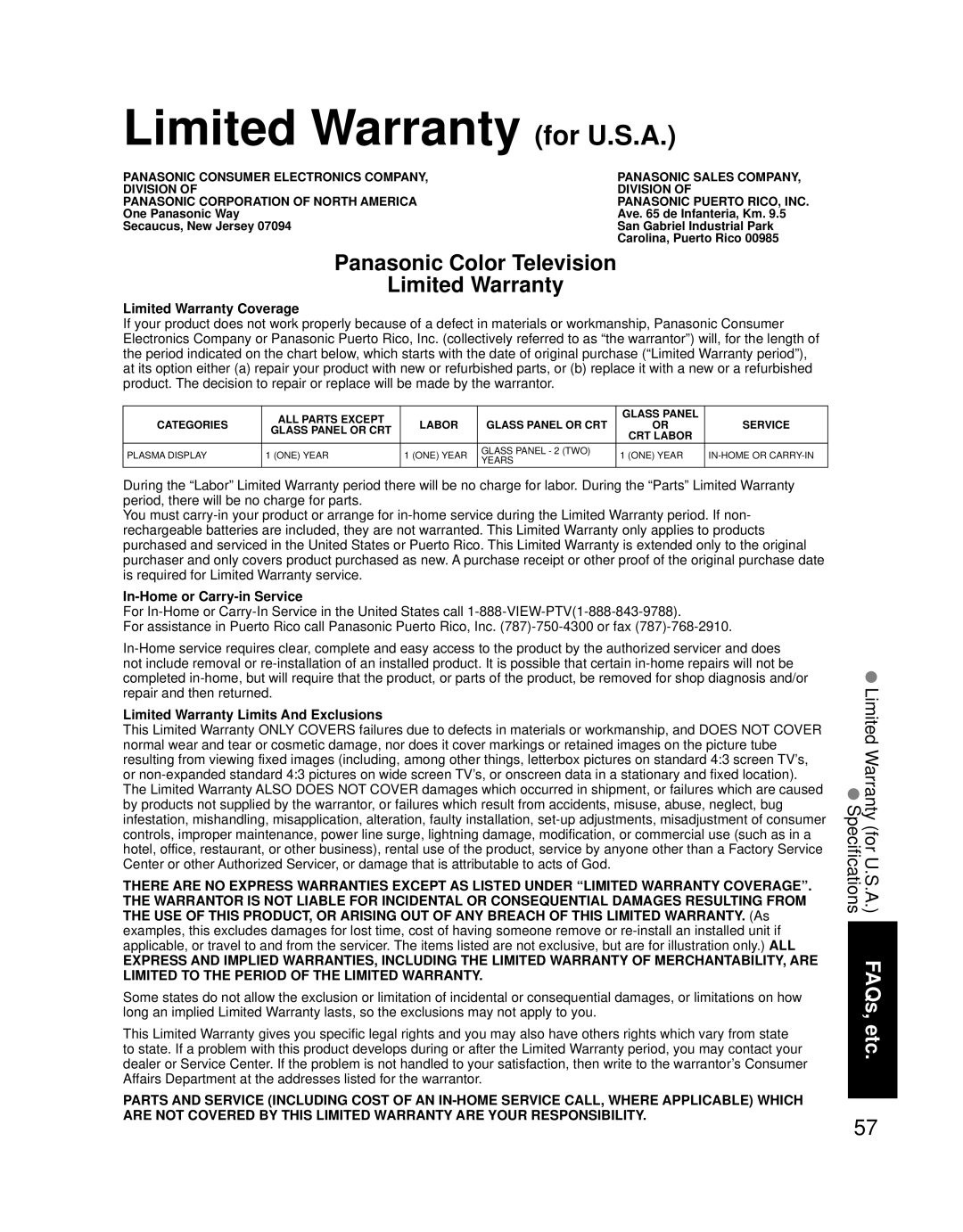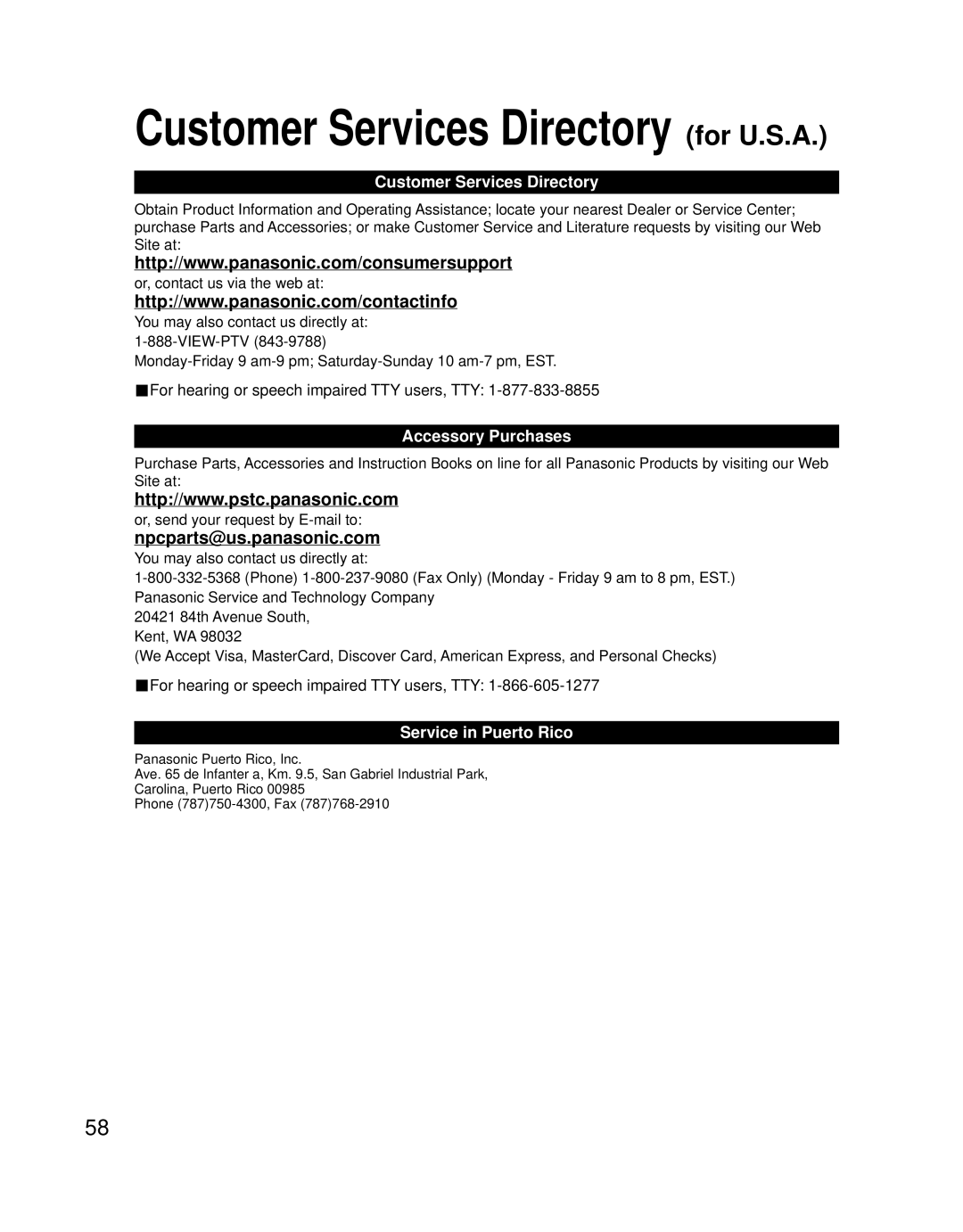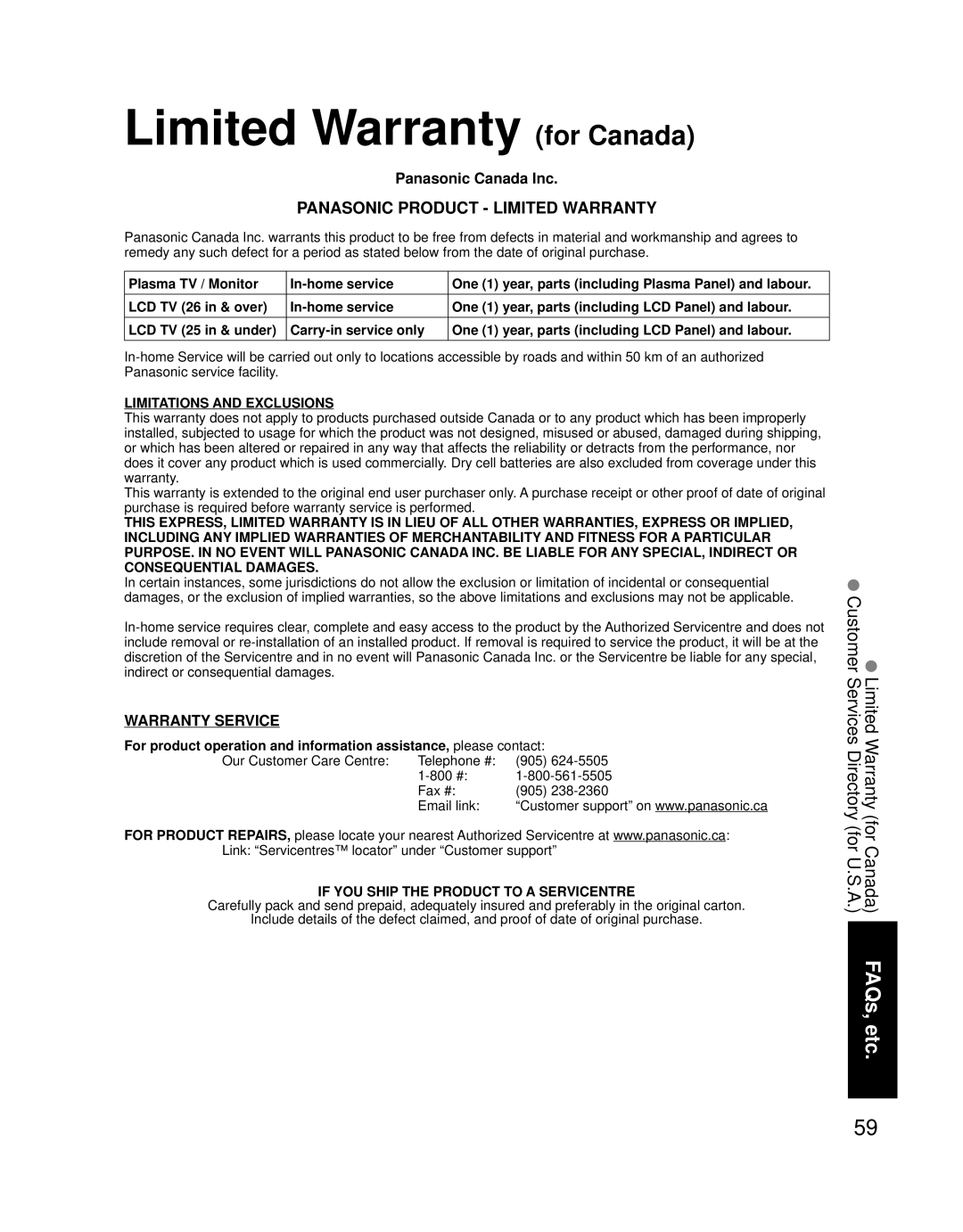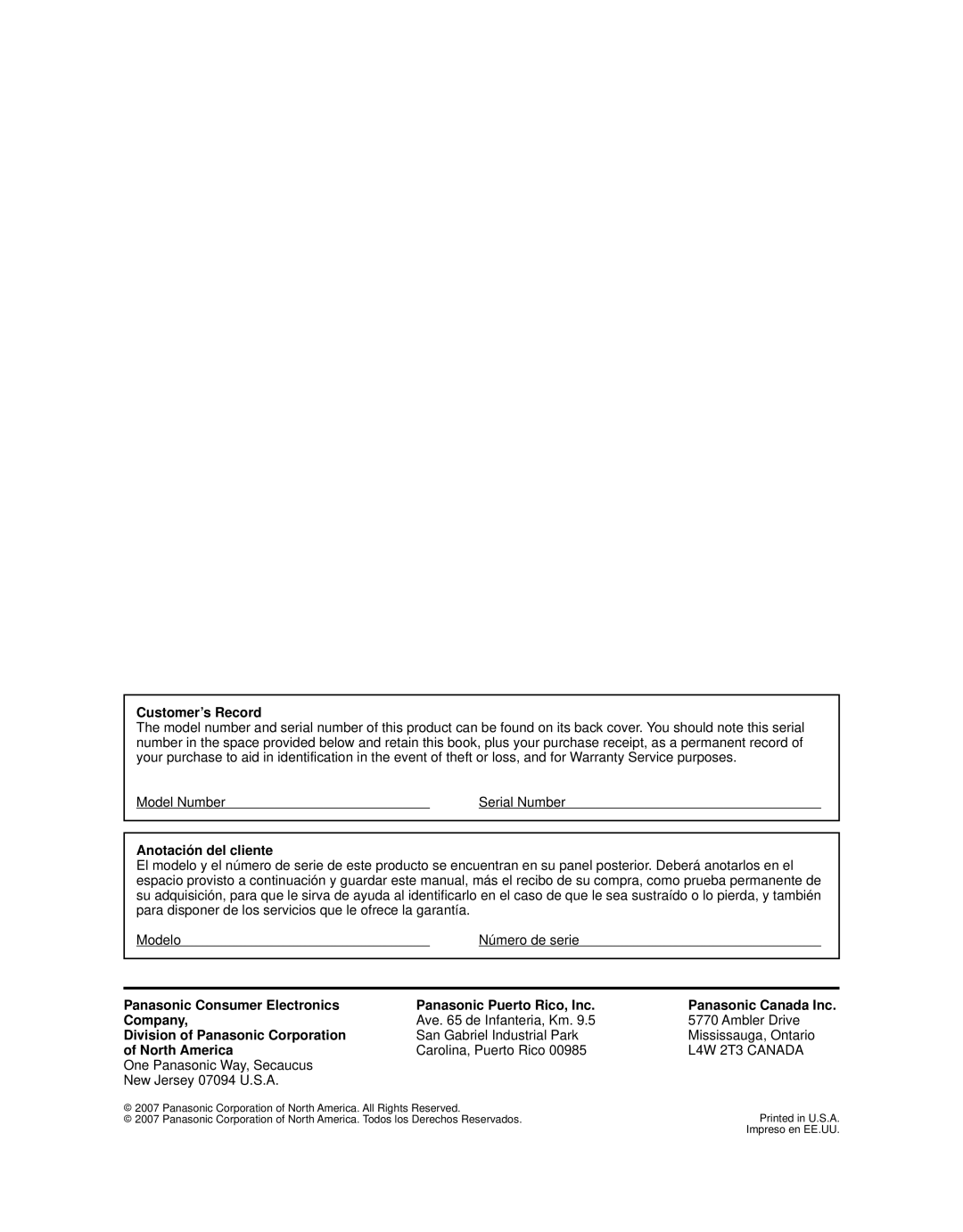TH 50PZ700U, TH 58PZ700U specifications
The Panasonic TH-58PZ700U and TH-50PZ700U are part of Panasonic's acclaimed VIERA line of plasma televisions, known for their innovative display technologies and exceptional picture quality. These models, released as part of the 2007 lineup, showcase advancements in plasma technology, making them standouts in the home theater market.At the heart of both models lies the Plasma Display Panel (PDP) technology, which allows for deep black levels and vibrant colors. This technology is particularly effective for displaying dynamic content such as movies and sports, providing a more immersive viewing experience. The TH-58PZ700U features a 58-inch screen, while the TH-50PZ700U comes with a 50-inch display, catering to various room sizes and viewing preferences.
One of the key features of these models is the 1080p Full HD resolution. With a pixel resolution of 1920 x 1080, both televisions deliver sharp, detailed images that enhance the viewing experience, especially for high-definition content. This level of resolution ensures that viewers can enjoy every detail, whether watching movies or playing video games.
Another notable technology in the PZ700 series is the Infinite Contrast feature, which enhances contrast ratios by improving the black levels. This allows for a more dynamic range of colors and better definition in darker scenes, elevating the overall picture quality significantly. Additionally, the TH-58PZ700U and TH-50PZ700U incorporate the VIERA Image Viewer, which allows users to view photos and videos directly from an SD card, adding to the versatility of these models.
Both televisions are equipped with advanced image processing technology, including 3D Color Management and 24p Cinema Smoother function, which ensures smooth playback of films by presenting content at the correct frame rate. Furthermore, they offer multiple input options, including HDMI ports, making it easy to connect various devices such as Blu-ray players, gaming consoles, and set-top boxes.
The design of these models reflects a modern aesthetic, with sleek bezels and a simple remote control that enhances user experience. They also come with built-in speakers that provide decent audio quality, although many users may opt to enhance their sound experience with an external audio system.
In summary, the Panasonic TH-58PZ700U and TH-50PZ700U are exemplary models that highlight the best of plasma technology. With their impressive 1080p resolution, Infinite Contrast feature, and robust connectivity options, they remain attractive options for consumers seeking high quality and performance in home entertainment systems.