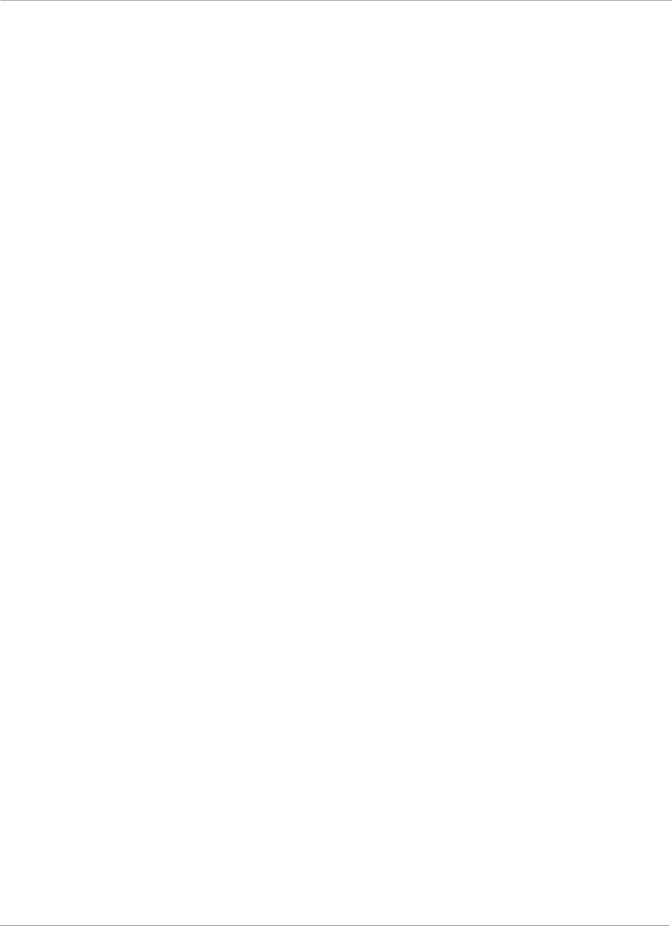
Installation
HDMI
When the source device(DVD player or Set Top Box) supports HDMI
How To Connect
1.Connect the source device to HDMI port of this TV with an HDMI cable(not supplied with this product).
2.No separated audio connection is necessary.
How To Use
If the source device supports Auto HDMI function, the output resolution of the source device will be automatically set to 1280x720p.
If the source device does not support Auto HDMI, you need to set the output resolution appropriately. To get the best picture quality, adjust the output resolution of the source device to 1280x720p. Select HDMI input source in input source option of Select Main source menu.
When the source device(DVD player or Set Top Box) supports DVI
How To Connect
1.Connect the source device to HDMI port of this TV with a
2.A separated audio connection is necessary.
3.If the source device has an analog audio output connector, connect the source device audio output to DVI Audio In port located on the left side of HDMI port.
How To Use
If the source device supports Auto DVI function, the output resolution of the source device will be automatically set to 1280x720p.
If the source device does not support Auto DVI, you need to set the output resolution appropriately. To get the best picture quality, adjust the output resolution of the source device to 1280x720p.
Press the INPUT button to select HDMI input source in input source option of Select Main source menu.
14 TV