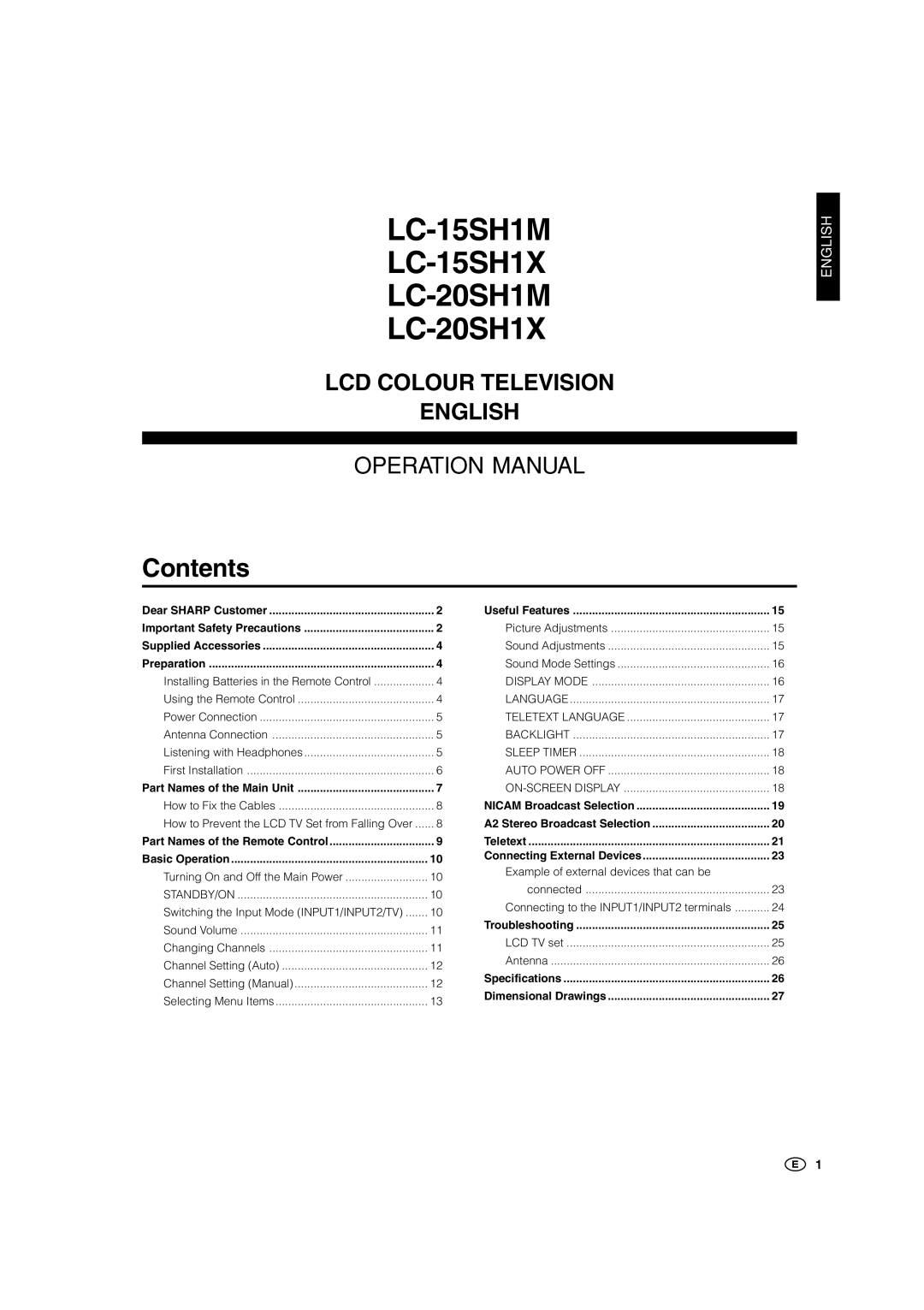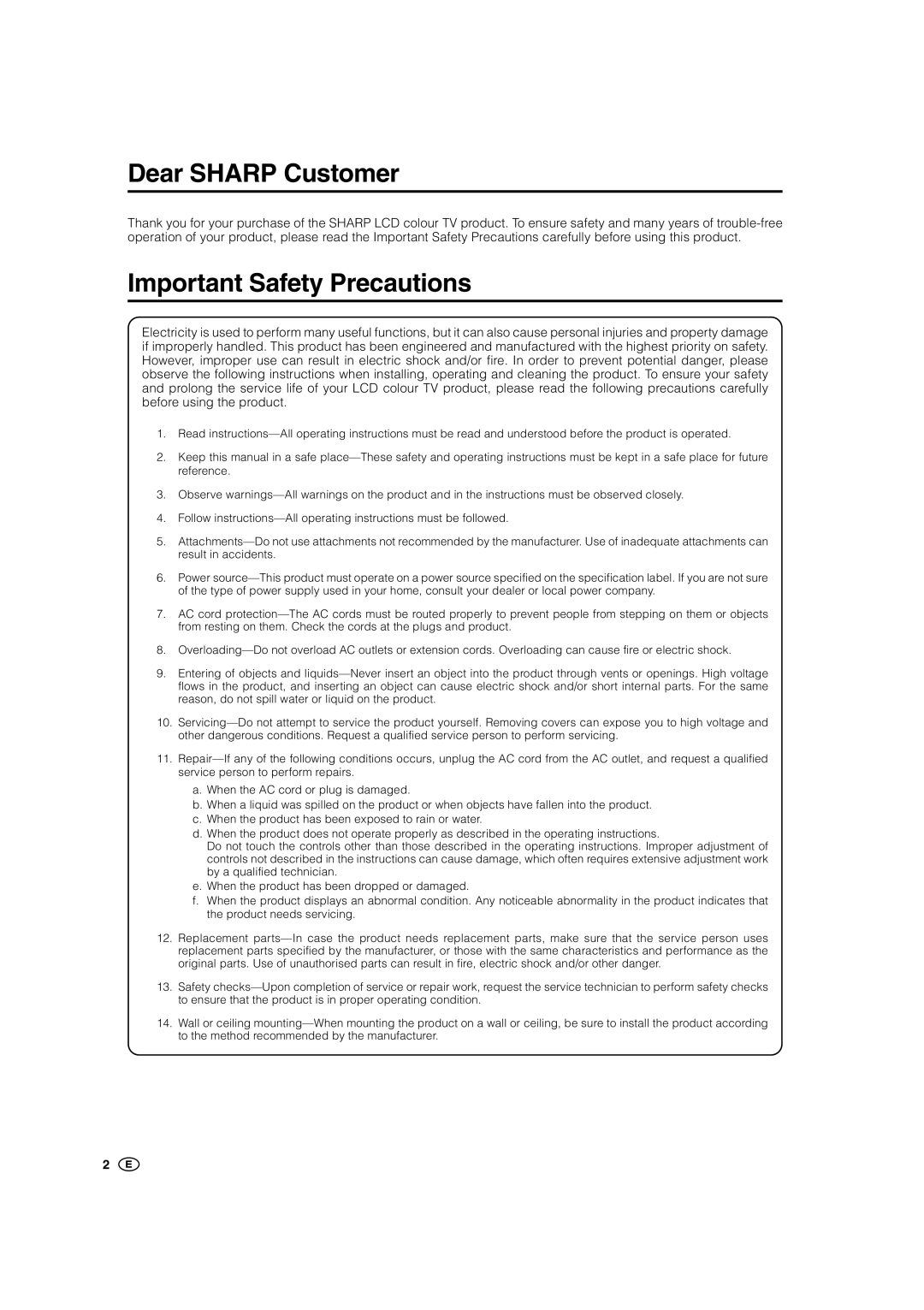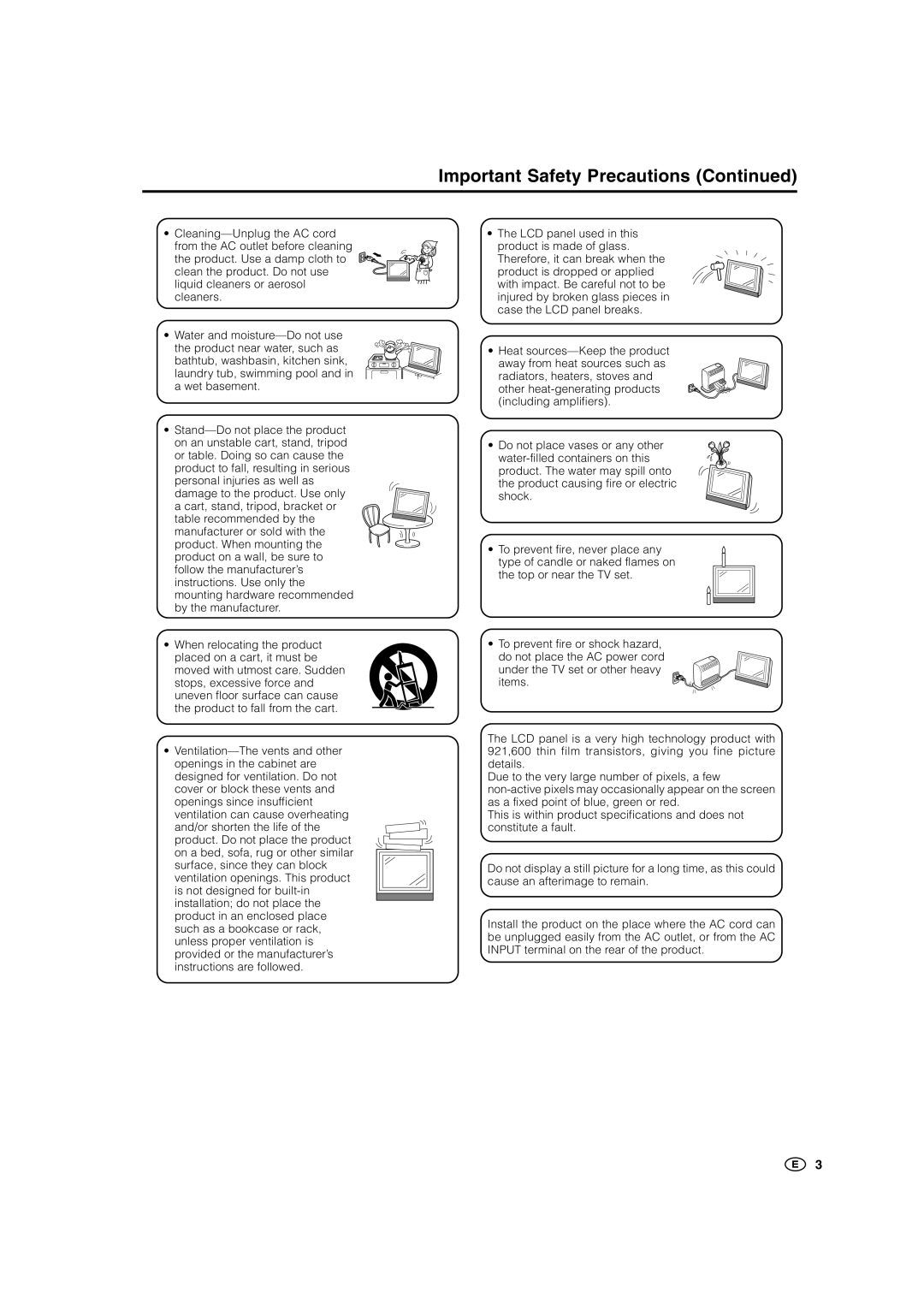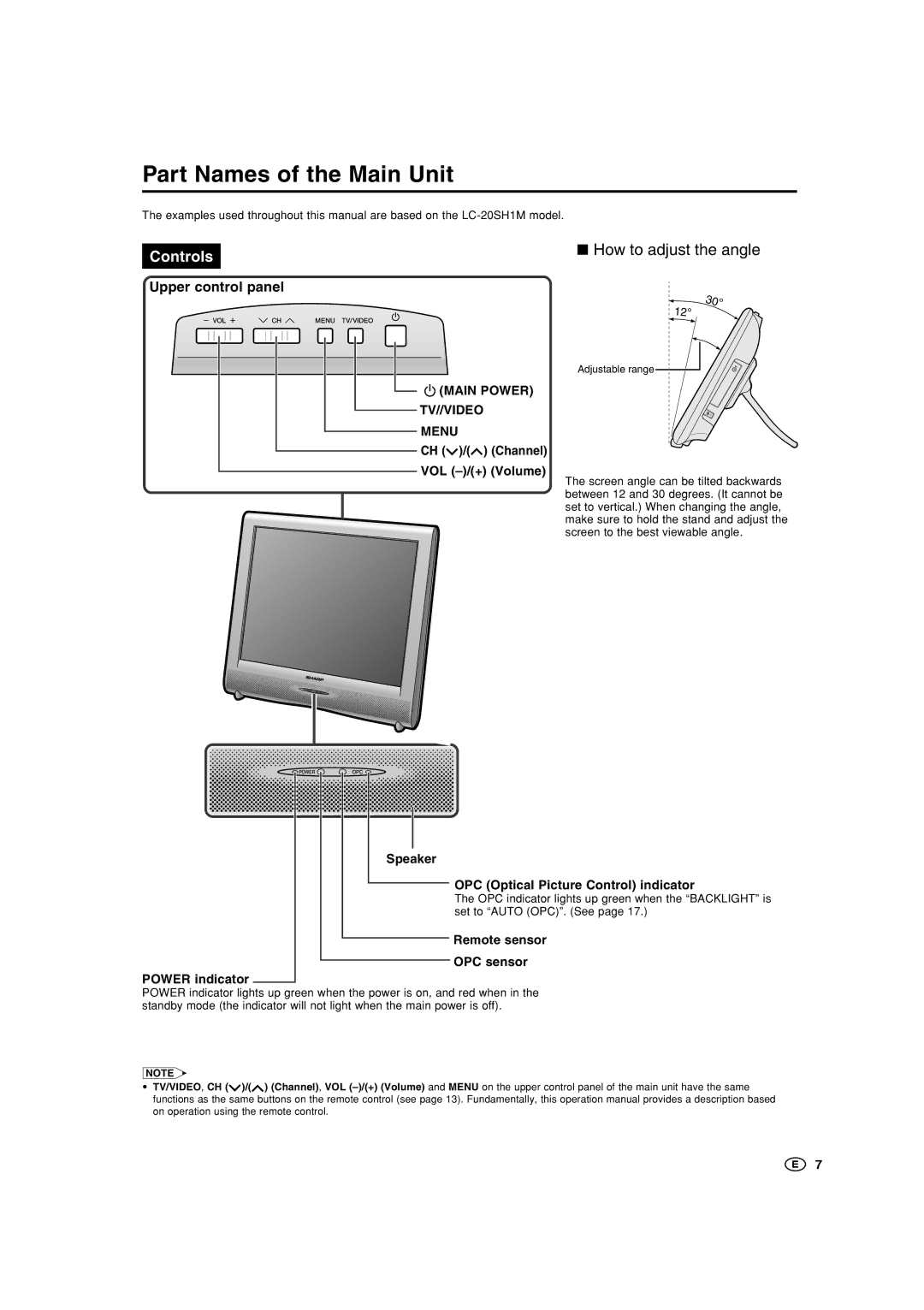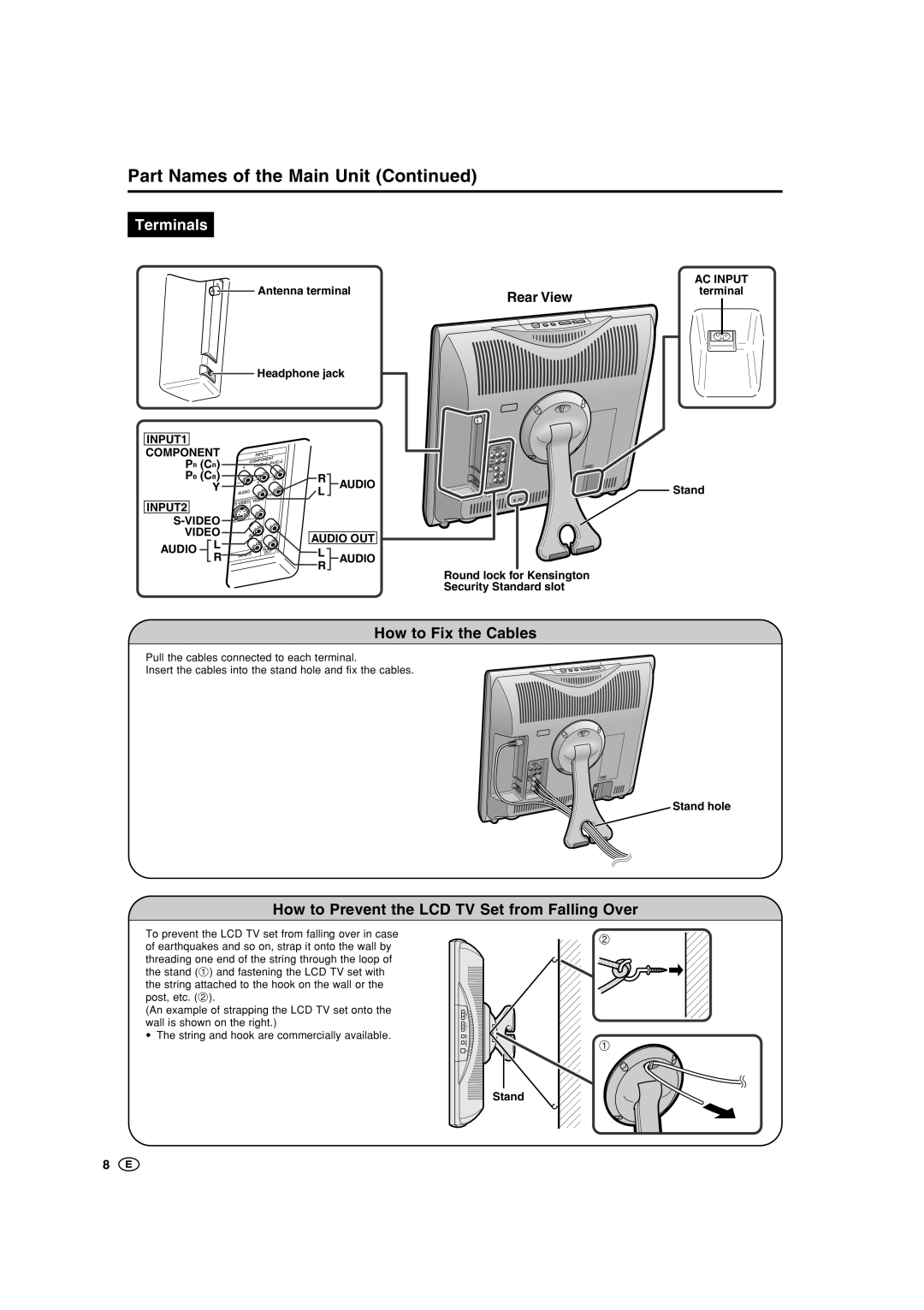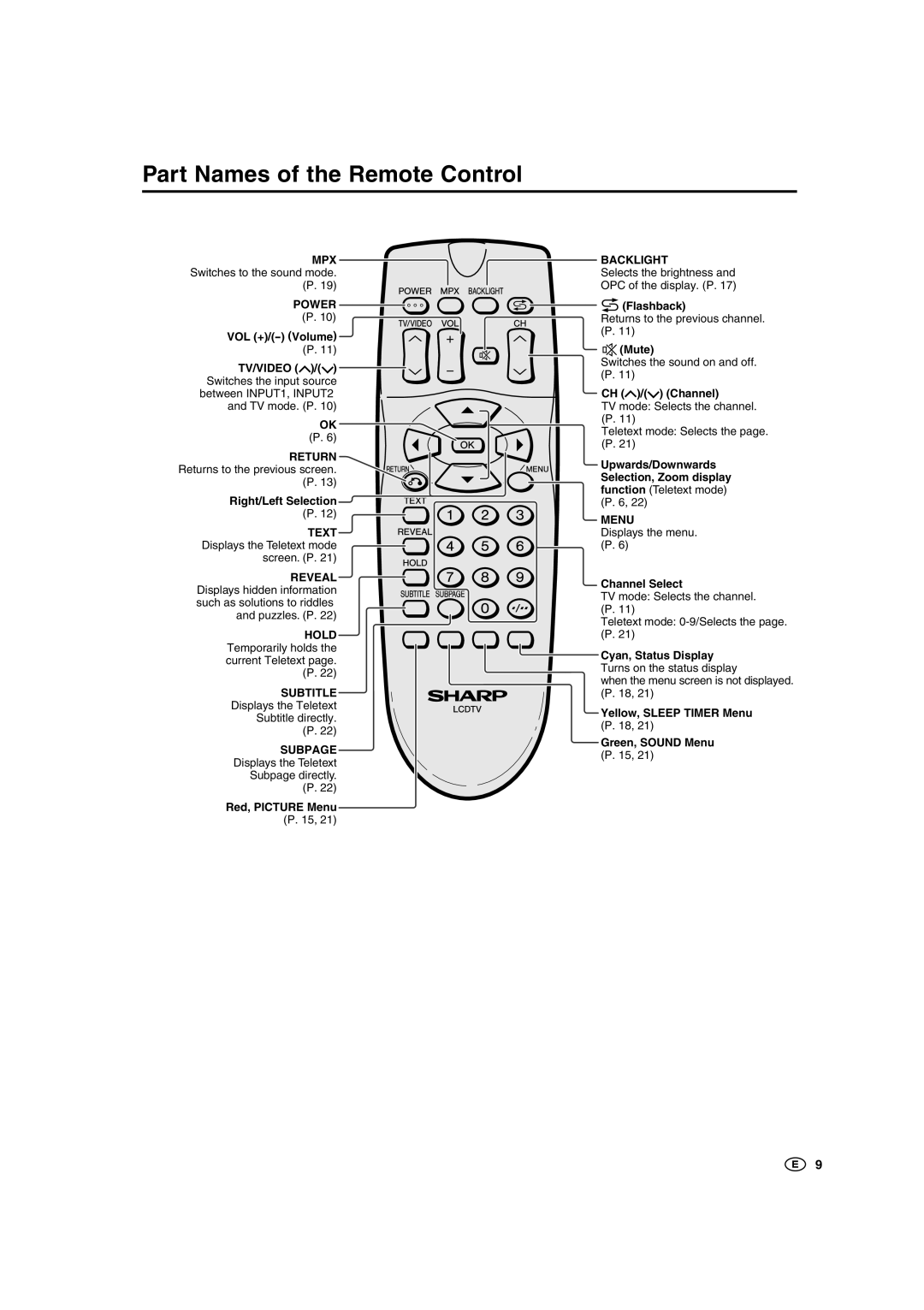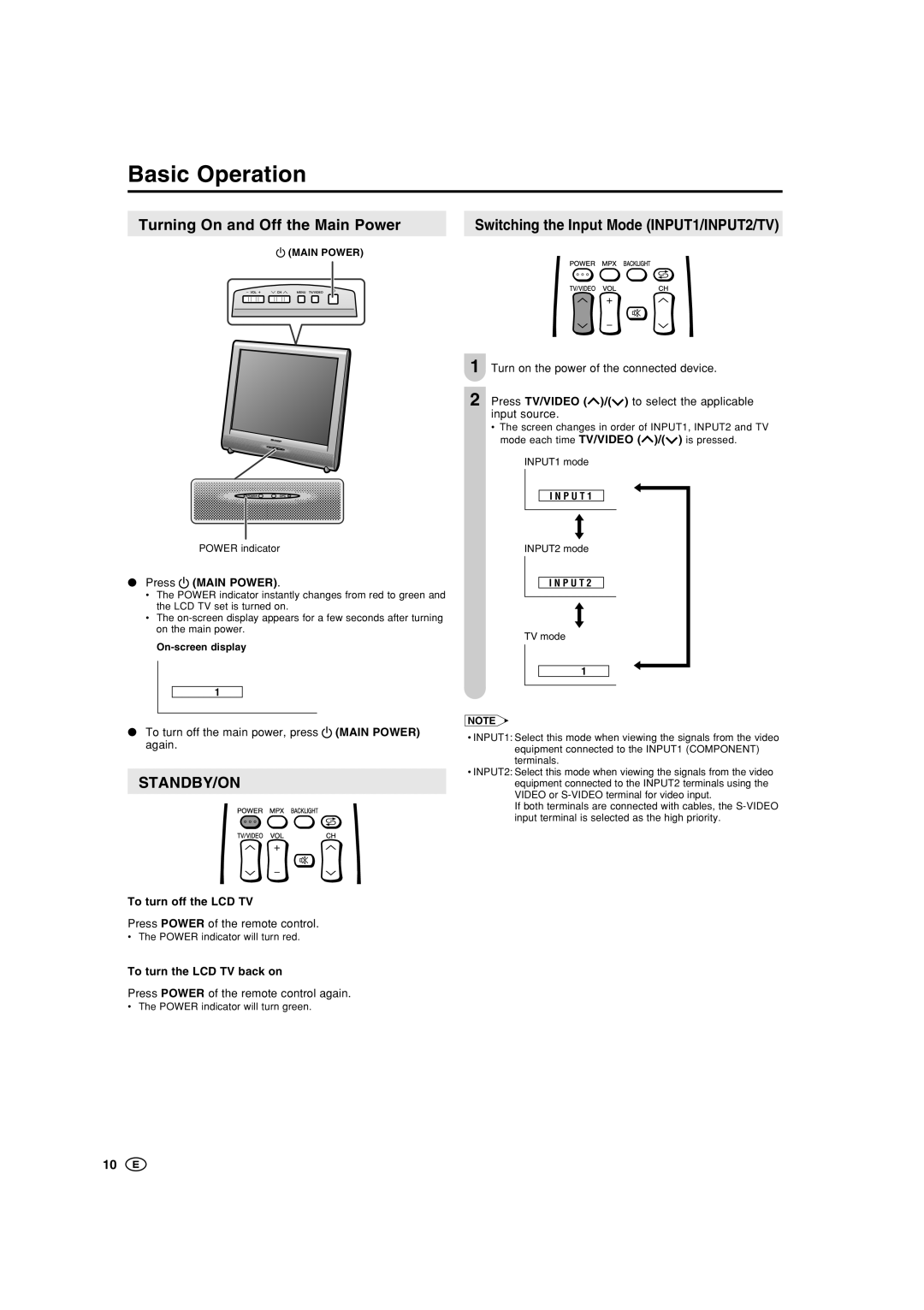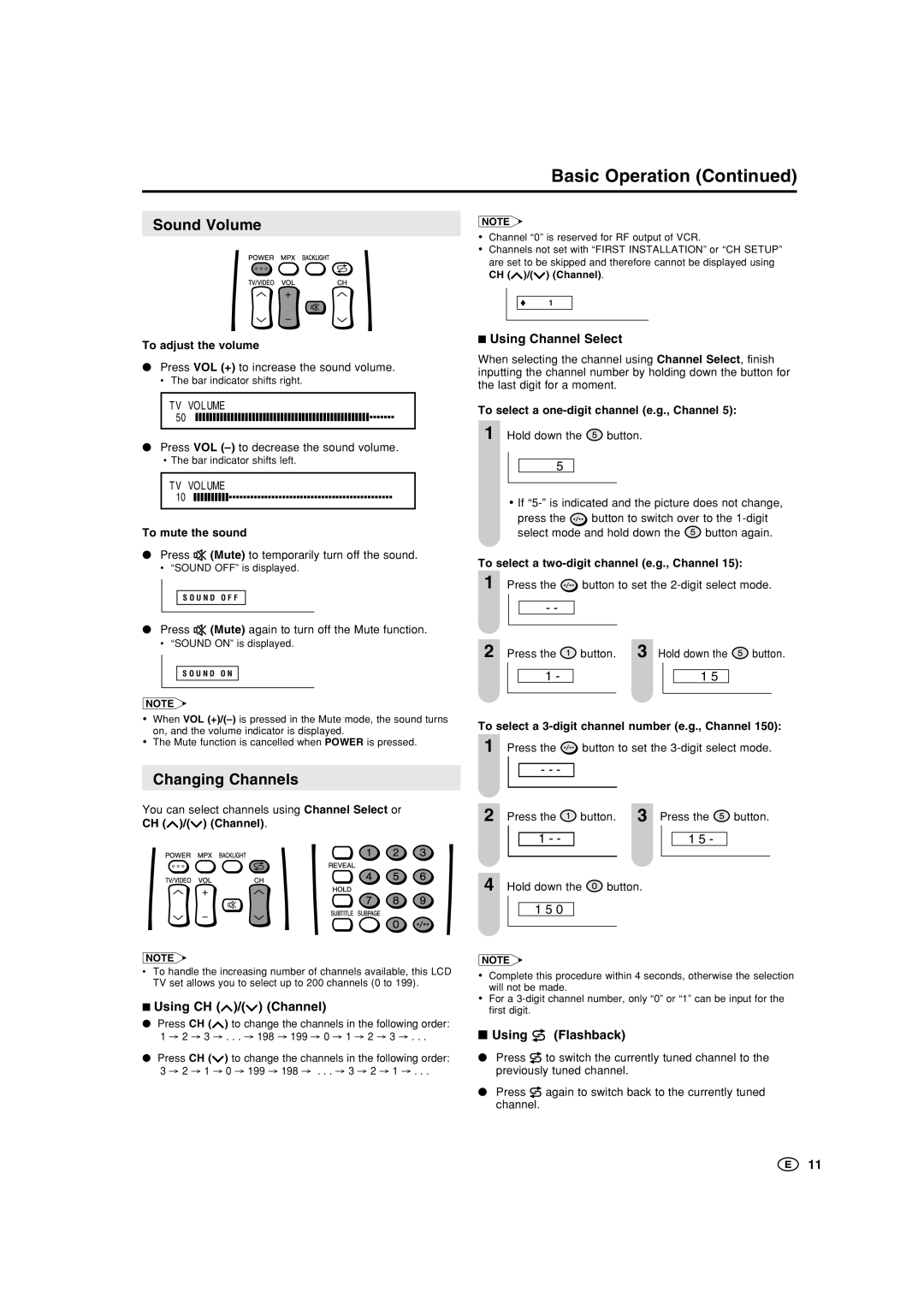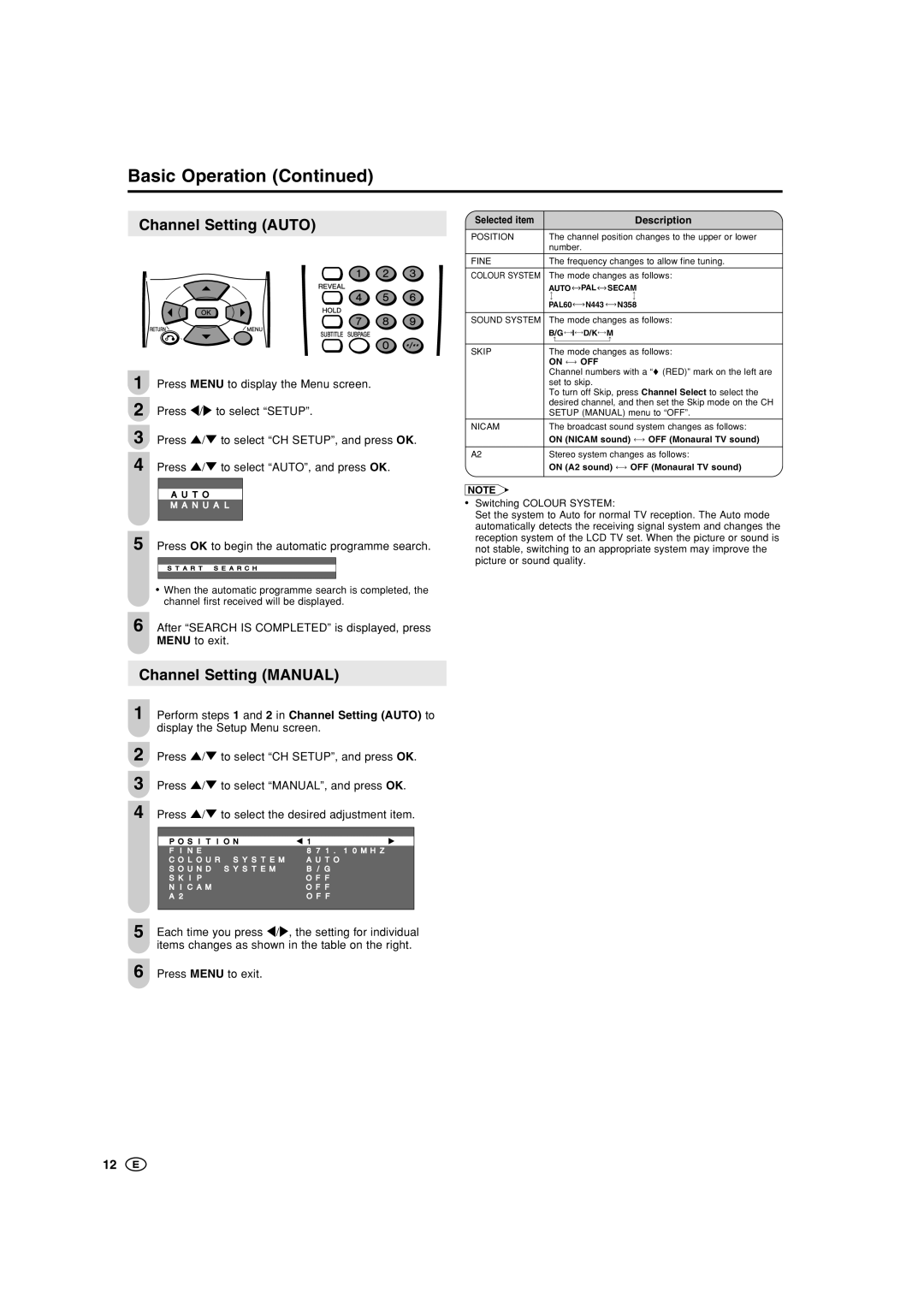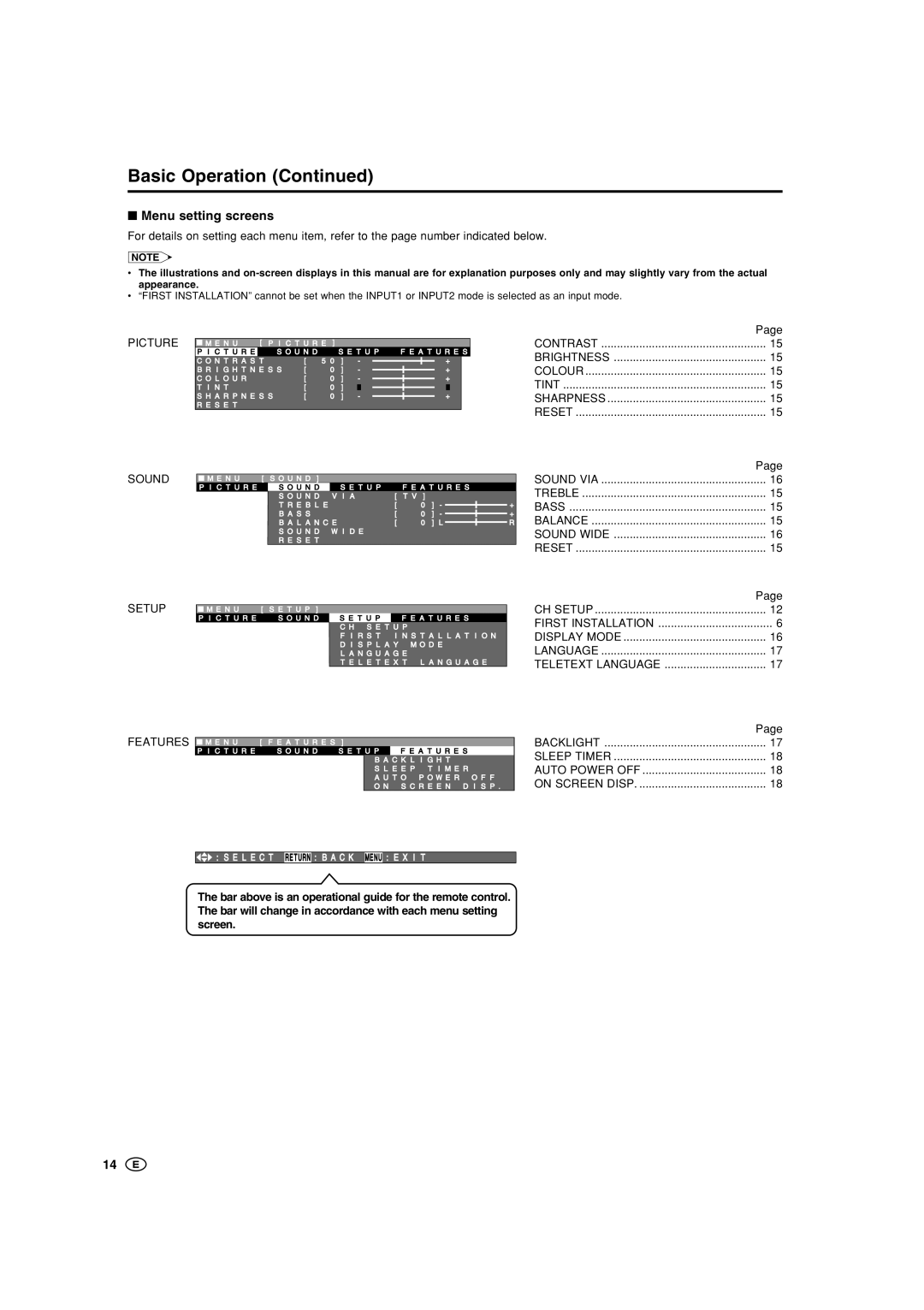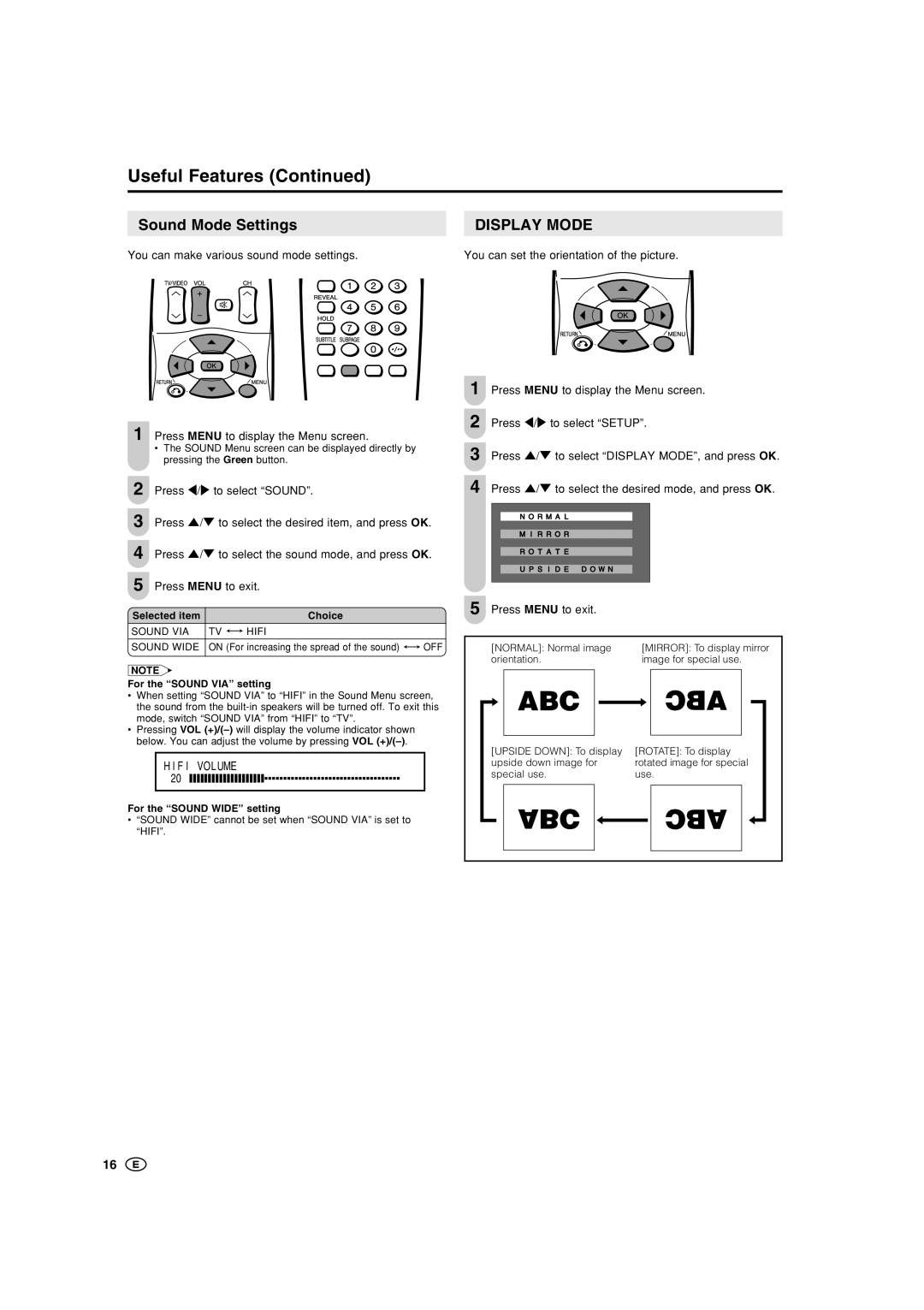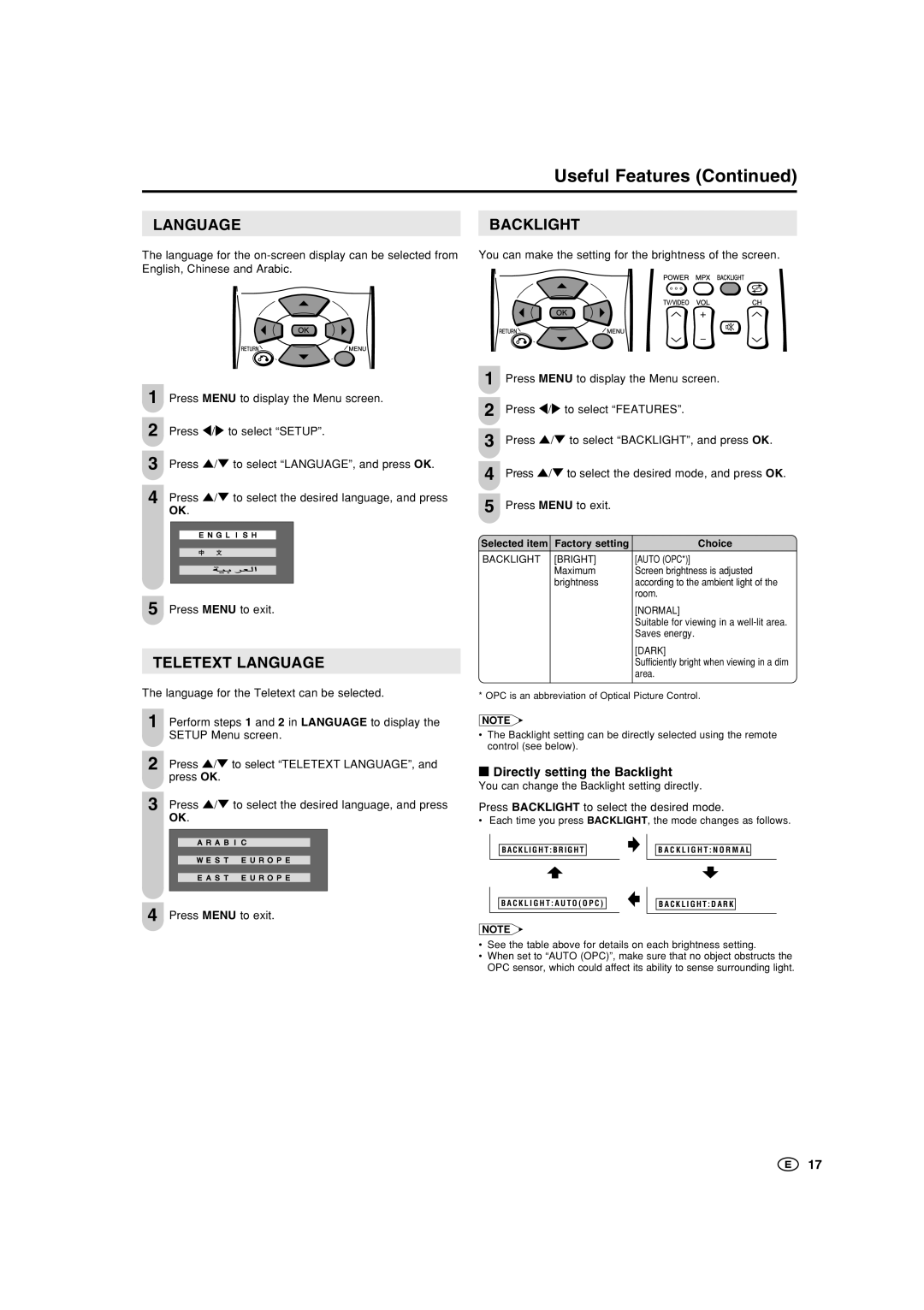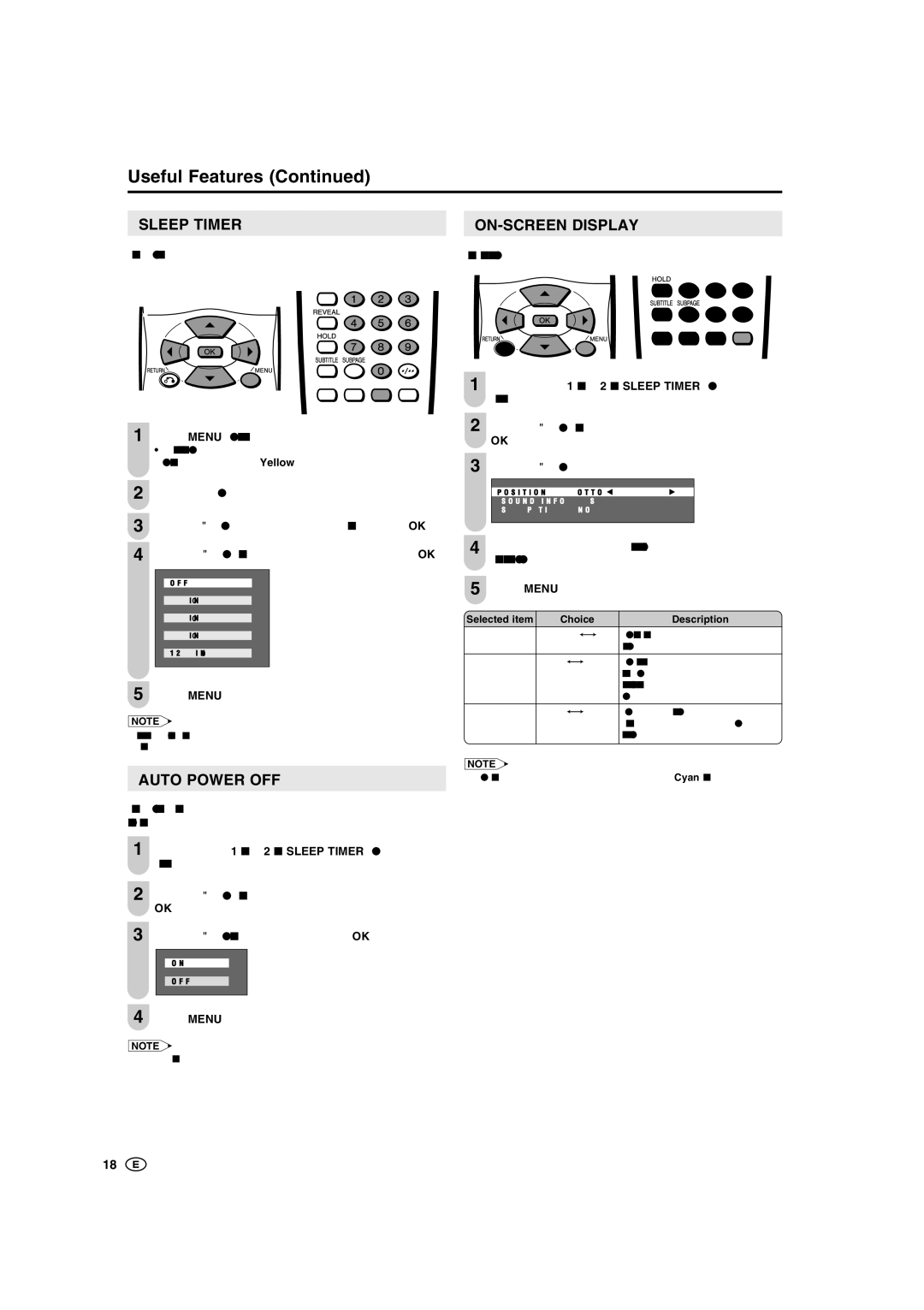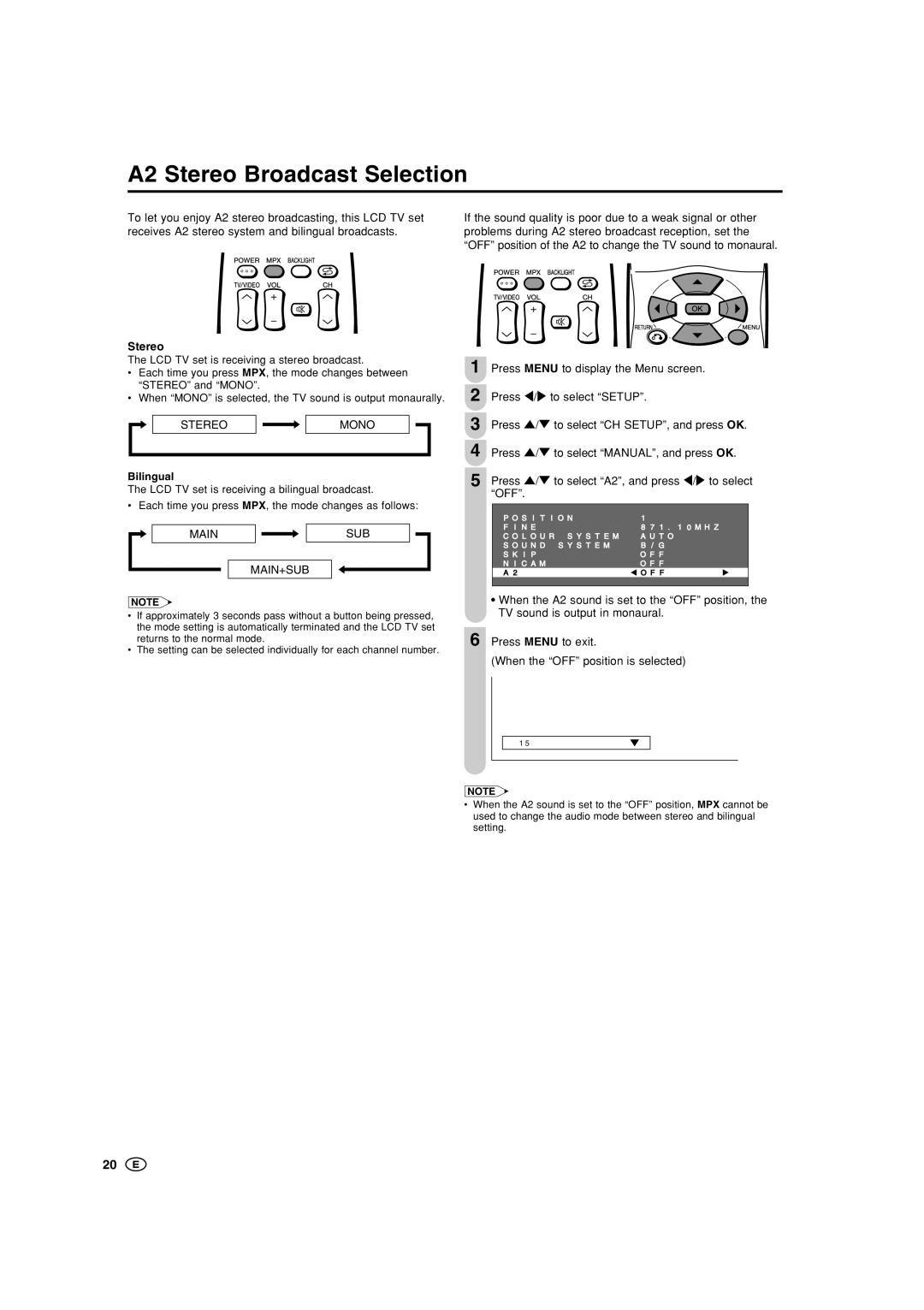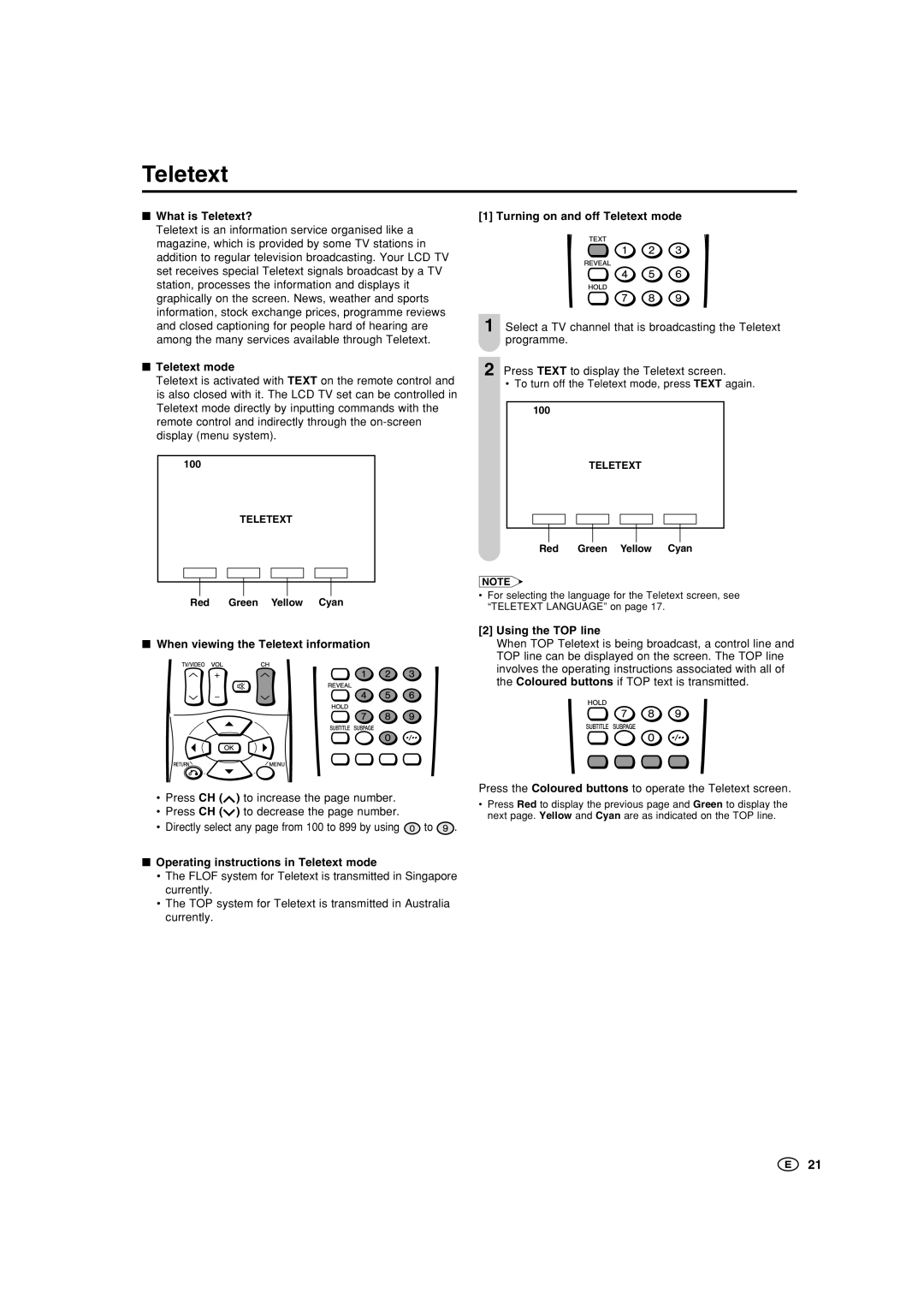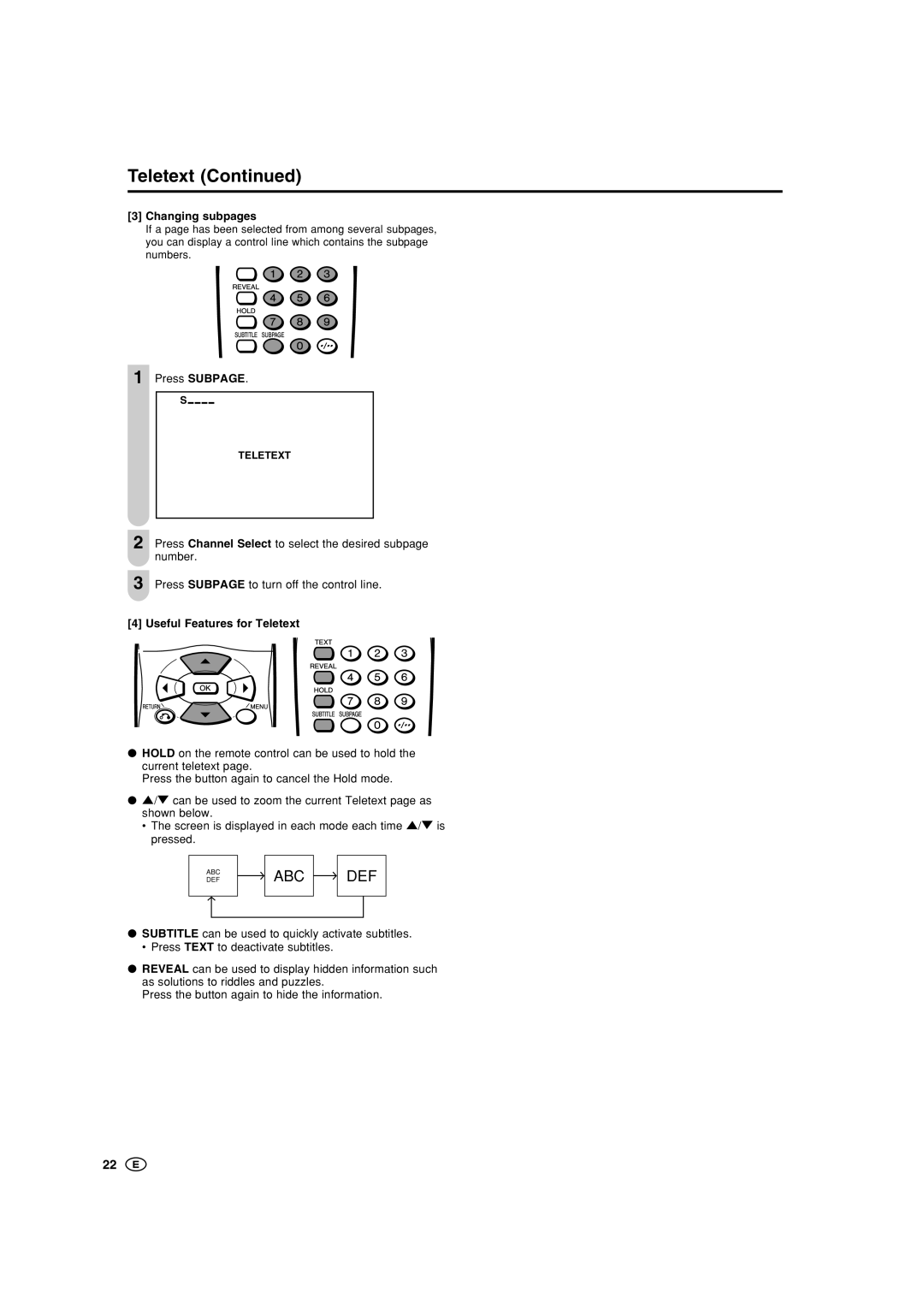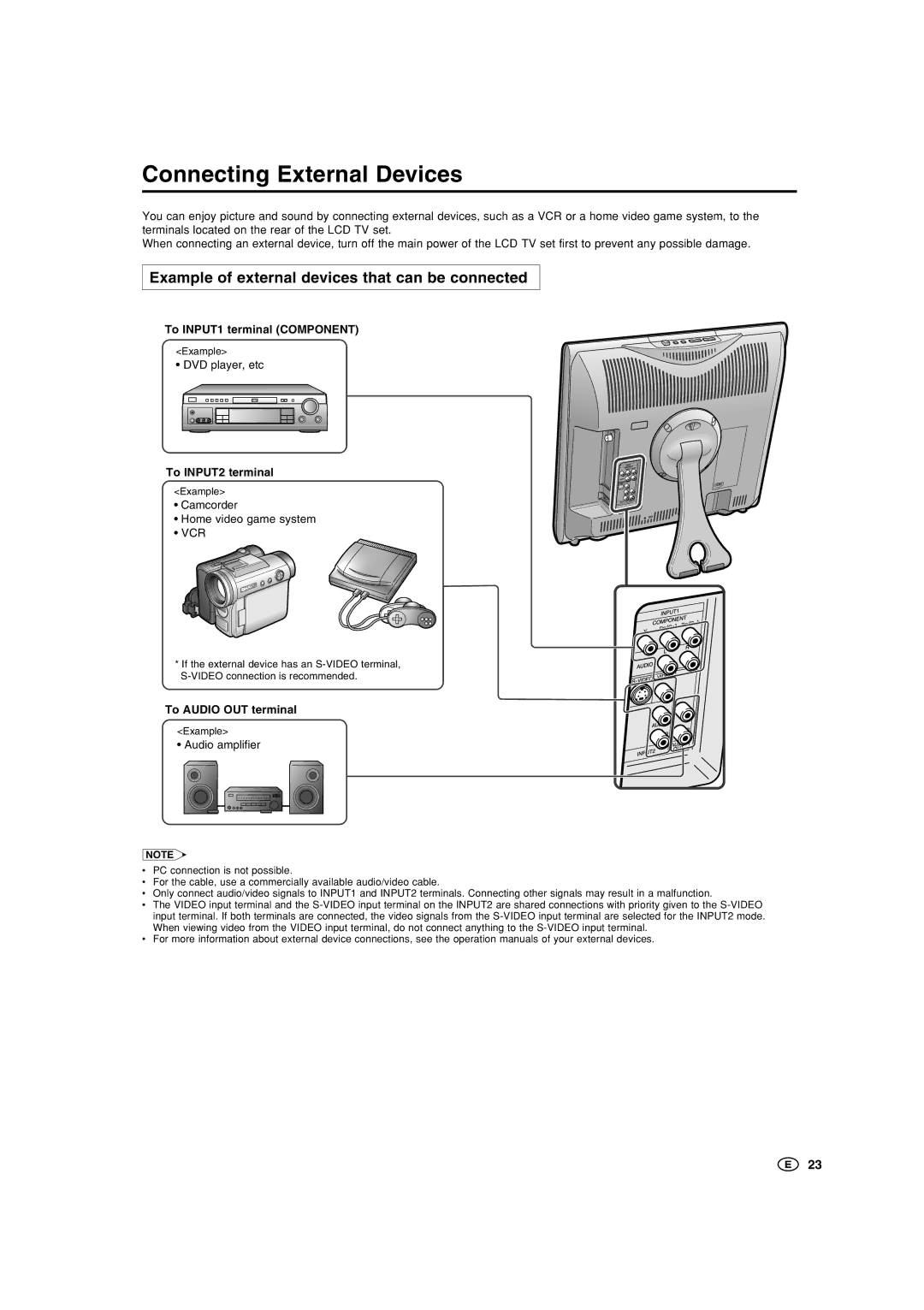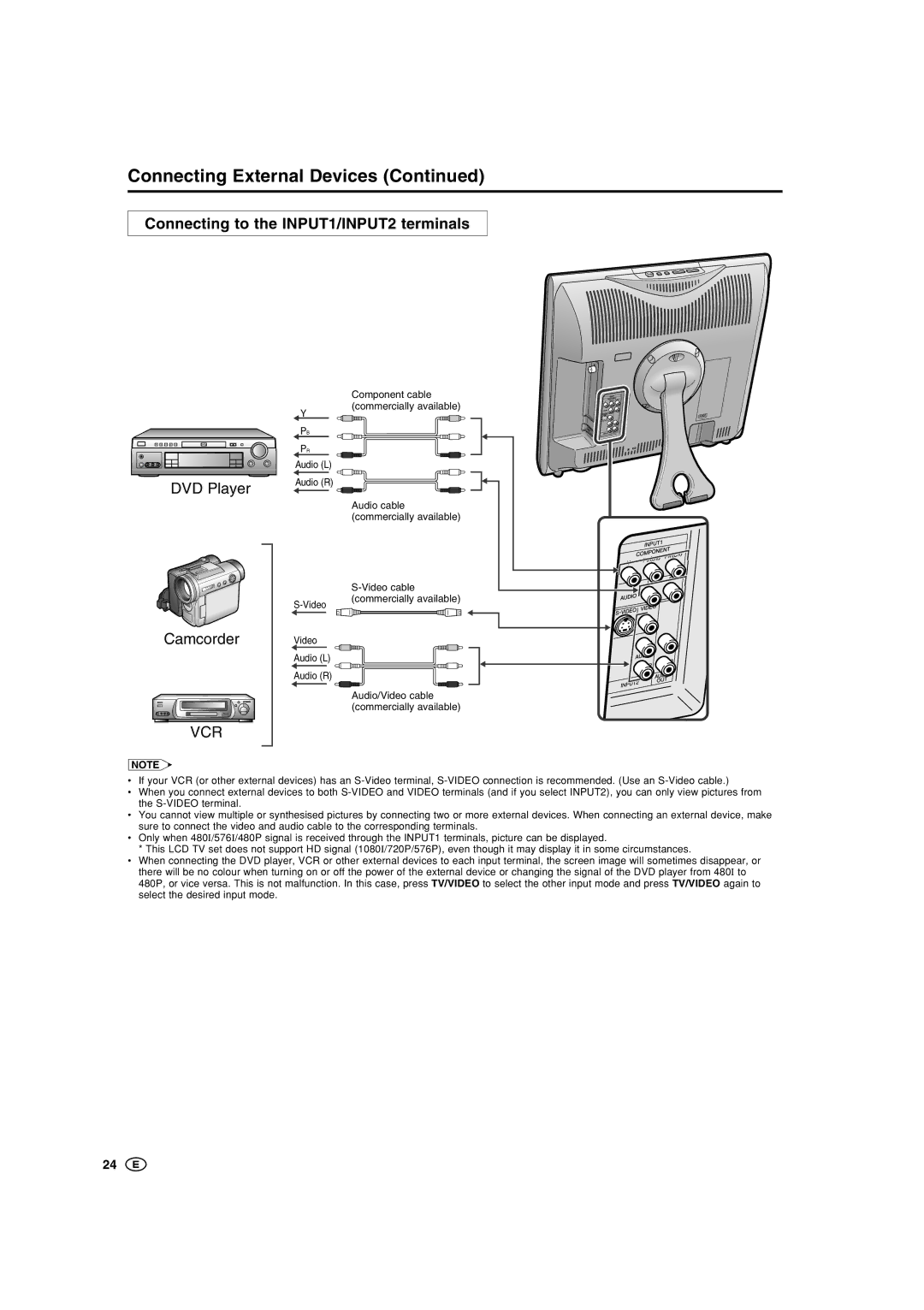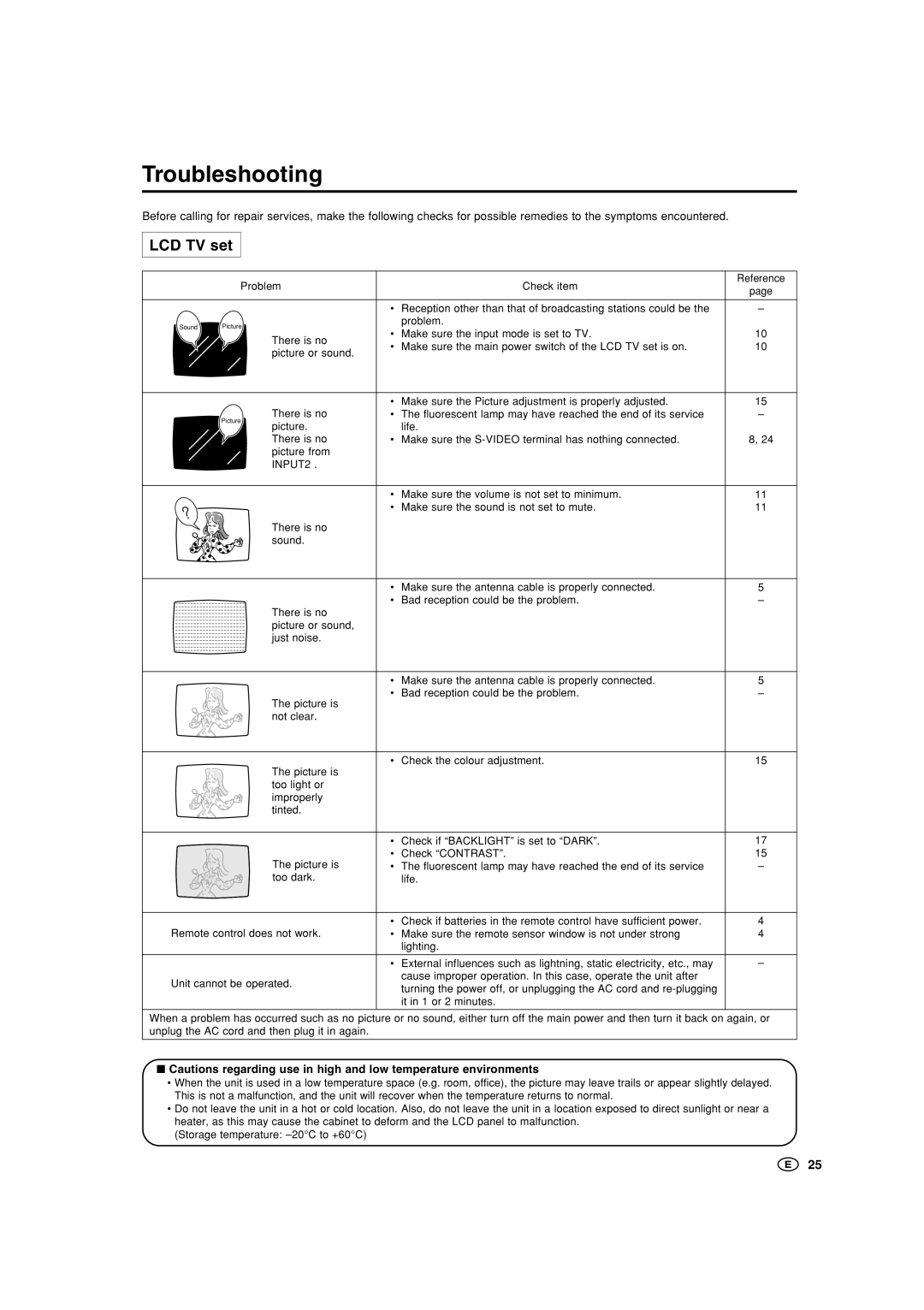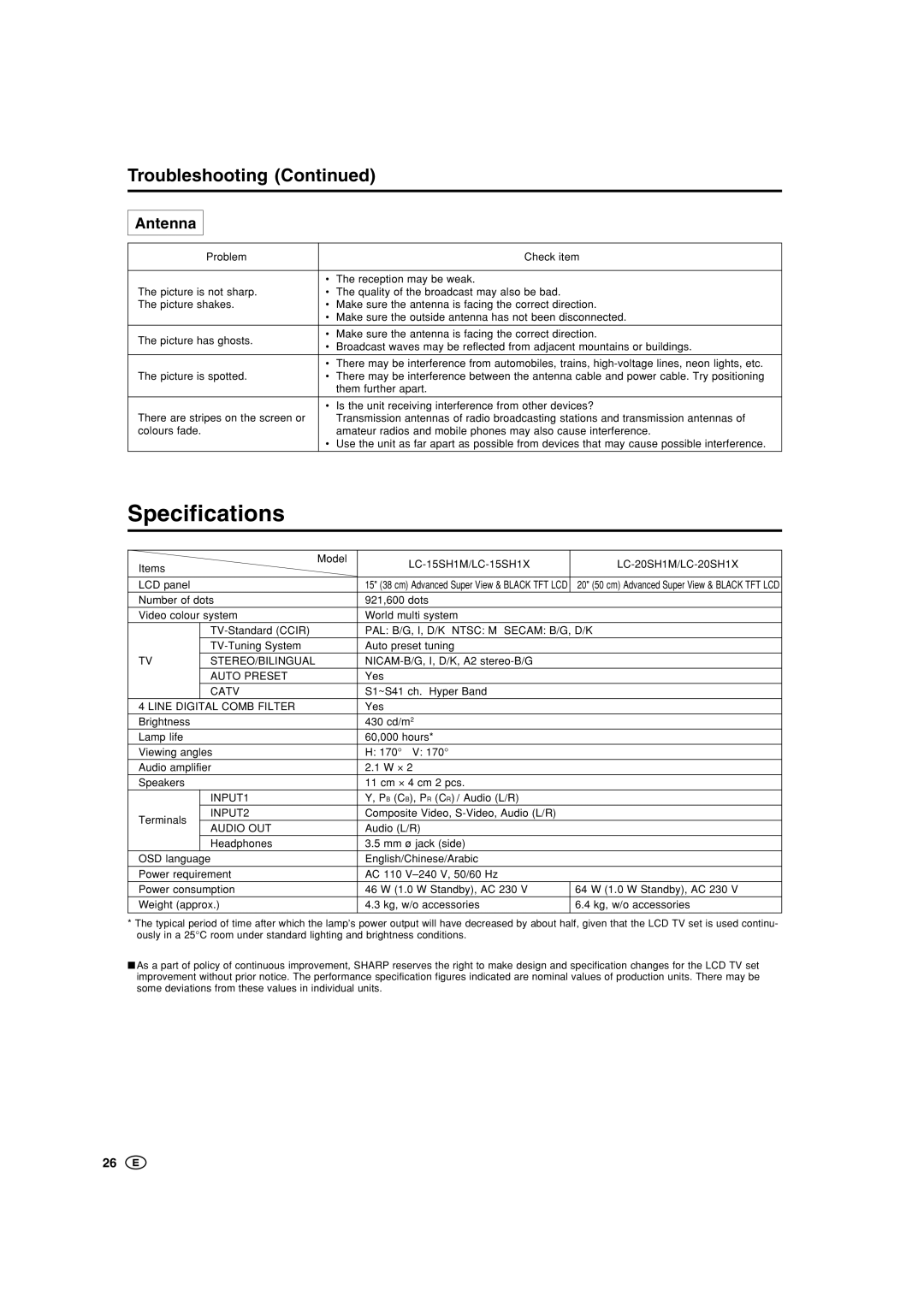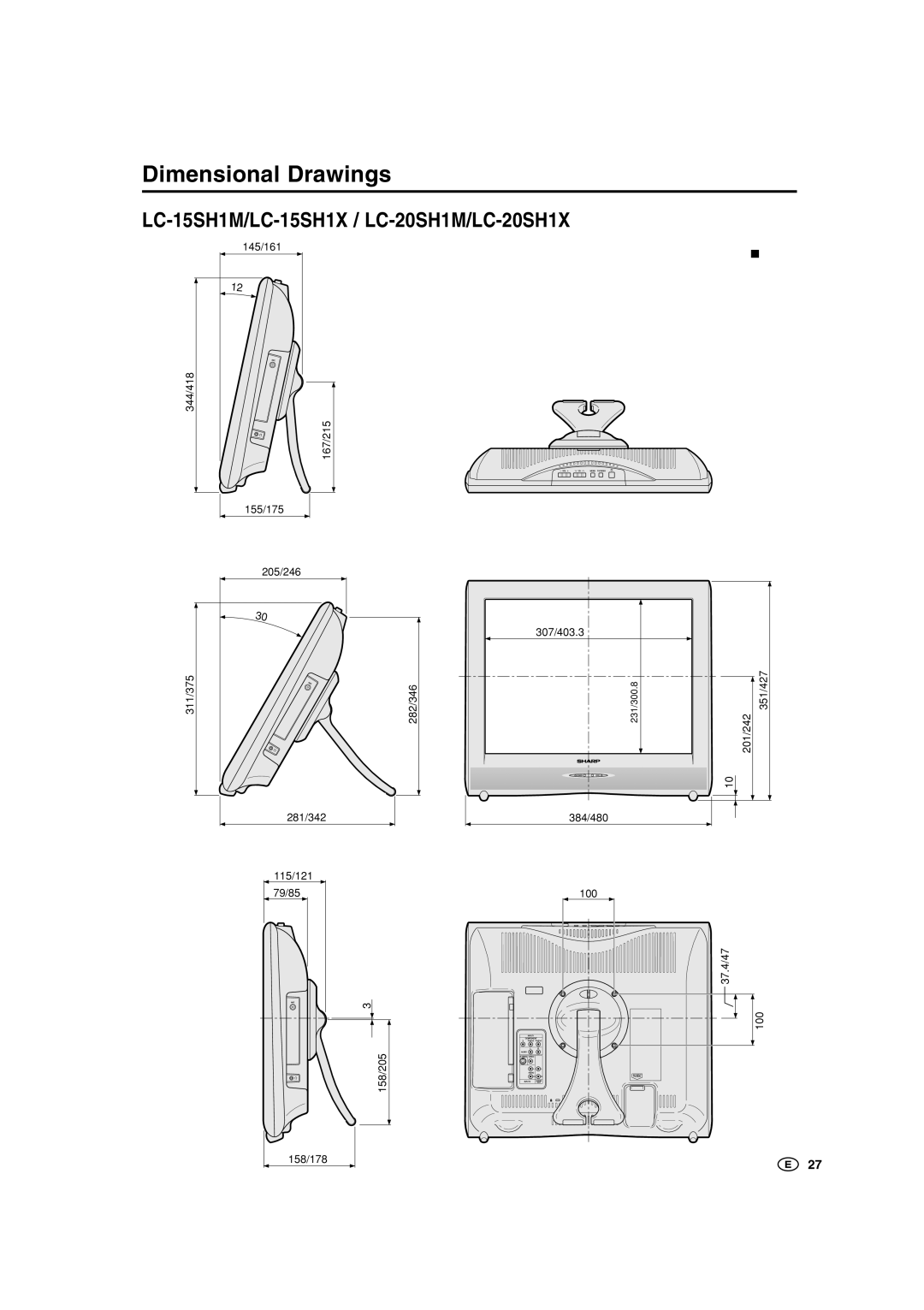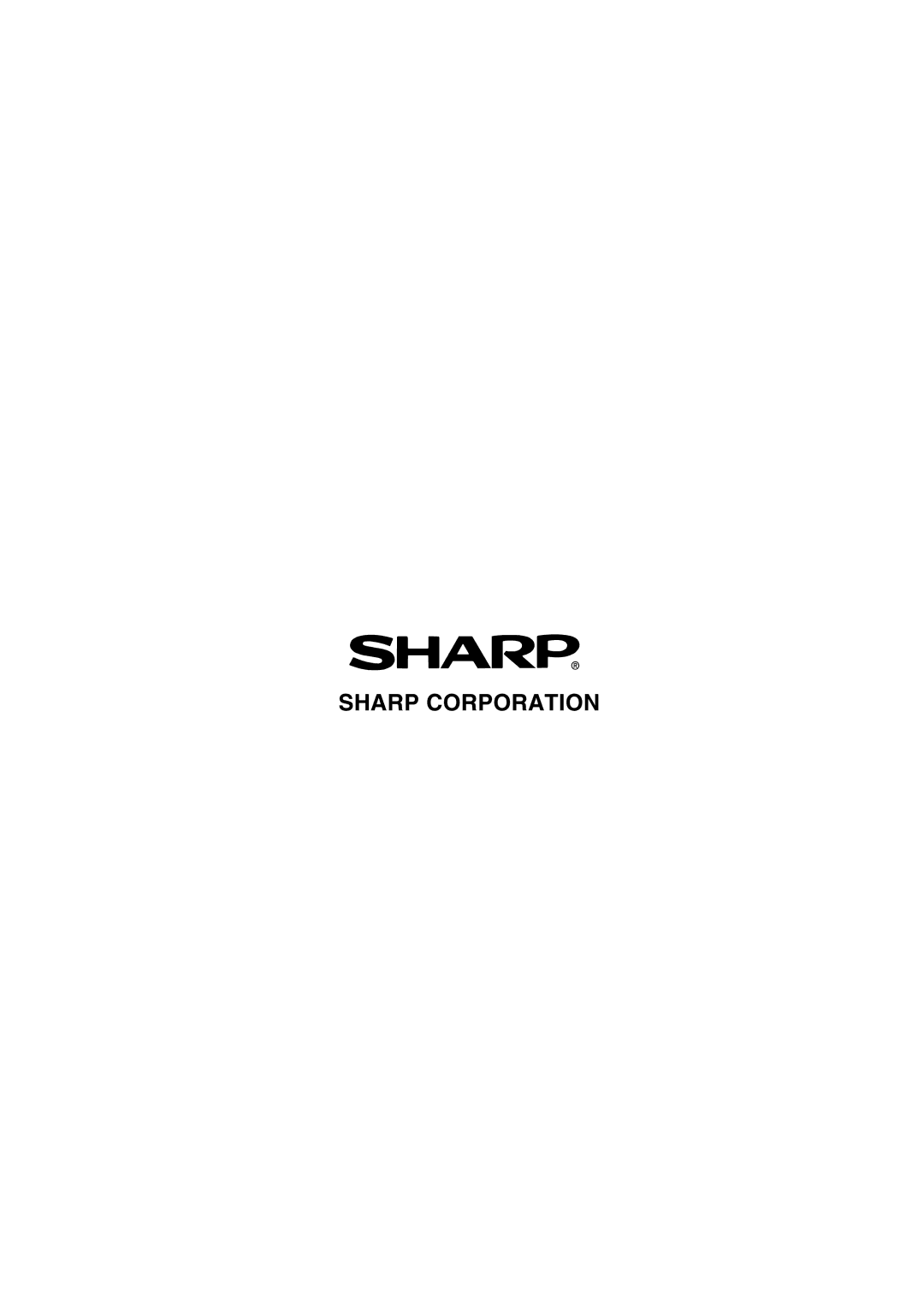LC-20SH1M, LC-15SH1X, LC-15SH1M, LC-20SH1X specifications
The Sharp LC-20SH1X, LC-15SH1M, LC-15SH1X, and LC-20SH1M are notable entries in the compact LCD television market, ideal for those looking to enhance their viewing experience in smaller spaces. Despite their modest screen sizes, these models pack an impressive array of features and technologies that cater to both casual viewers and home theater enthusiasts.The Sharp LC-20SH1X and LC-20SH1M both offer a 20-inch display, providing a well-balanced size for smaller rooms or as secondary screens in larger setups. With a resolution of 1366 x 768 pixels, these TVs deliver clear and vibrant visuals, making them suitable for watching movies, sports, or gaming. Both models feature Sharp’s advanced LCD technology, ensuring excellent color reproduction and brightness levels, which enhances the viewing experience.
In contrast, the Sharp LC-15SH1M and LC-15SH1X are slightly smaller, featuring a 15-inch display. These models are perfect for bedroom use, dorm rooms, or as a portable solution for recreational vehicles or boats. Despite their smaller dimensions, they also offer a resolution of 1366 x 768 pixels, allowing for sharp image quality that remains consistent across various content types.
All four models come equipped with built-in tuners, enabling users to access free-to-air channels without the need for additional equipment. They also feature multiple HDMI ports, allowing for easy connections to gaming consoles, Blu-ray players, or streaming devices. Furthermore, the inclusion of USB ports means users can easily enjoy multimedia content by connecting USB drives, making these models suitable for viewing photos and videos directly.
In terms of audio, the Sharp LC series incorporates stereo speakers that deliver decent sound quality for their size. Nonetheless, users seeking a fuller auditory experience might consider connecting external sound systems via the audio output.
Energy efficiency is another strong point, with these televisions conforming to modern energy-saving guidelines. This ensures that not only do they minimize environmental impact, but they also keep electricity bills in check.
Overall, the Sharp LC-20SH1X, LC-15SH1M, LC-15SH1X, and LC-20SH1M bring together compact design, advanced technology, and user-friendly features, making them ideal choices for anyone looking to enhance their viewing experience in a space-efficient manner. With their sleek profiles and comprehensive capabilities, they stand as excellent options in the contemporary television landscape.