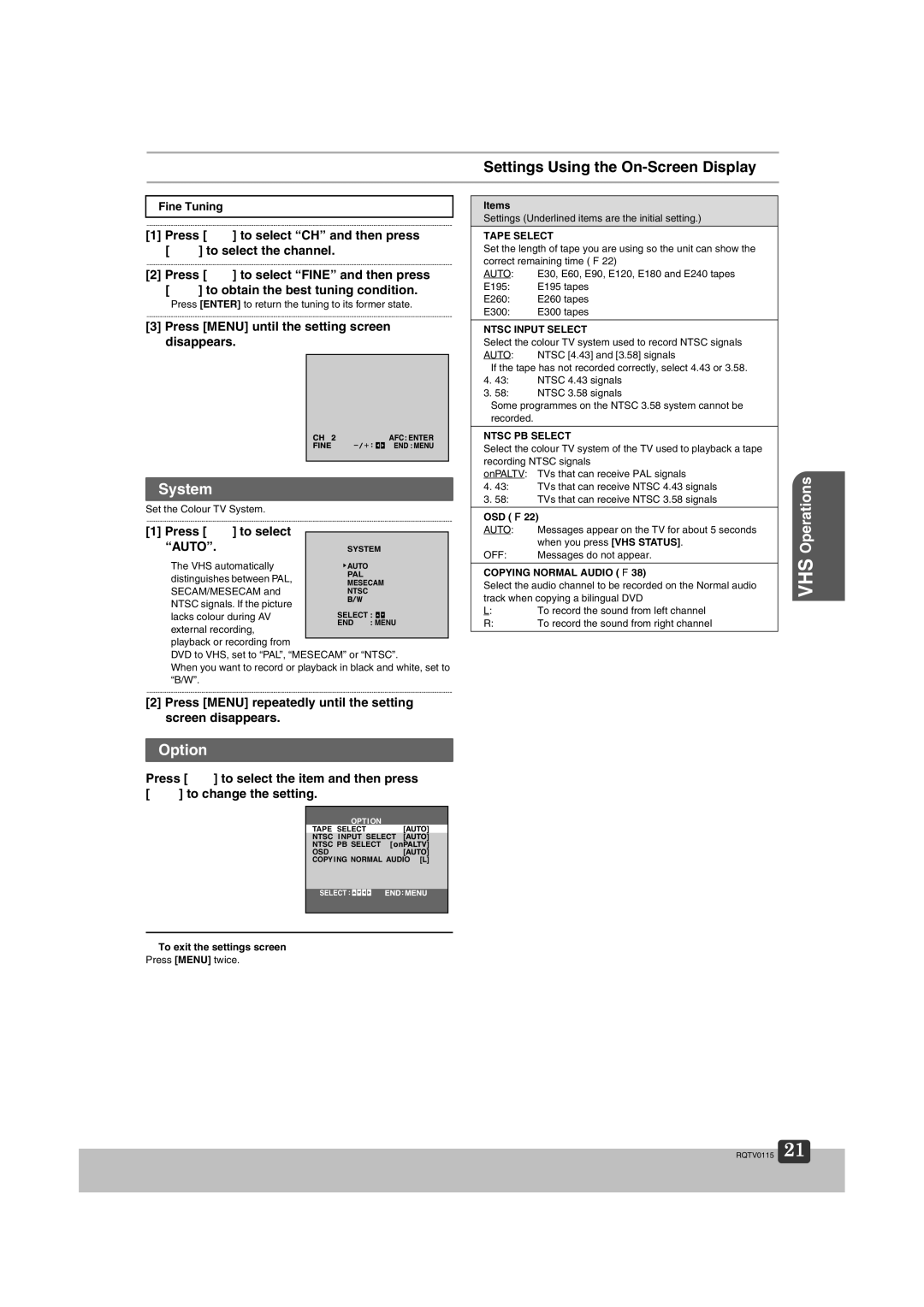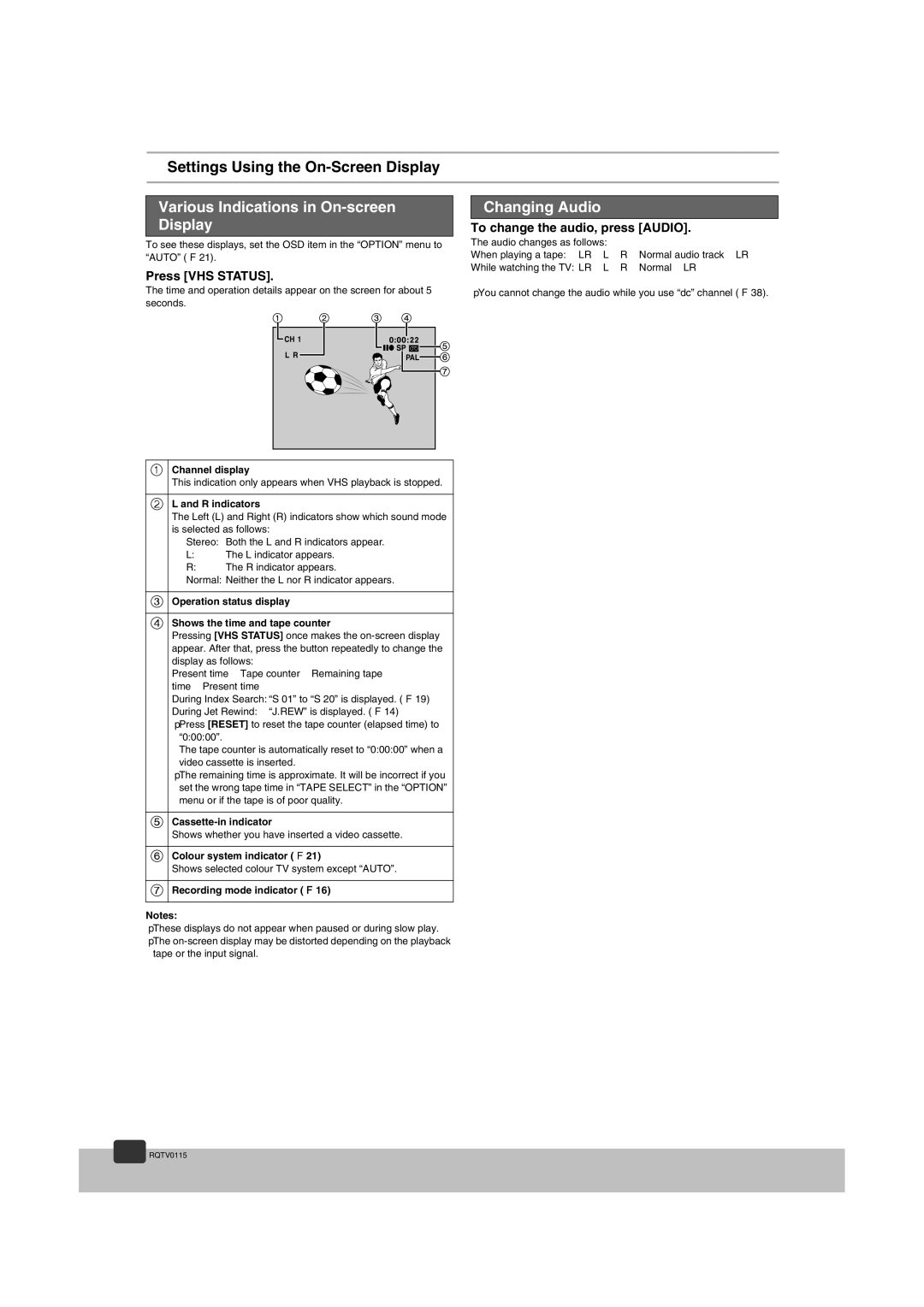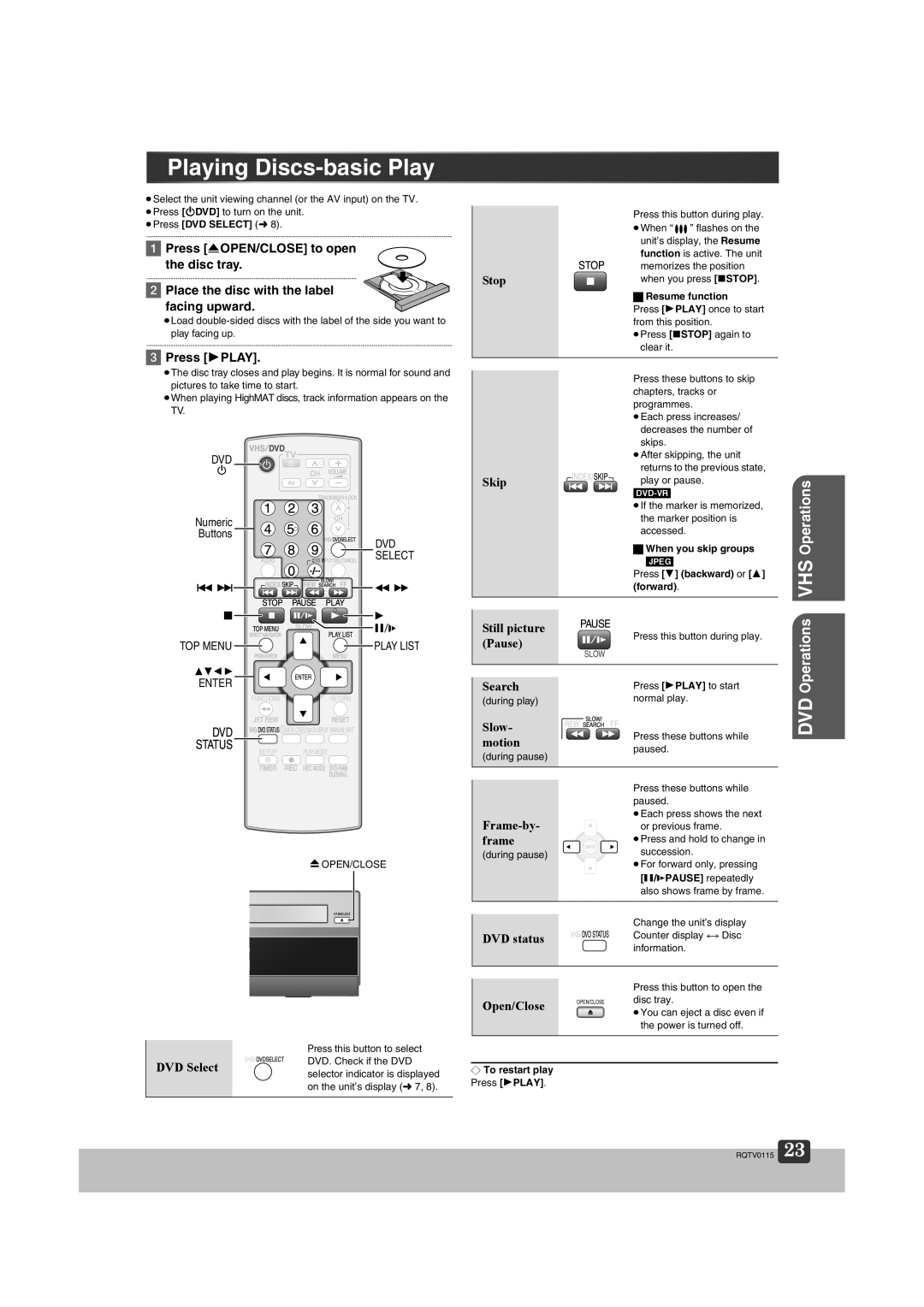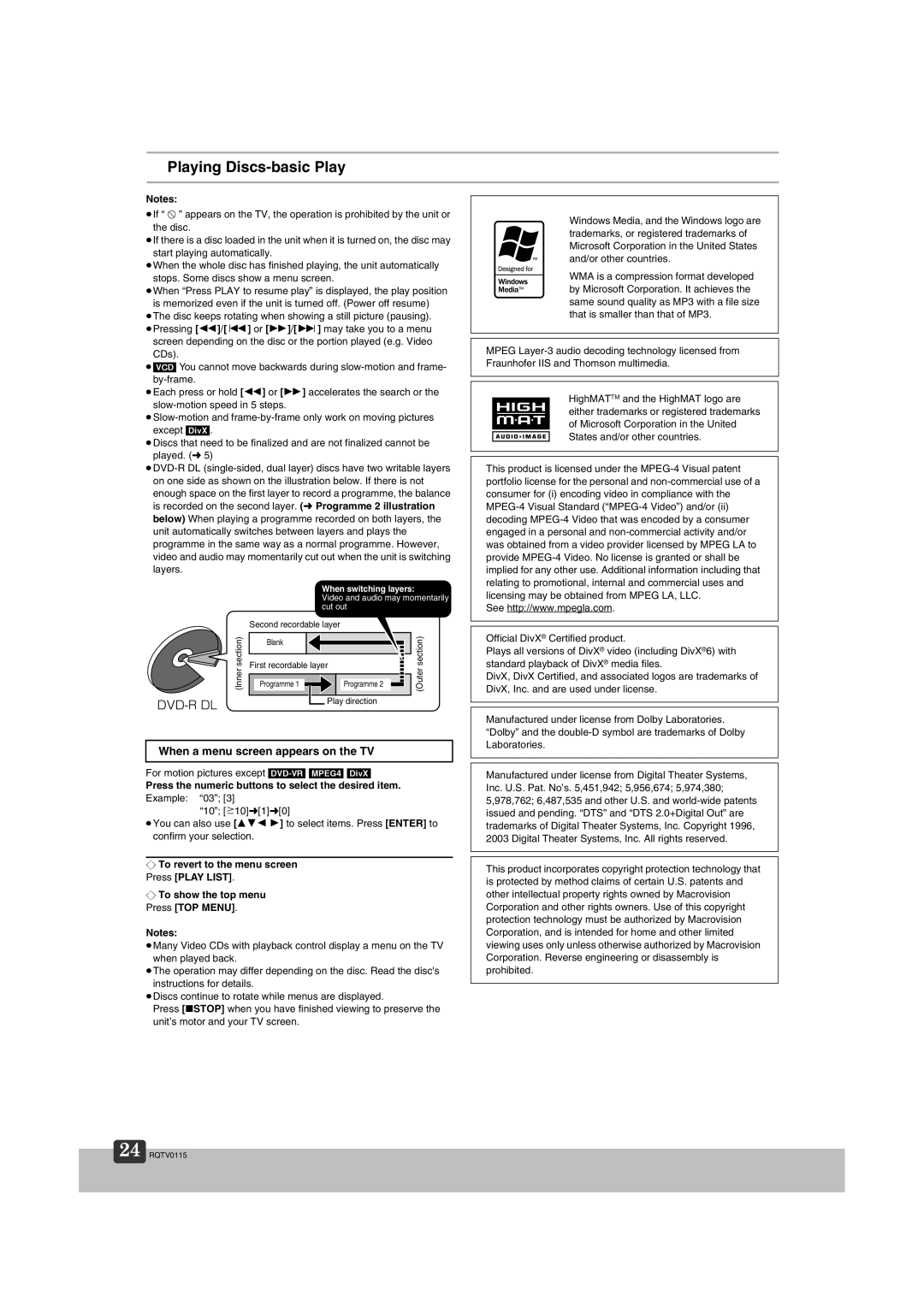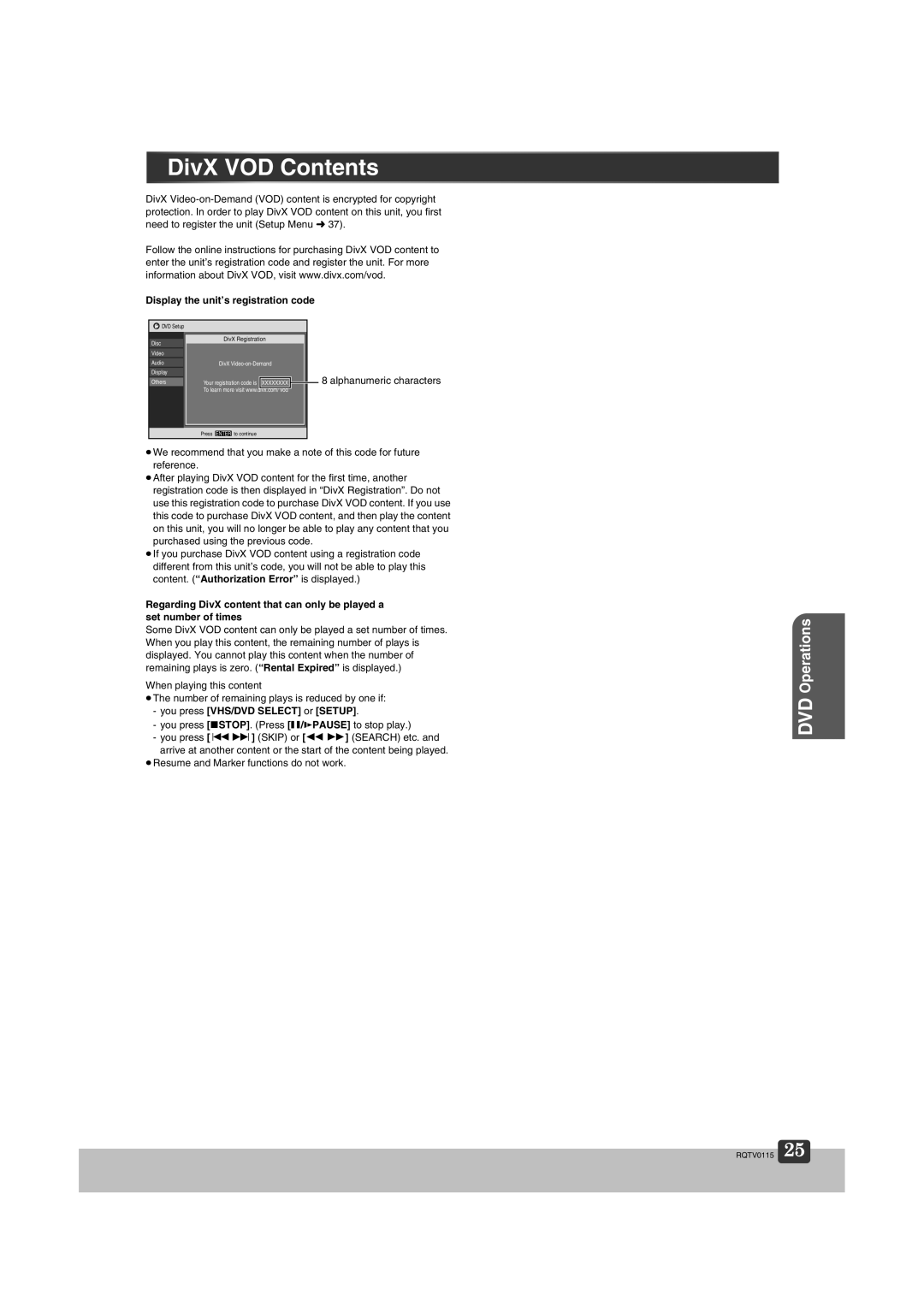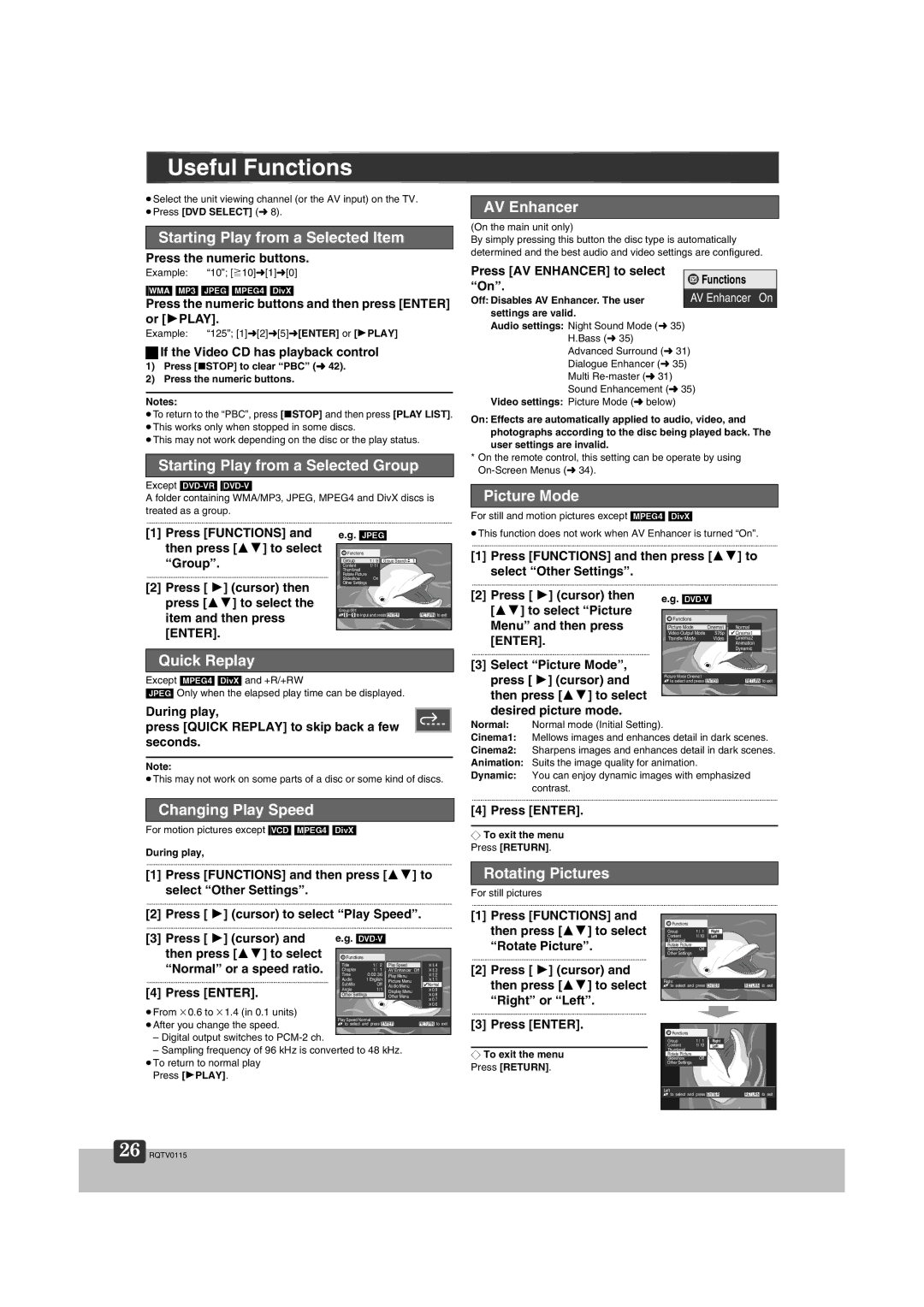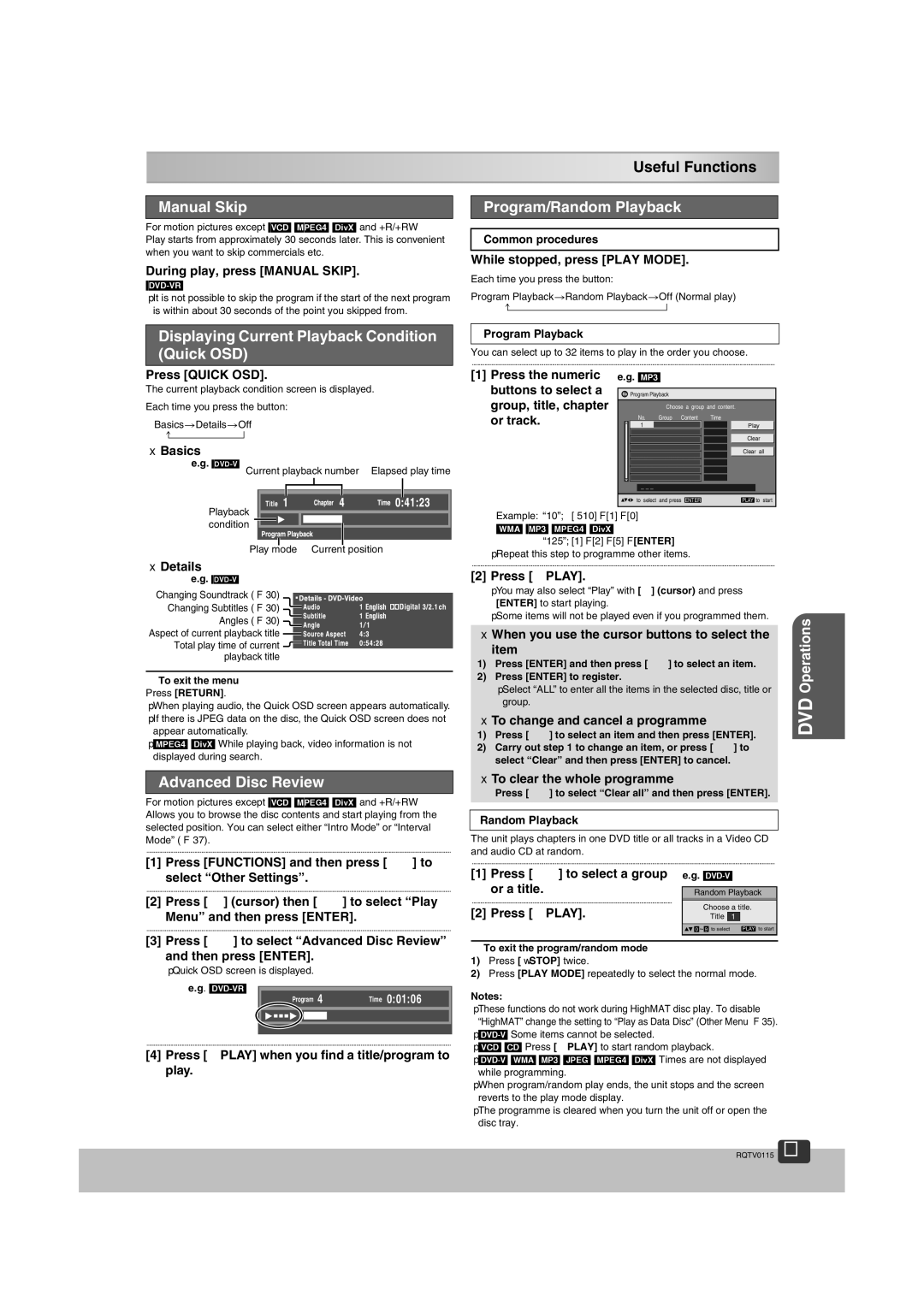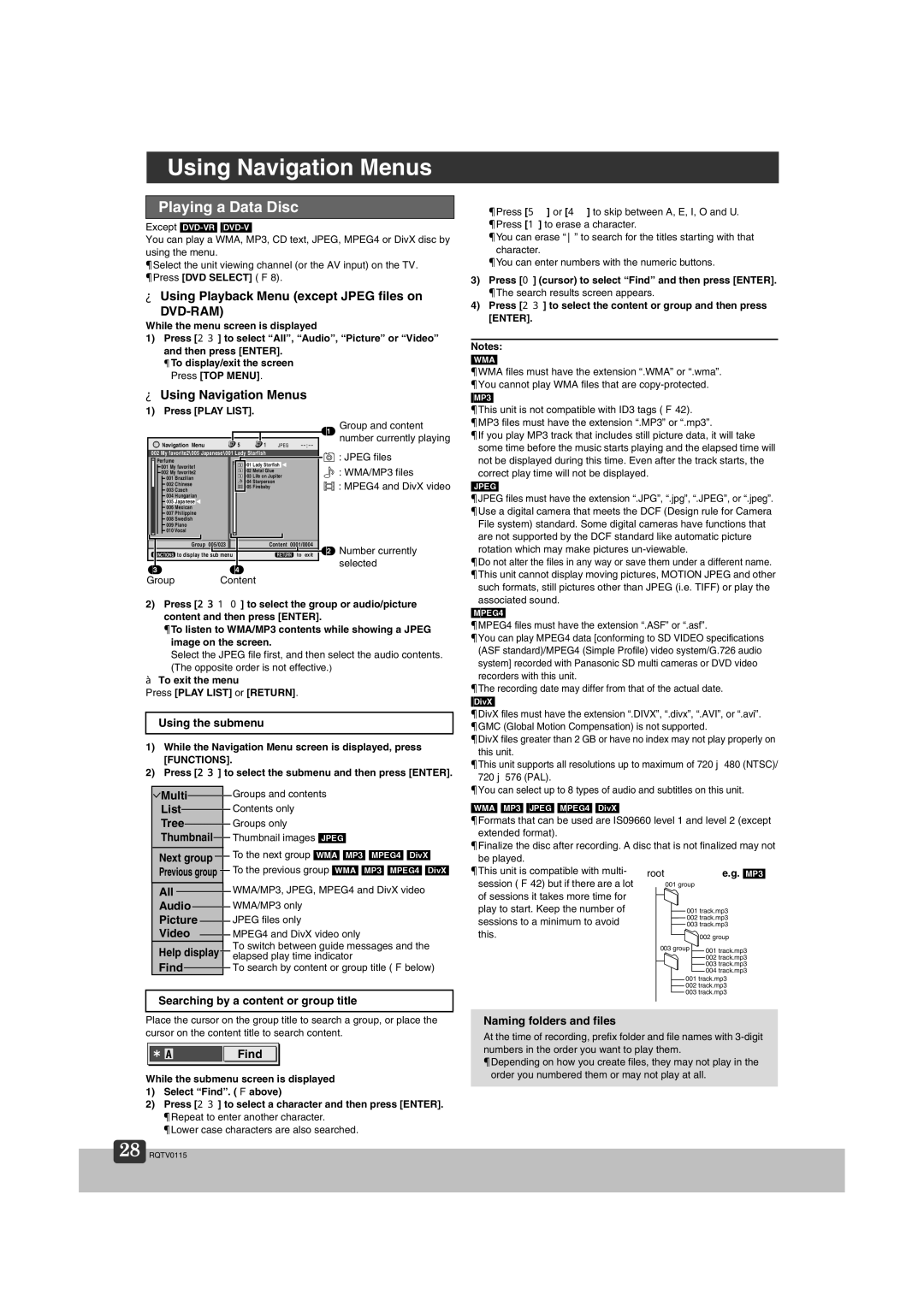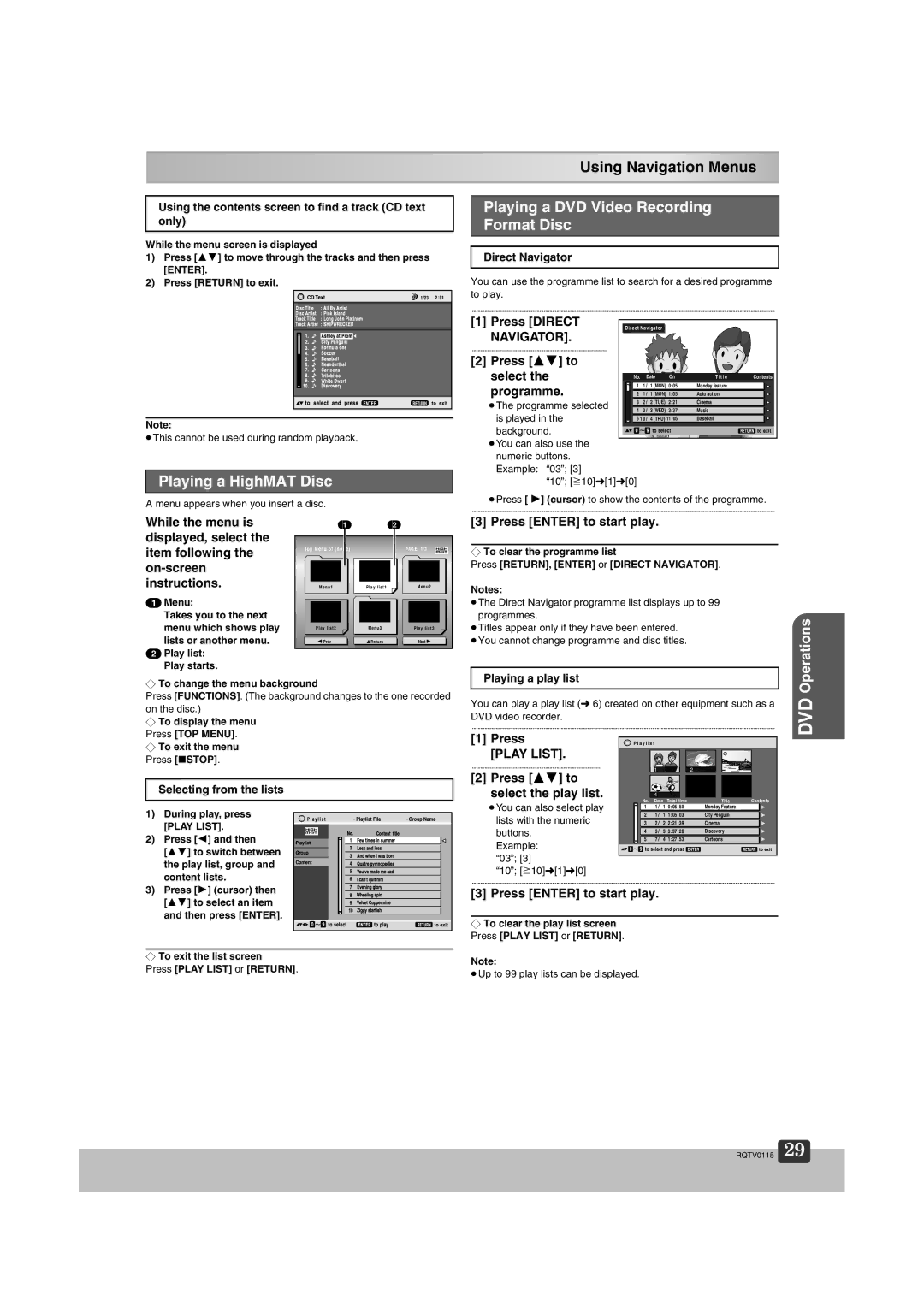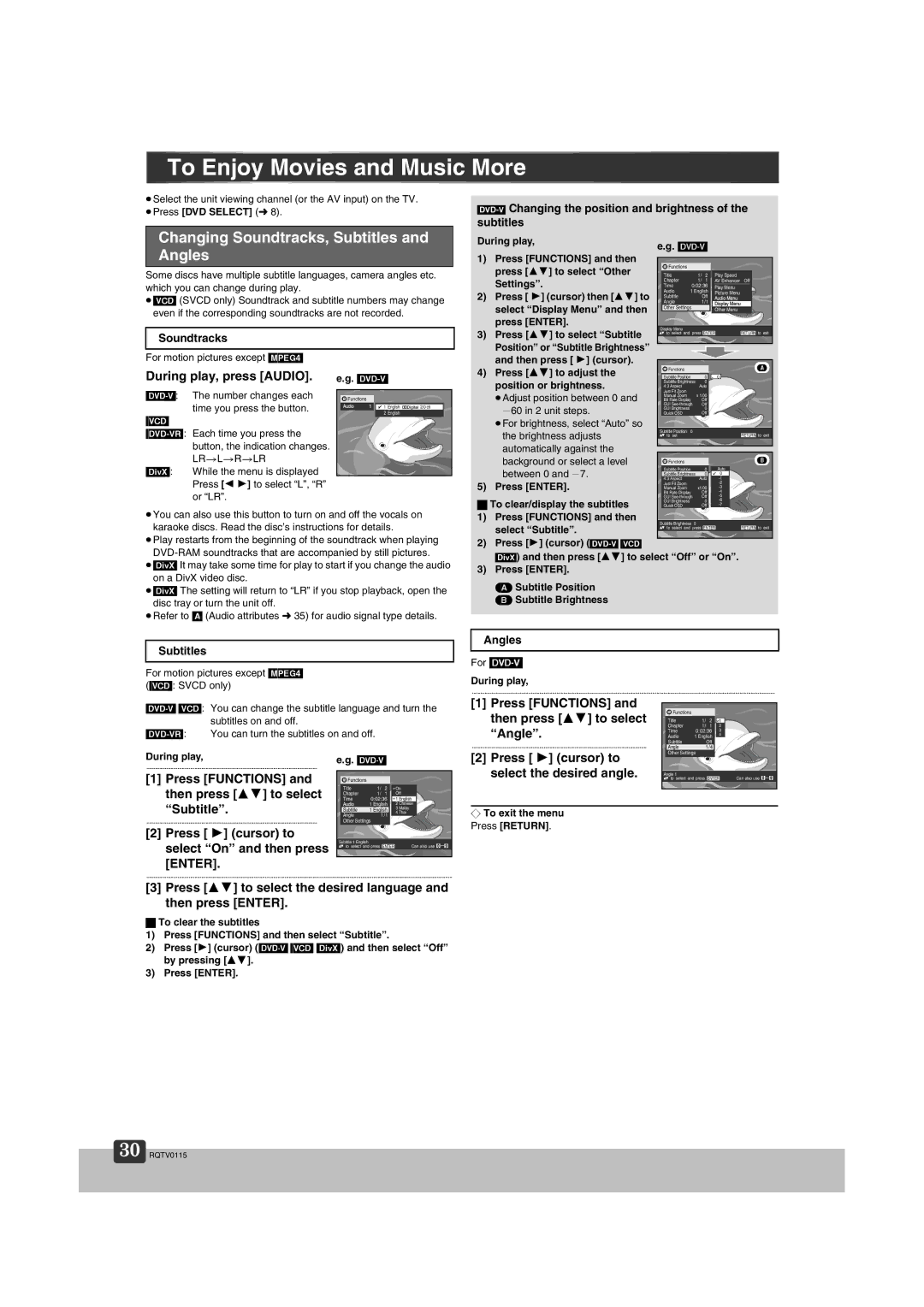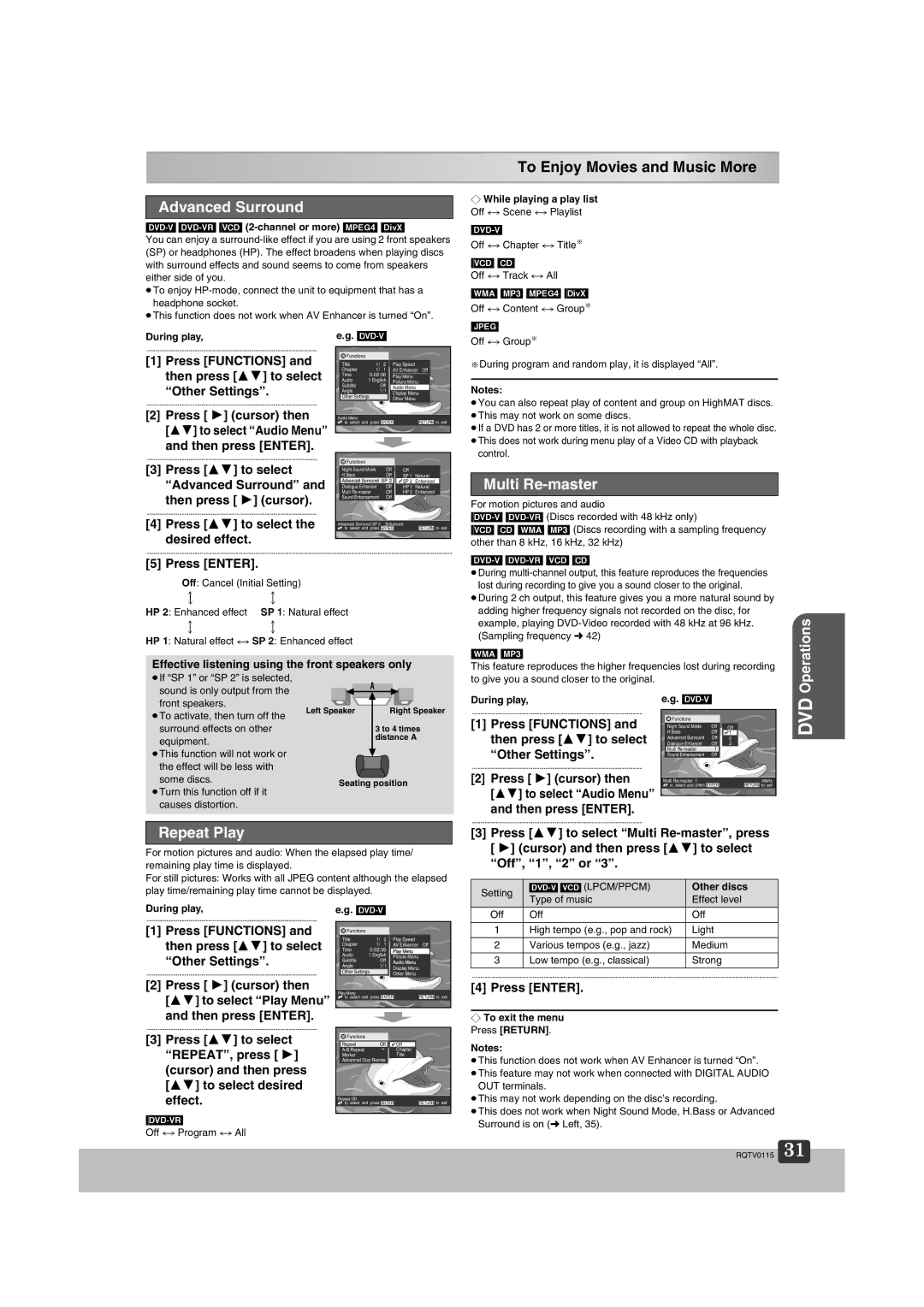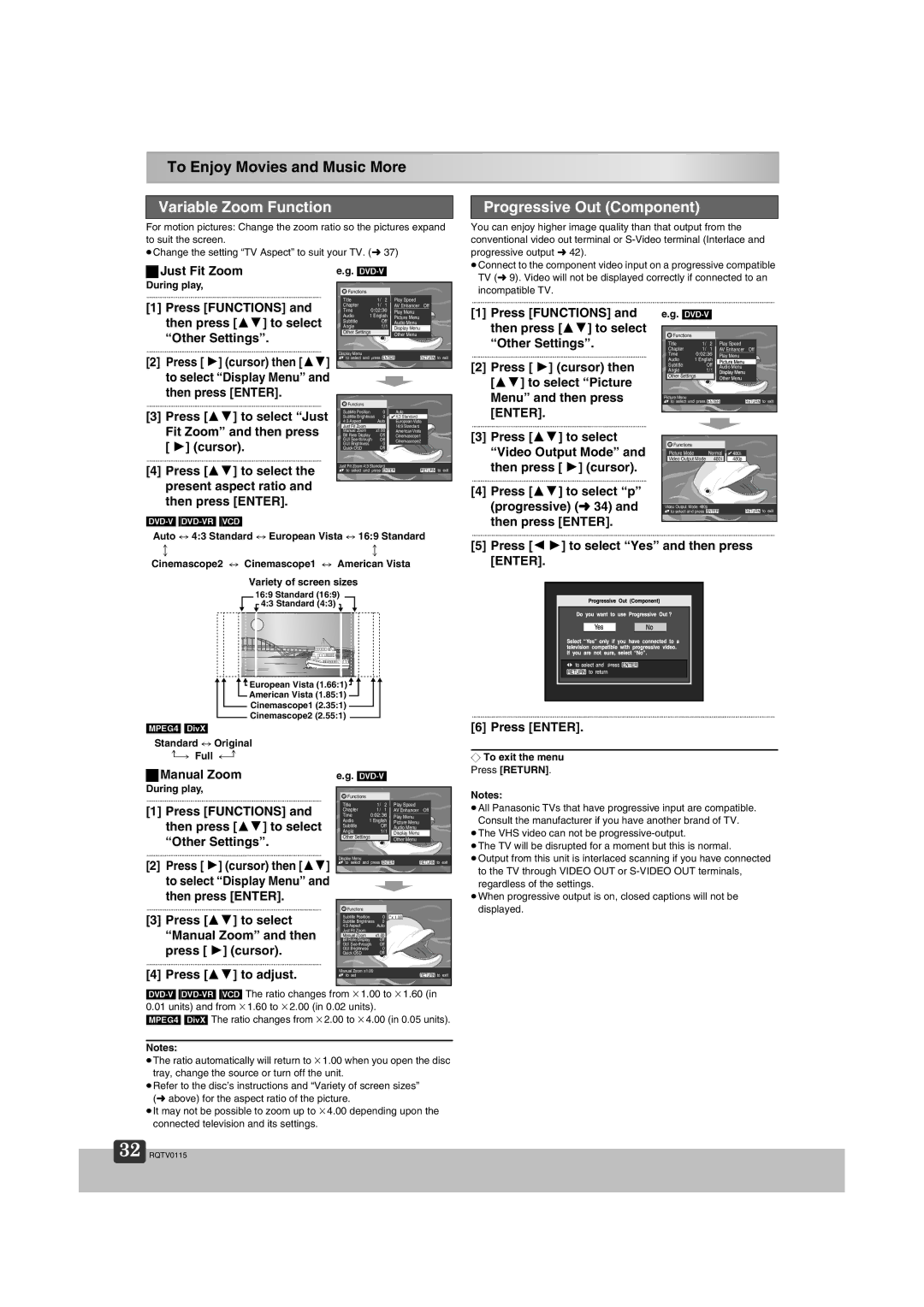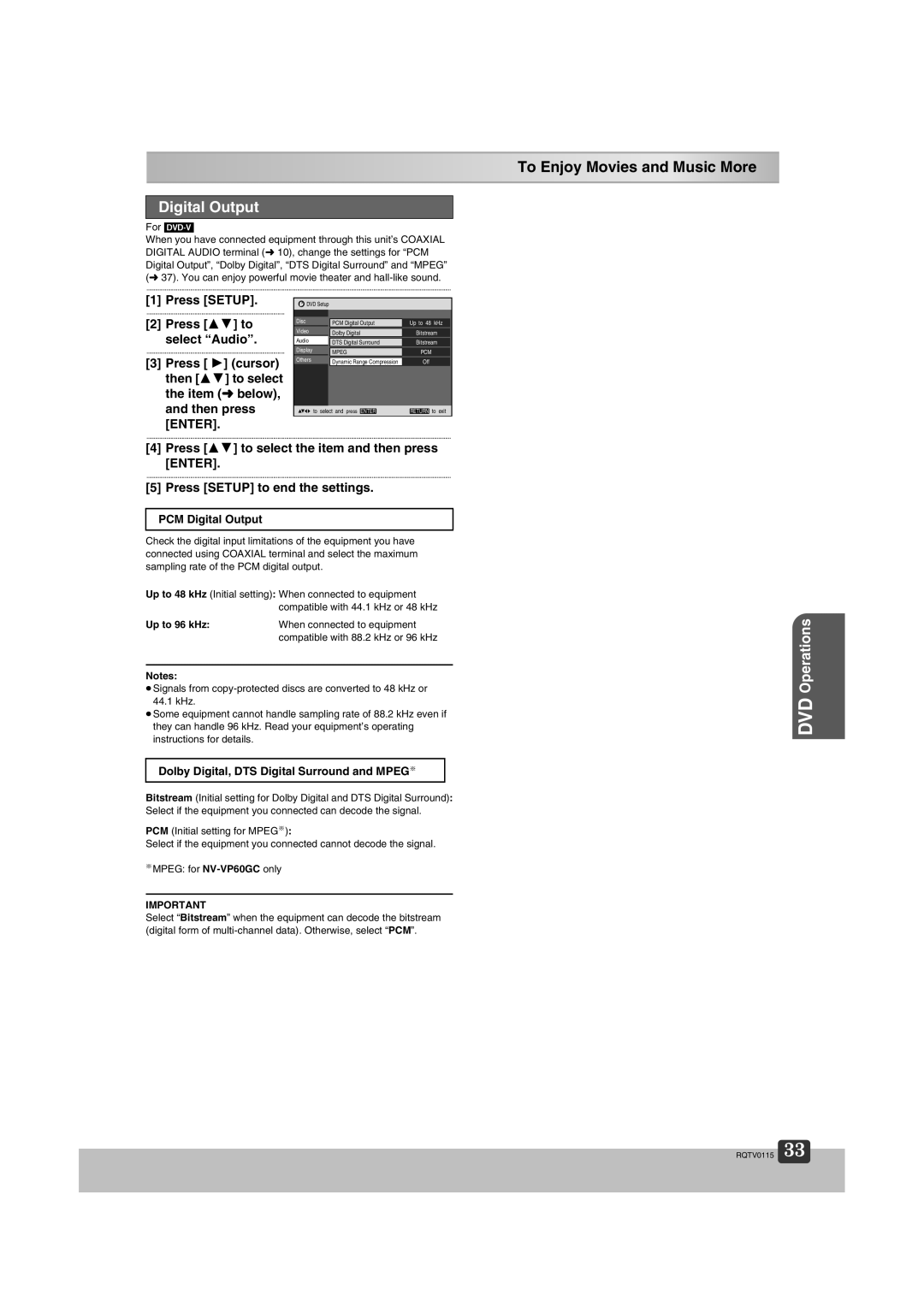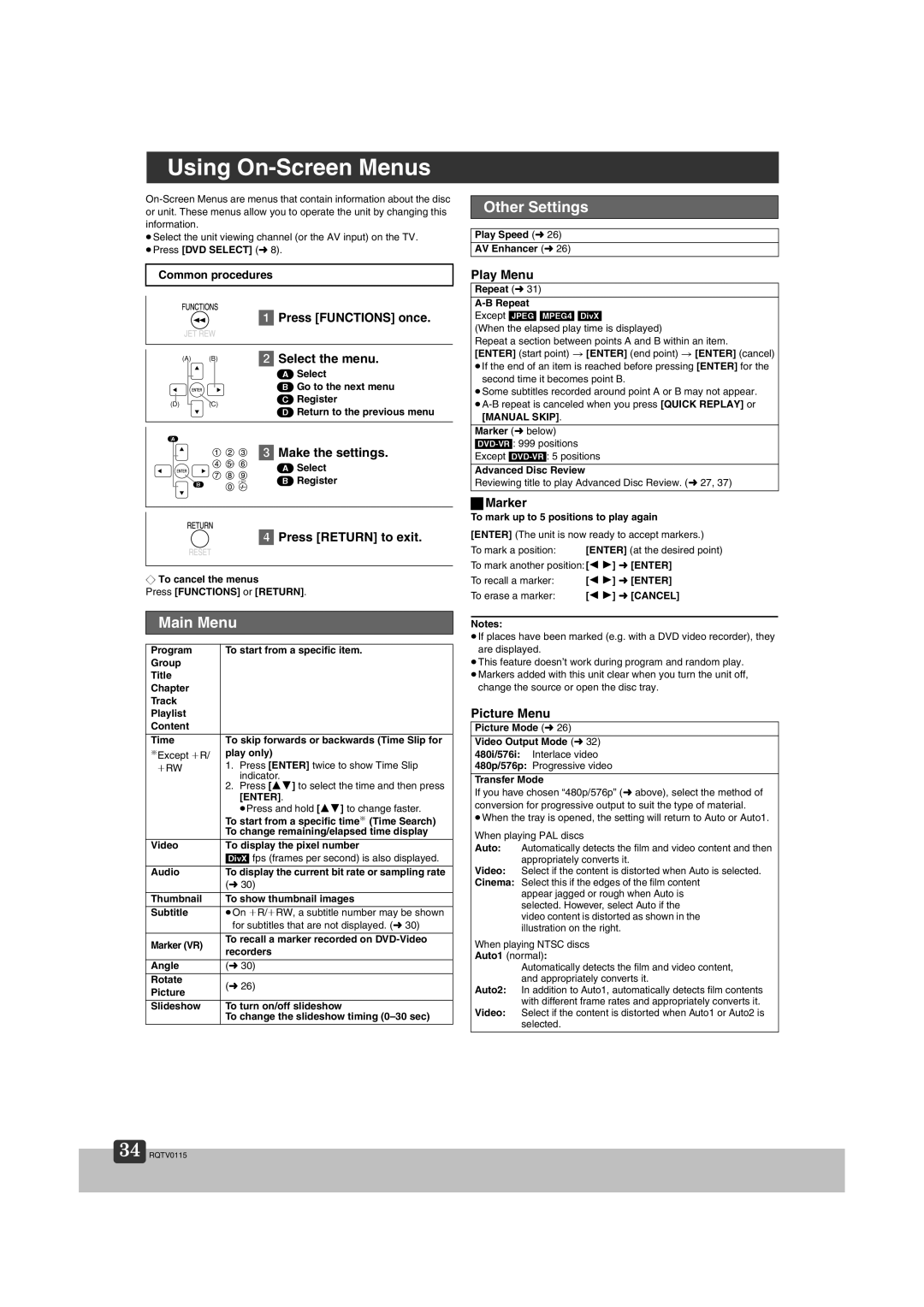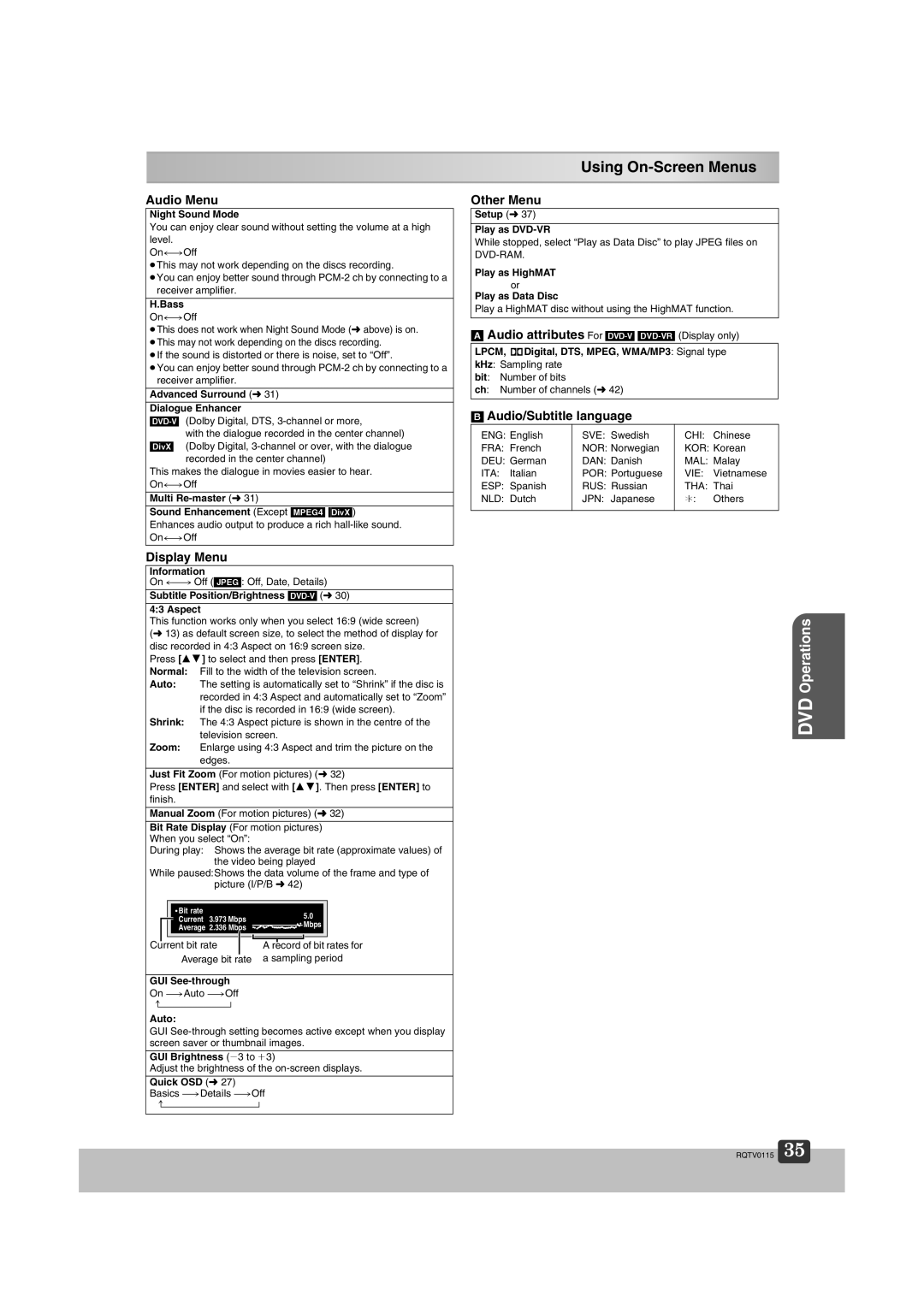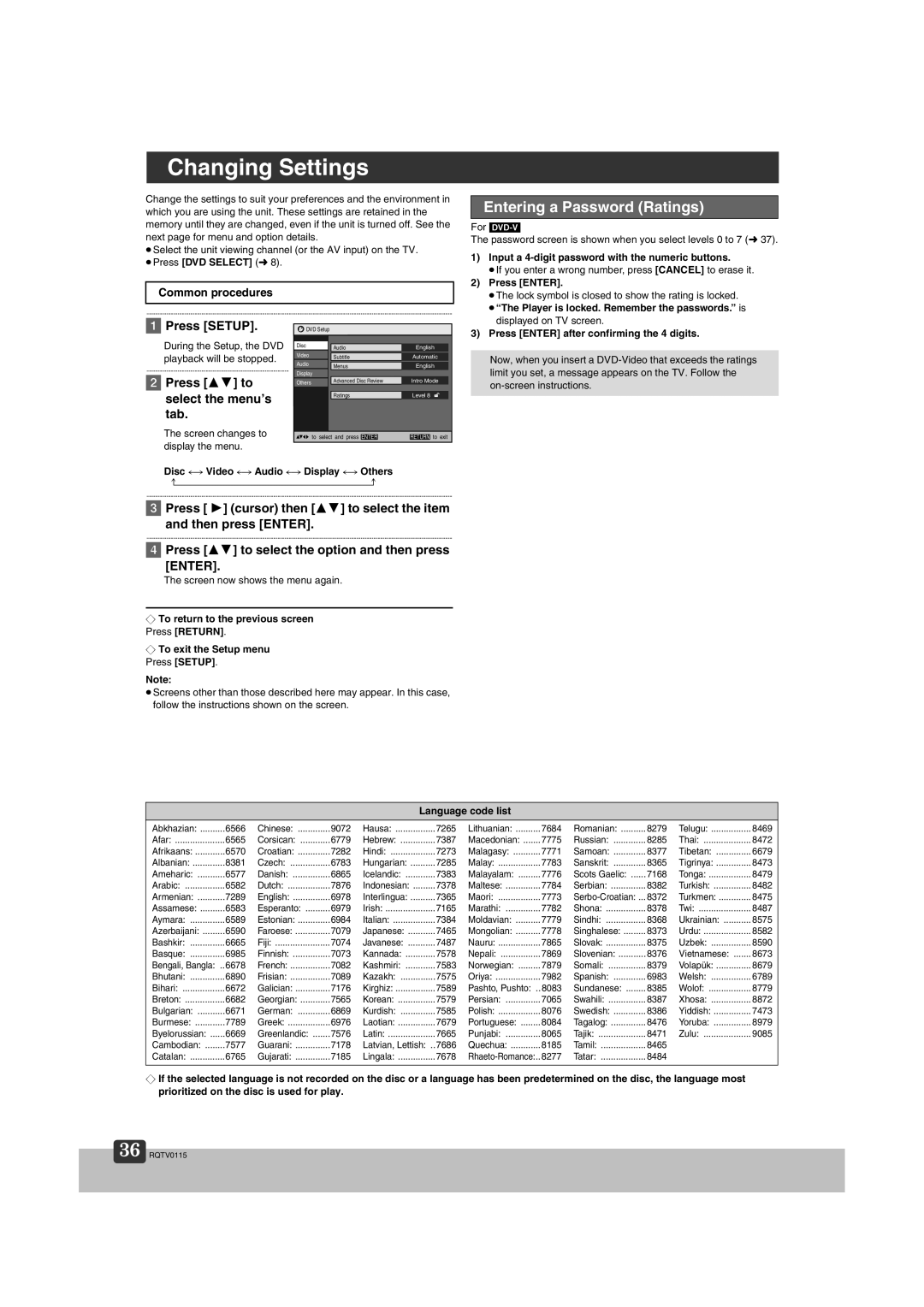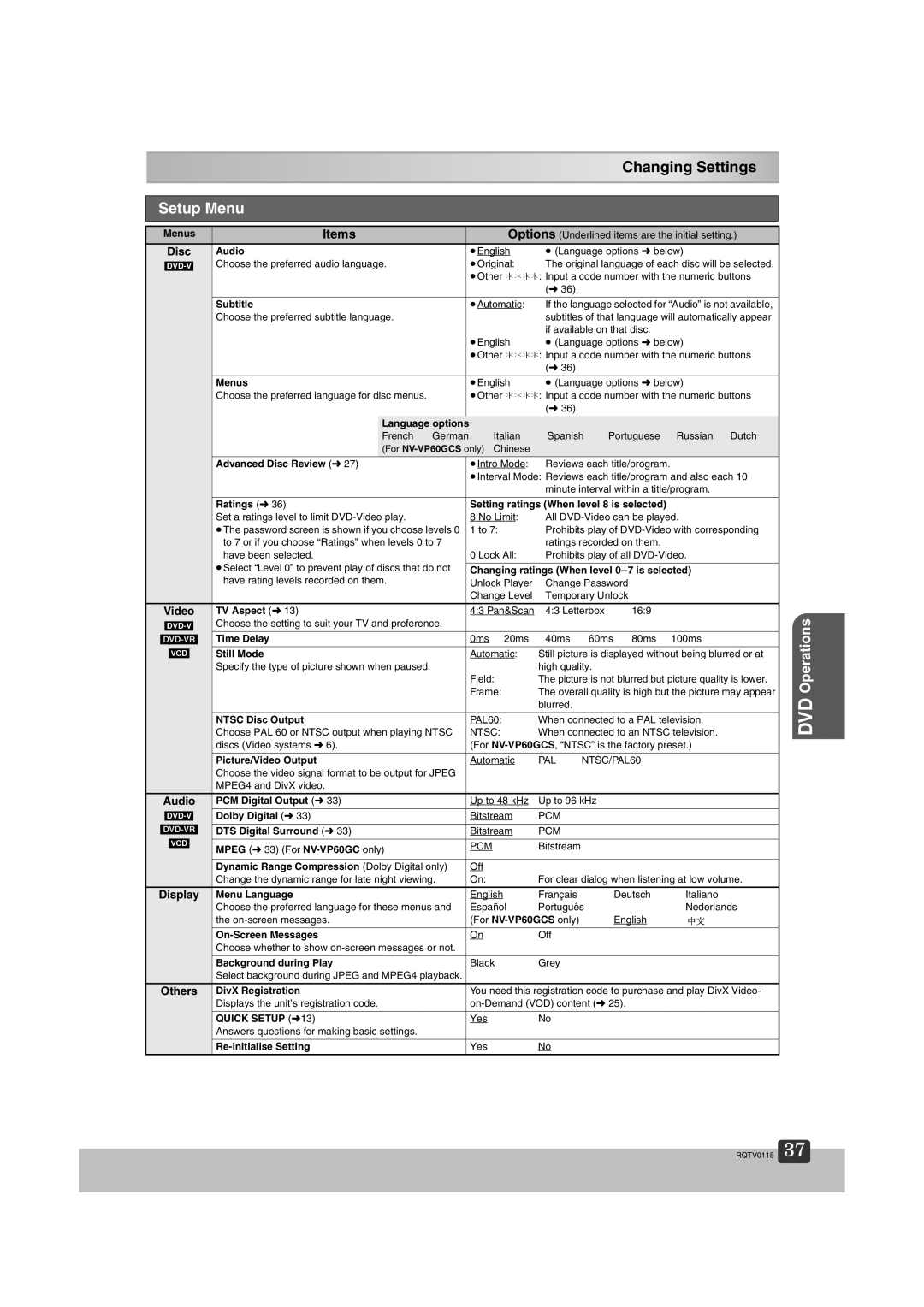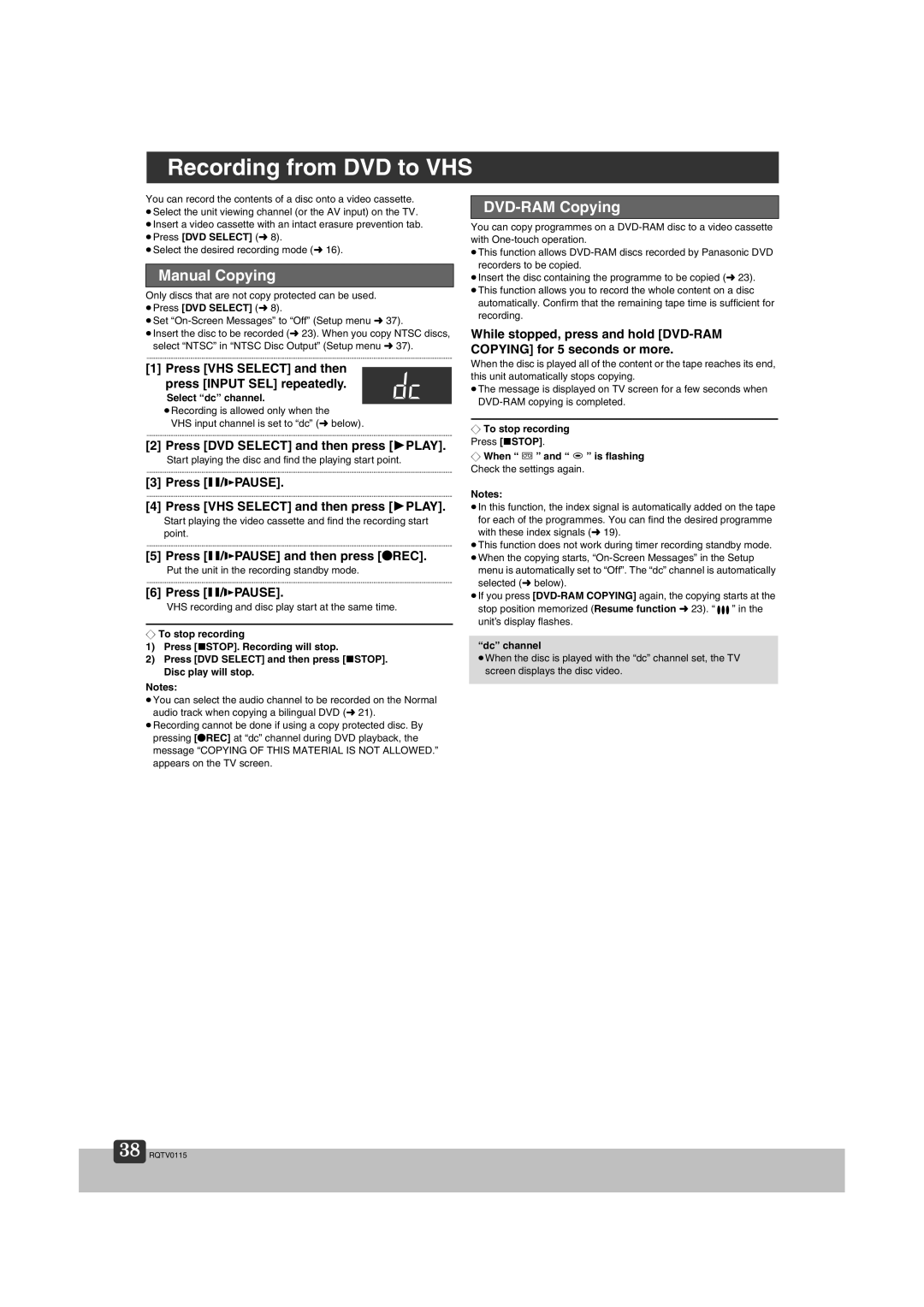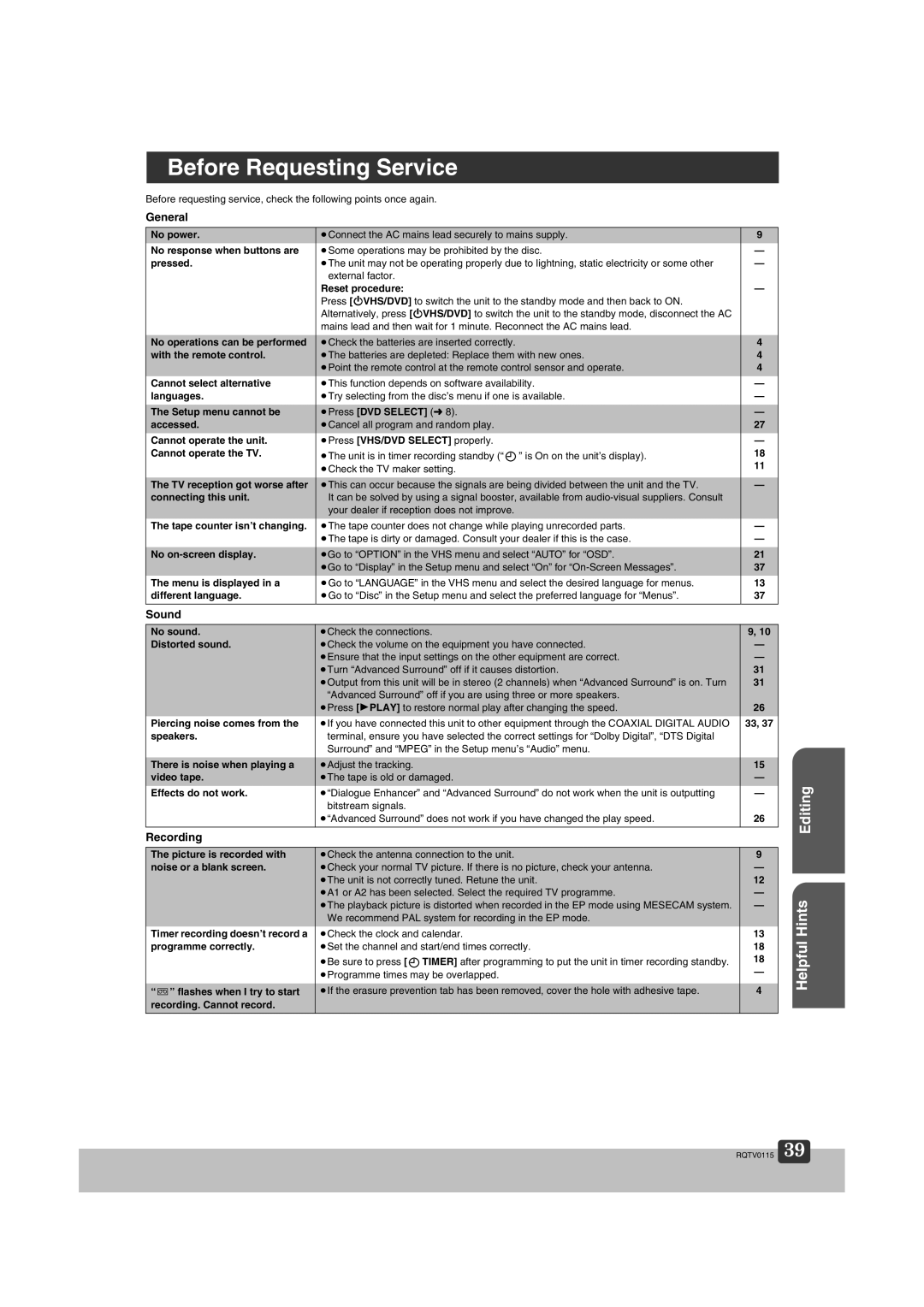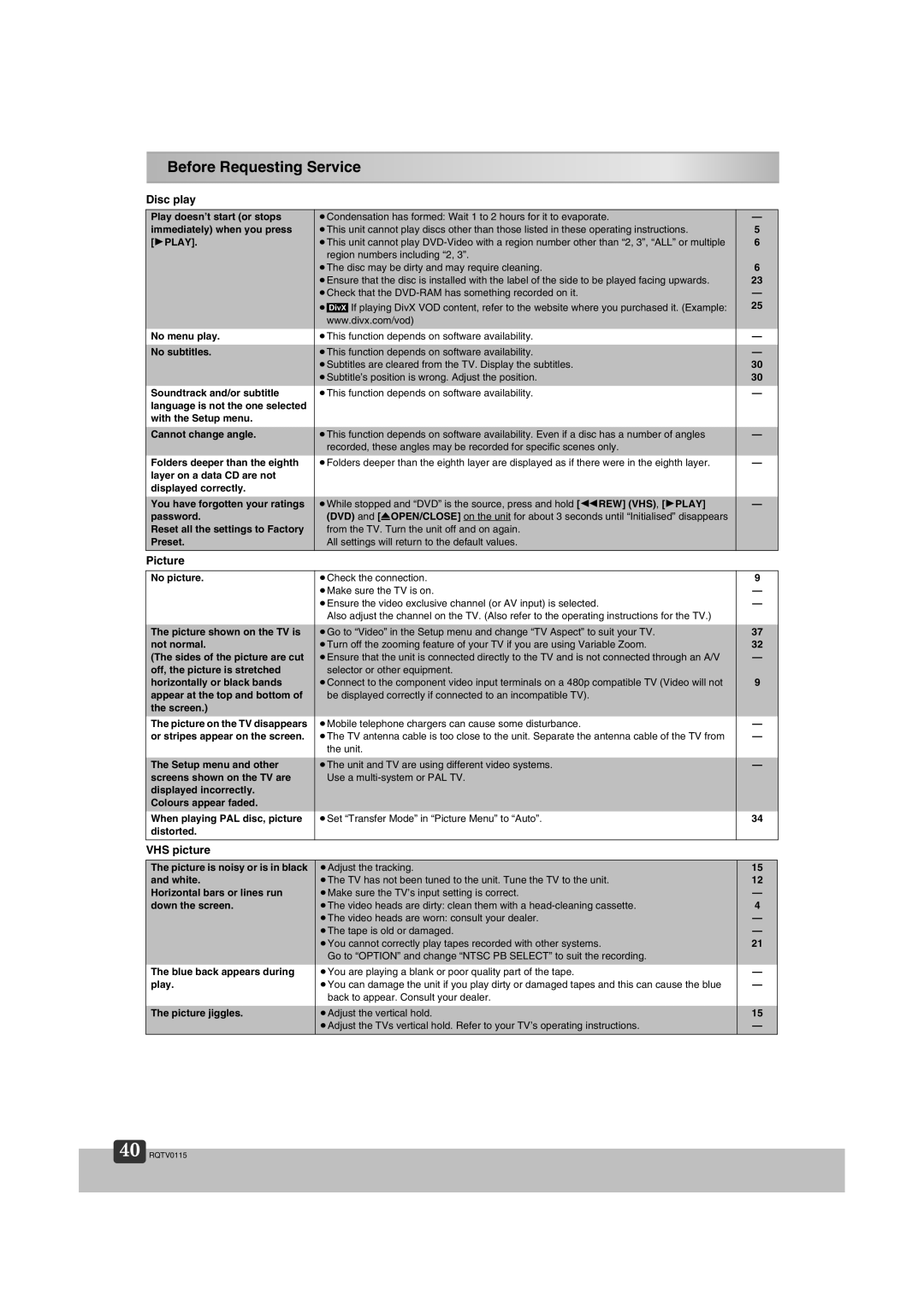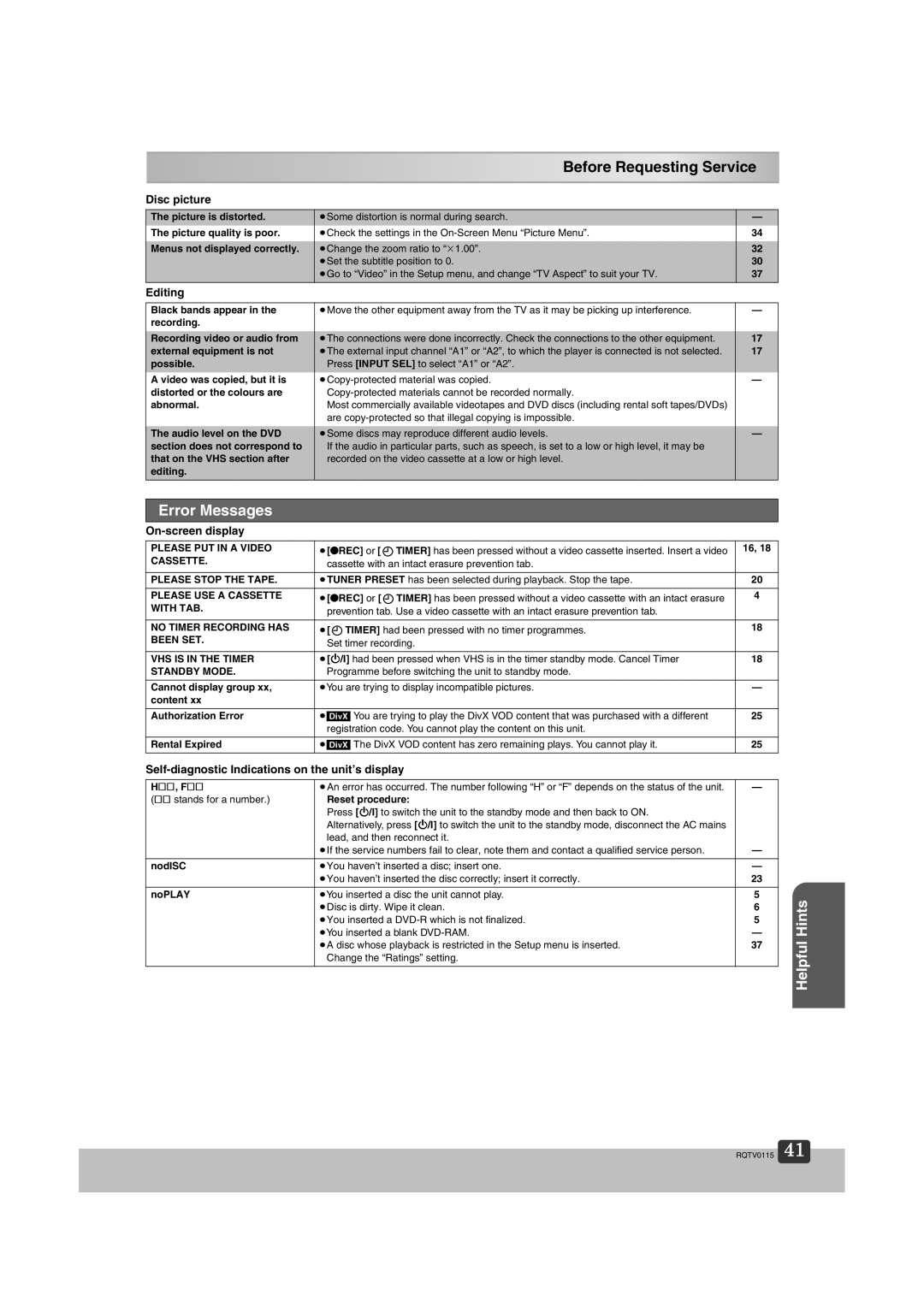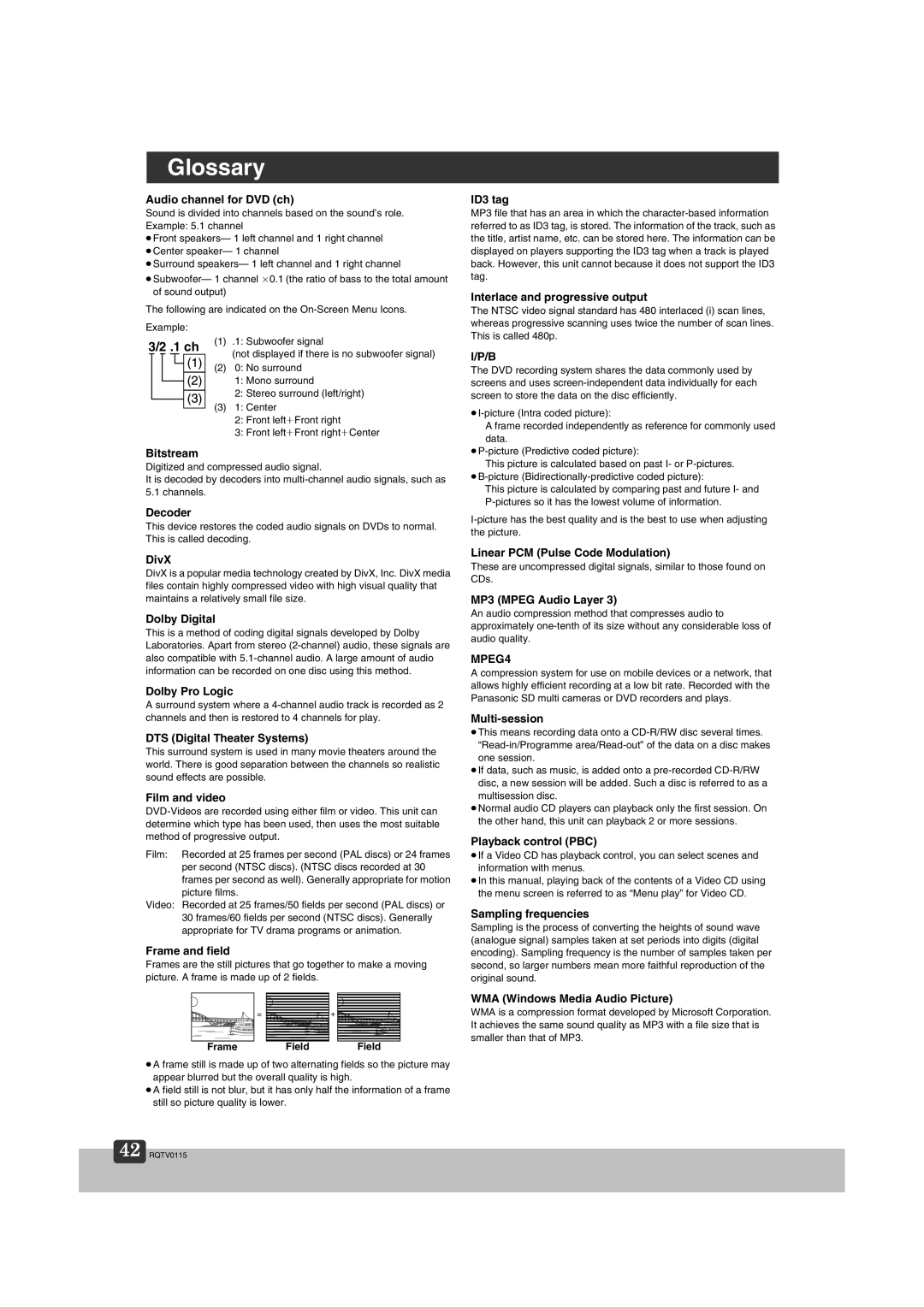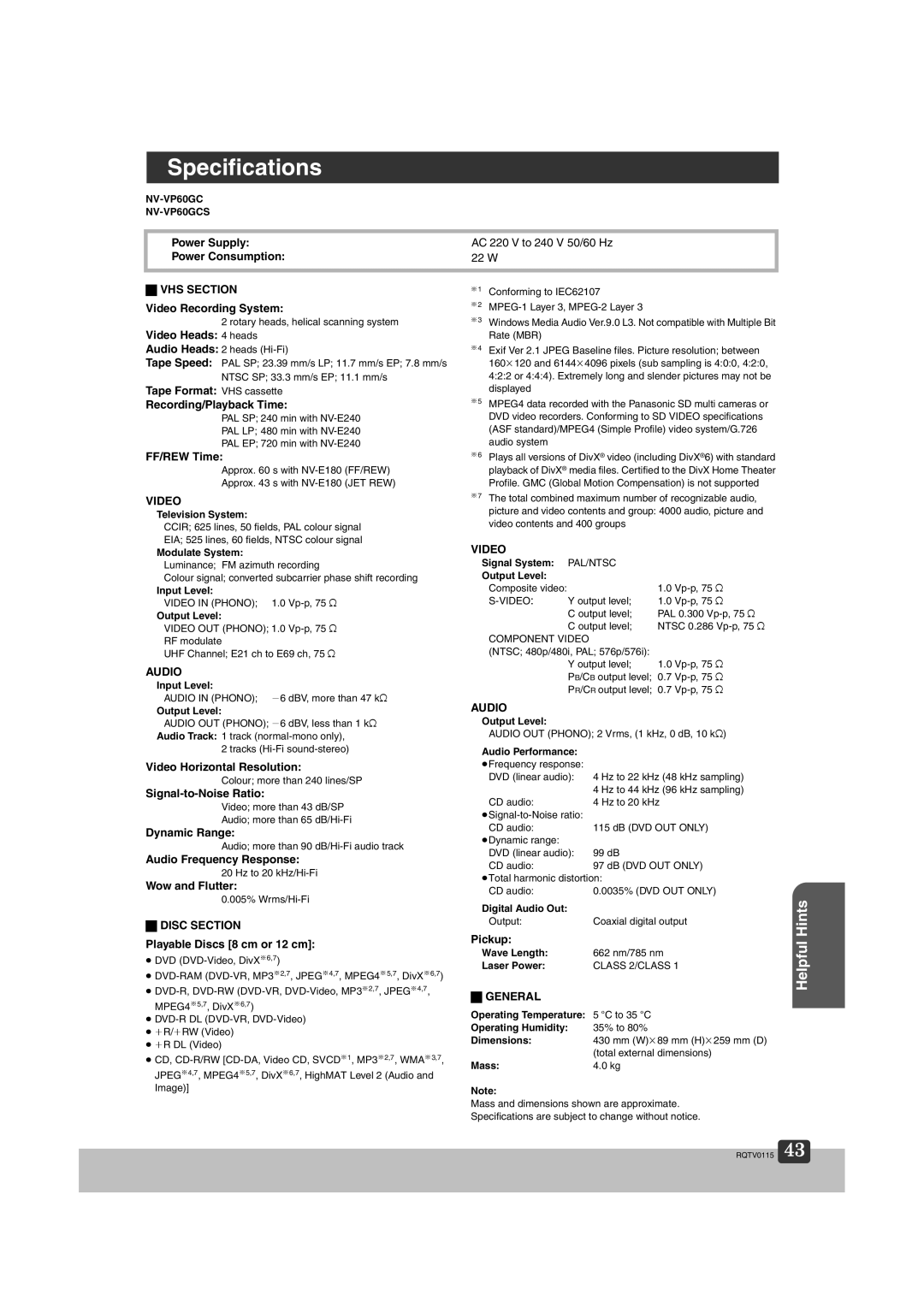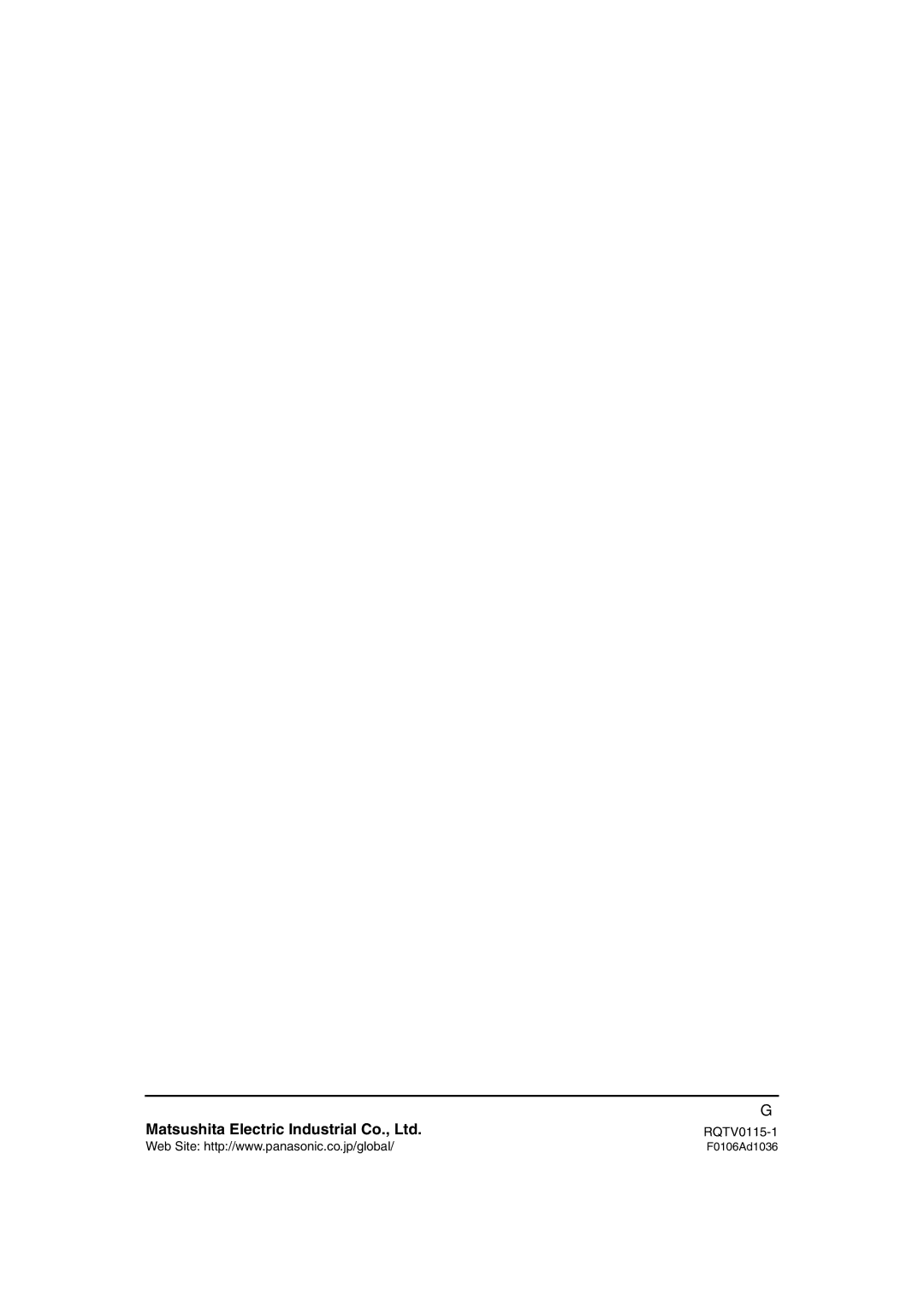NV-VP60 Series specifications
The Panasonic NV-VP60 Series is a remarkable addition to the realm of home entertainment, renowned for its blend of functionality and user-friendly design. Launched during a time when VHS technology was at its peak, this series epitomizes the transition to advanced video recording capabilities while maintaining the convenience of traditional formats.One of the standout features of the NV-VP60 is its built-in video cassette recorder (VCR), which supports both VHS and S-VHS formats. This compatibility allows users to enjoy a comprehensive range of media, making it an ideal choice for those who have a diverse collection of tapes. The high-speed dubbing feature streamlines the process of copying videos, ensuring that users can easily duplicate their favorite films or recordings without losing quality.
The NV-VP60 is also equipped with an advanced picture quality enhancement technology, which significantly improves the clarity and color accuracy of the recordings. This results in vibrant images that make viewing a pleasure, whether it’s for watching home videos or classic films. The unit's dynamic noise reduction system further enhances the viewing experience by minimizing visual disturbances, producing a smoother, more enjoyable playback.
Another key characteristic of the NV-VP60 is its intuitive remote control, which simplifies navigation through menus and playback functions. This user-centric design helps users quickly locate their desired content, ensuring straightforward operation regardless of technological familiarity. Moreover, the series comes with programmable recording features, allowing users to schedule recordings effortlessly and not miss their favorite shows.
The NV-VP60's versatility extends beyond simple playback, as it supports multiple input formats and connections, enabling the integration of various video sources, including satellite receivers and gaming consoles. This adaptability extends its lifespan in an ever-evolving digital landscape.
In summary, the Panasonic NV-VP60 Series stands out for its functionalities, including dual-format playback, picture quality enhancements, user-friendly controls, and versatile connectivity options. As a bridge between traditional and modern viewing experiences, it remains a valued choice for enthusiasts of vintage media and casual viewers alike. With the NV-VP60, Panasonic successfully delivered a product that resonates with quality and convenience, making it a classic in the market of home entertainment systems.