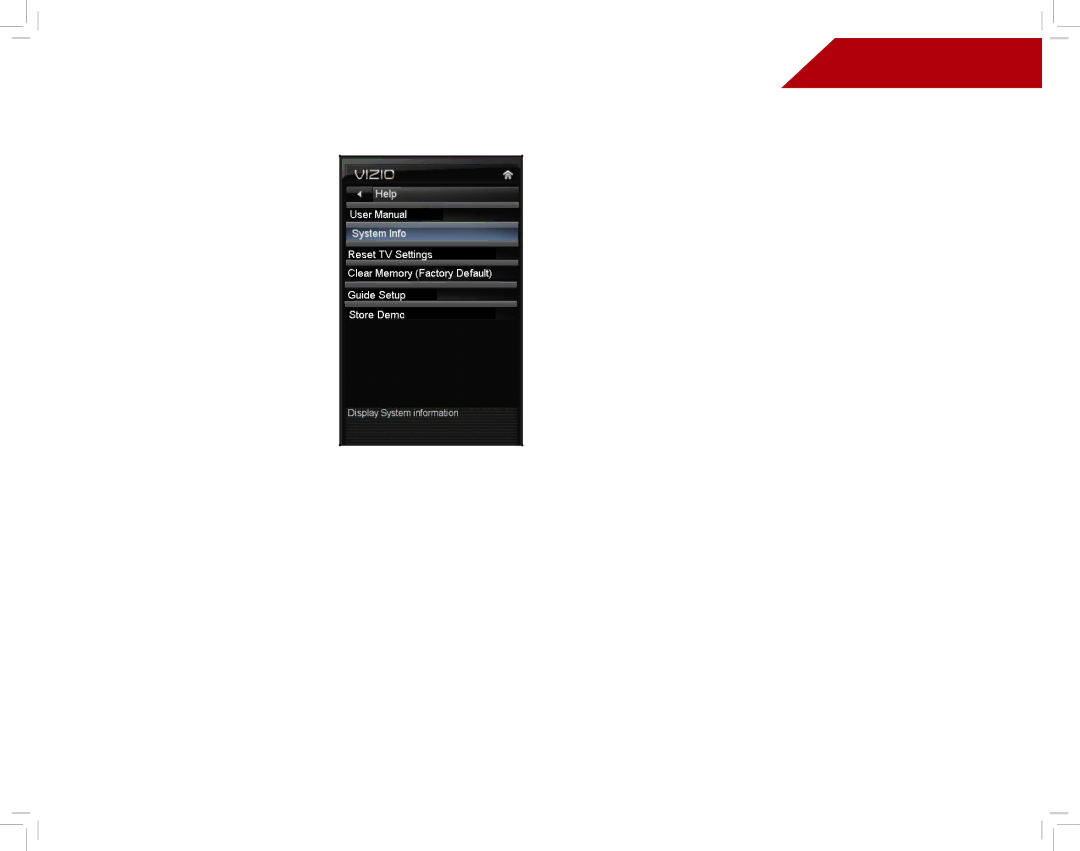
Using the Help Menu
You can use the TV’s Help menu to:
•Display system information
•Reset the TV settings
•Restore the TV to its factory default settings
•Get guided setup help for the tuner and network
5
Displaying System Information
To display a summary of the TV settings:
1.Press the MENU button on the remote. The
2.Use the Arrow buttons on the remote to highlight the Help icon and press OK. The Help menu is displayed.
3.Highlight System Info and press OK.
4.Use the Up/Down Arrow buttons to scroll through the system information.
5.When you are finished reviewing the system information, press the EXIT button on the remote.
Resetting the TV Settings
To reset the TV’s picture and audio settings:
1.Press the MENU button on the remote. The
2.Use the Arrow buttons on the remote to highlight the Help icon and press OK. The Help menu is displayed.
3.Highlight Reset TV Settings and press OK. The TV displays, “Are you sure you would like to Restore Defaults? This will erase any custom settings.”
4.Highlight Yes and press OK.
5.Press the EXIT button on the remote.
35