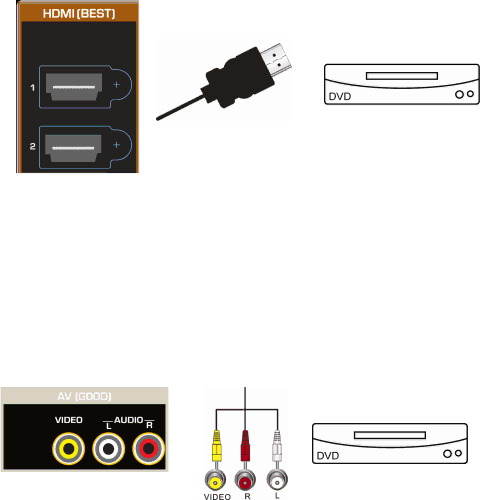
VIZIO M220NV User Manual
HDMI Connections for DVD Players with DVI
1.Turn off your HDTV and DVD player.
2.Using a
3.Turn on the power to your HDTV and your DVD player.
4.Select
Note: There are no dedicated audio ports for HDMI so there may or may not be audio from the TV with this connection.
Using Composite (AV) Video (Good)
1.Turn off the power to your HDTV and DVD player.
2.Connect the Video cable (yellow) from your DVD player to the AV jack on your HDTV.
3.Connect the audio cables (white and red) on your DVD player to the AV L and R AUDIO jacks on your HDTV.
4.Turn on the power to your HDTV and DVD Player.
5.Select AV using the INPUT button on the remote control or side of the TV.
Version 3/15/2010 | 25 |
| www.VIZIO.com |