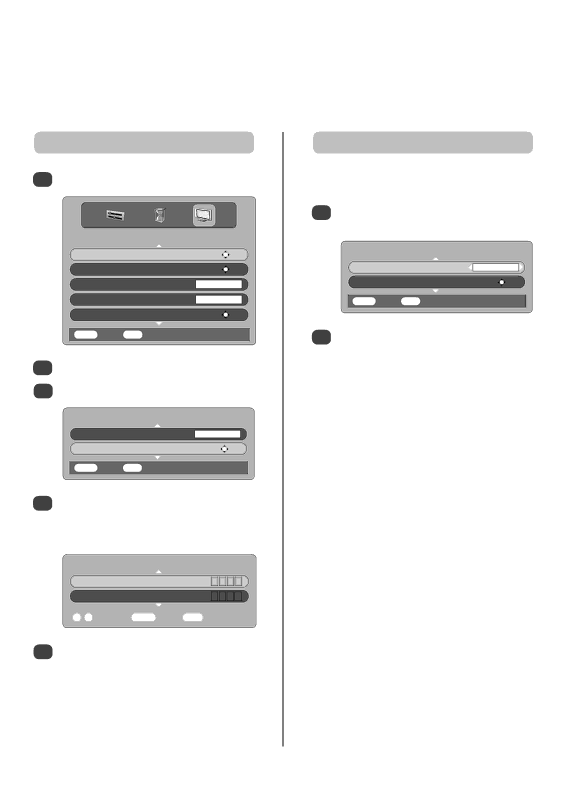
Digital settings – parental control
In order to prevent viewing of unsuitable films and programmes, channels and menus can be locked. These can then only be accessed with a security code PIN when in digital mode.
Setting the PIN
1Press MENU and R to select the FEATURE MENU.
FEATURE MENU
Parental Control | OK |
Favourite and Locked Programmes | OK |
Favourites | ALL PROGS |
Common Interface Slots | NO MODULE |
Software Upgrade | OK |
MENU Back EXIT Watch TV |
|
2Use Q to select Parental Control then press OK.
3Press Q to highlight Change Pin then press OK.
| PARENTAL CONTROL |
Mode | OFF |
Change Pin | OK |
MENU Back | EXIT Watch TV |
4Using the number buttons enter a four digit number, when these have been entered the screen will ask you to confirm them by entering them again.
| CHANGE PIN | |||||||||
New PIN |
|
|
|
|
|
|
|
|
|
|
| * |
| * |
| * |
| * |
|
| |
Confirm PIN |
|
|
|
|
|
|
|
|
| |
| – | – | – | – | ||||||
|
|
|
|
|
|
|
|
|
|
|
0 - 9 Enter PIN | MENU Back EXIT Watch TV | |||||||||
5Press MENU to go back to the Parental Control screen. The PIN number is now set.
Mode
This feature locks various menus to prevent the television
being retuned or the settings being overridden.
1In the PARENTAL CONTROL menu press Q to select Mode.
| PARENTAL CONTROL |
Mode | OFF |
Change Pin | OK |
MENU Back | EXIT Watch TV |
2Use S or R to choose between ON, OFF, LOCK MENU and LOCK INSTALL.
When menus that have been locked are now selected they will only become available when the PIN is entered.
26