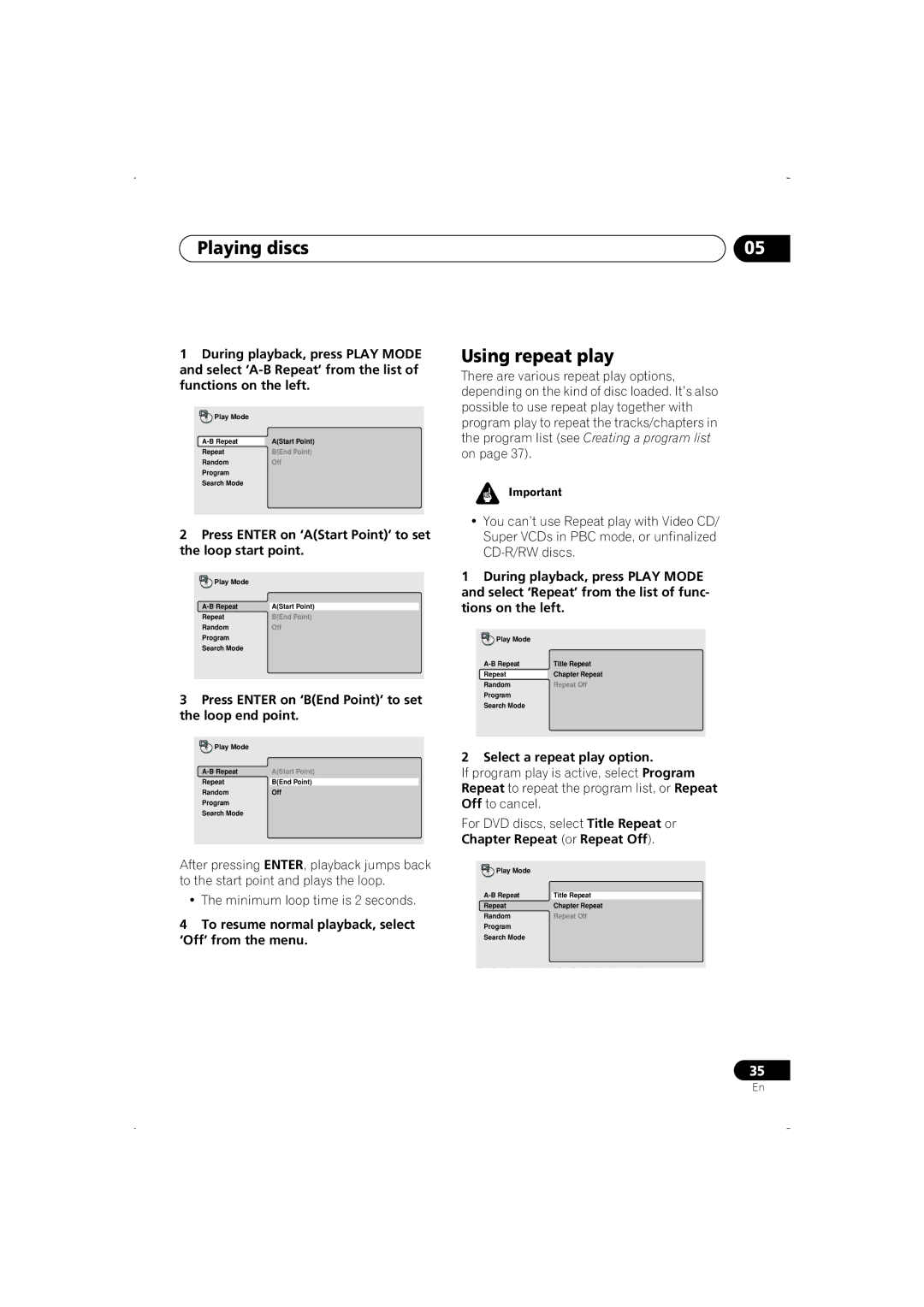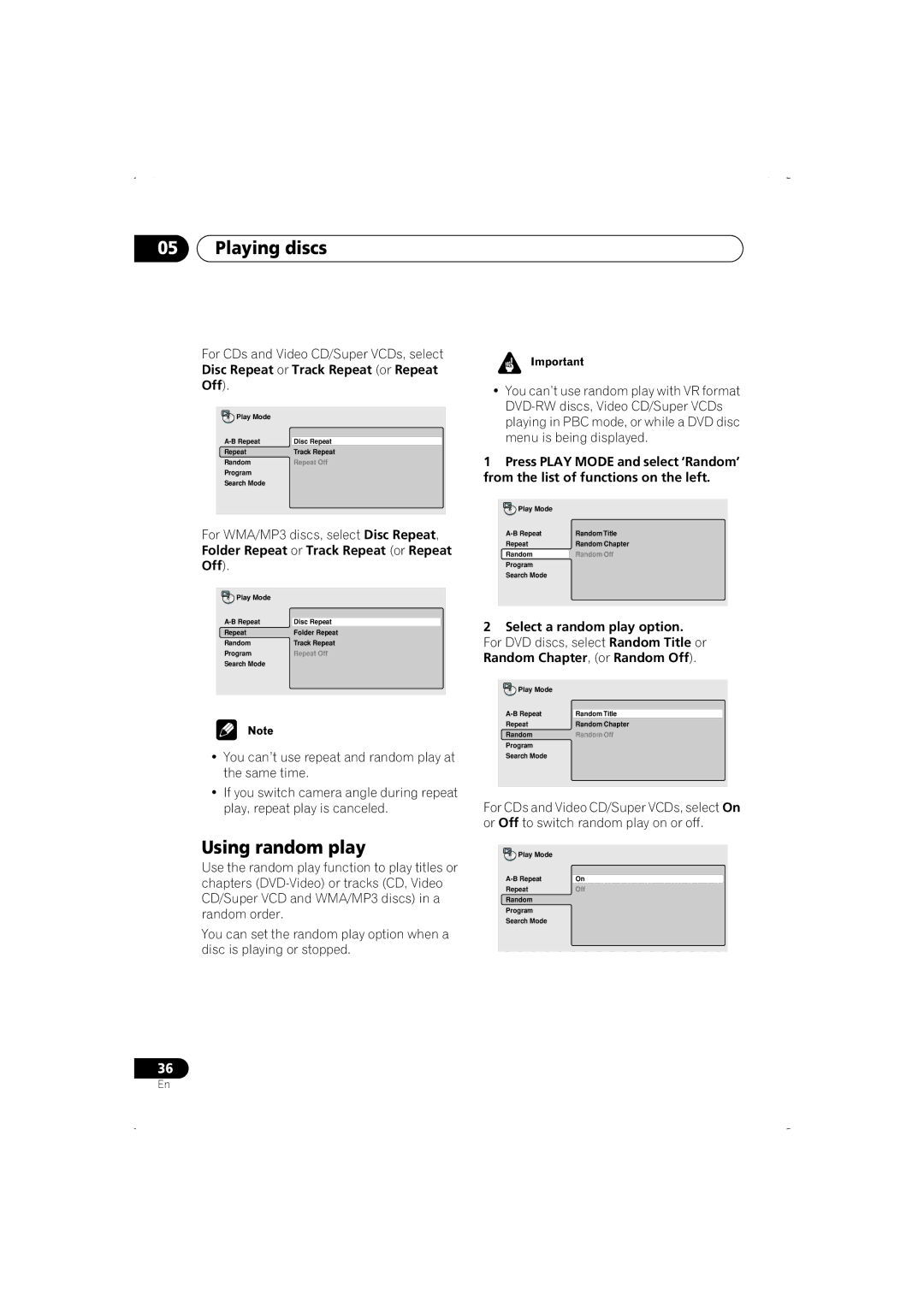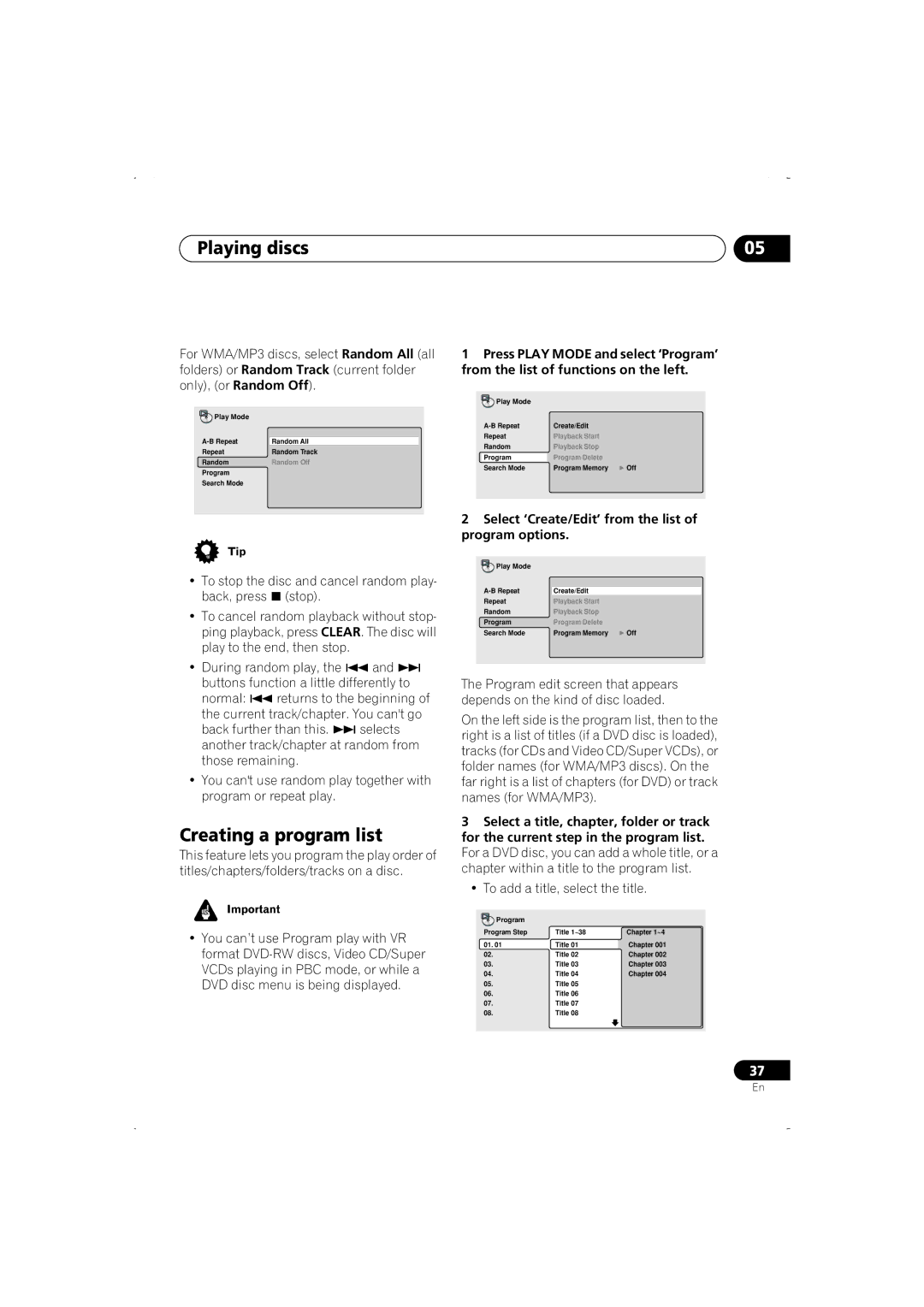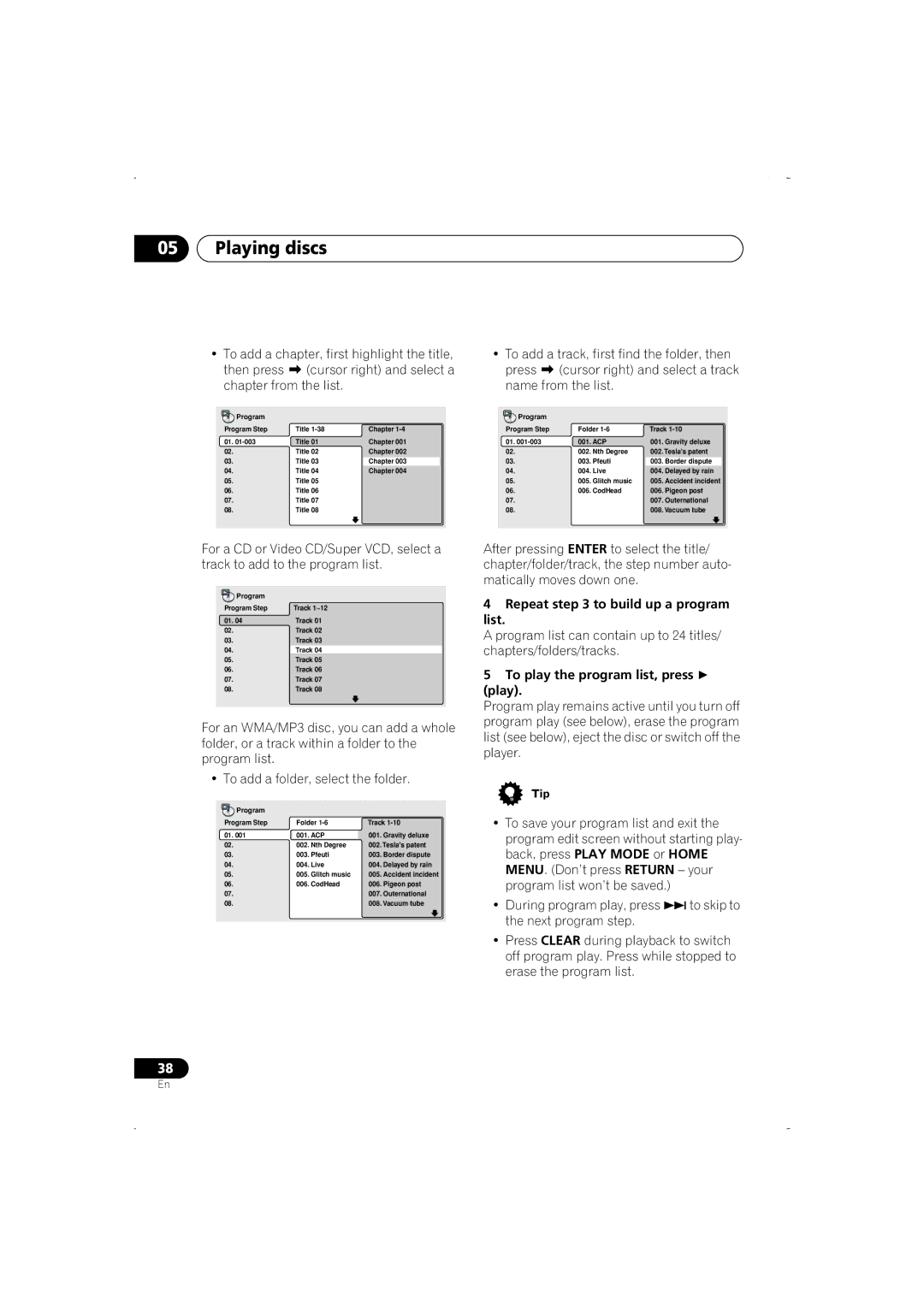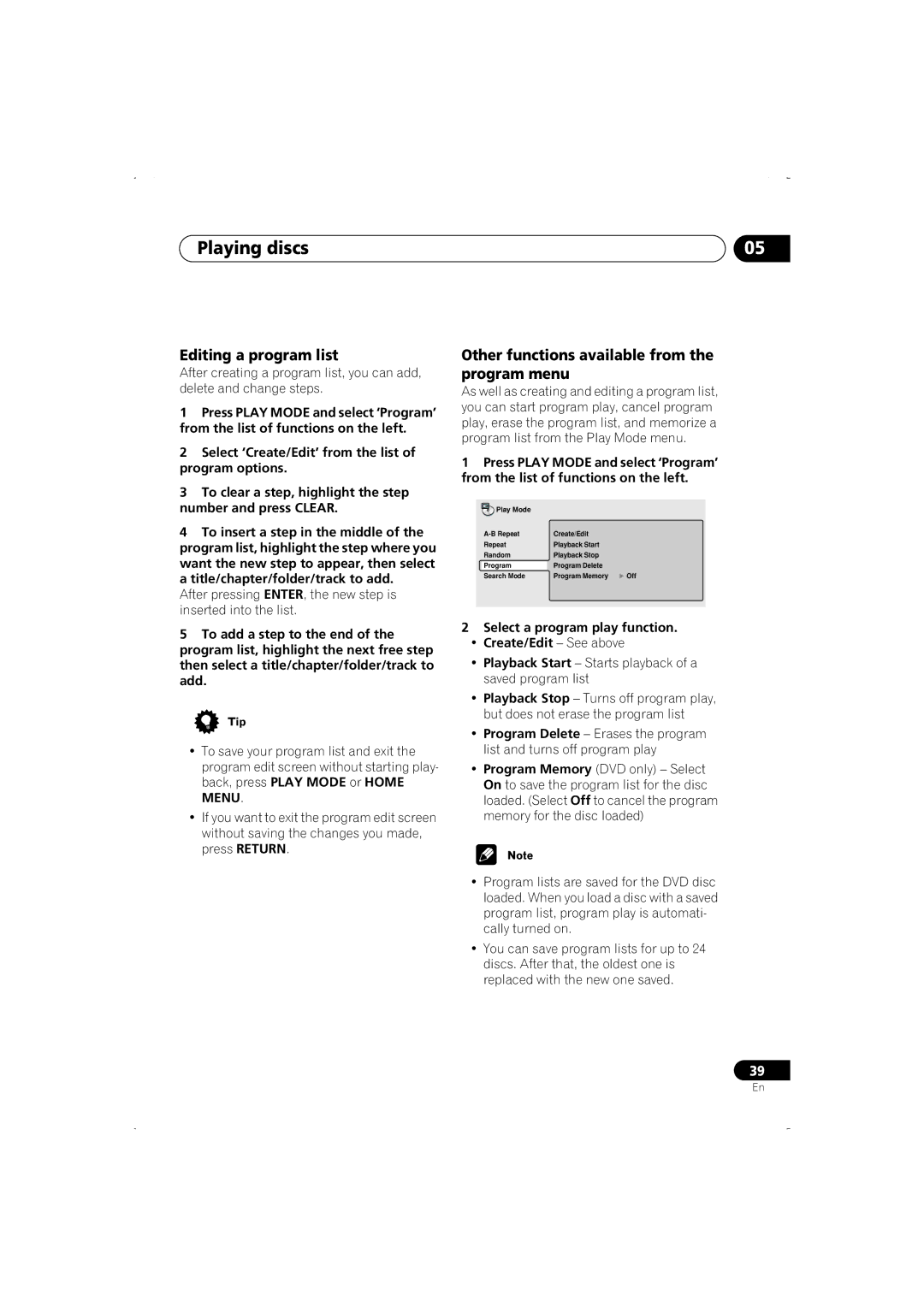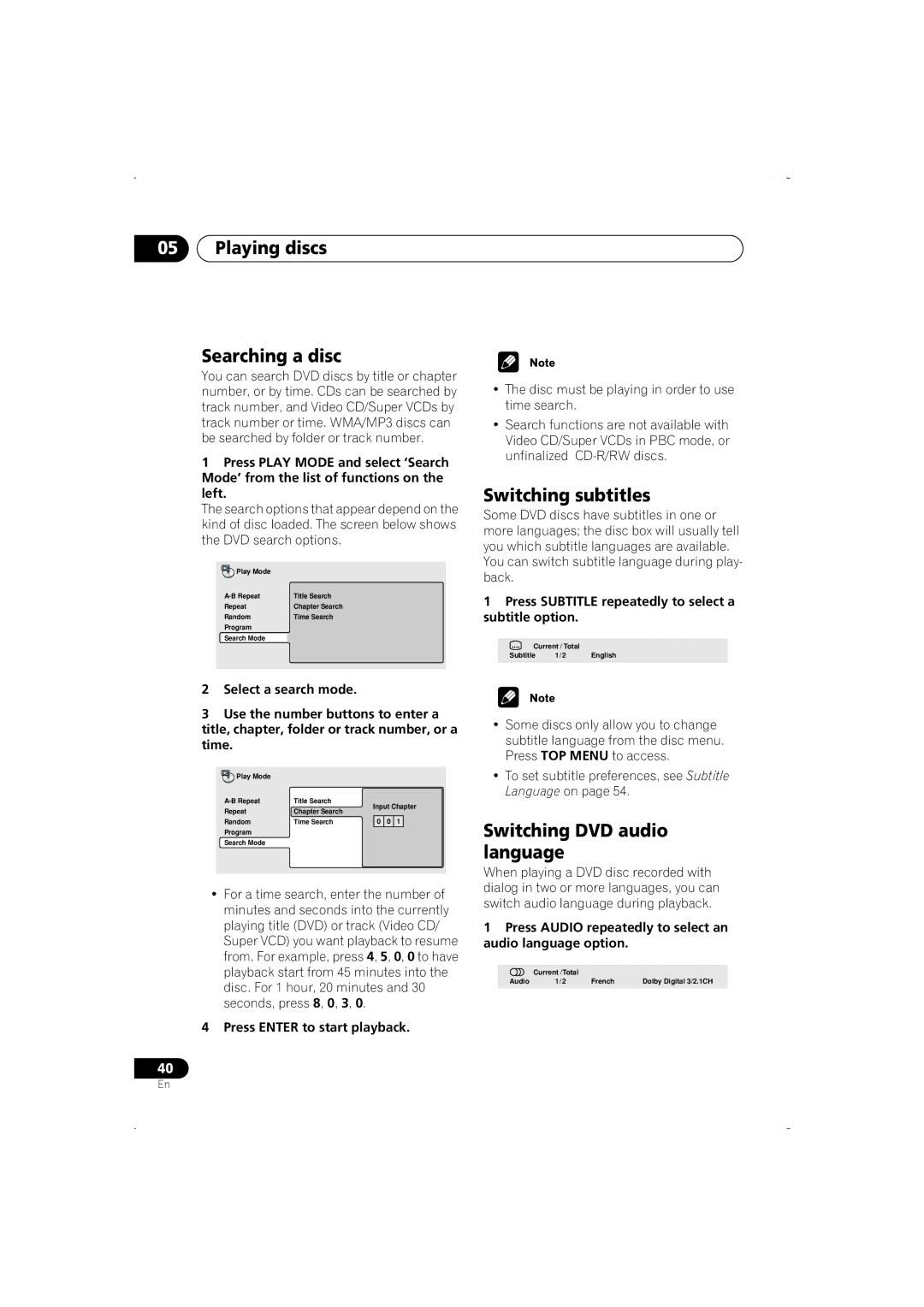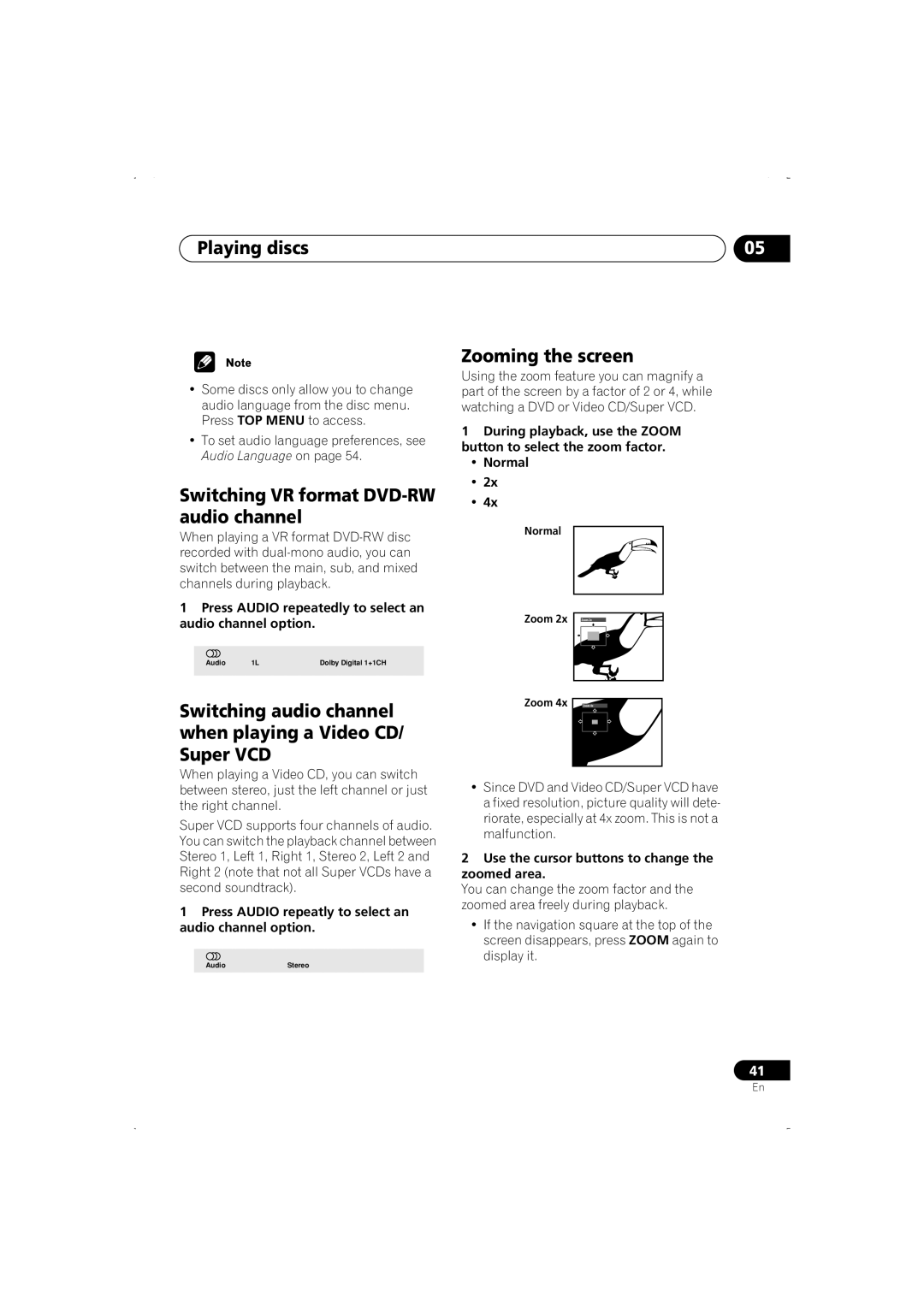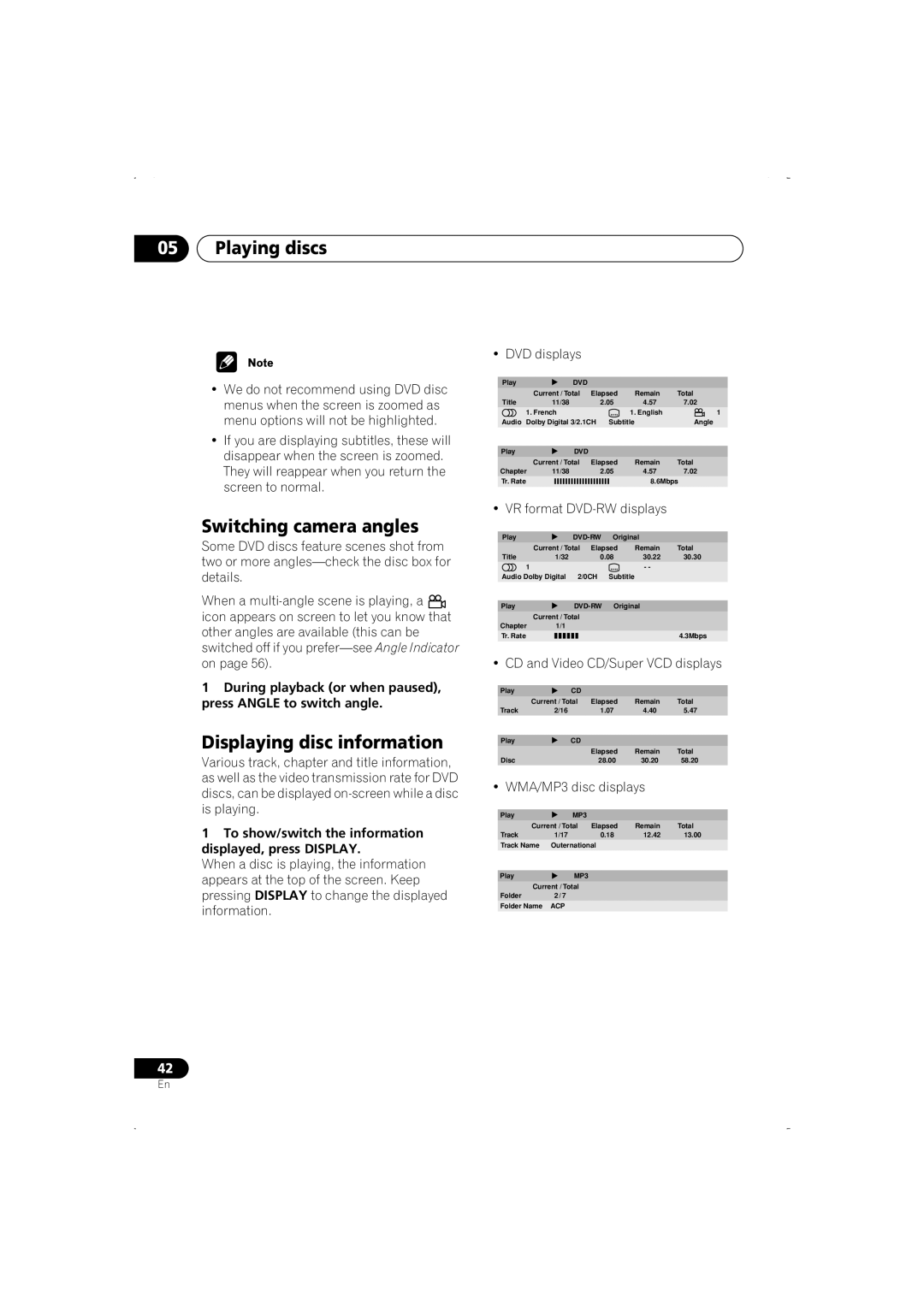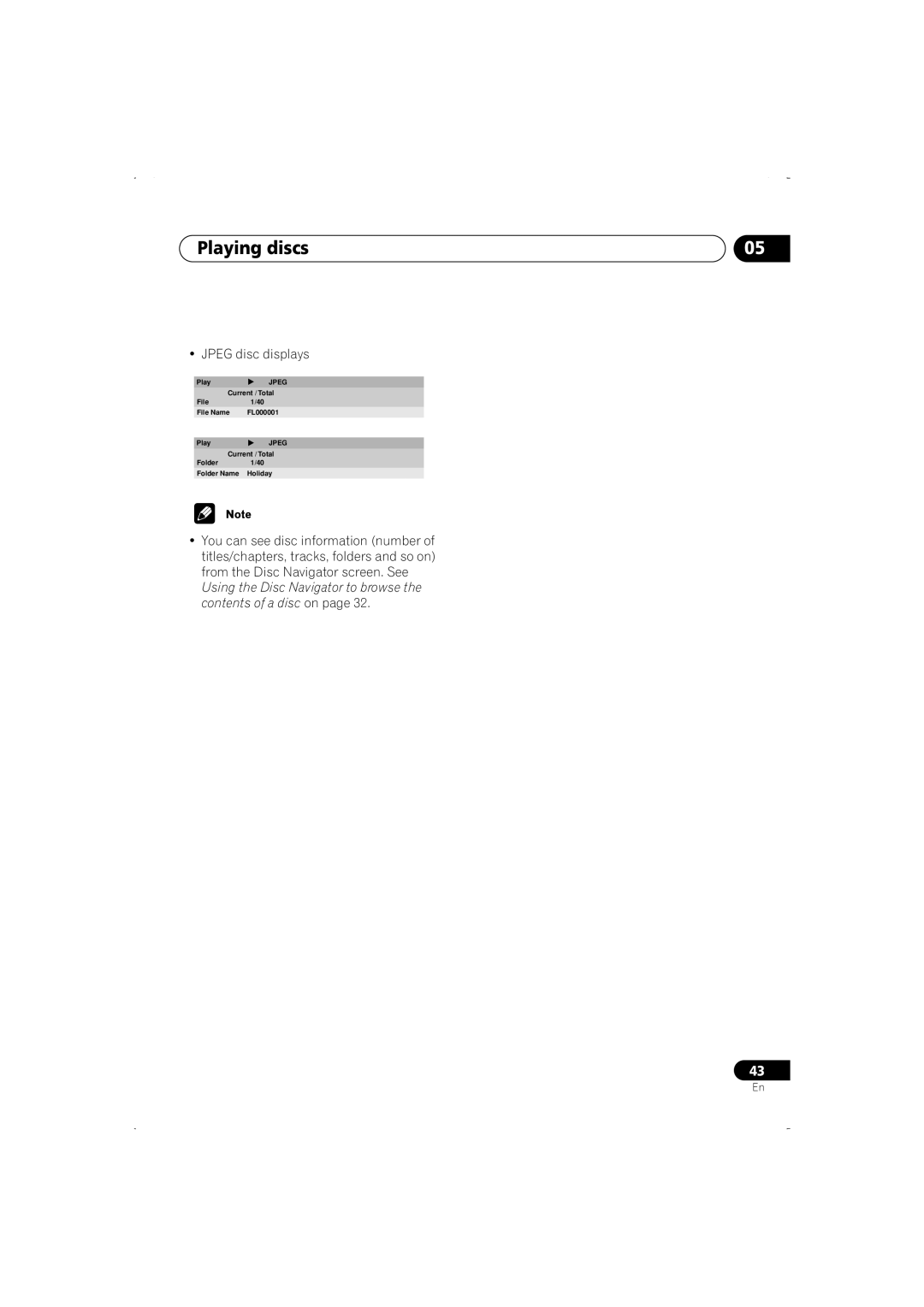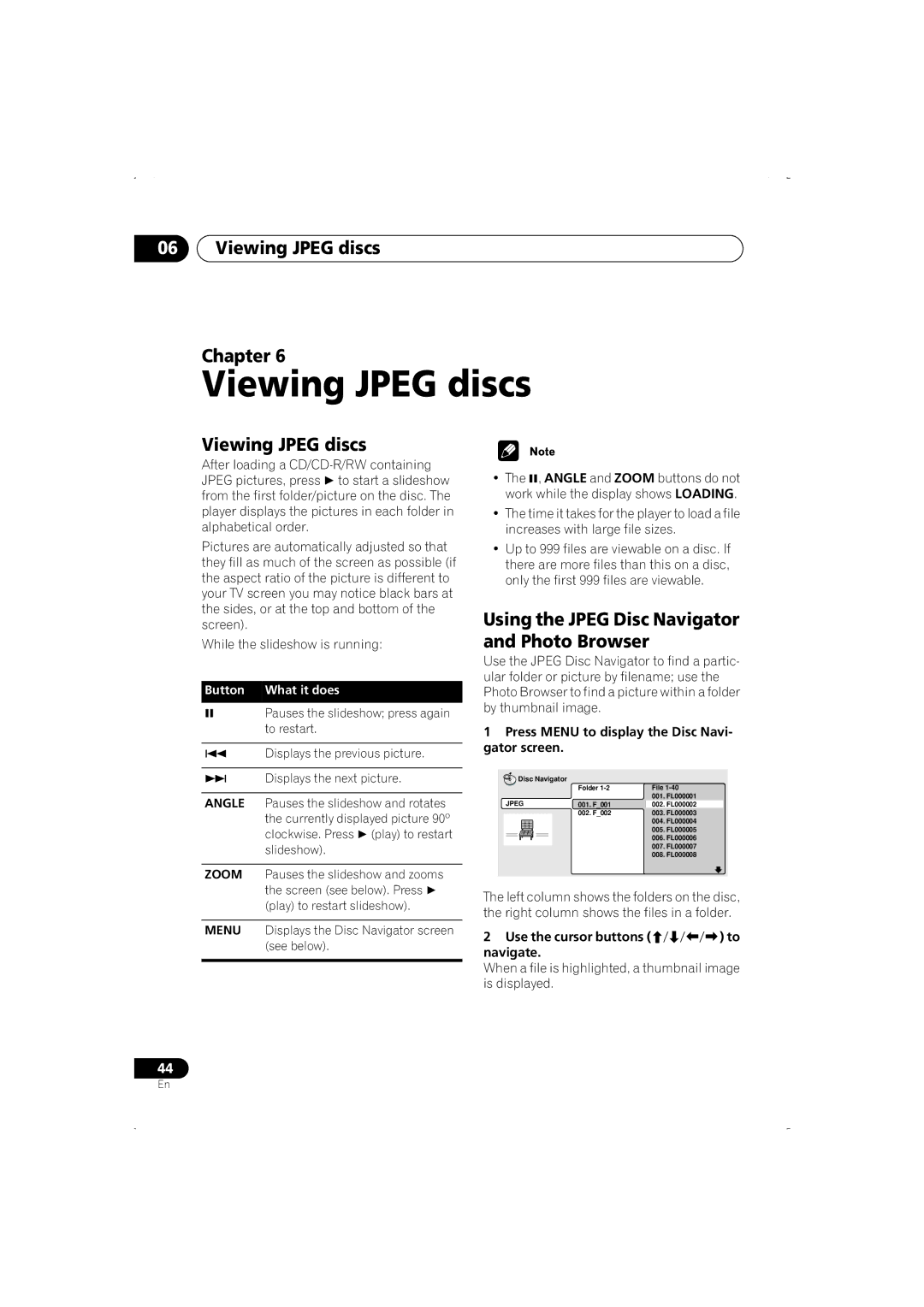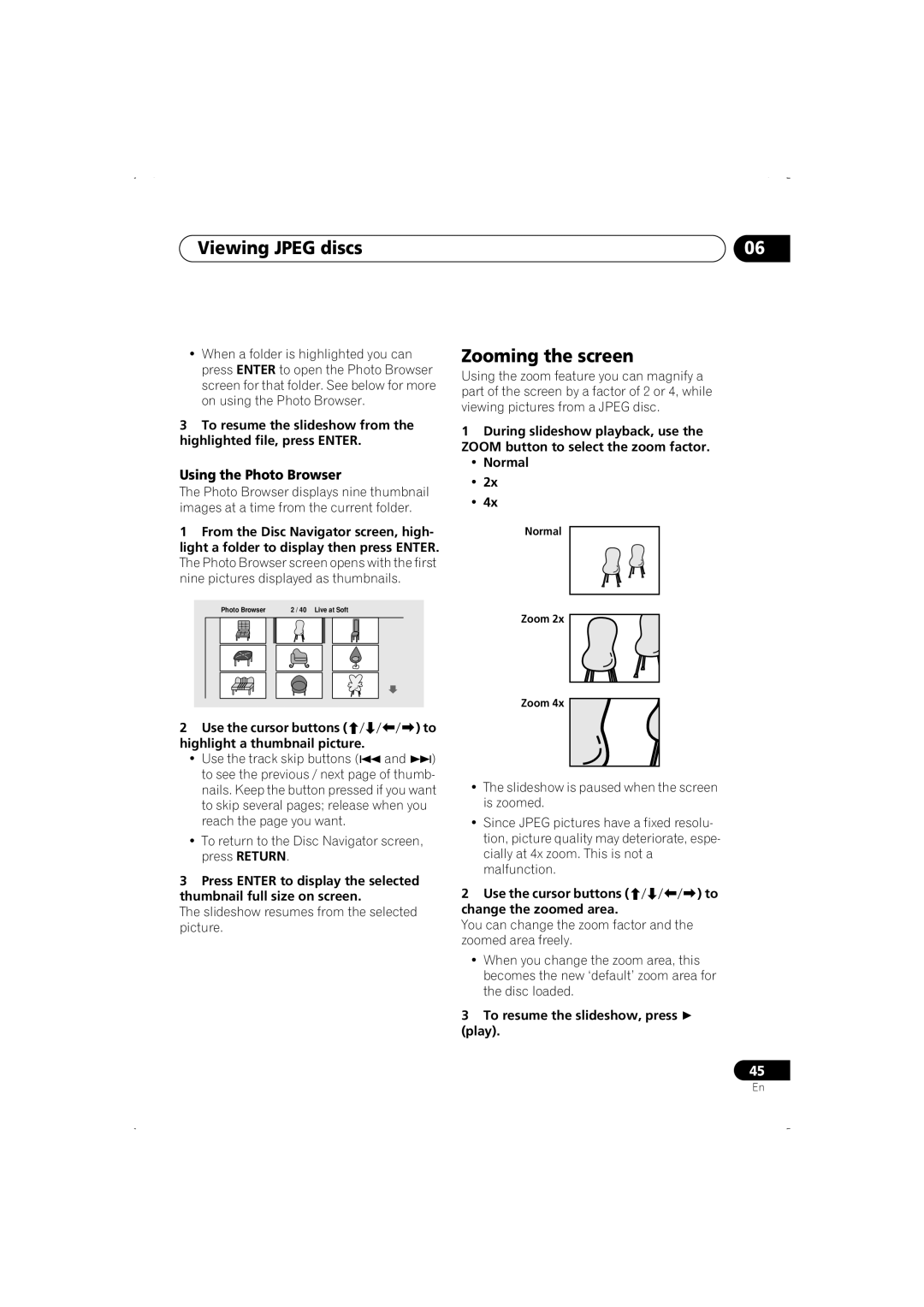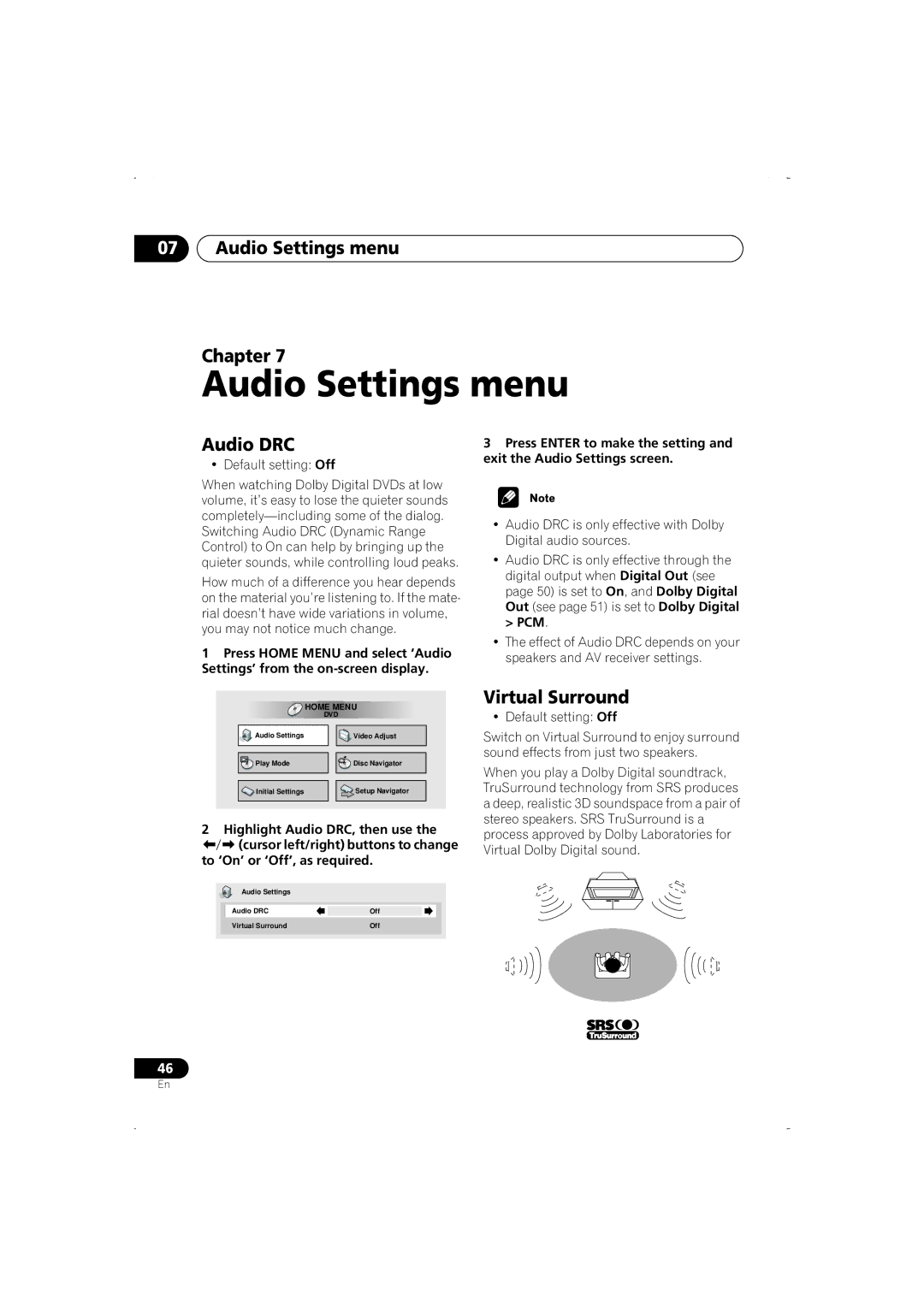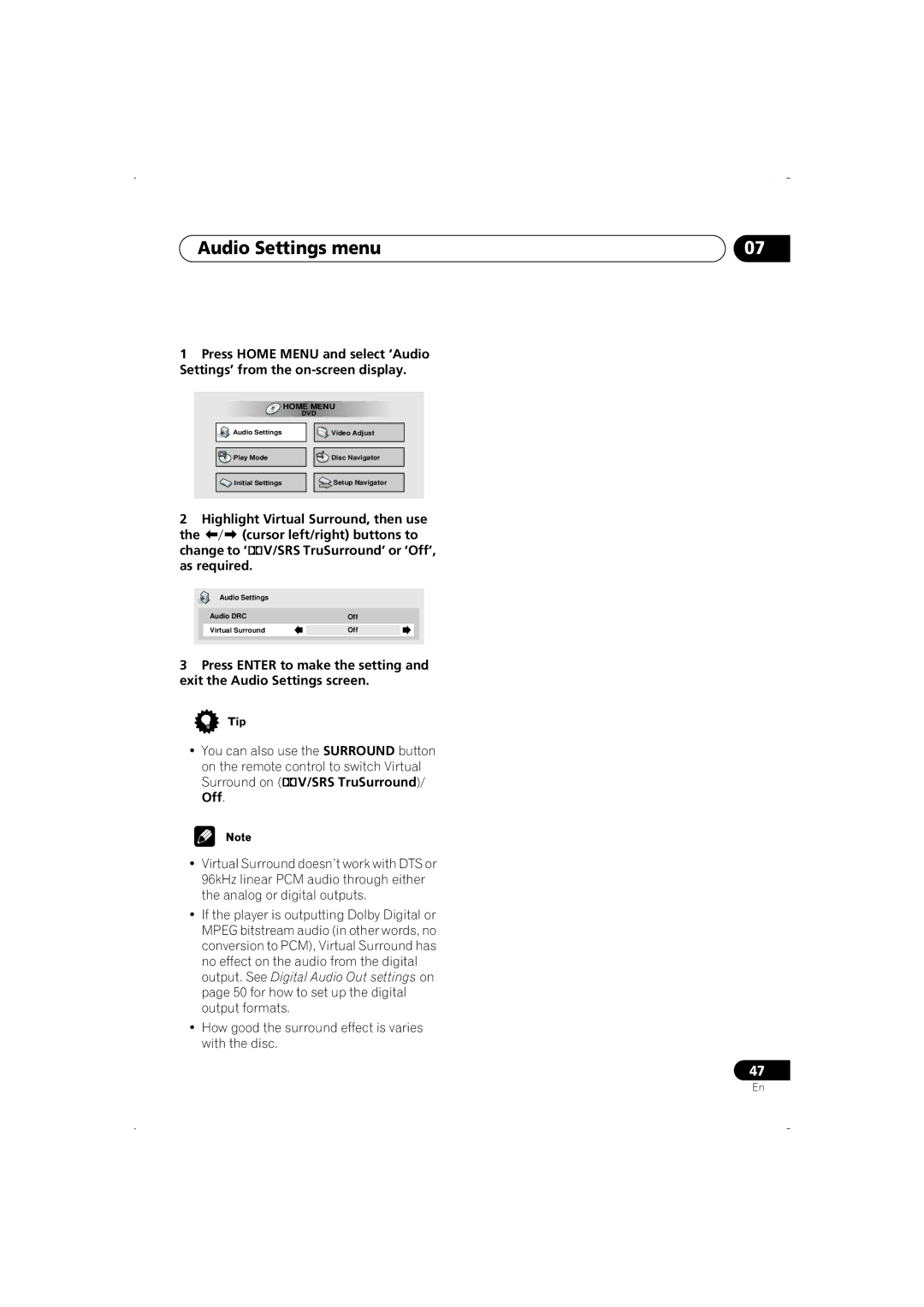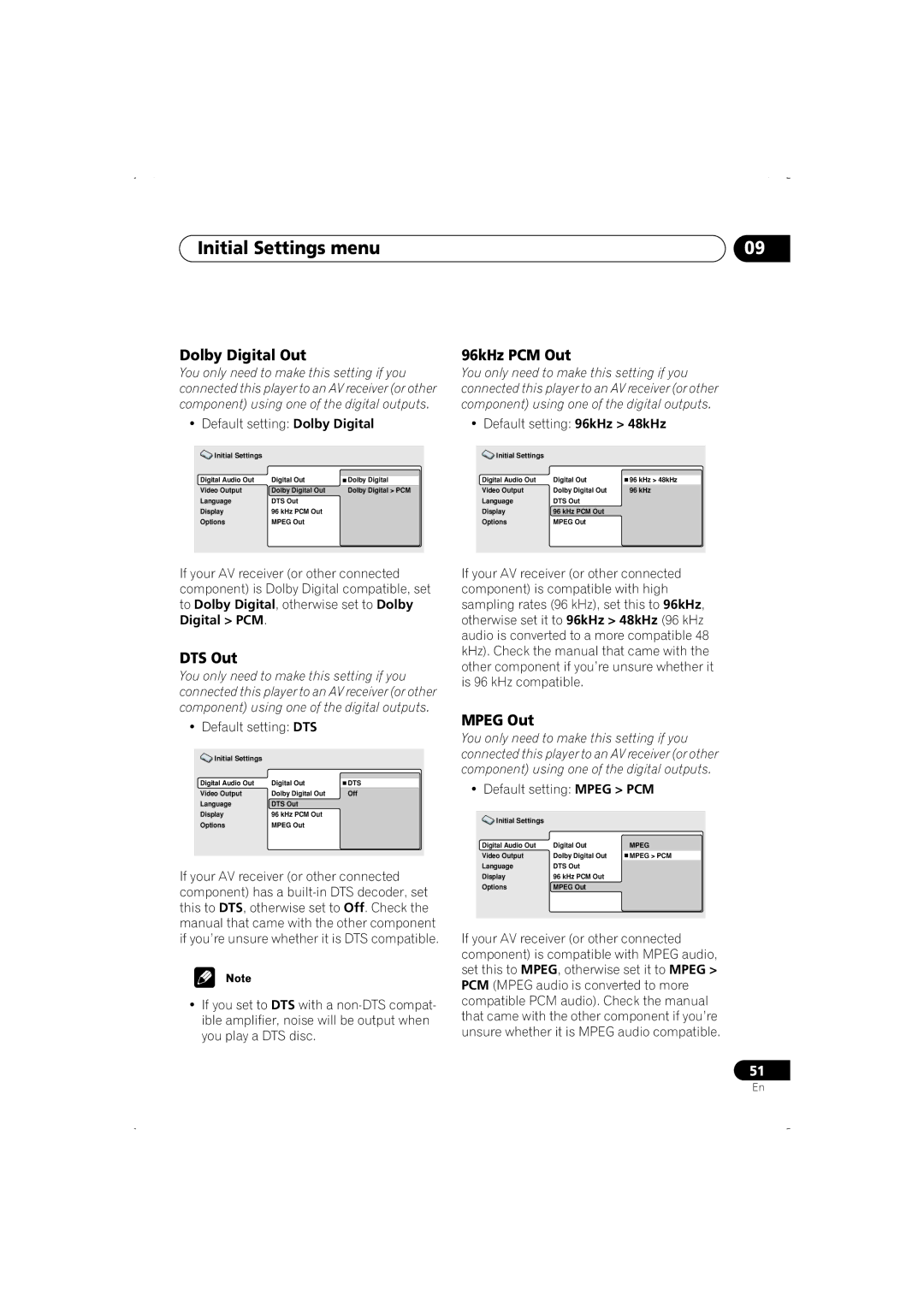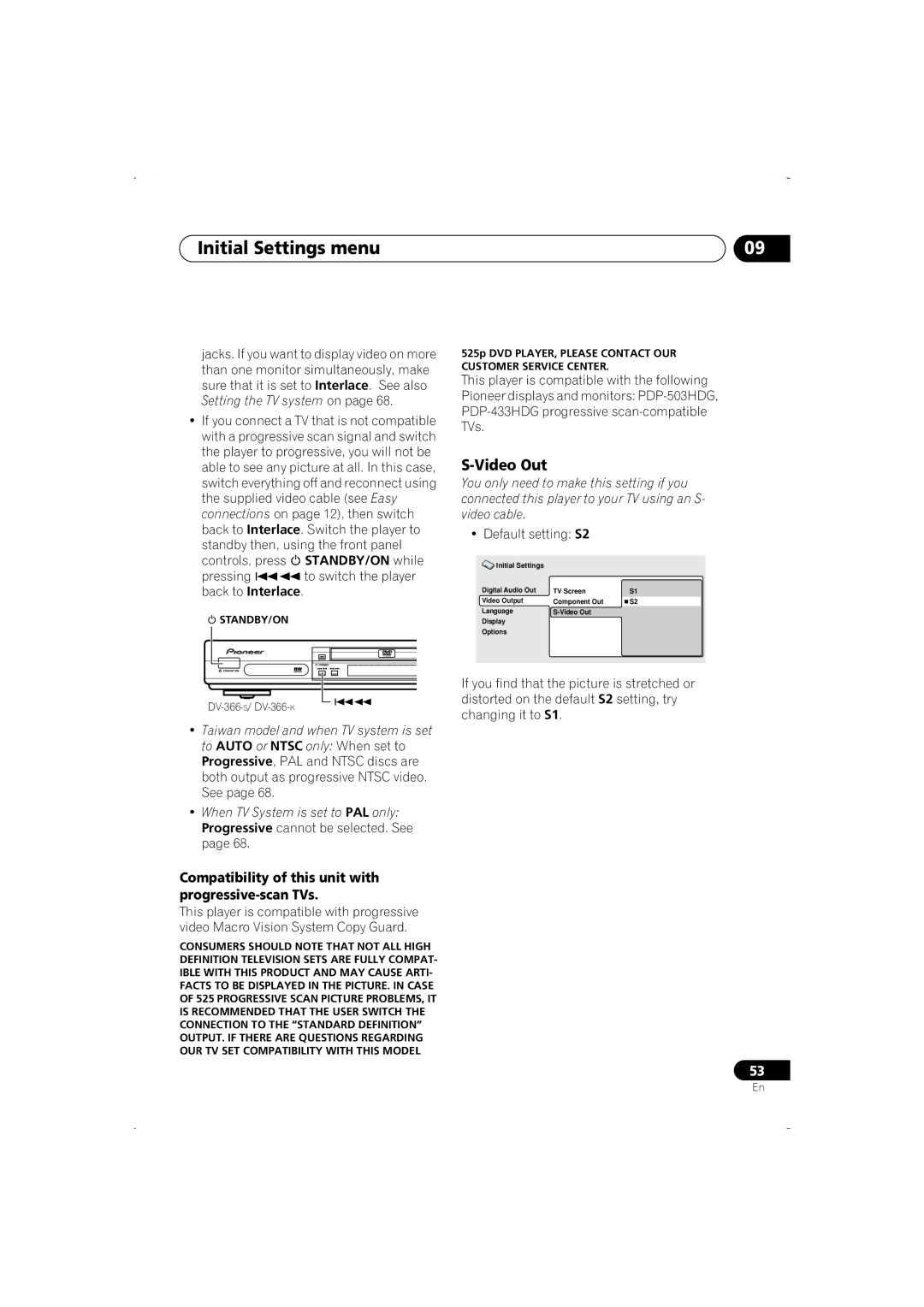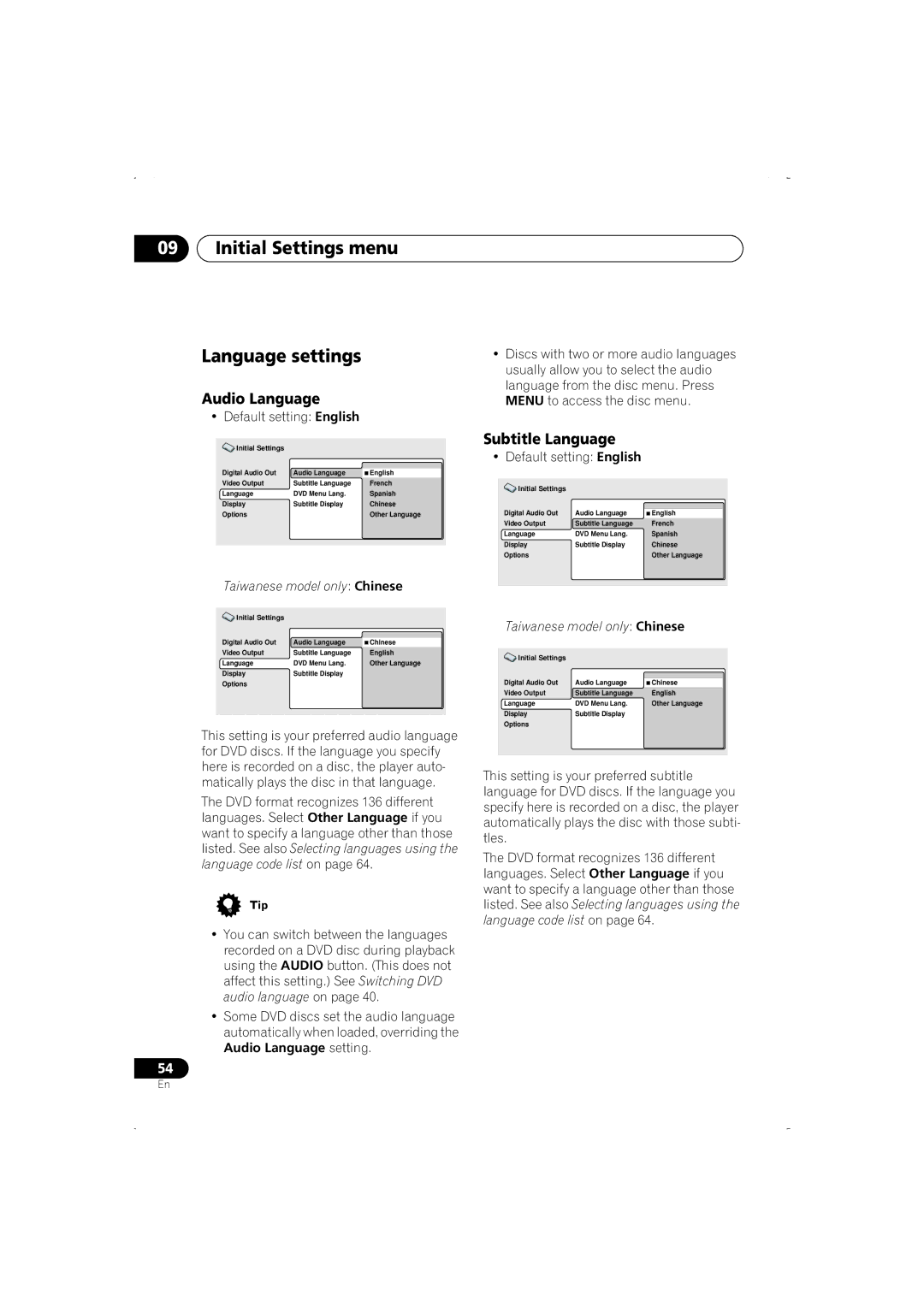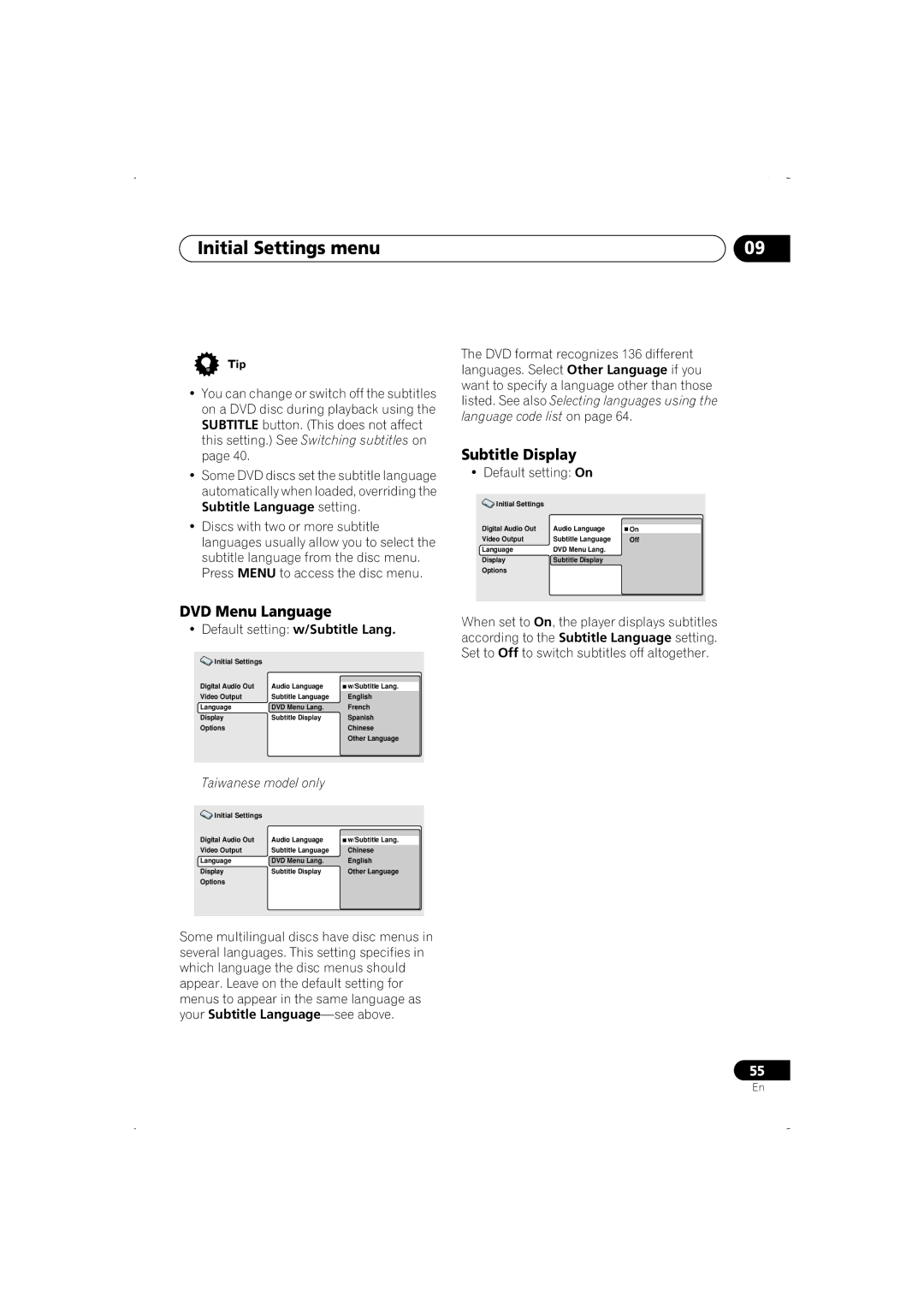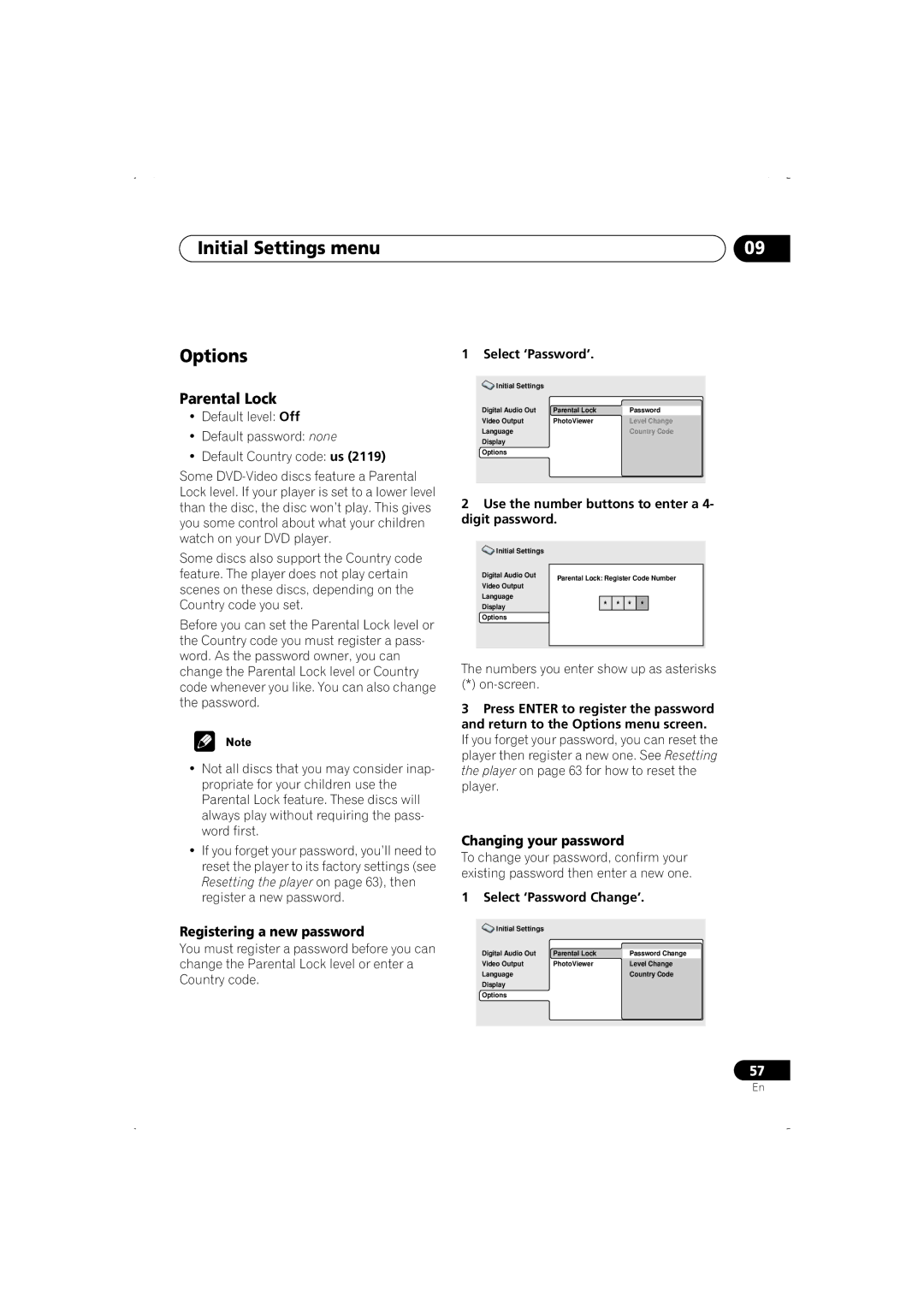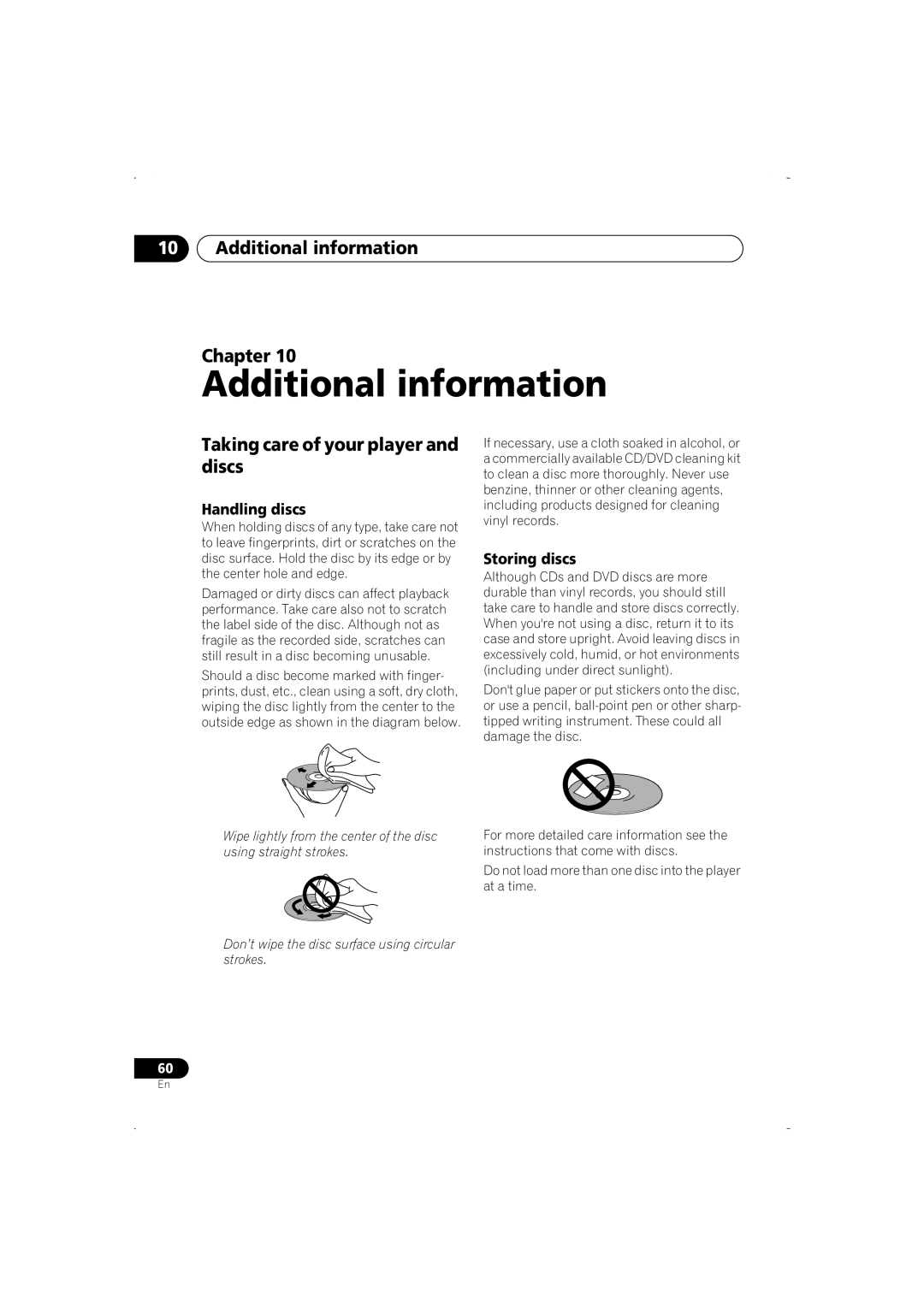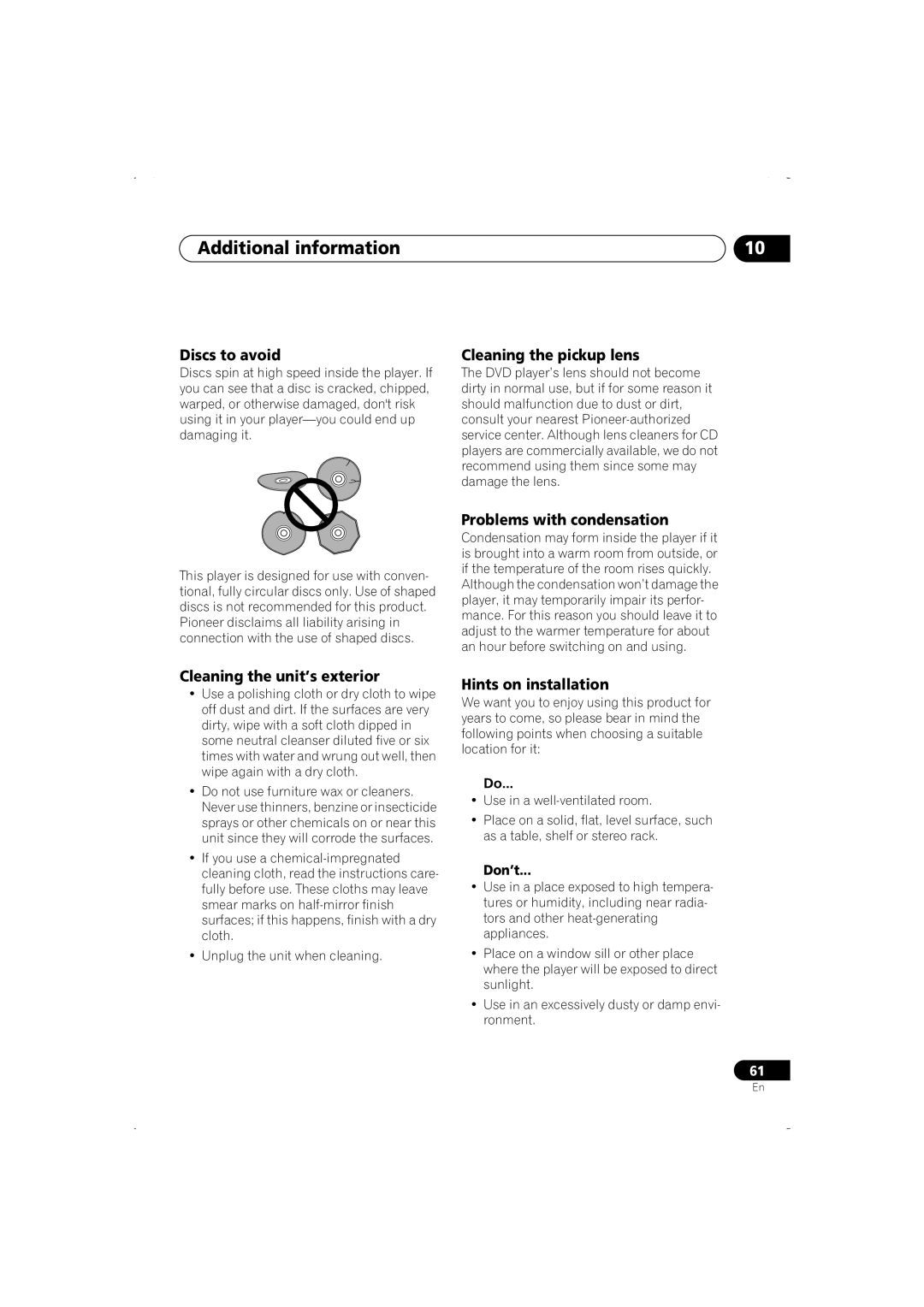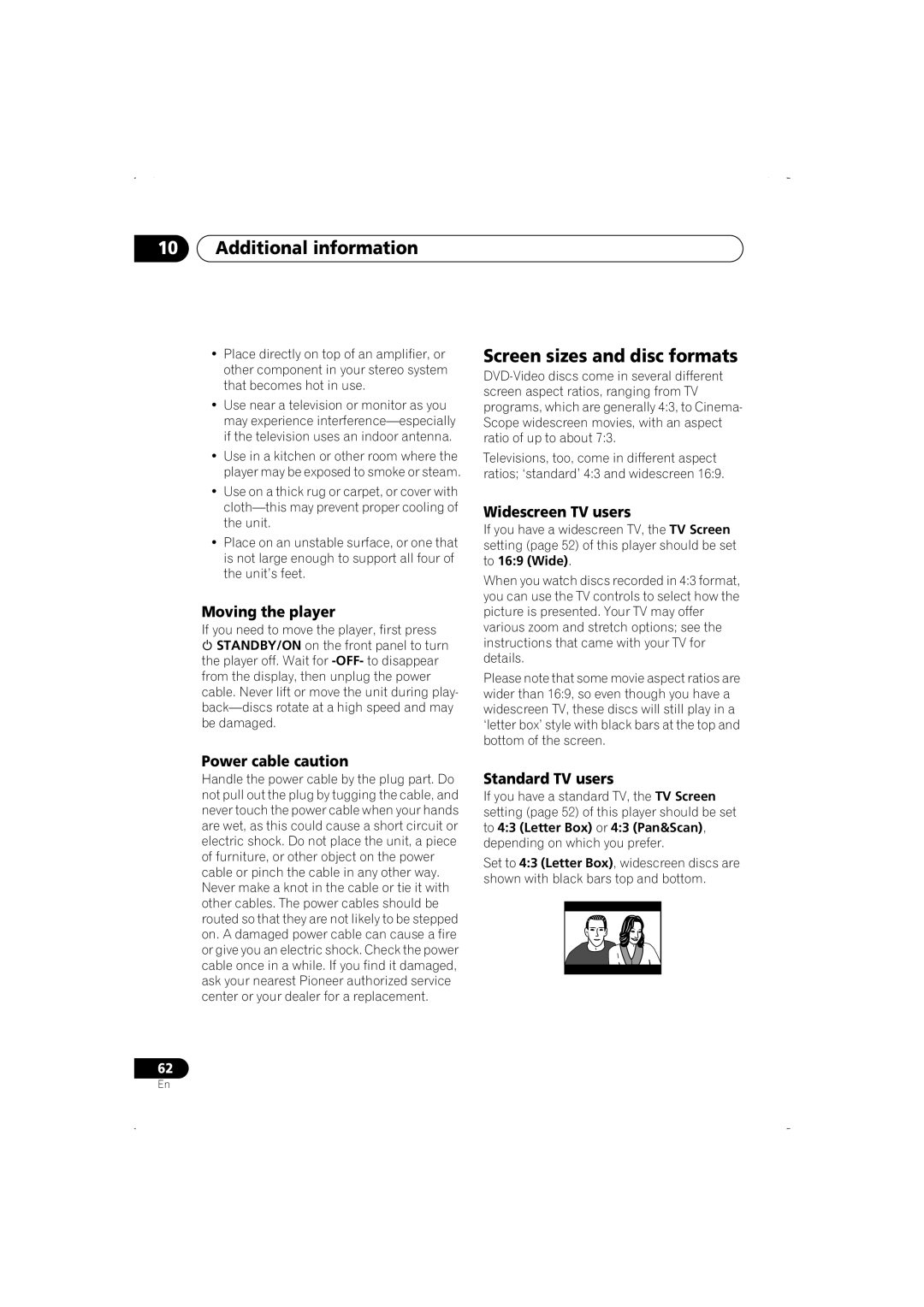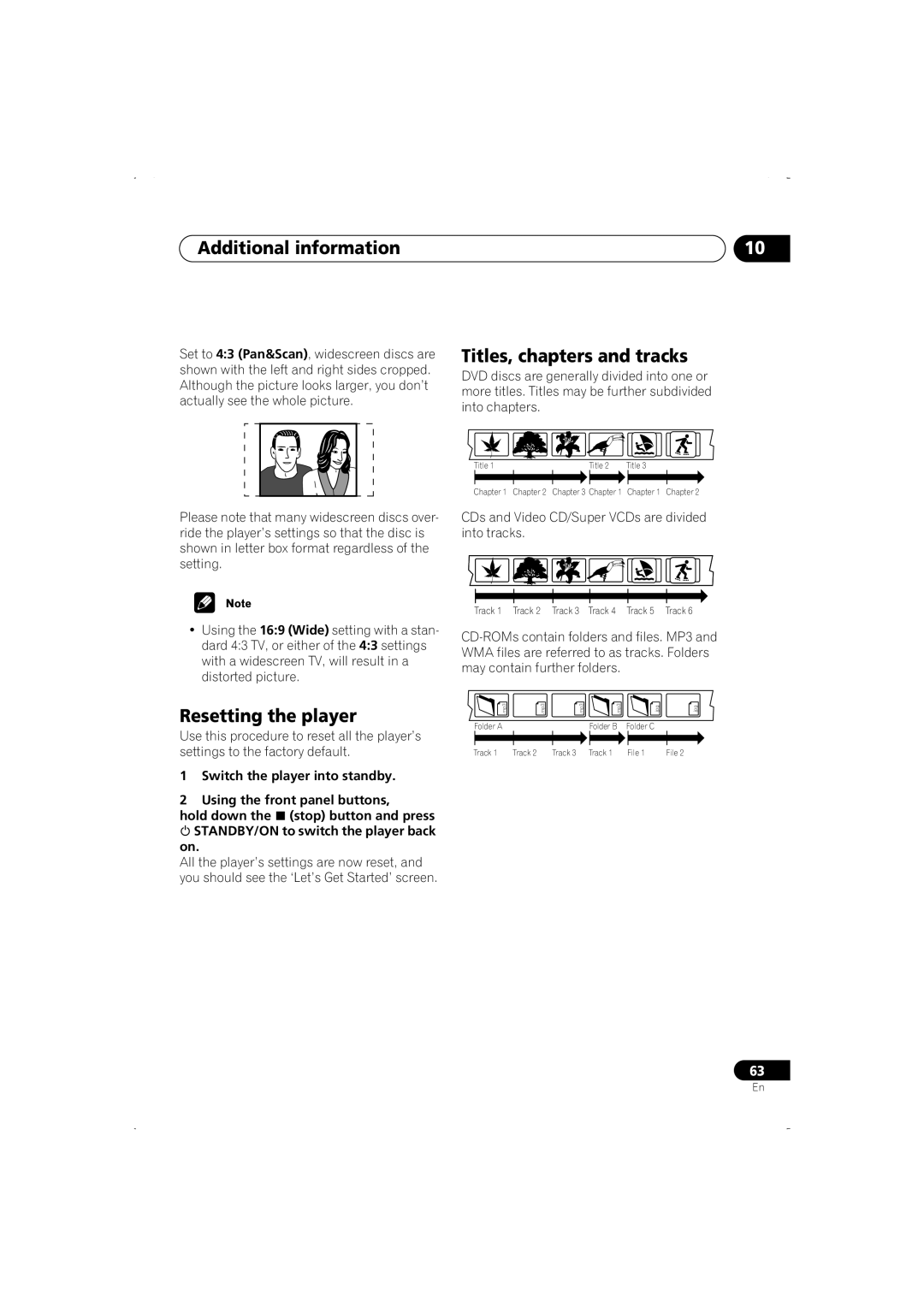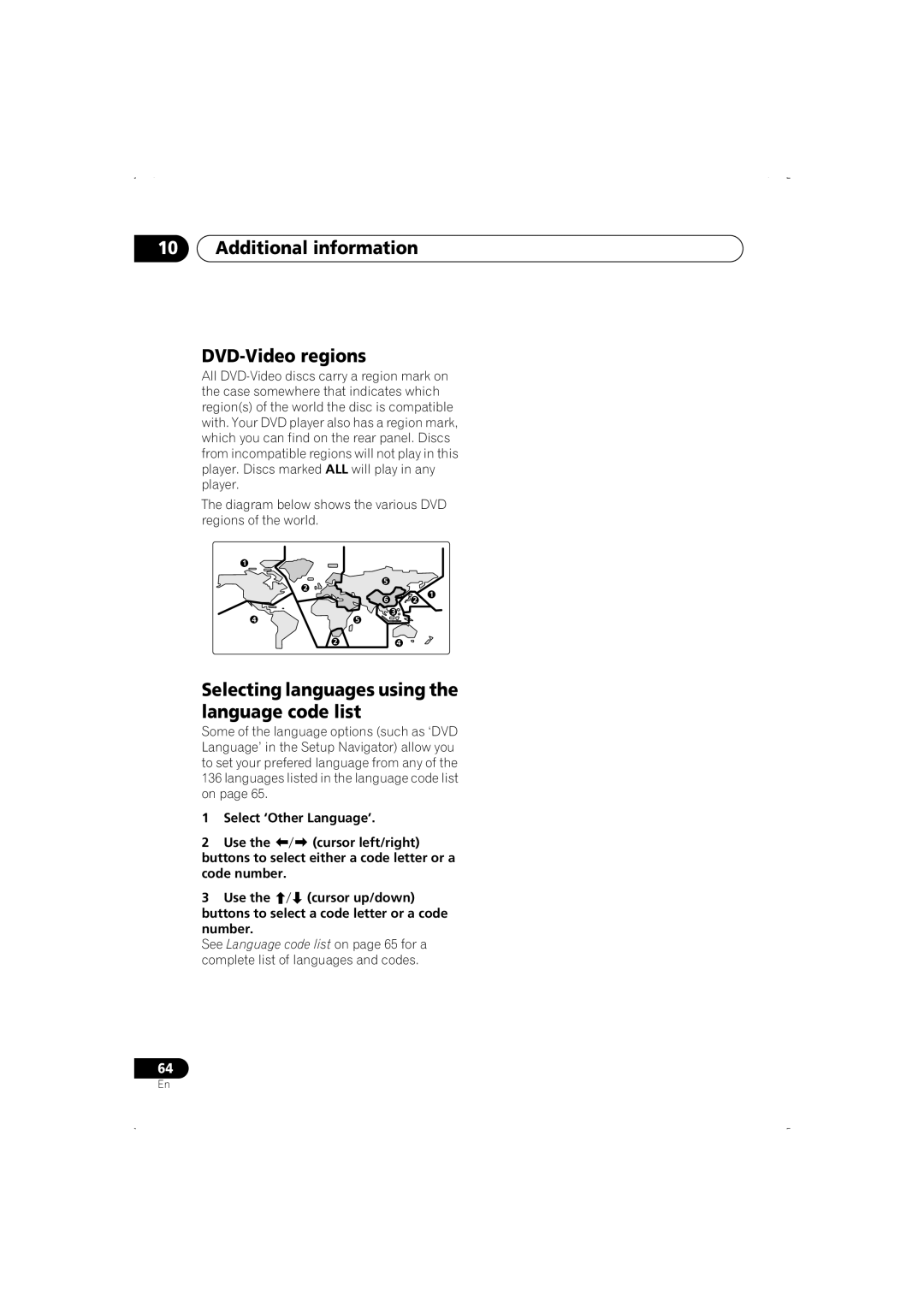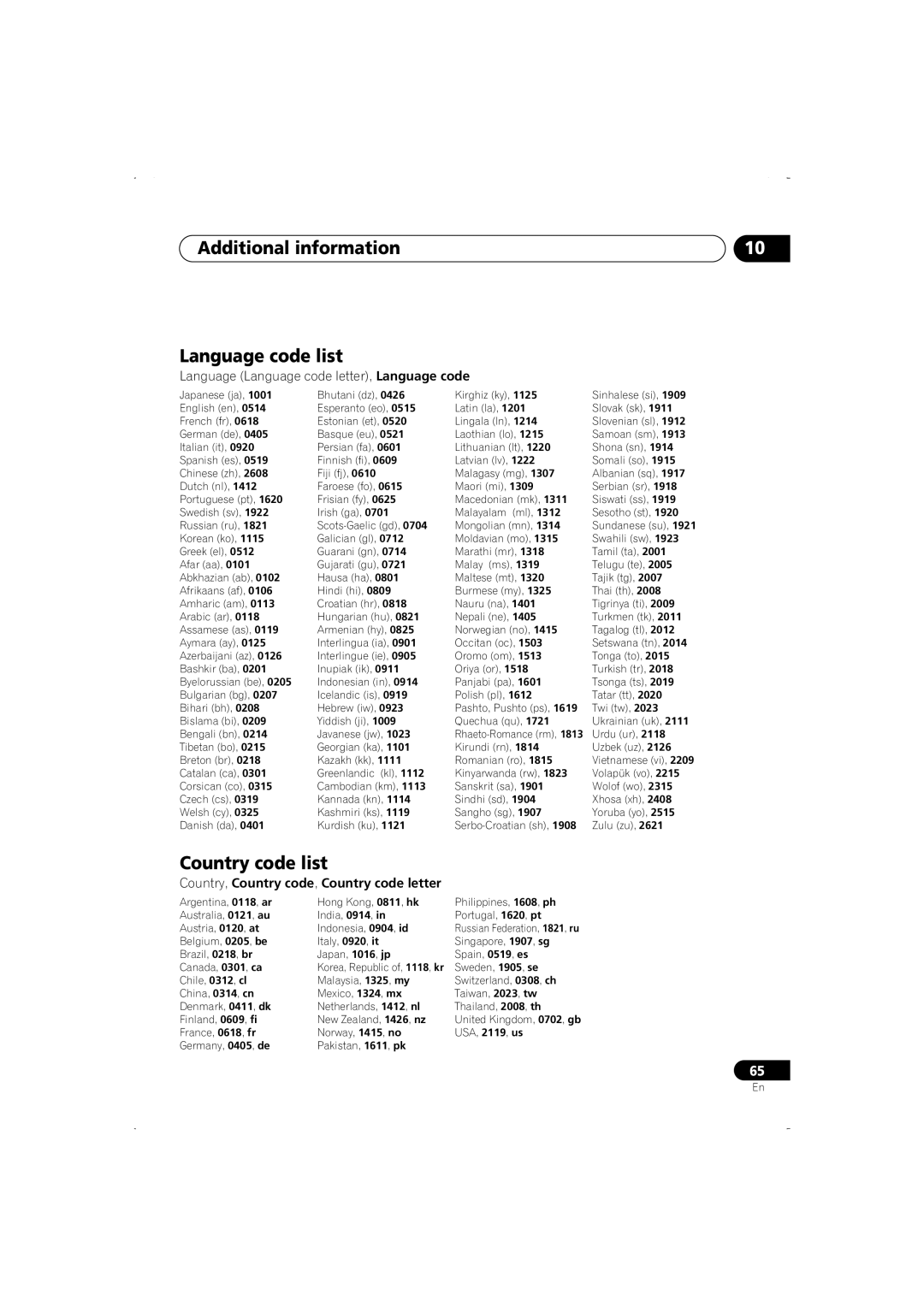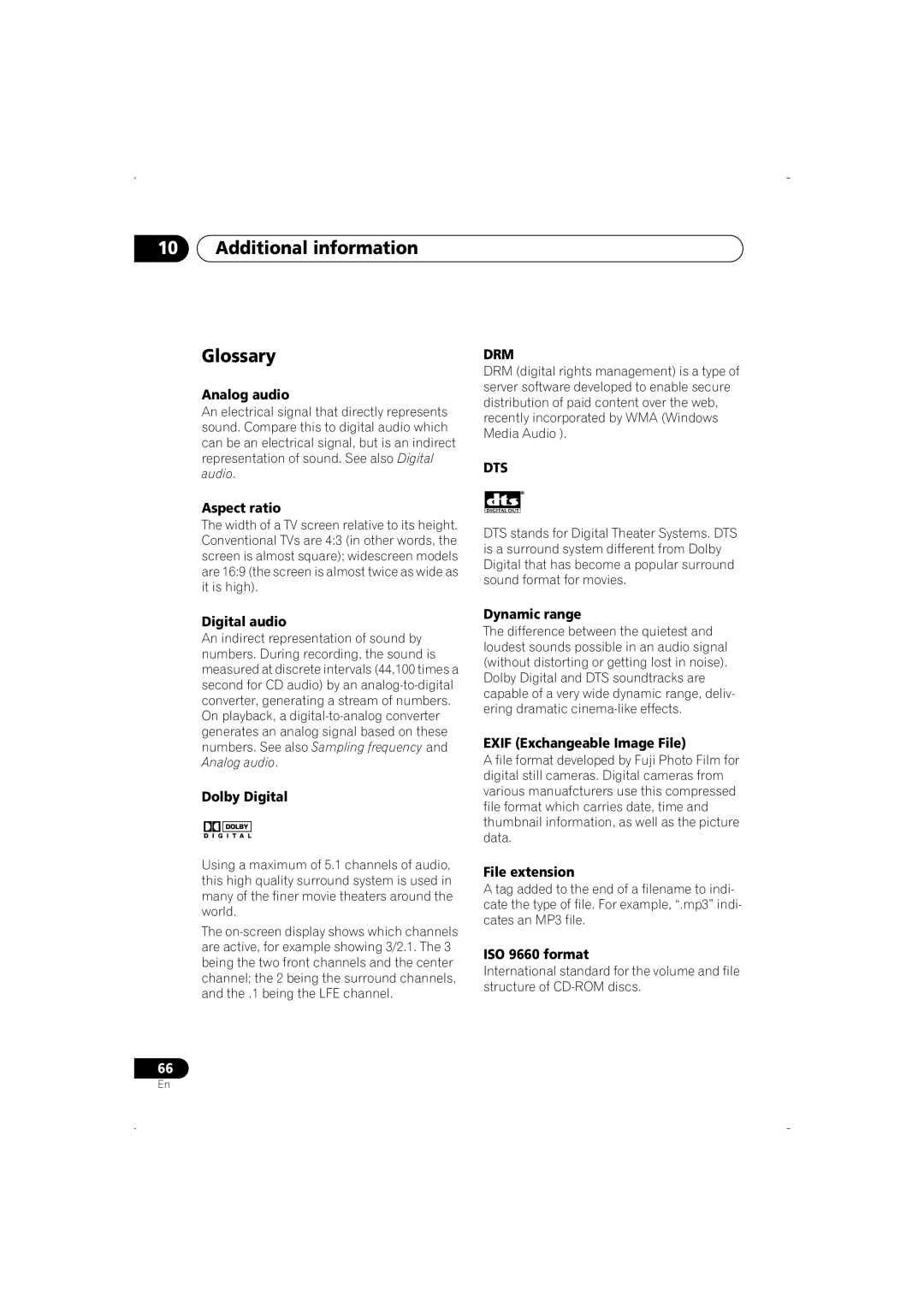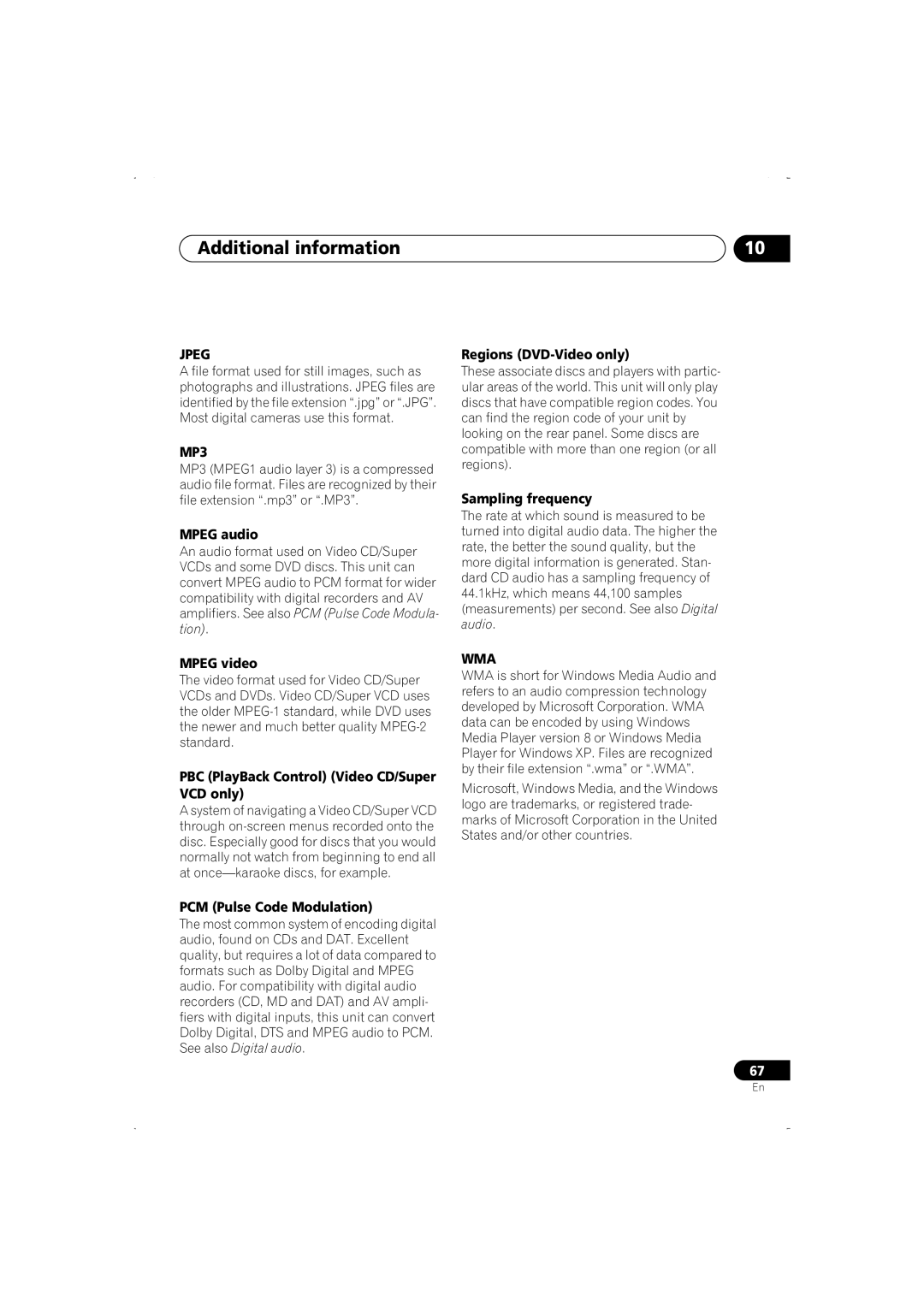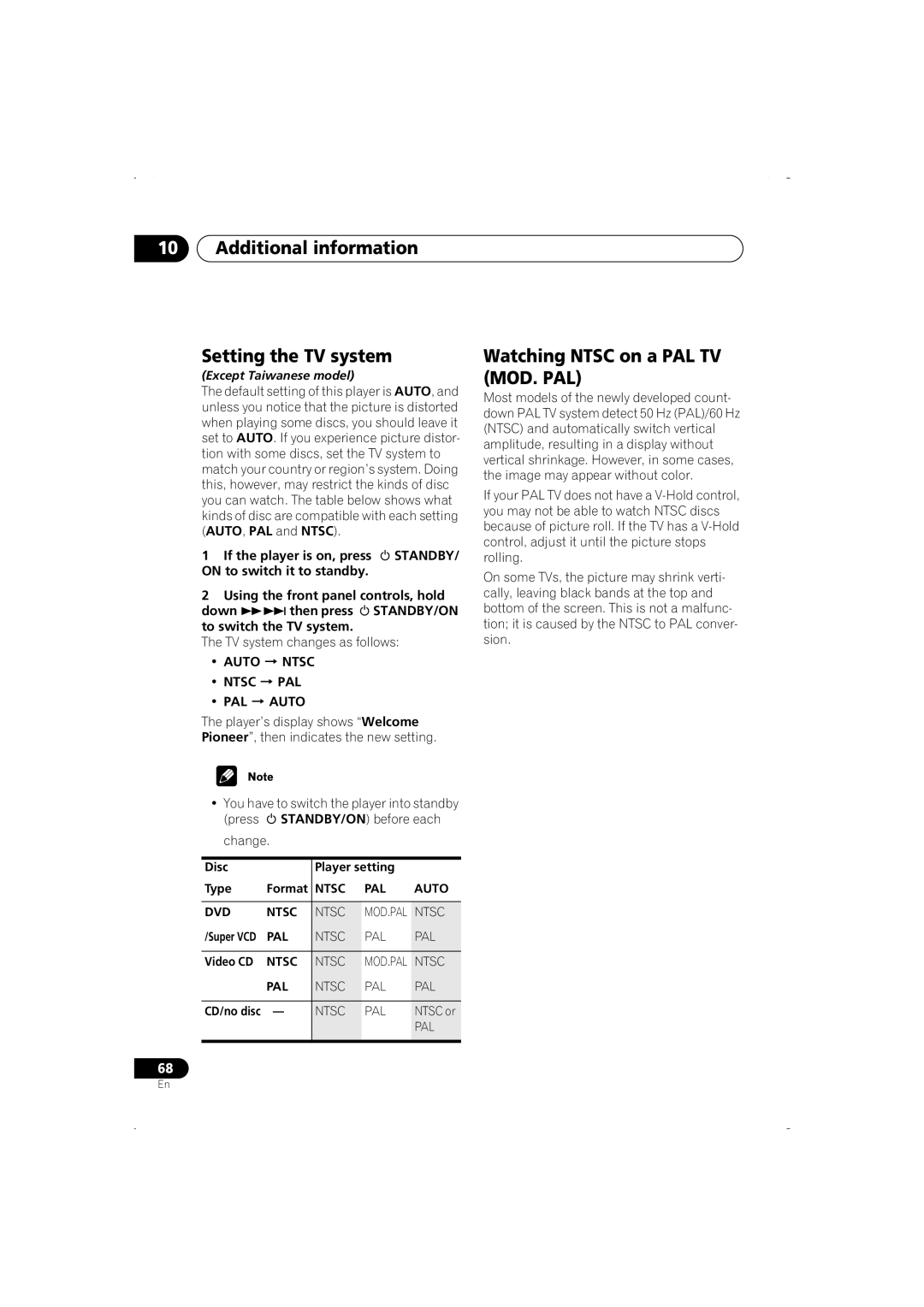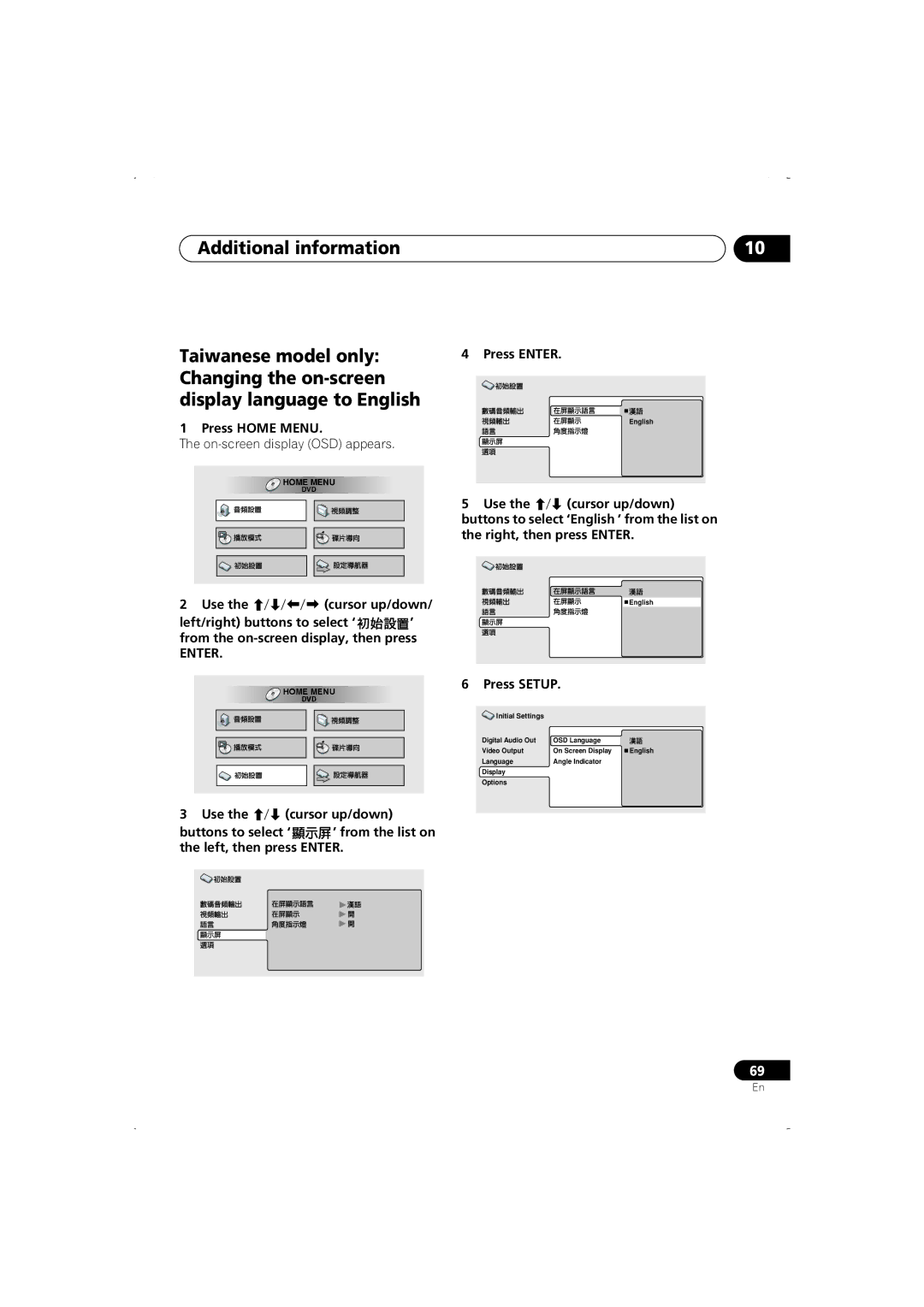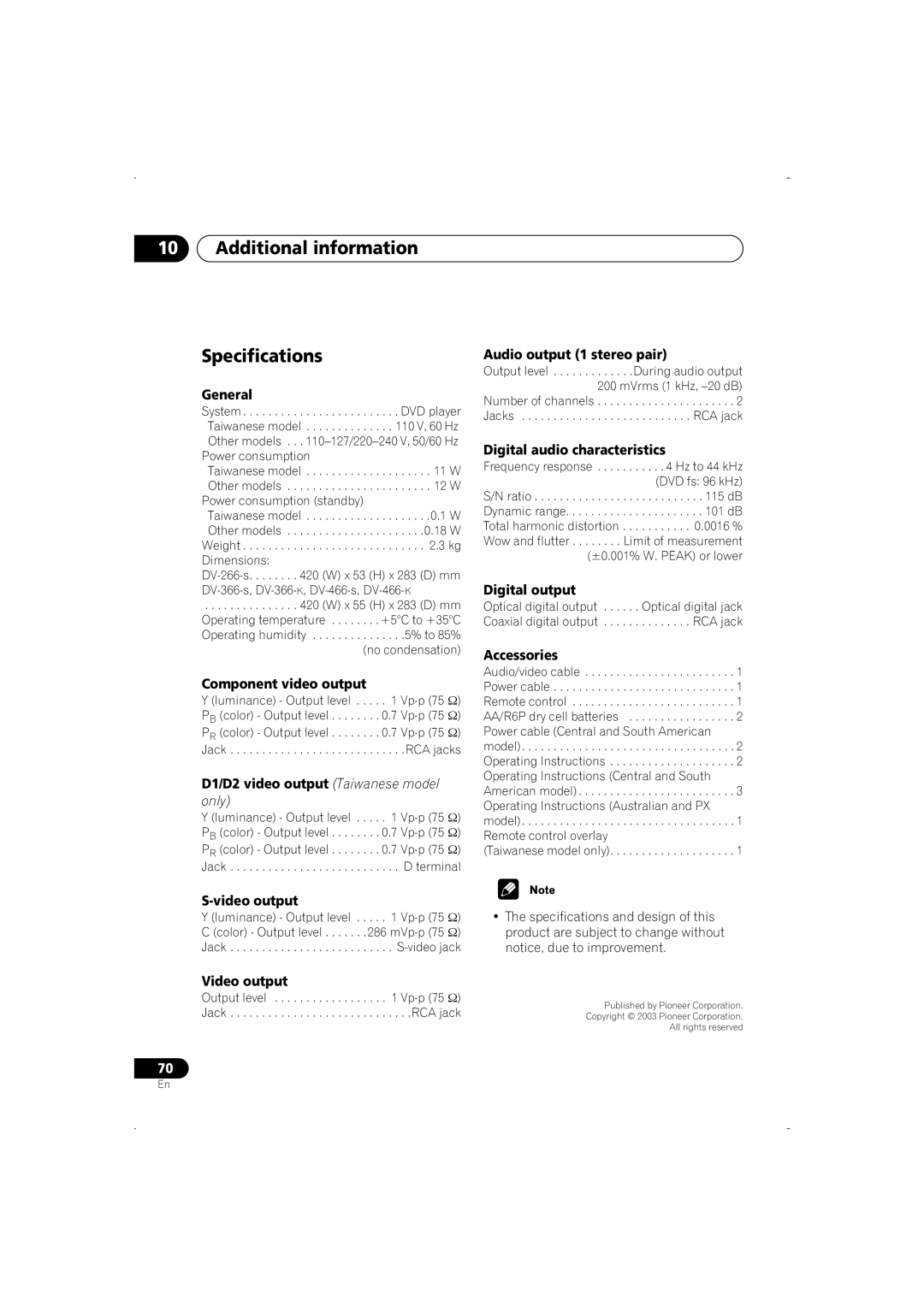DV-466-K, DV-466-S, DV-266-S, DV-366-K, DV-366-S specifications
The Pioneer DV-366-S, DV-366-K, DV-266-S, DV-466-S, and DV-466-K are a range of versatile DVD players that exemplify Pioneer’s commitment to delivering high-quality audio and video experiences. Each model in this selection shares core technologies and features but caters to different user preferences and requirements.The DV-366 models, available in silver (S) and black (K), are designed to offer seamless playback of various disc formats. This includes standard DVDs, CDs, and CD-R/RW formats, making them suitable for a wide array of media. The Progressive Scan feature enhances the video quality by providing a smoother picture and reducing motion artifacts, ensuring that content is displayed with clarity and depth. The built-in Dolby Digital decoder allows for immersive surround sound, enhancing the viewing experience, whether it's a movie or a concert recording.
The DV-266-S offers a slightly more basic feature set but is still robust in its performance. It supports DVD Video, VCD, and CD formats and includes advanced technologies such as a high-precision digital-to-analog converter (DAC) to produce clear, high-quality sound from audio CDs. The player’s compact design allows it to fit easily into entertainment centers, pairing well with various home theater setups.
On the other hand, the DV-466 models come with enhanced connectivity options, making them more versatile for different audio and video setups. They support DivX playback, enabling users to enjoy downloaded movies or shows in high quality directly from their portable devices. This model also features USB input, allowing for hassle-free playback of media files directly from USB drives.
All models include a user-friendly interface and remote control for convenient operation. Compatibility with various disc formats ensures that users can enjoy their favorite media without concern for compatibility issues. The robust build quality and aesthetic design of these players not only add to their durability but also make them visually appealing components of home entertainment systems.
In conclusion, the Pioneer DV-366-S, DV-366-K, DV-266-S, DV-466-S, and DV-466-K DVD players offer a blend of advanced technology, user-friendly features, and stylish design, making them excellent choices for anyone looking to enhance their home viewing experience. Whether you are streaming digital content or playing your favorite DVDs, these models deliver reliable performance and exceptional audio-visual quality.