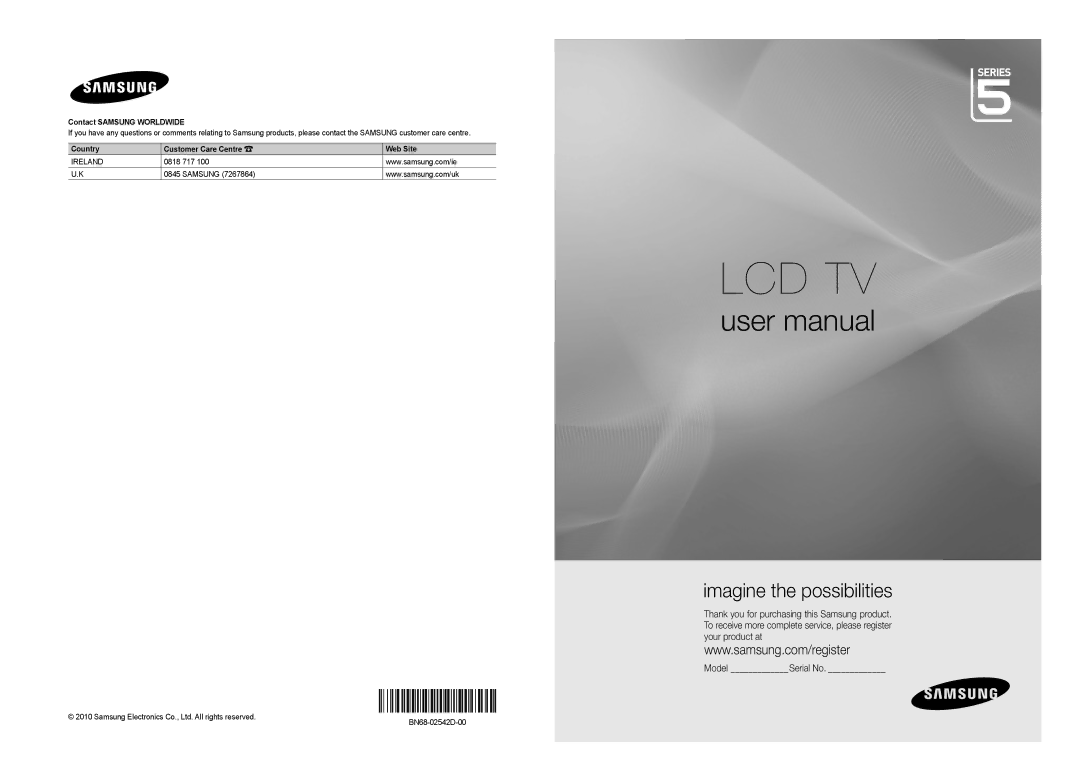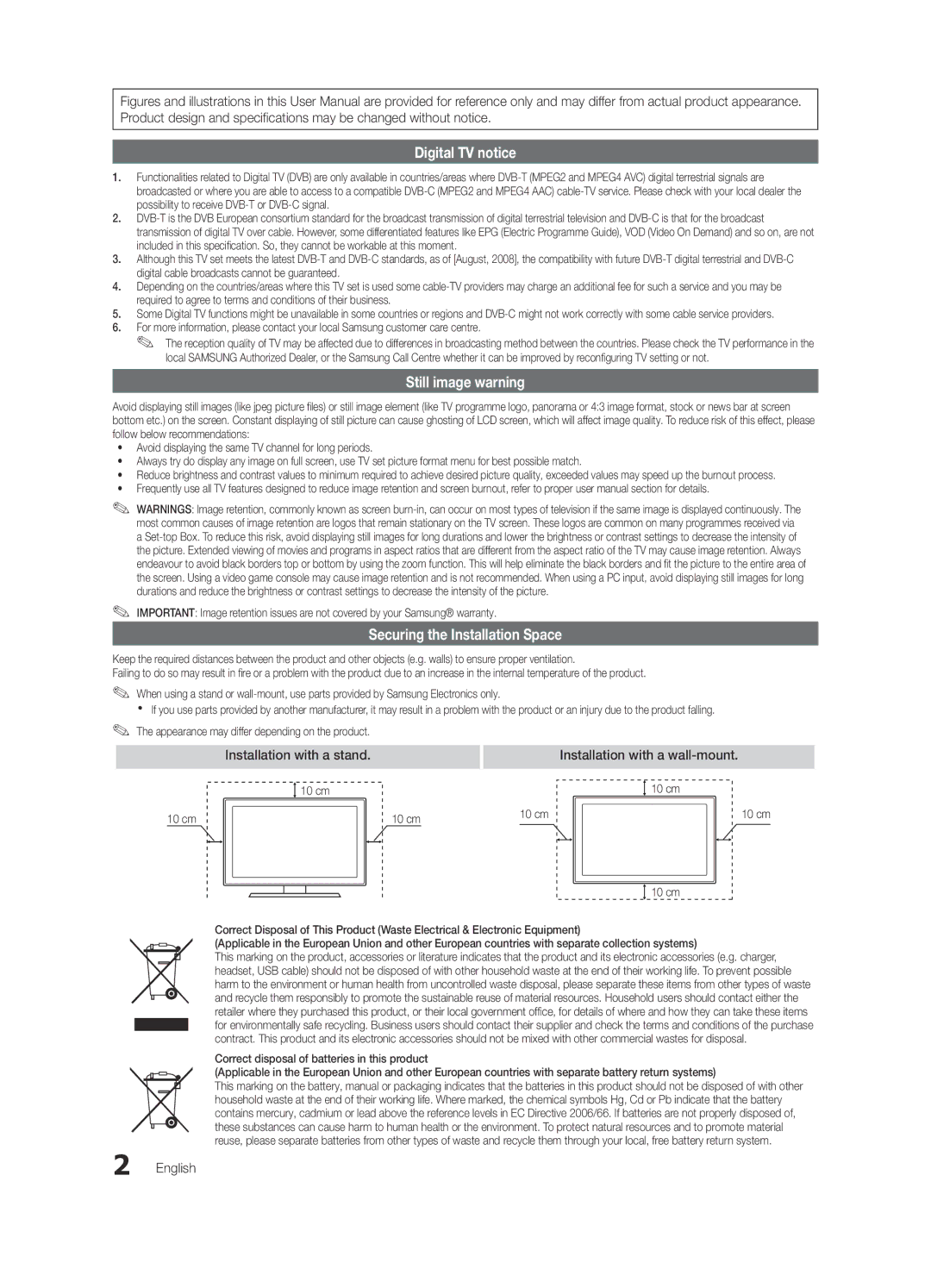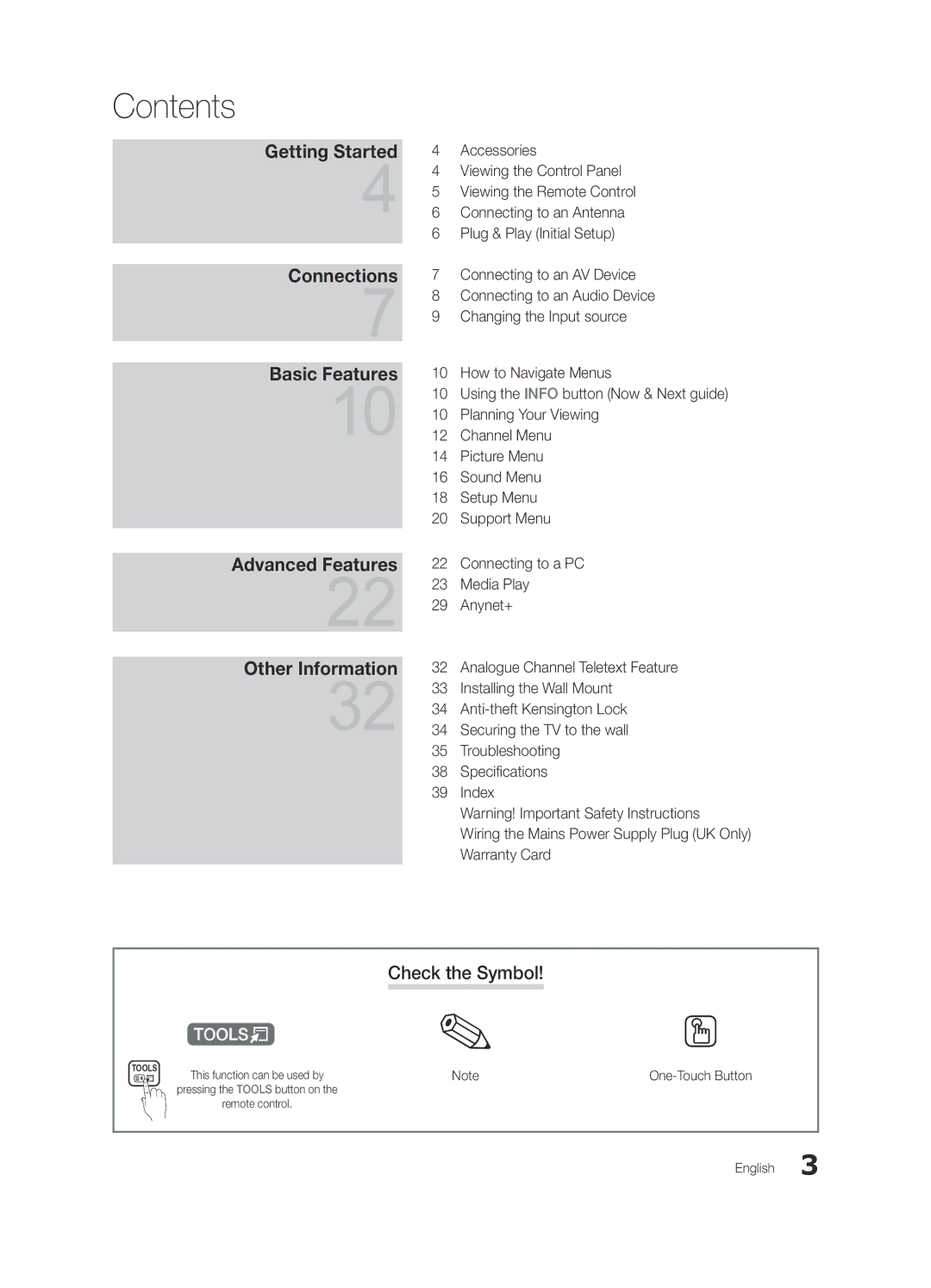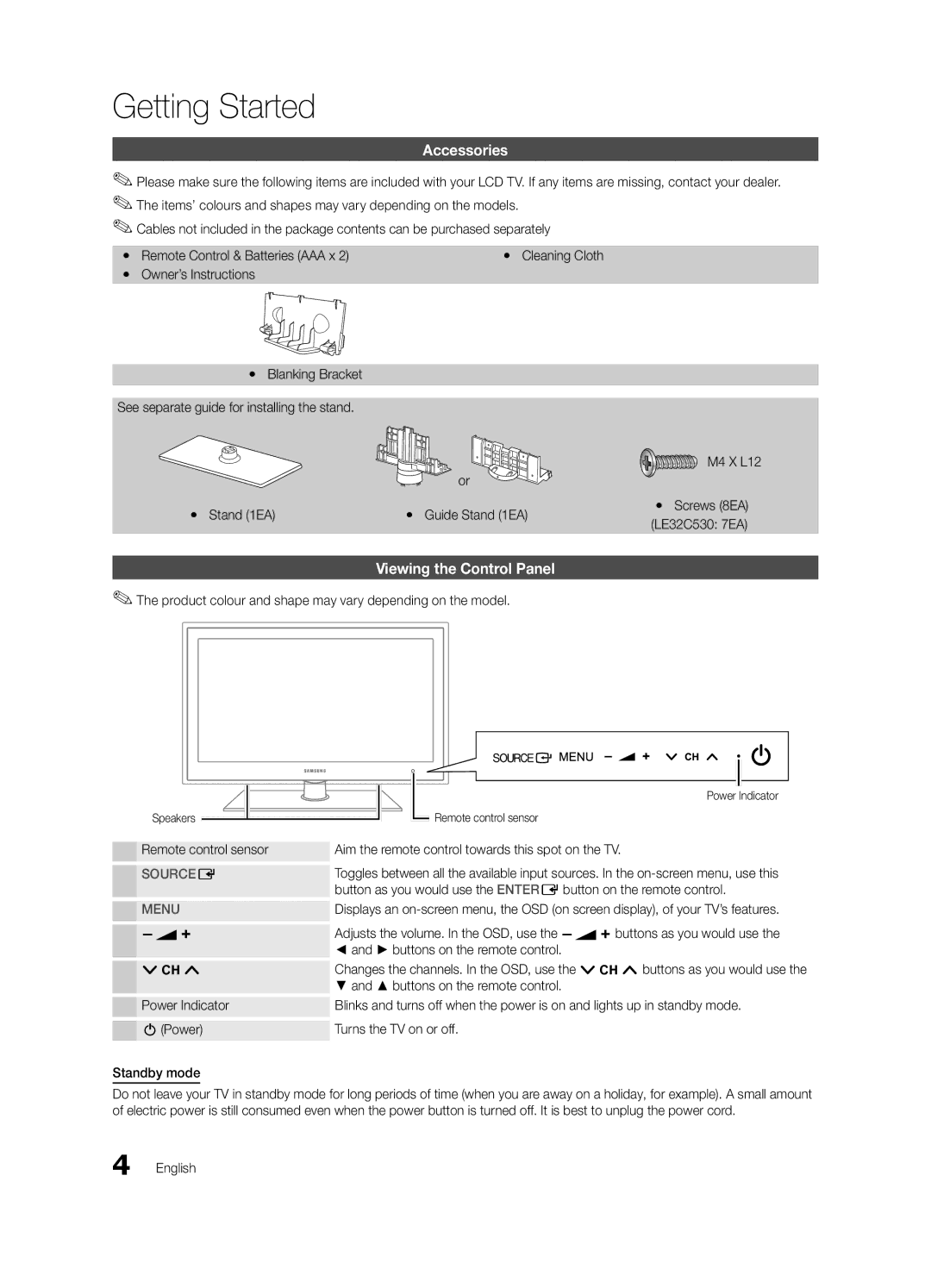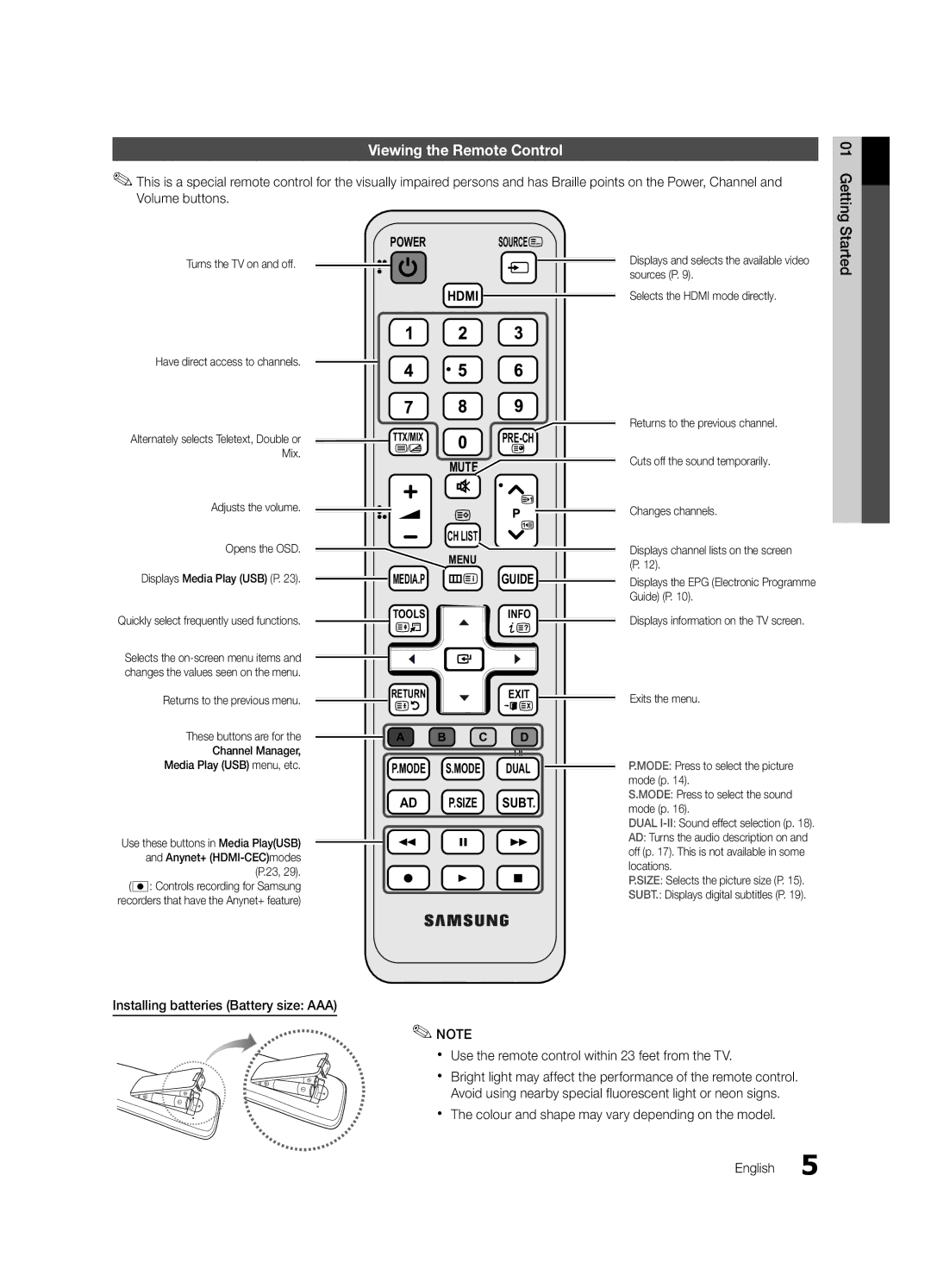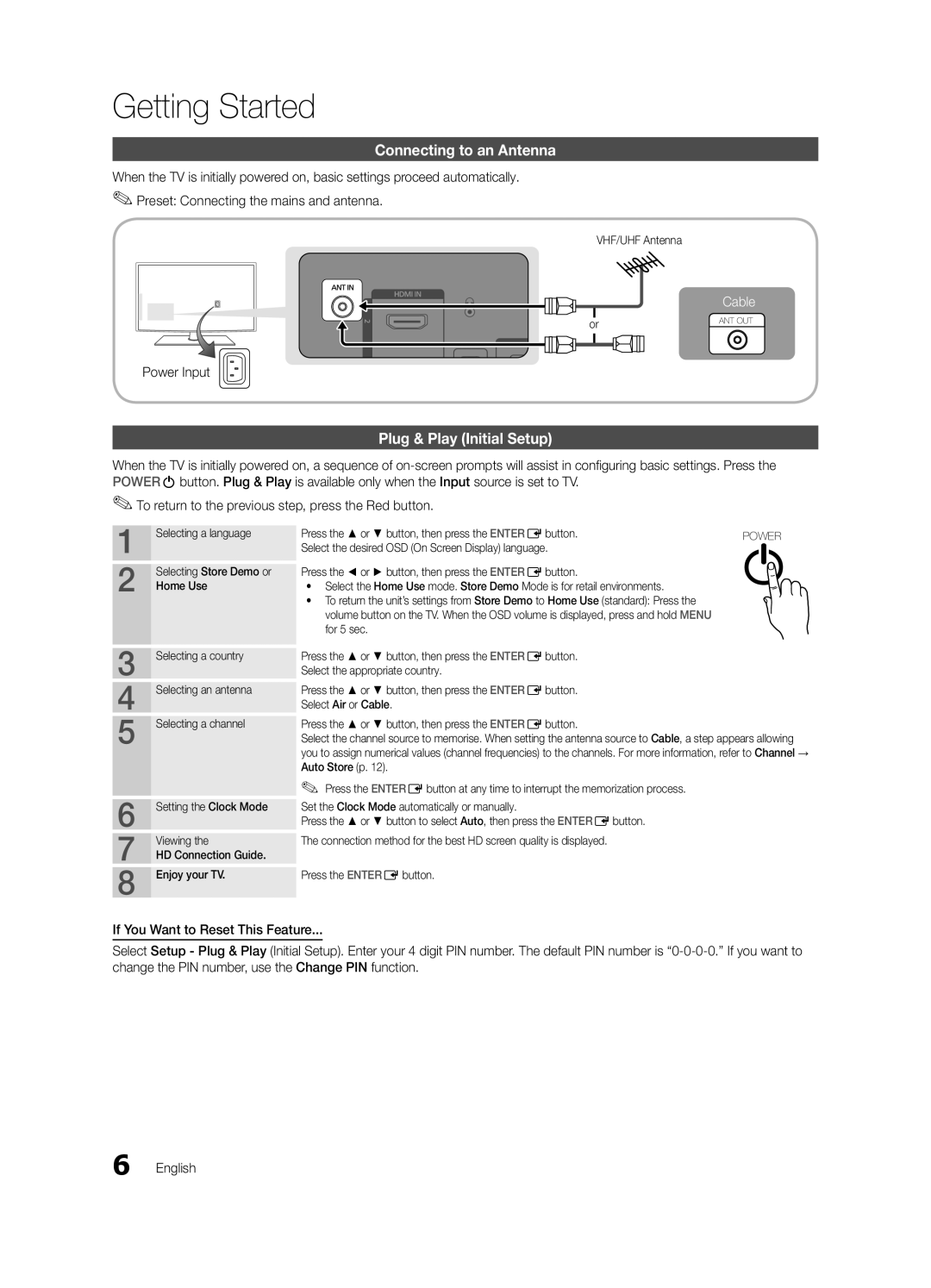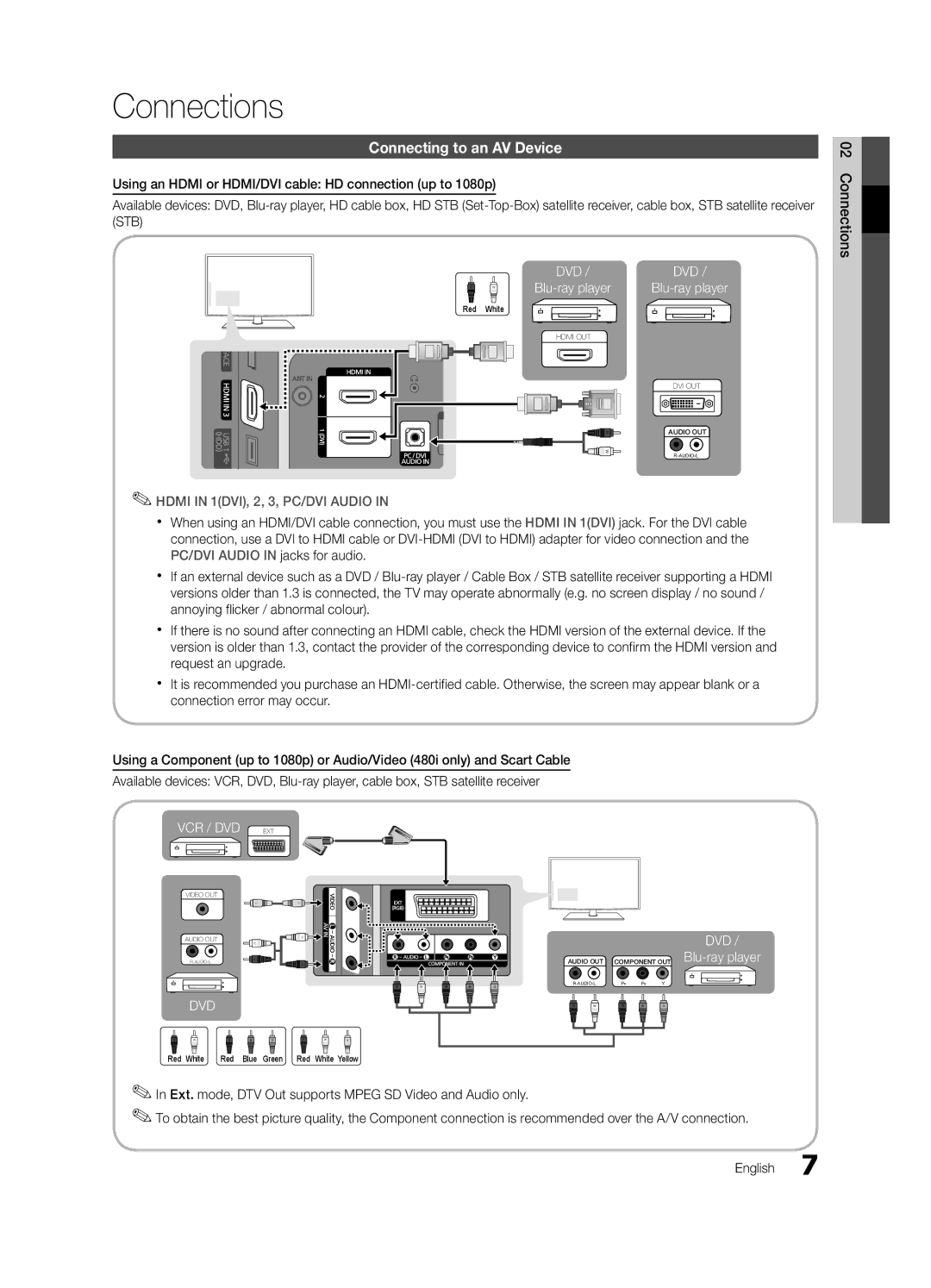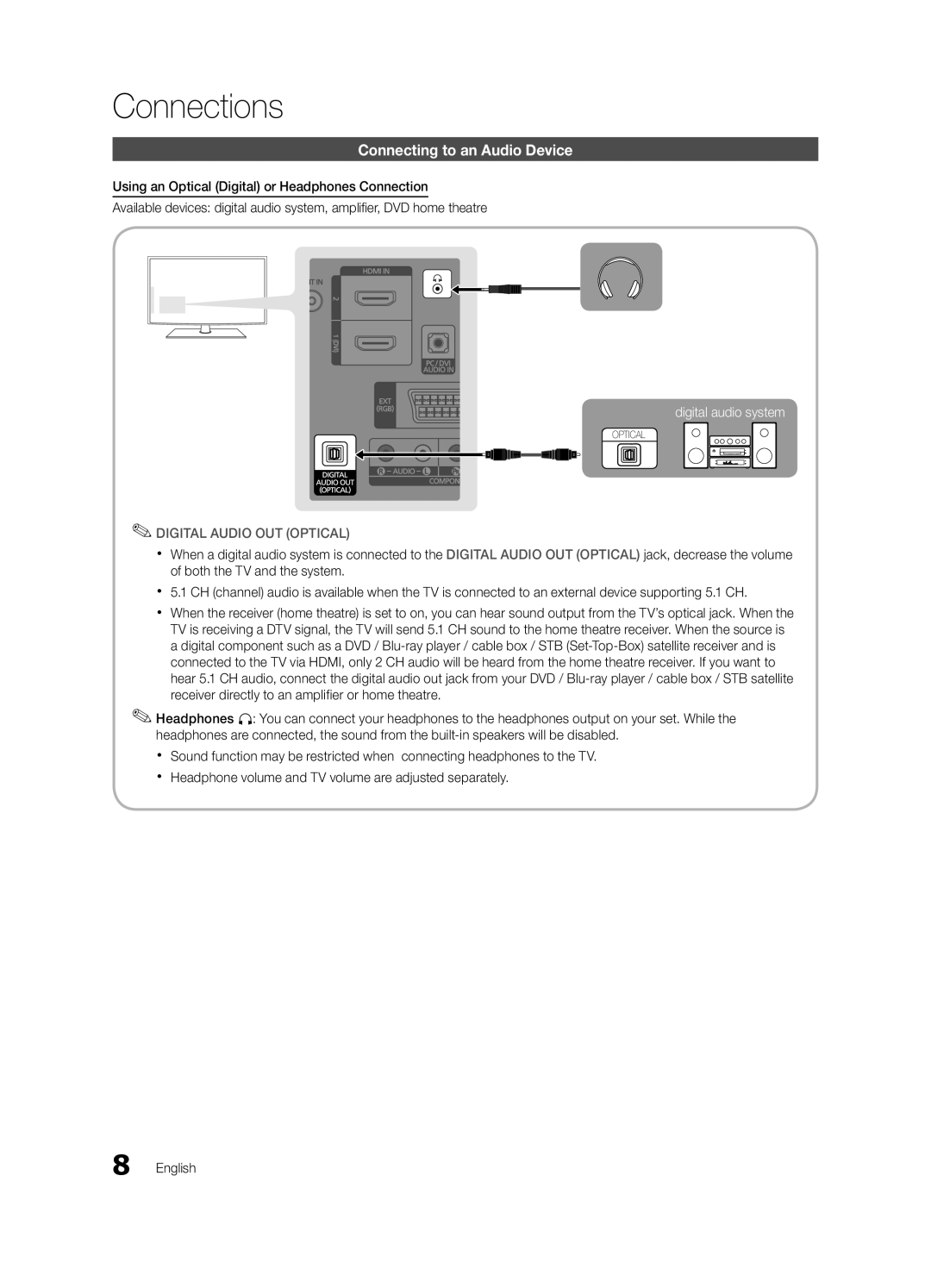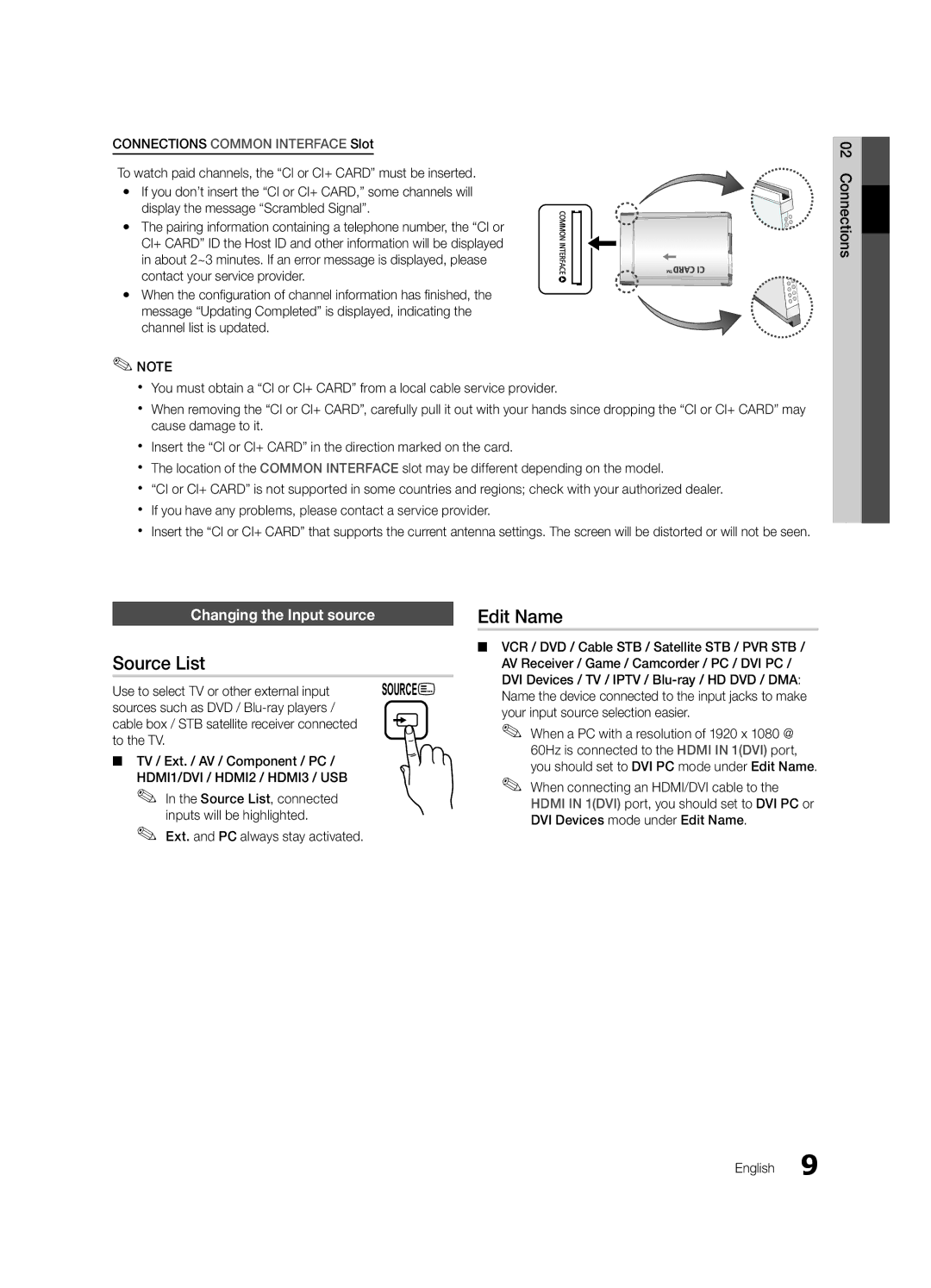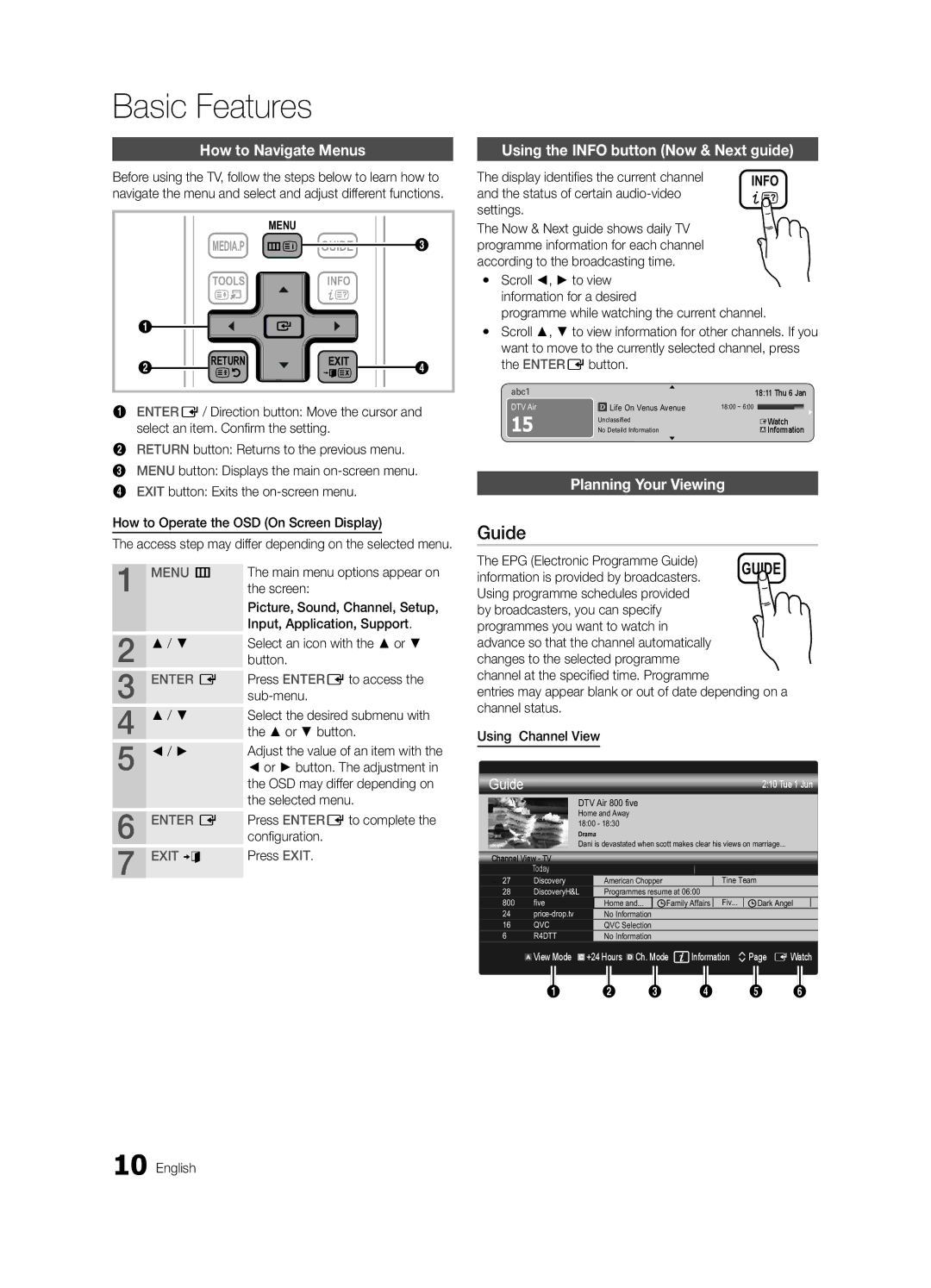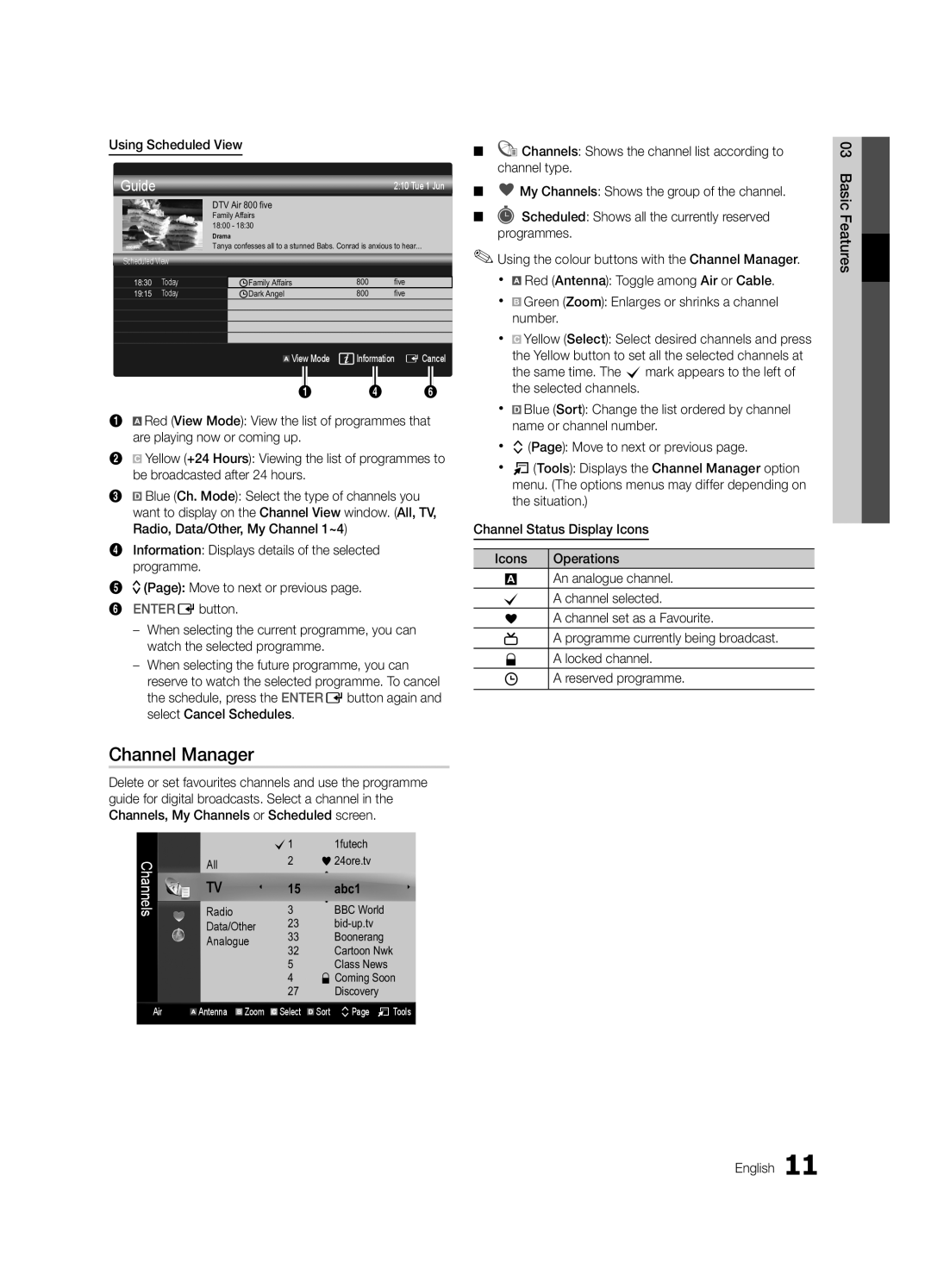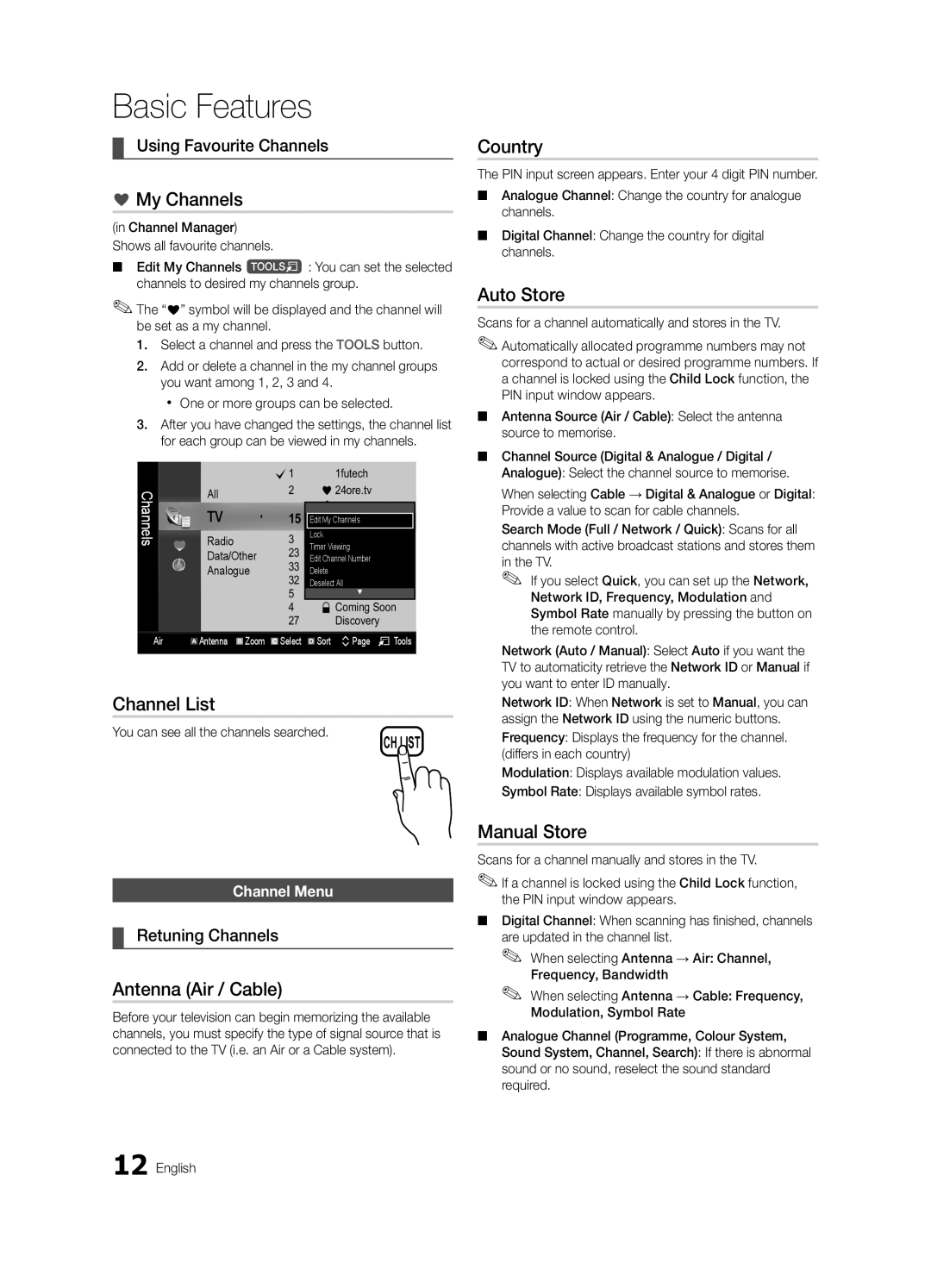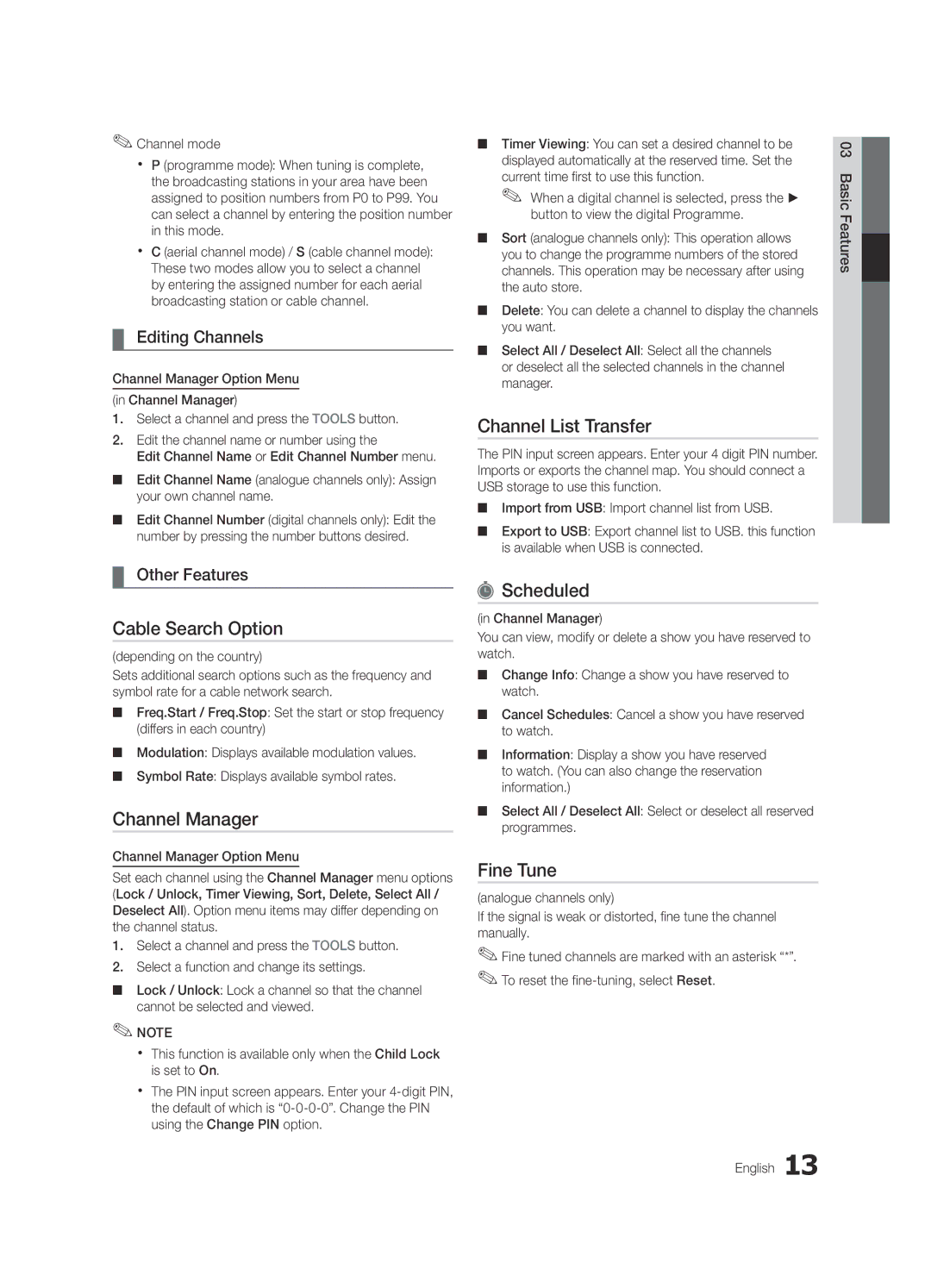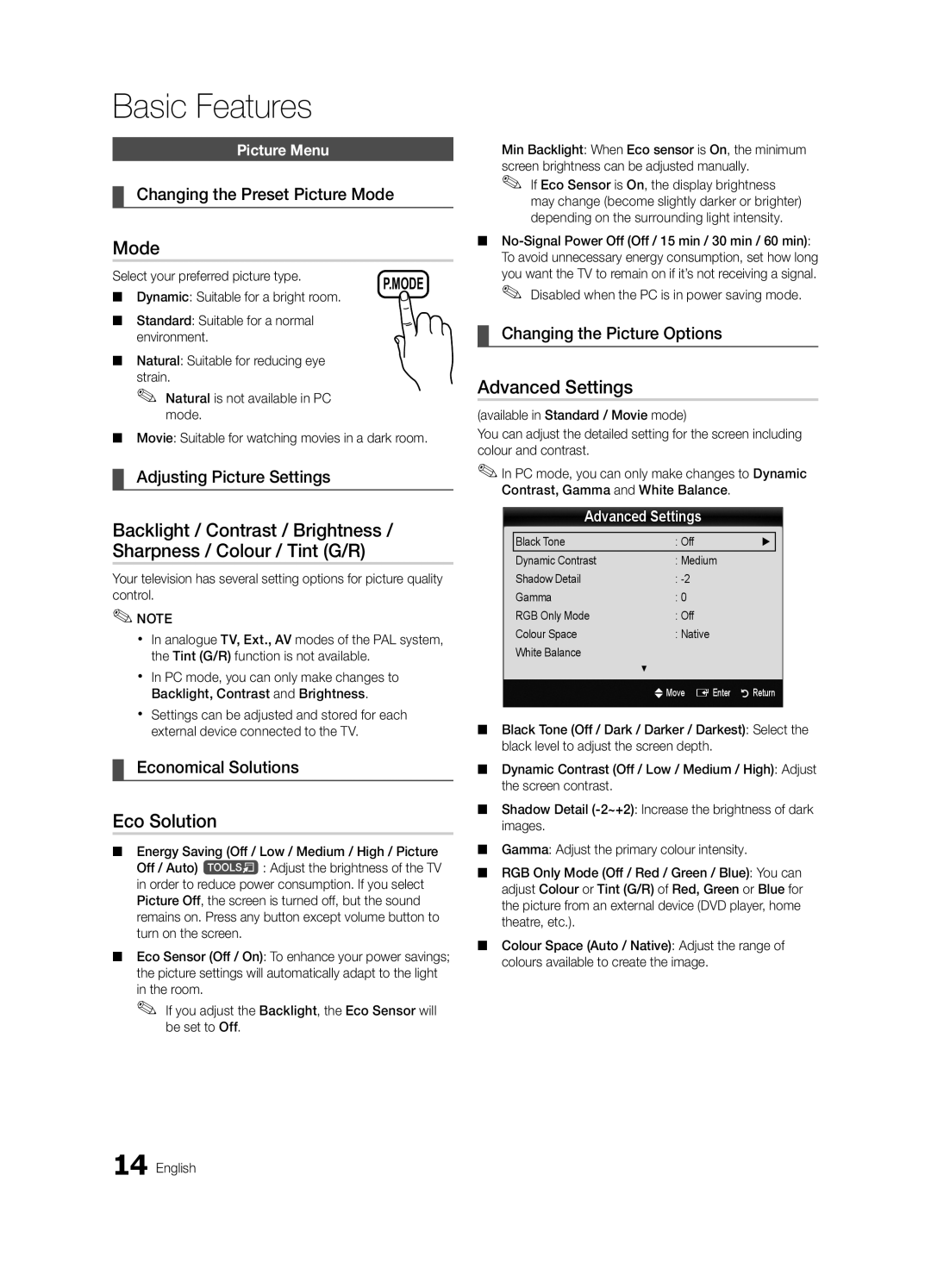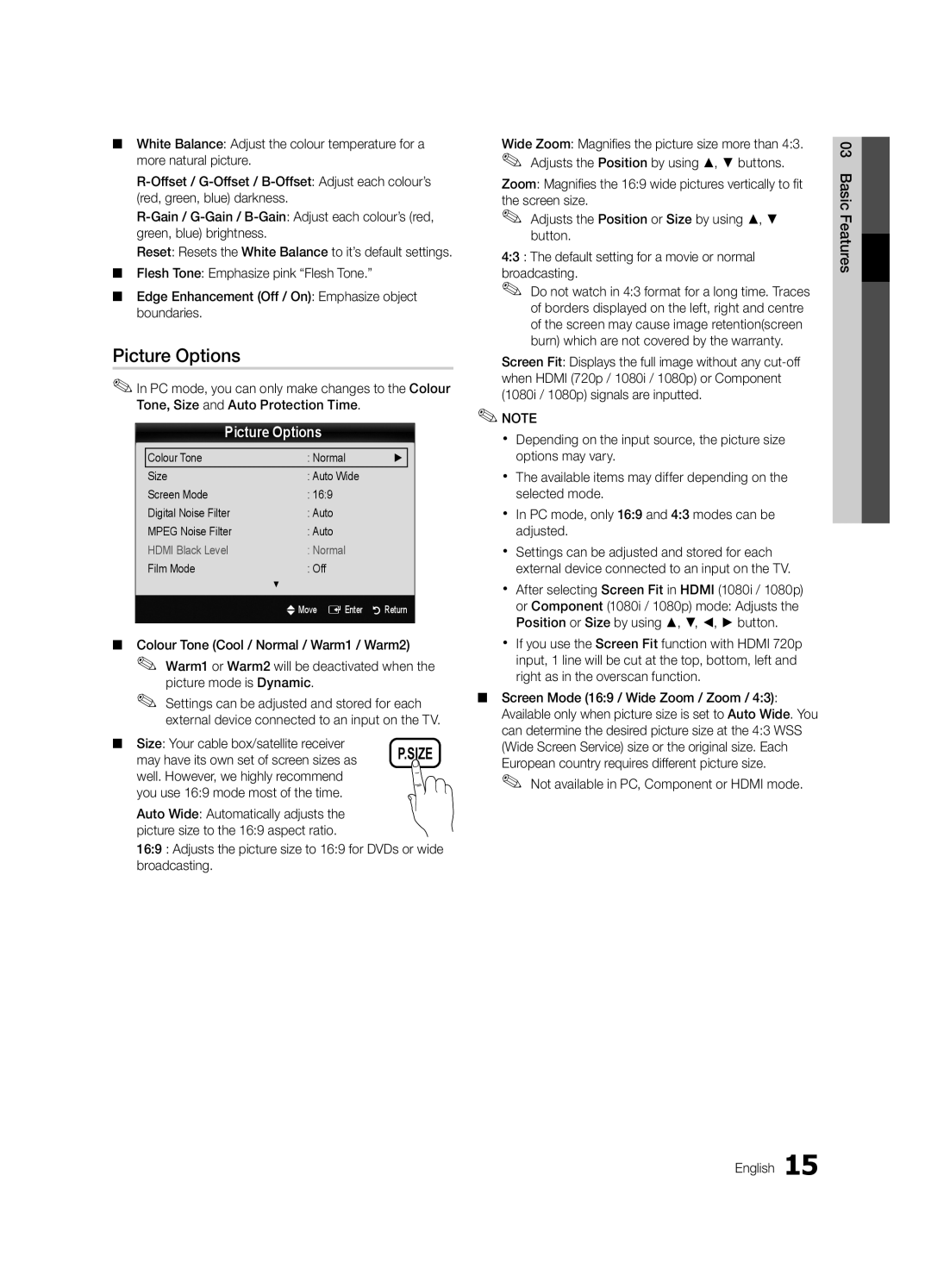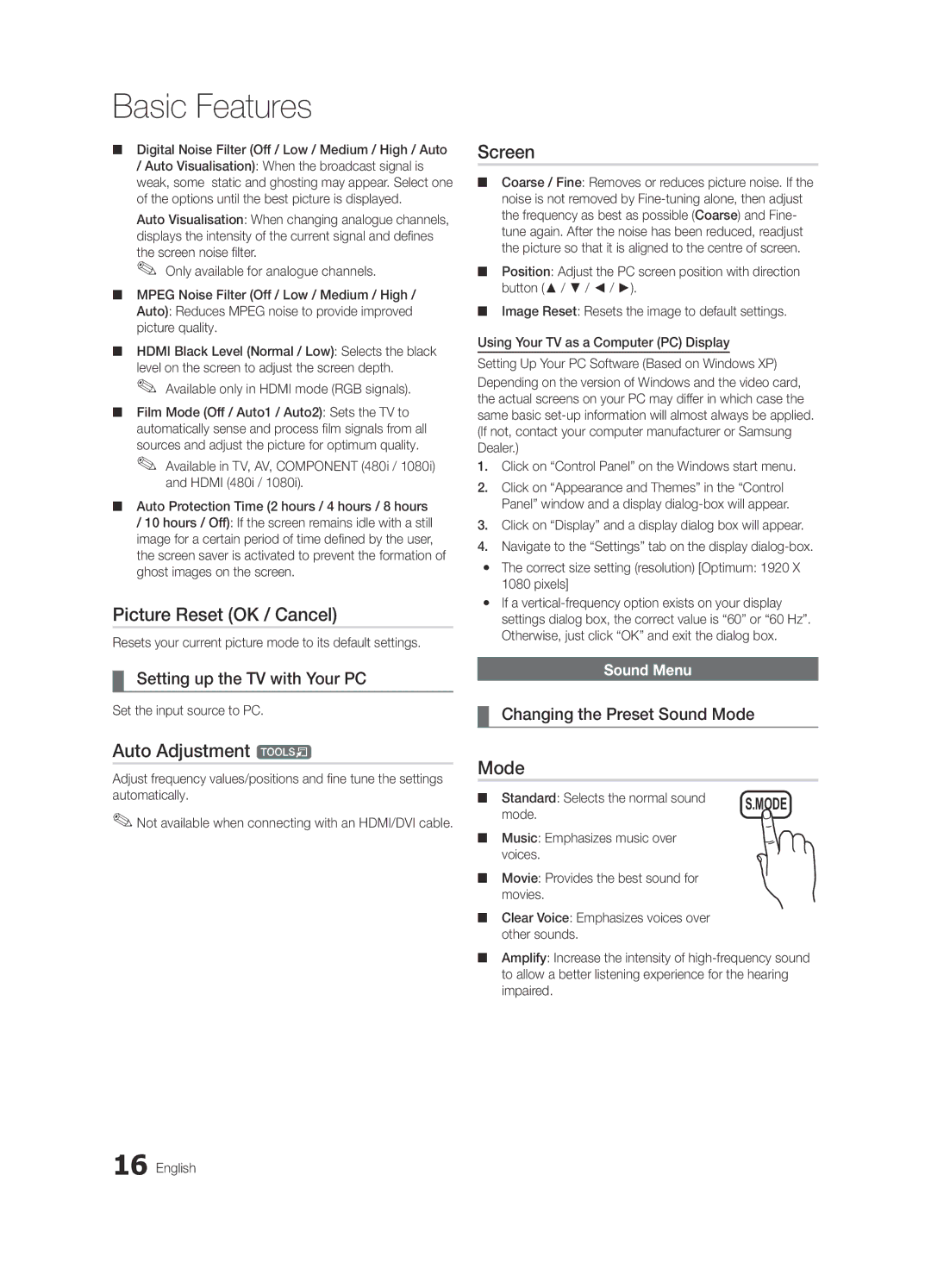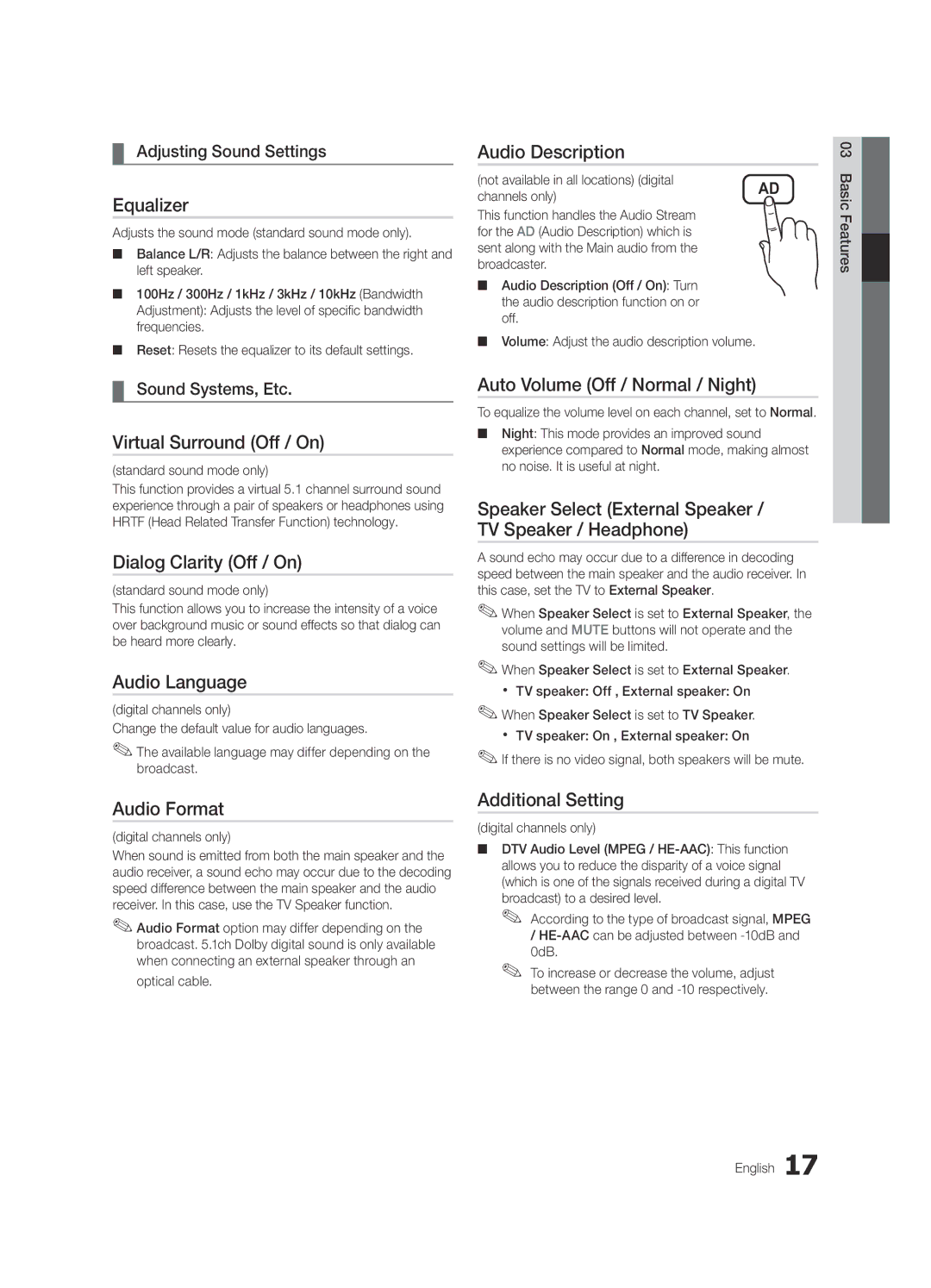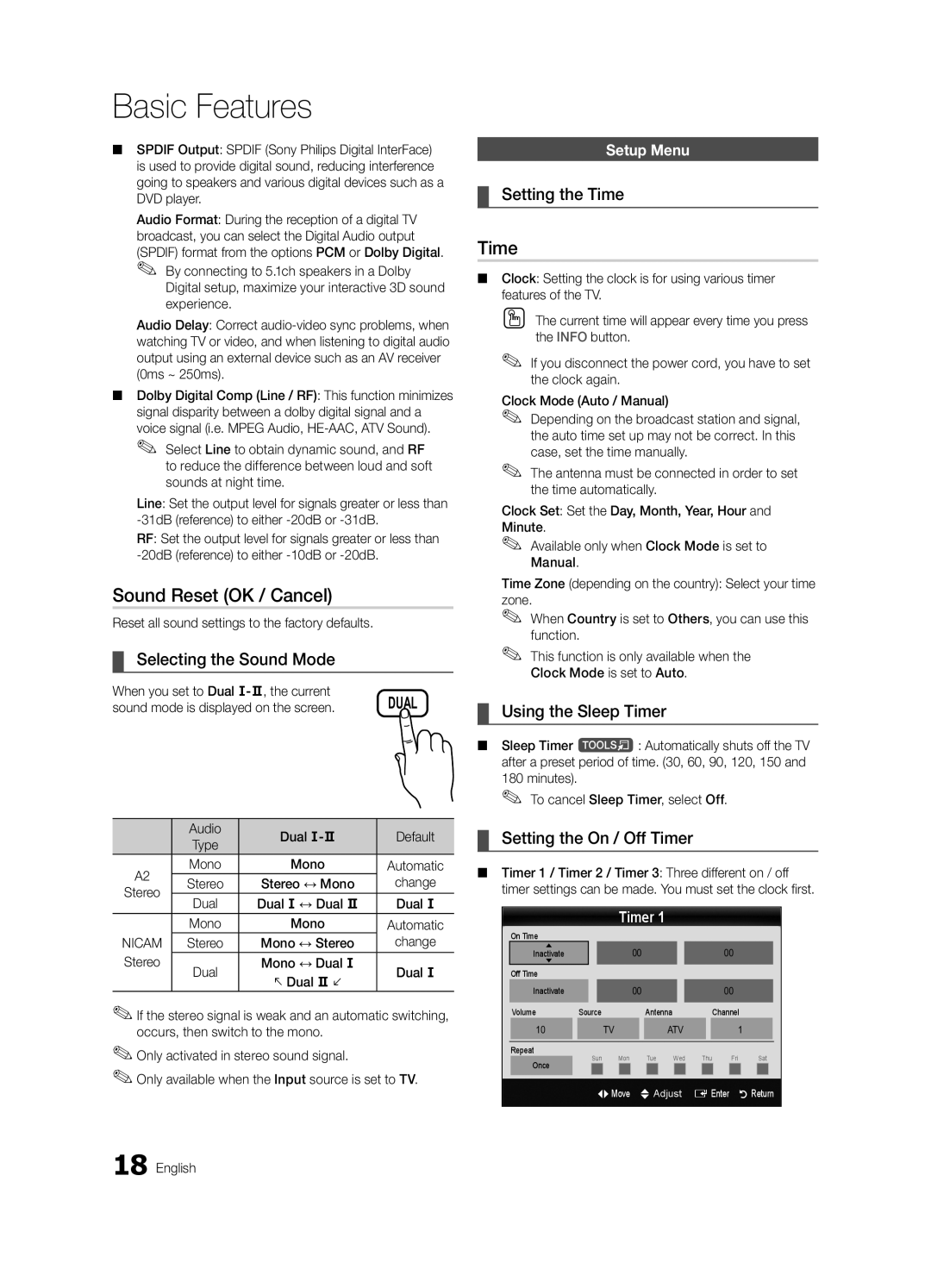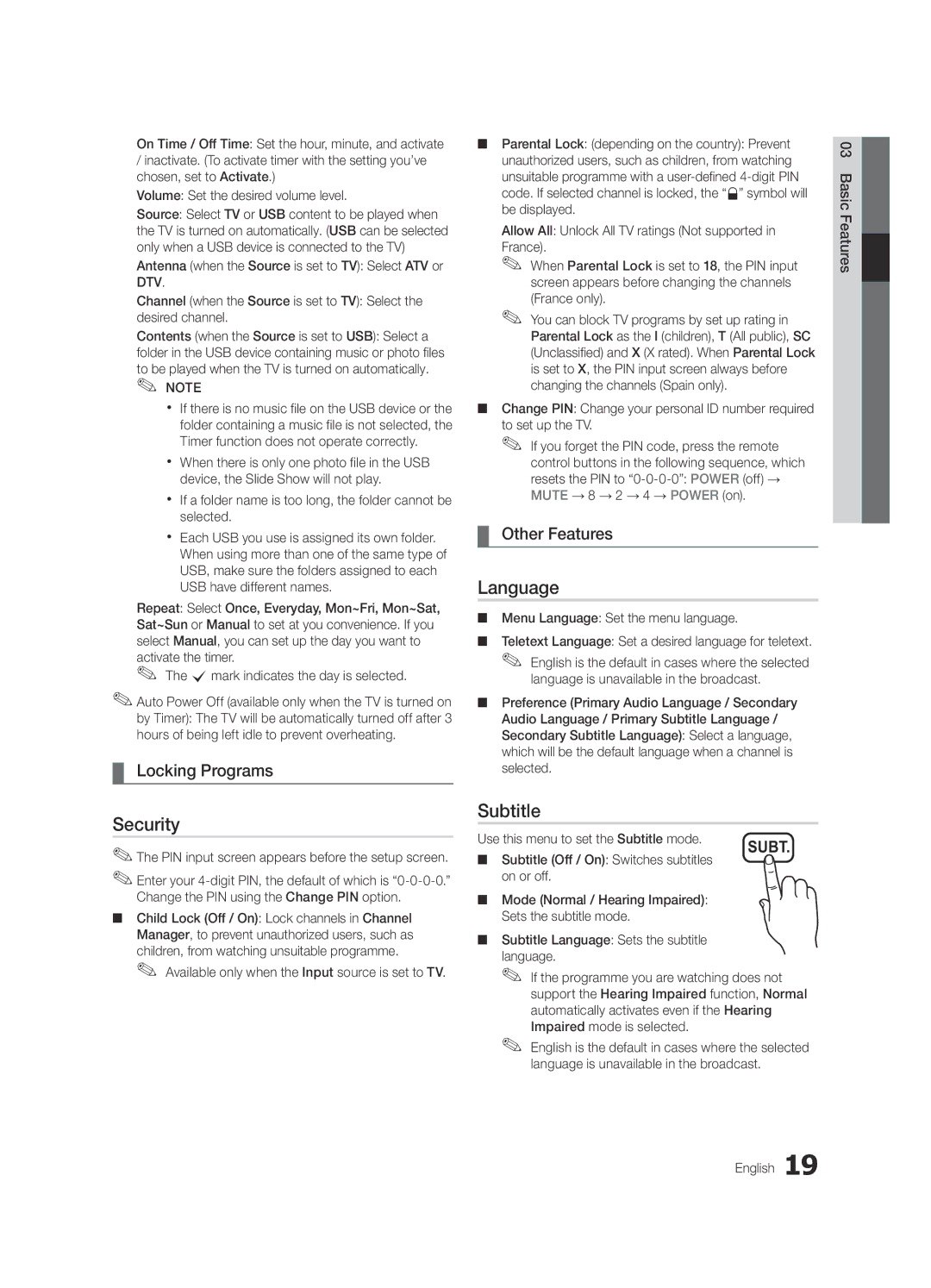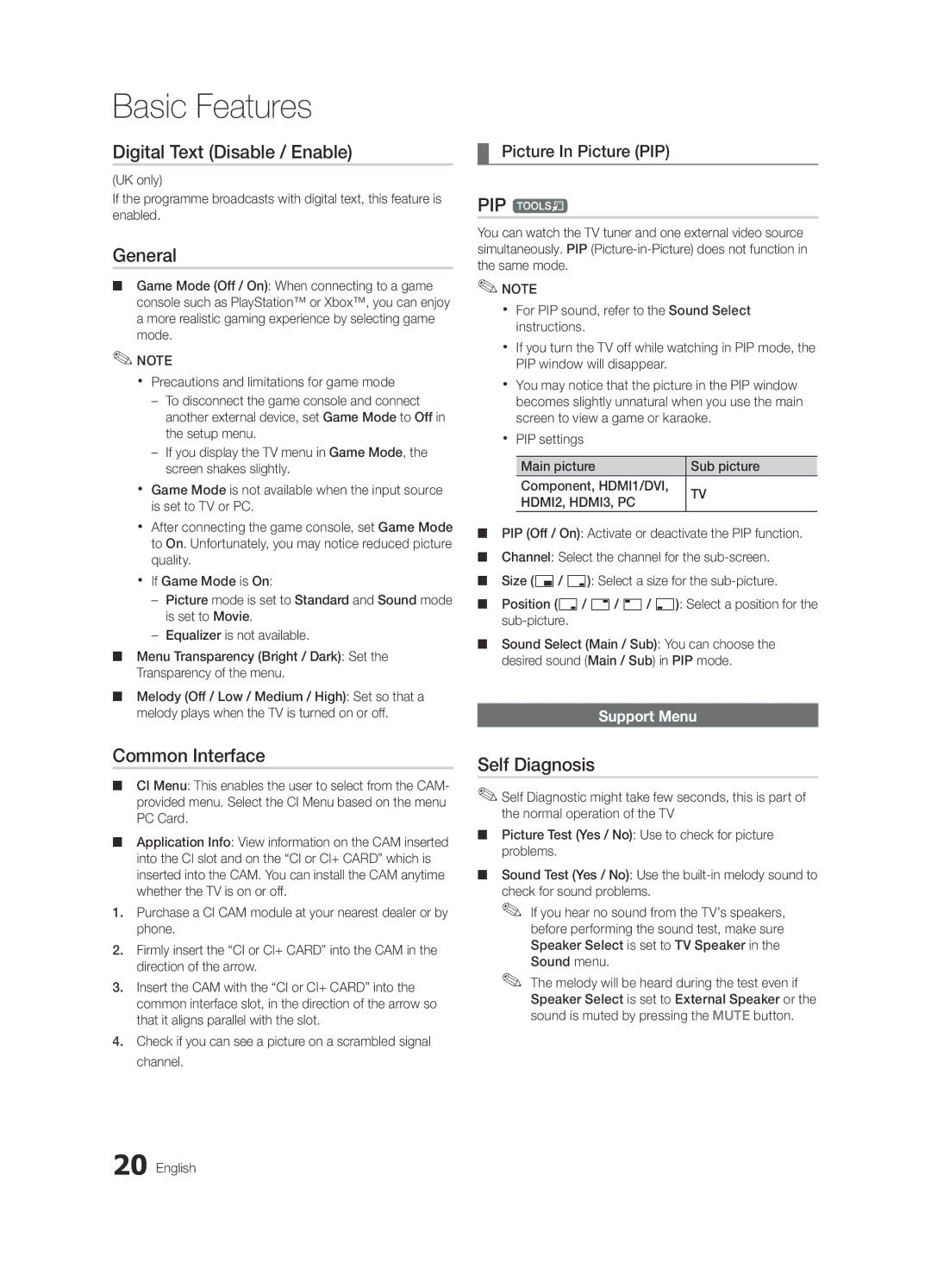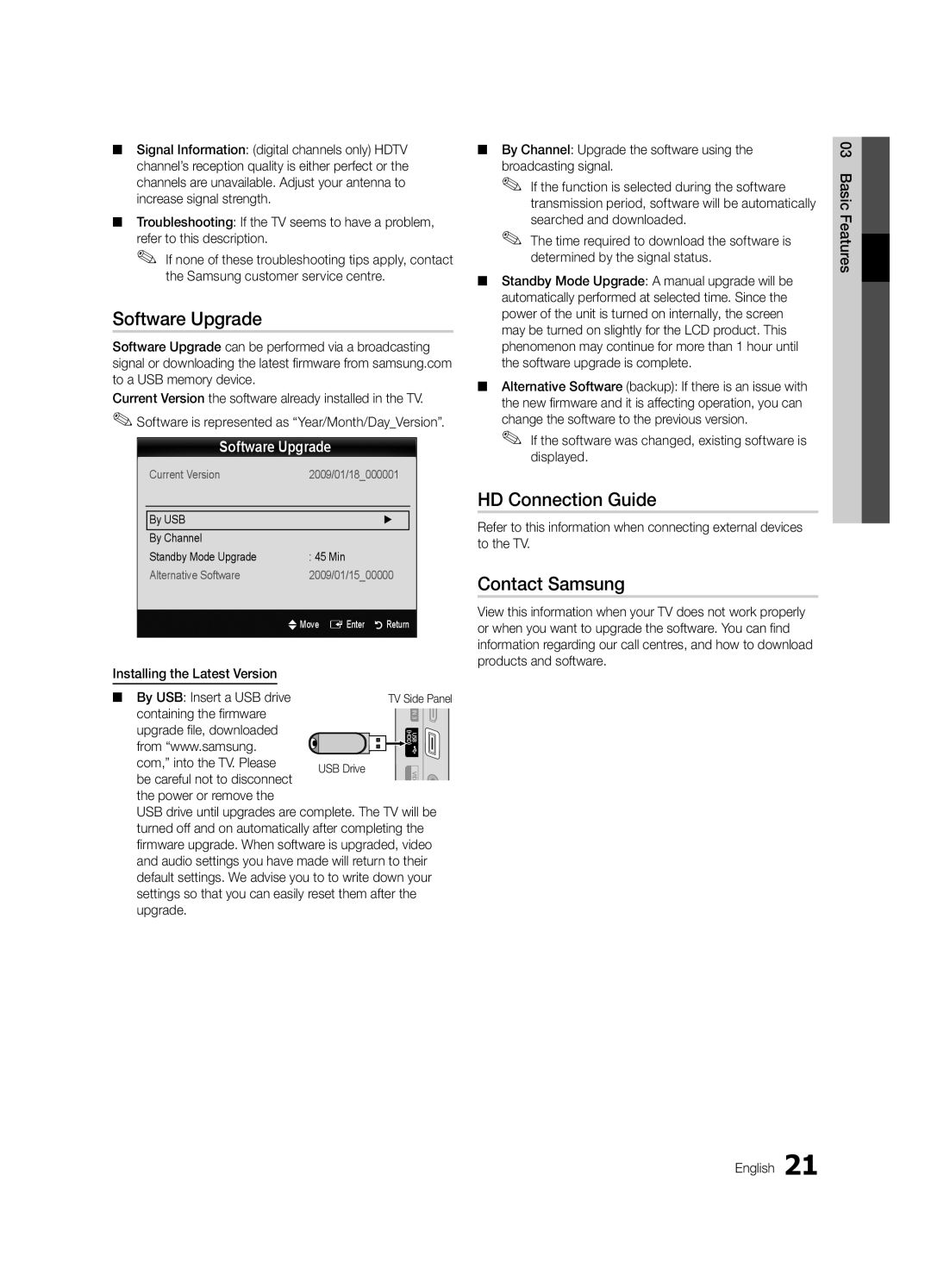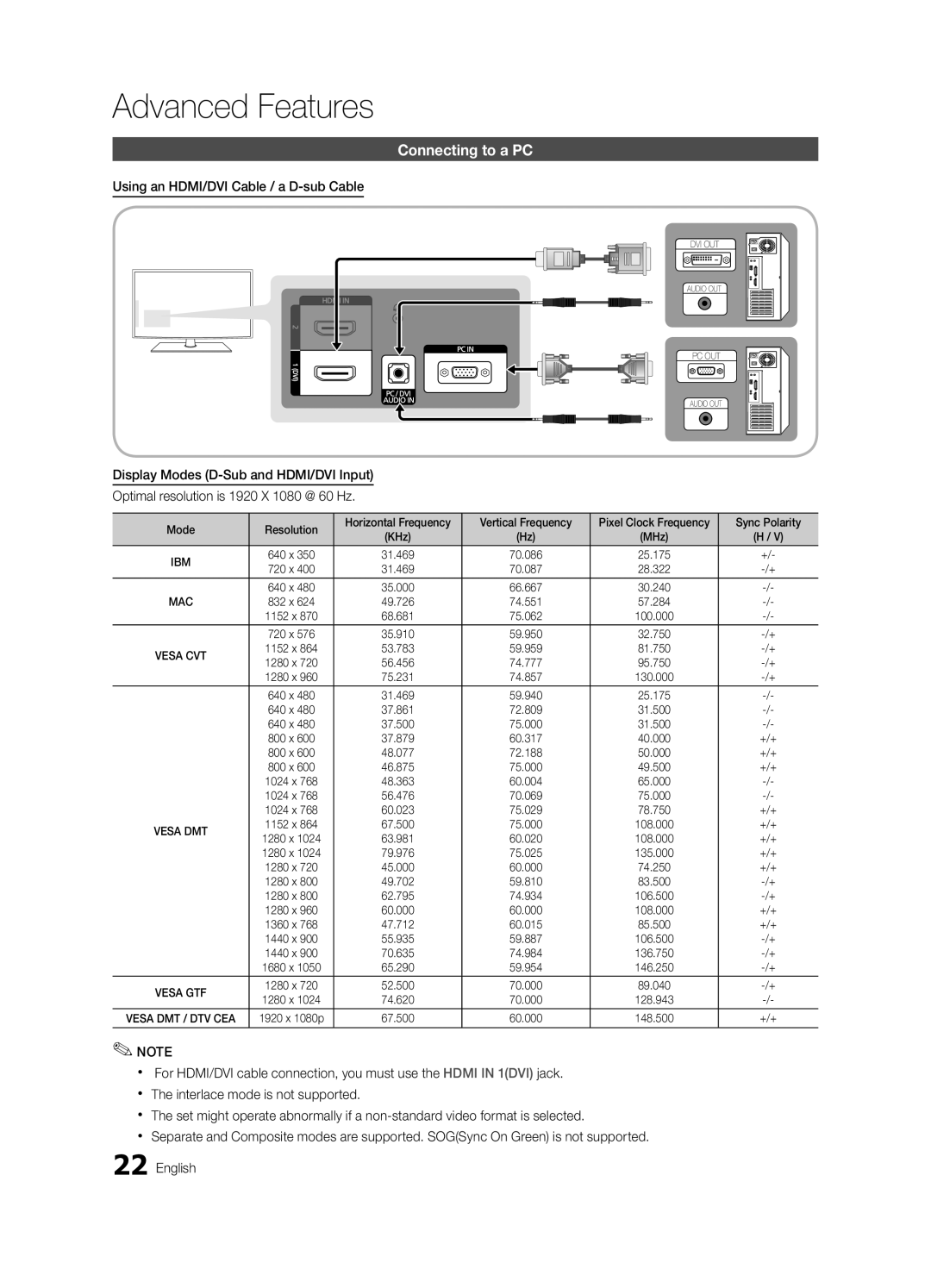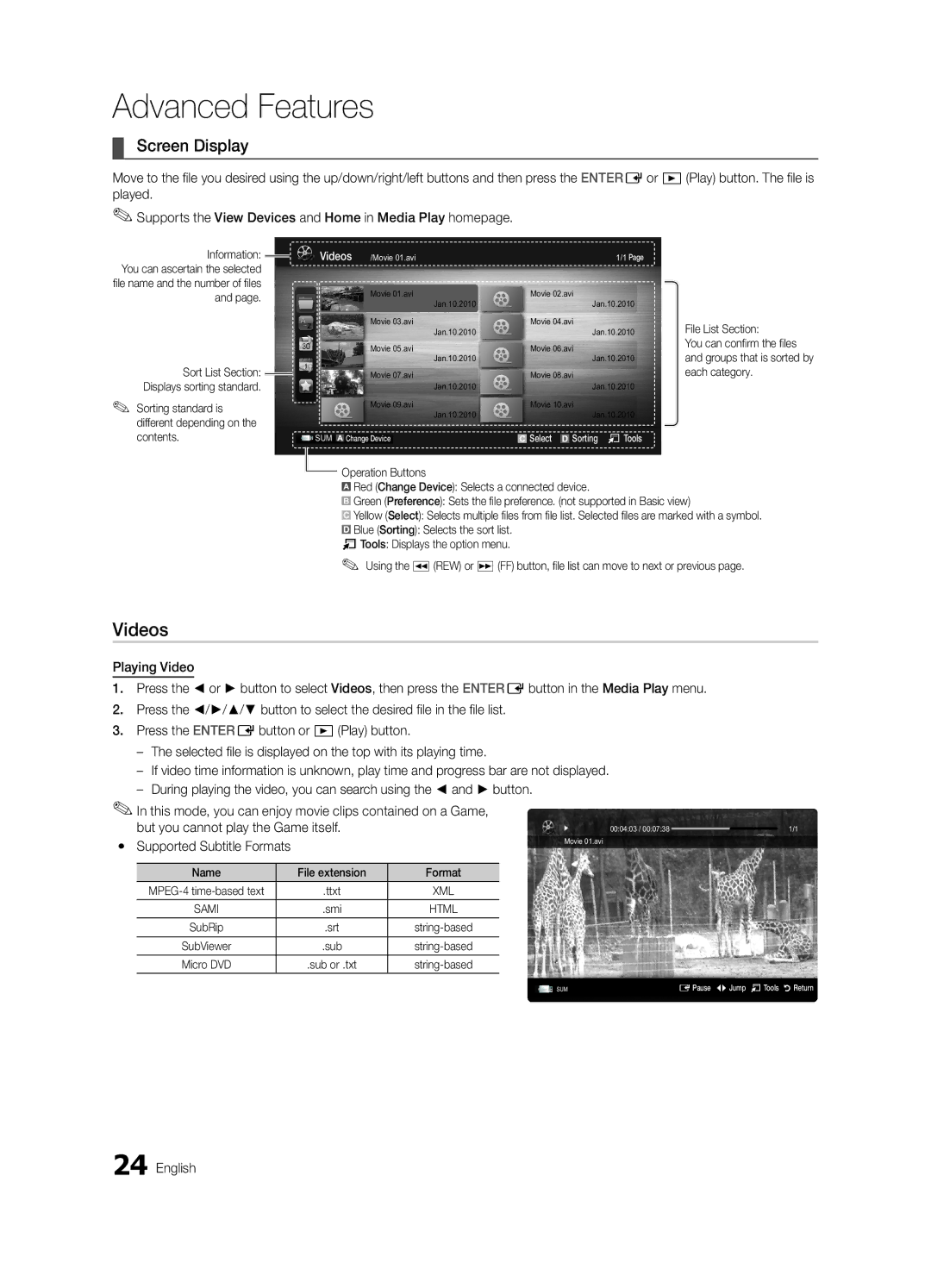Contact SAMSUNG WORLDWIDE
If you have any questions or comments relating to Samsung products, please contact the SAMSUNG customer care centre.
Country | Customer Care Centre | Web Site |
IRELAND | 0818 717 100 | www.samsung.com/ie |
U.K | 0845 SAMSUNG (7267864) | www.samsung.com/uk |
LCD TV
user manual
imagine the possibilities
Thank you for purchasing this Samsung product. To receive more complete service, please register your product at
www.samsung.com/register
Model______________ Serial No.______________
© 2010 Samsung Electronics Co., Ltd. All rights reserved. |
|
|