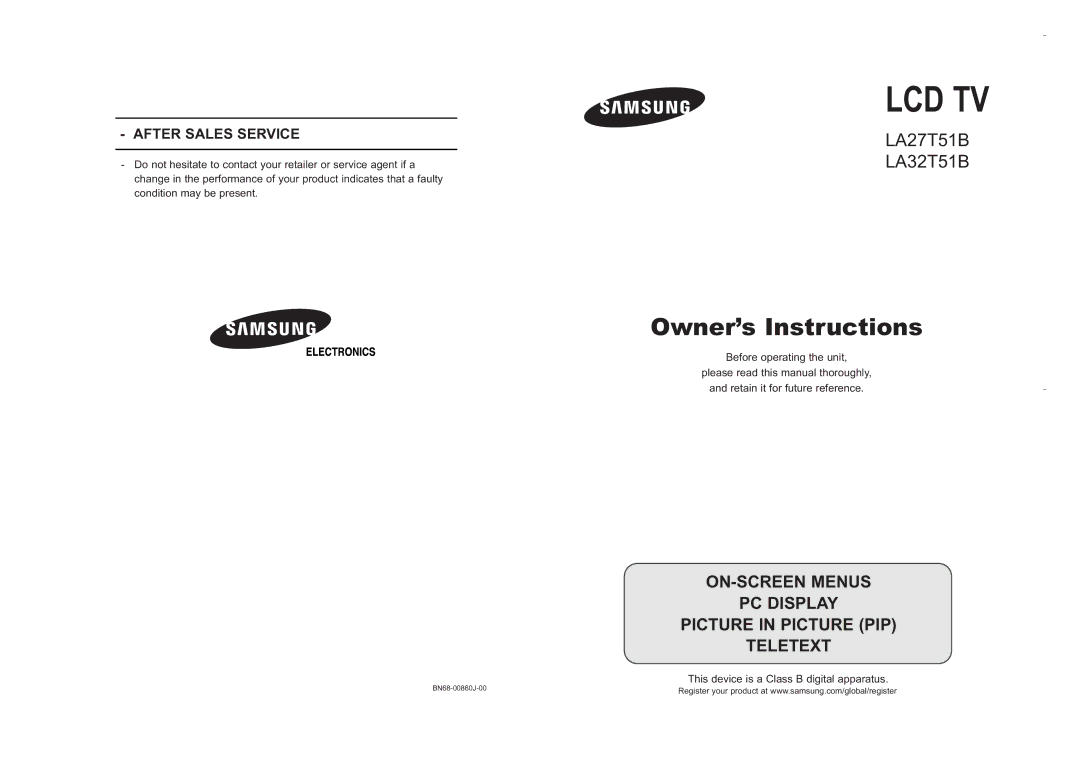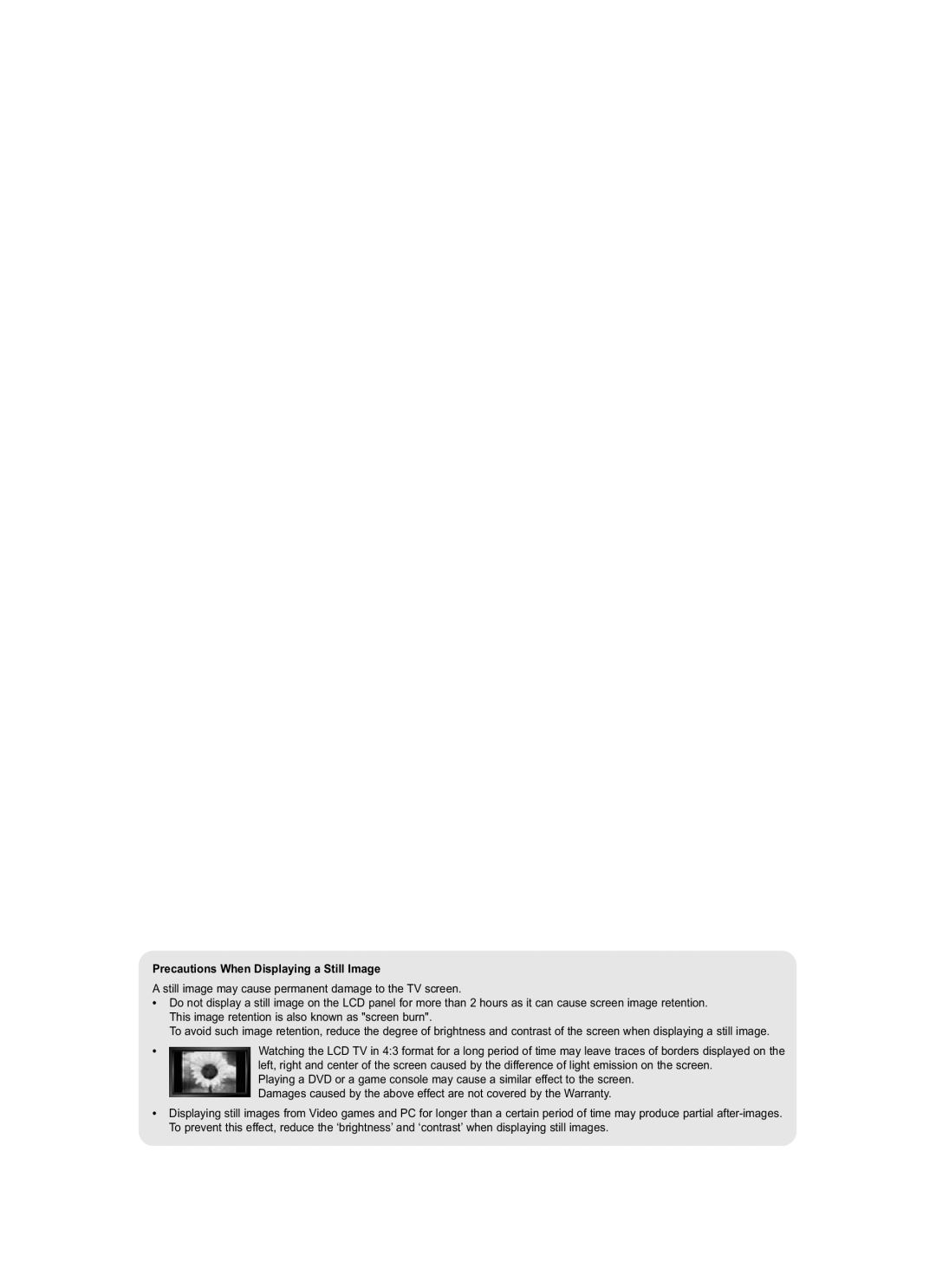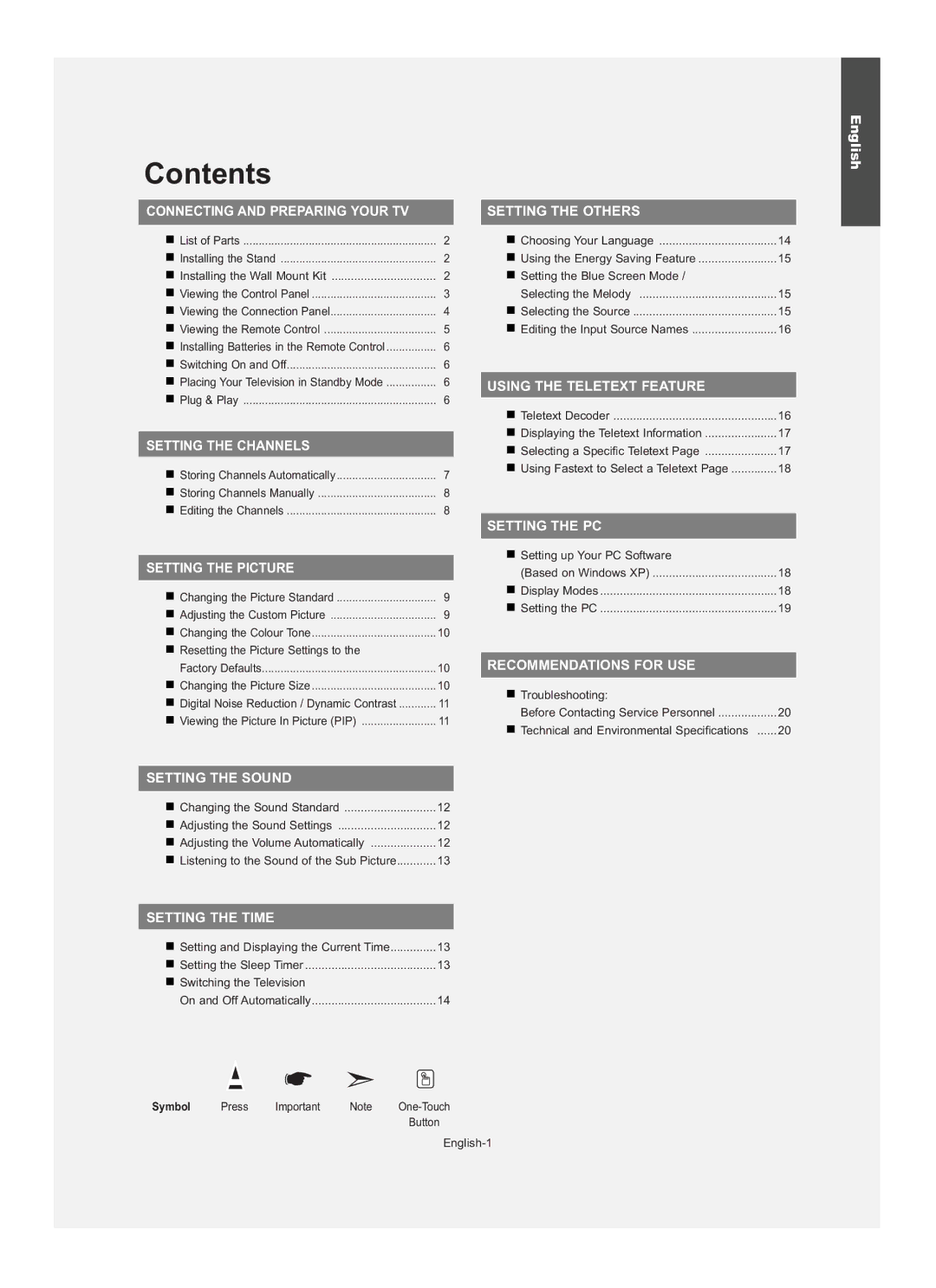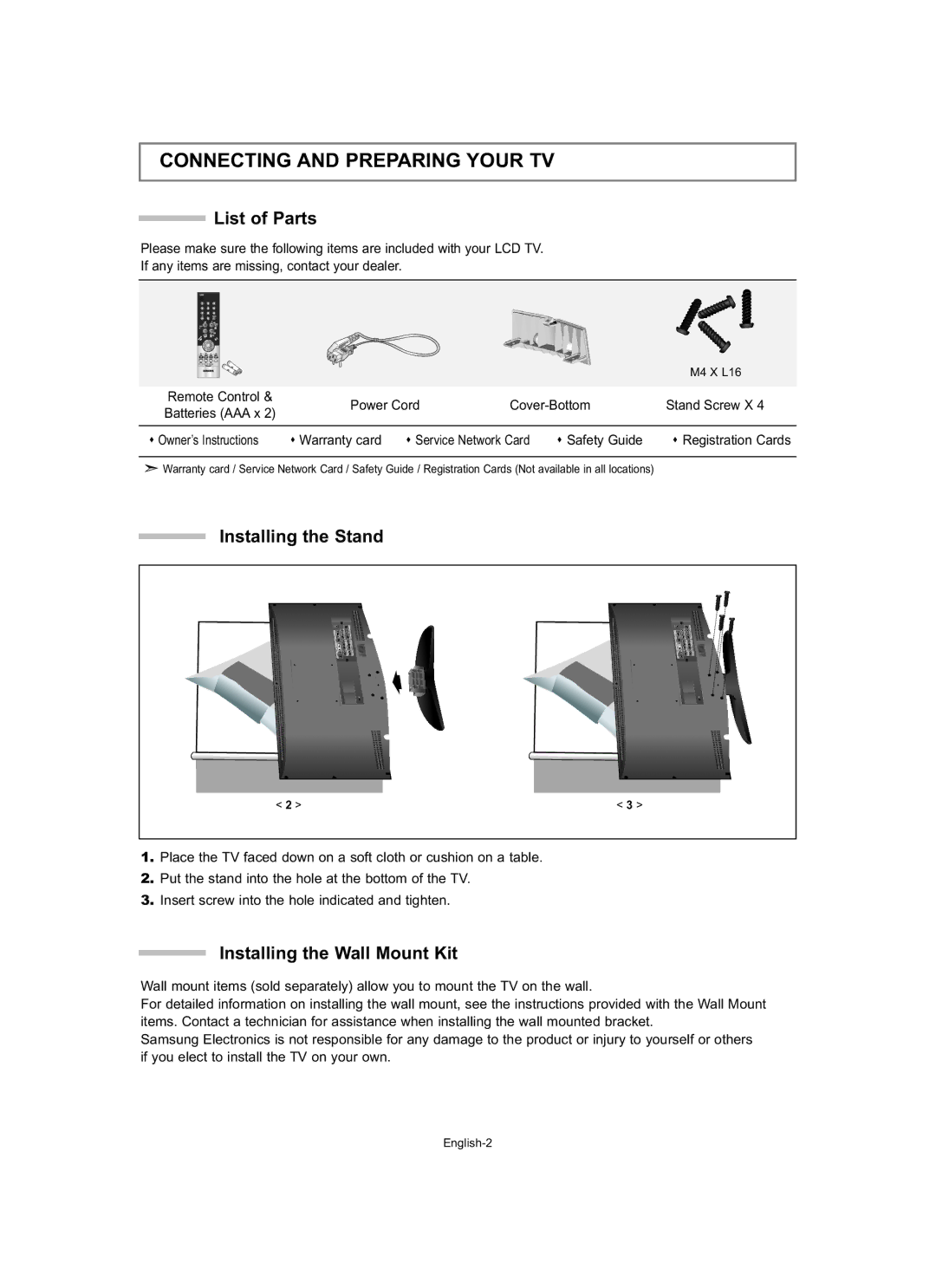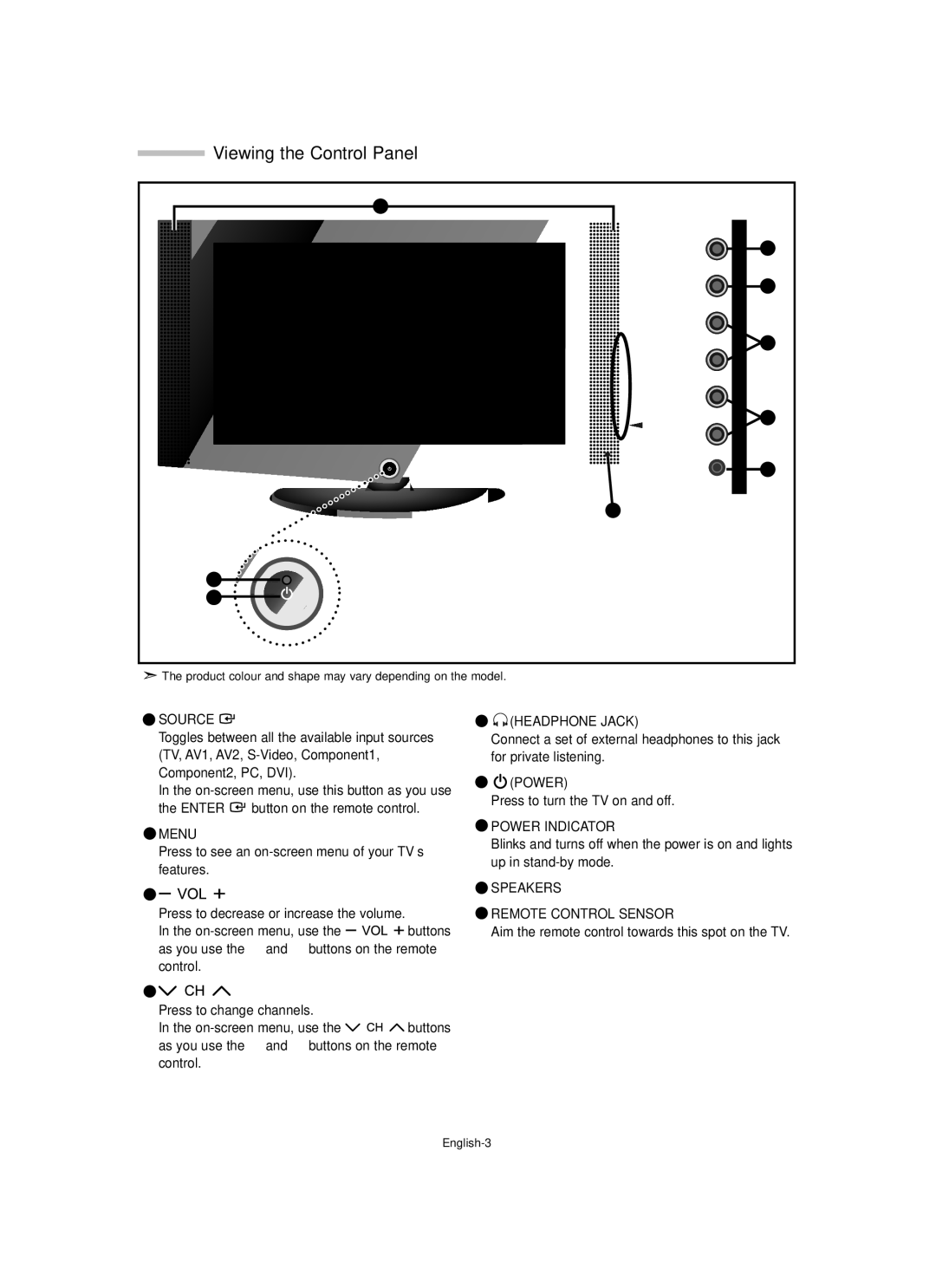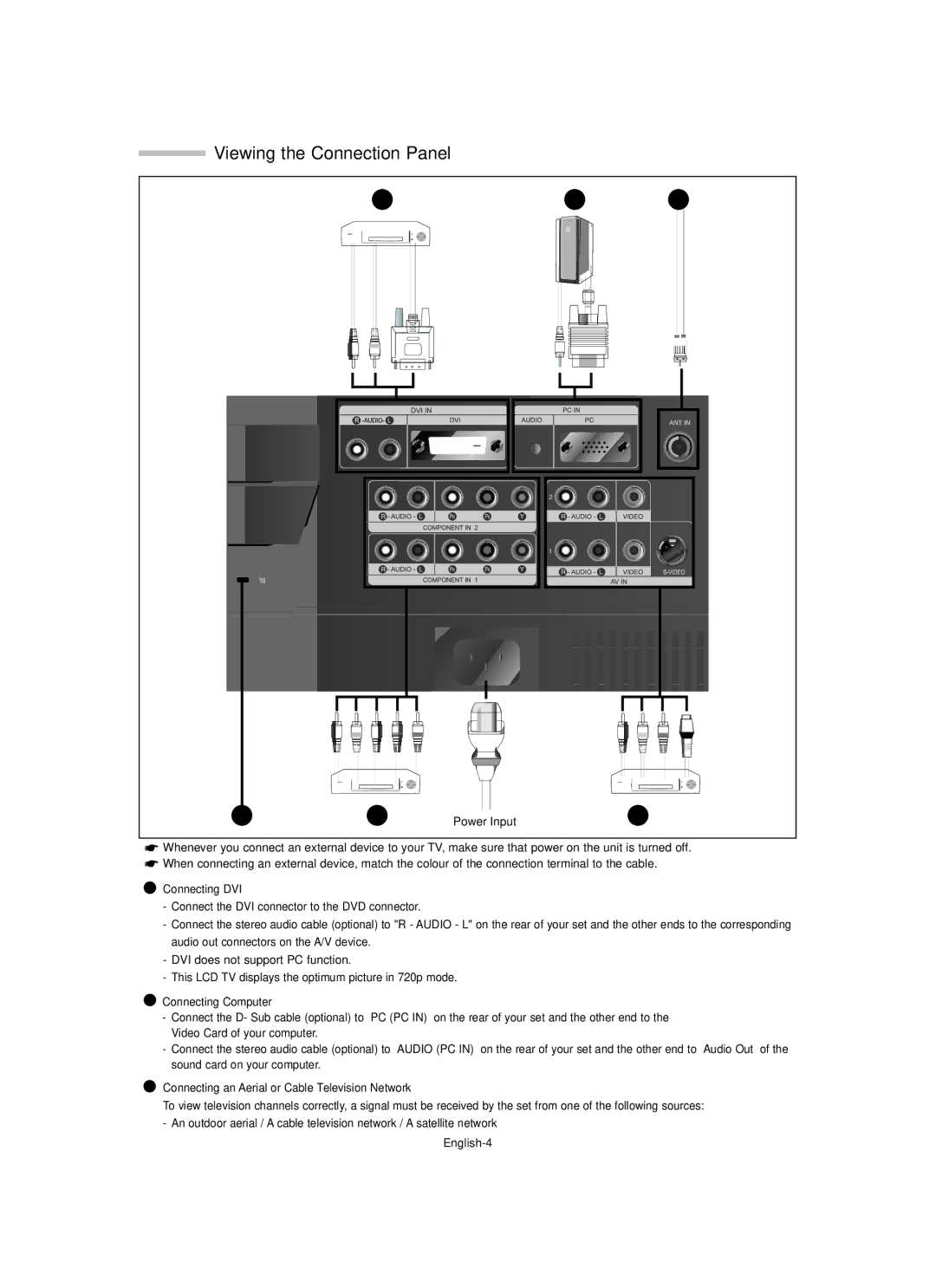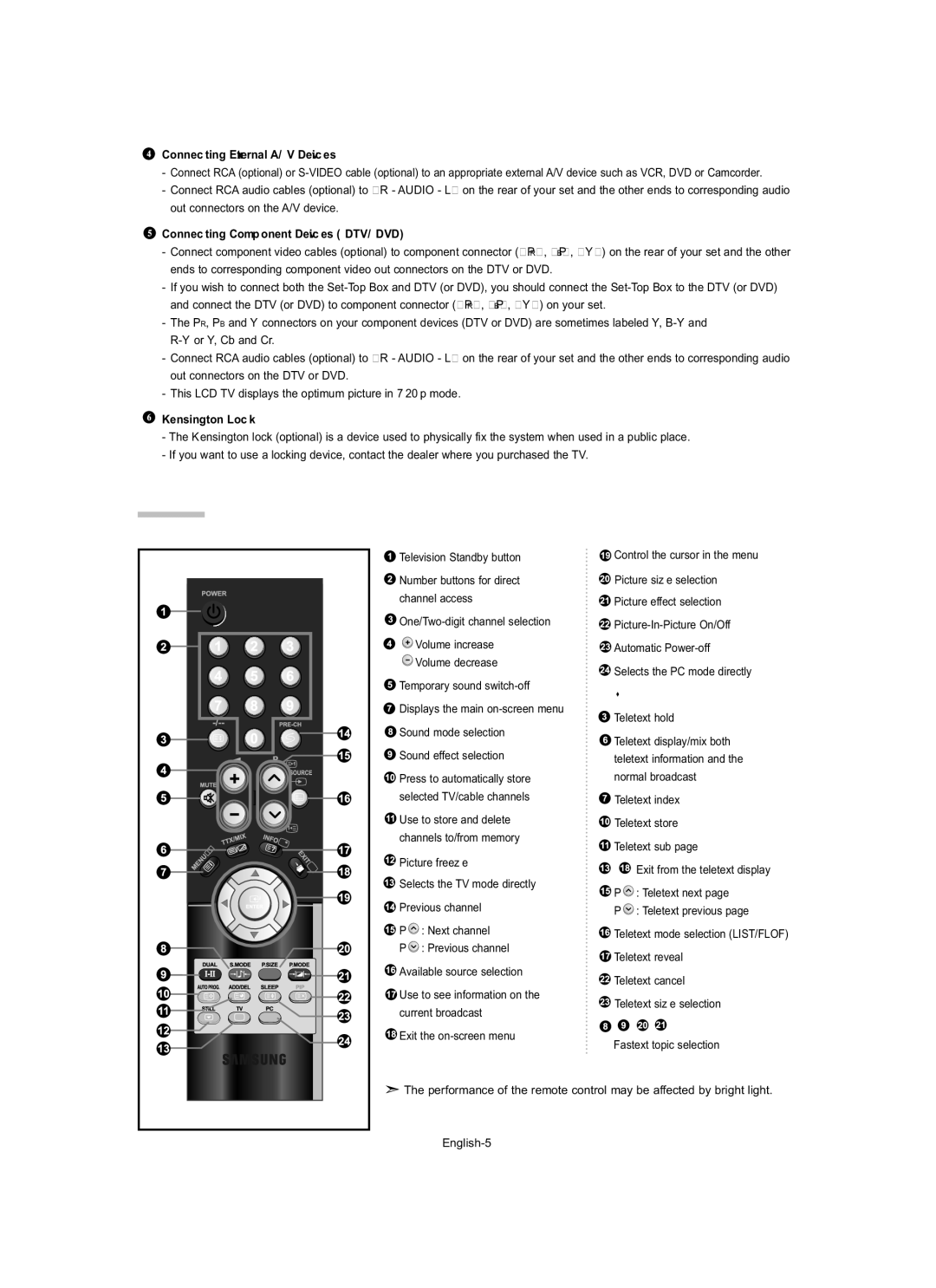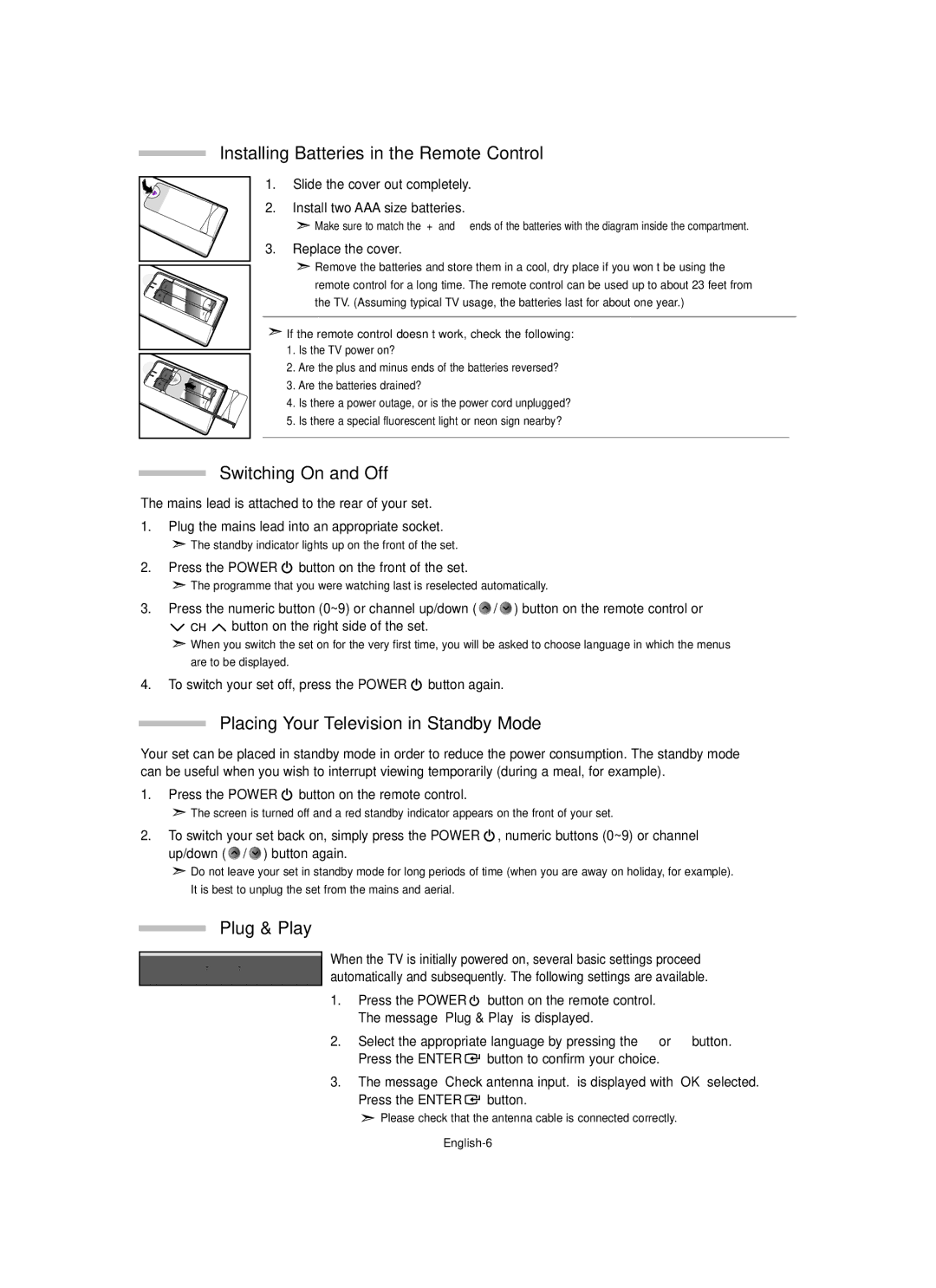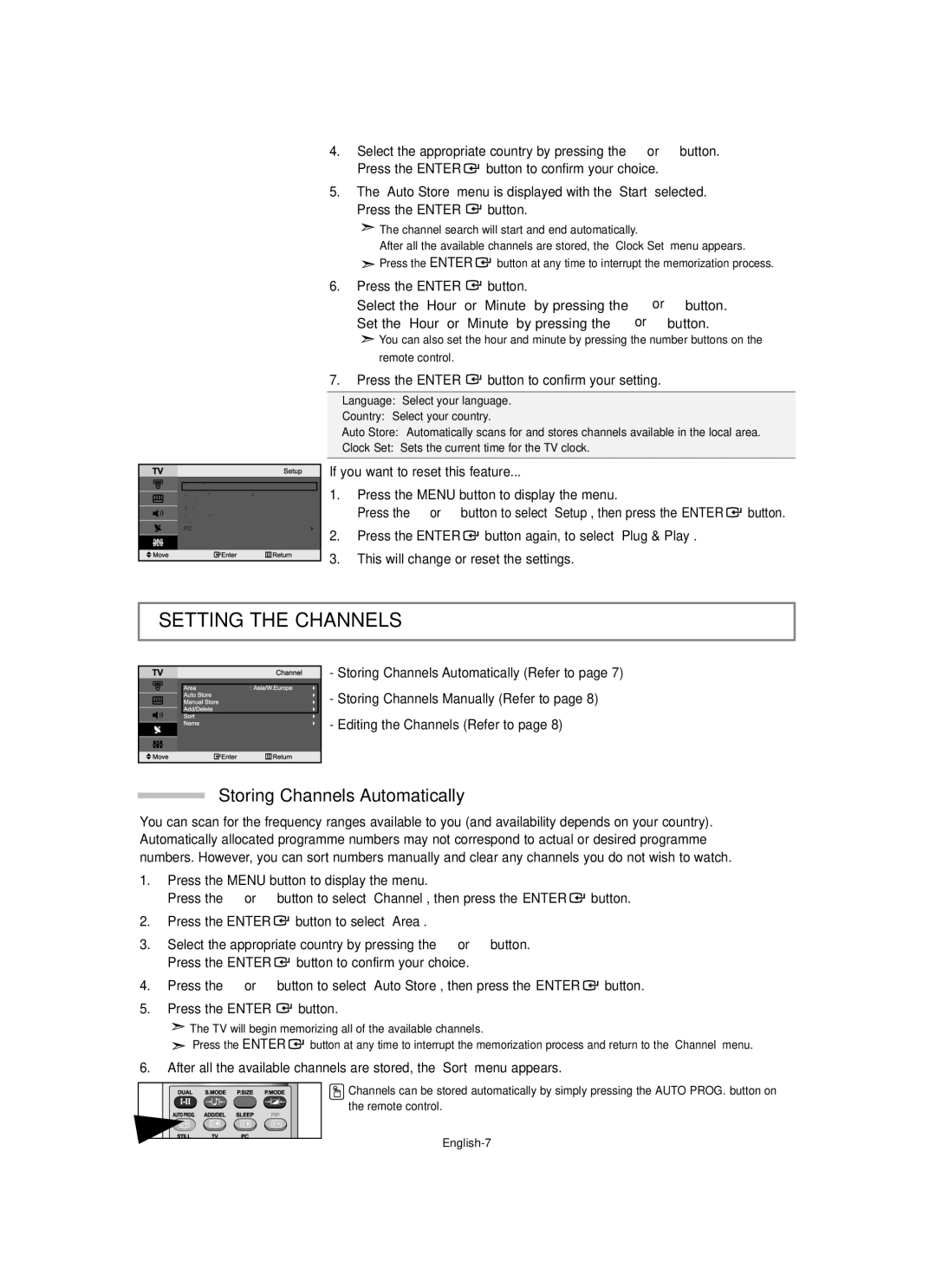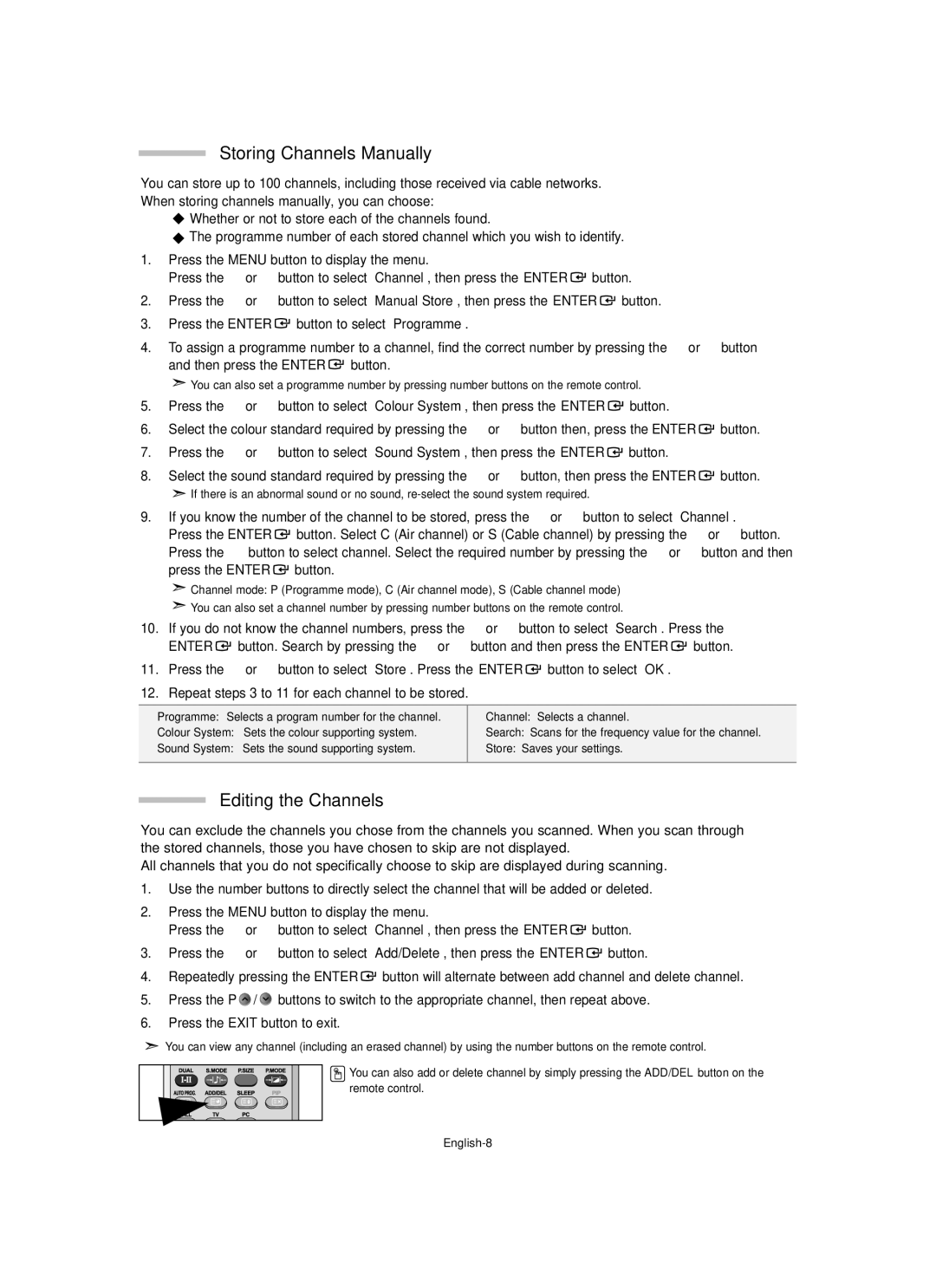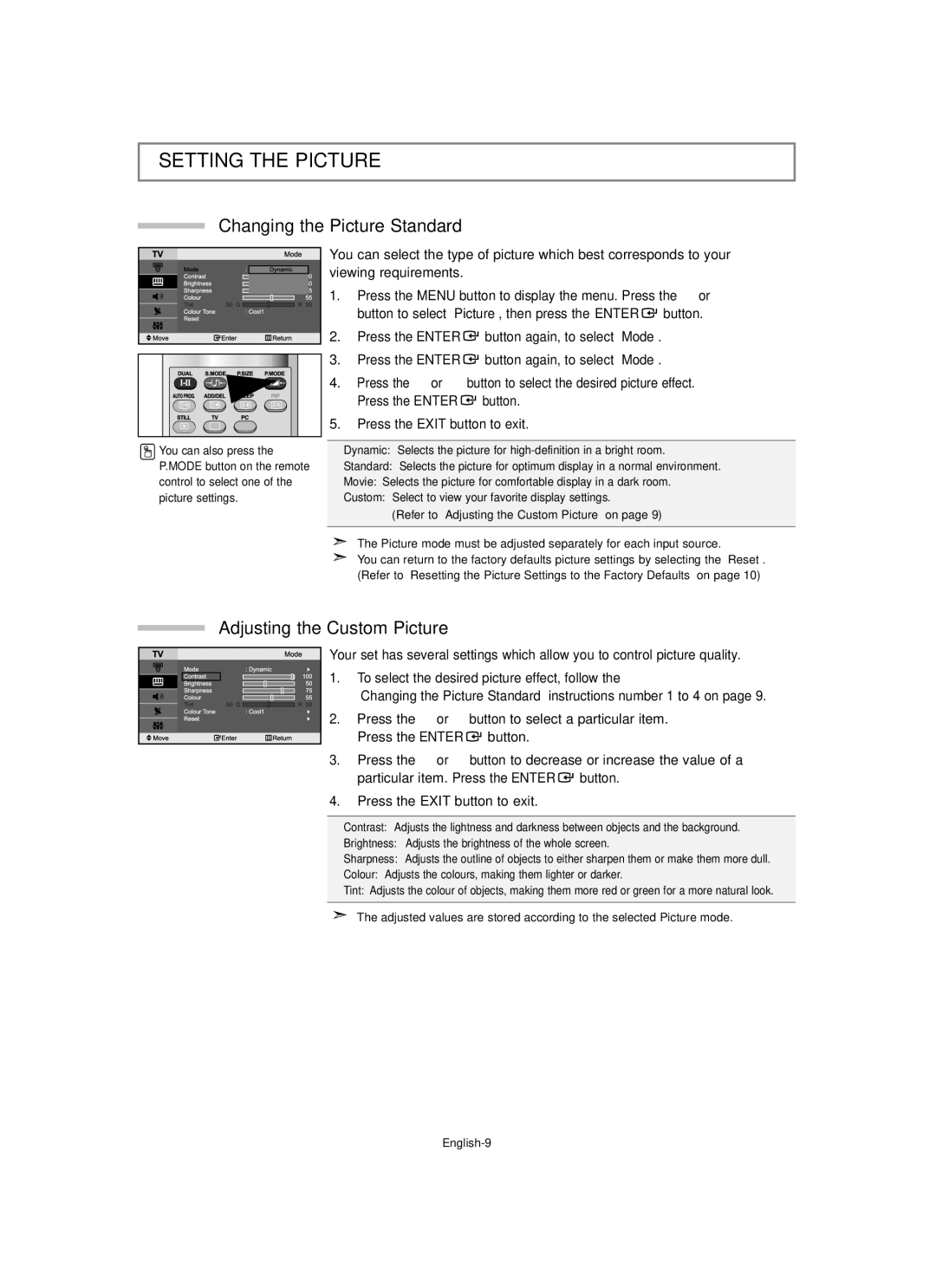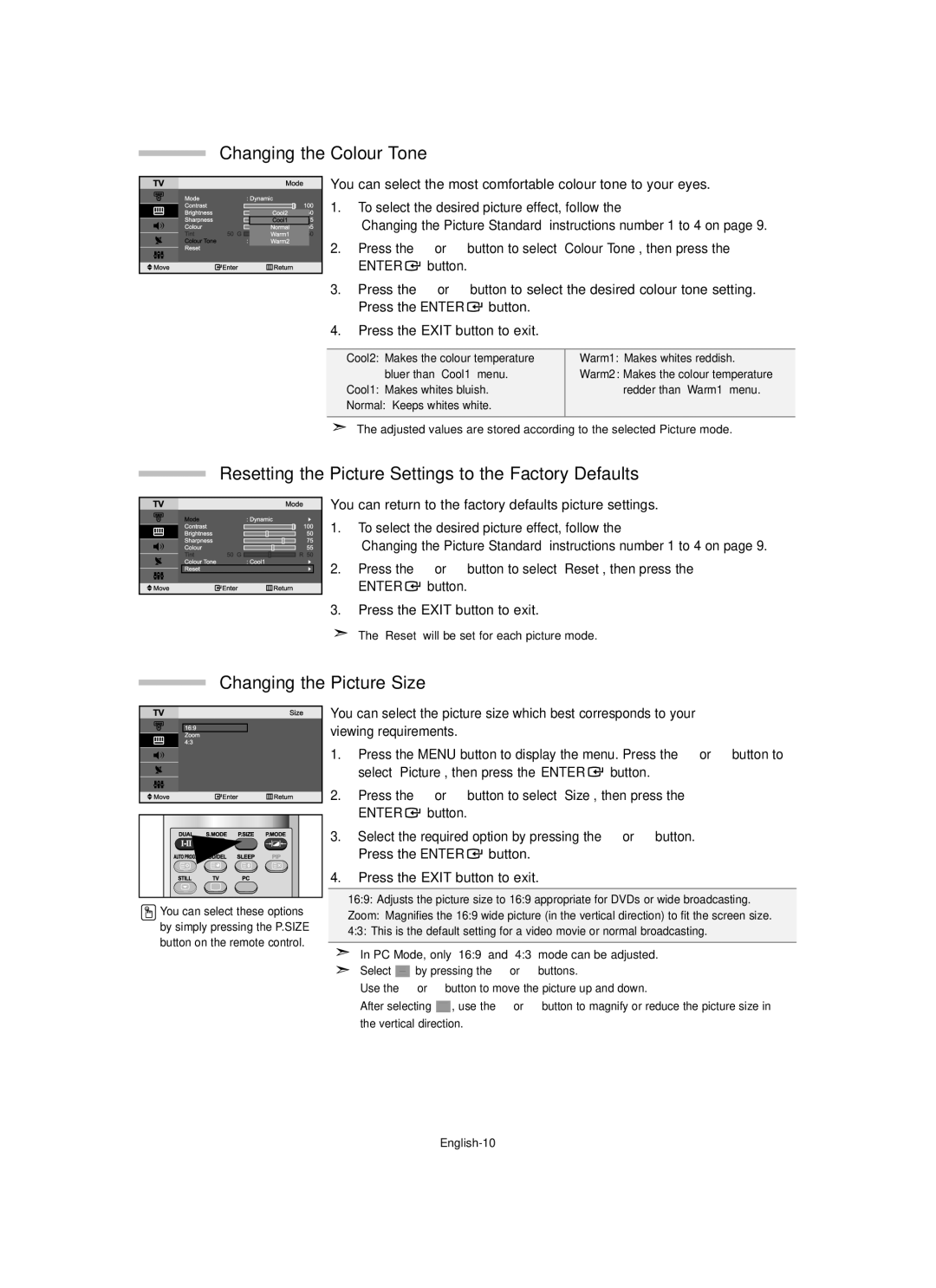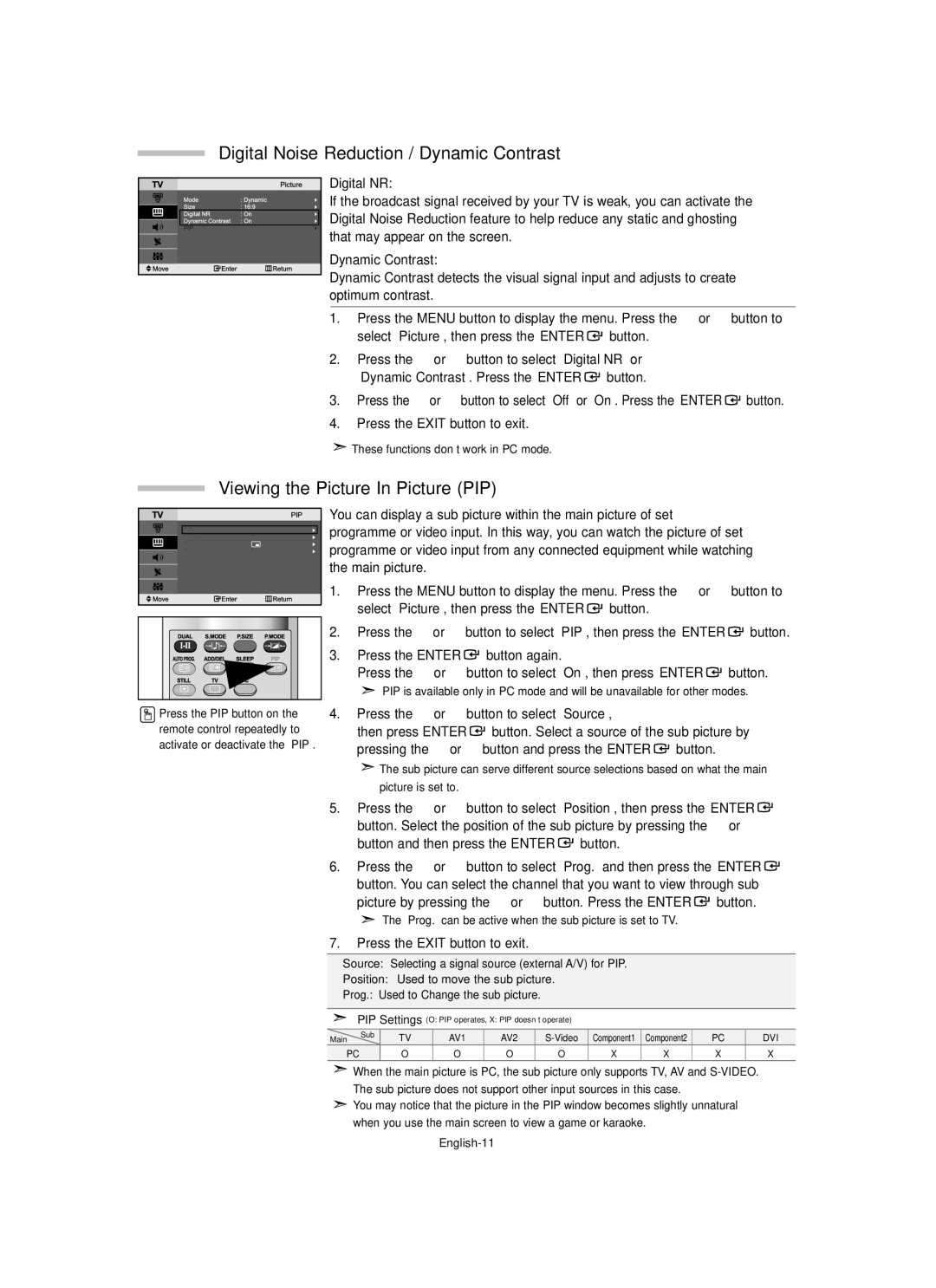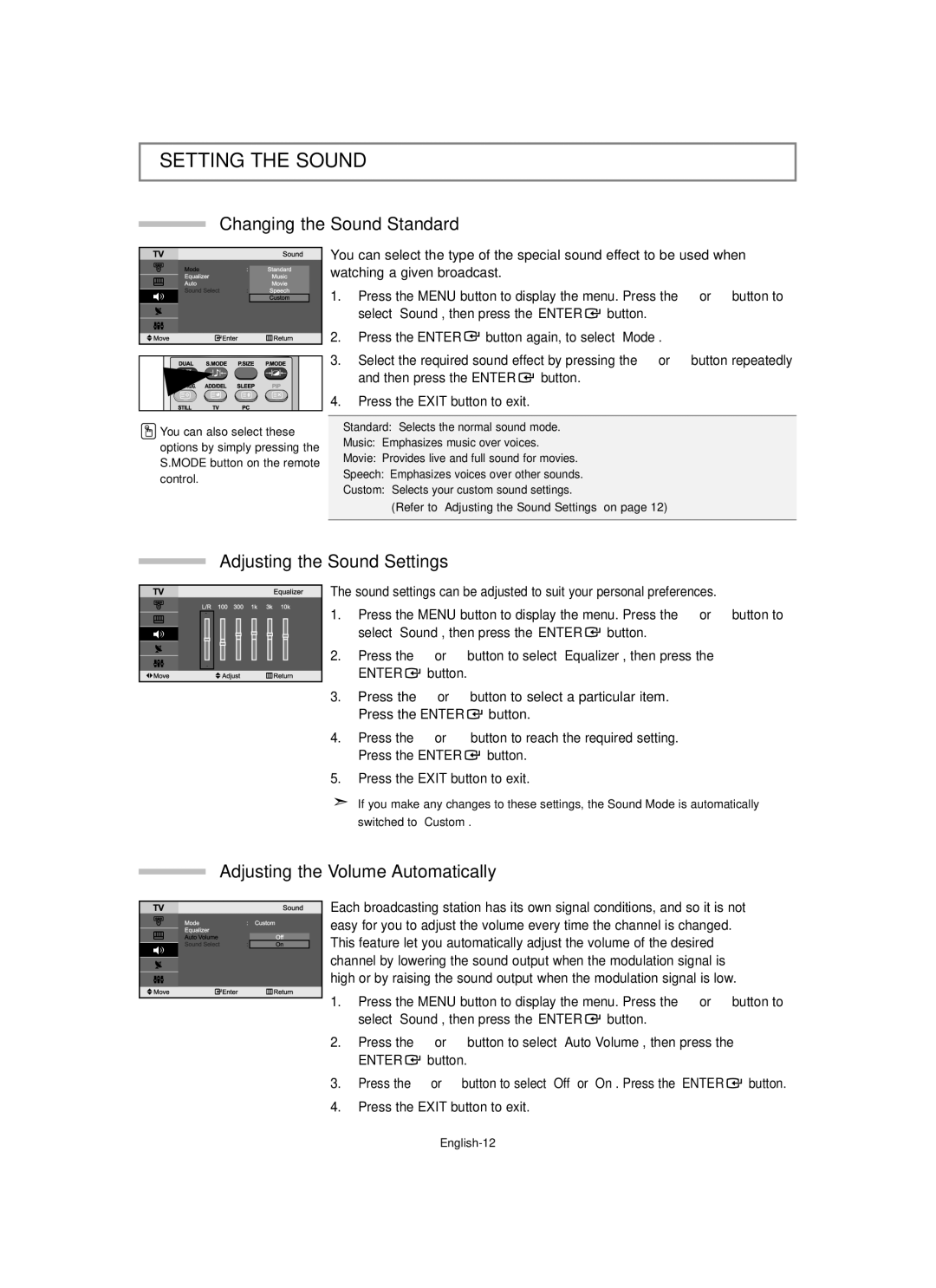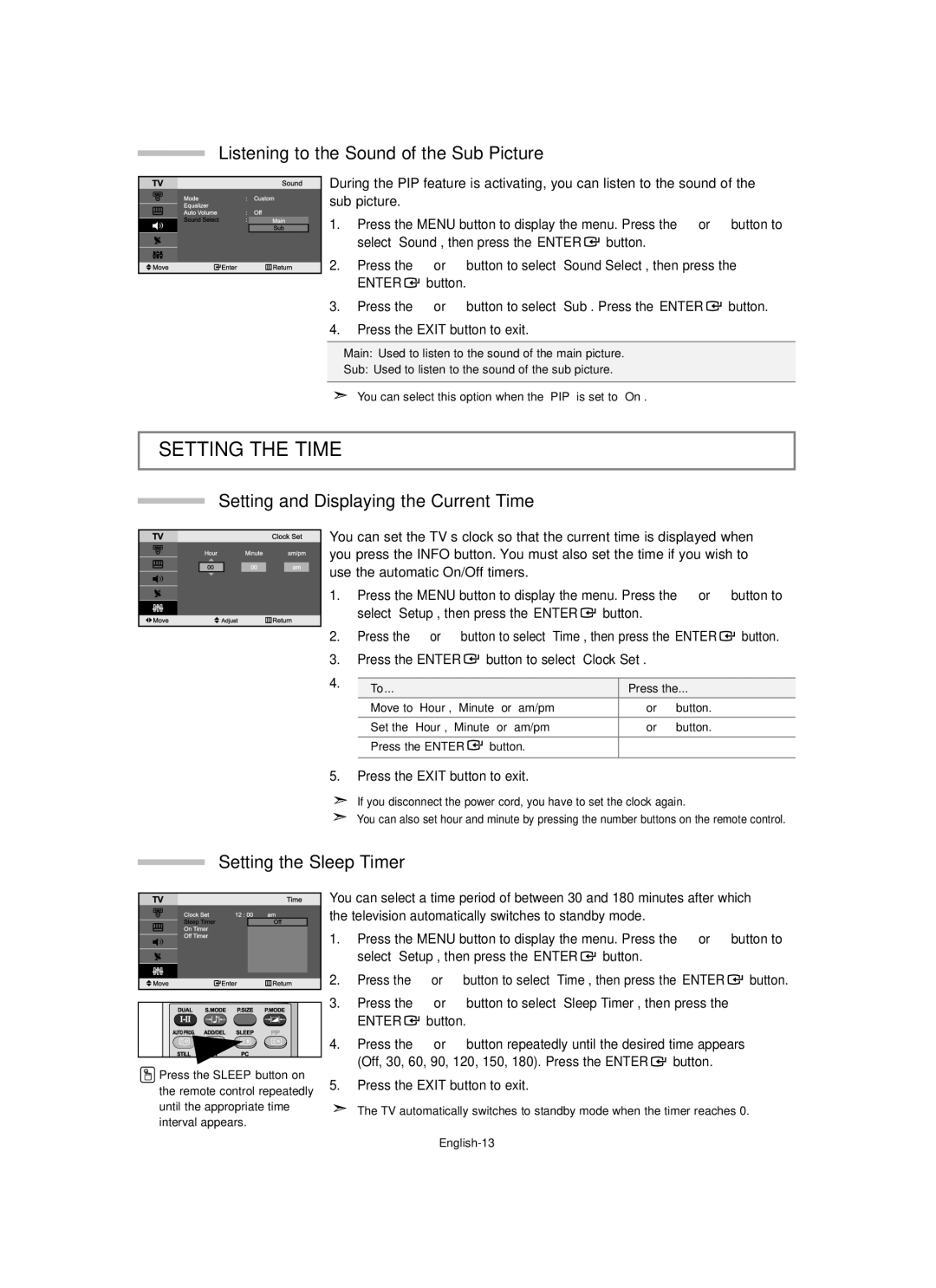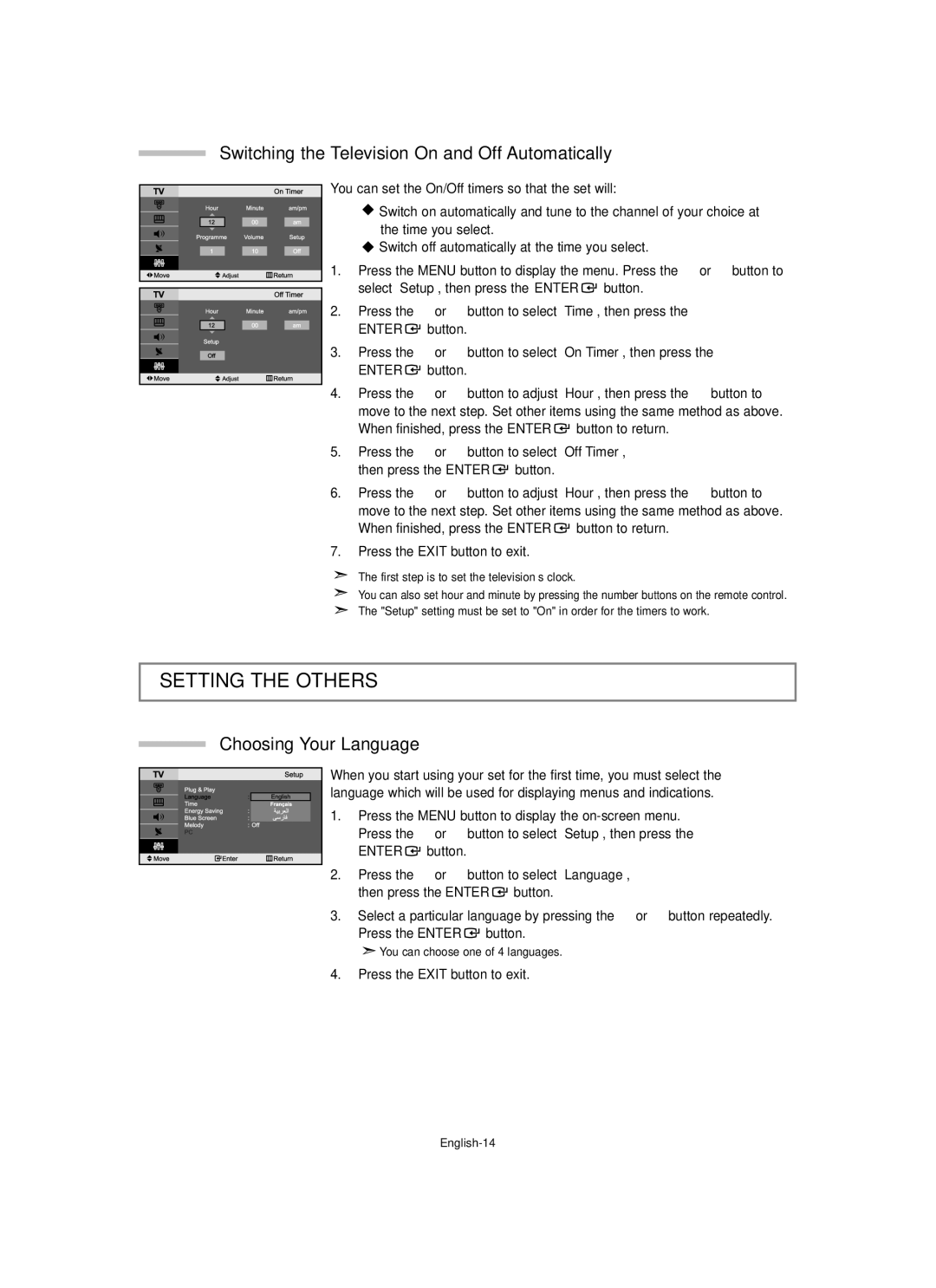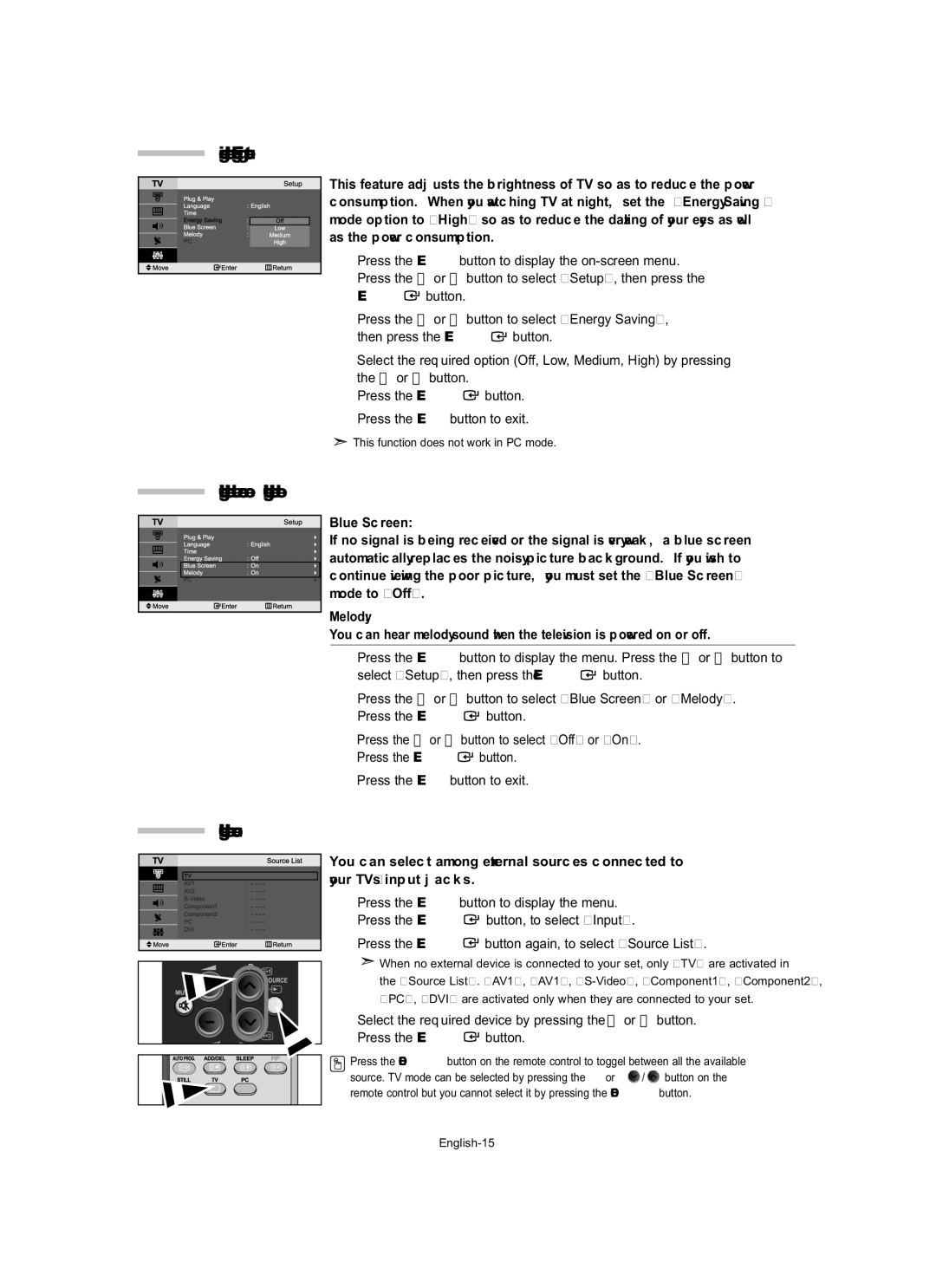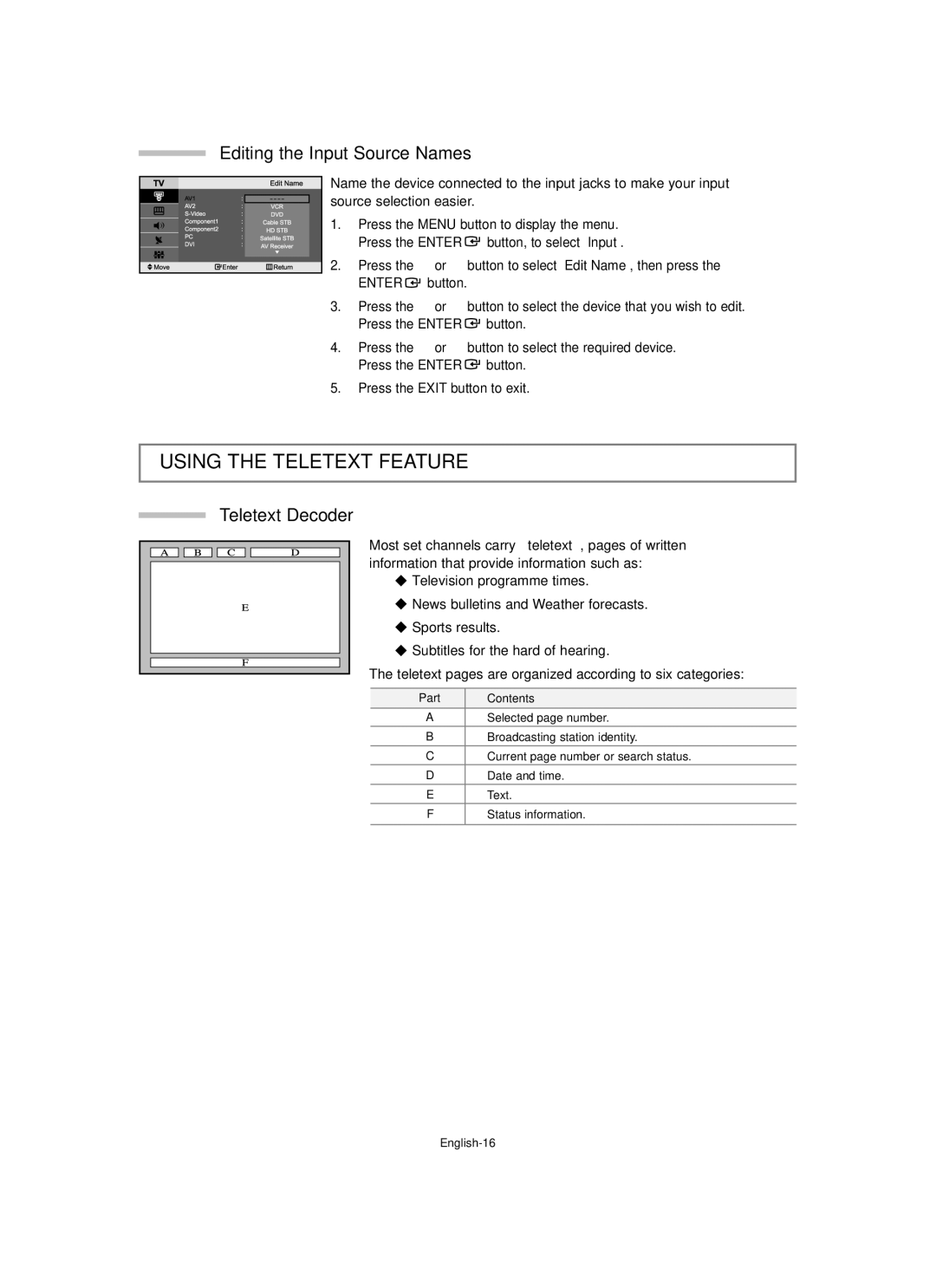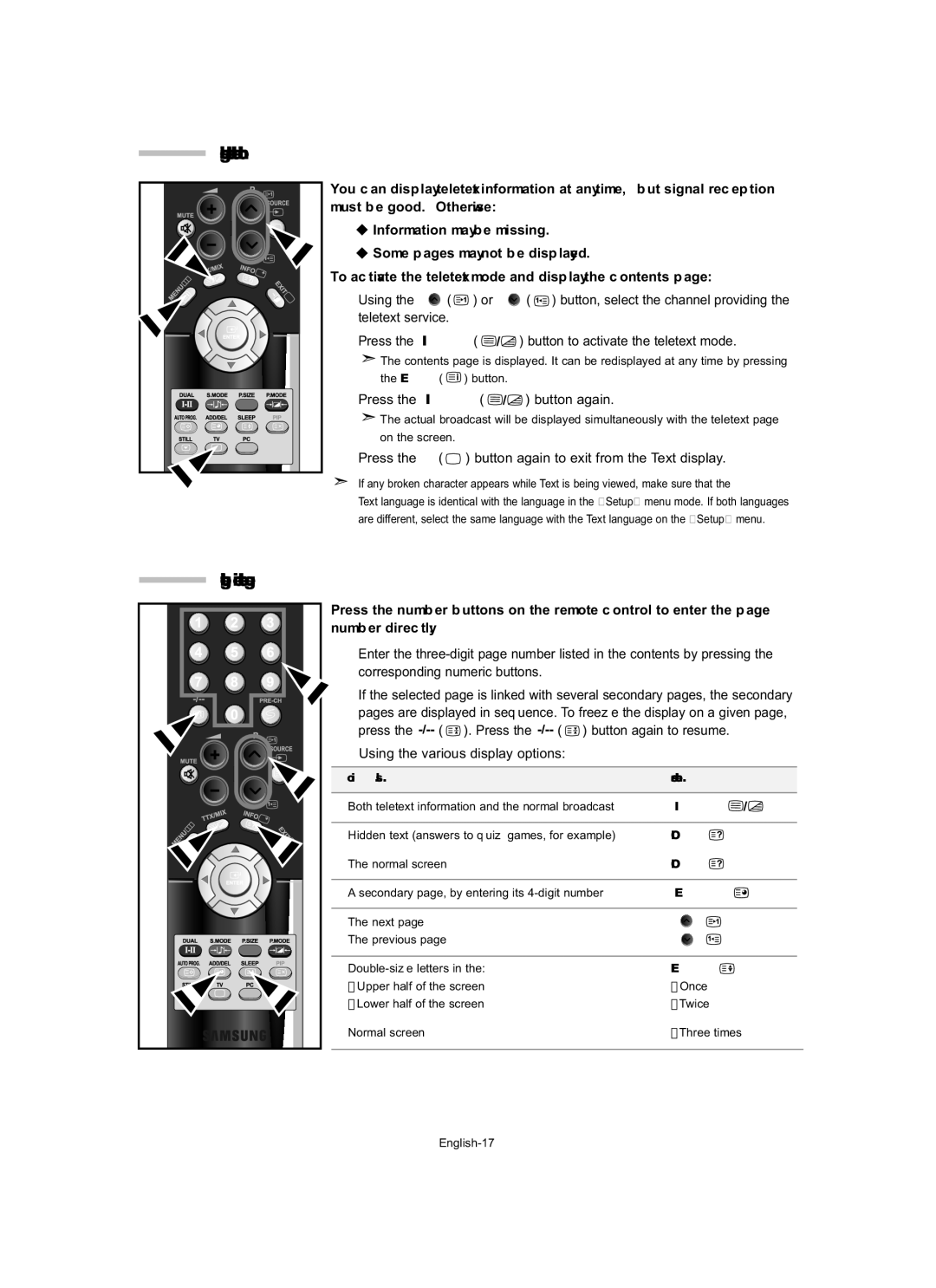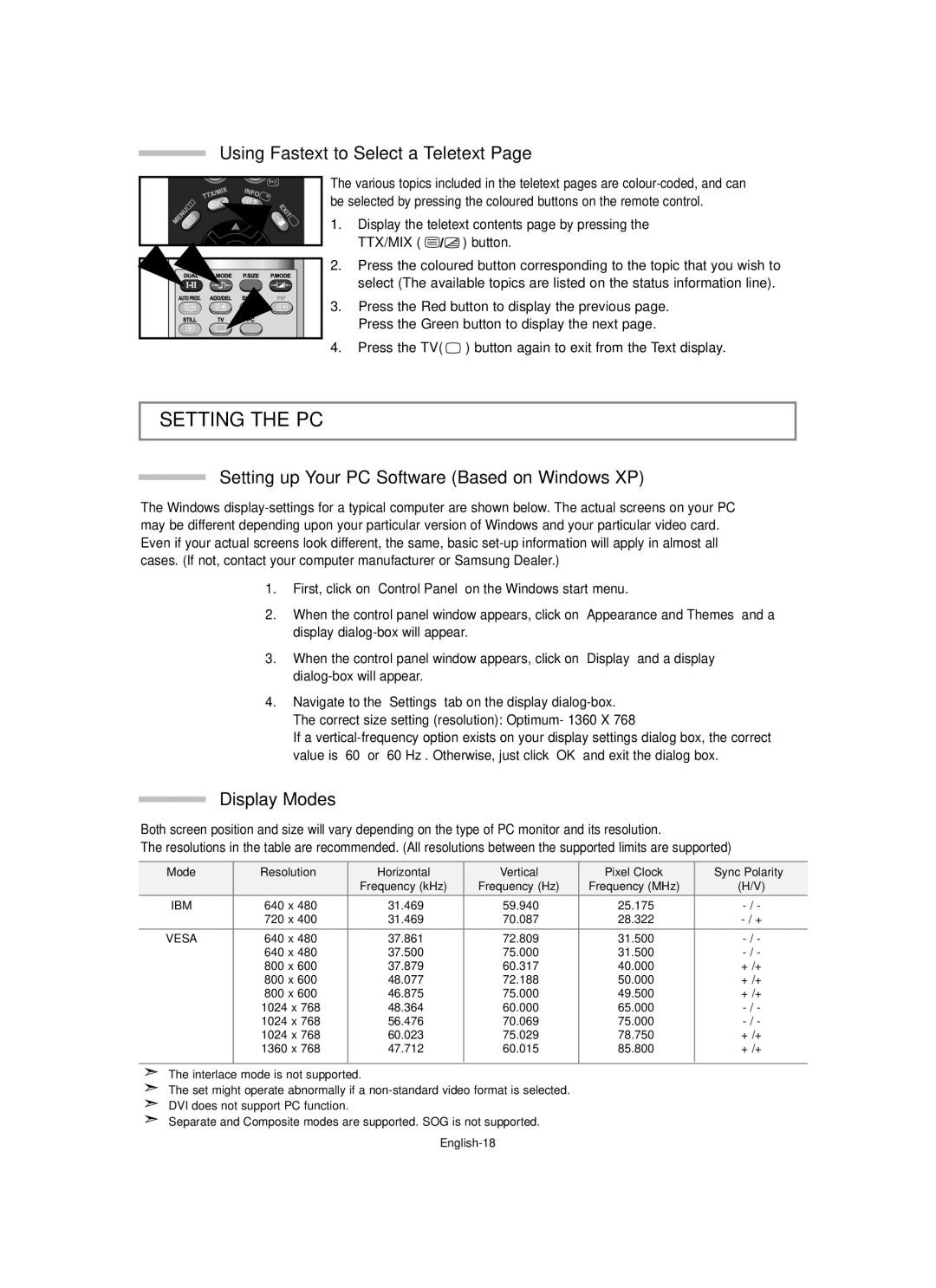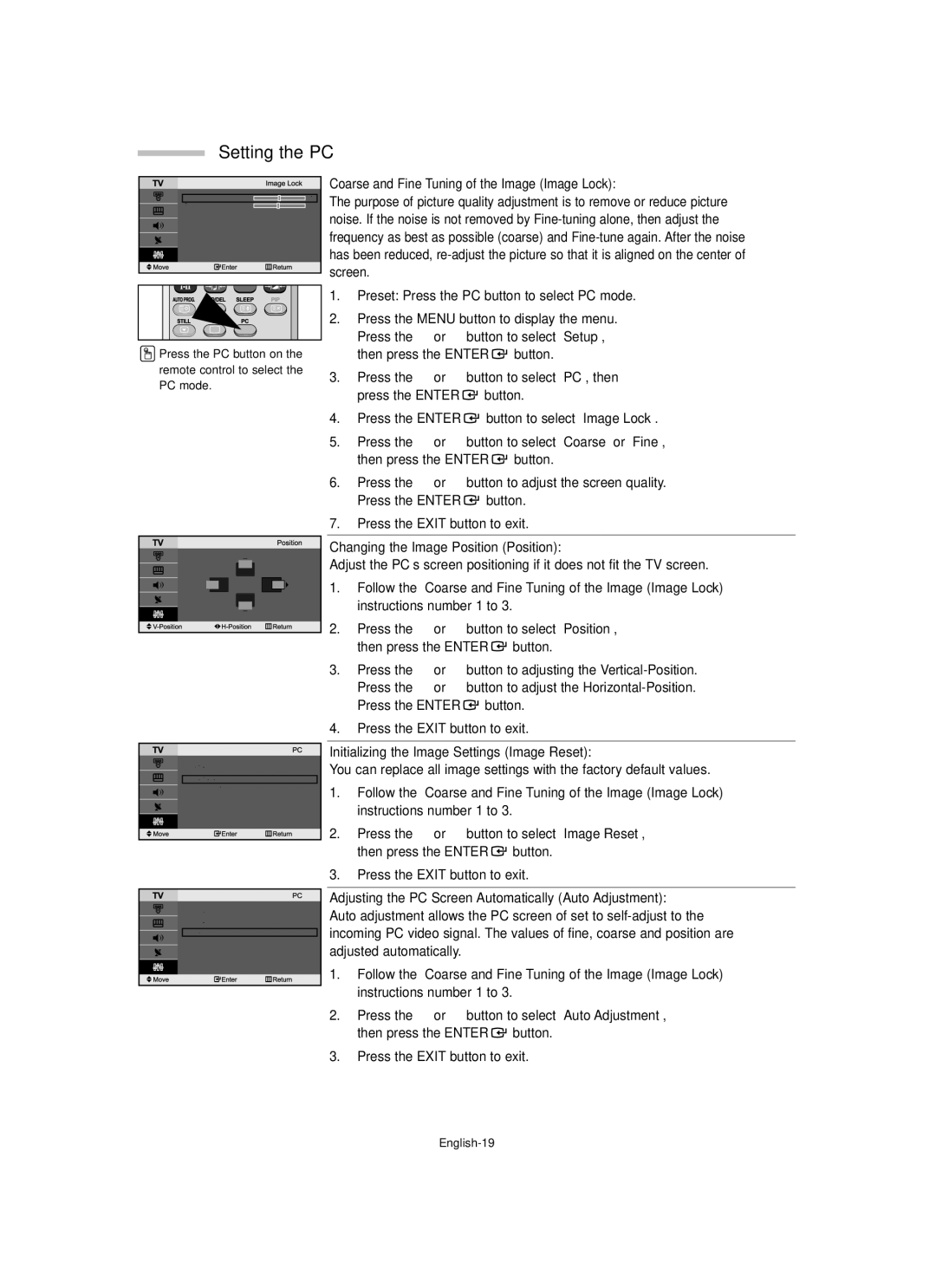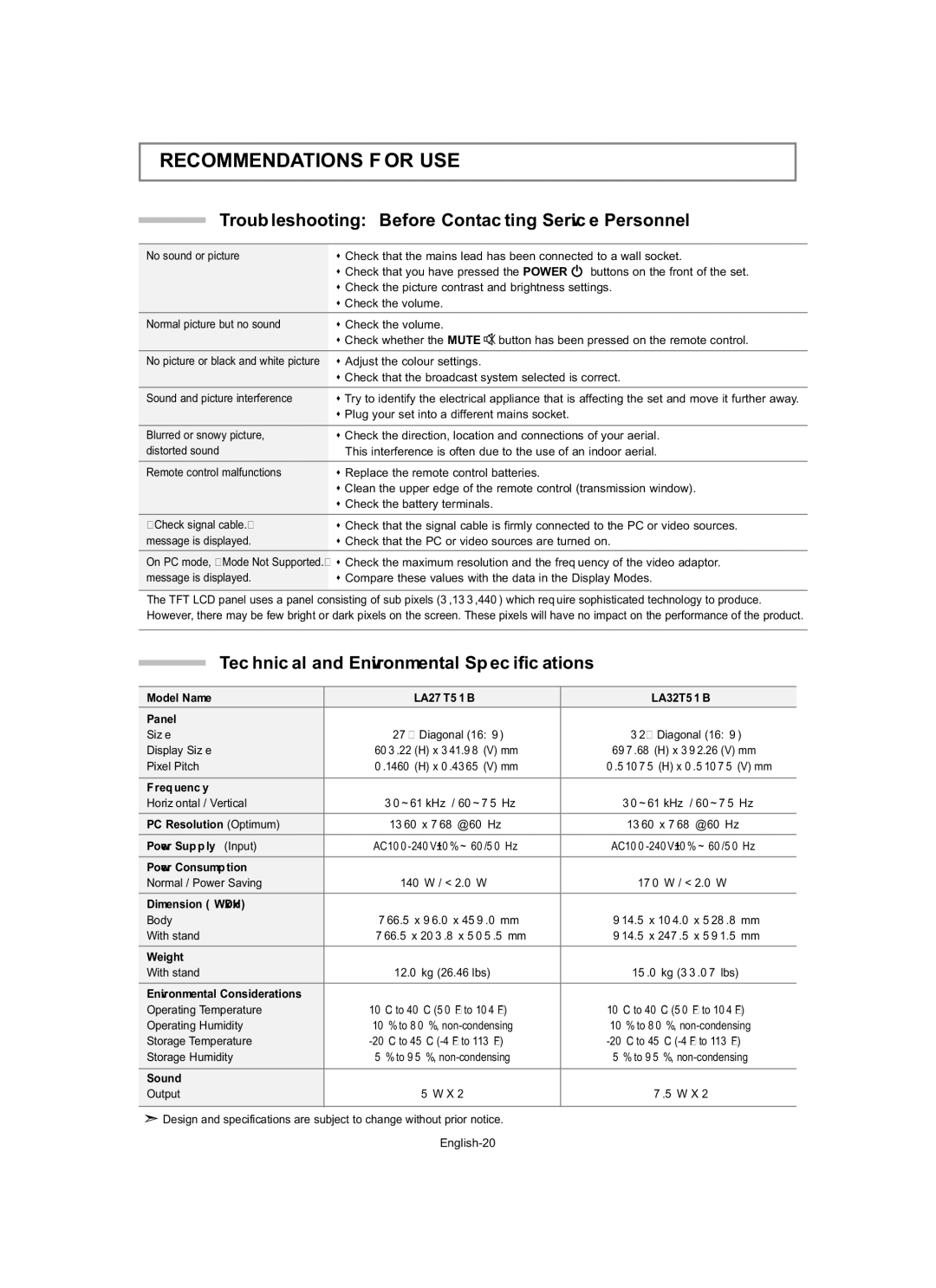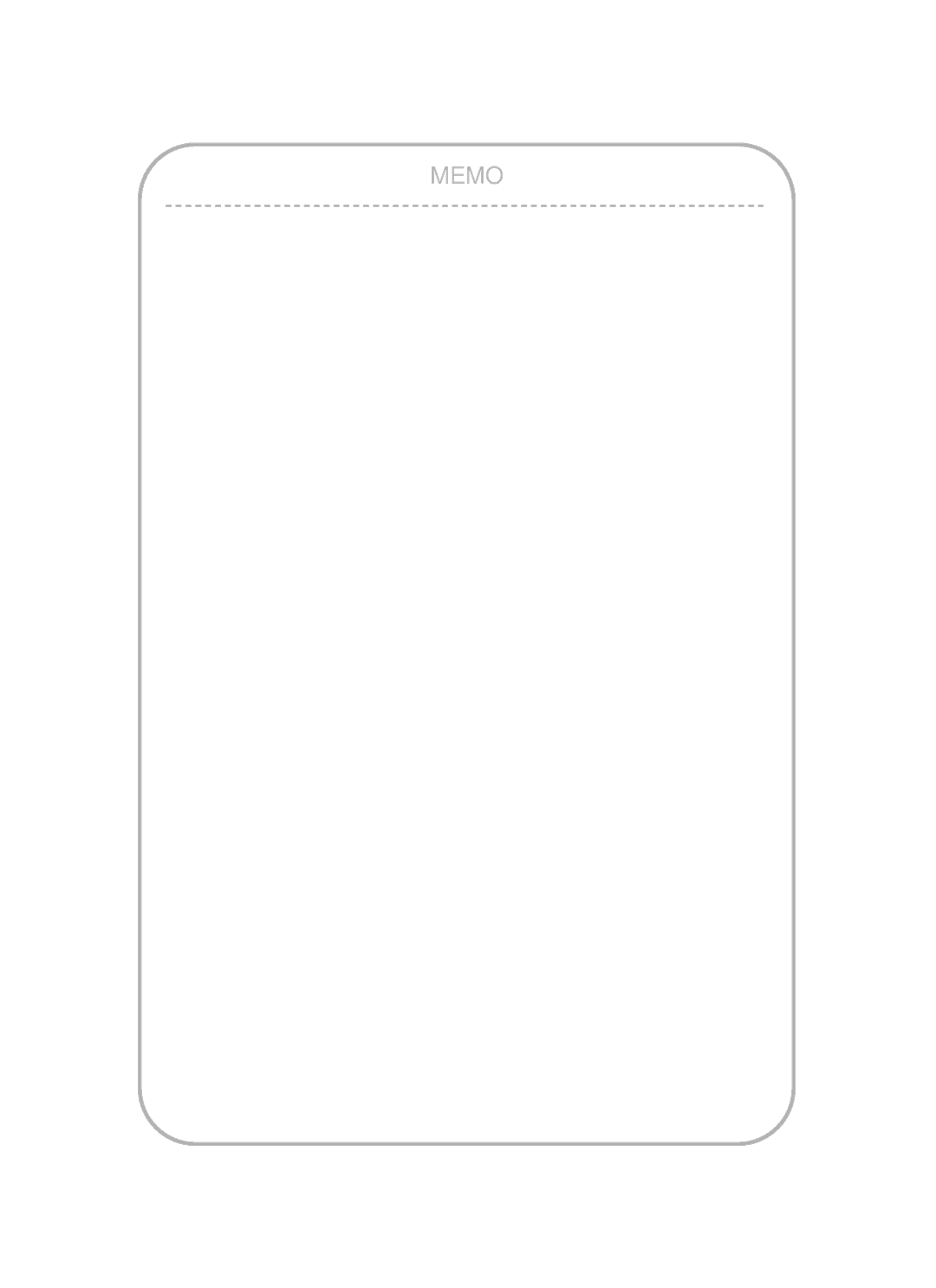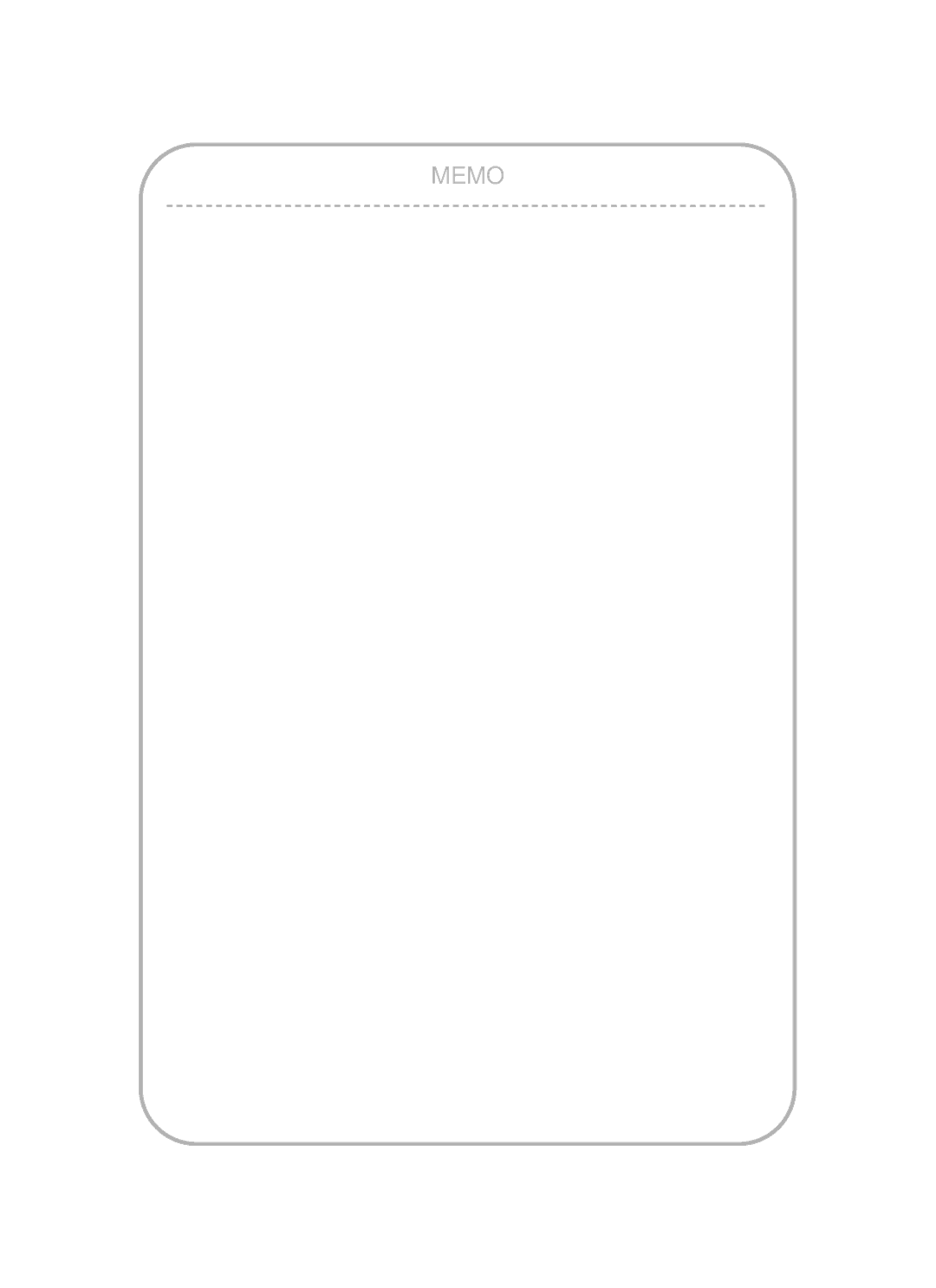RECOMMENDATIONS FOR USE
Troubleshooting: Before Contacting Service Personnel
No sound or picture | Check that the mains lead has been connected to a wall socket. | |
| Check that you have pressed the POWER | buttons on the front of the set. |
| Check the picture contrast and brightness settings. | |
| Check the volume. |
|
Normal picture but no sound | Check the volume. |
|
| Check whether the MUTE button has been pressed on the remote control. | |
No picture or black and white picture | Adjust the colour settings. |
|
| Check that the broadcast system selected is correct. | |
Sound and picture interference | Try to identify the electrical appliance that is affecting the set and move it further away. | |
| Plug your set into a different mains socket. |
|
Blurred or snowy picture, | Check the direction, location and connections of your aerial. | |
distorted sound | This interference is often due to the use of an indoor aerial. | |
Remote control malfunctions | Replace the remote control batteries. |
|
| Clean the upper edge of the remote control (transmission window). | |
| Check the battery terminals. |
|
“Check signal cable.” | Check that the signal cable is firmly connected to the PC or video sources. | |
message is displayed. | Check that the PC or video sources are turned on. | |
On PC mode, “Mode Not Supported.” | Check the maximum resolution and the frequency of the video adaptor. | |
message is displayed. | Compare these values with the data in the Display Modes. | |
|
|
|
The TFT LCD panel uses a panel consisting of sub pixels (3,133,440) which require sophisticated technology to produce. However, there may be few bright or dark pixels on the screen. These pixels will have no impact on the performance of the product.
Technical and Environmental Specifications
Model Name | LA27T51B | LA32T51B |
Panel |
|
|
Size | 27” Diagonal (16:9) | 32” Diagonal (16:9) |
Display Size | 603.22 (H) x 341.98 (V) mm | 697.68 (H) x 392.26 (V) mm |
Pixel Pitch | 0.1460 (H) x 0.4365 (V) mm | 0.51075 (H) x 0.51075 (V) mm |
Frequency |
|
|
Horizontal / Vertical | 30~61 kHz / 60~75 Hz | 30~61 kHz / 60~75 Hz |
PC Resolution (Optimum) | 1360 x 768 @ 60 Hz | 1360 x 768 @ 60 Hz |
Power Supply (Input) | ||
Power Consumption |
|
|
Normal / Power Saving | 140 W / < 2.0 W | 170 W / < 2.0 W |
Dimension (WxDxH) |
|
|
Body | 766.5 x 96.0 x 459.0 mm | 914.5 x 104.0 x 528.8 mm |
With stand | 766.5 x 203.8 x 505.5 mm | 914.5 x 247.5 x 591.5 mm |
Weight |
|
|
With stand | 12.0 kg (26.46 lbs) | 15.0 kg (33.07 lbs) |
Environmental Considerations |
|
|
Operating Temperature | 10 °C to 40 °C (50 °F to 104 °F) | 10 °C to 40 °C (50 °F to 104 °F) |
Operating Humidity | 10 % to 80 %, | 10 % to 80 %, |
Storage Temperature | ||
Storage Humidity | 5 % to 95 %, | 5 % to 95 %, |
Sound |
|
|
Output | 5 W X 2 | 7.5 W X 2 |
|
|
|
![]() Design and specifications are subject to change without prior notice.
Design and specifications are subject to change without prior notice.