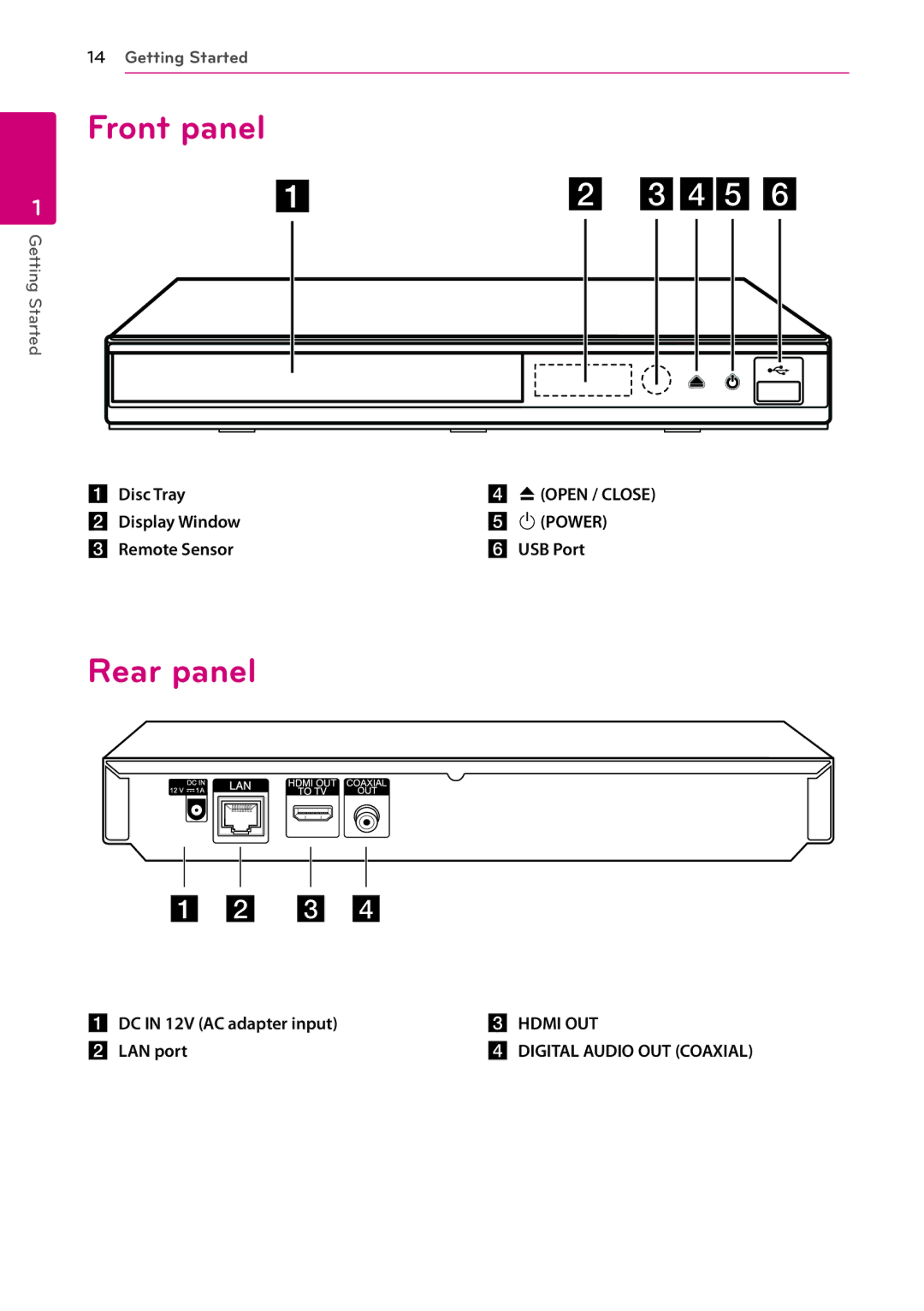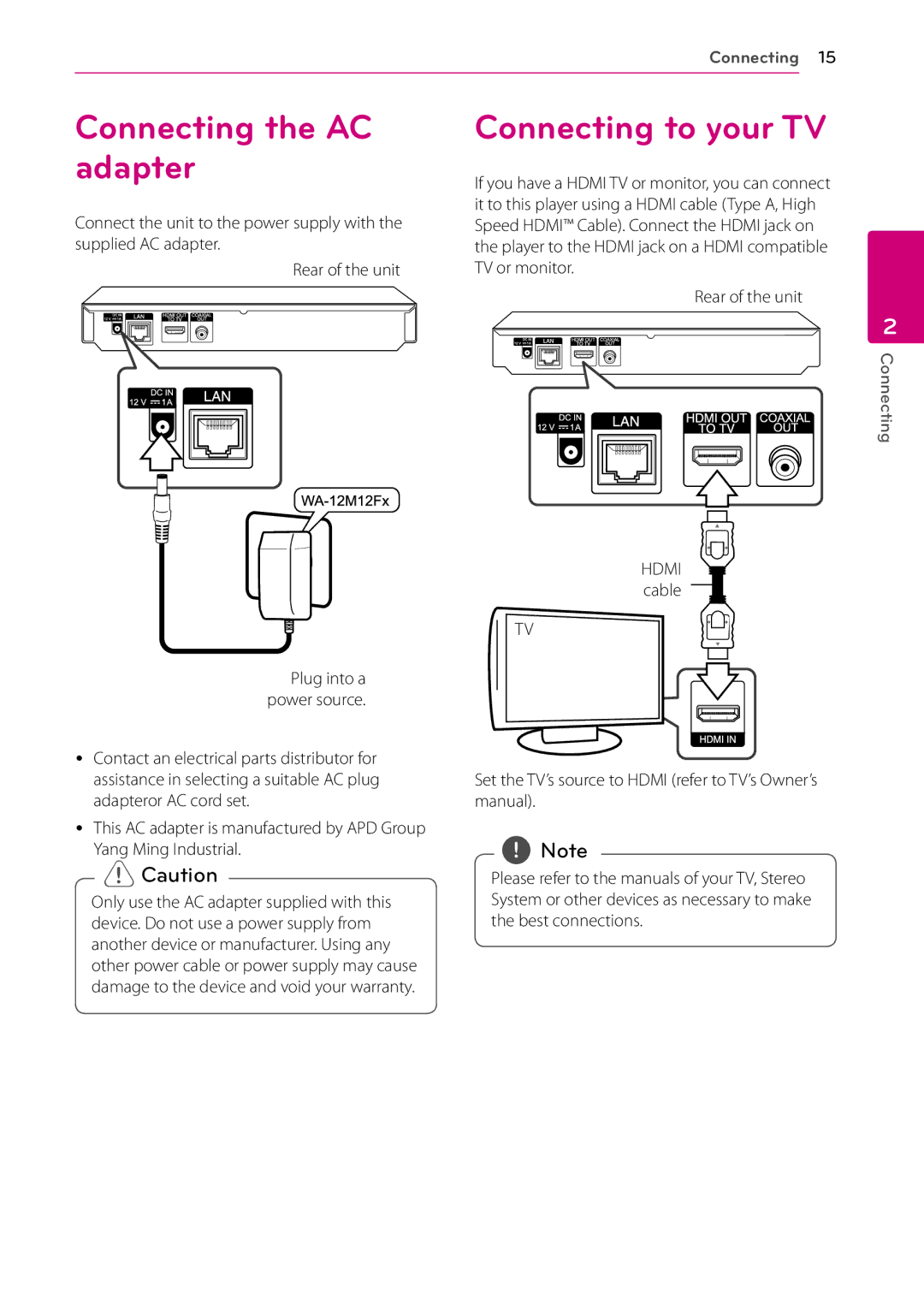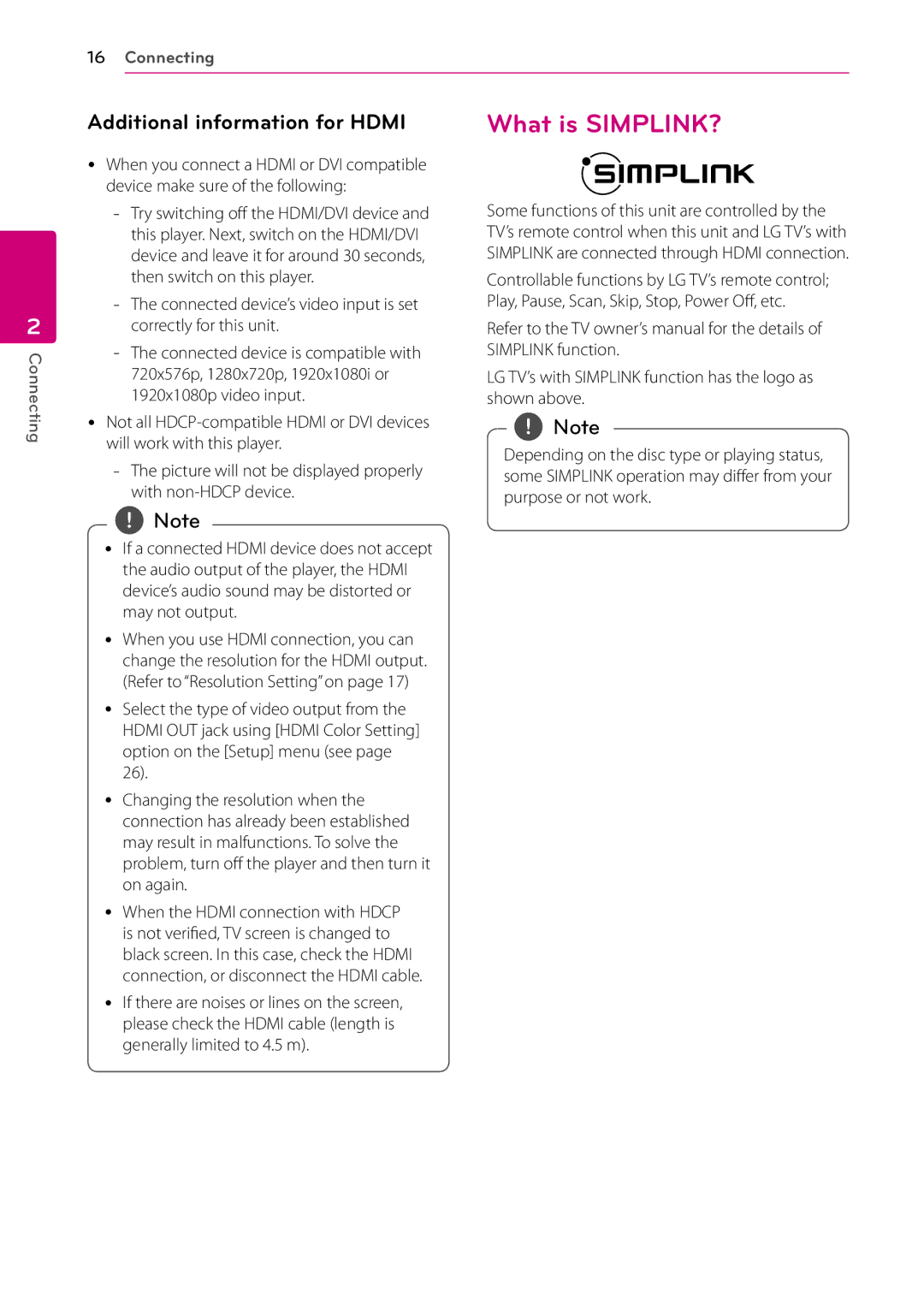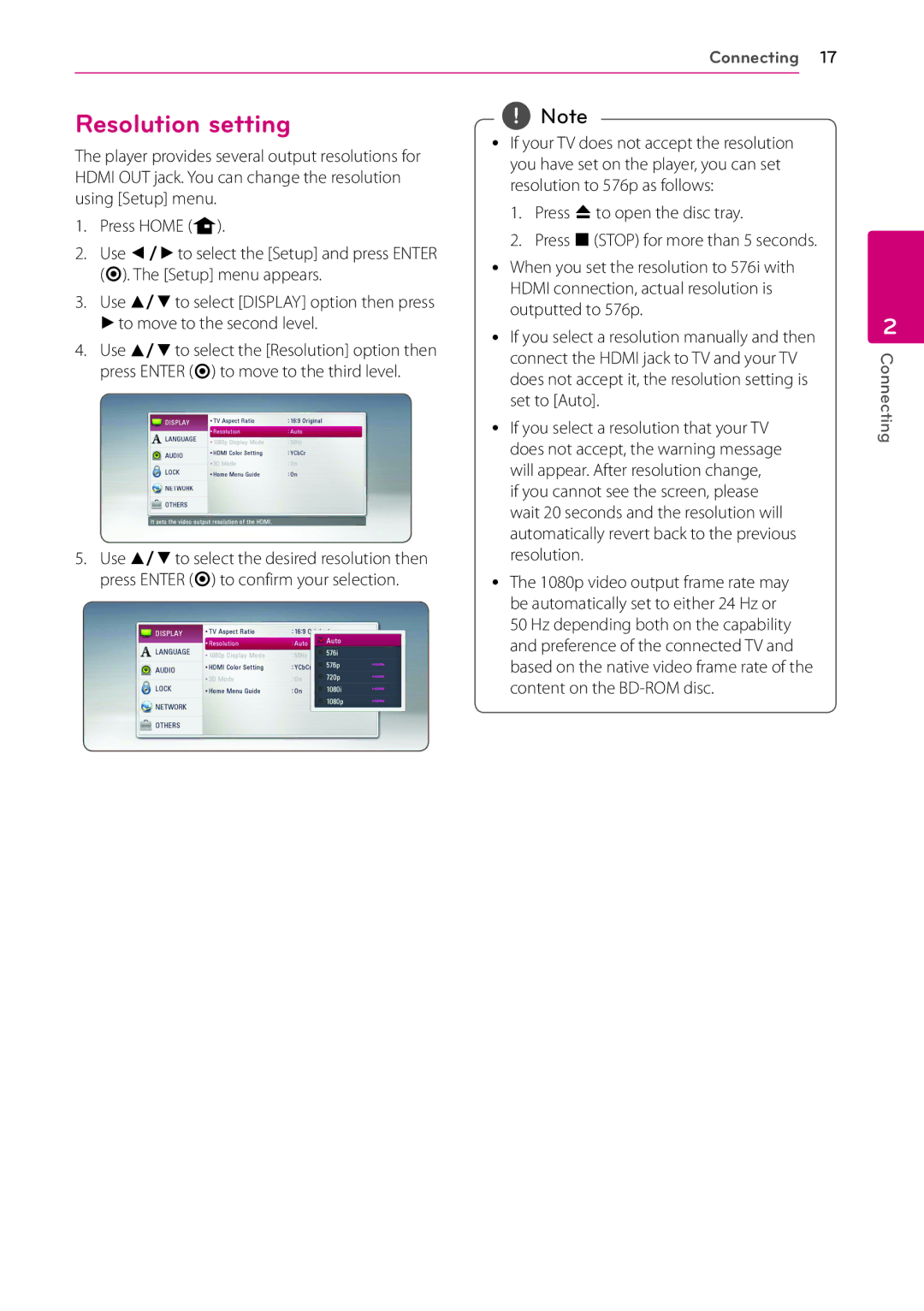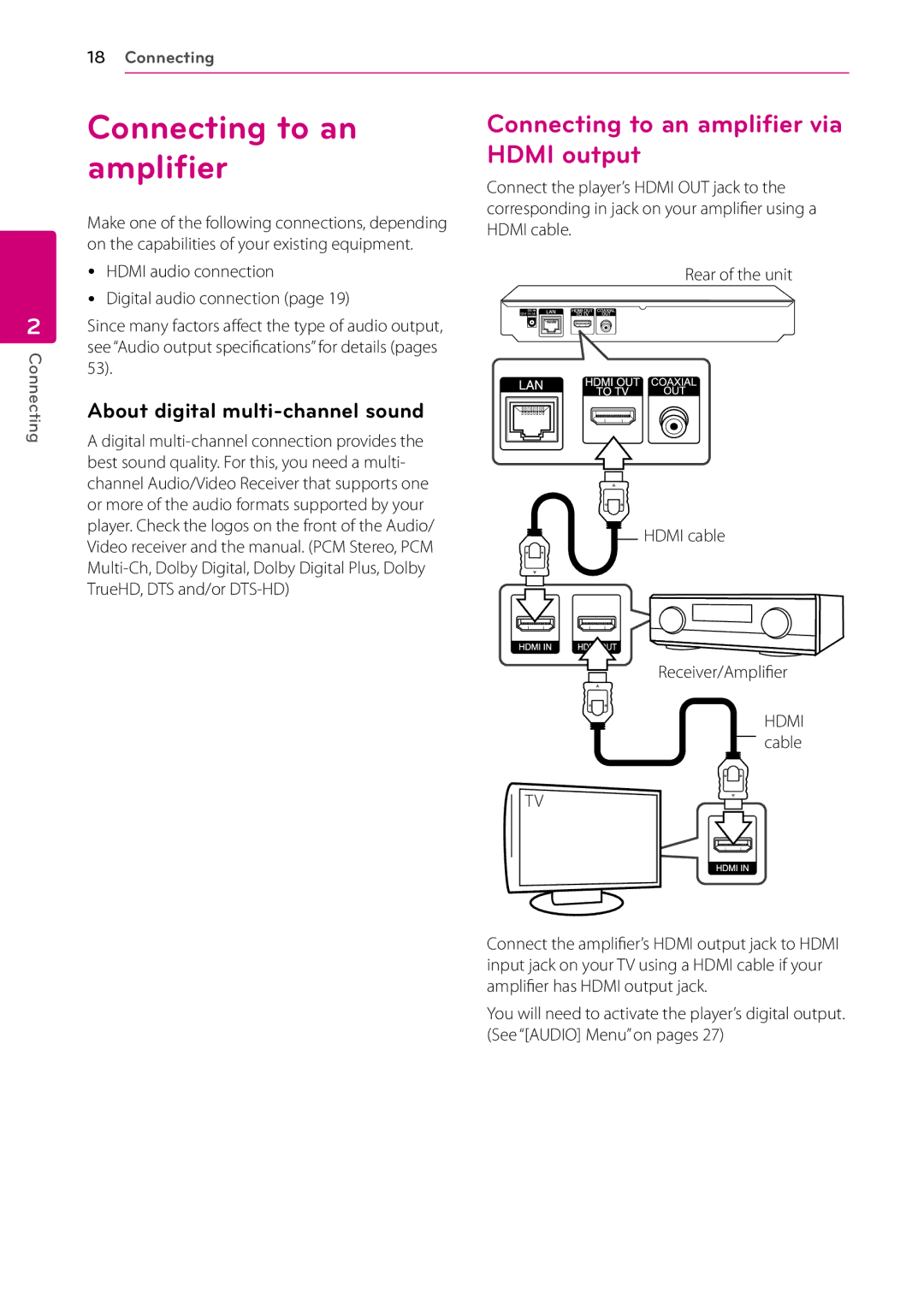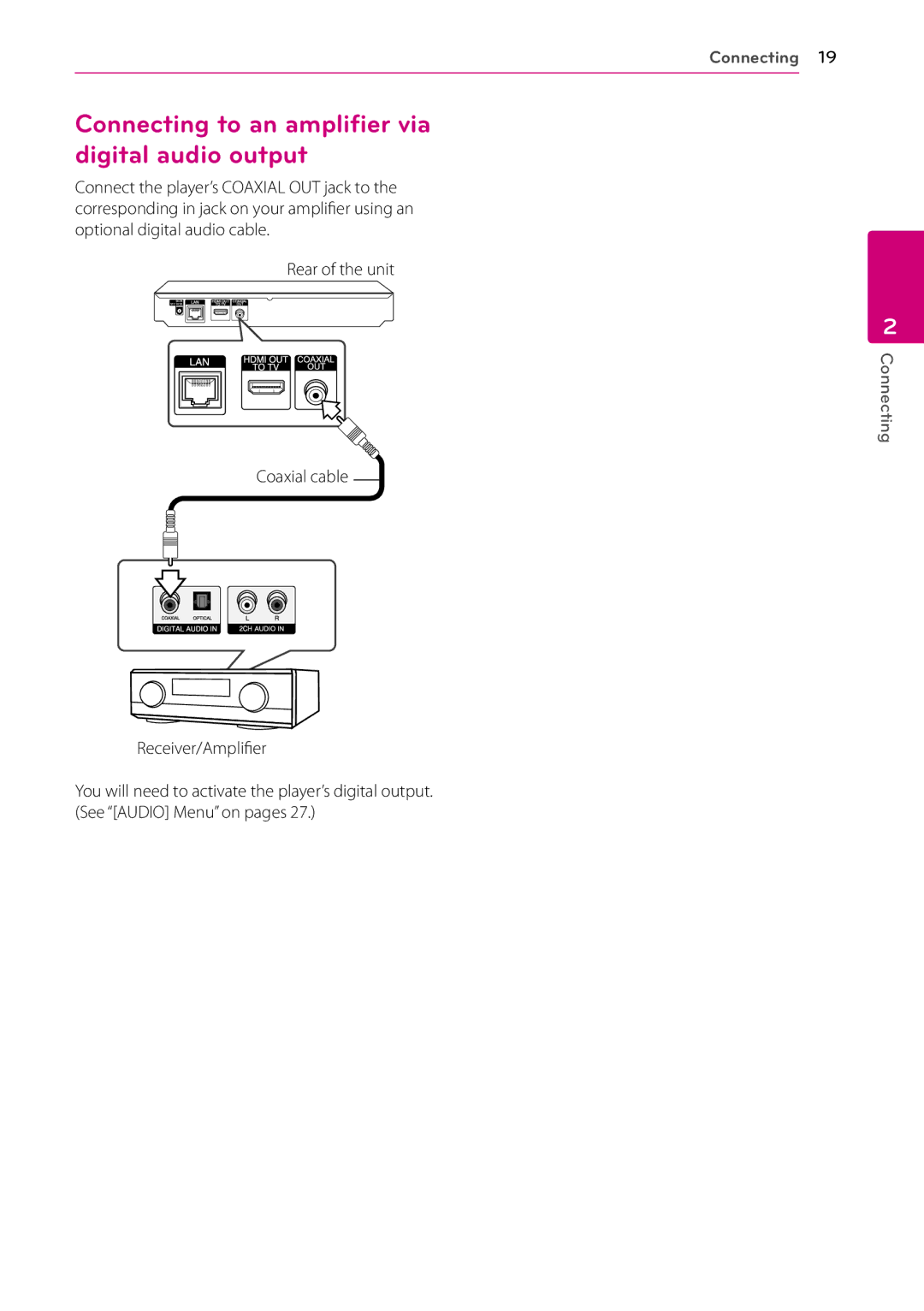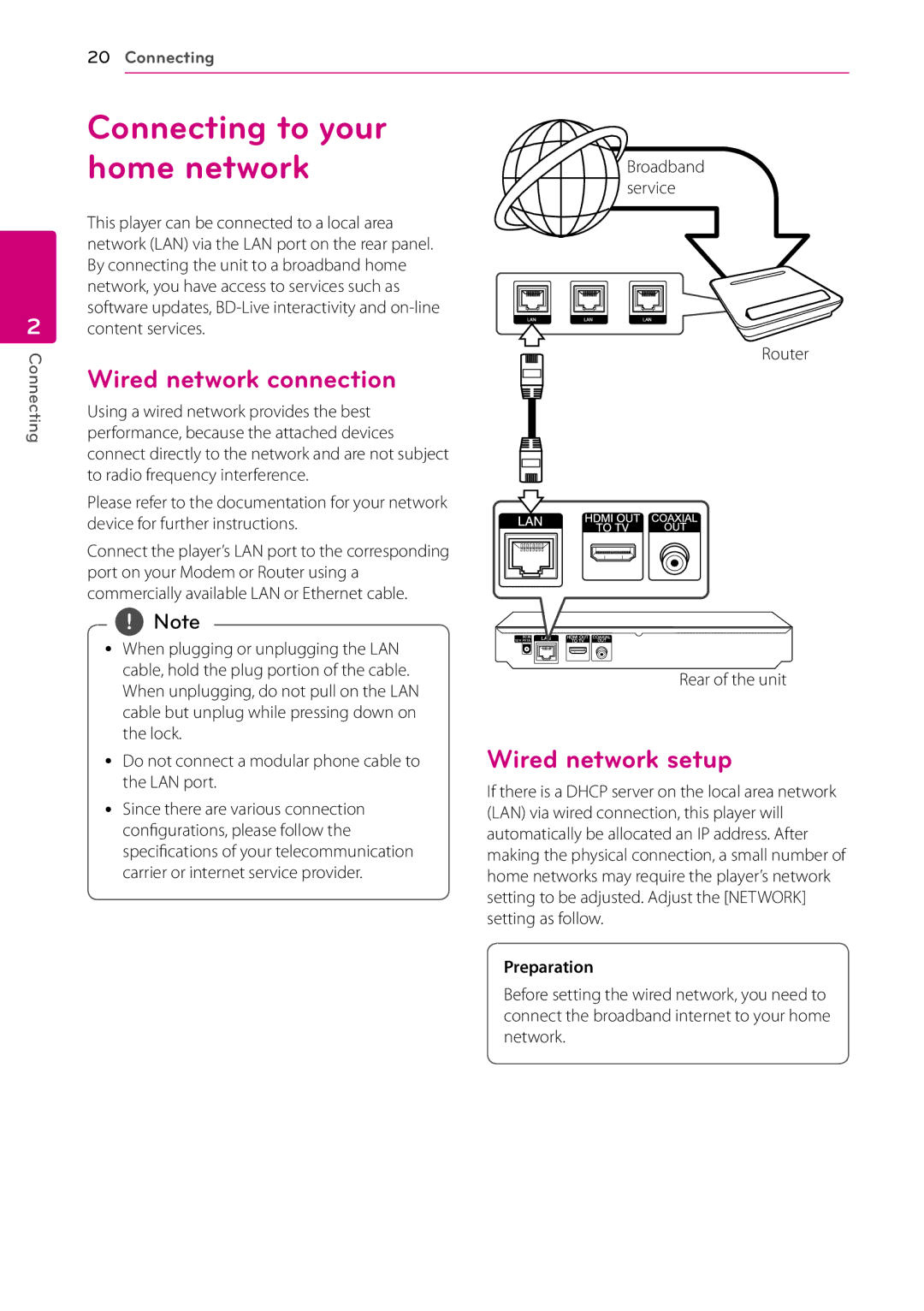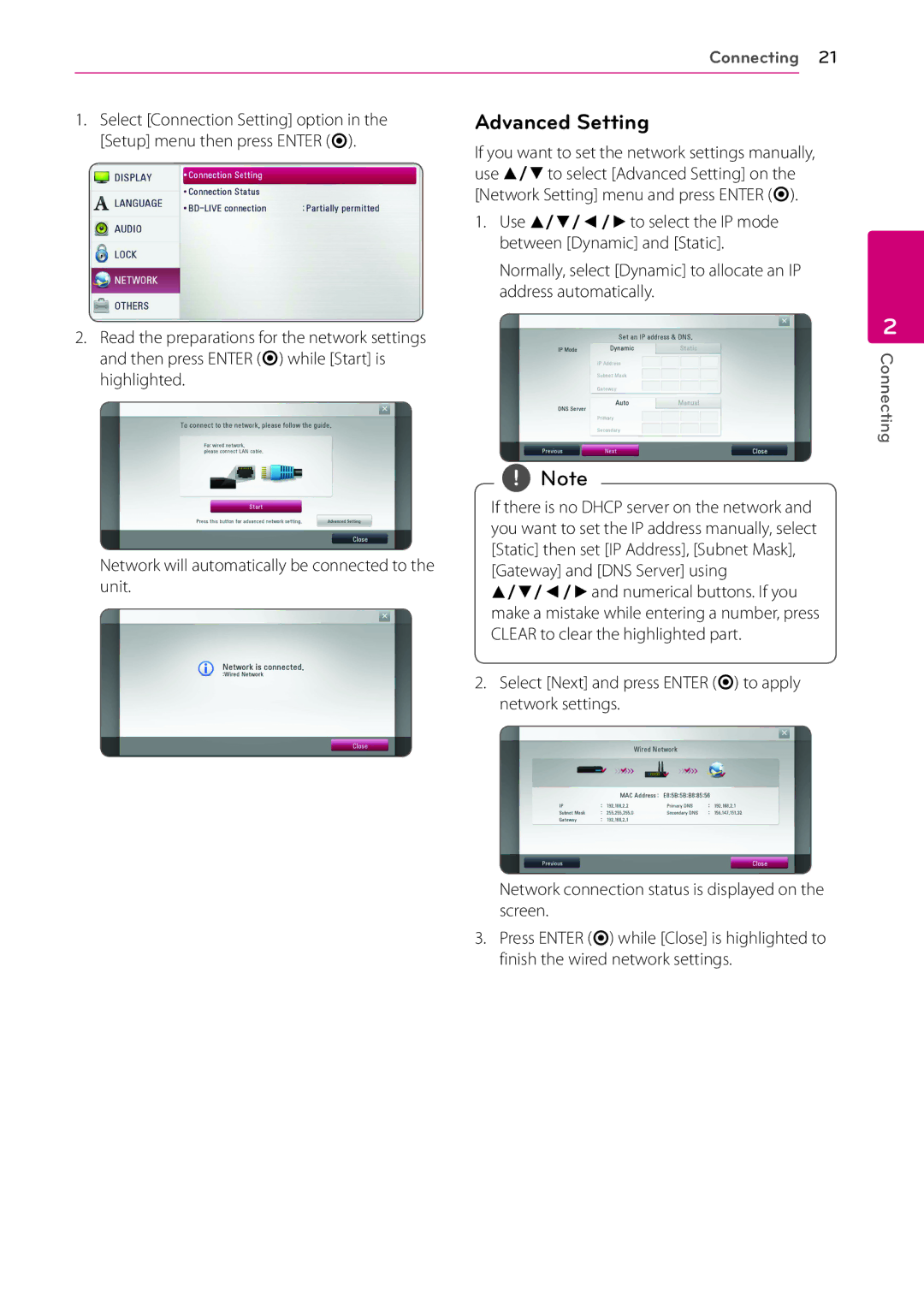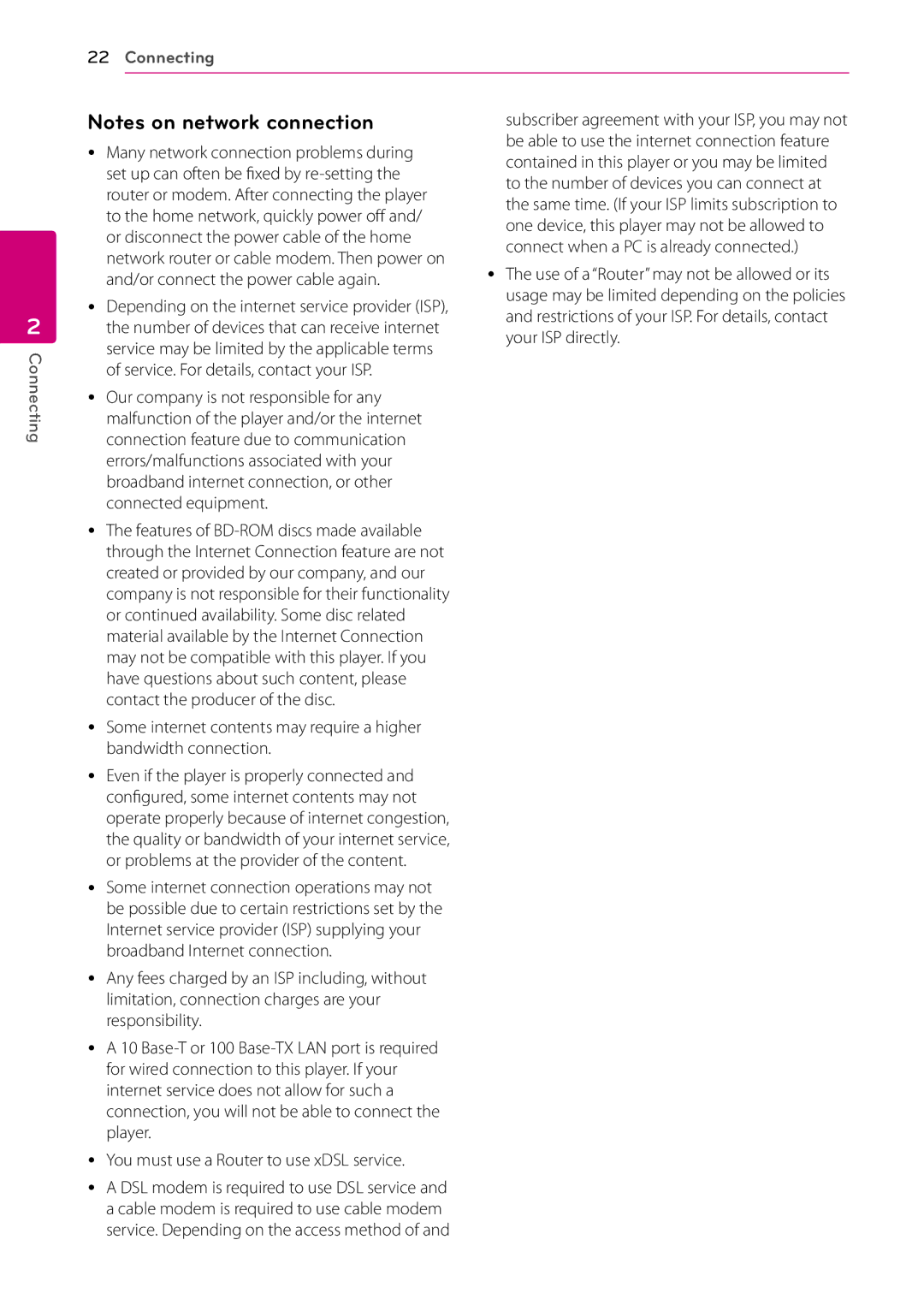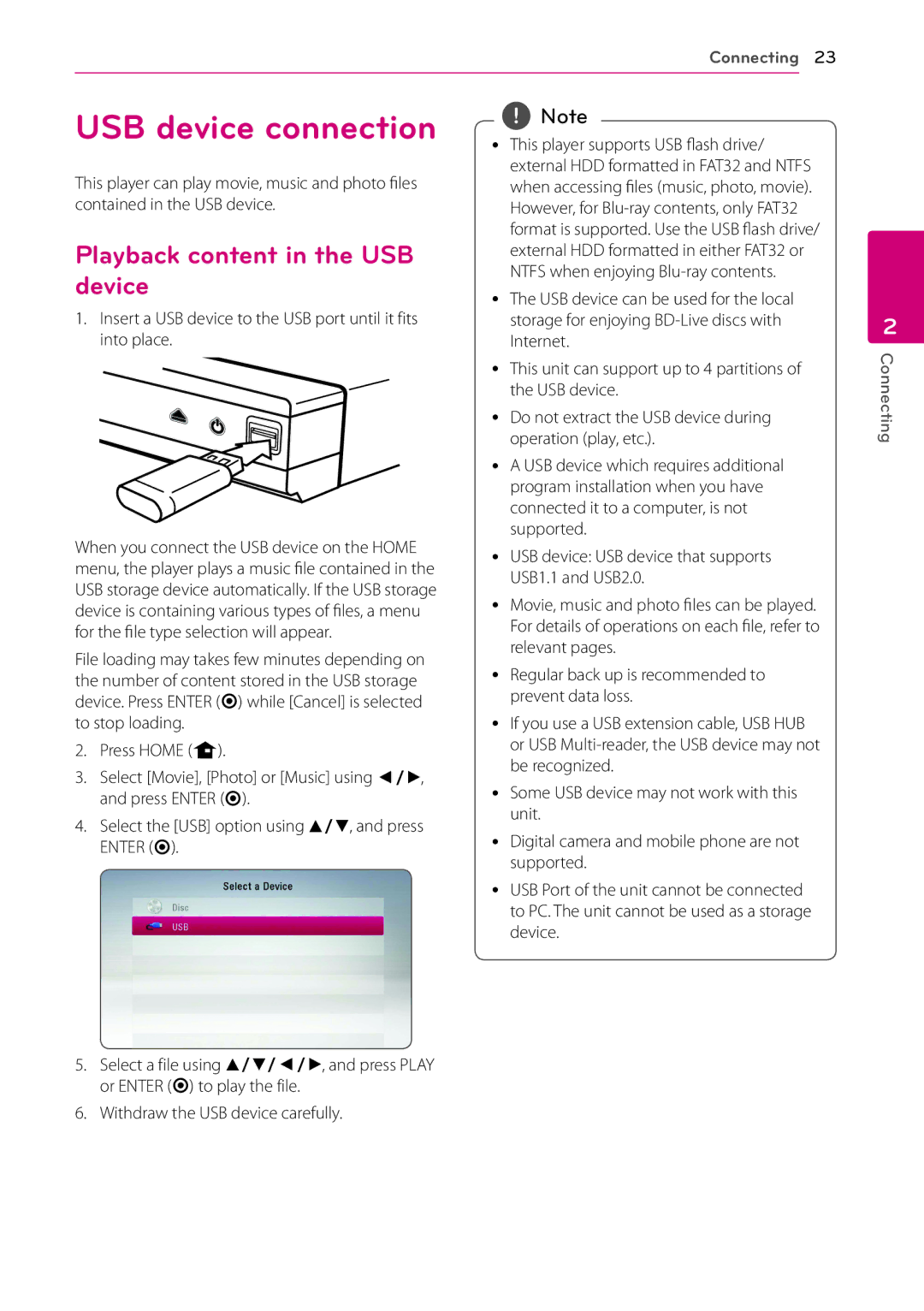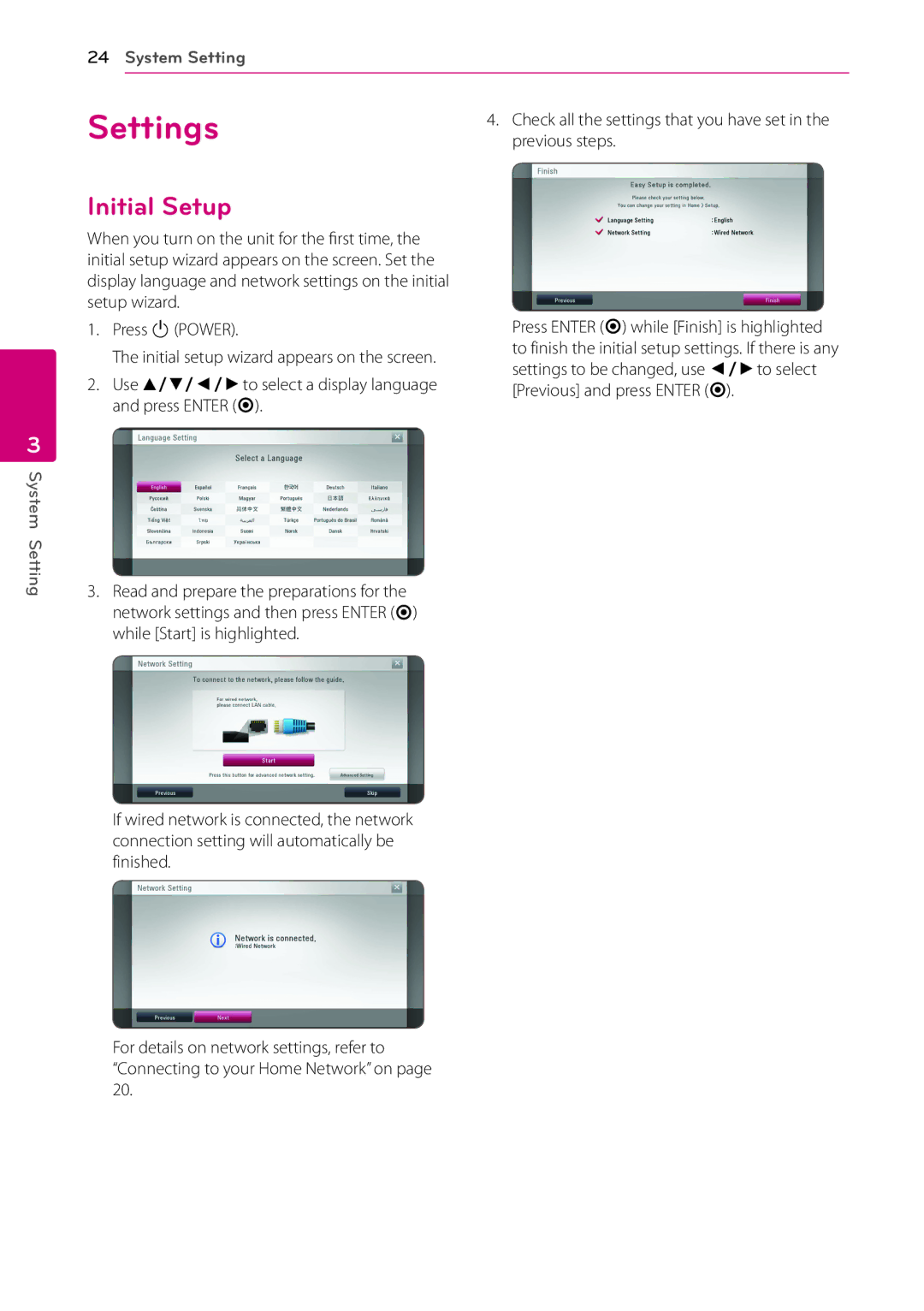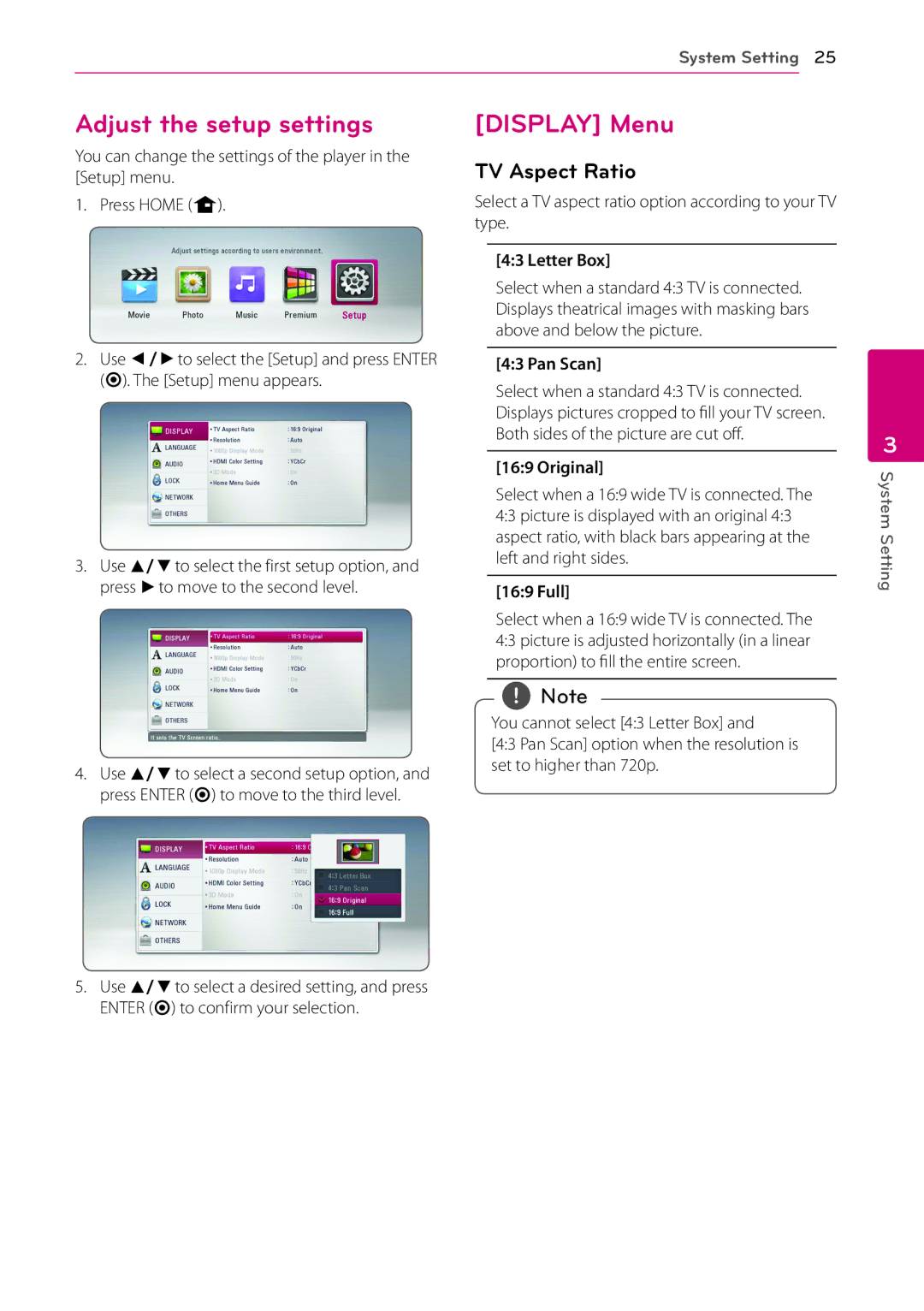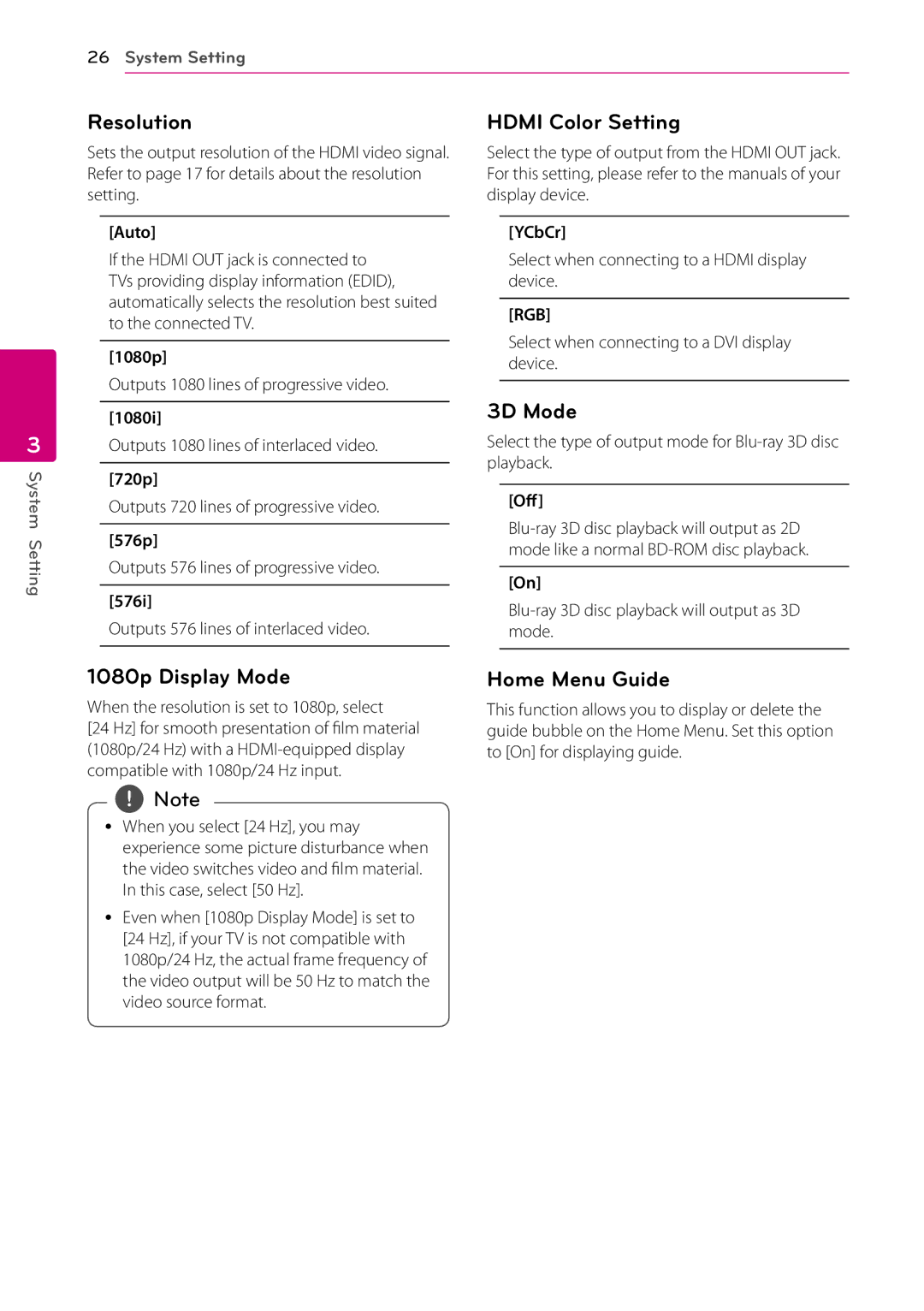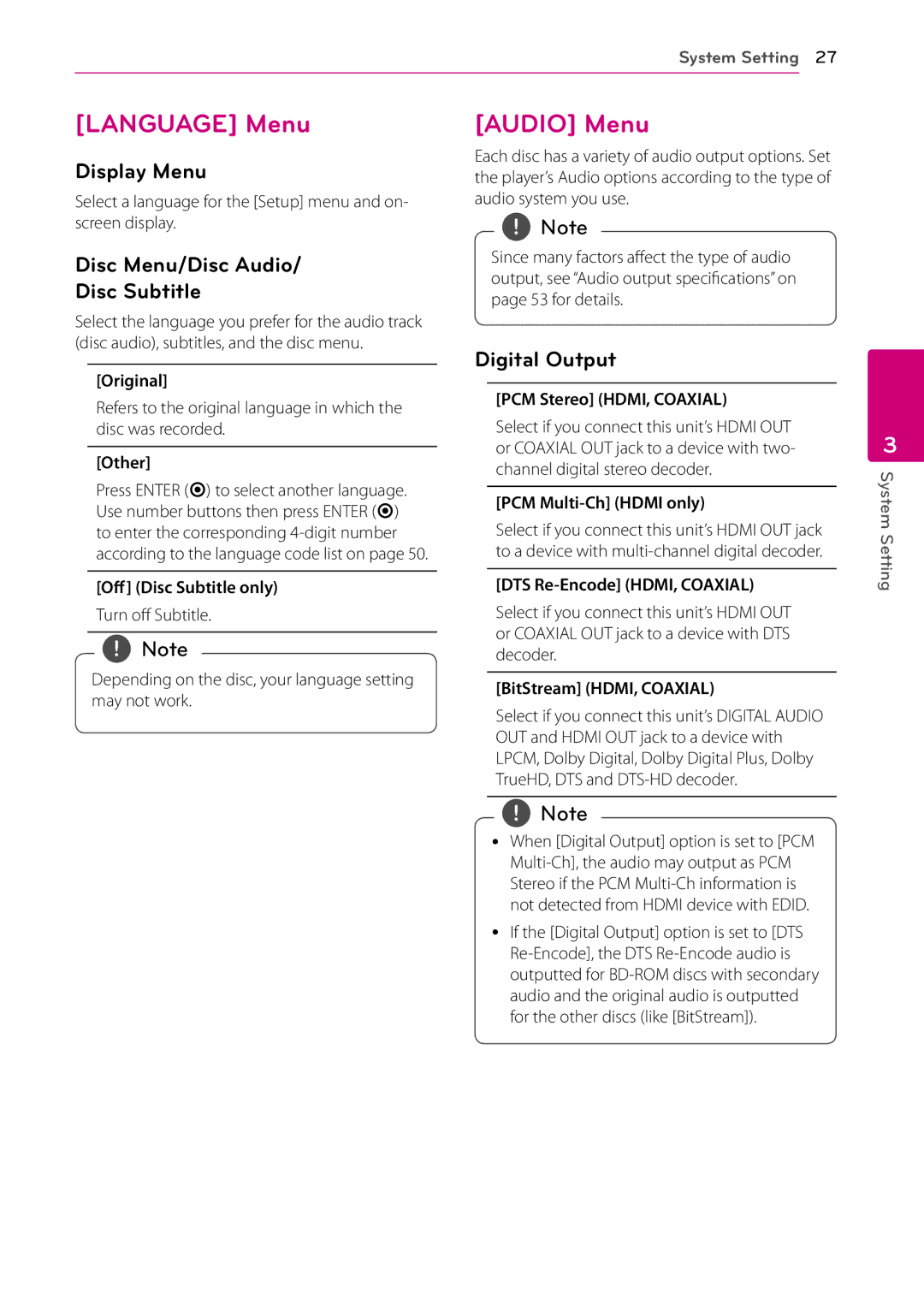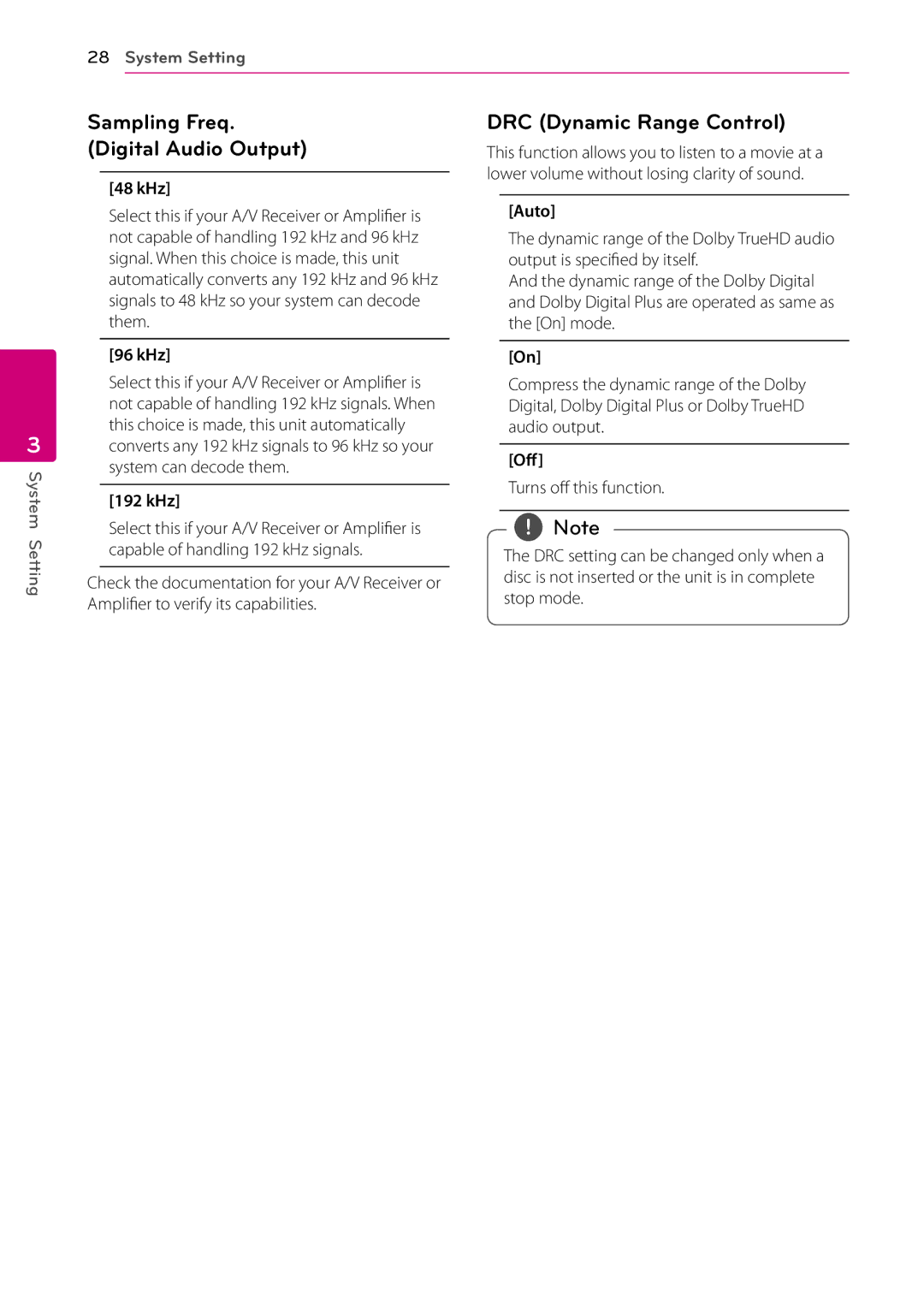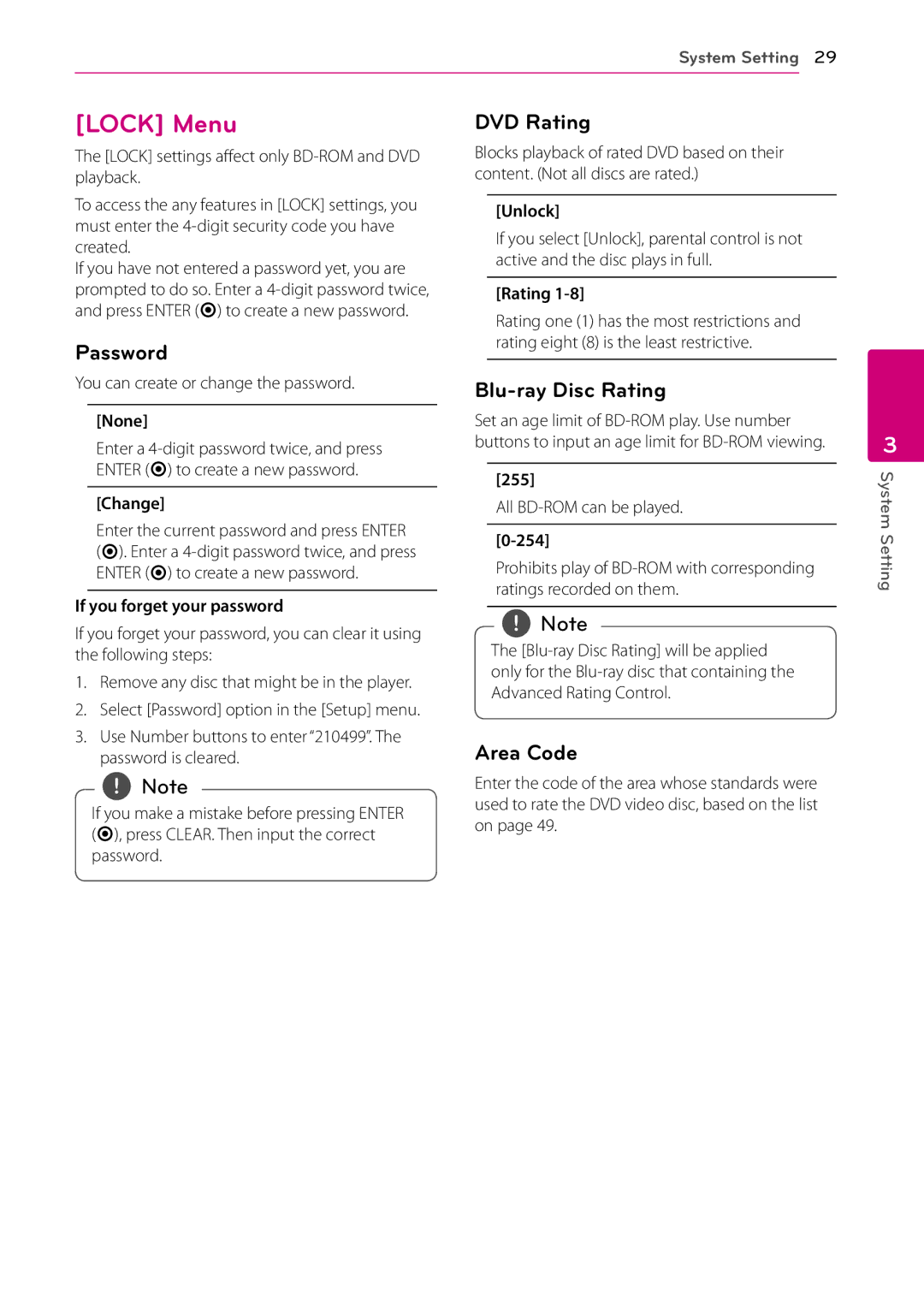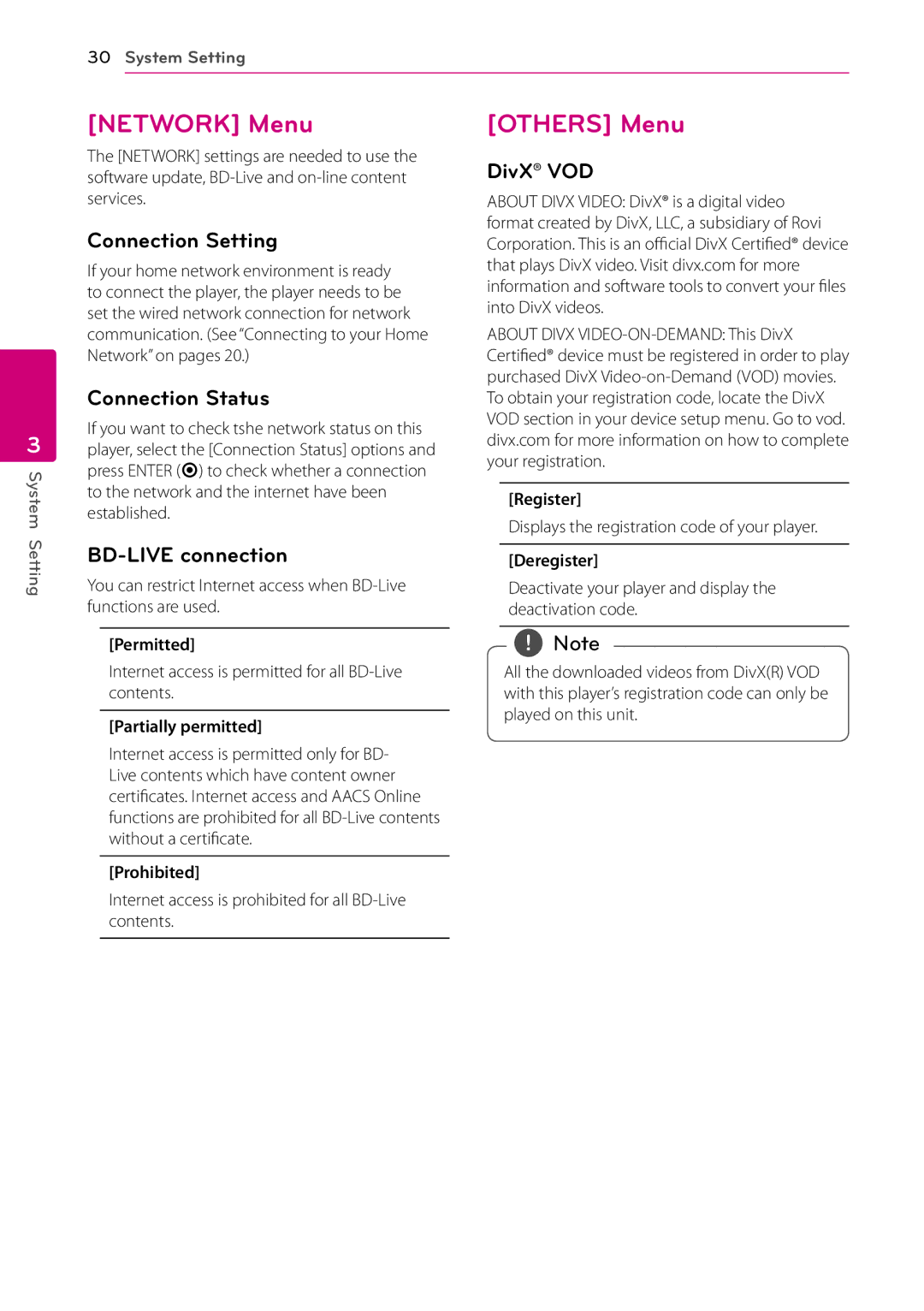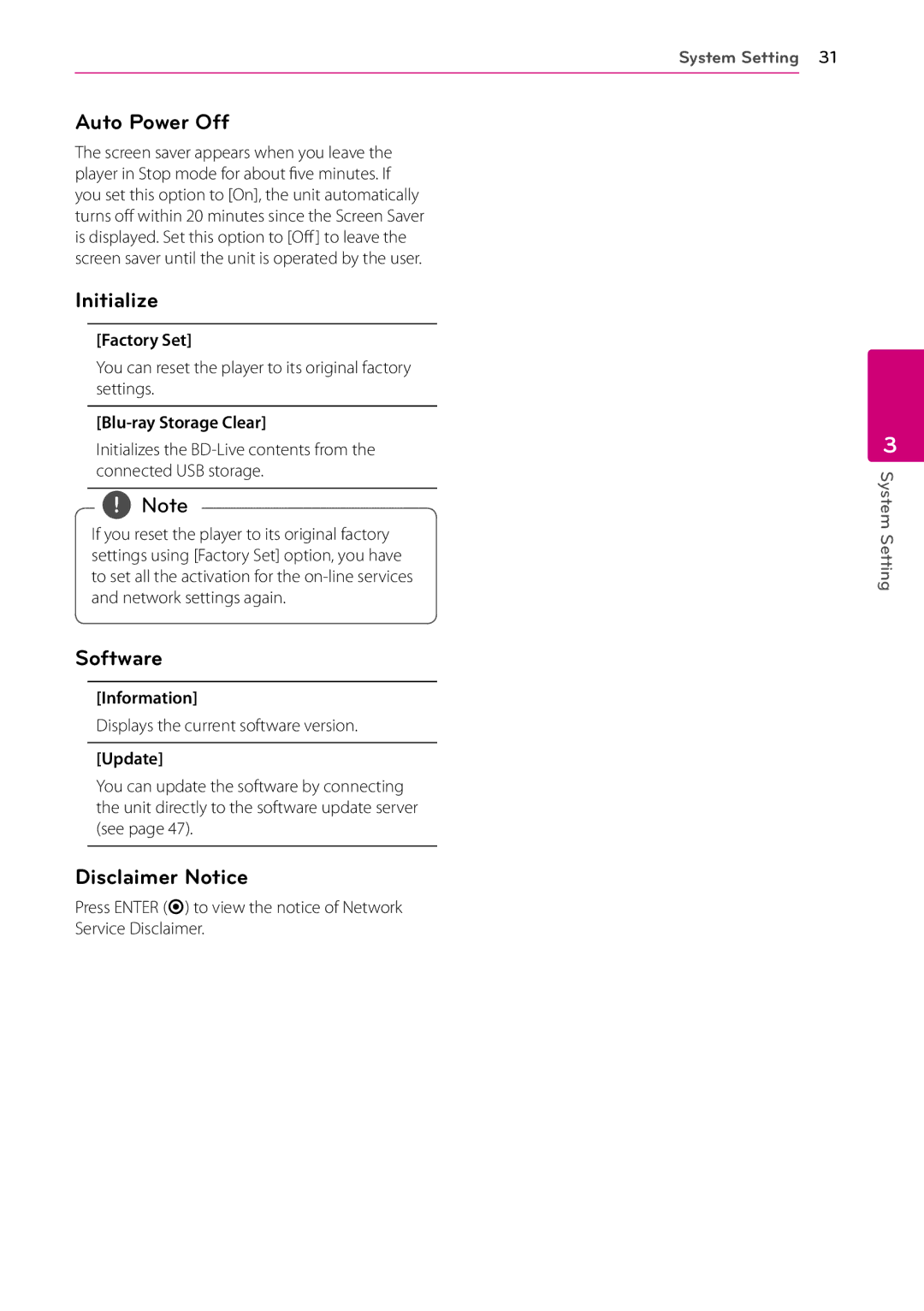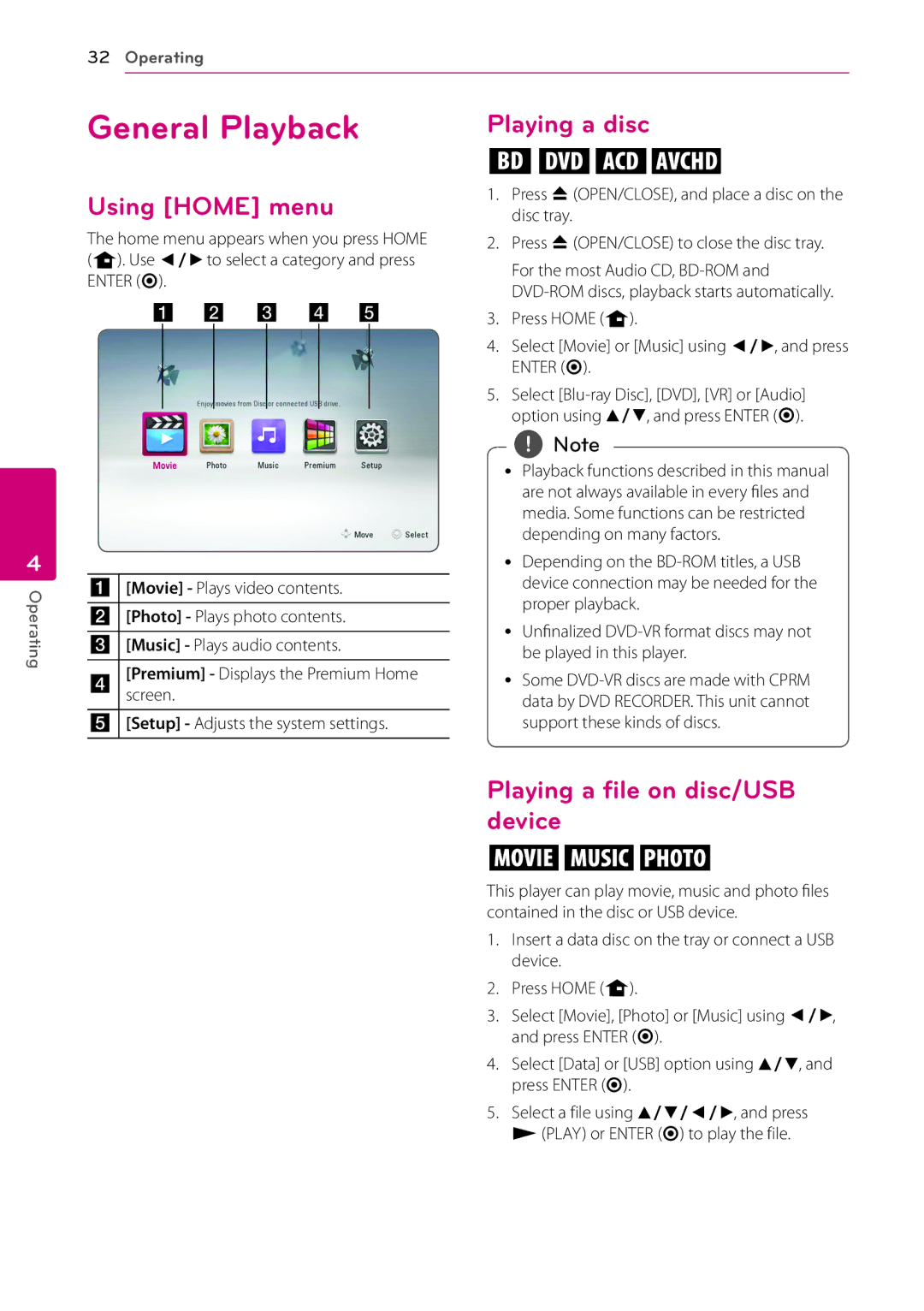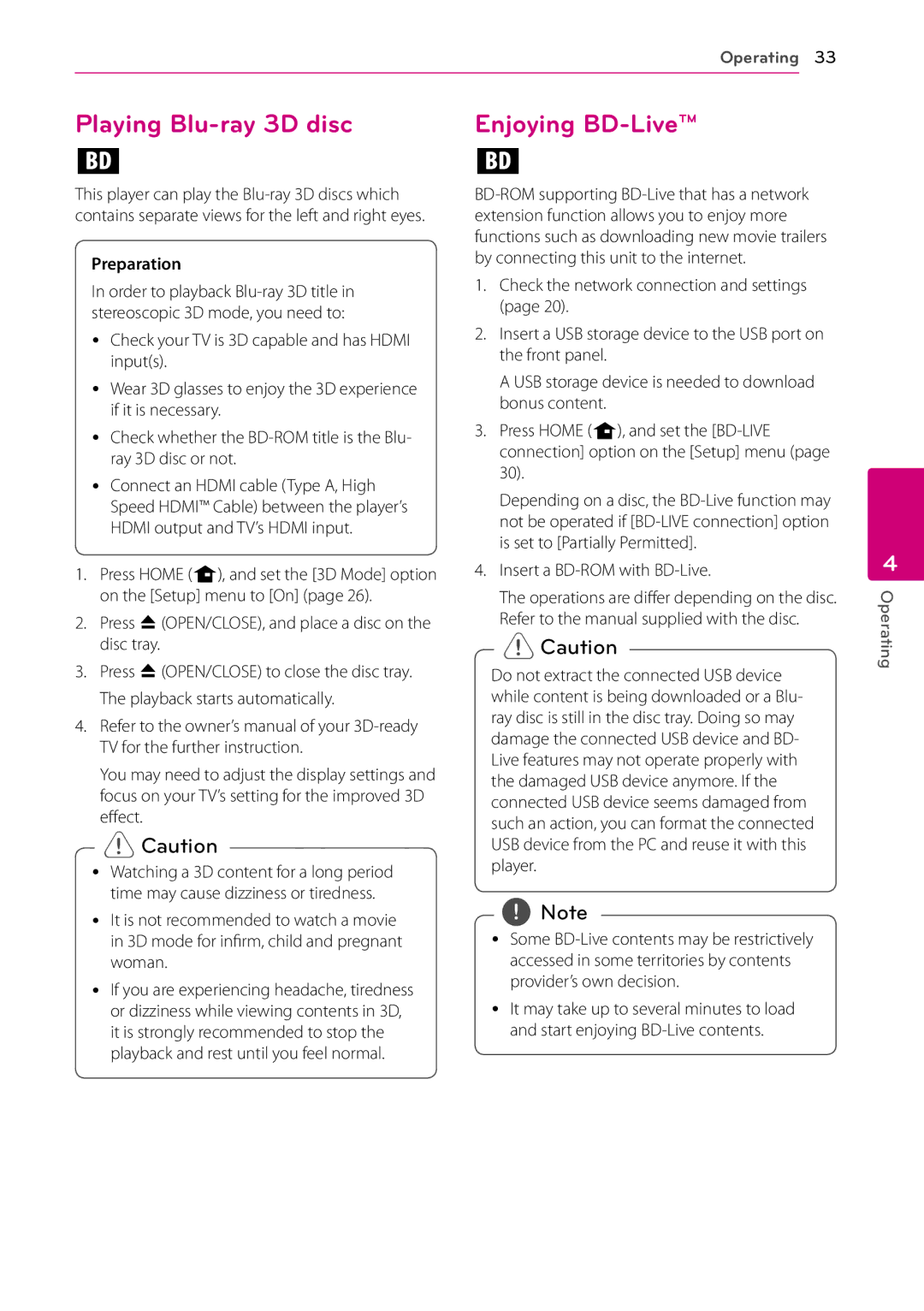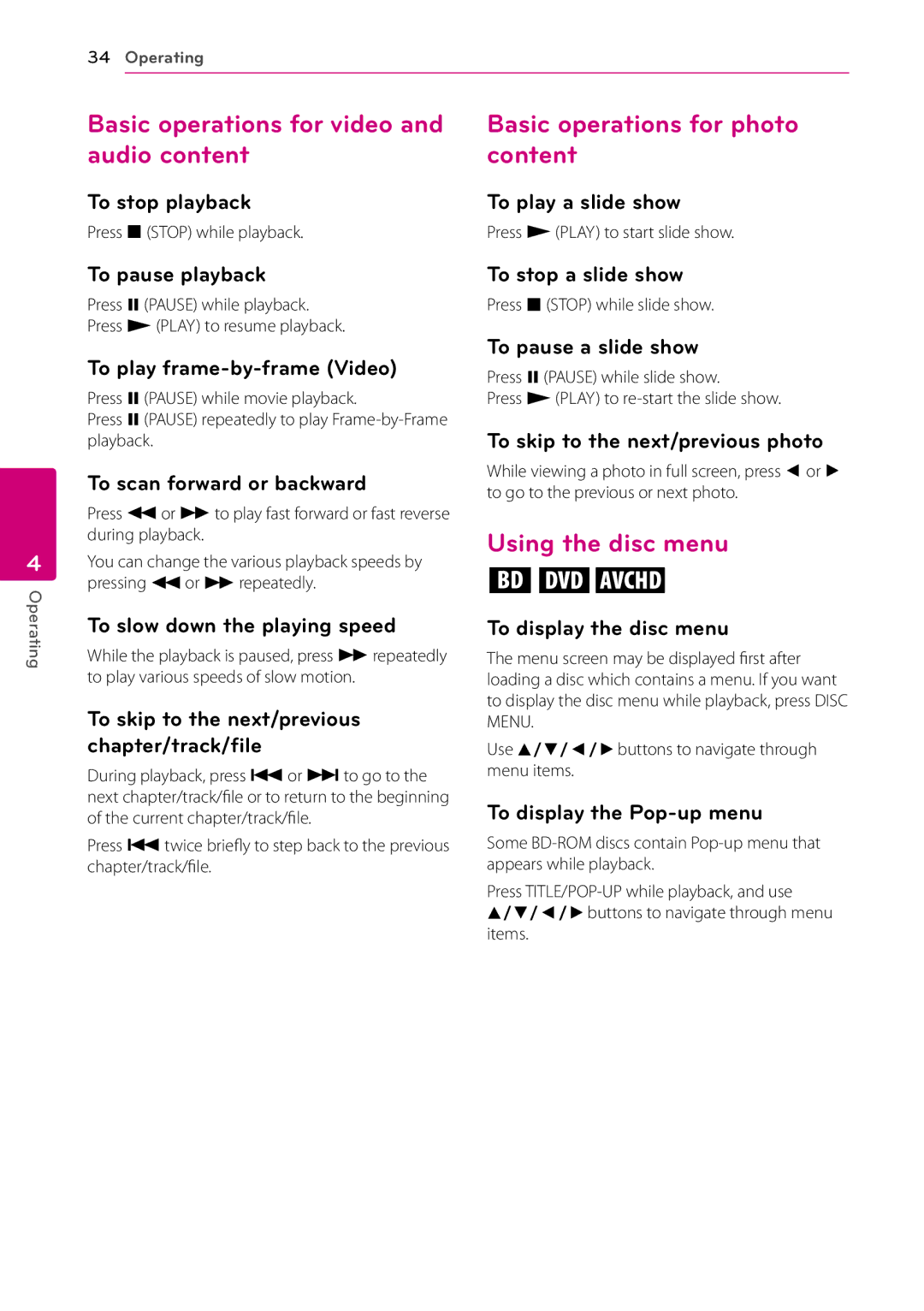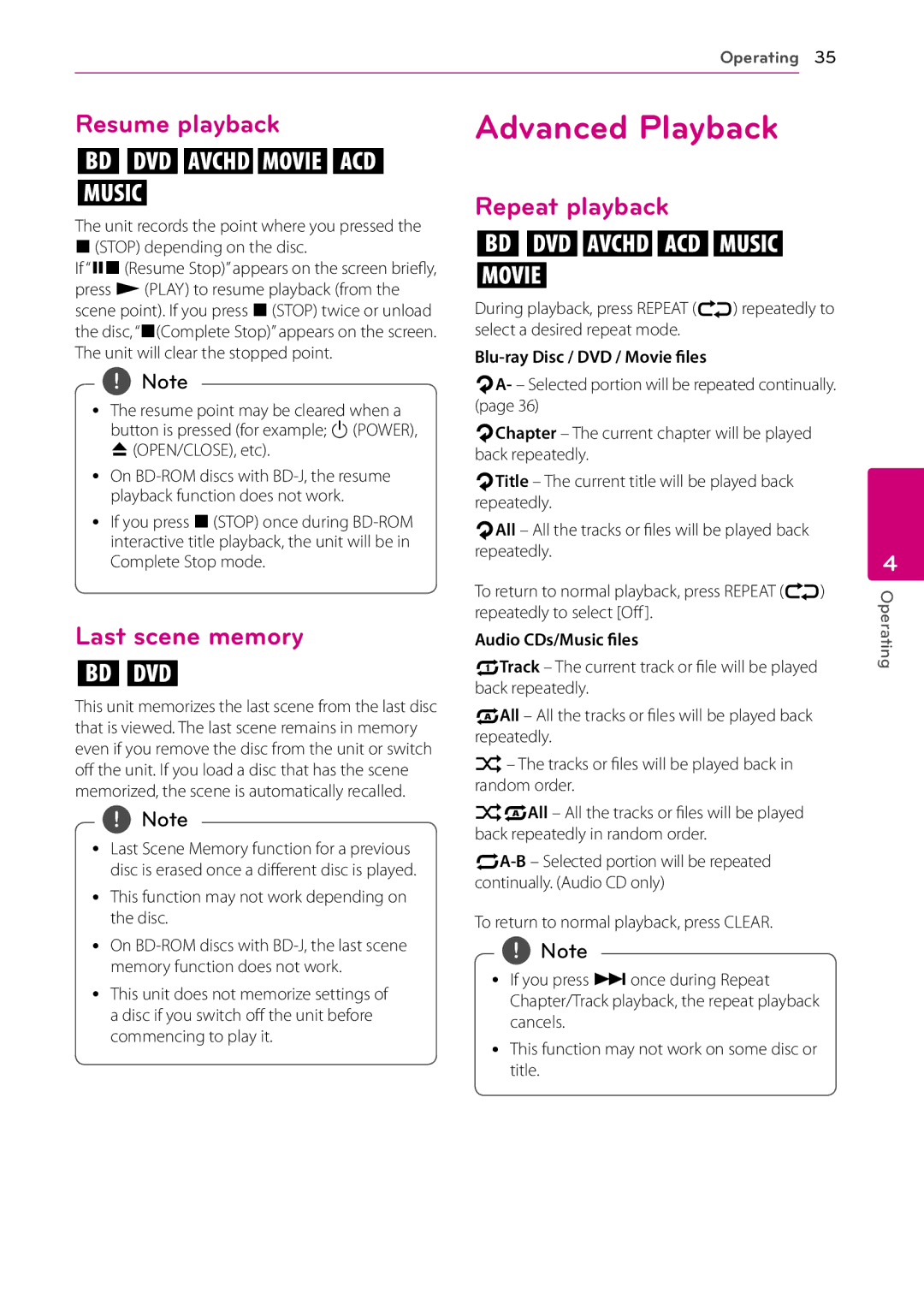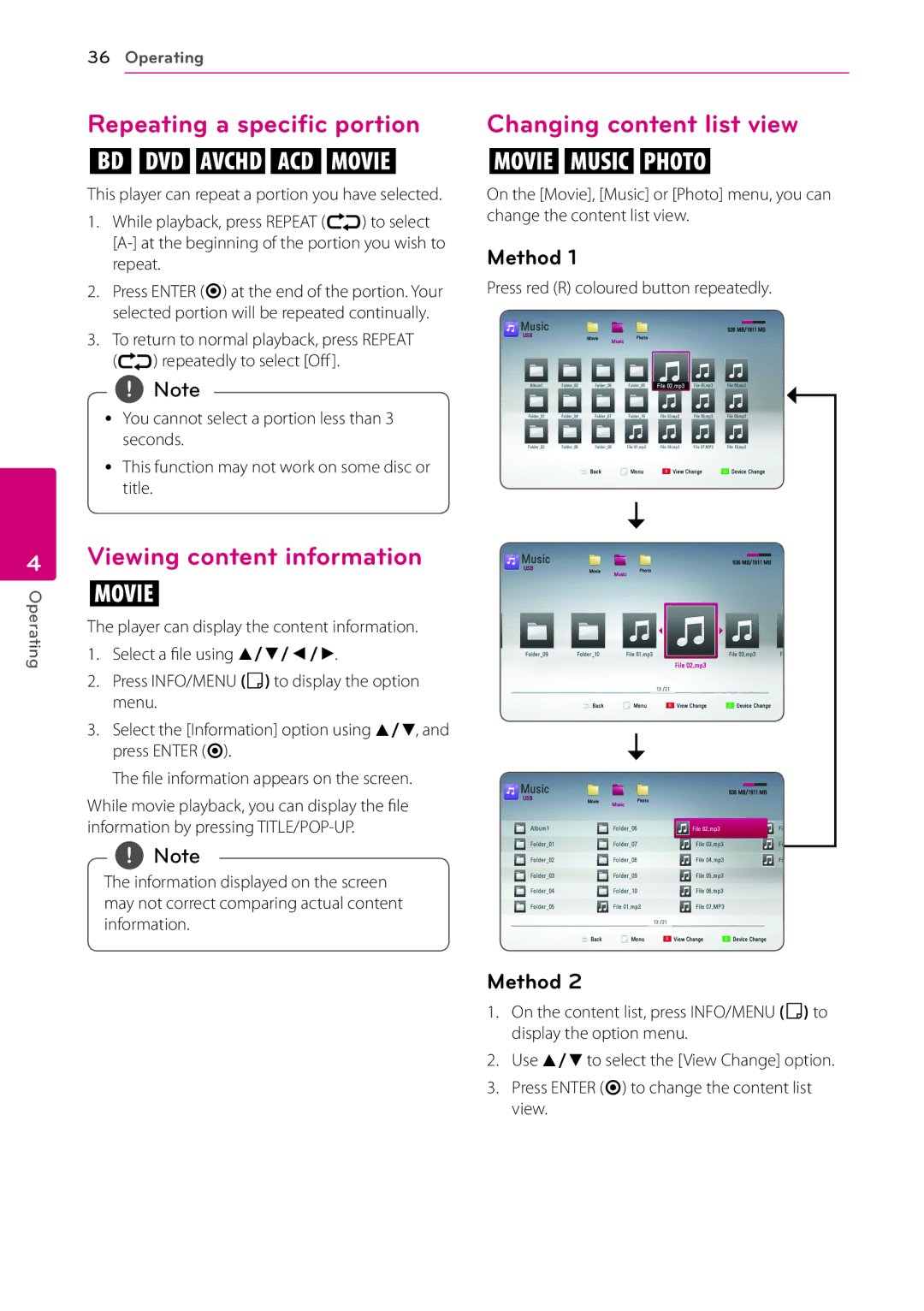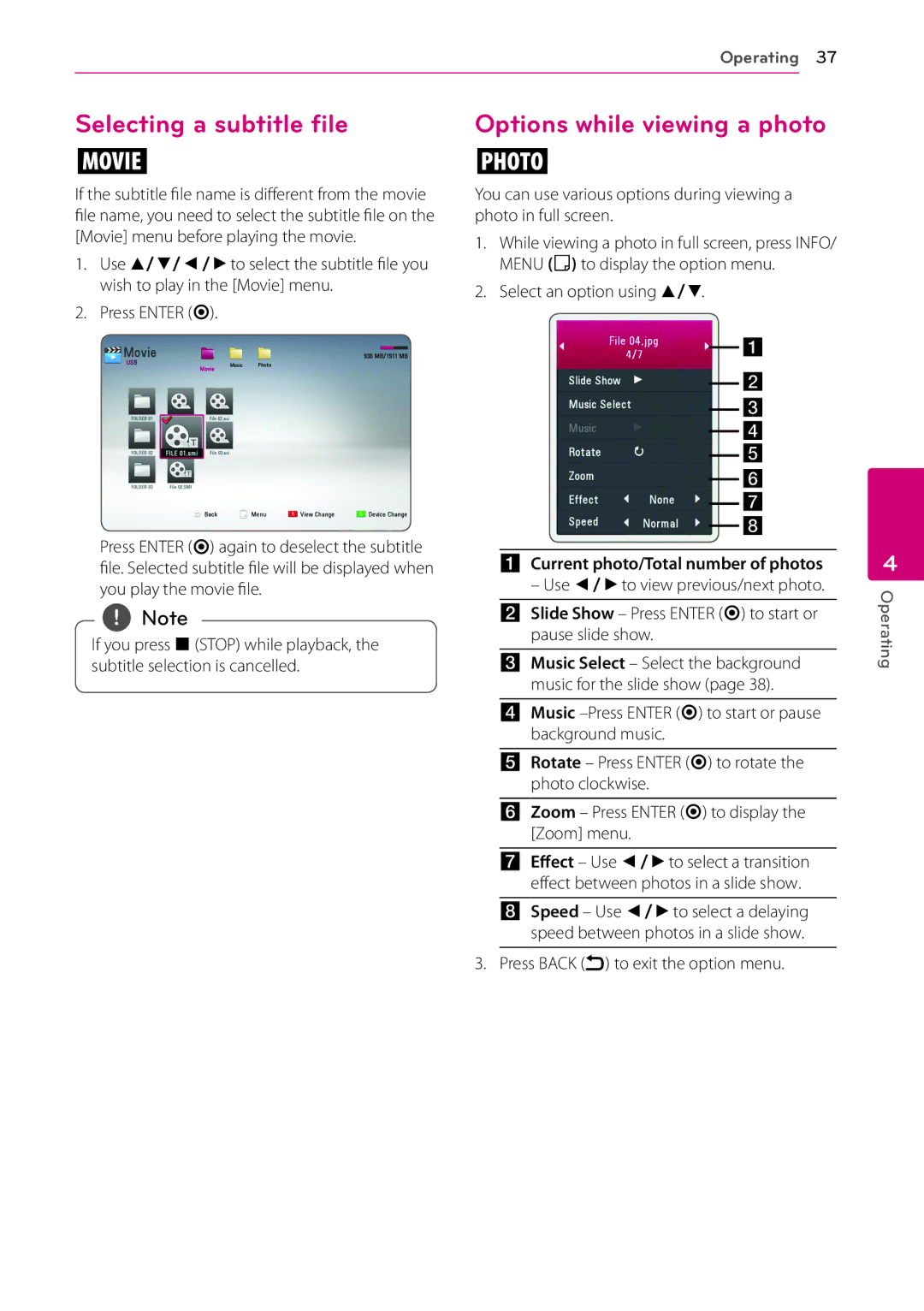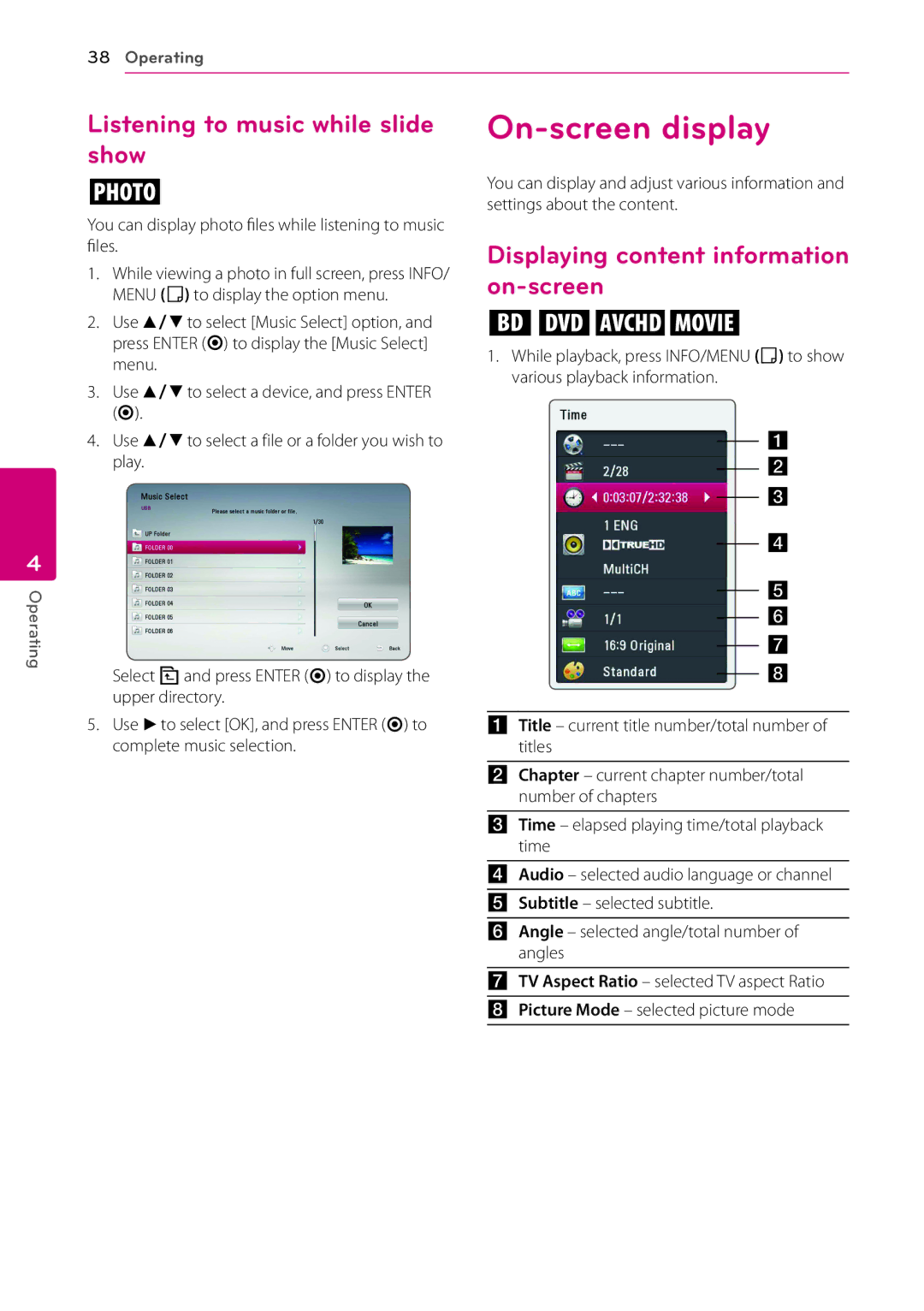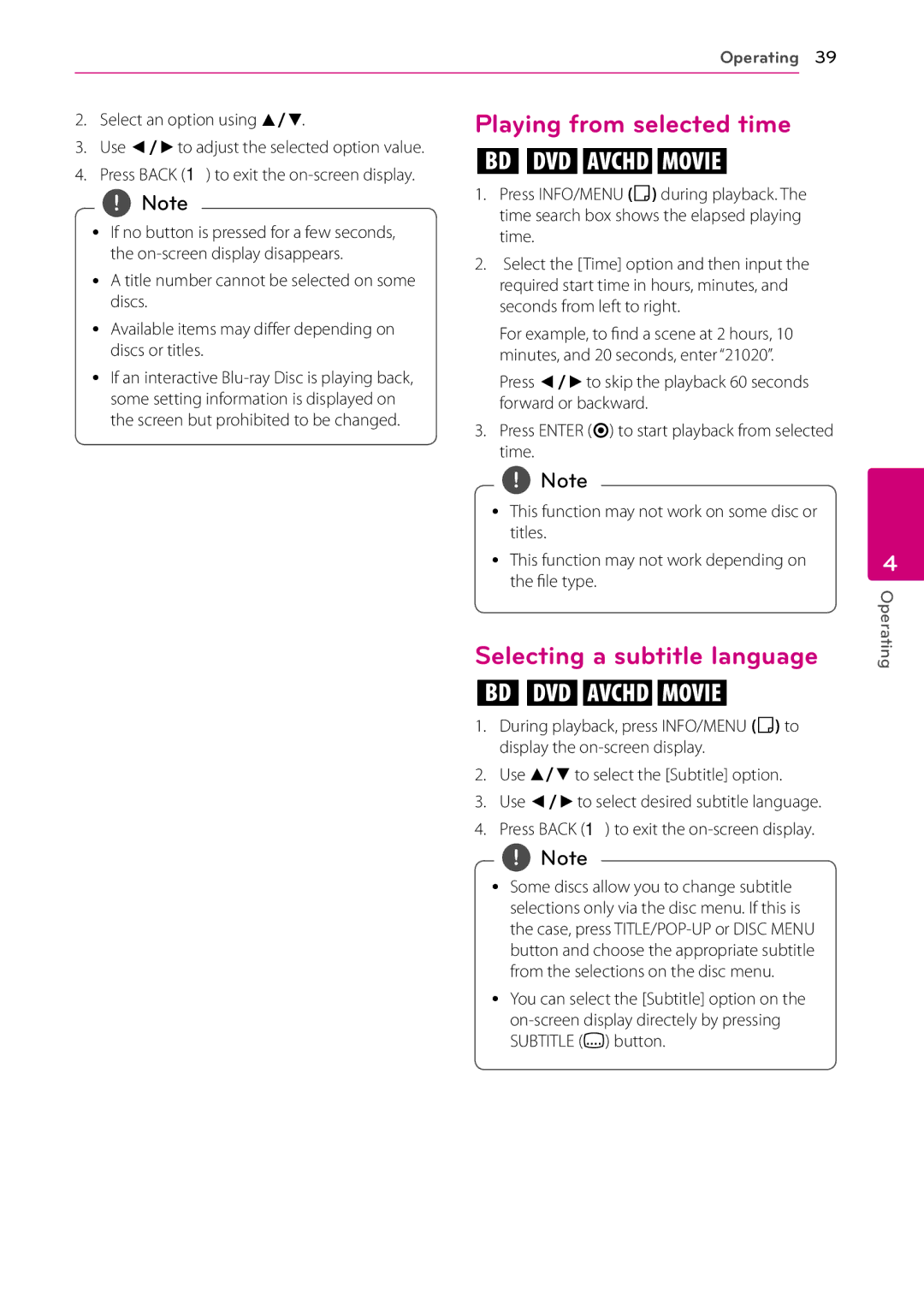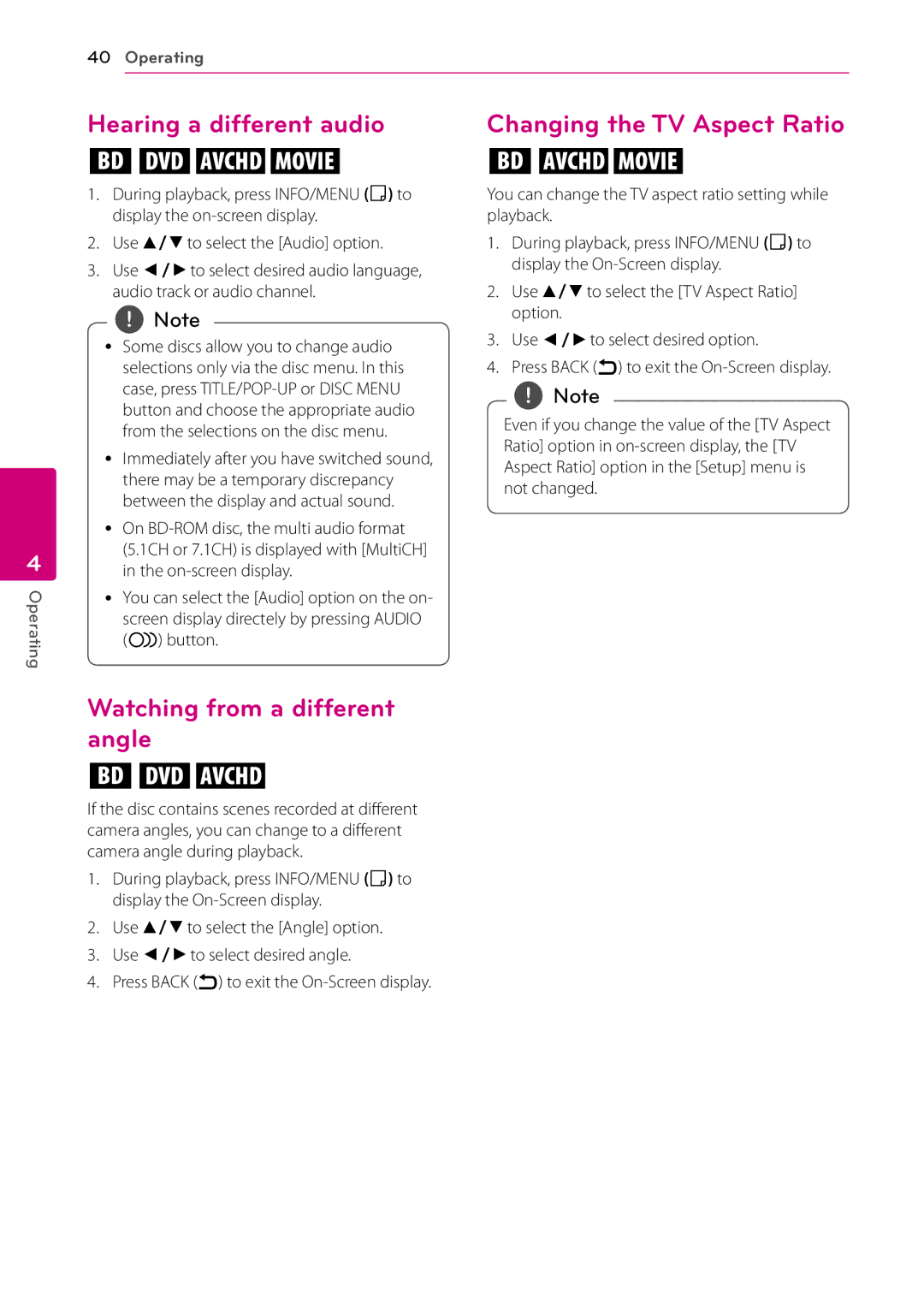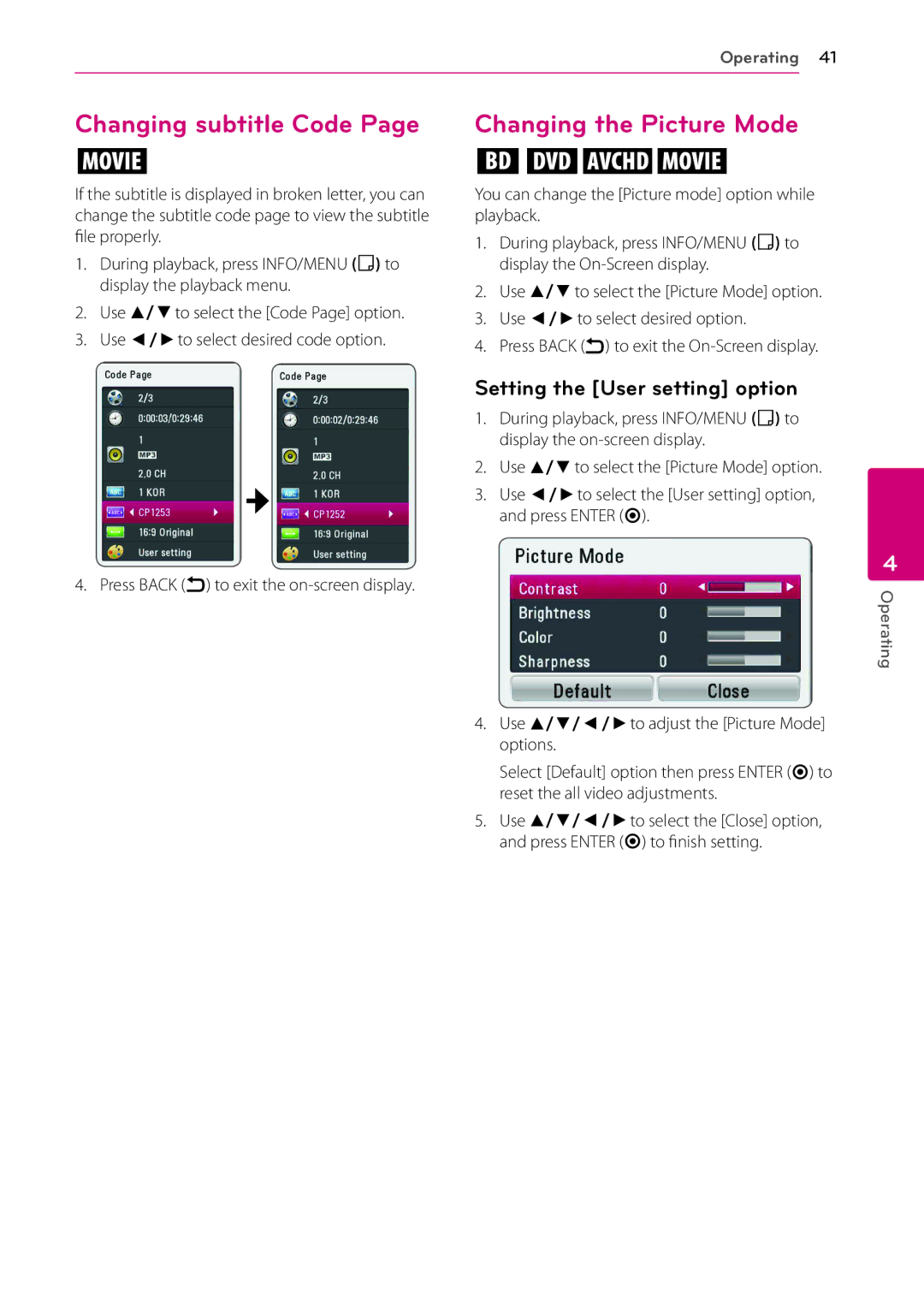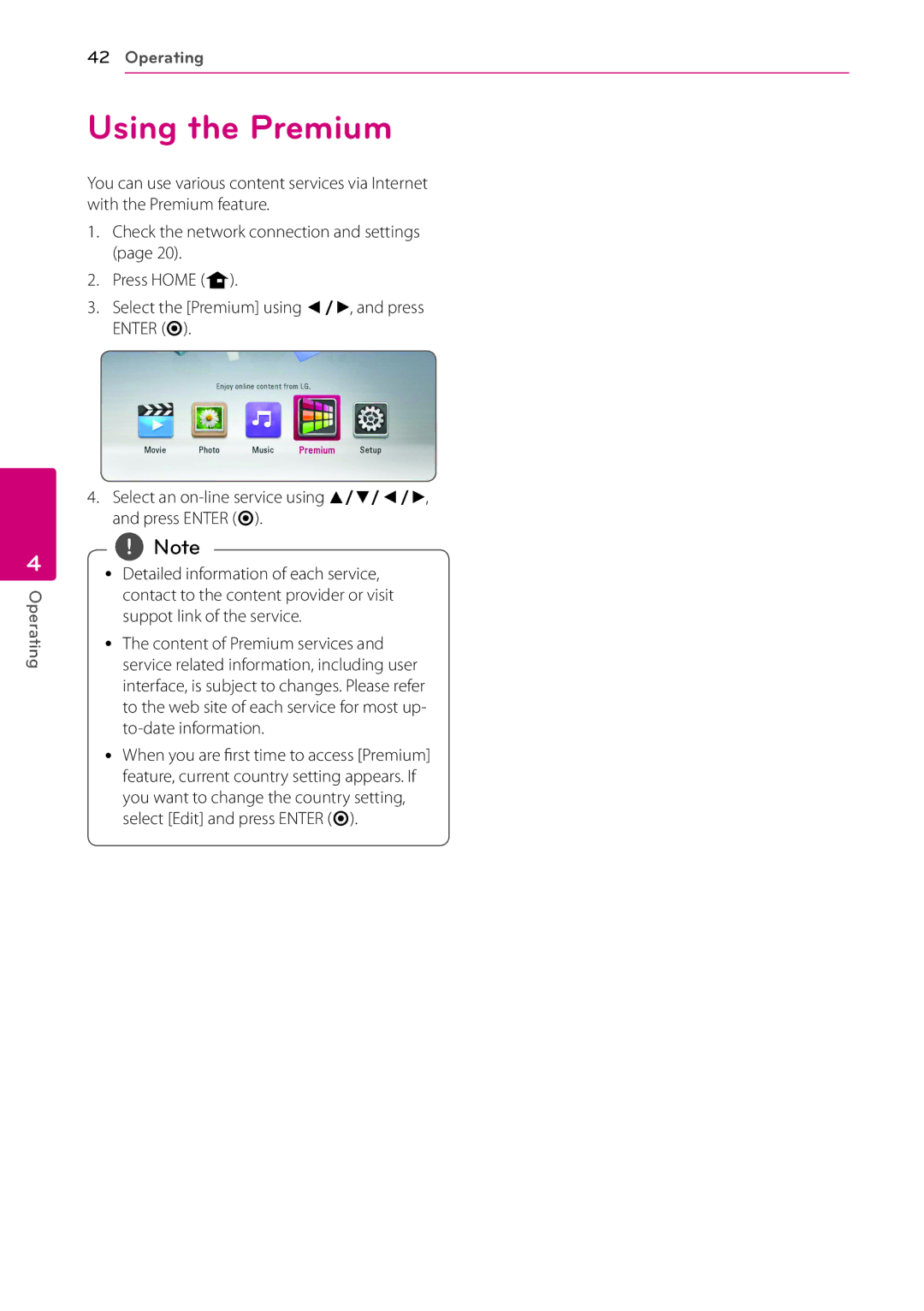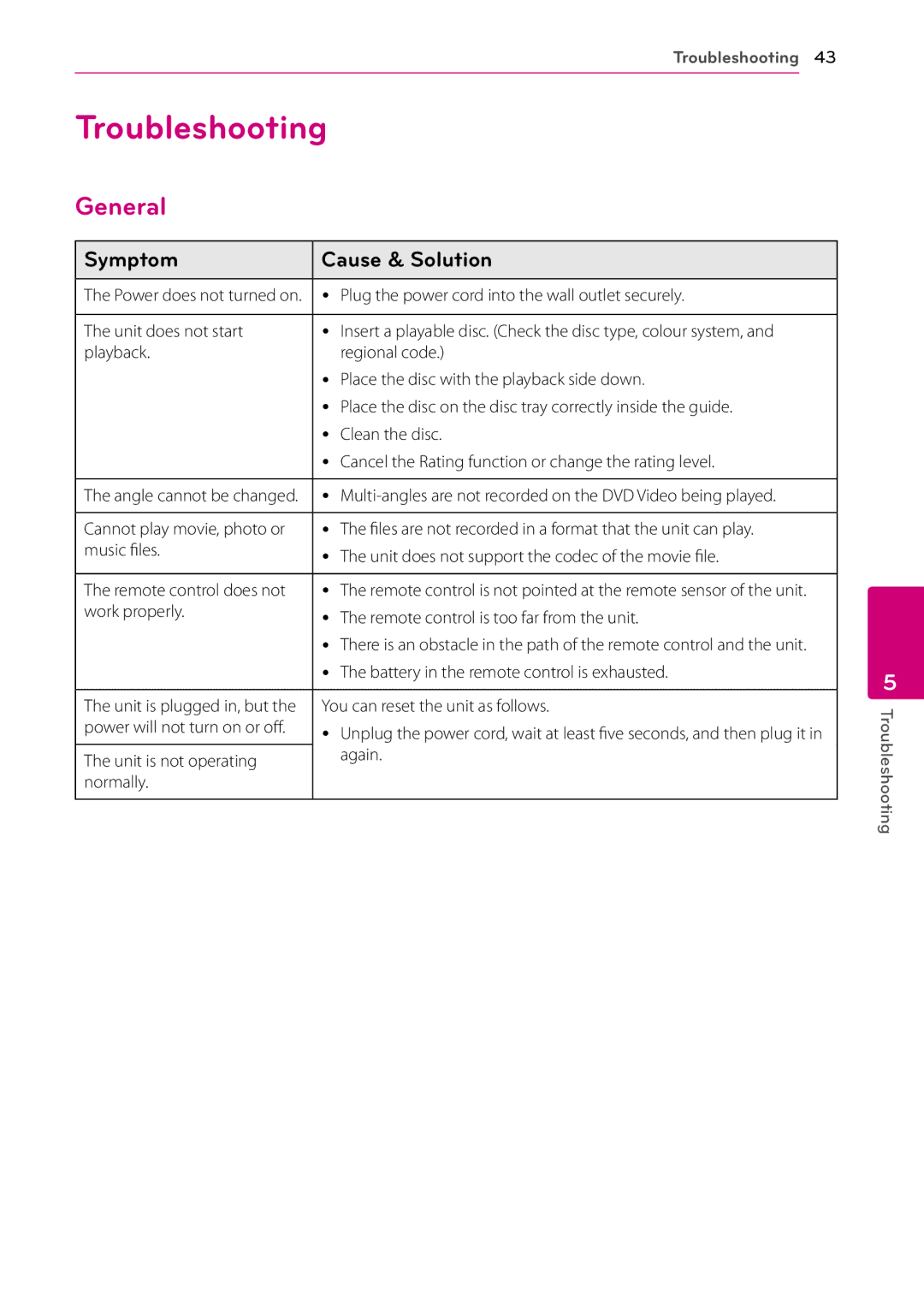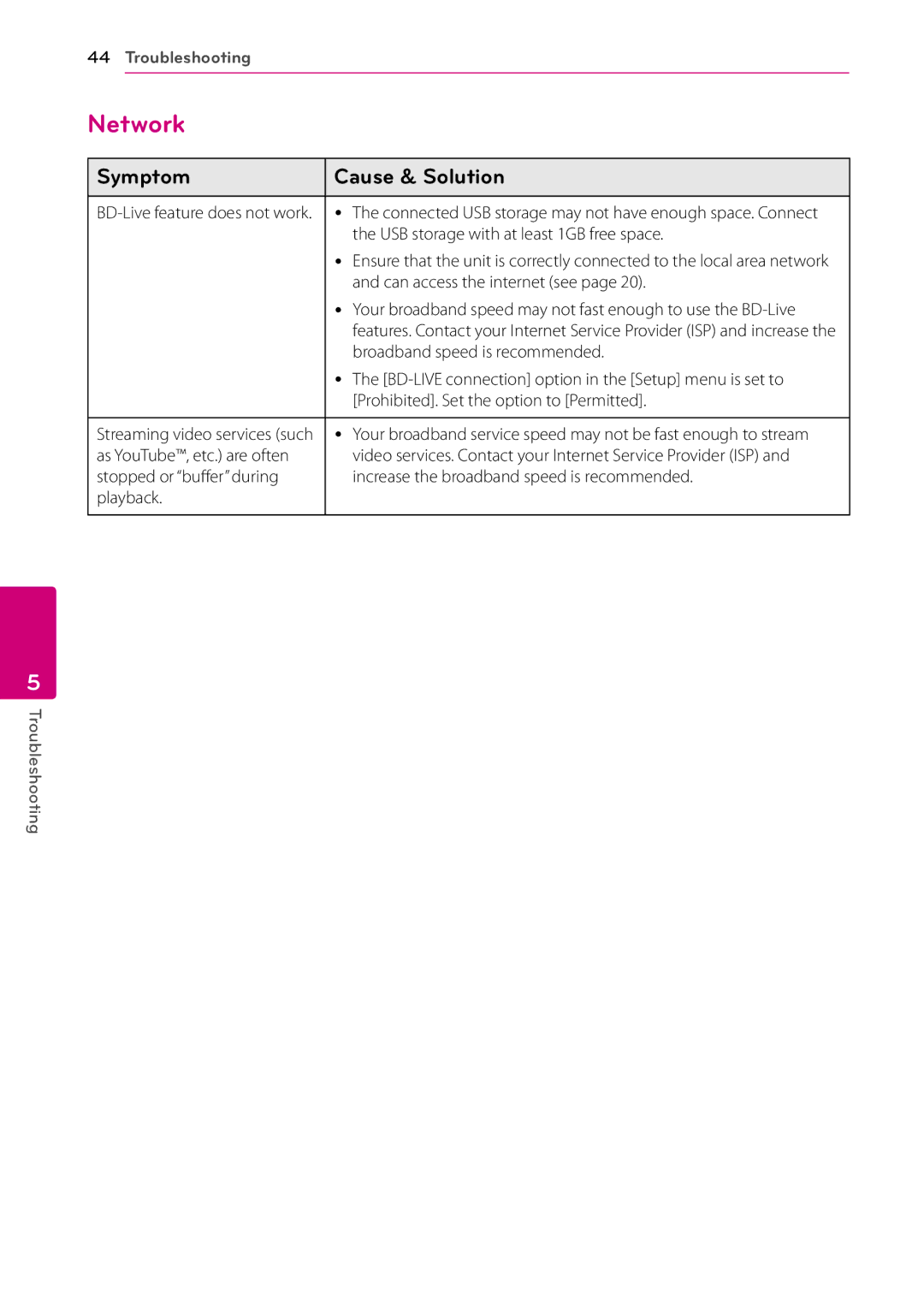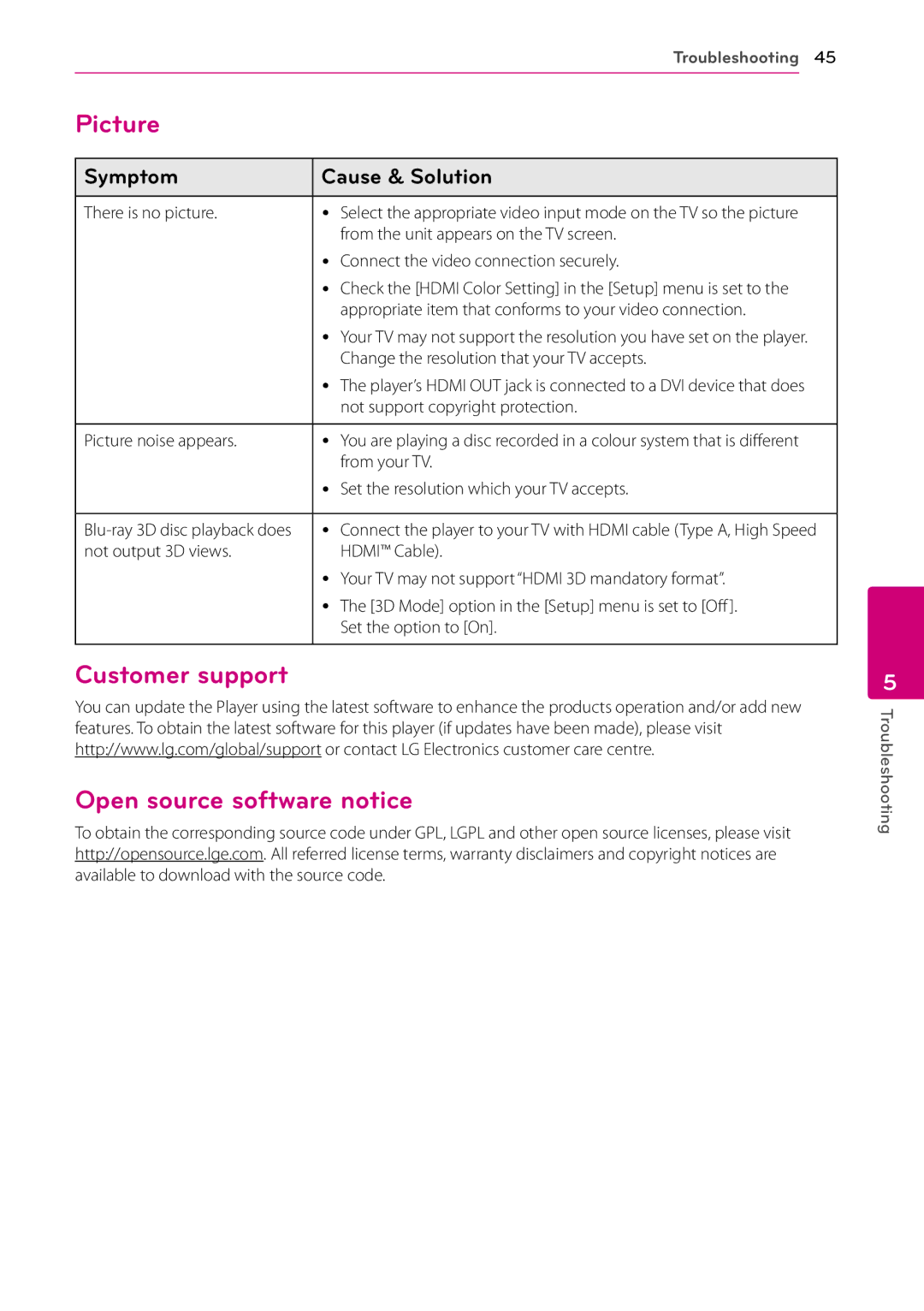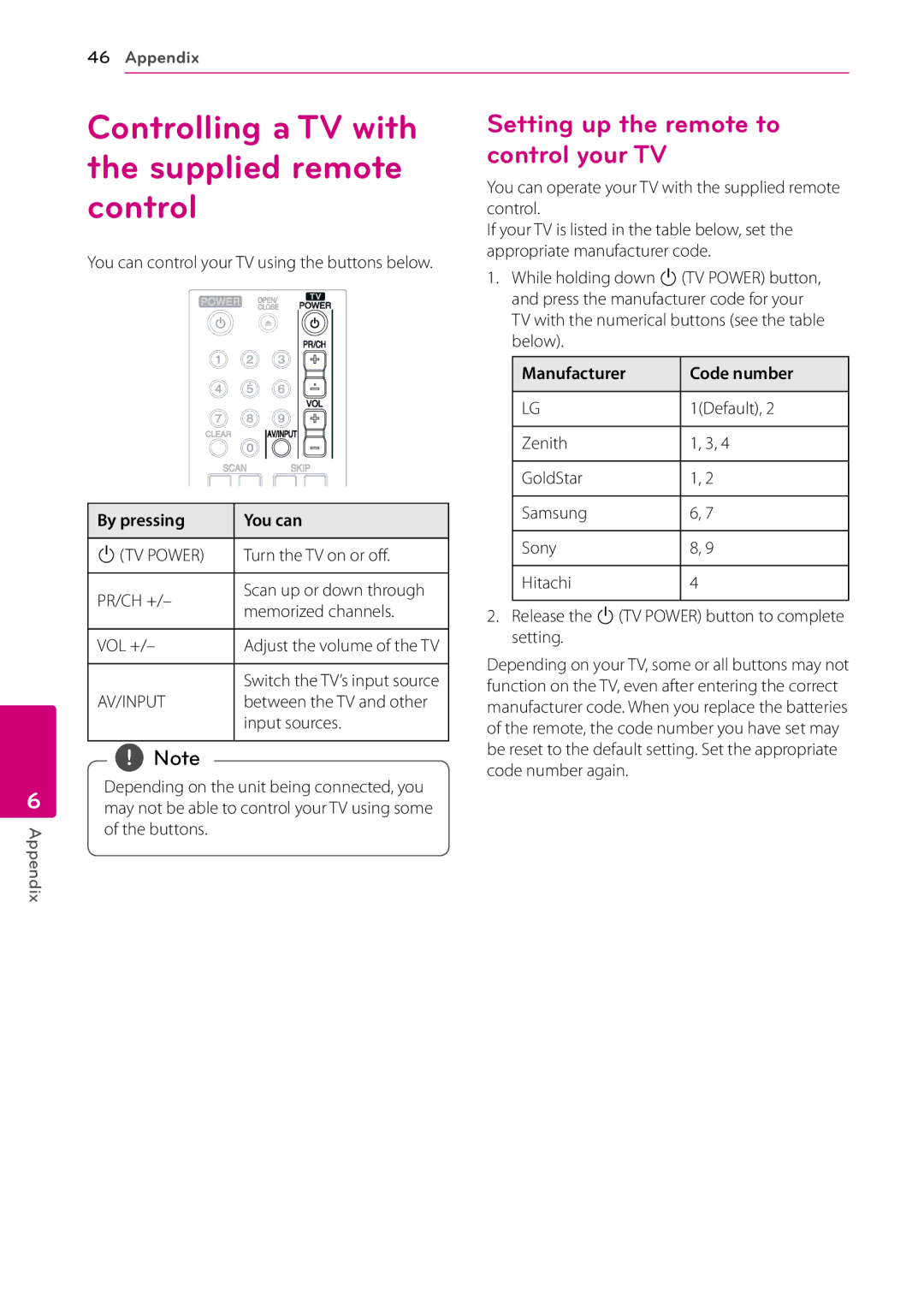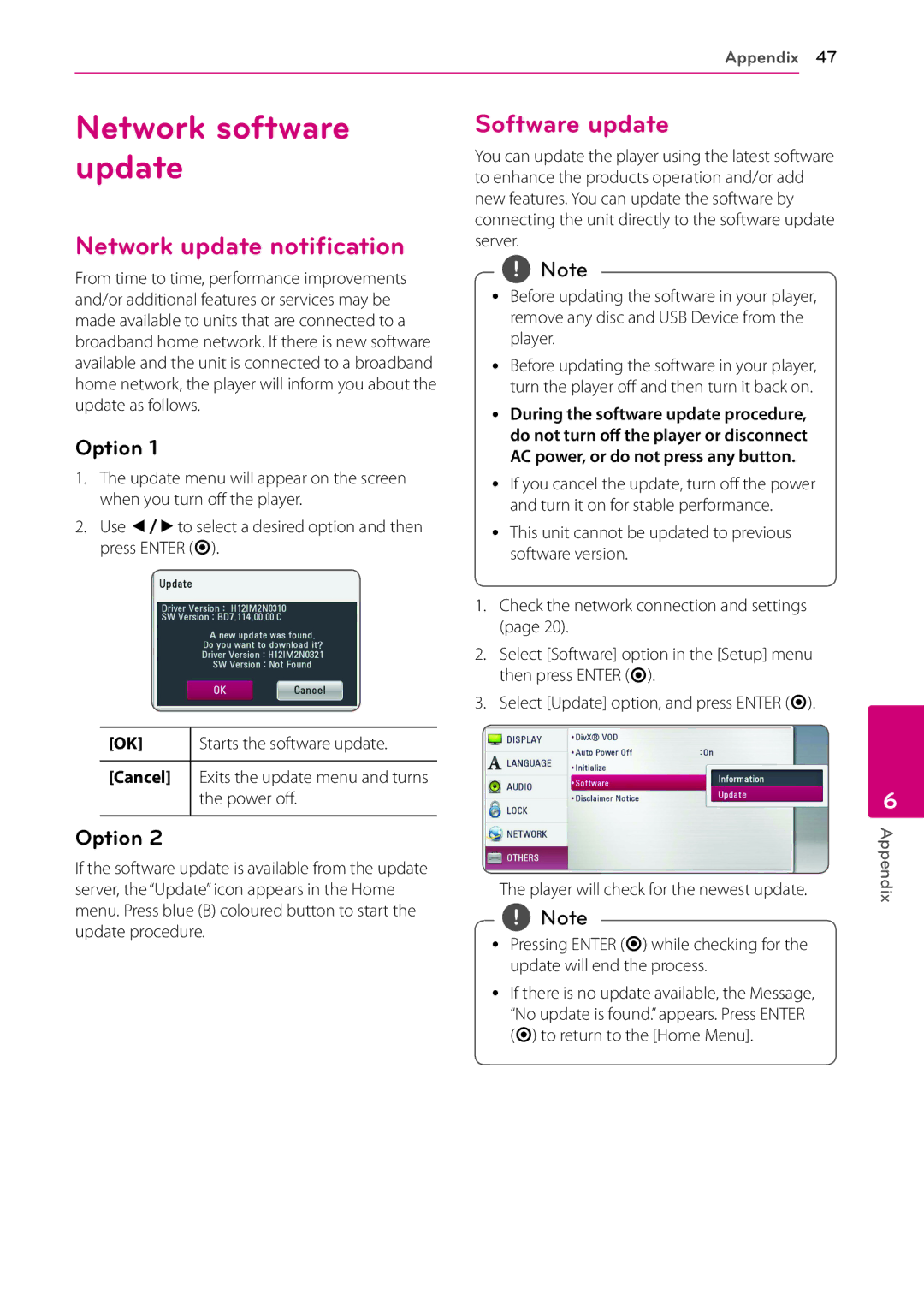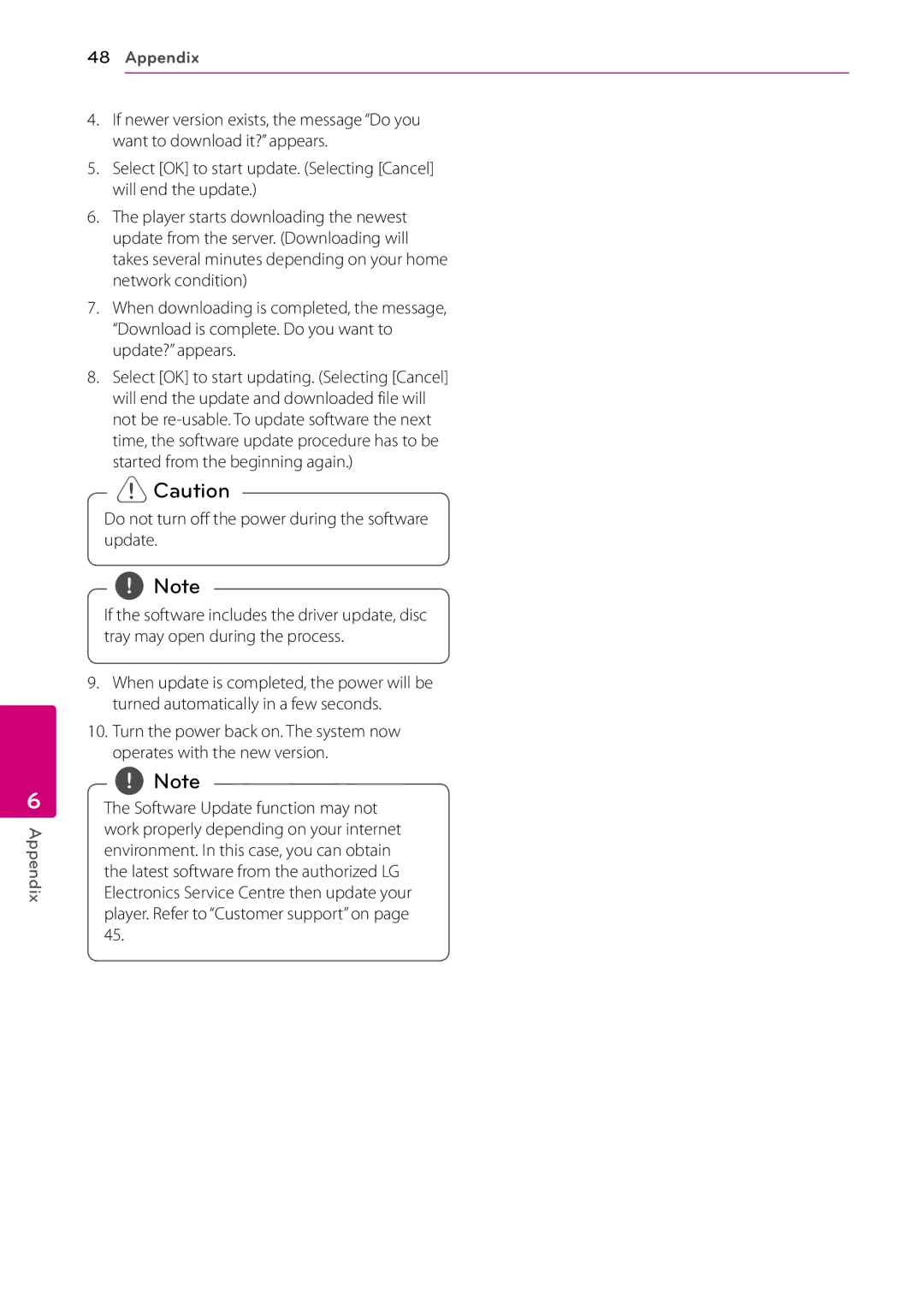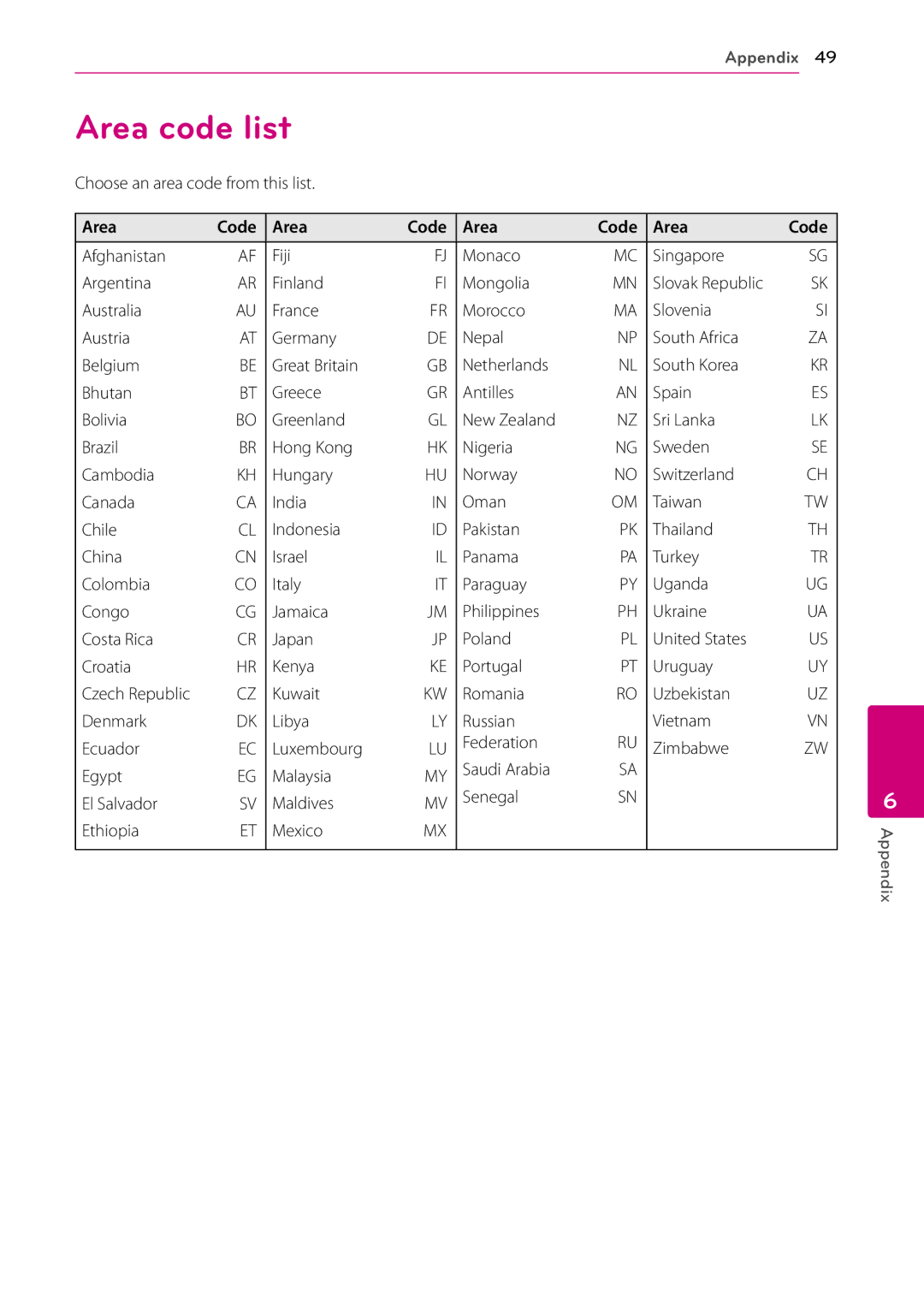26System Setting
Resolution
Sets the output resolution of the HDMI video signal. Refer to page 17 for details about the resolution setting.
[Auto]
If the HDMI OUT jack is connected to TVs providing display information (EDID), automatically selects the resolution best suited to the connected TV.
[1080p]
Outputs 1080 lines of progressive video.
HDMI Color Setting
Select the type of output from the HDMI OUT jack. For this setting, please refer to the manuals of your display device.
[YCbCr]
Select when connecting to a HDMI display device.
[RGB]
Select when connecting to a DVI display device.
3
System Setting
[1080i]
Outputs 1080 lines of interlaced video.
[720p]
Outputs 720 lines of progressive video.
[576p]
Outputs 576 lines of progressive video.
[576i]
Outputs 576 lines of interlaced video.
3D Mode
Select the type of output mode for
[Off]
[On]
1080p Display Mode
When the resolution is set to 1080p, select
[24 Hz] for smooth presentation of film material (1080p/24 Hz) with a
,,Note
yy When you select [24 Hz], you may experience some picture disturbance when the video switches video and film material. In this case, select [50 Hz].
yy Even when [1080p Display Mode] is set to [24 Hz], if your TV is not compatible with 1080p/24 Hz, the actual frame frequency of the video output will be 50 Hz to match the video source format.
Home Menu Guide
This function allows you to display or delete the guide bubble on the Home Menu. Set this option to [On] for displaying guide.