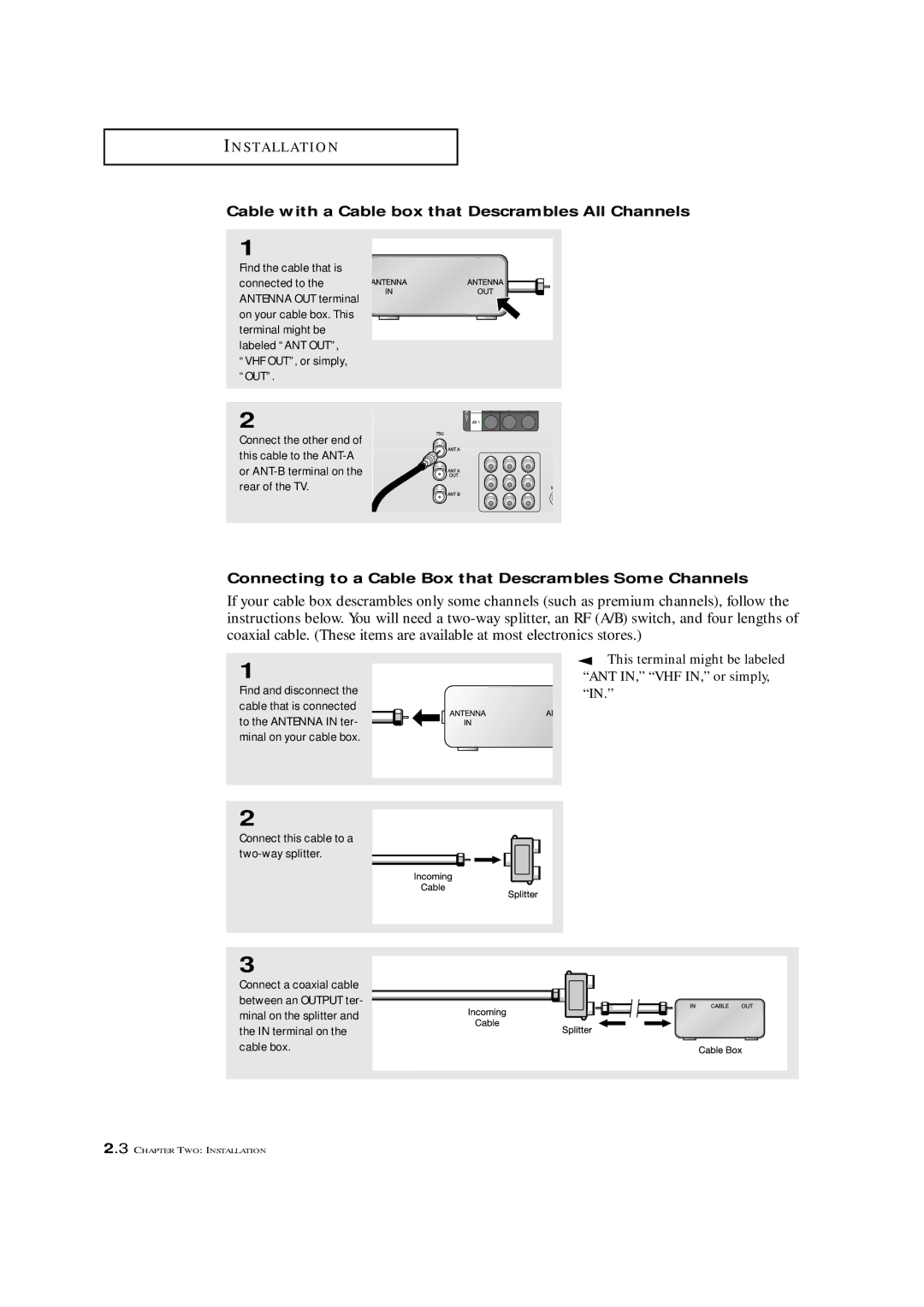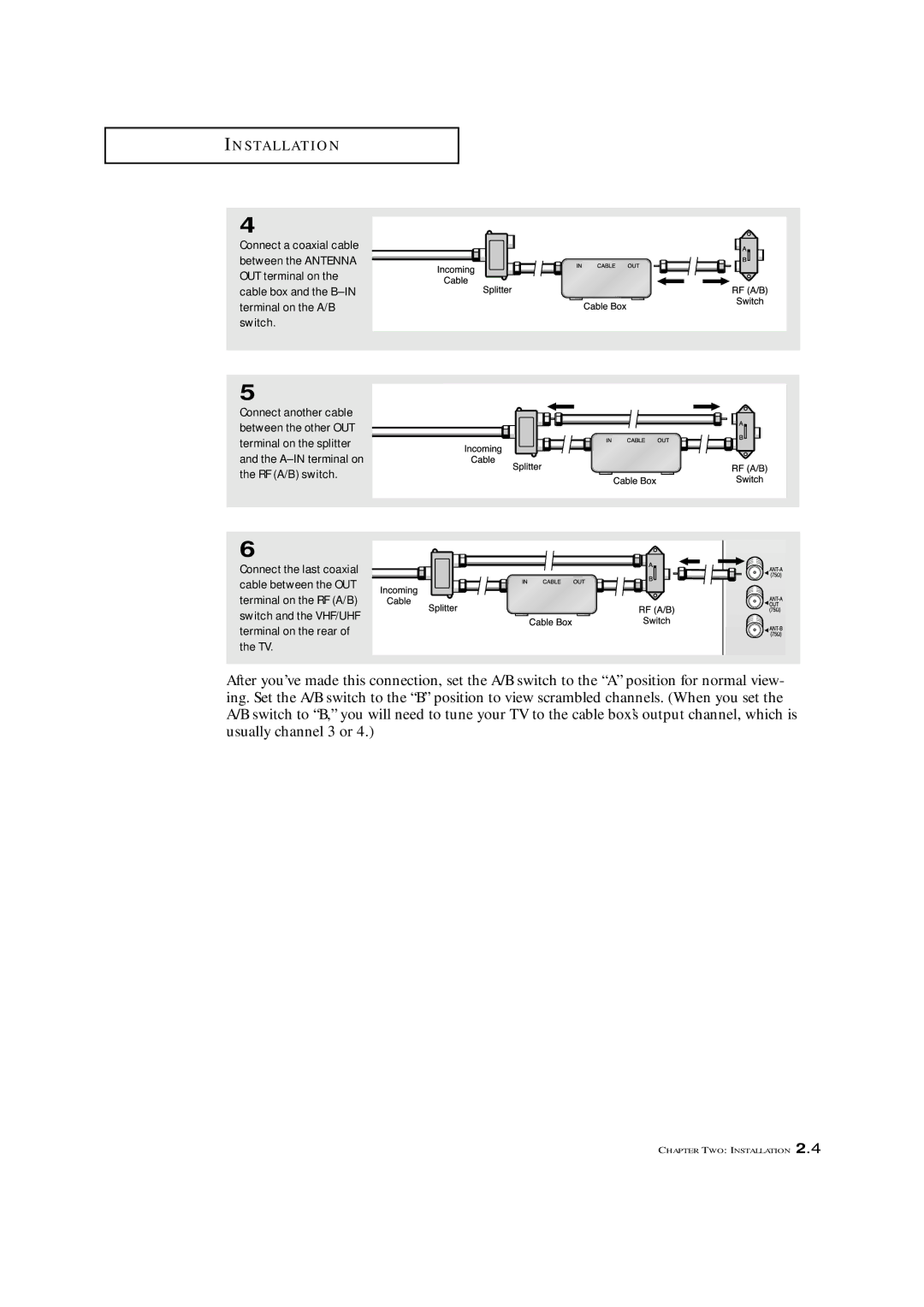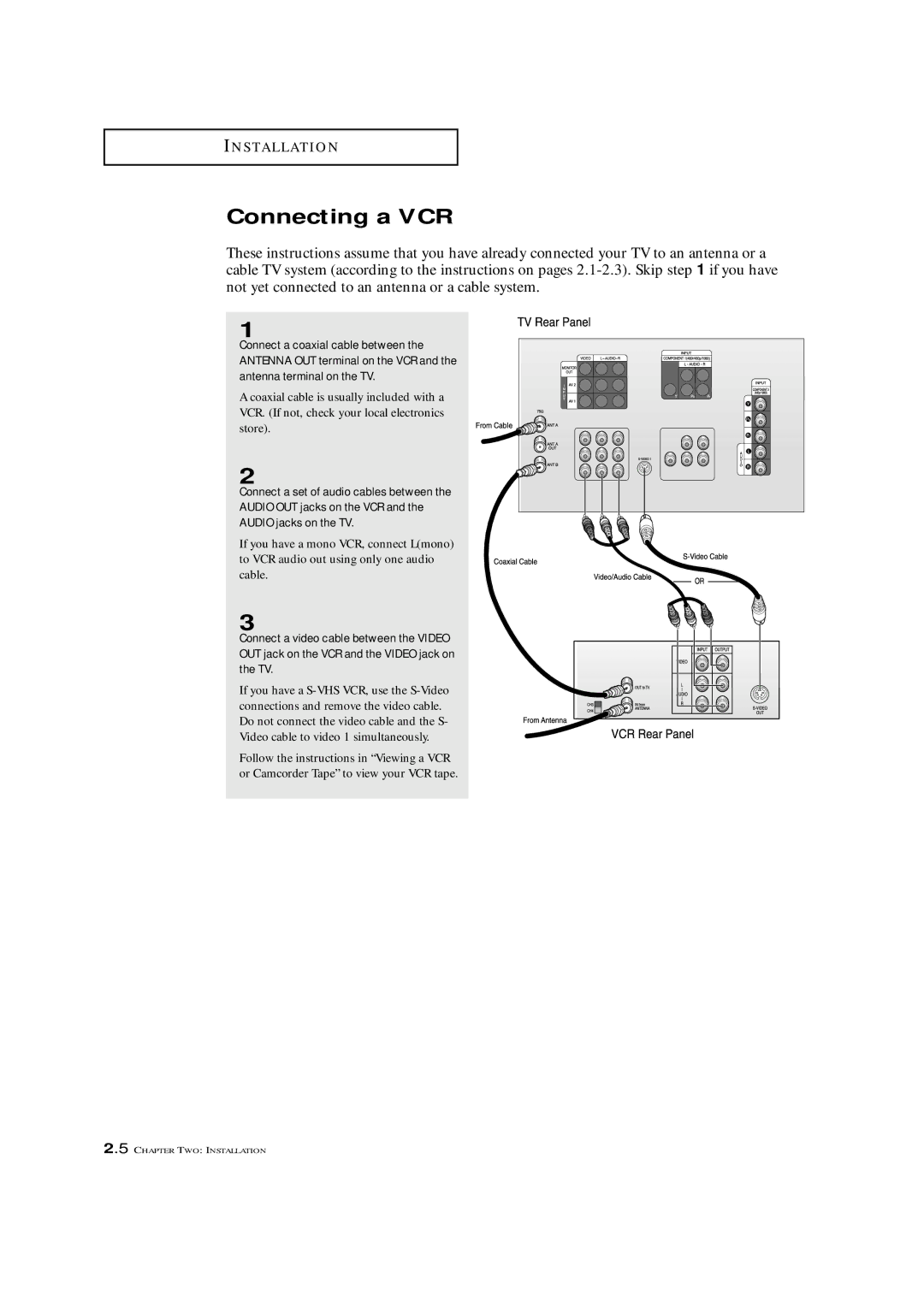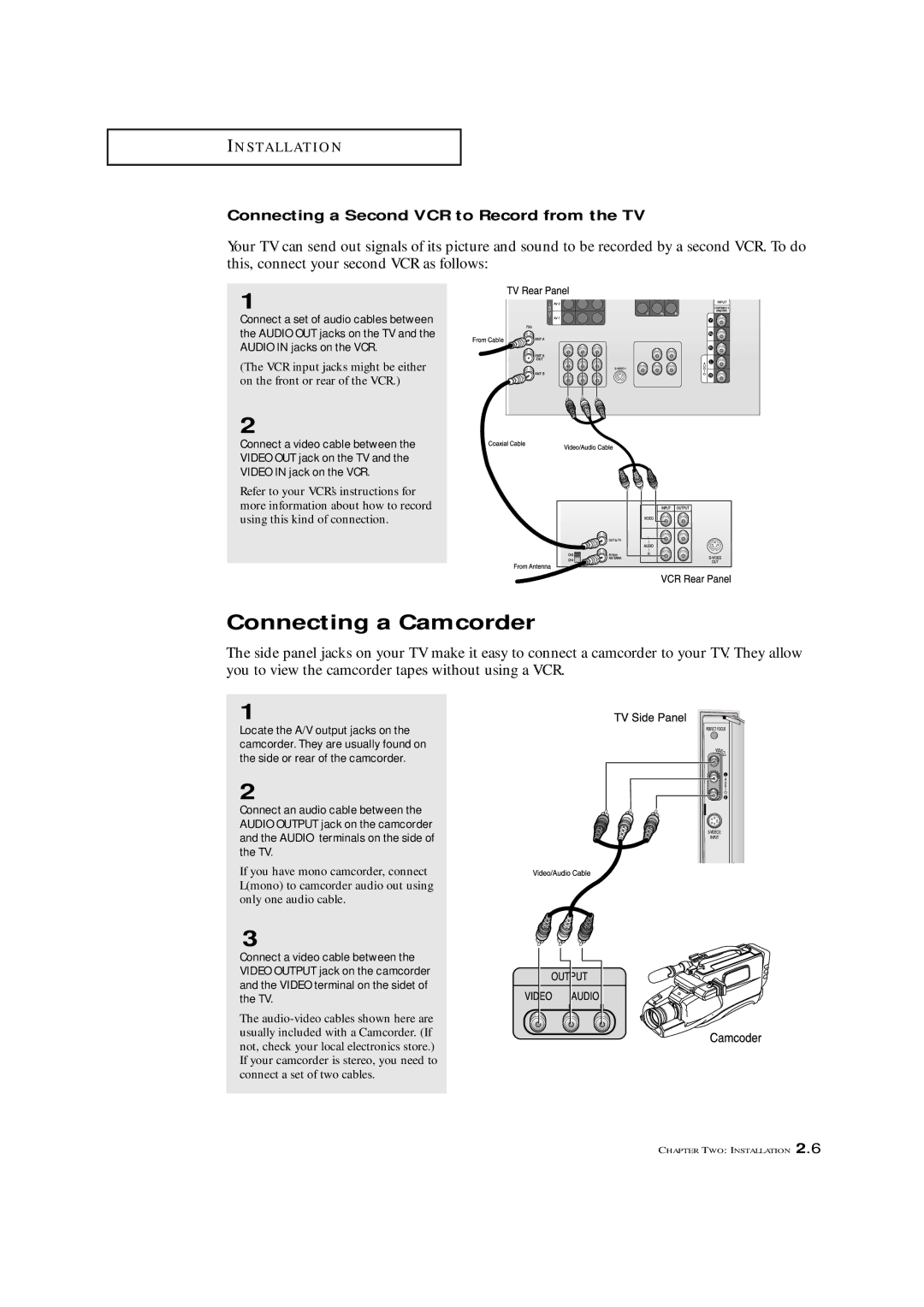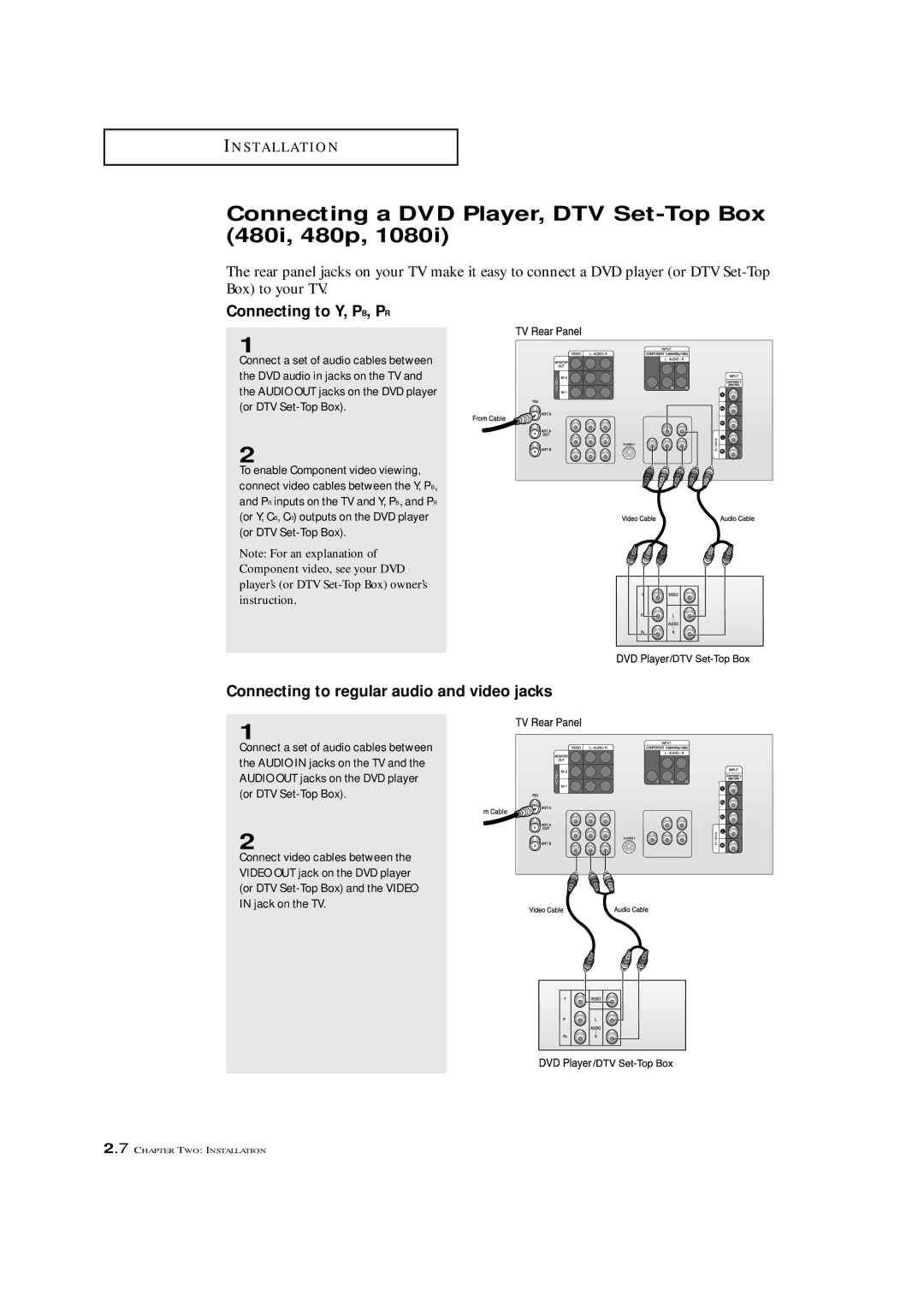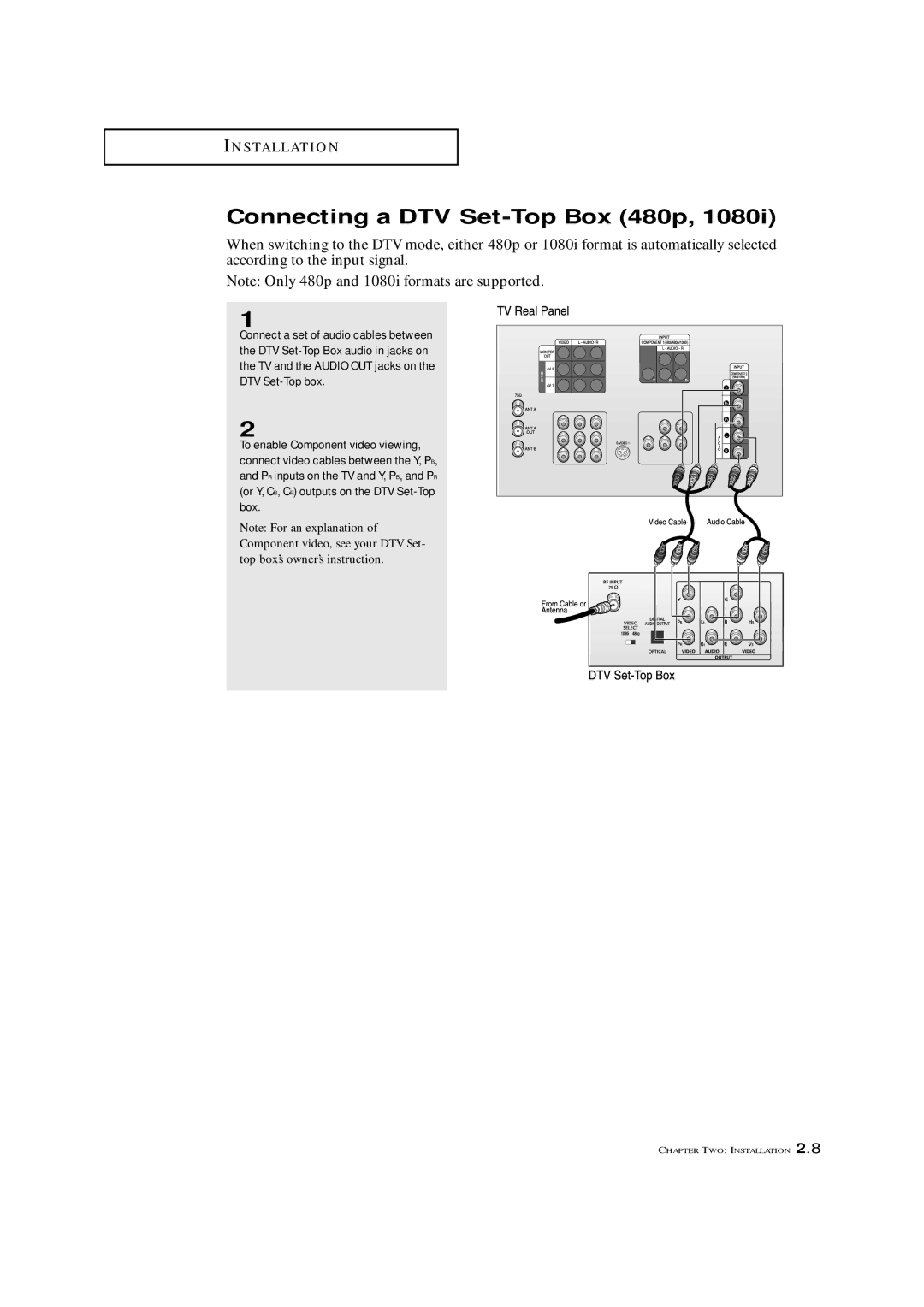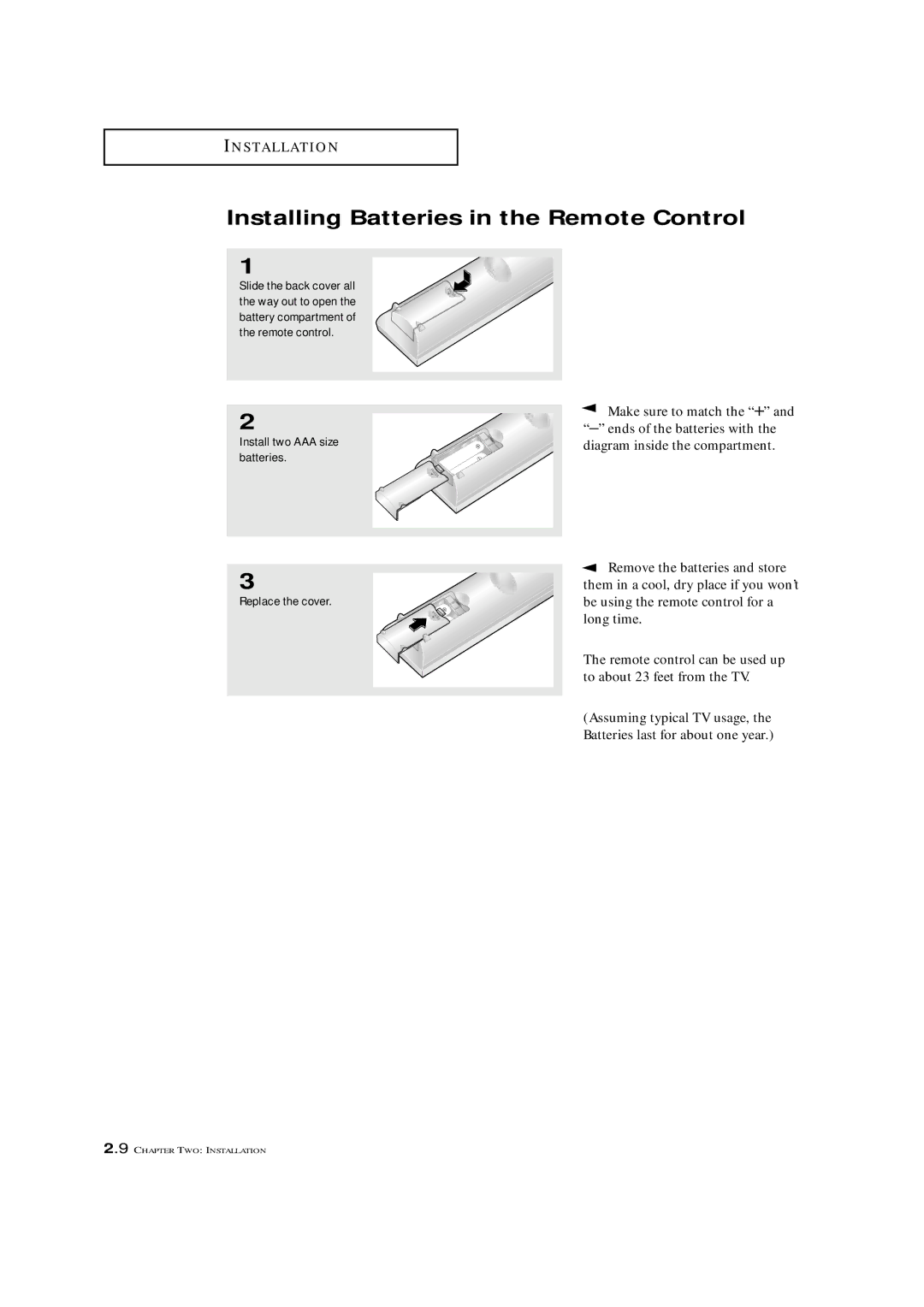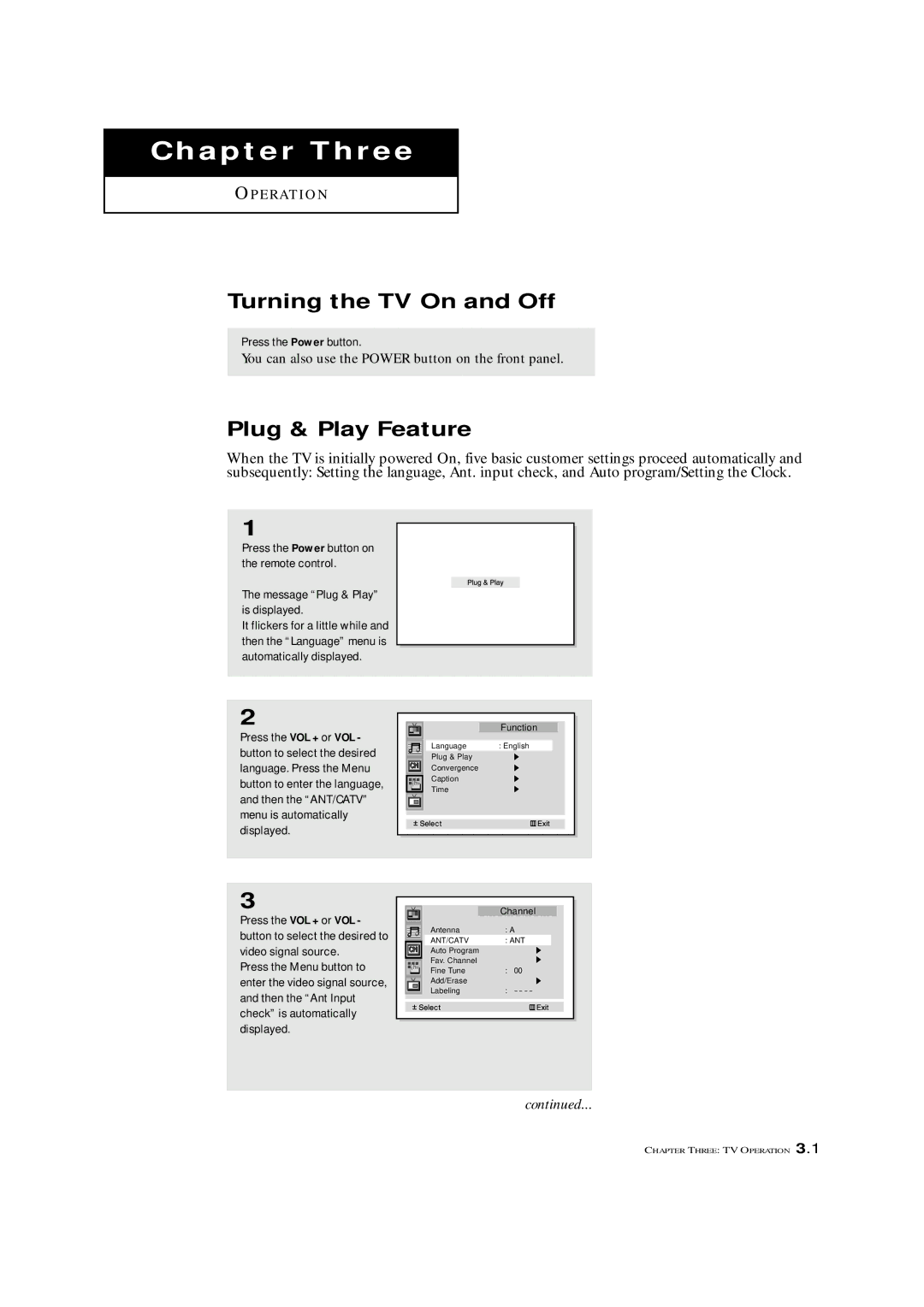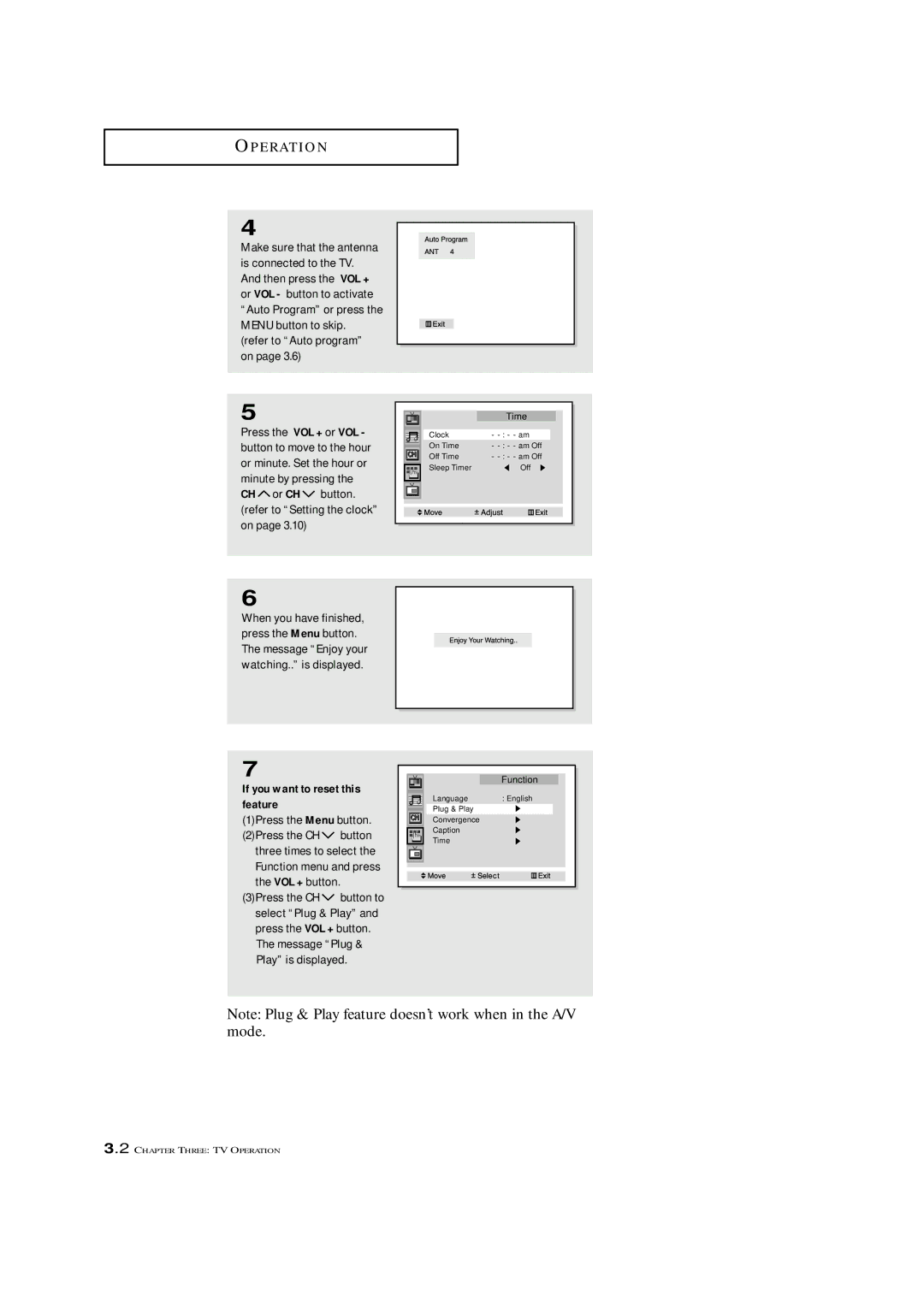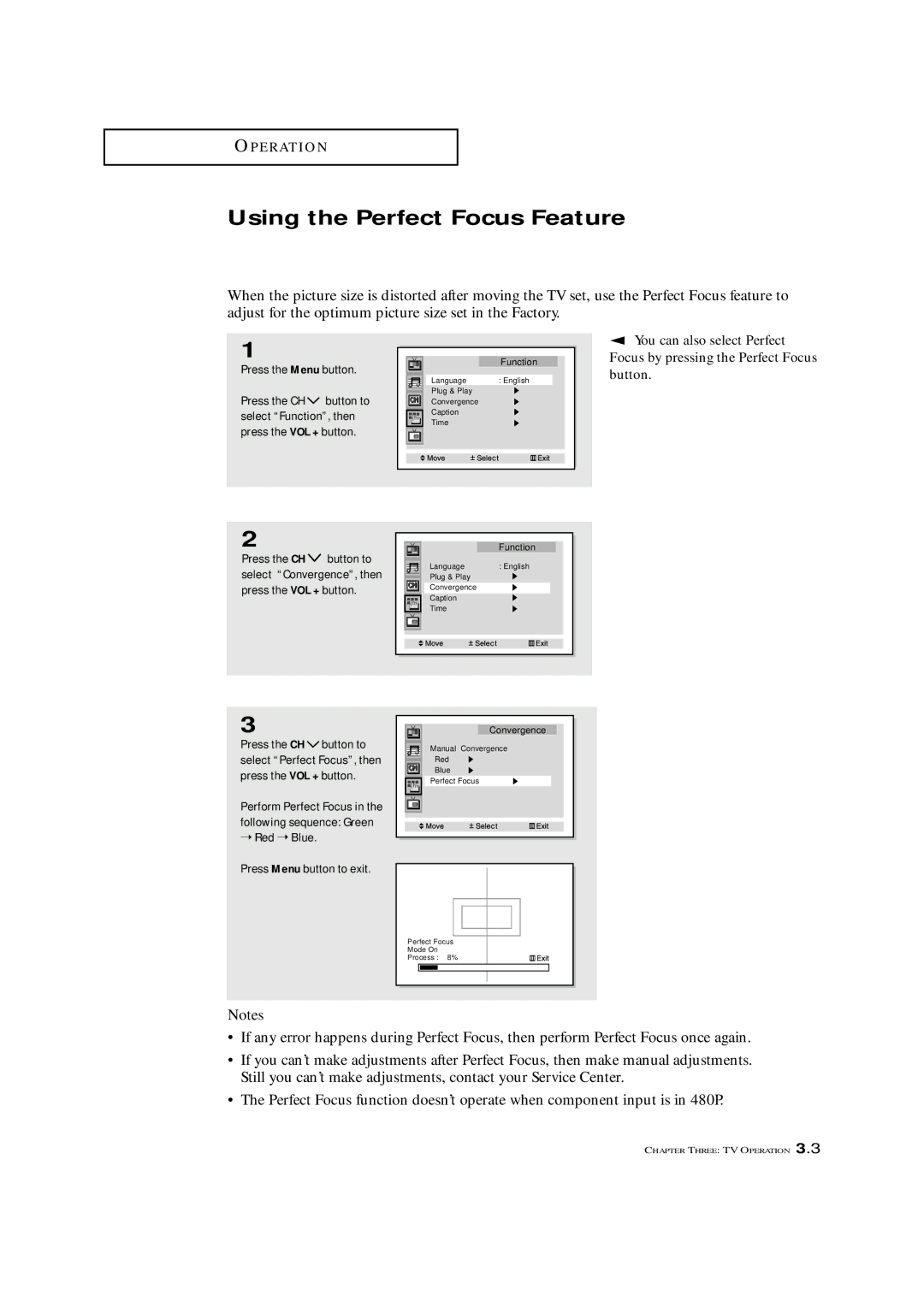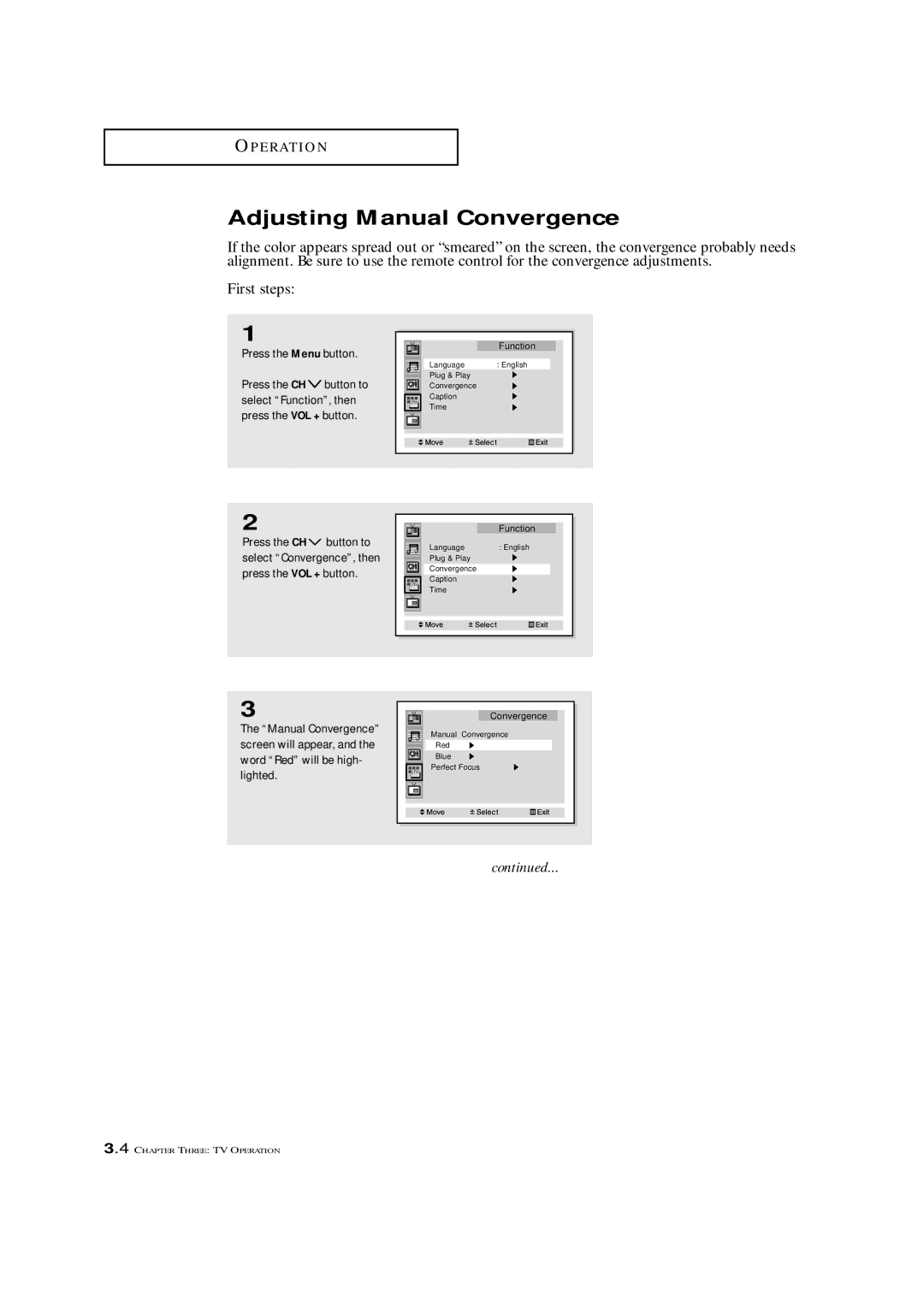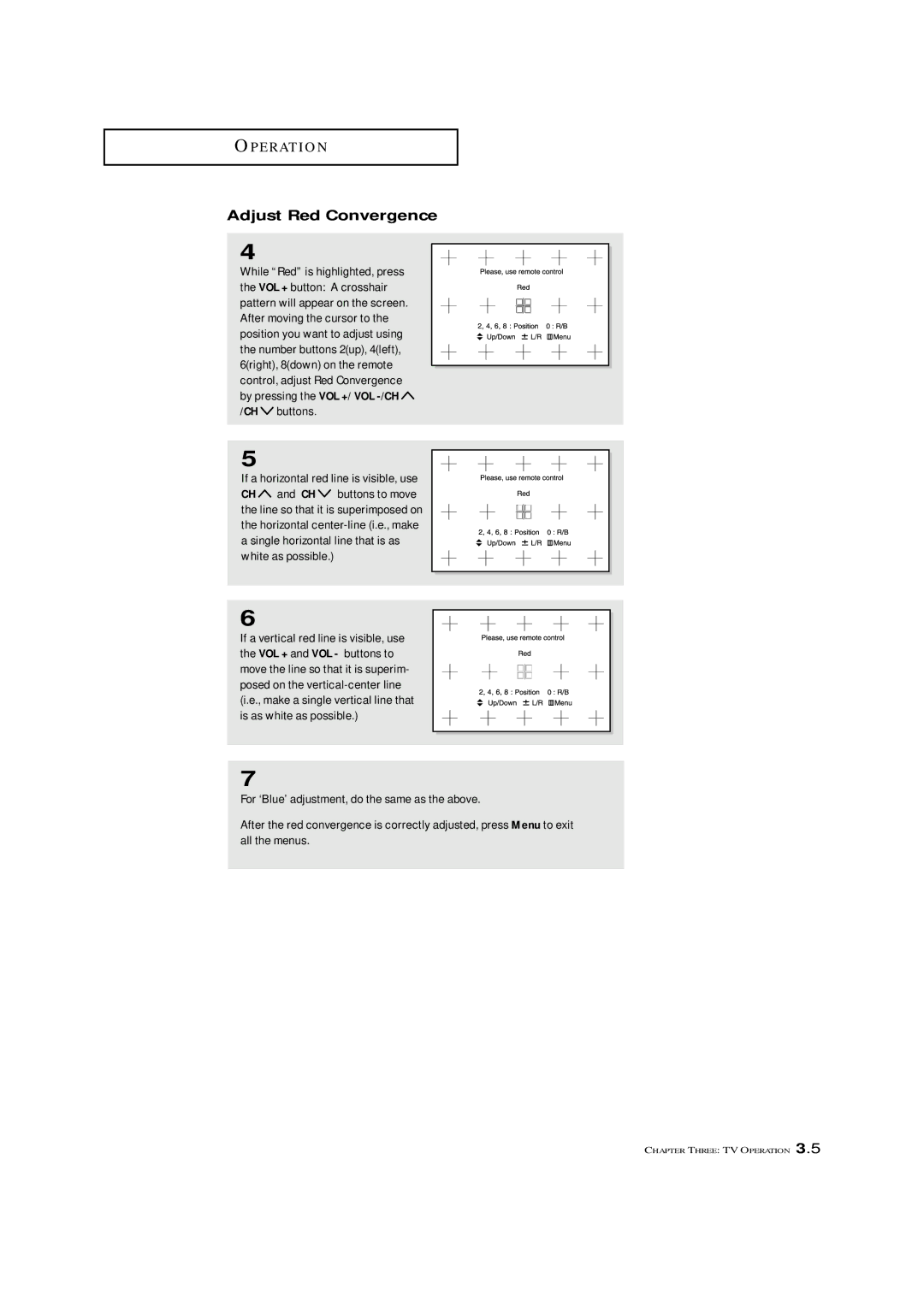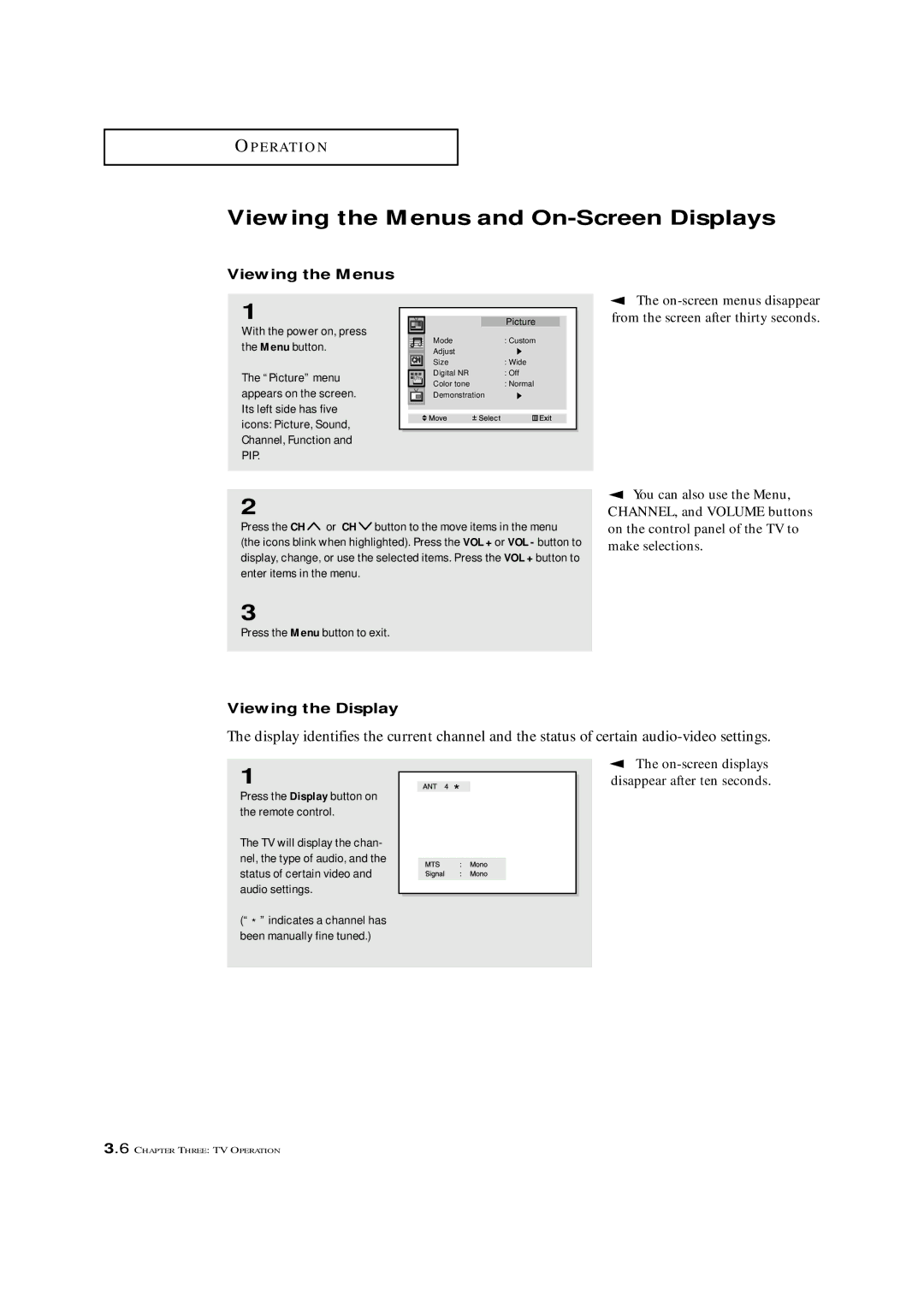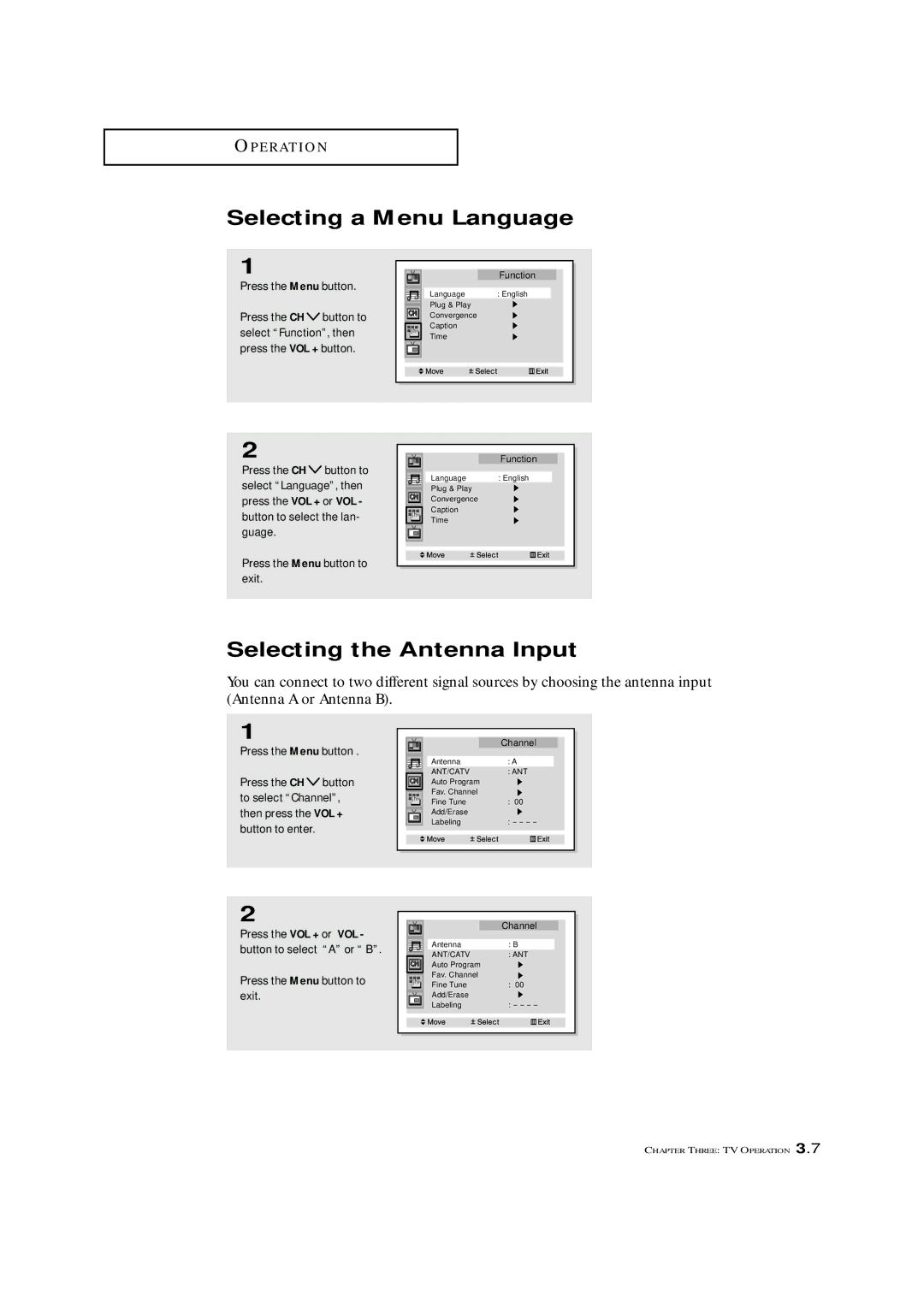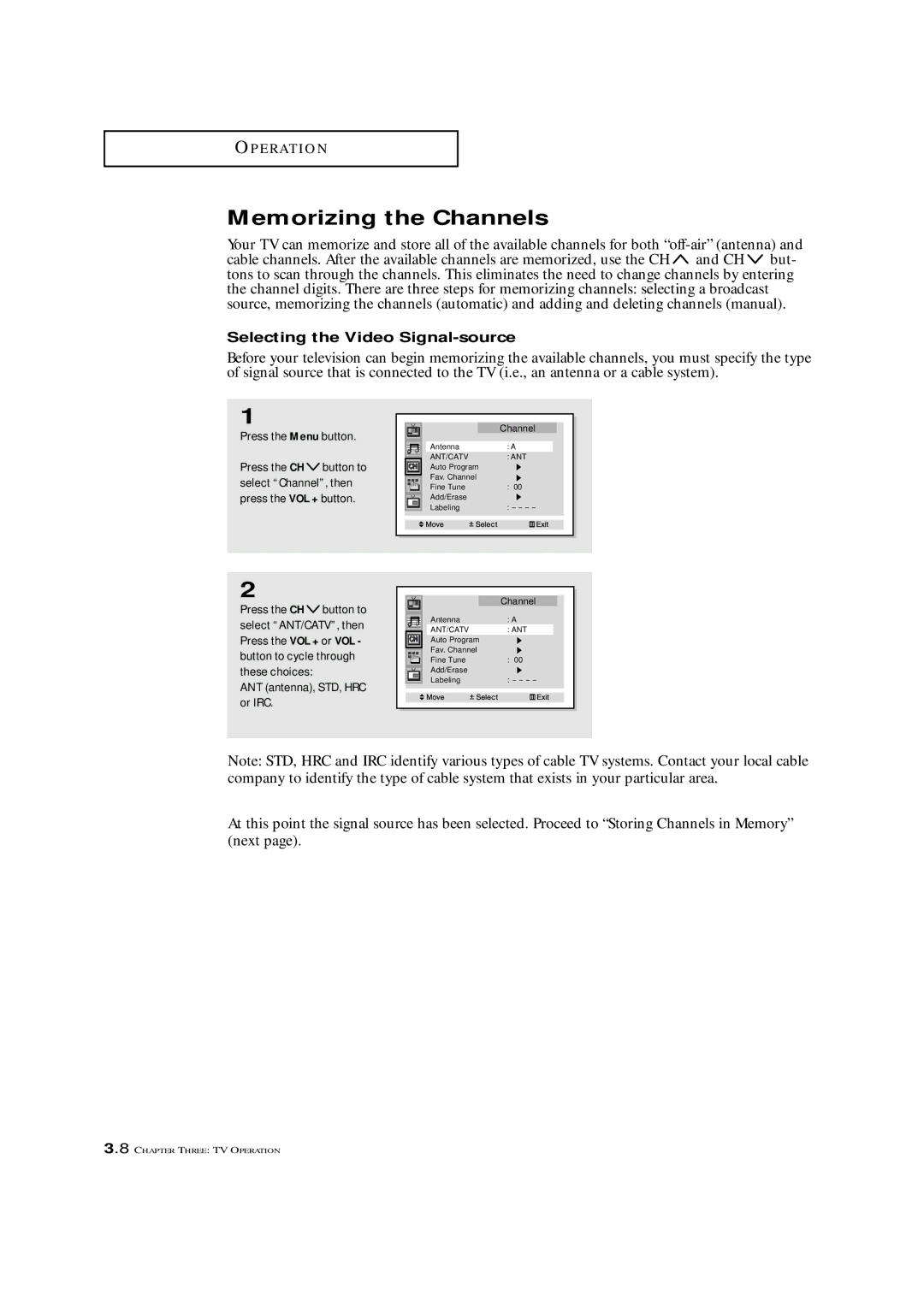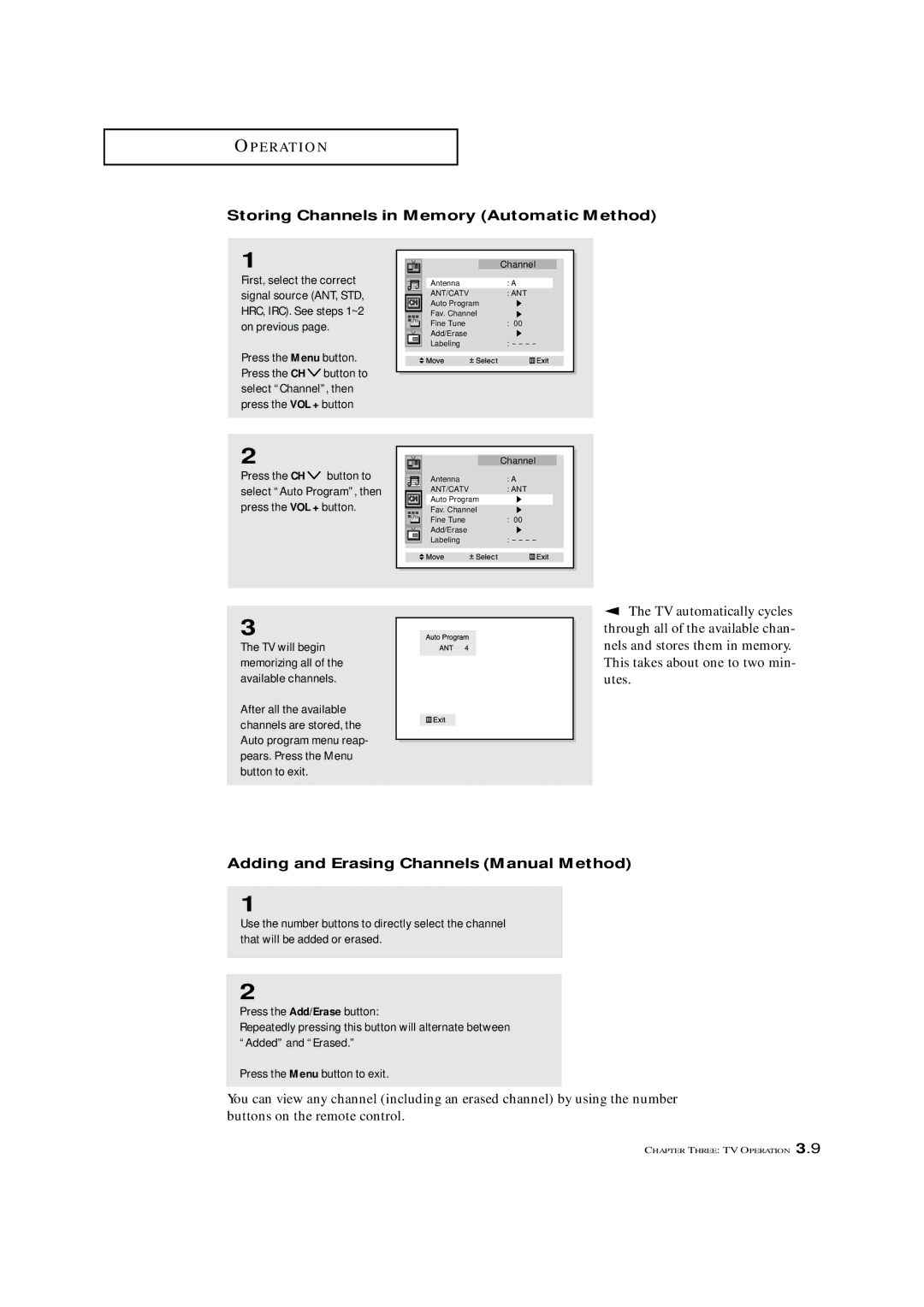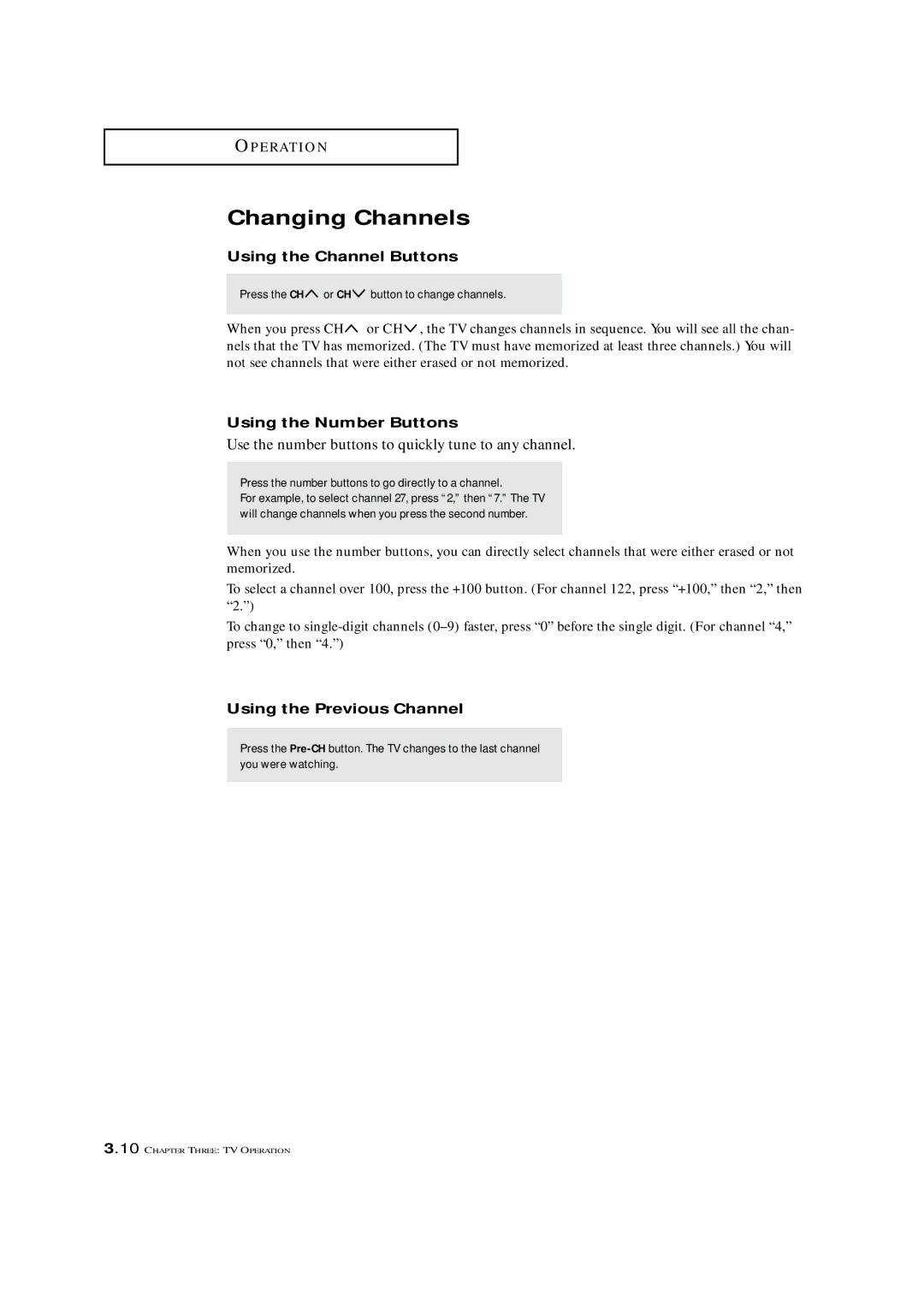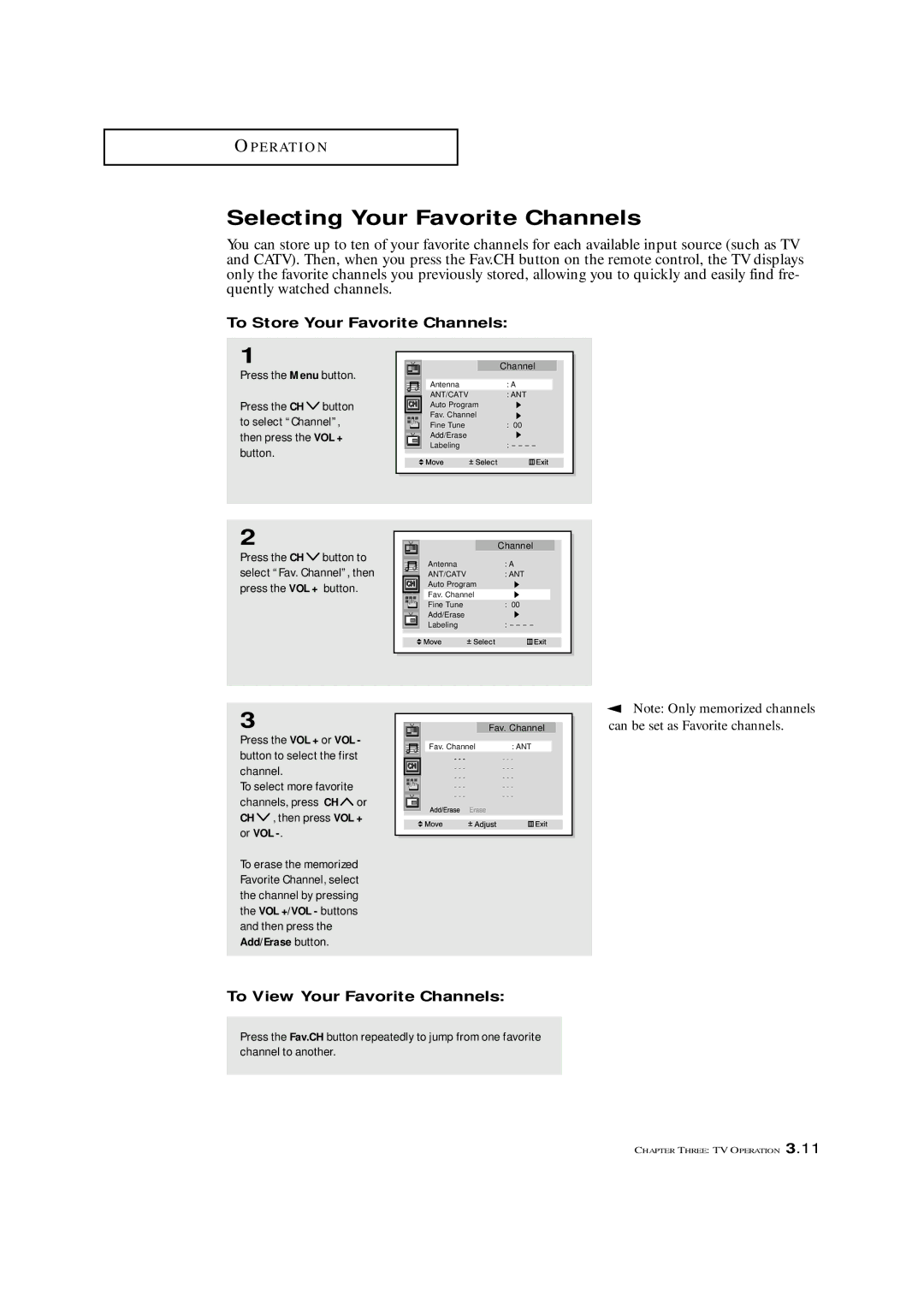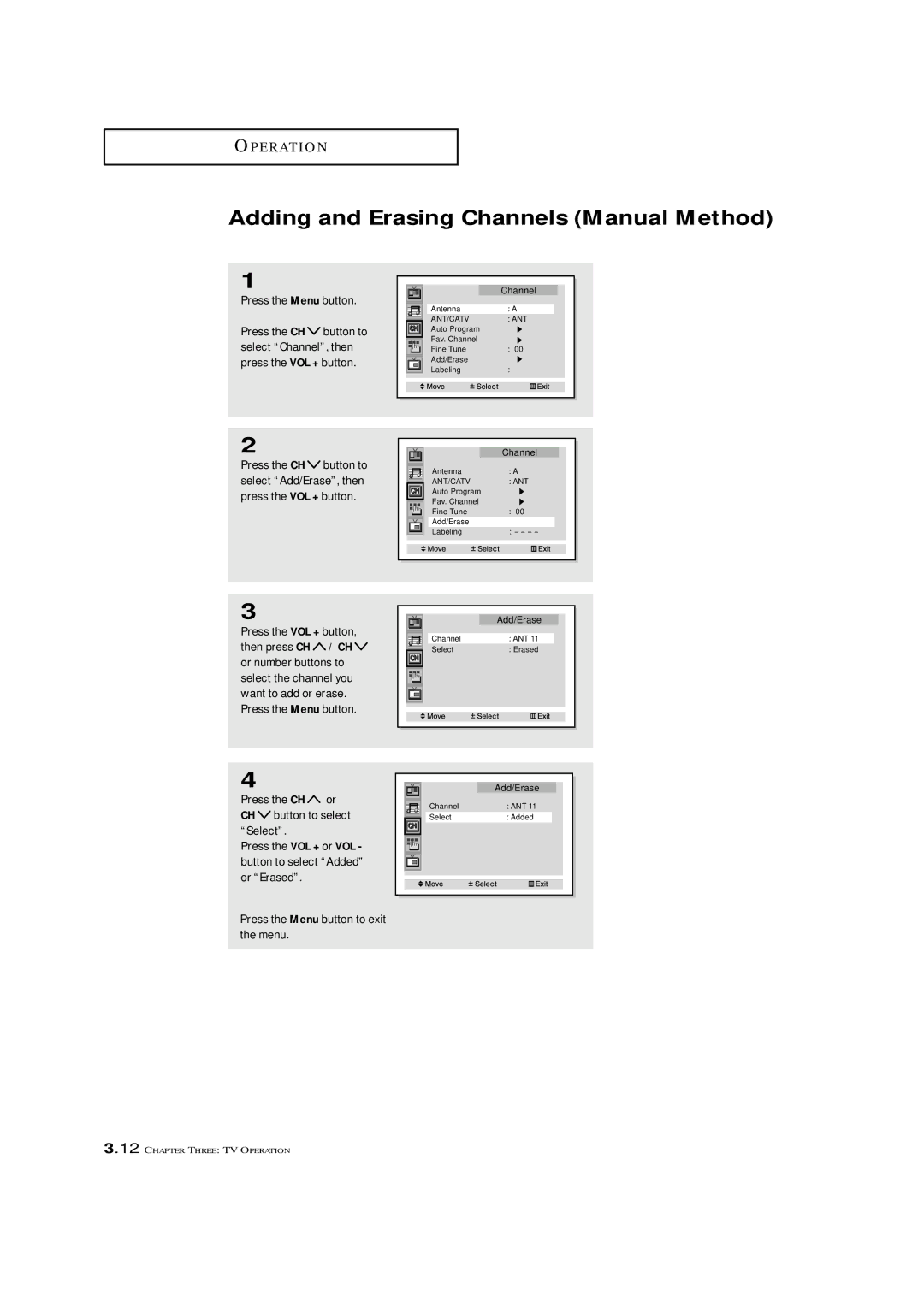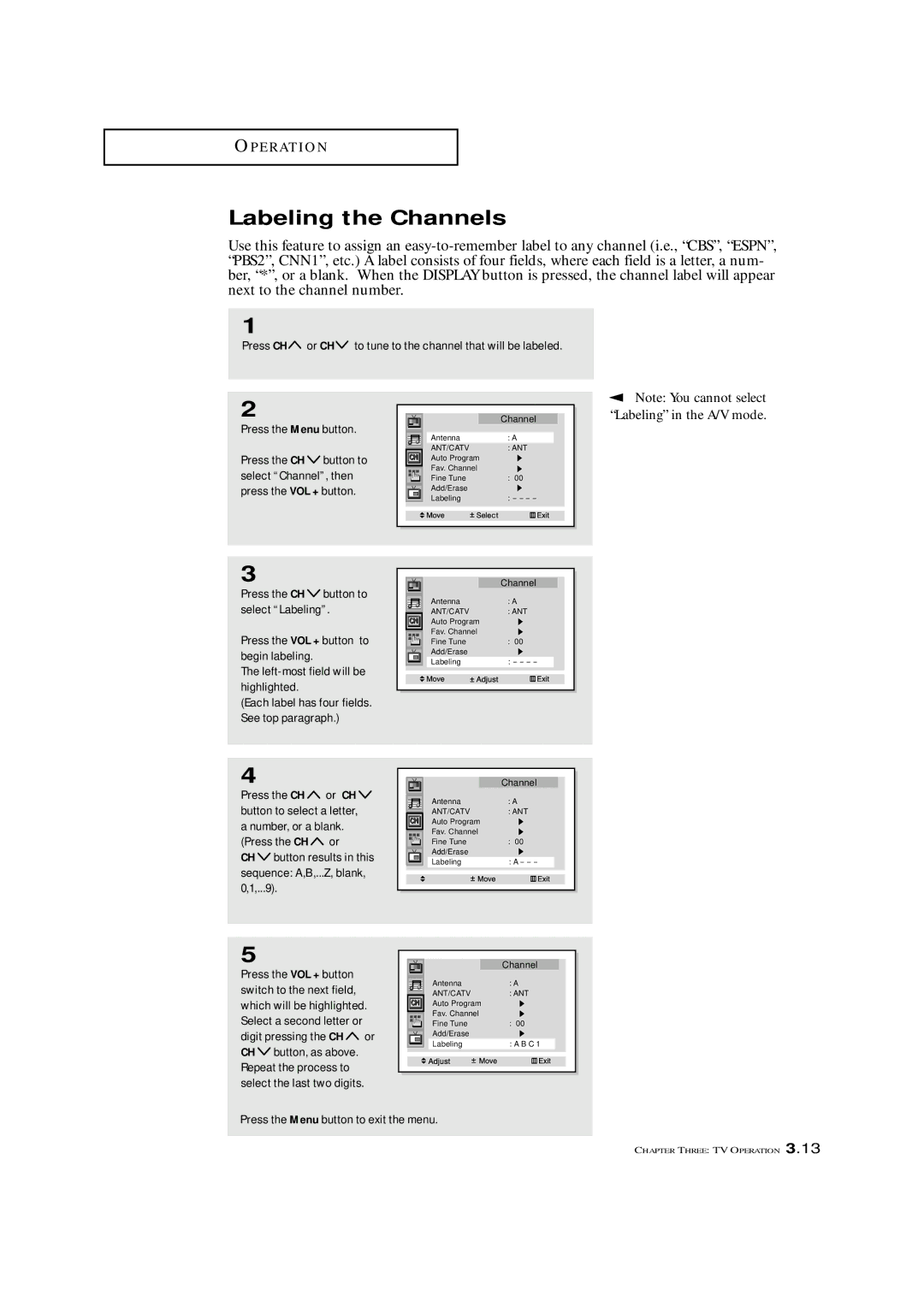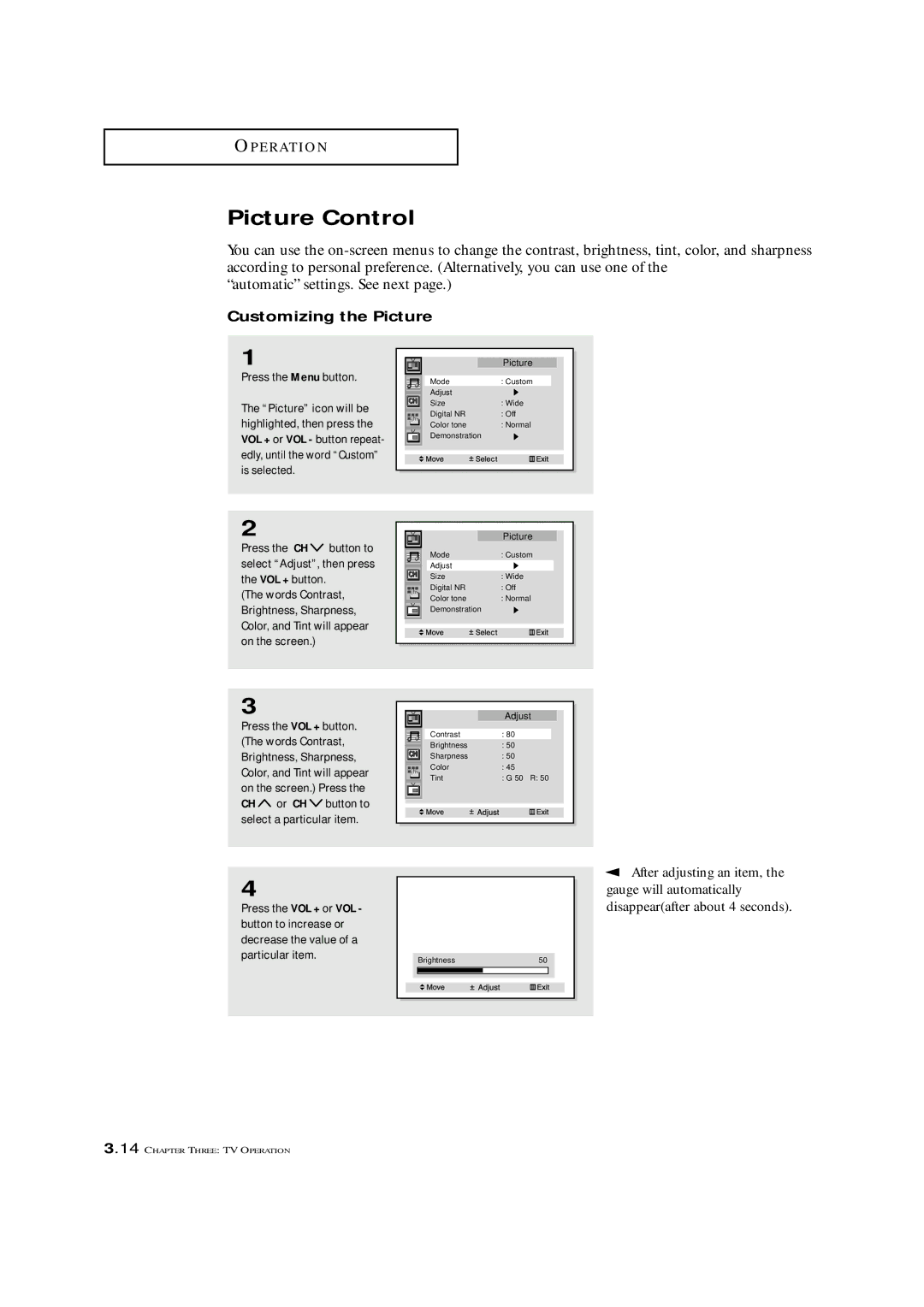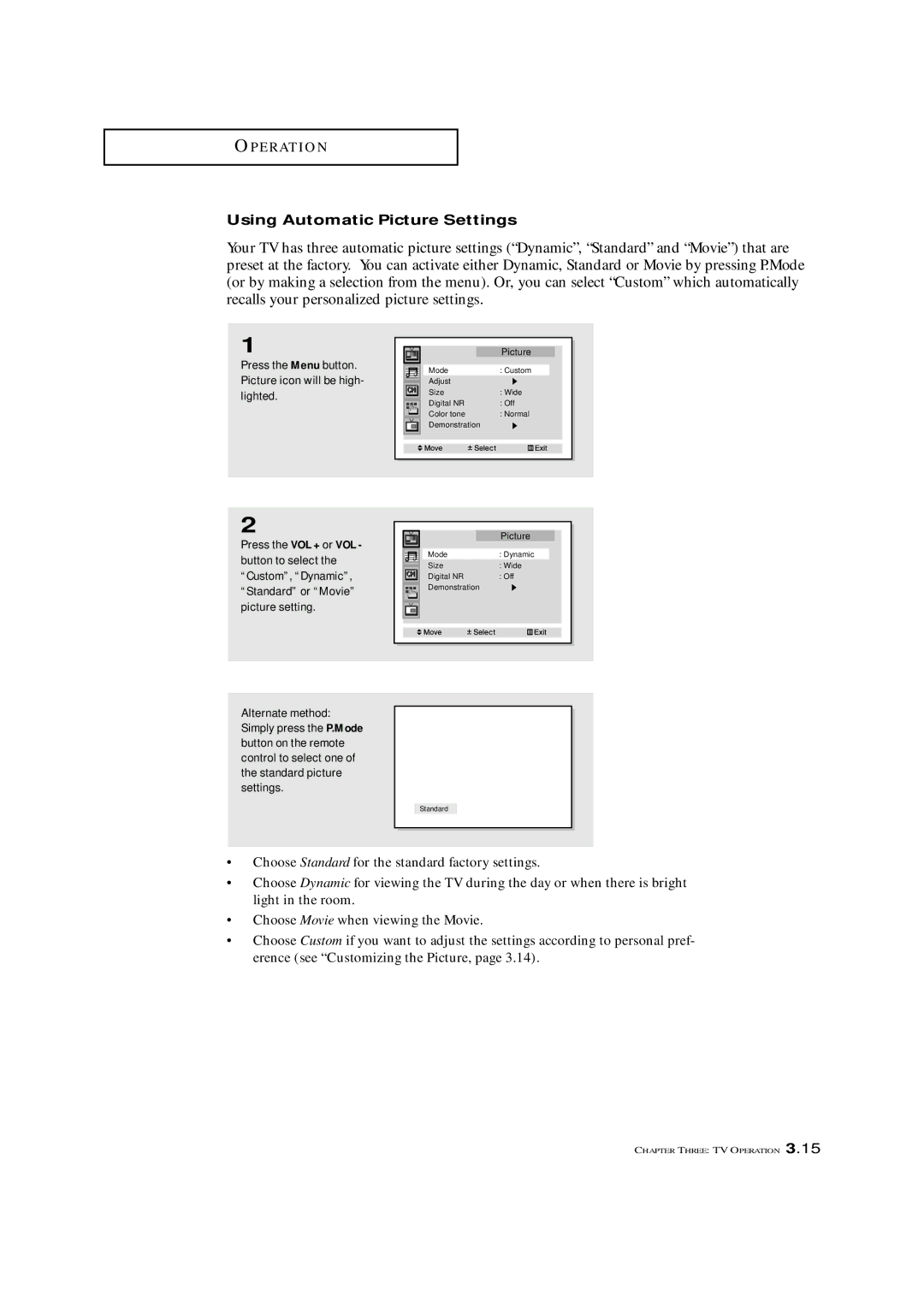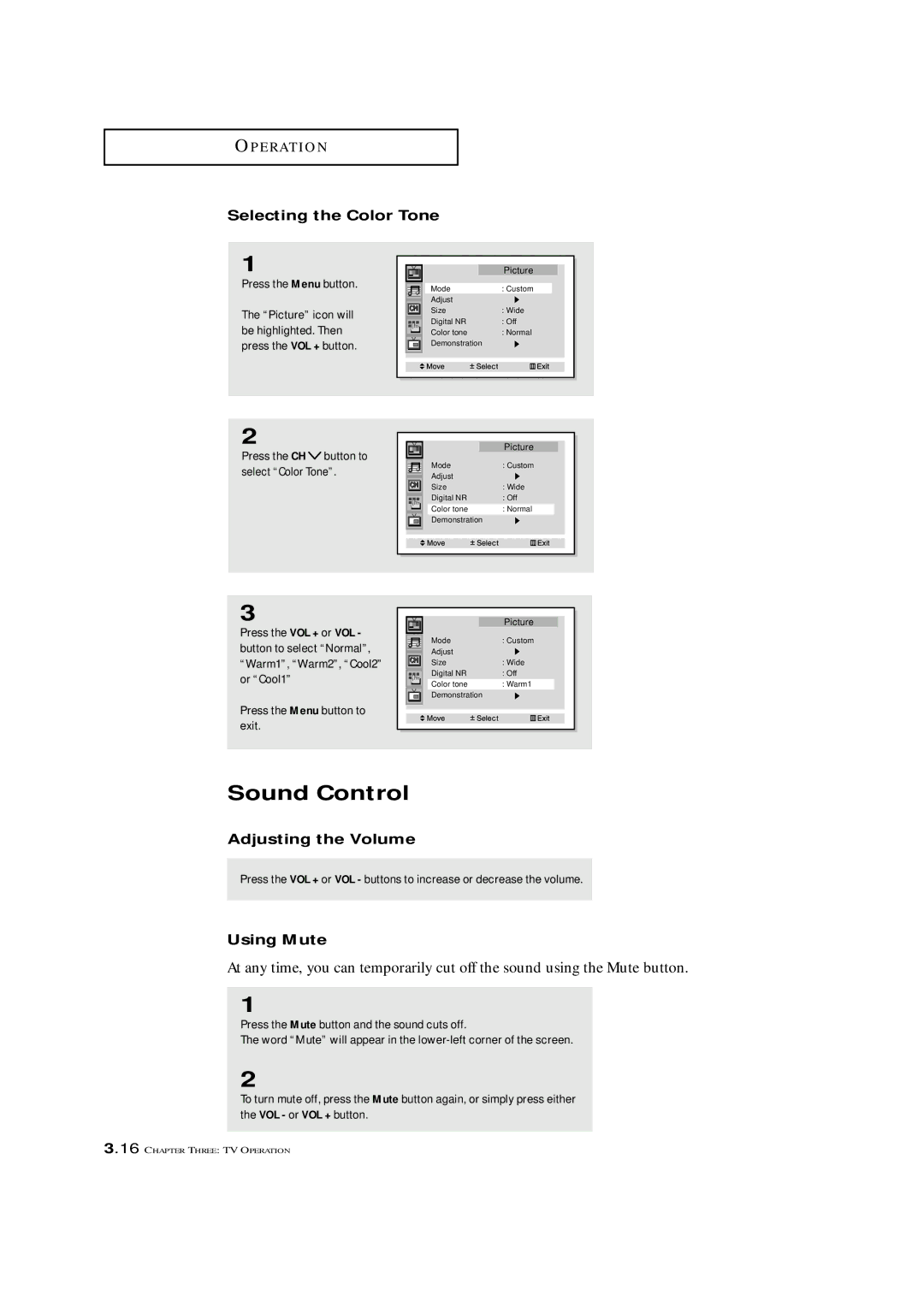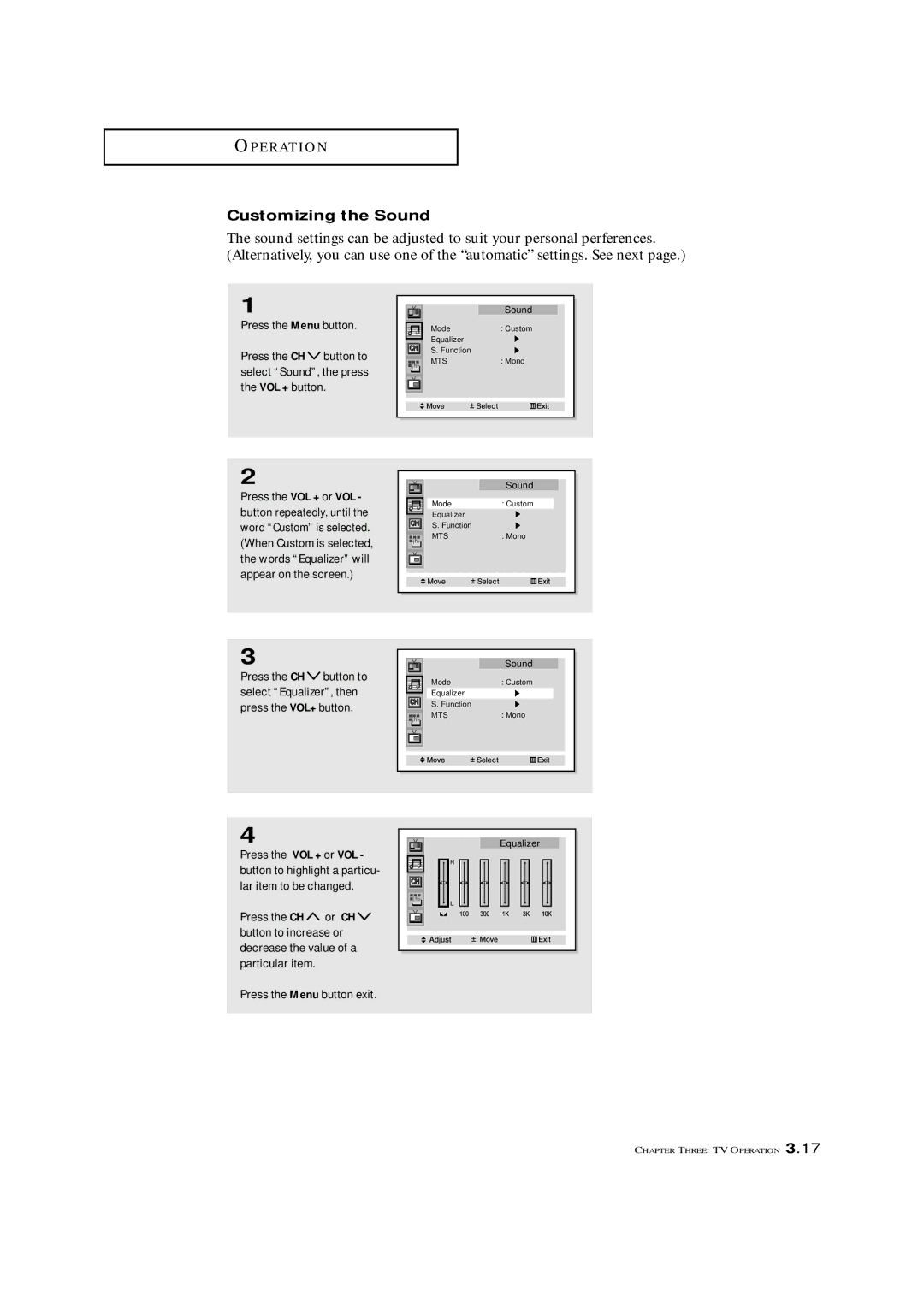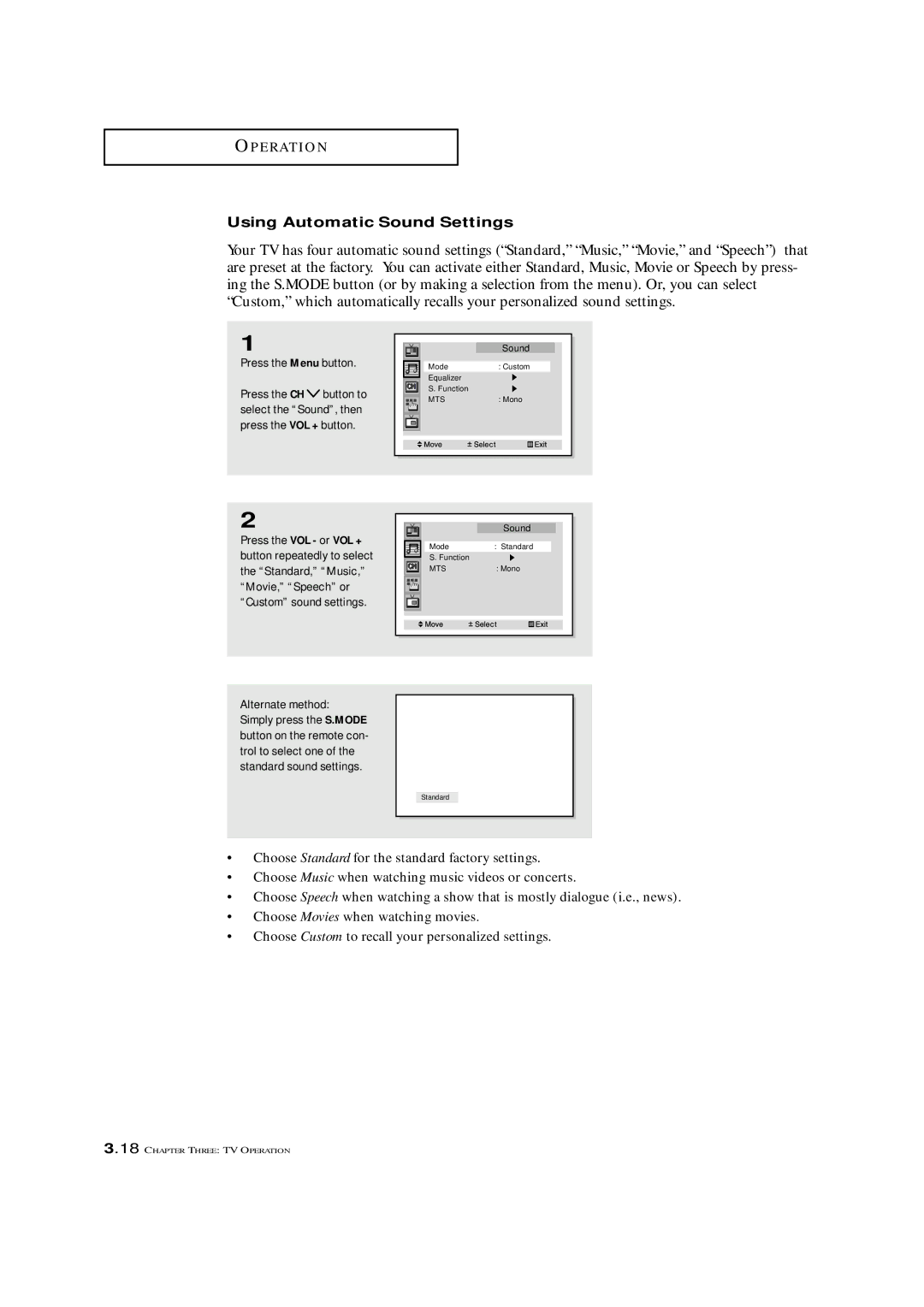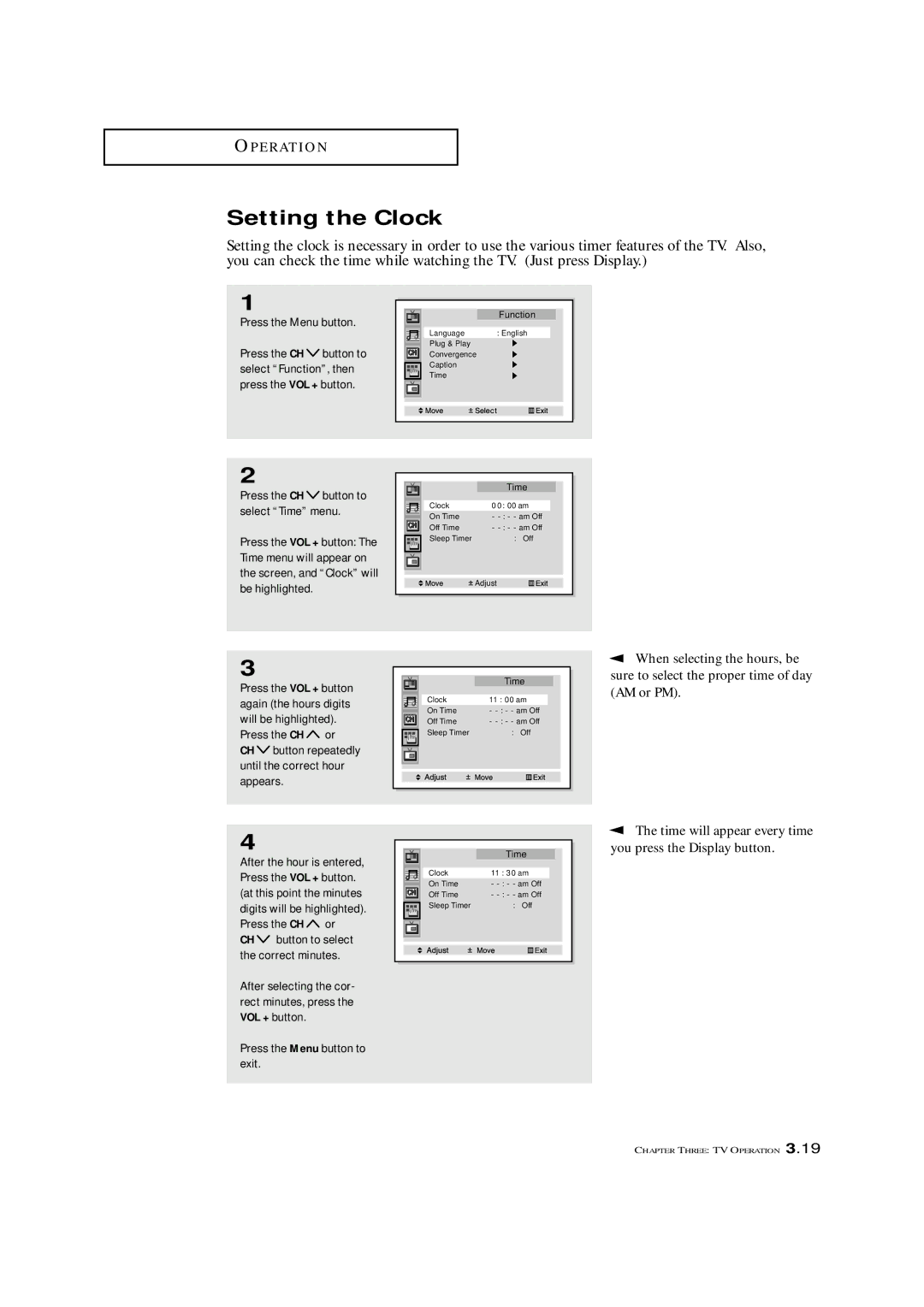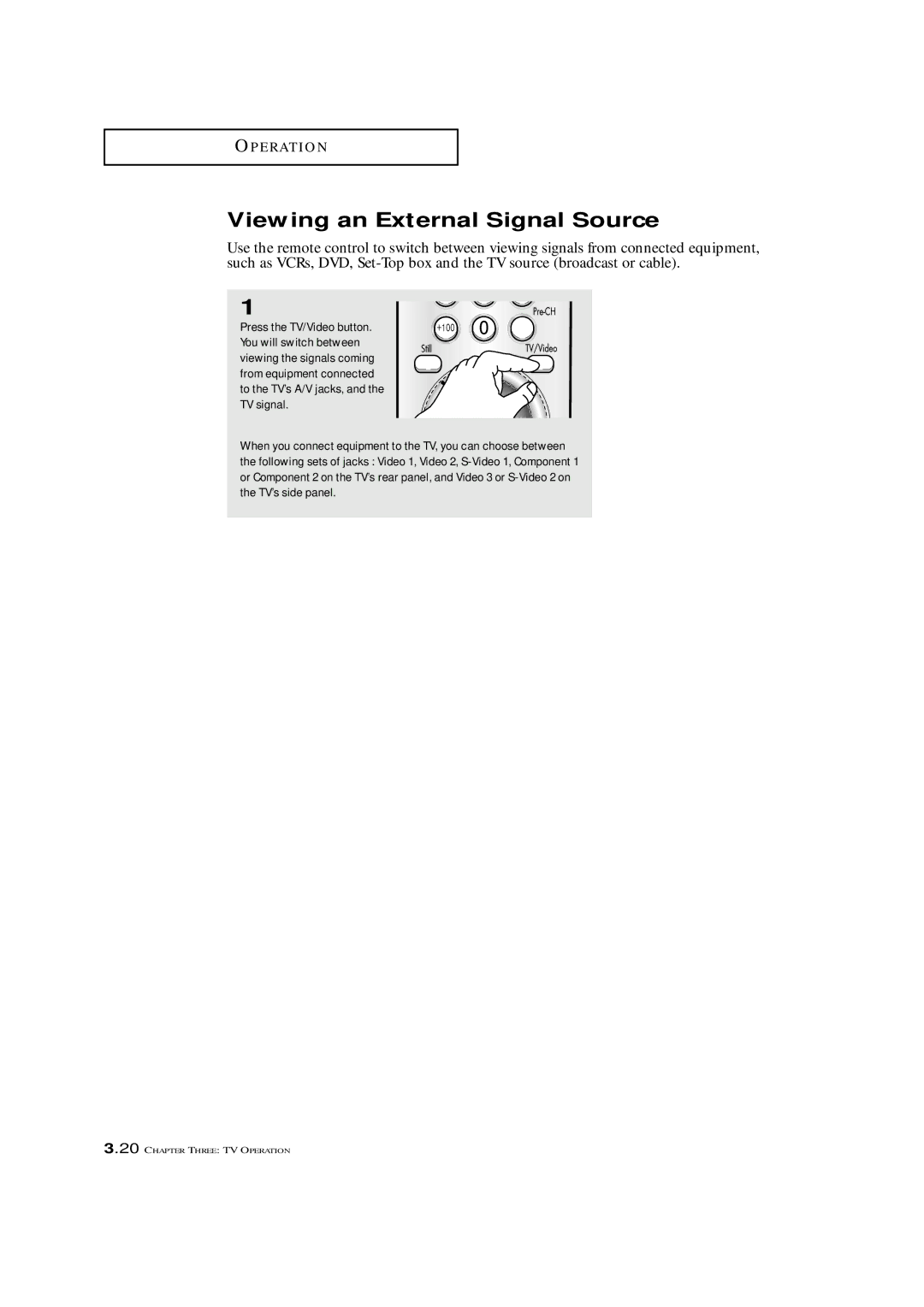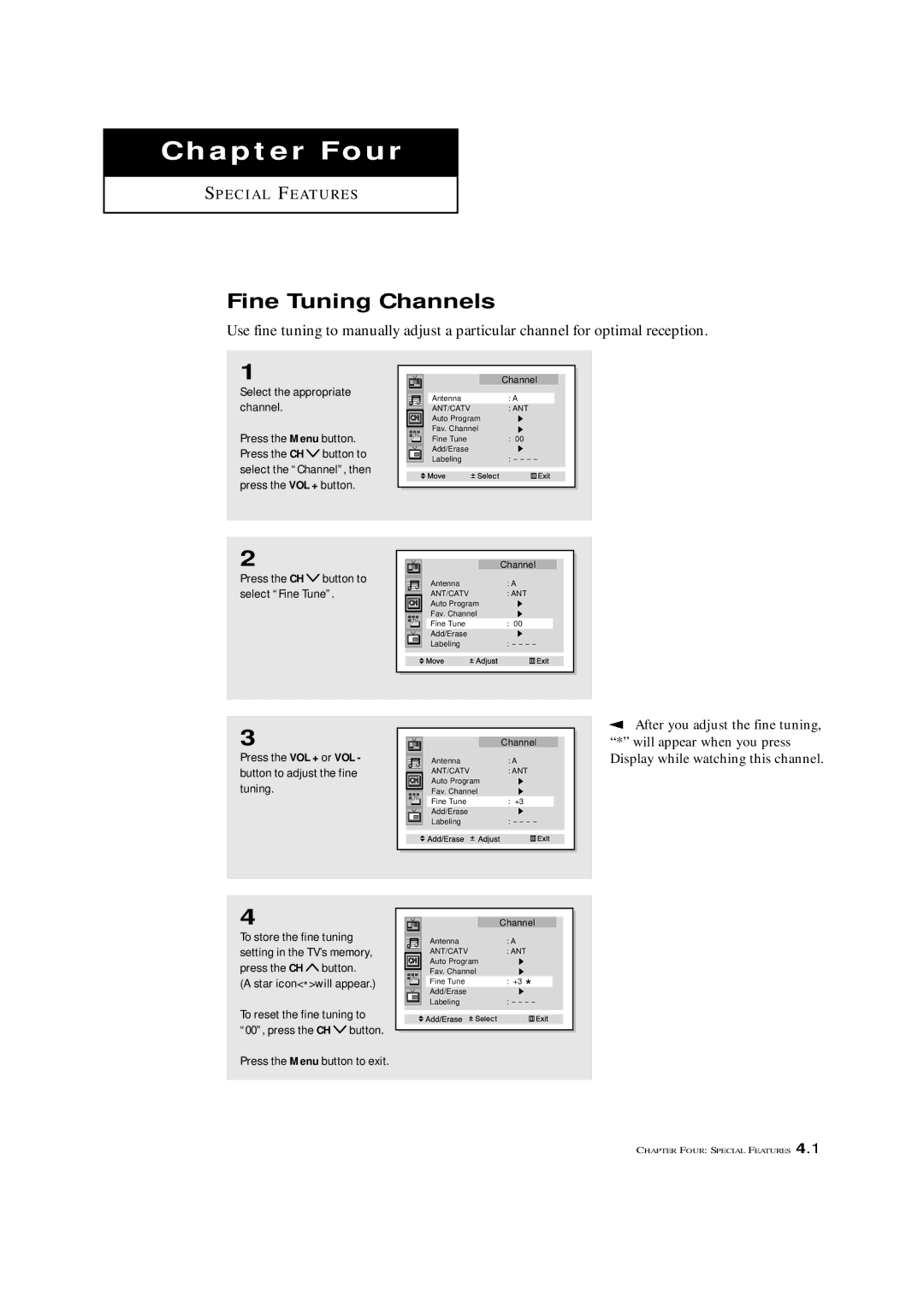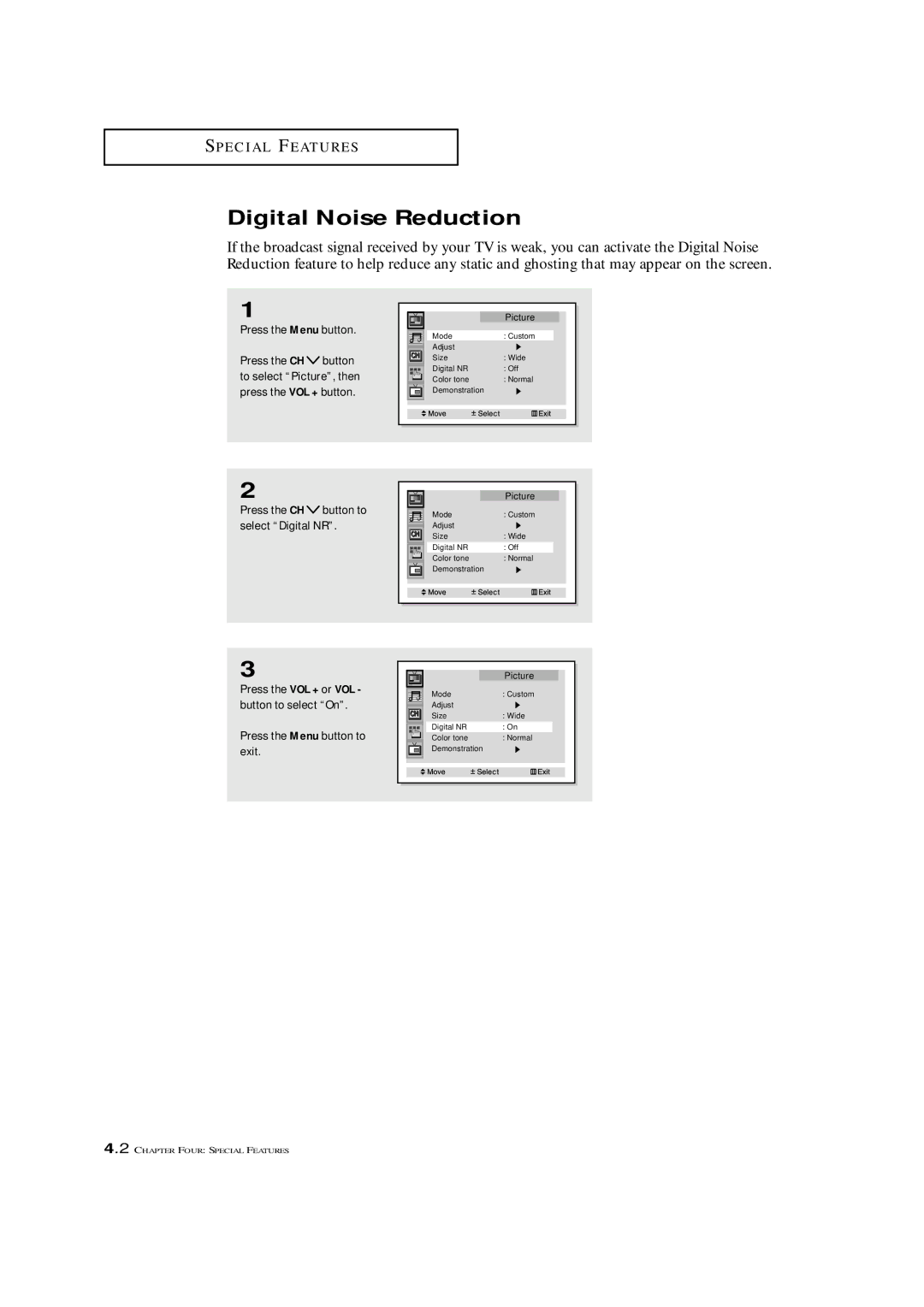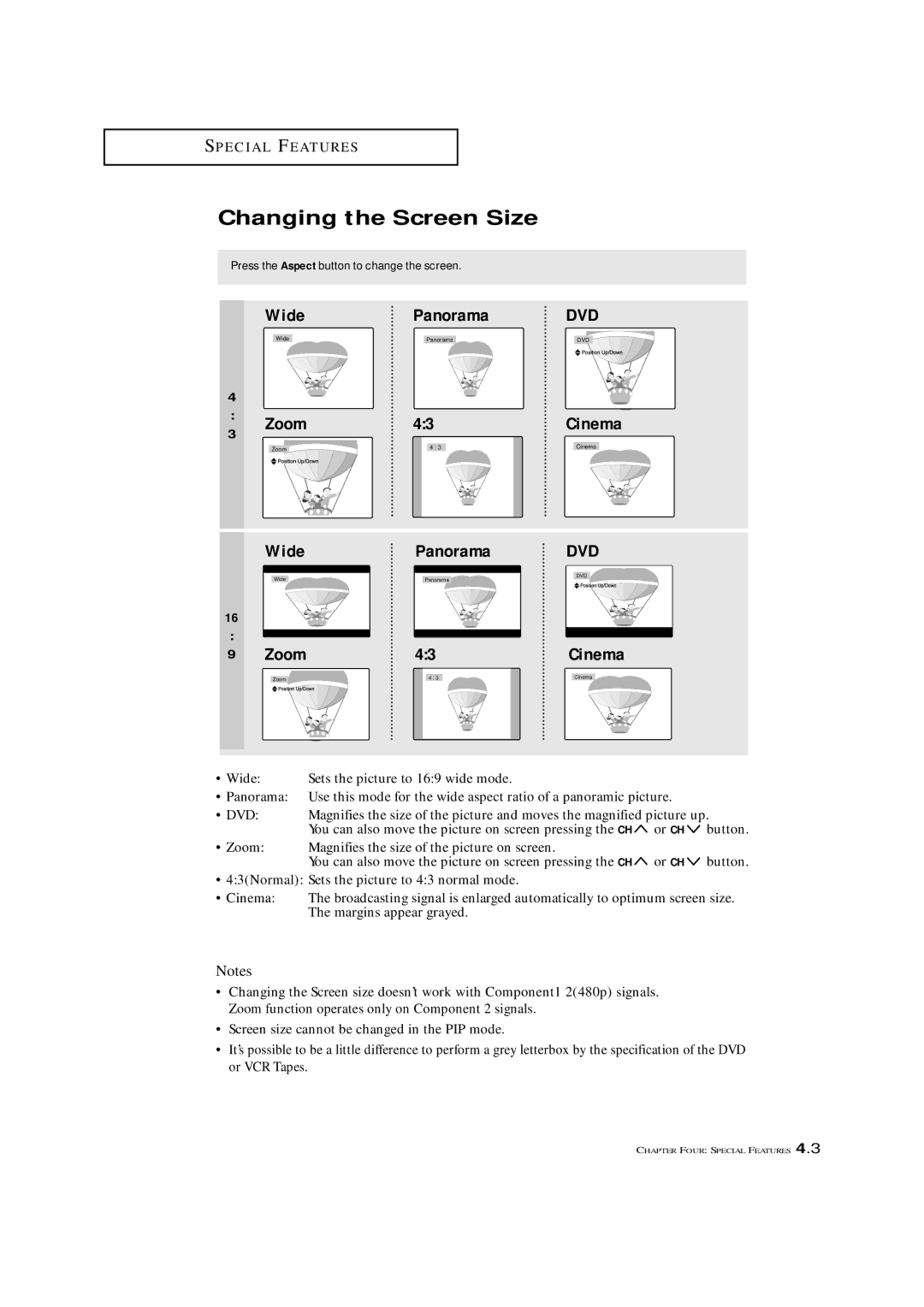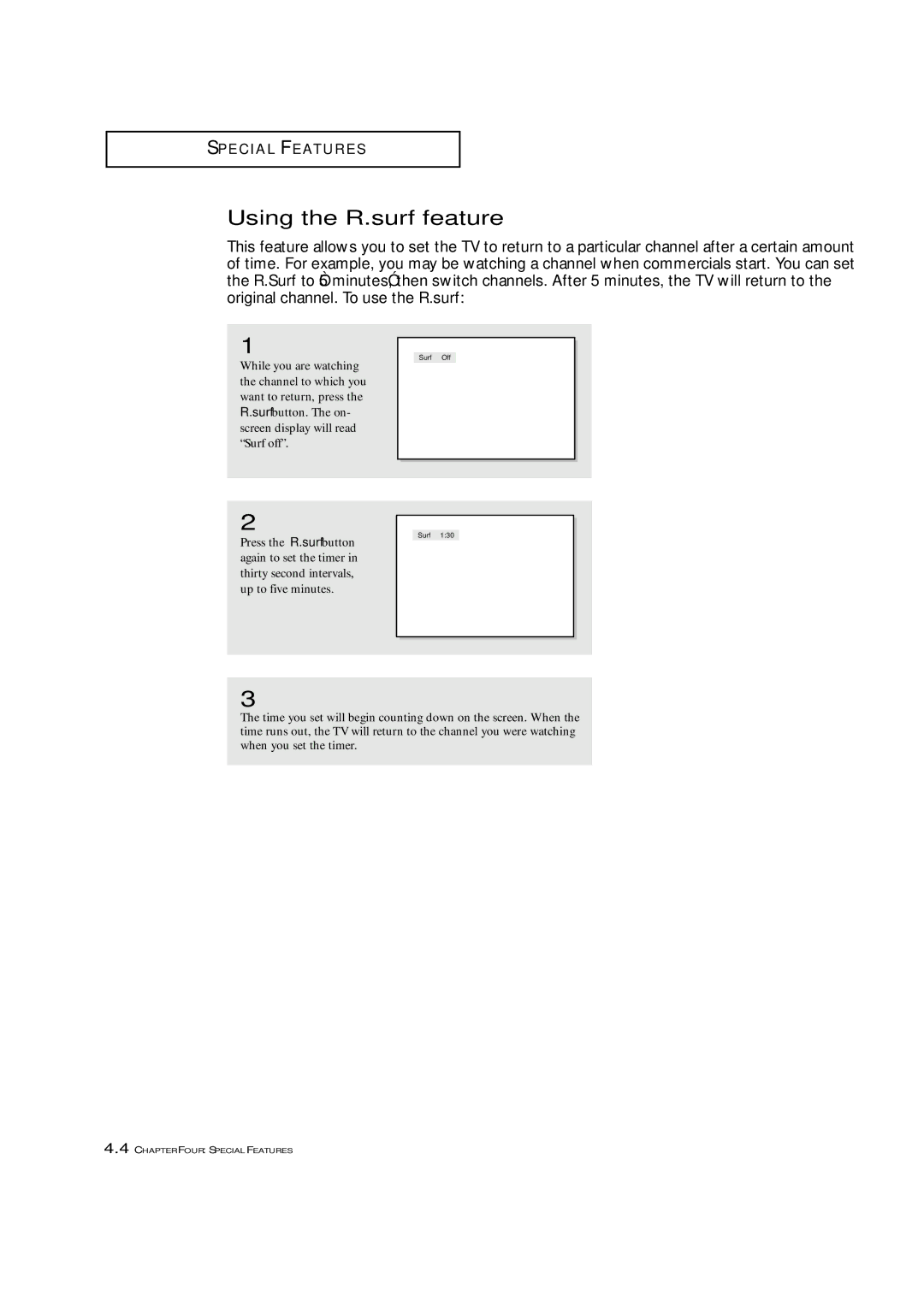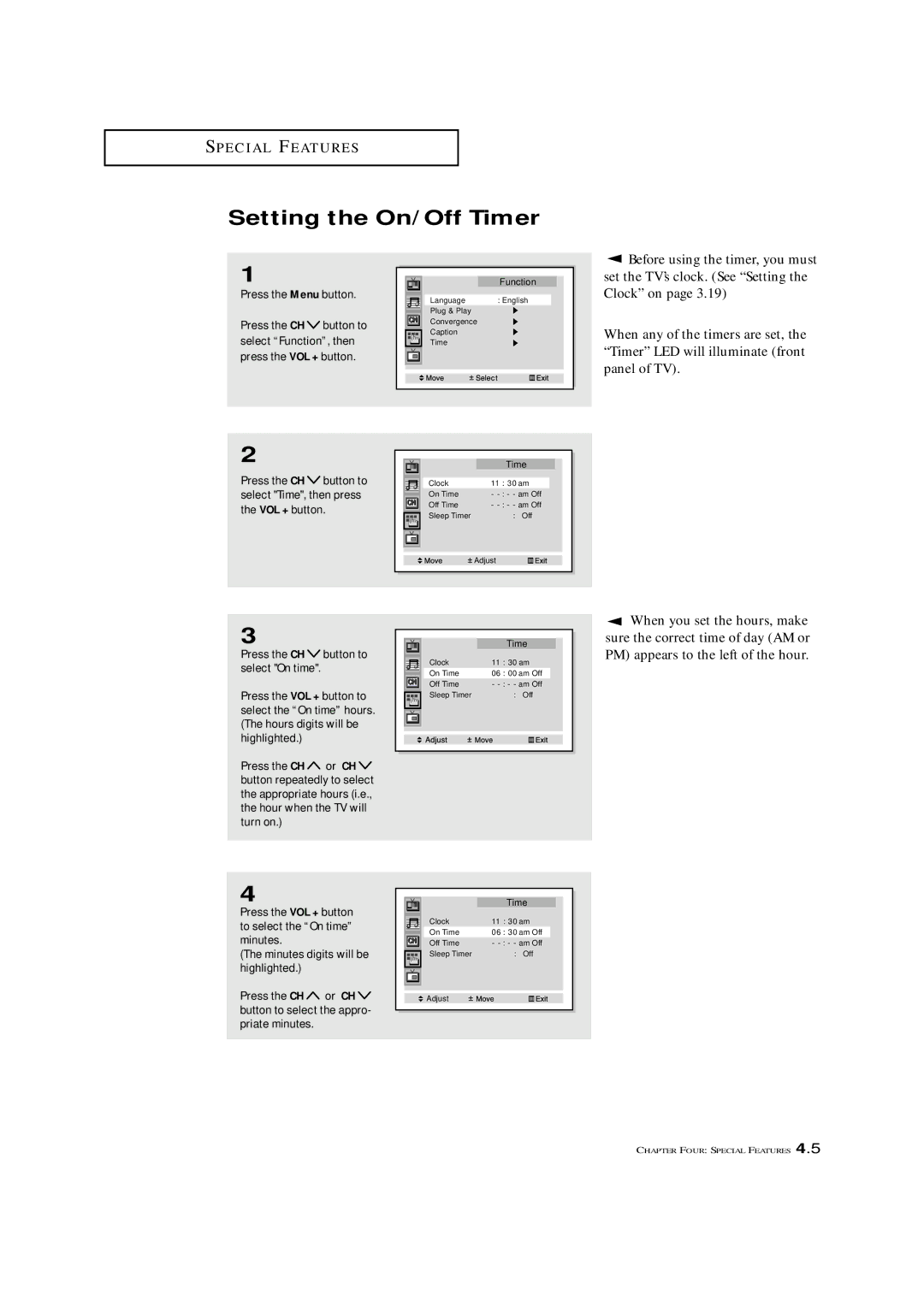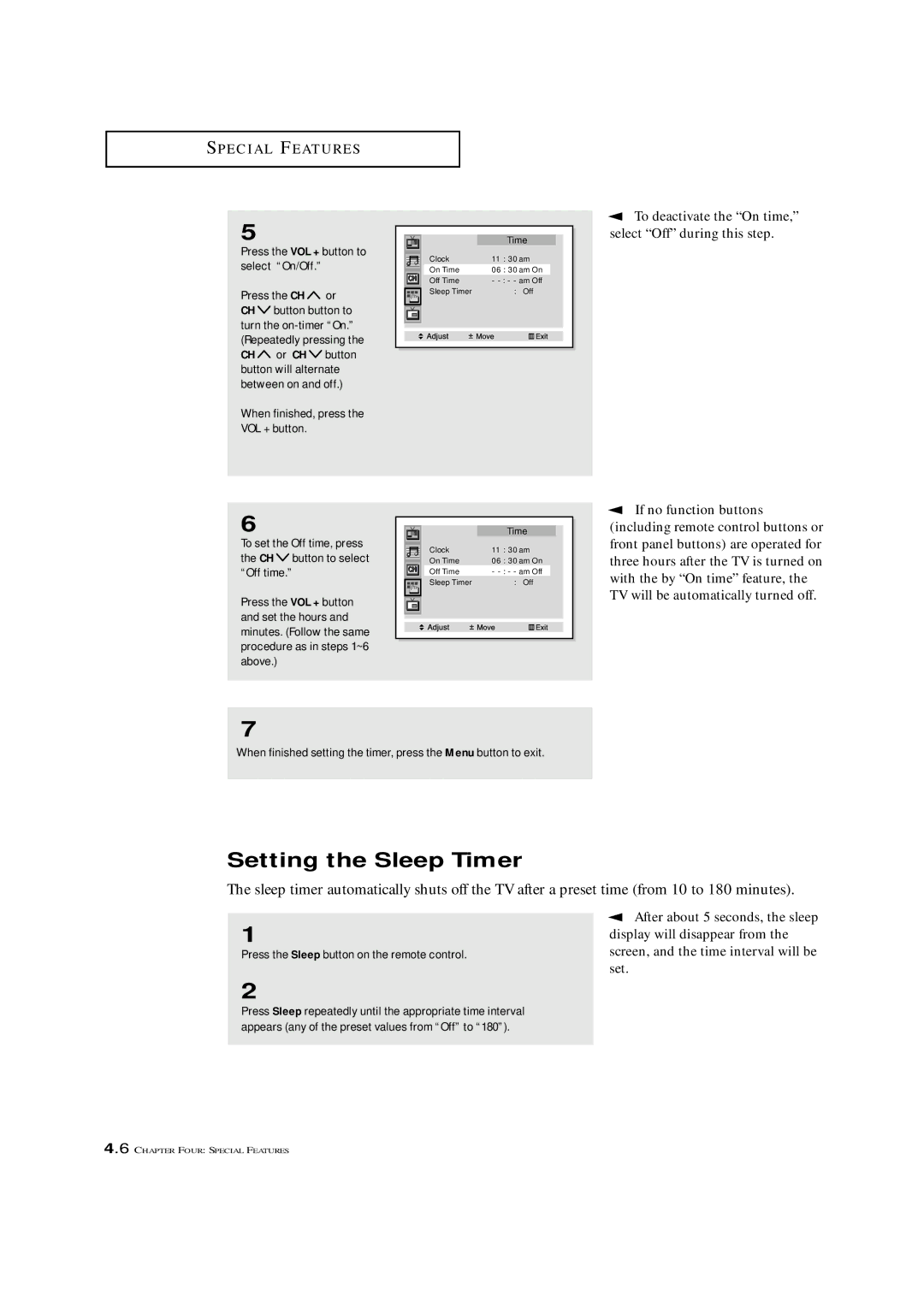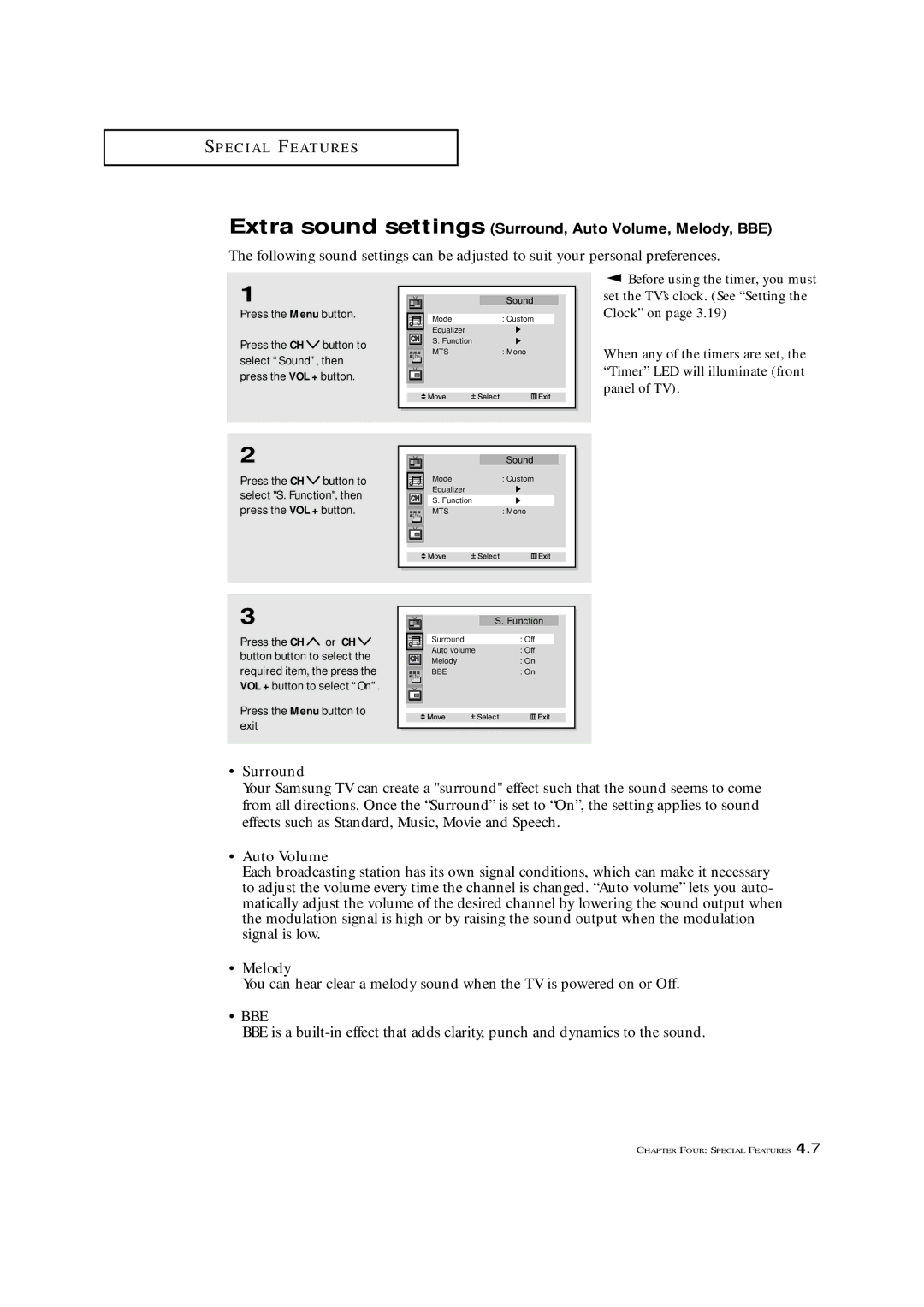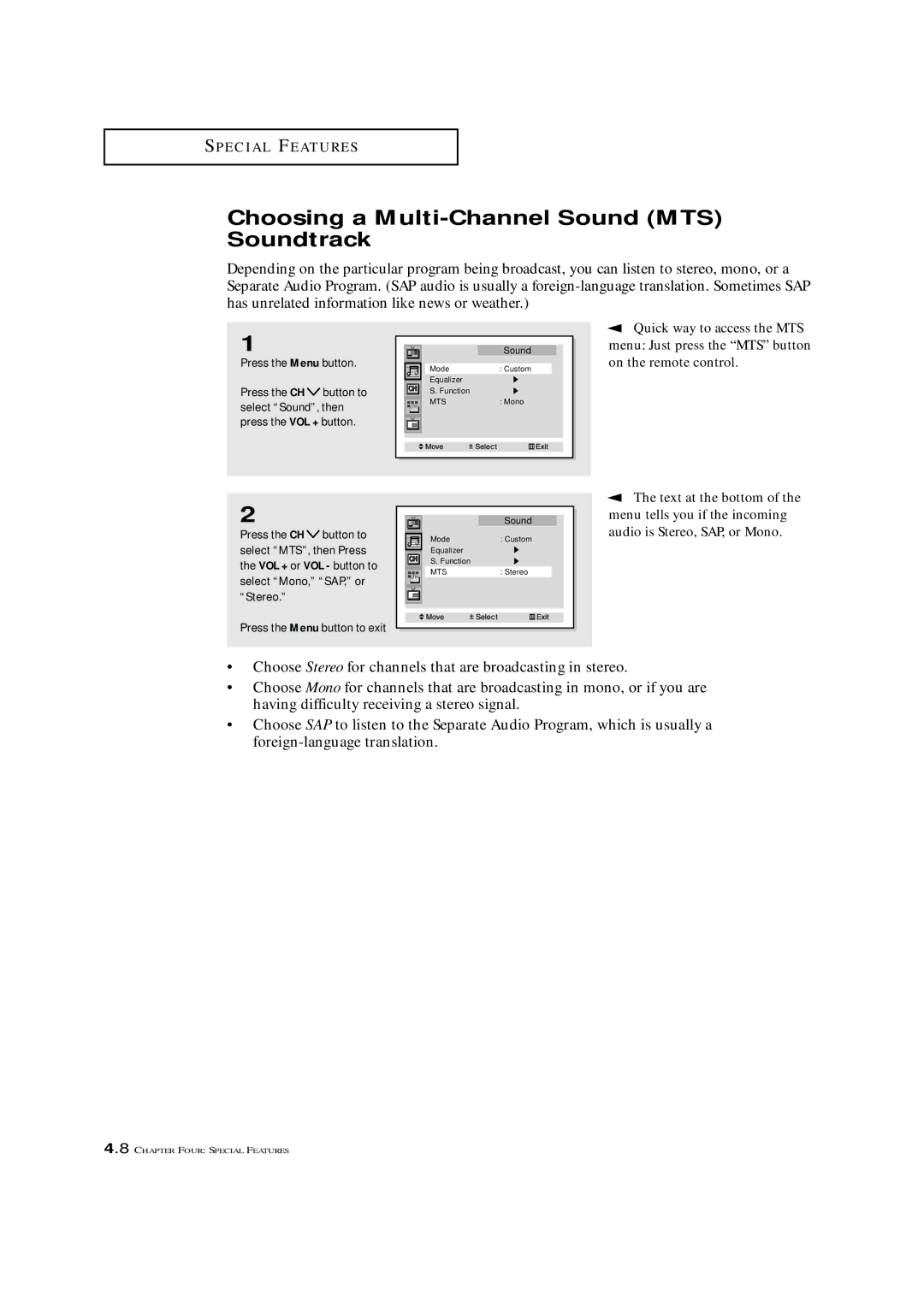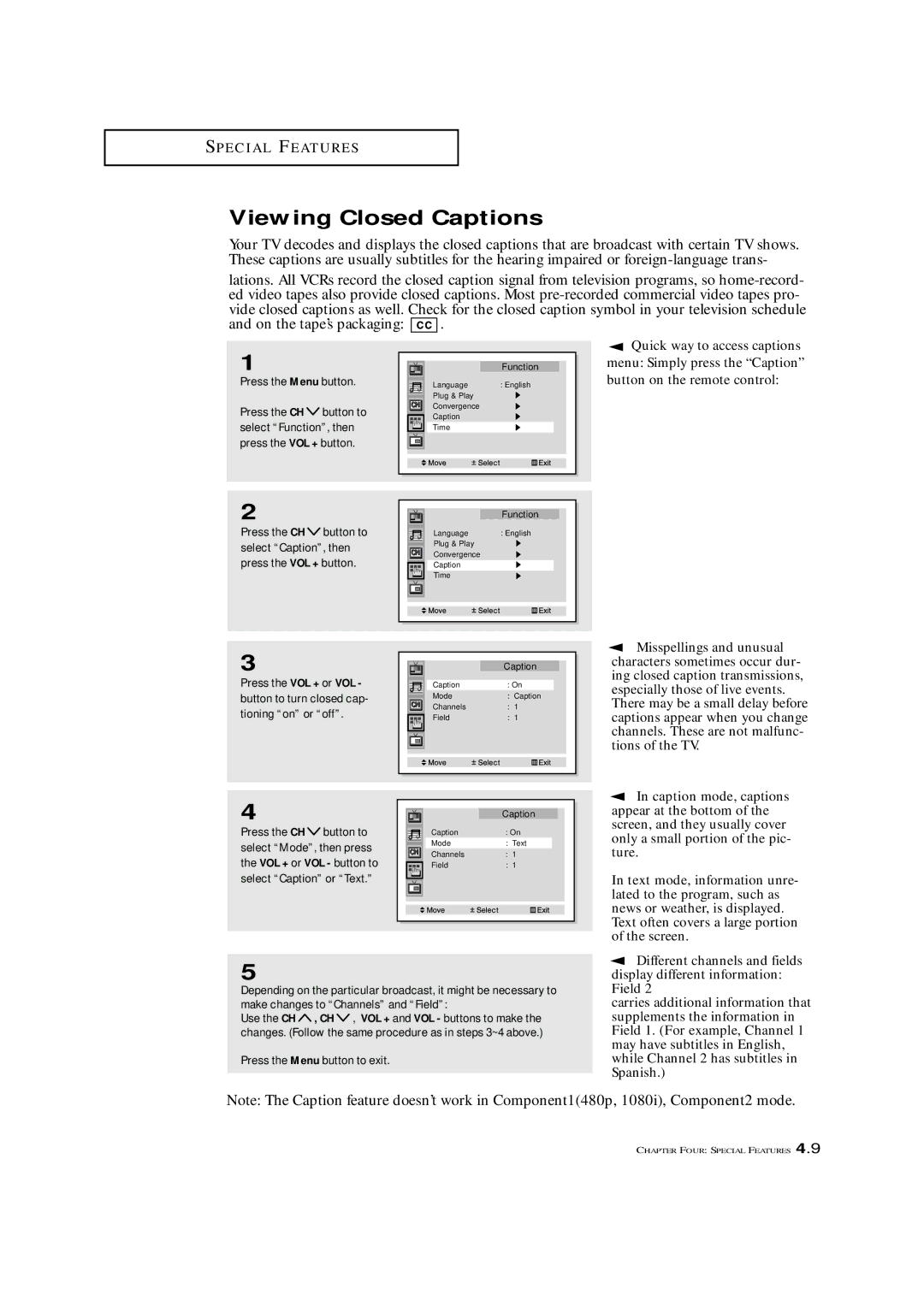Contents
Owner’s
Risk of Electric Shock Do not Open
Thank You for Choosing Samsung
Example Antenna Grounding
Safety
Your New TV
Installation
Operation
Special Features
Troubleshooting
List of Features
Chapter One
Familiarizing Yourself with The TV
Press to adjust for the optimum picture set in the Factory
Side Panel Jacks
´ Video Input jack
Audio Input jacks
Rear Panel Jacks
Antenna terminals ¨ Audio Input jacks
Video Input jack
Component 1480i, 480p
Remote Control
Power
´ +100
StillMain
± Mode
˘ R.surf
¿ S.Mode
¸ P.Mode
Connecting VHF and UHF Antennas
Antennas with 300-ohm Flat Twin Leads
Connecting Cable TV
Antennas with 75-ohm Round Leads
Separate VHF and UHF Antennas
Cable without a Cable Box
Connecting to a Cable Box that Descrambles Some Channels
Cable with a Cable box that Descrambles All Channels
This terminal might be labeled
ANT IN, VHF IN, or simply,
Install AT I O N
Connecting a VCR
Connecting a Camcorder
Connecting a Second VCR to Record from the TV
Connecting a DVD Player, DTV Set-Top Box 480i, 480p
Connecting to Y, PB, PR
Connecting a DTV Set-Top Box 480p
Install two AAA size batteries Replace the cover
Installing Batteries in the Remote Control
Make sure to match the +
Plug & Play Feature
You can also use the Power button on the front panel
Press the Power button
Turning the TV On and Off
1Press the Menu button
CH or CH button. refer to Setting the clock on
Refer to Auto program on
You can also select Perfect
Using the Perfect Focus Feature
Focus by pressing the Perfect Focus button
Adjusting Manual Convergence
Adjust Red Convergence
If a horizontal red line is visible, use
Viewing the Menus
Viewing the Menus and On-Screen Displays
Viewing the Display
Selecting the Antenna Input
Selecting a Menu Language
Press the VOL + or VOL button to select a or B
Memorizing the Channels
Selecting the Video Signal-source
ANT antenna, STD, HRC or IRC
TV automatically cycles
Storing Channels in Memory Automatic Method
Adding and Erasing Channels Manual Method
Using the Channel Buttons
Using the Number Buttons
Using the Previous Channel
Changing Channels
Selecting Your Favorite Channels
To Store Your Favorite Channels
Can be set as Favorite channels
To View Your Favorite Channels
Adding and Erasing Channels Manual Method
Labeling in the A/V mode
Labeling the Channels
Press CH or CH to tune to the channel that will be labeled
Select Channel, then
After adjusting an item,
Picture Control
Customizing the Picture
Gauge will automatically disappearafter about 4 seconds
Using Automatic Picture Settings
Press the Menu button. Picture icon will be high- lighted
Adjusting the Volume
Using Mute
Sound Control
Selecting the Color Tone
Customizing the Sound
Press the Menu button exit
Using Automatic Sound Settings
Setting the Clock
When selecting the hours, be
Sure to select the proper time of day AM or PM
You press the Display button
Viewing an External Signal Source
Fine Tuning Channels
After you adjust the fine tuning
Press the VOL + or VOL button to adjust the fine tuning
Star icon*will appear
Digital Noise Reduction
Press the CH button to select Digital NR
Cinema
Changing the Screen Size
Press the Aspect button to change the screen
Using the R.surf feature
Setting the On/Off Timer
Before using the timer, you must
Setting the Sleep Timer
To deactivate the On time
Select Off during this step
If no function buttons
Extra sound settings Surround, Auto Volume, Melody, BBE
Surround
Quick way to access the MTS
Choosing a Multi-Channel Sound MTS Soundtrack
Viewing Closed Captions
Different channels and fields
Select Mode, then press
Select Caption or Text
Quick way to access the PIP
Menu Simply press the PIP button on the remote control
Viewing Picture-in-Picture
Activating Picture-in-Picture
Selecting a Signal Source Antenna or Cable for PIP
Selecting a Signal Source External A/V for PIP
Quick way to access the signal
Select PIP, then press
Swapping the Contents of the PIP Image and Main Image
Changing the Size of the PIP Window
Simply press the PIP CH button on the remote control
Changing the Location Rotating in PIP mode
Changing the PIP Channel
Scanning the Available Channels
Viewing the Demonstration
Picture icon will be
Highlighted blinking
Select Demonstration
Customizing Your Remote Control
Setting Up Your Remote Control to Operate Your VCR or DVD
Remote control has four
Make sure you enter 3 digits
Setting Up Your Remote Control to Operate Your Cable Box
VCR Codes
Cable Box
Codes
DVD Codes
Identifying Problems
Chapter Five
Using Your TV in Another Country
Cleaning and Maintaining Your TV
Specifications
M O
Appendix A.3

![]() or CH
or CH ![]() button to the move items in the menu (the icons blink when highlighted). Press the VOL + or VOL - button to display, change, or use the selected items. Press the VOL + button to enter items in the menu.
button to the move items in the menu (the icons blink when highlighted). Press the VOL + or VOL - button to display, change, or use the selected items. Press the VOL + button to enter items in the menu.