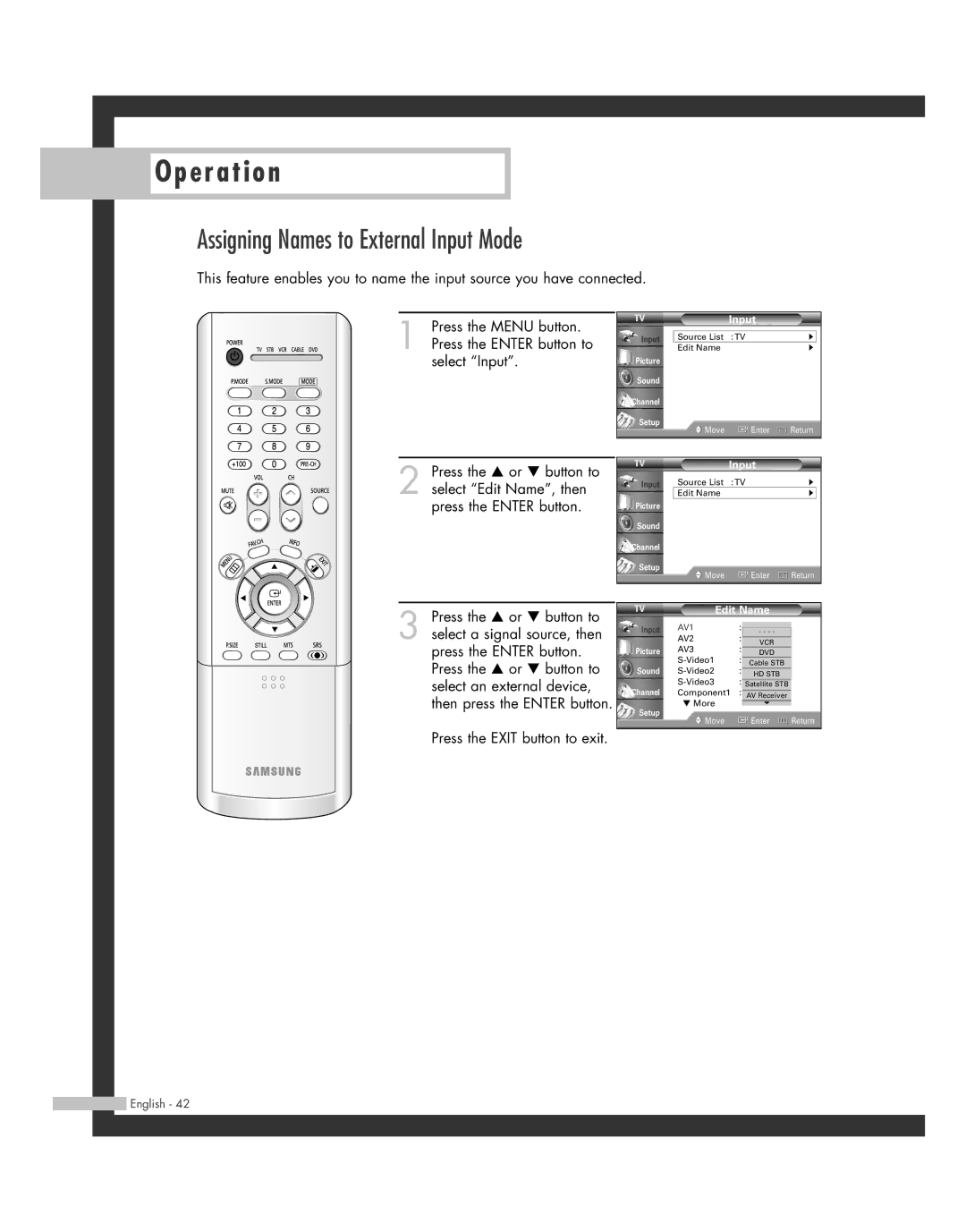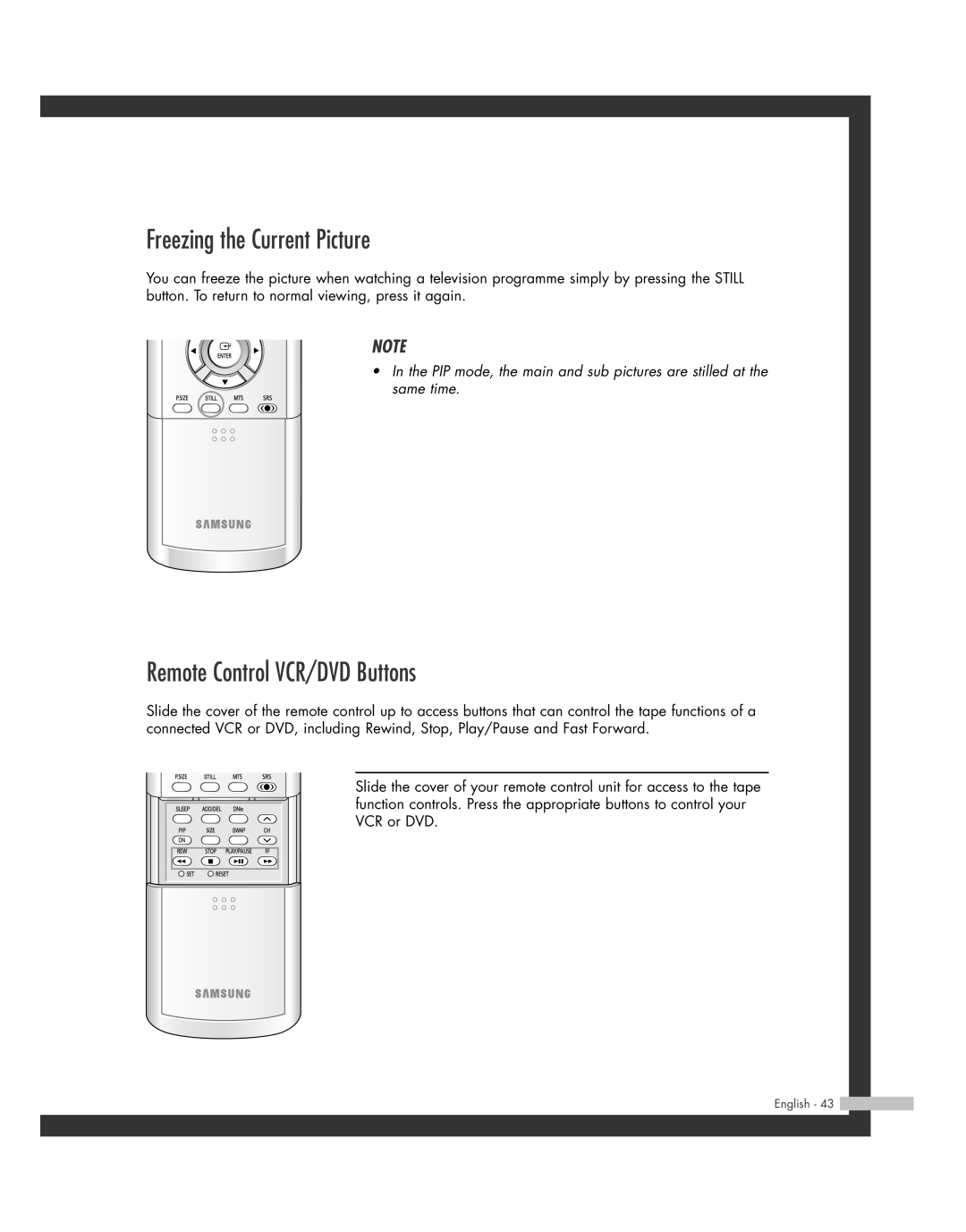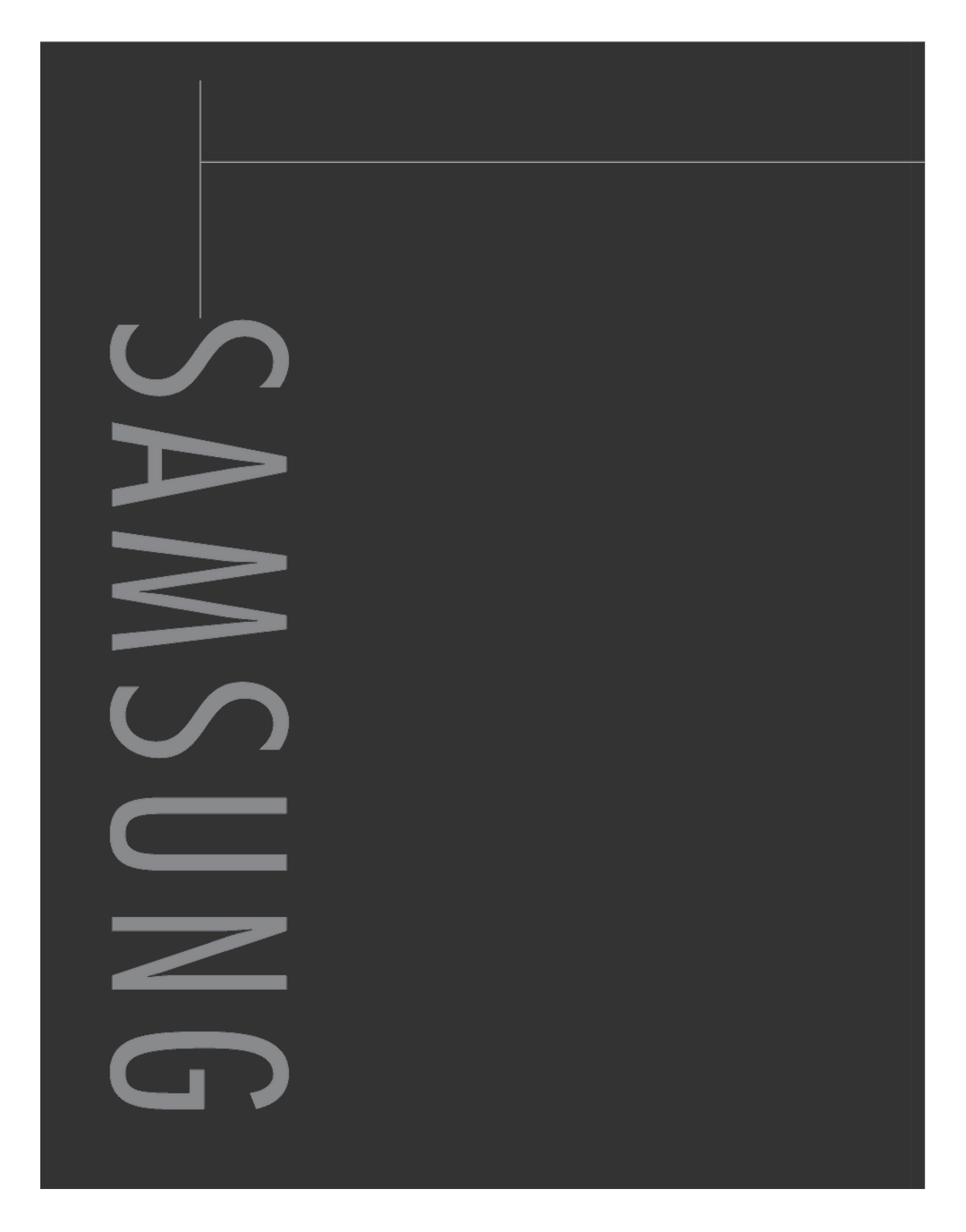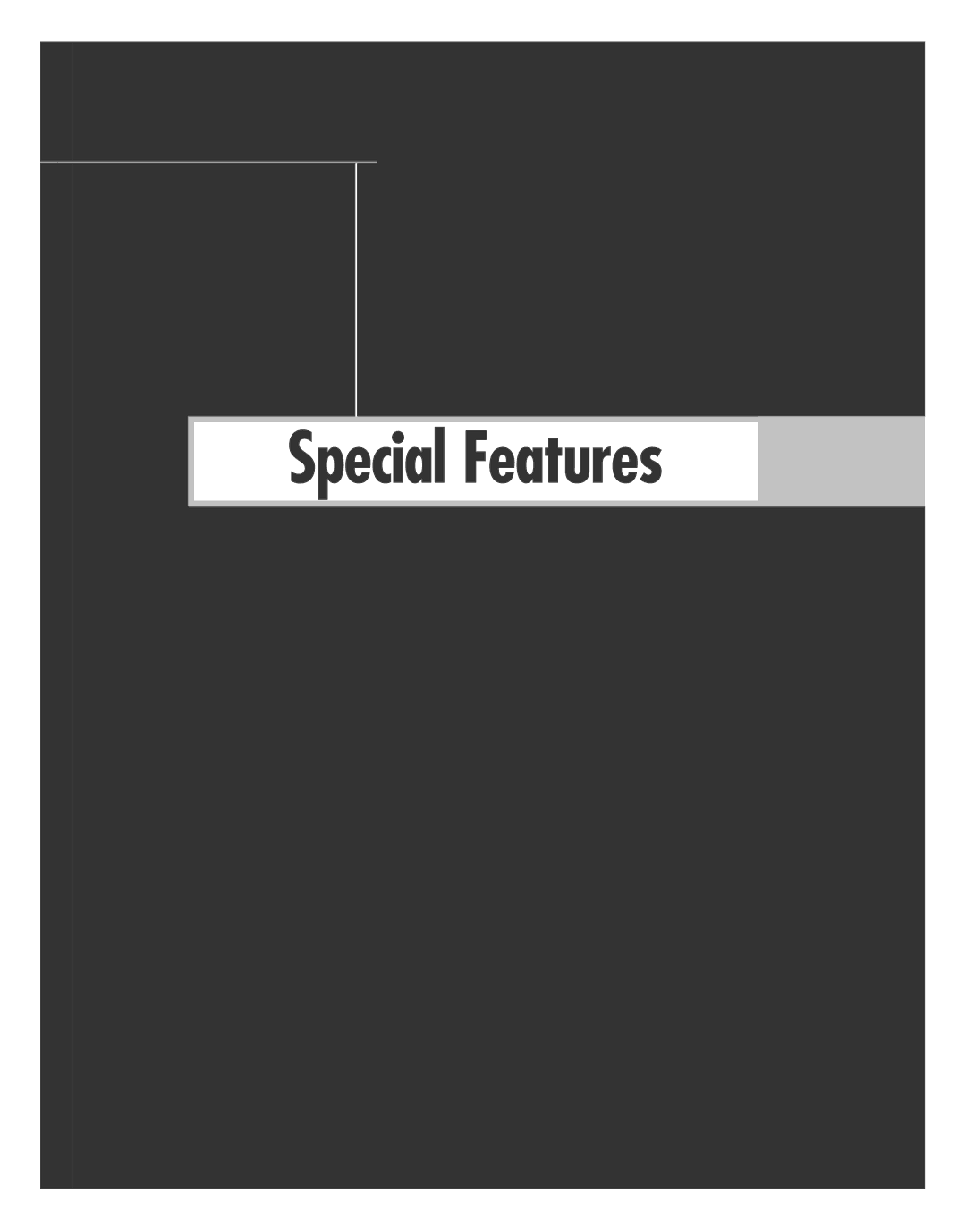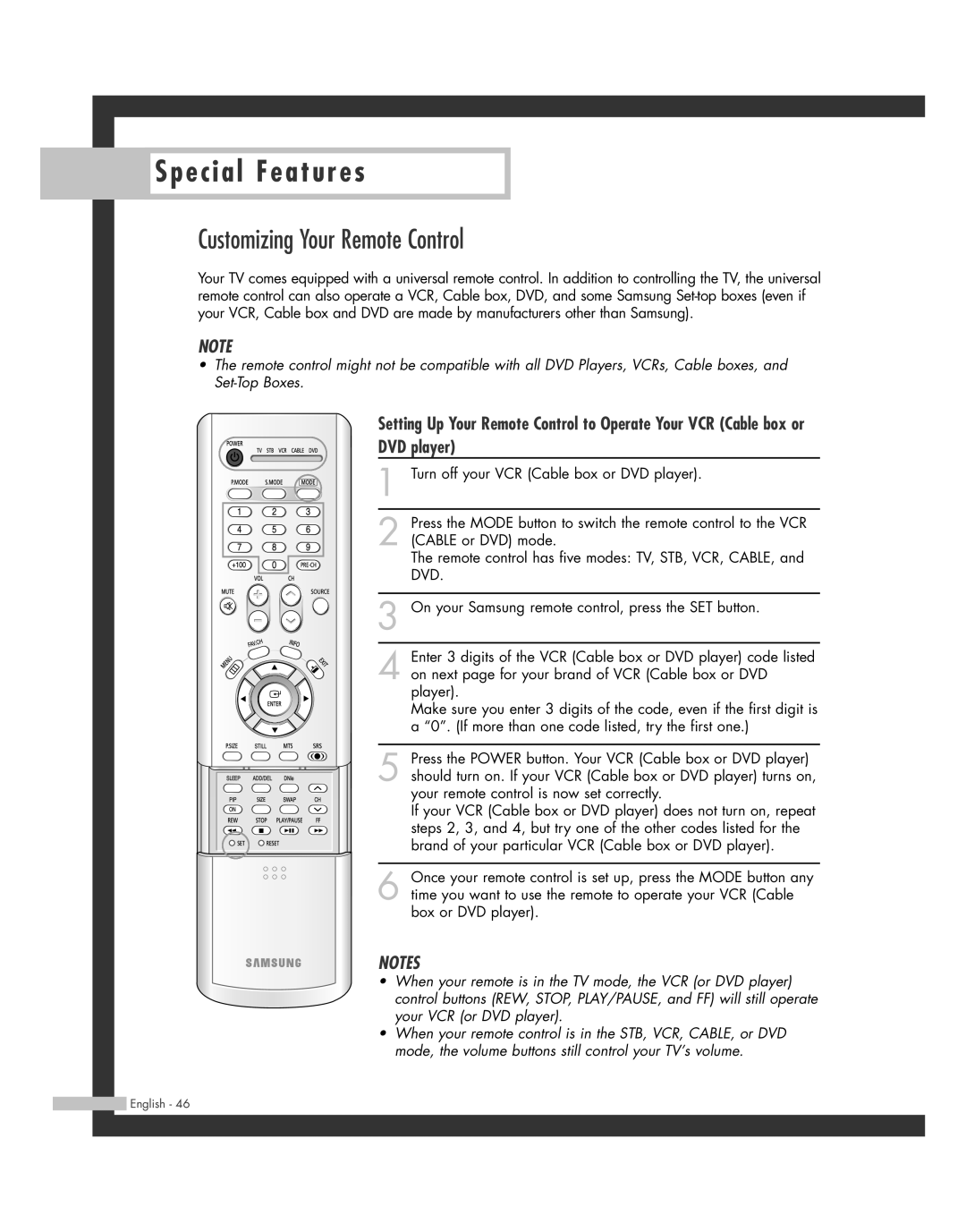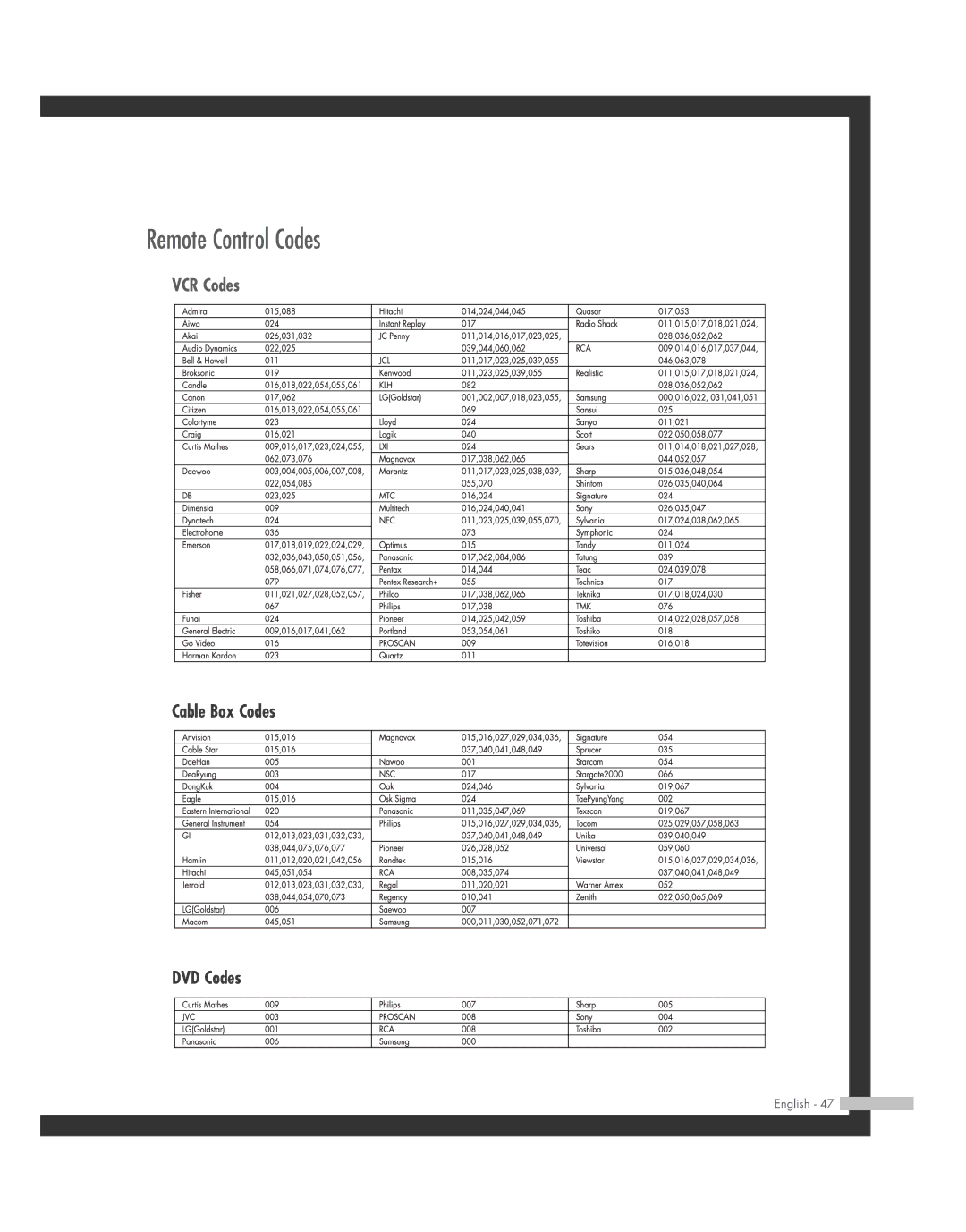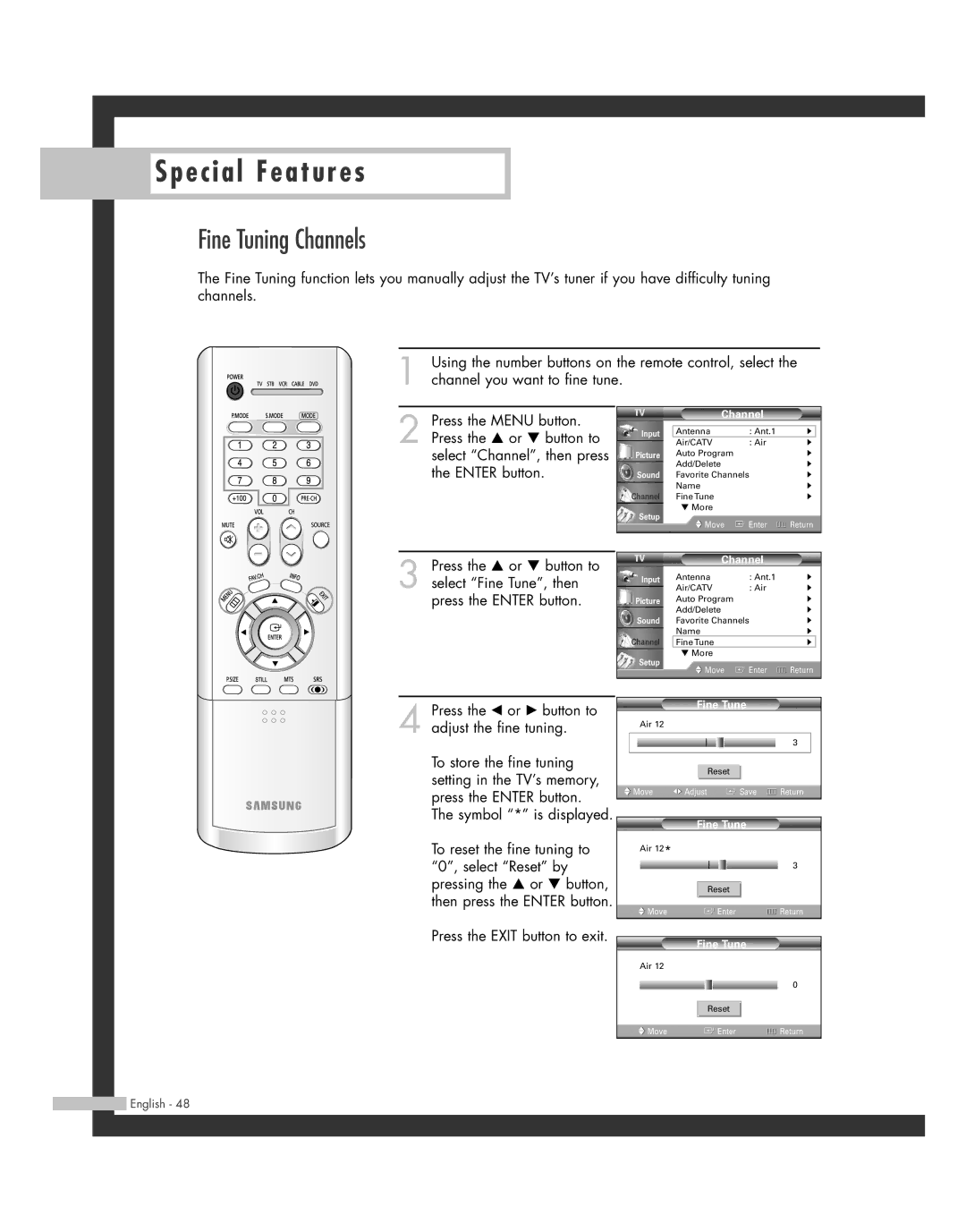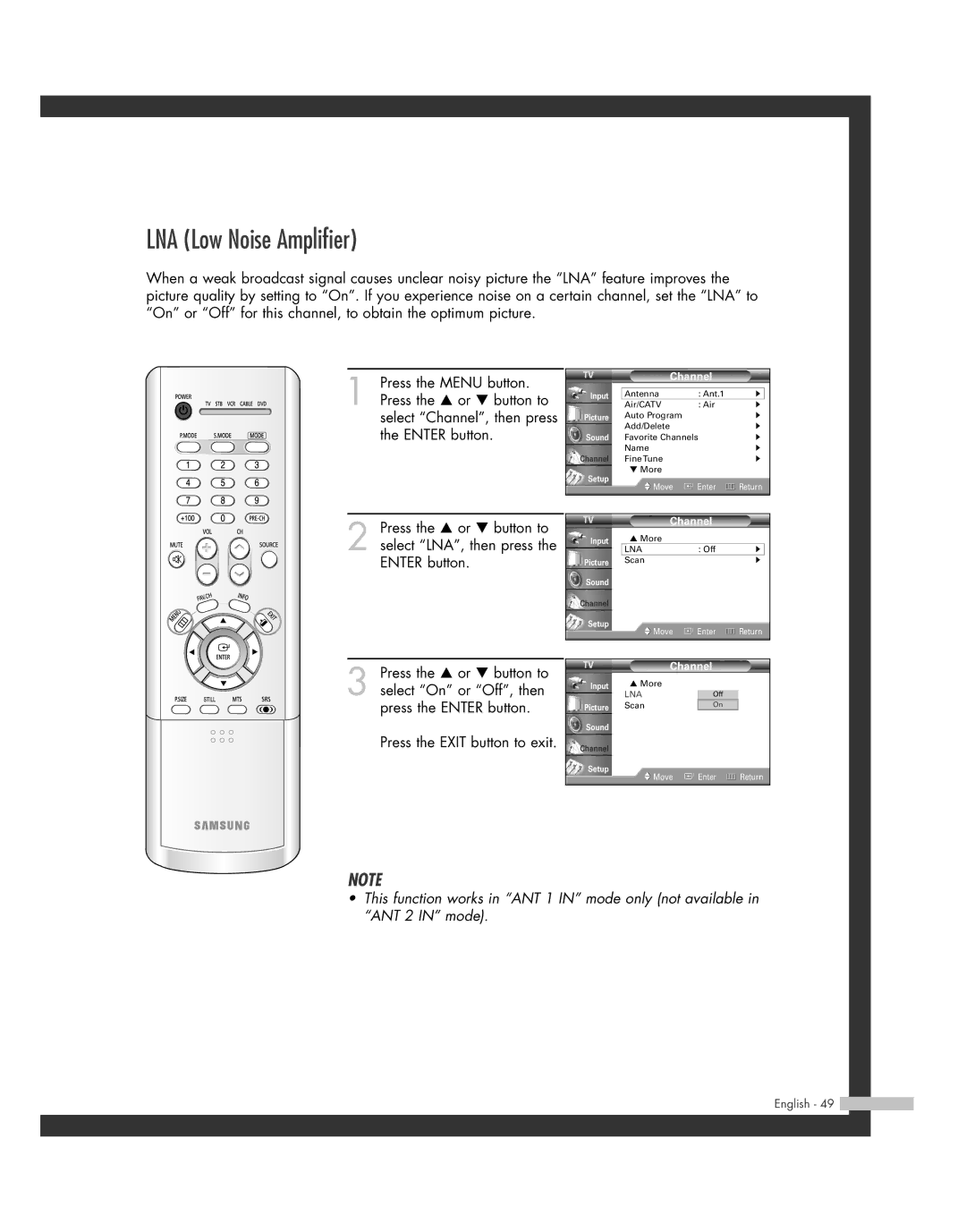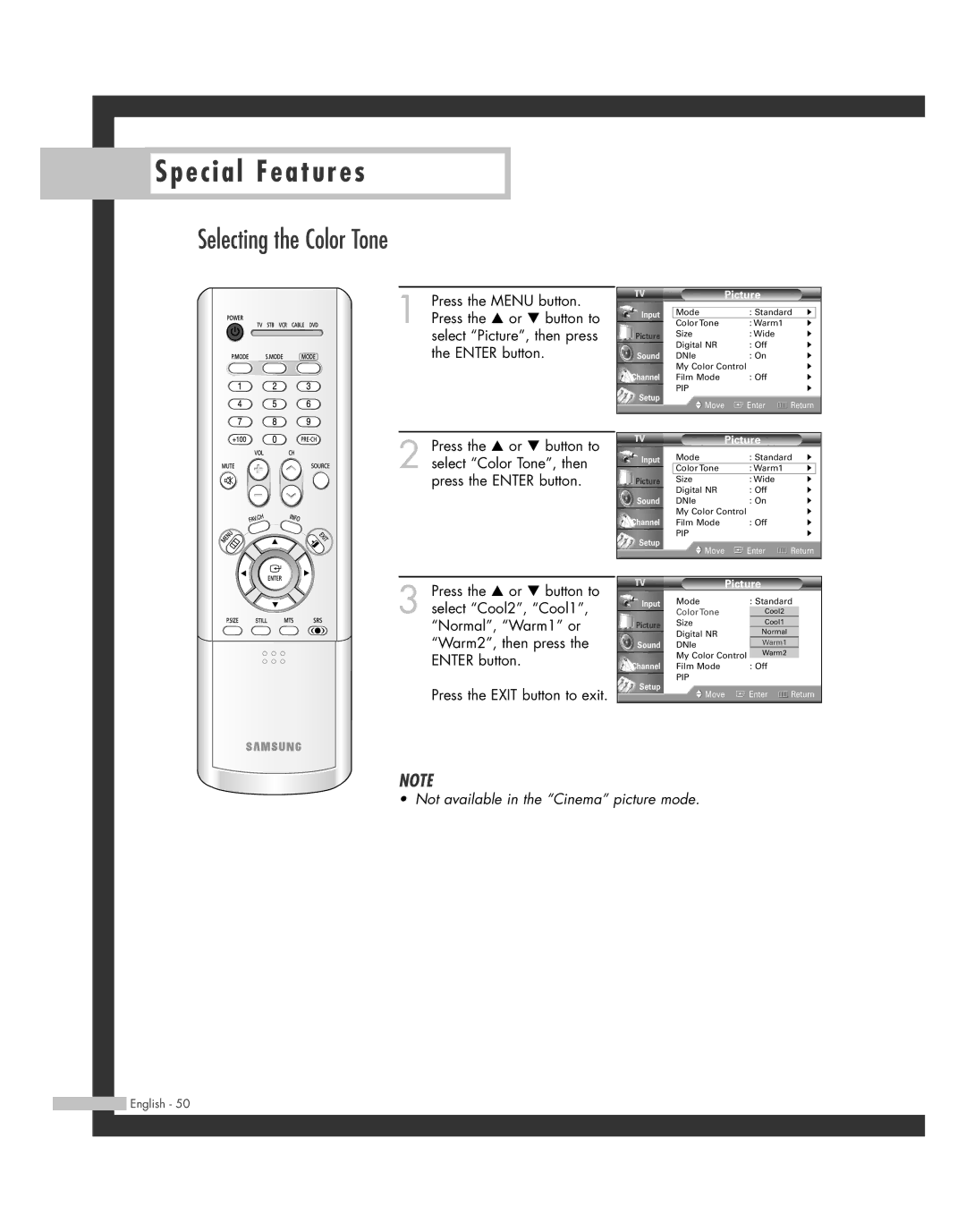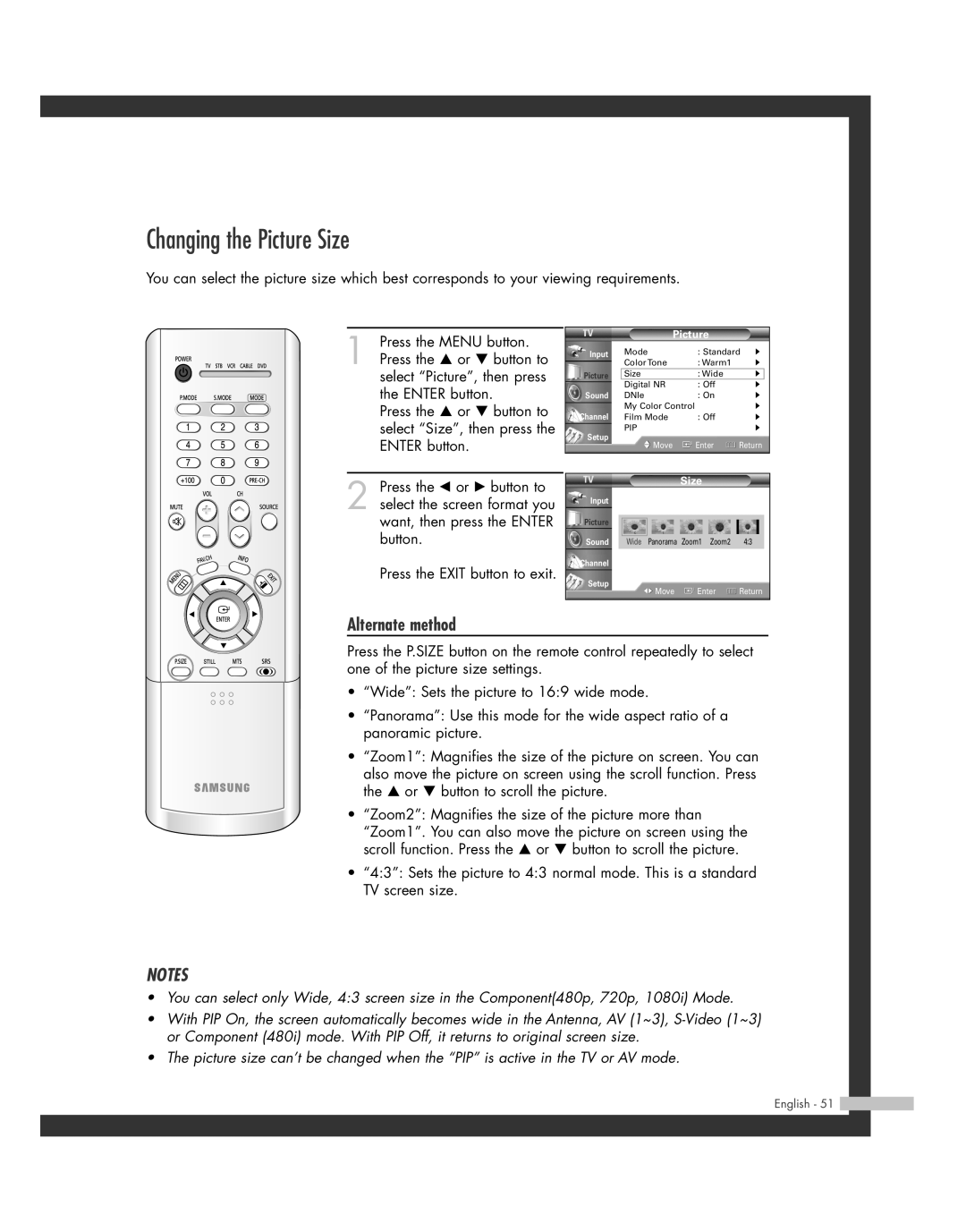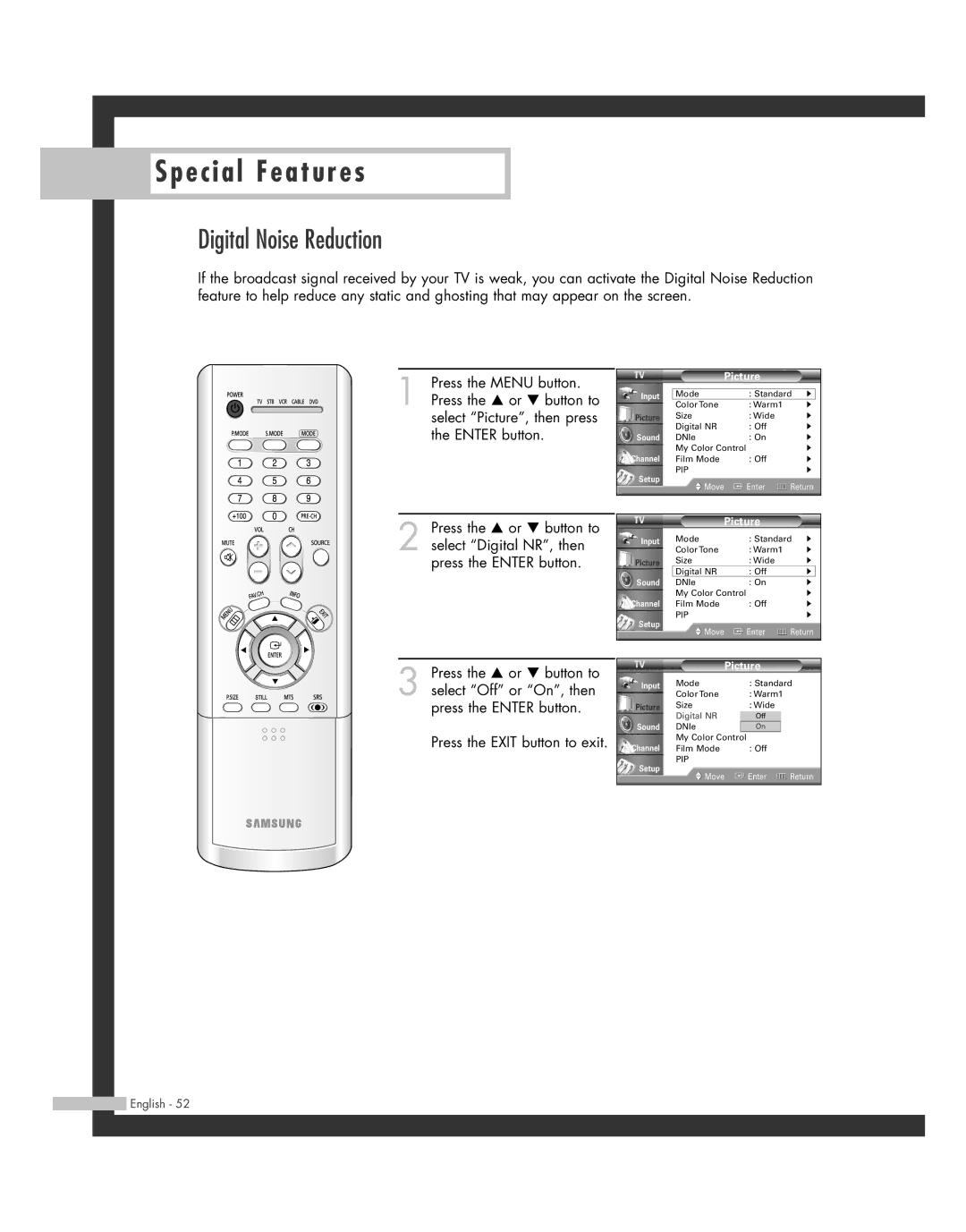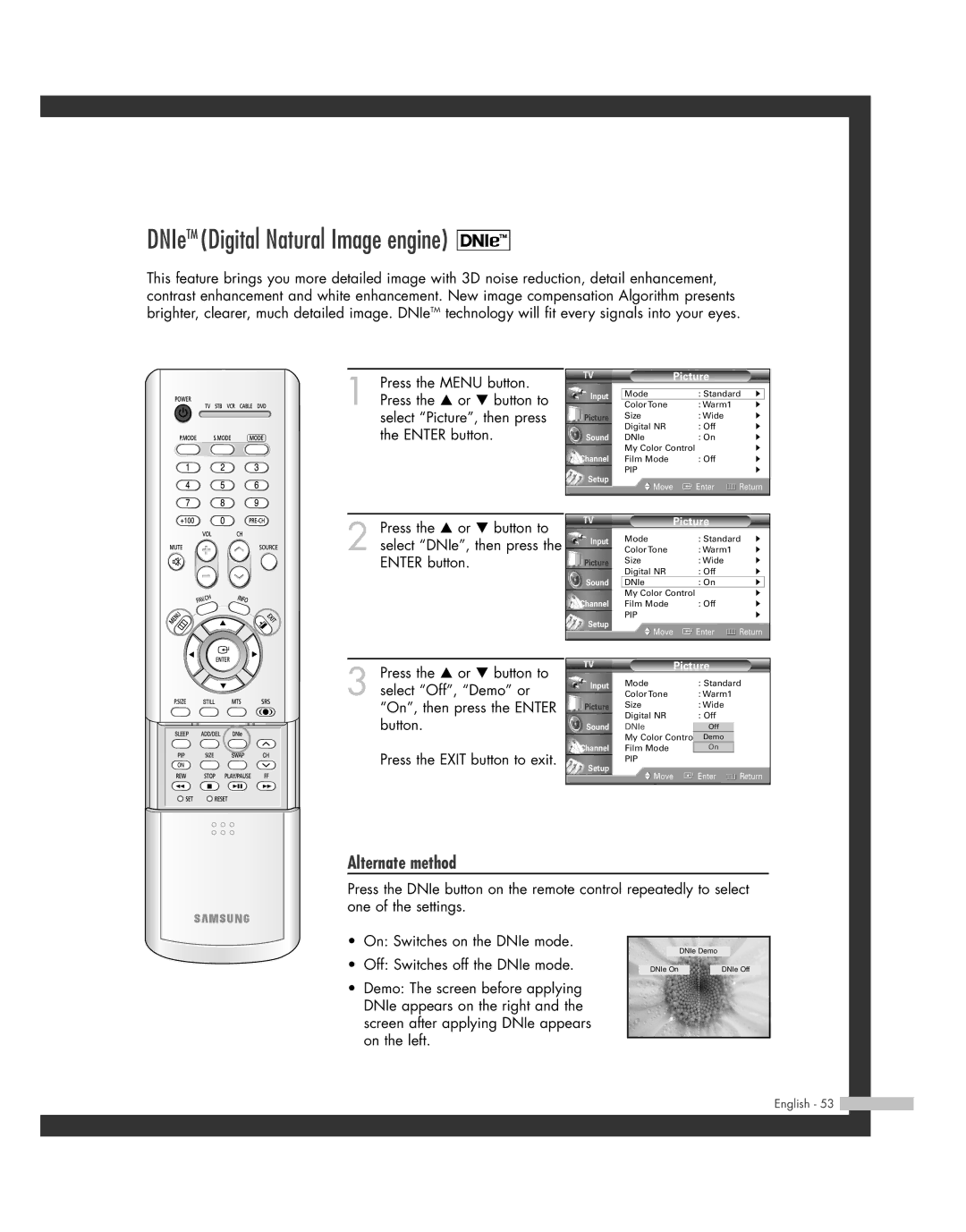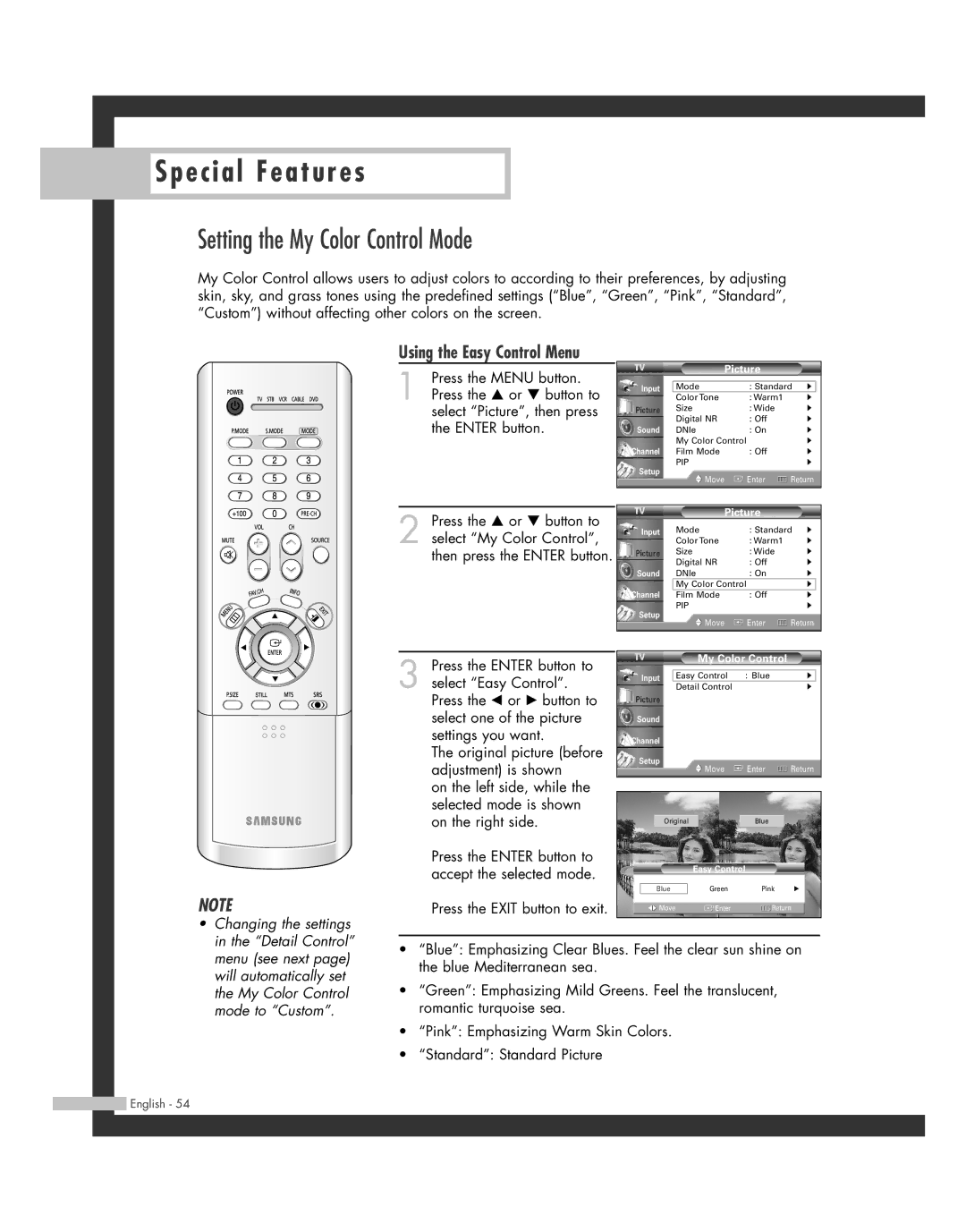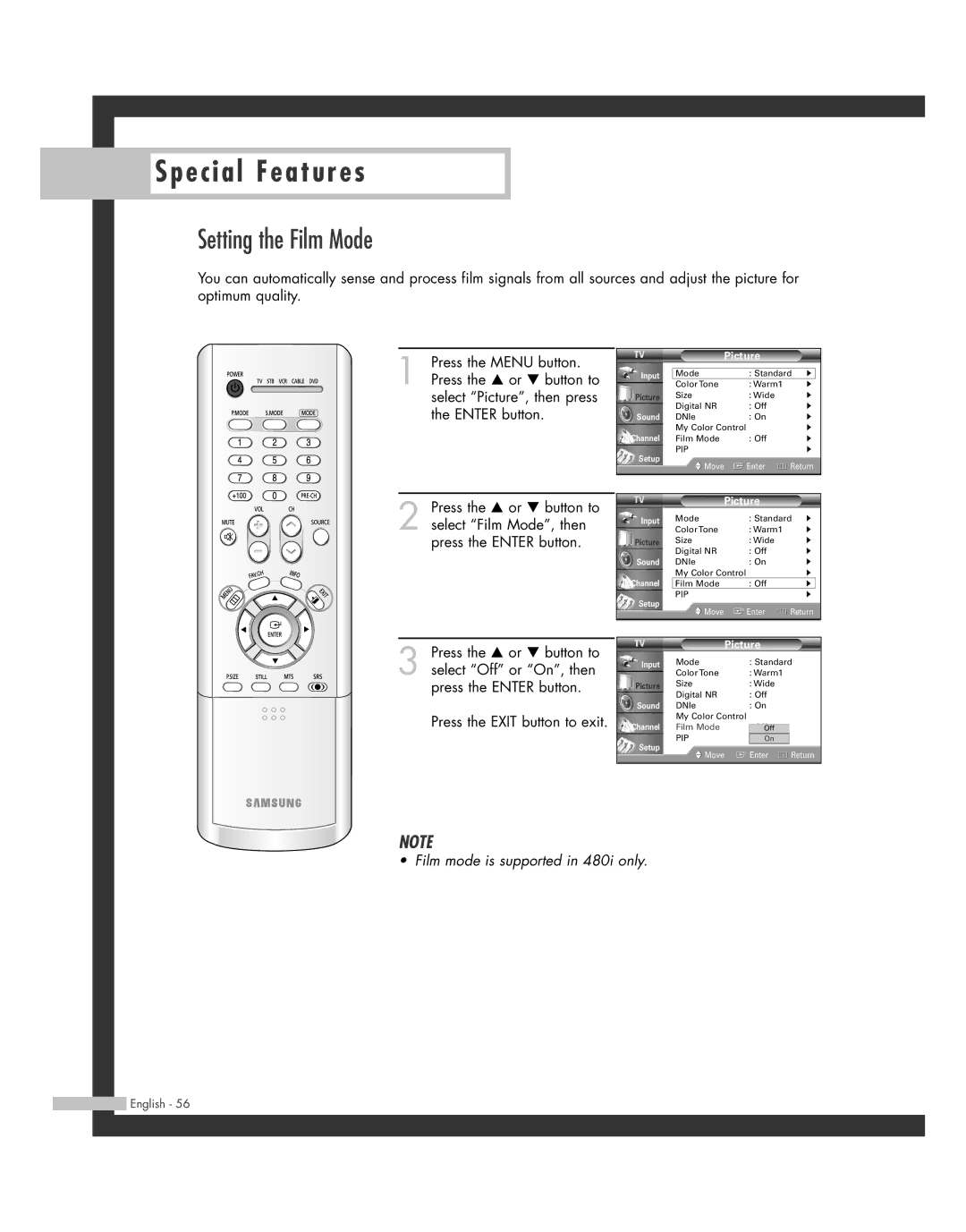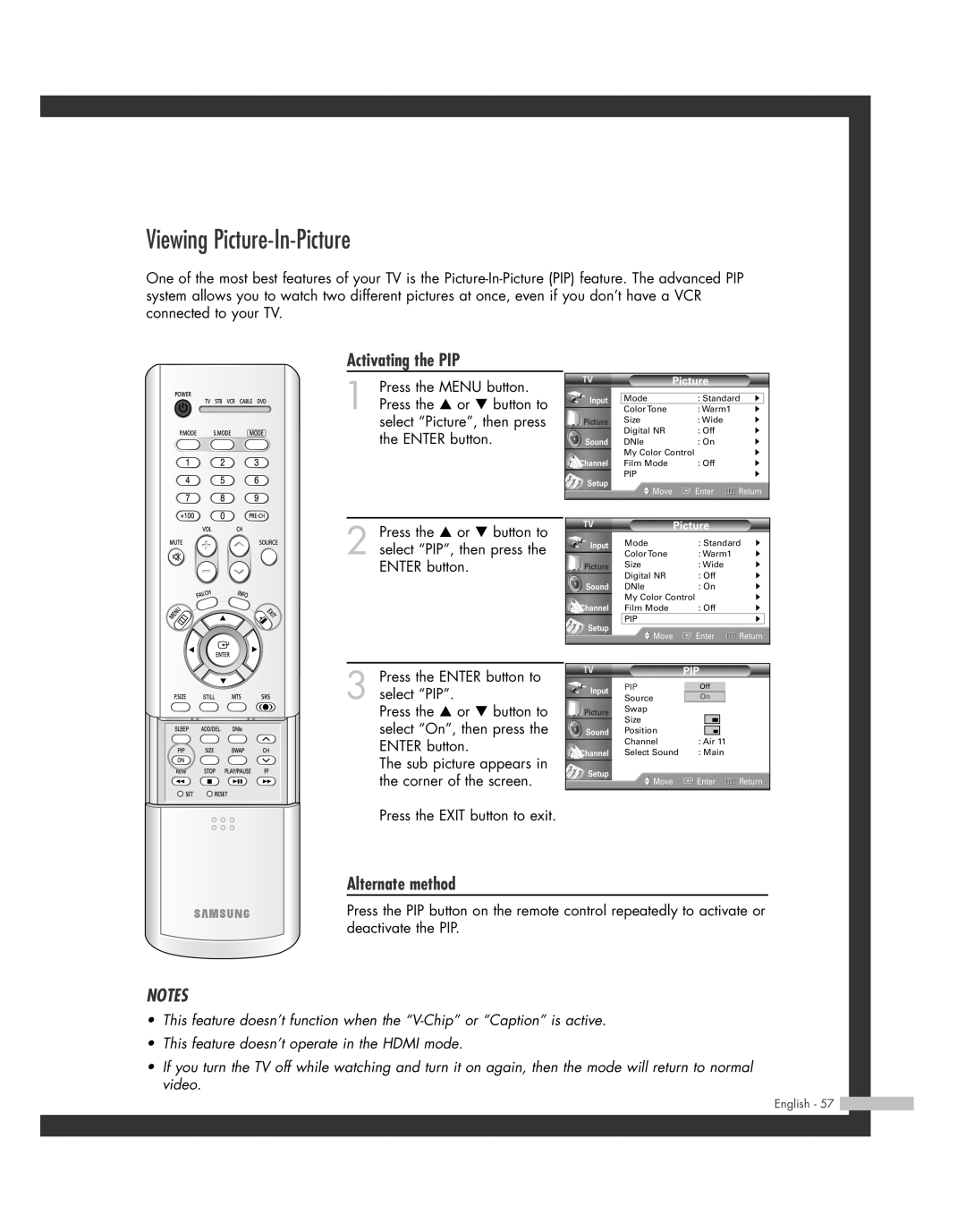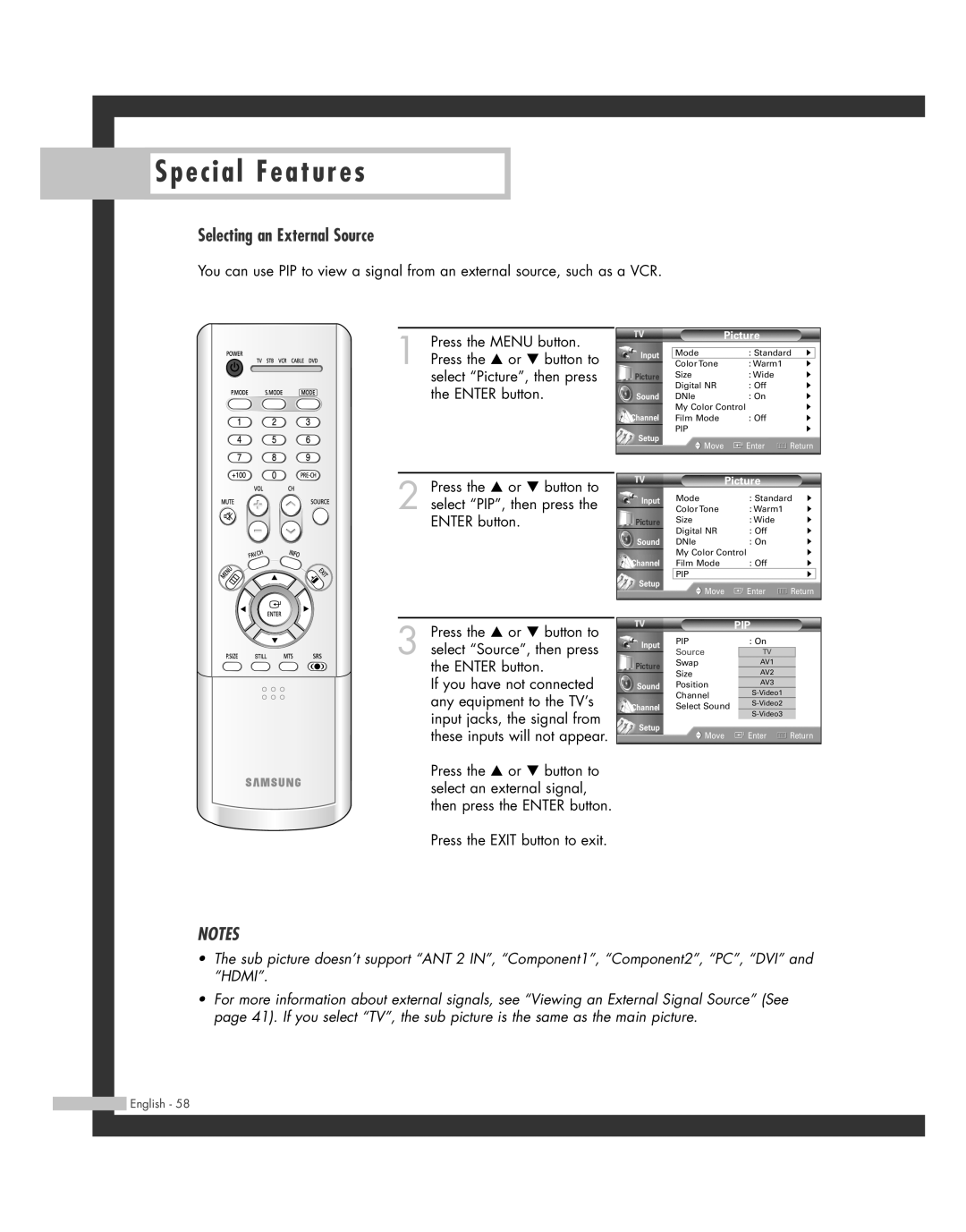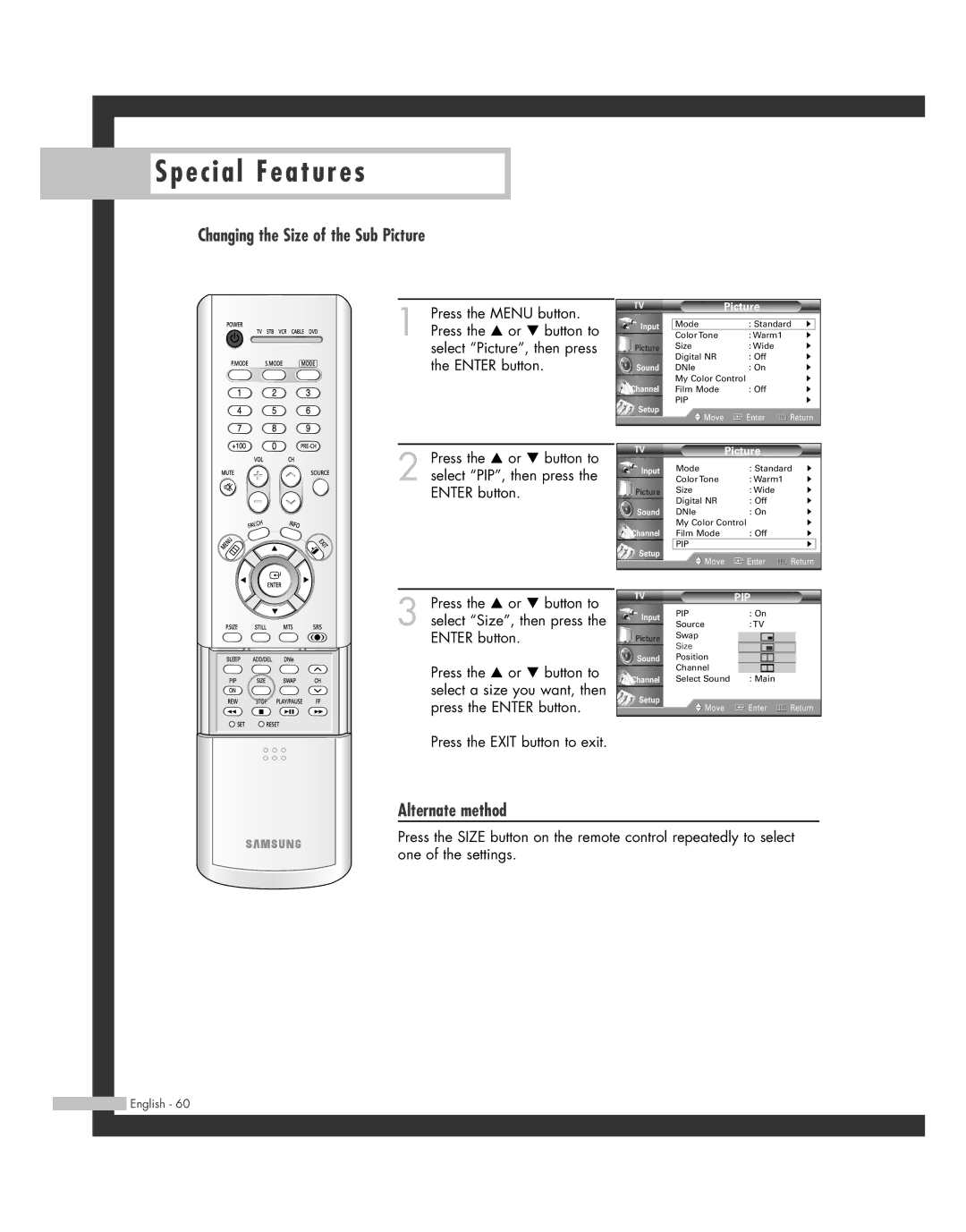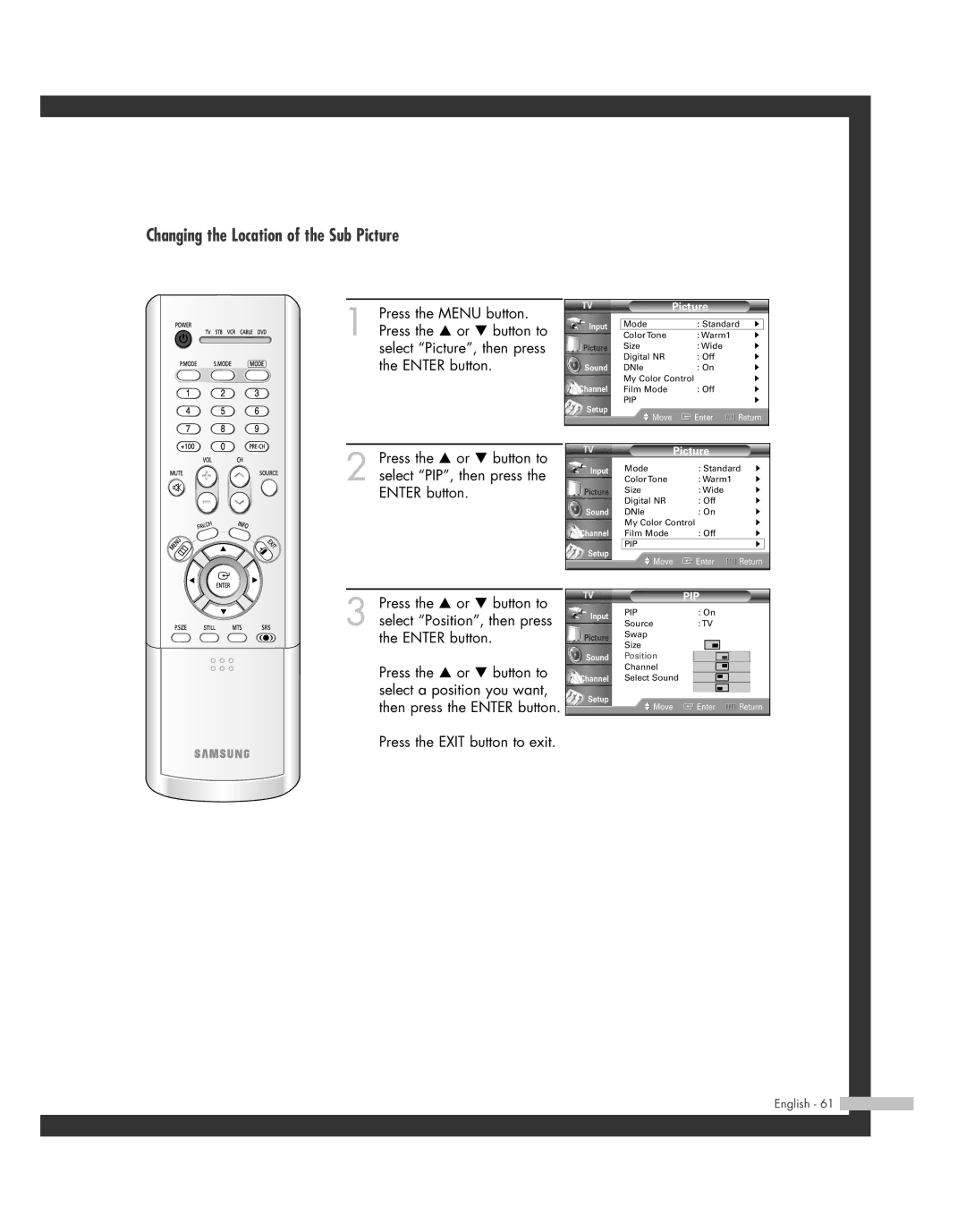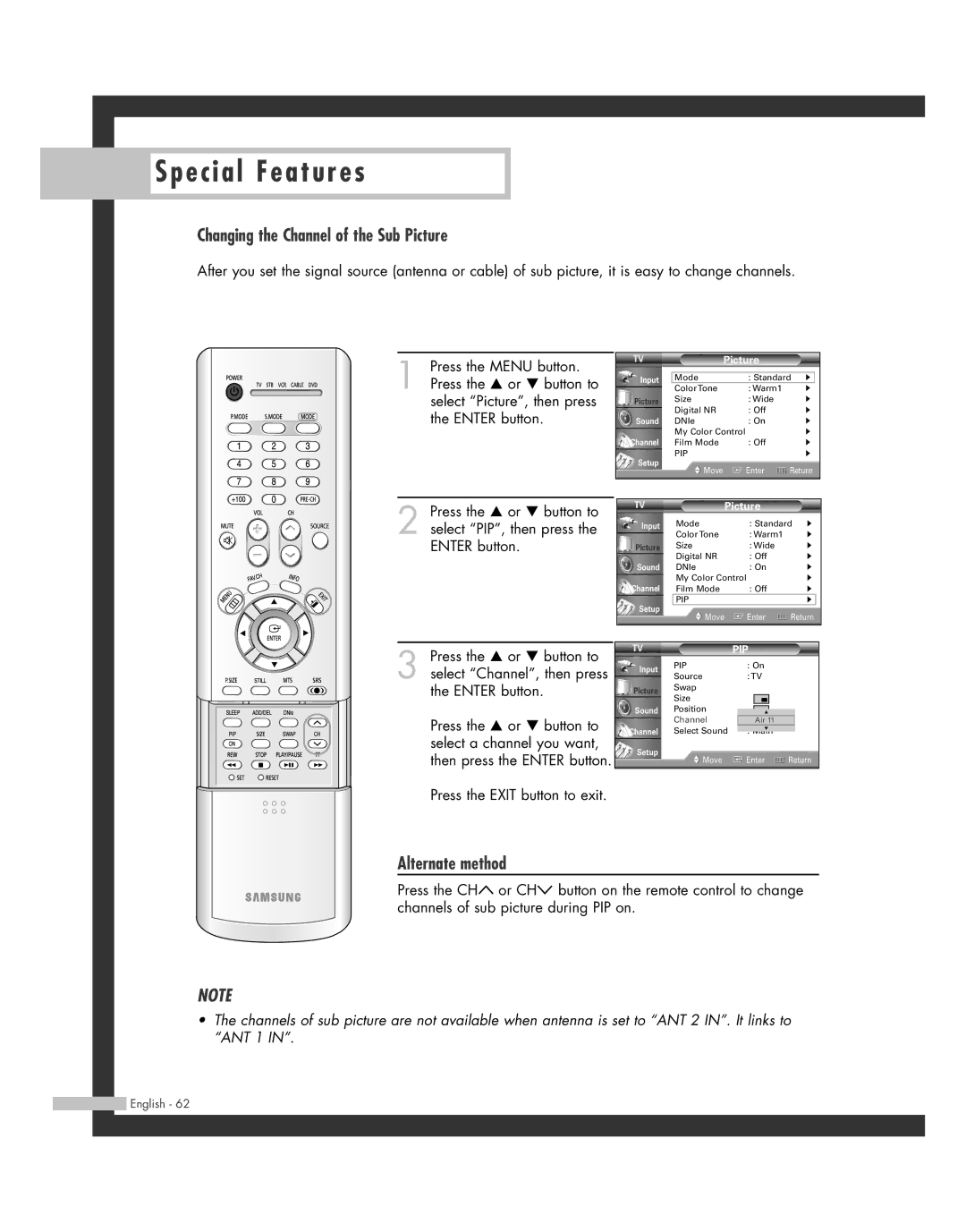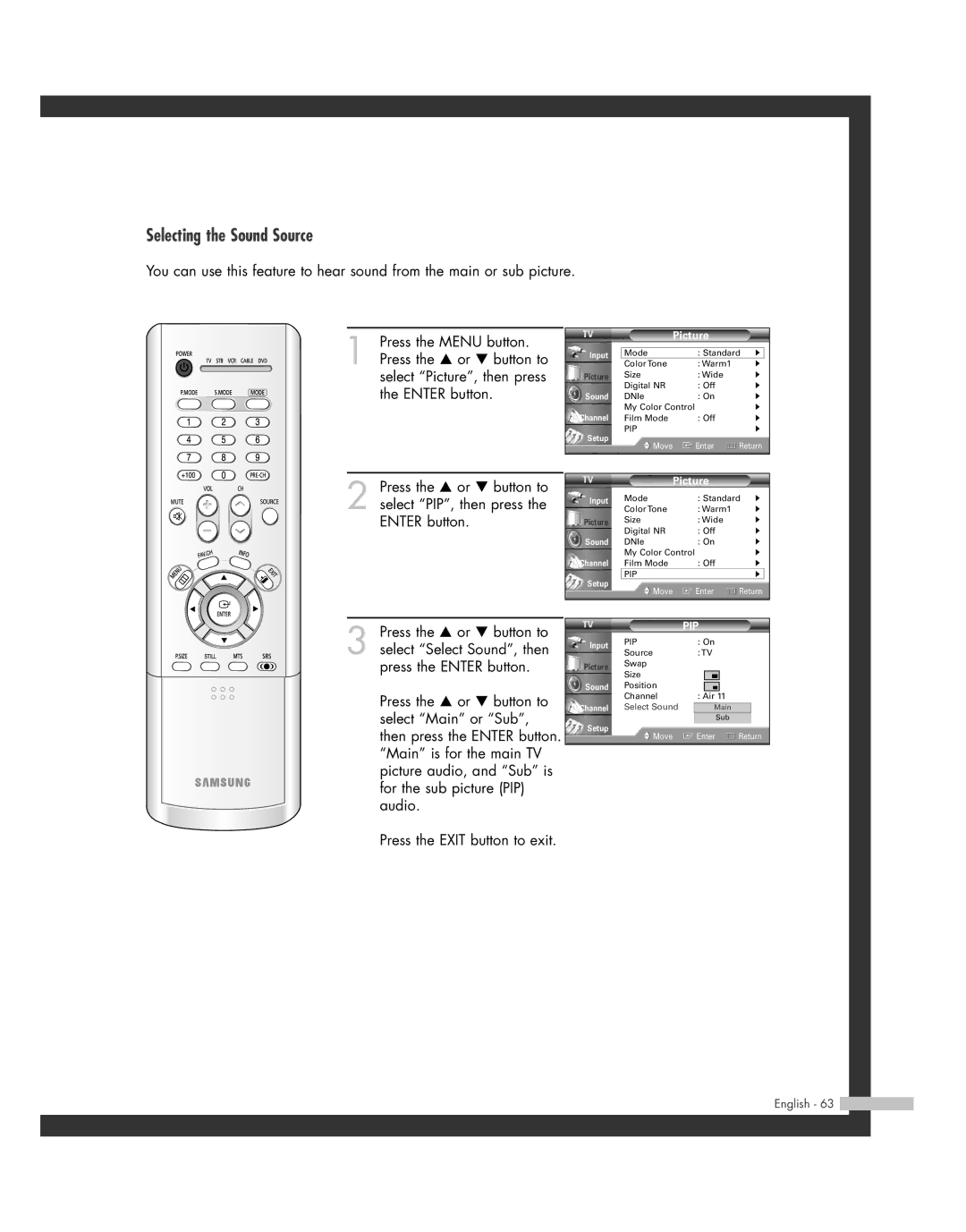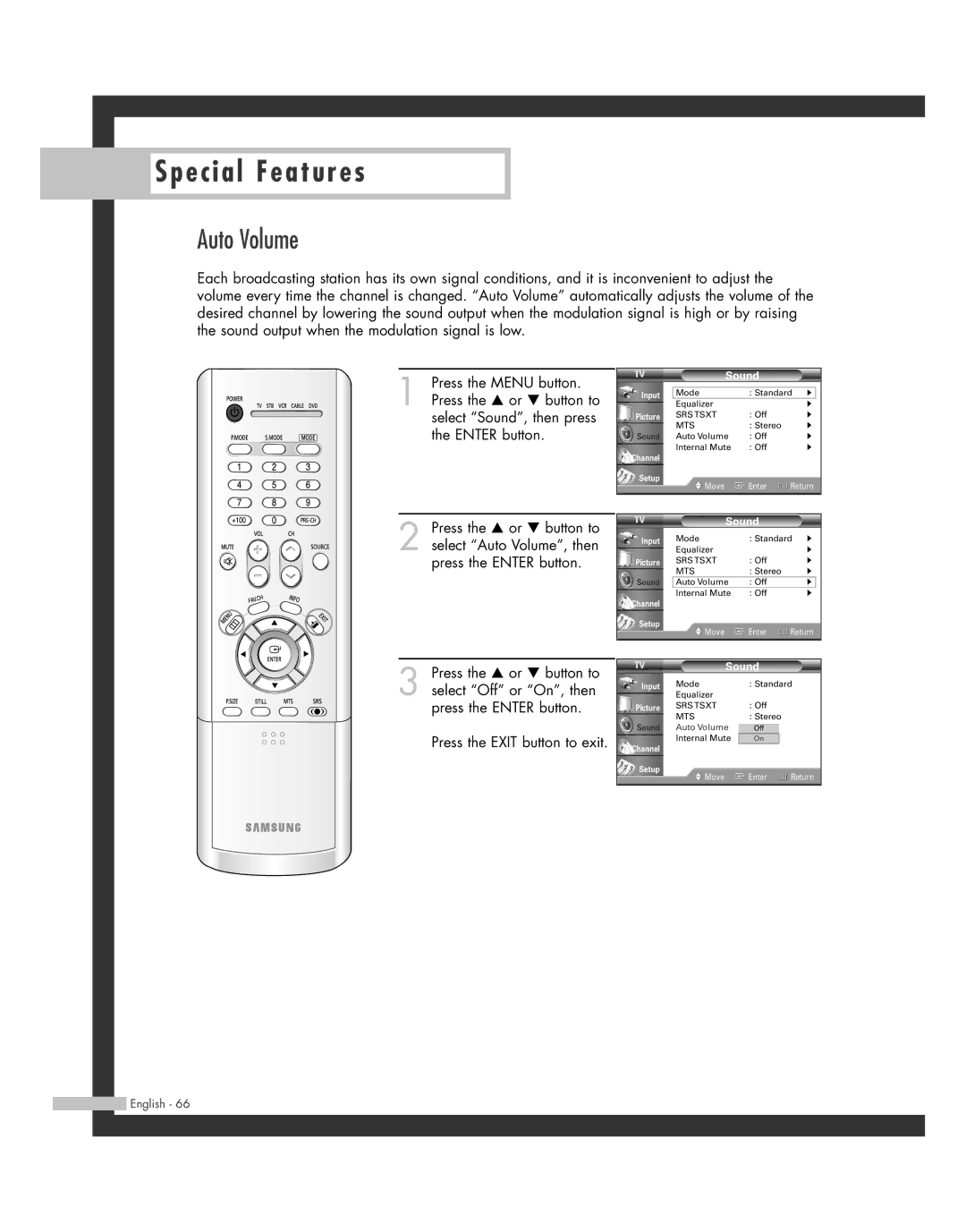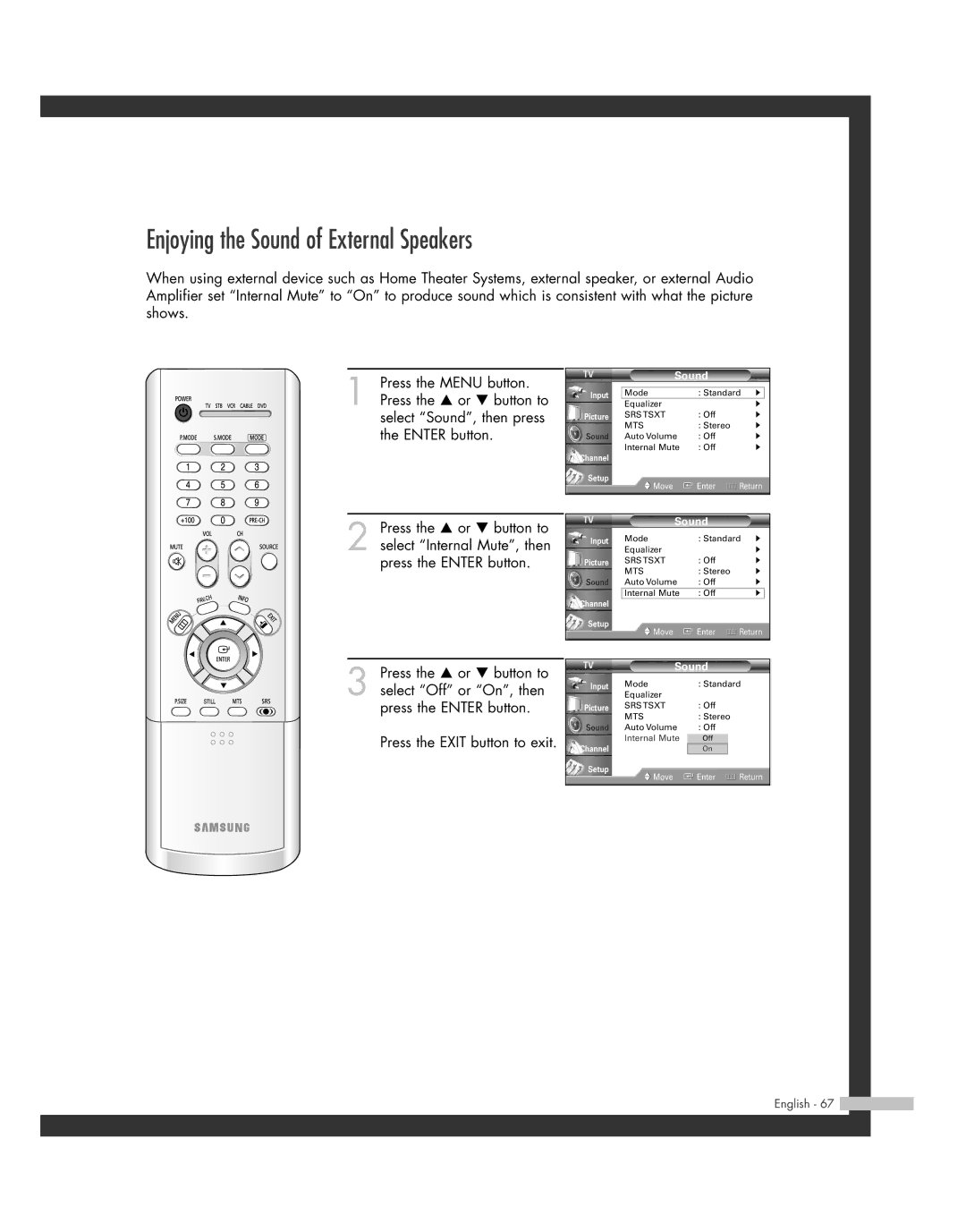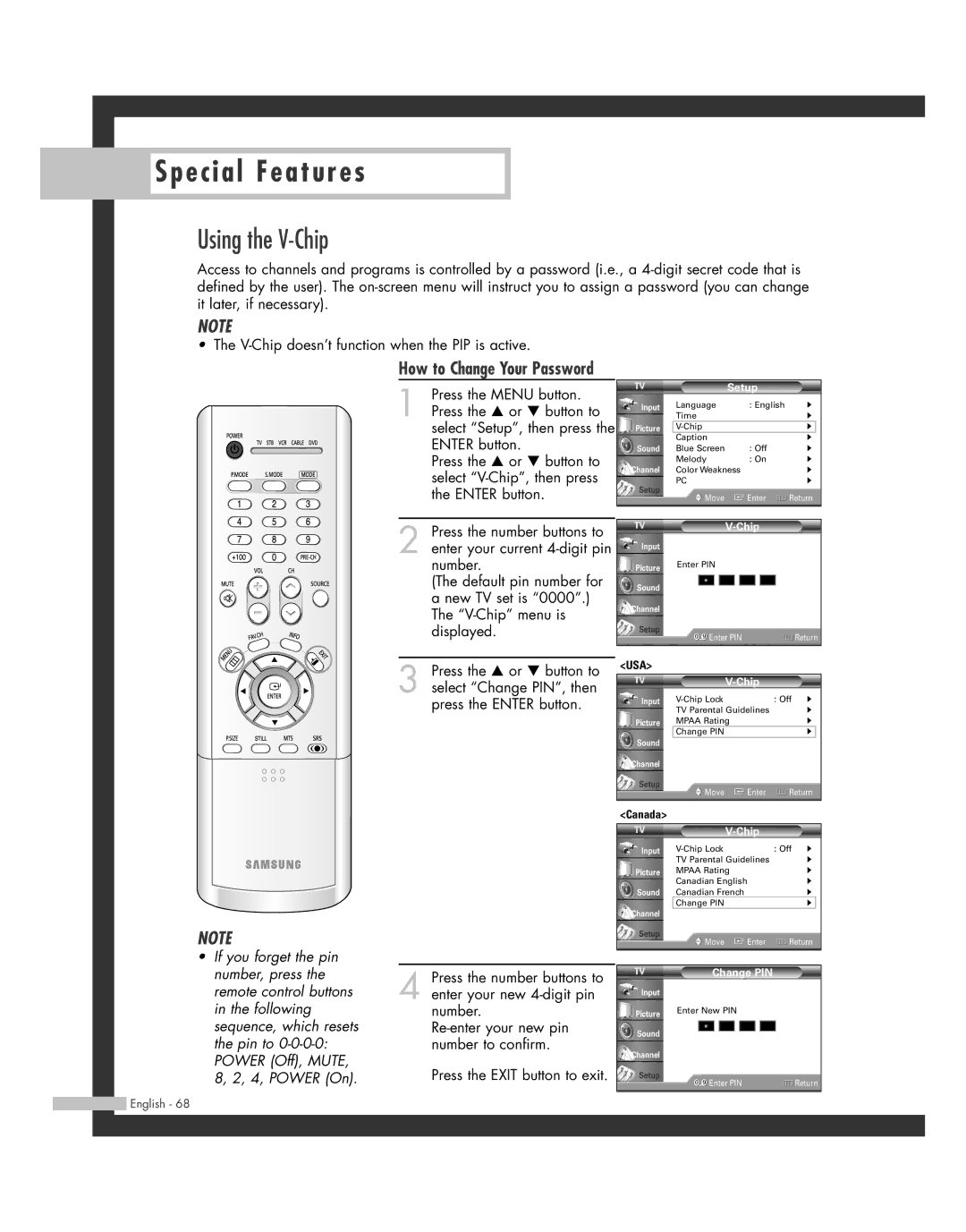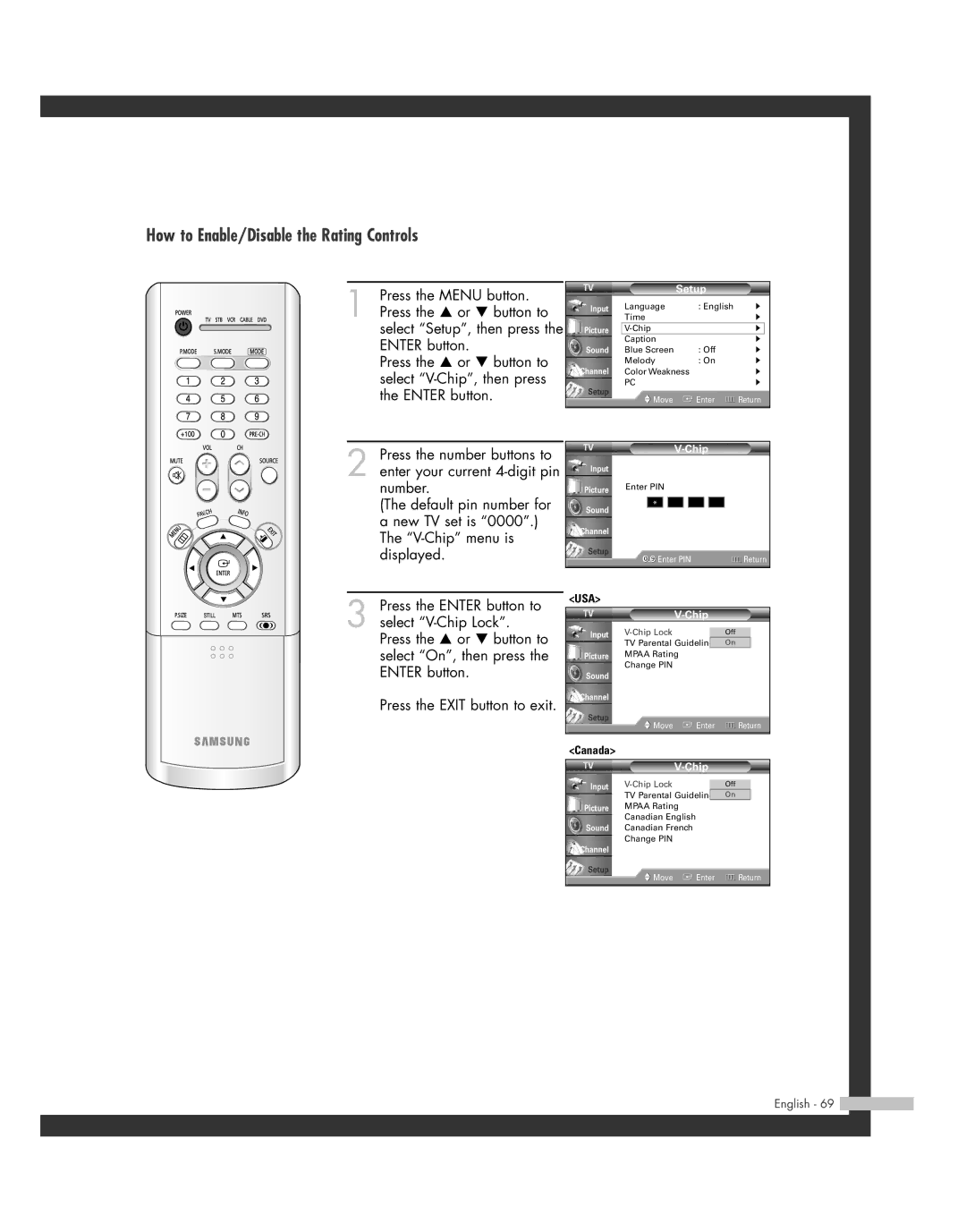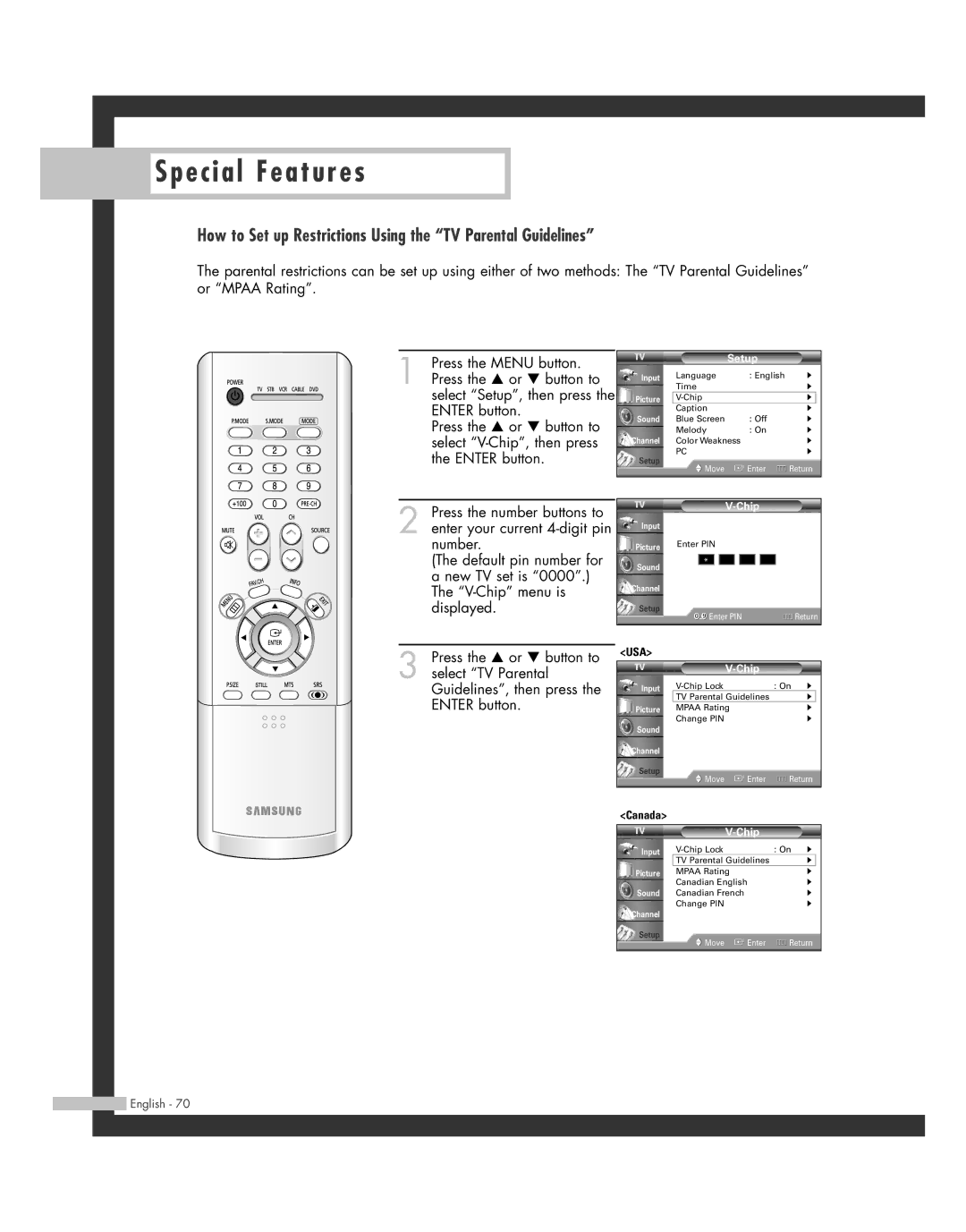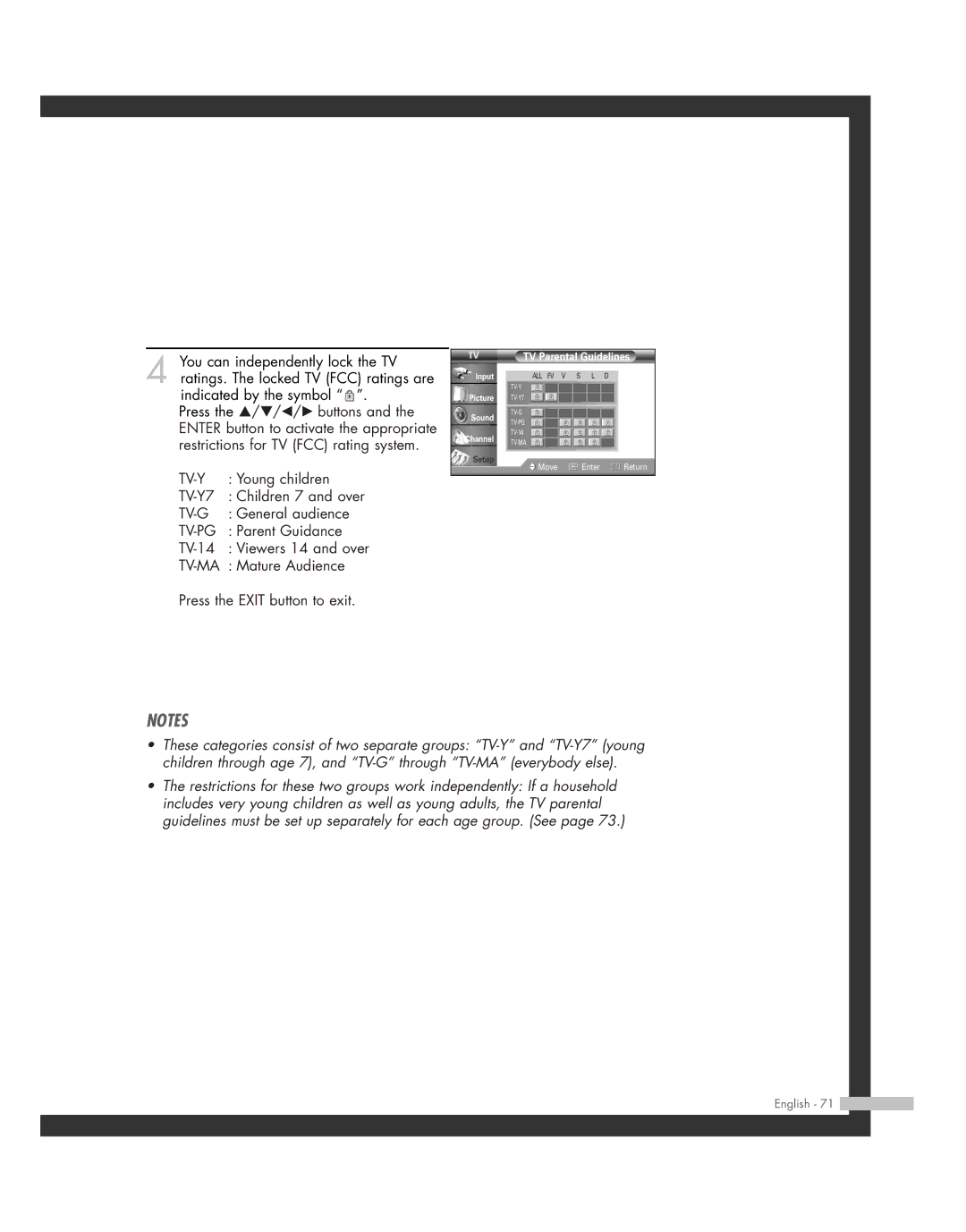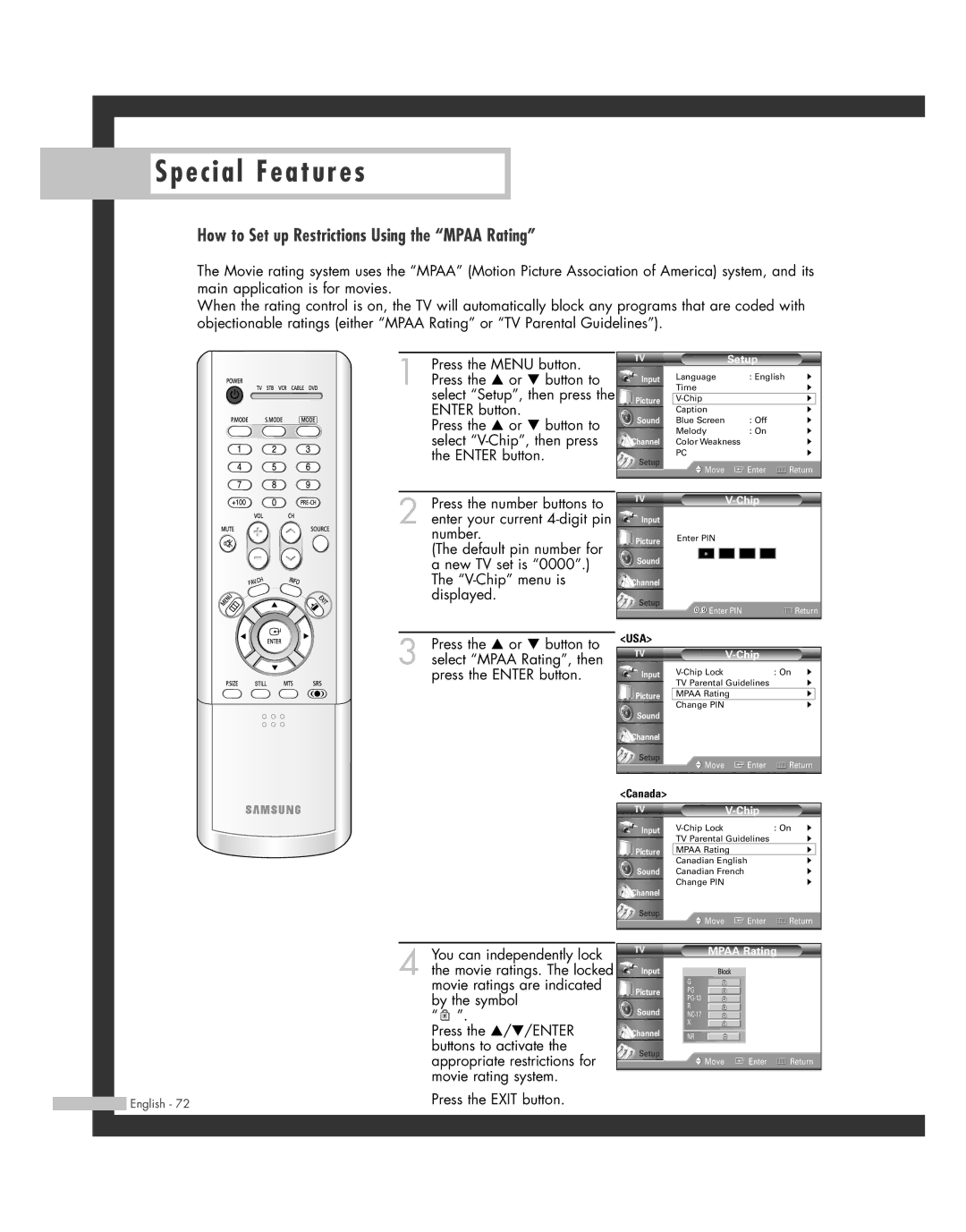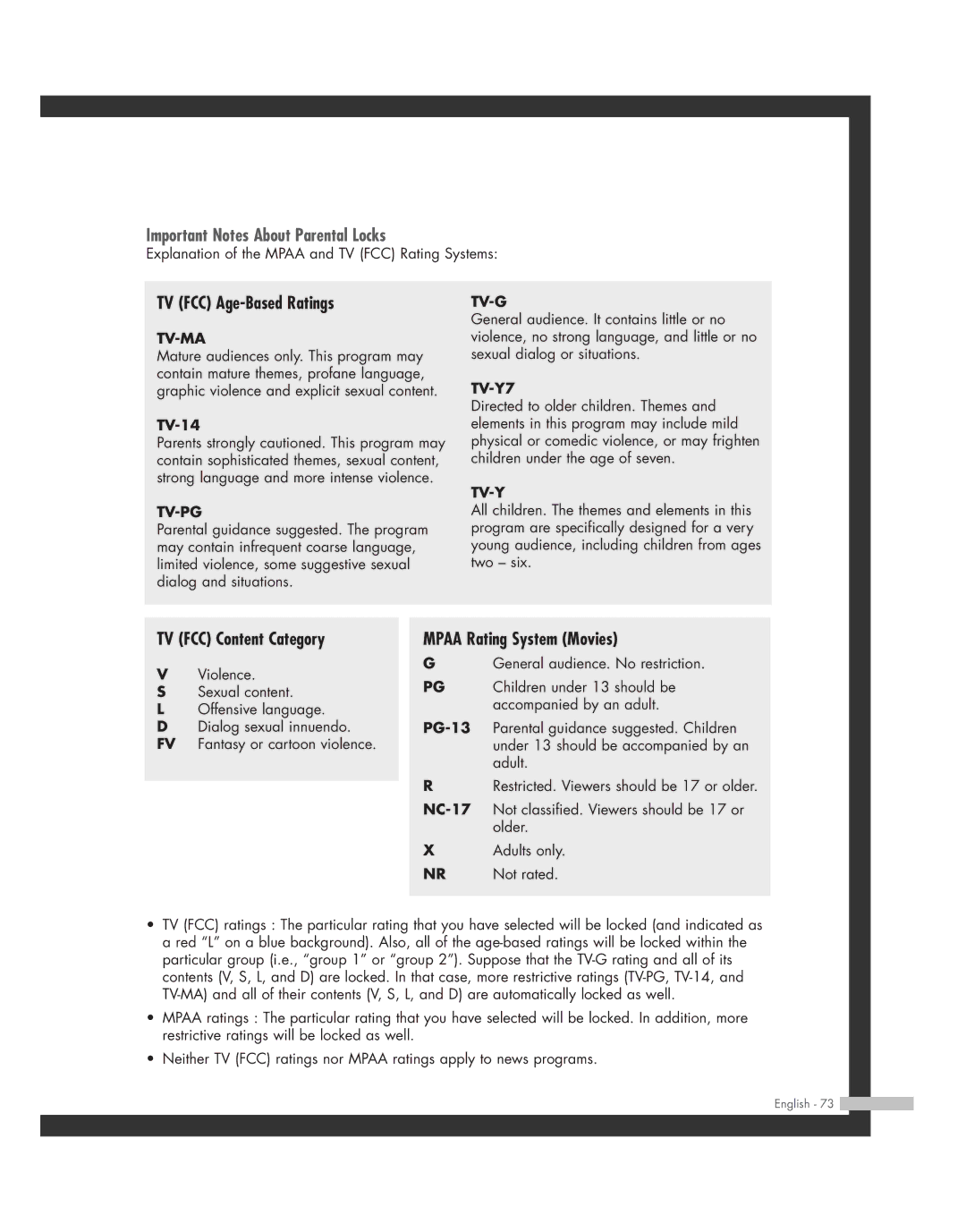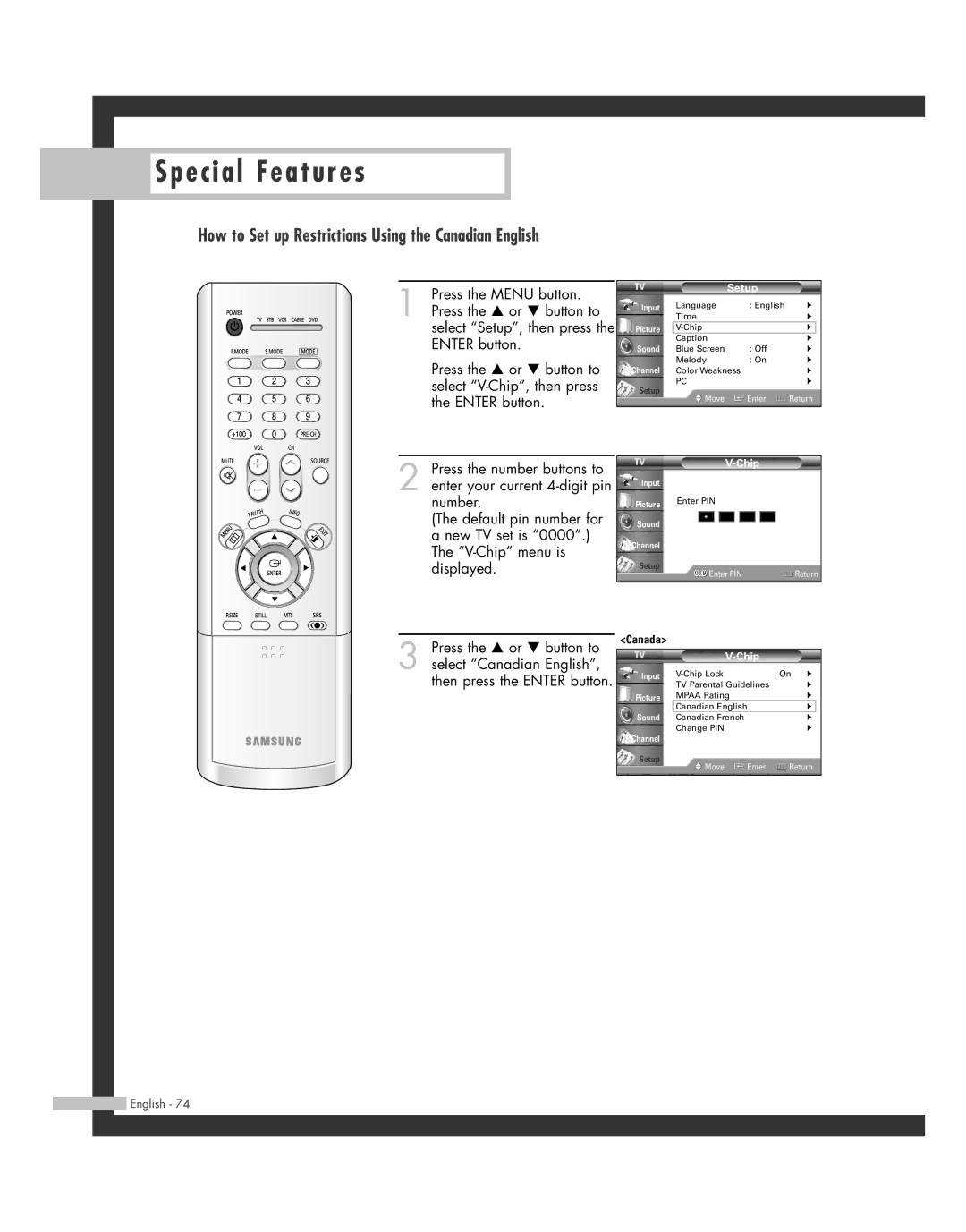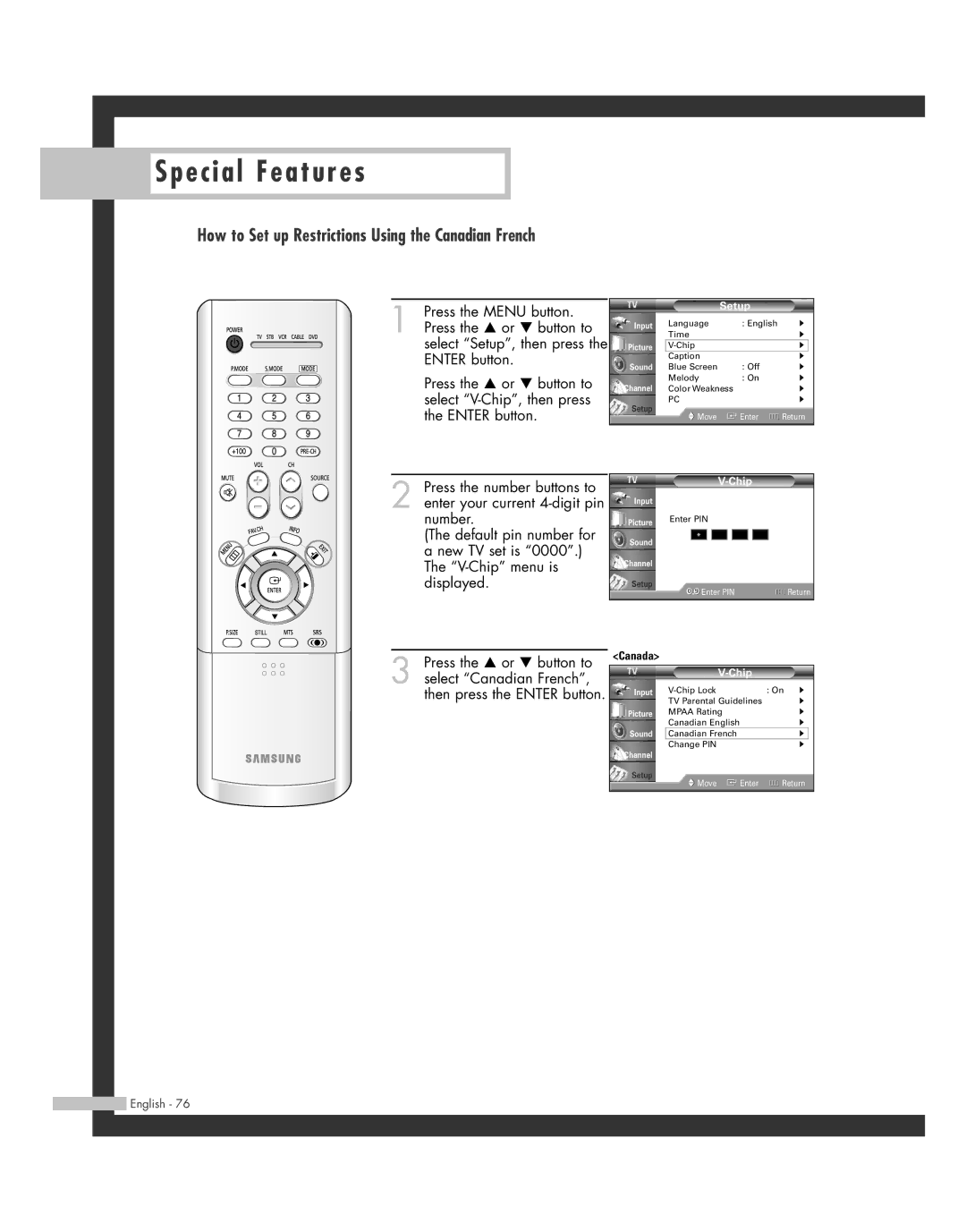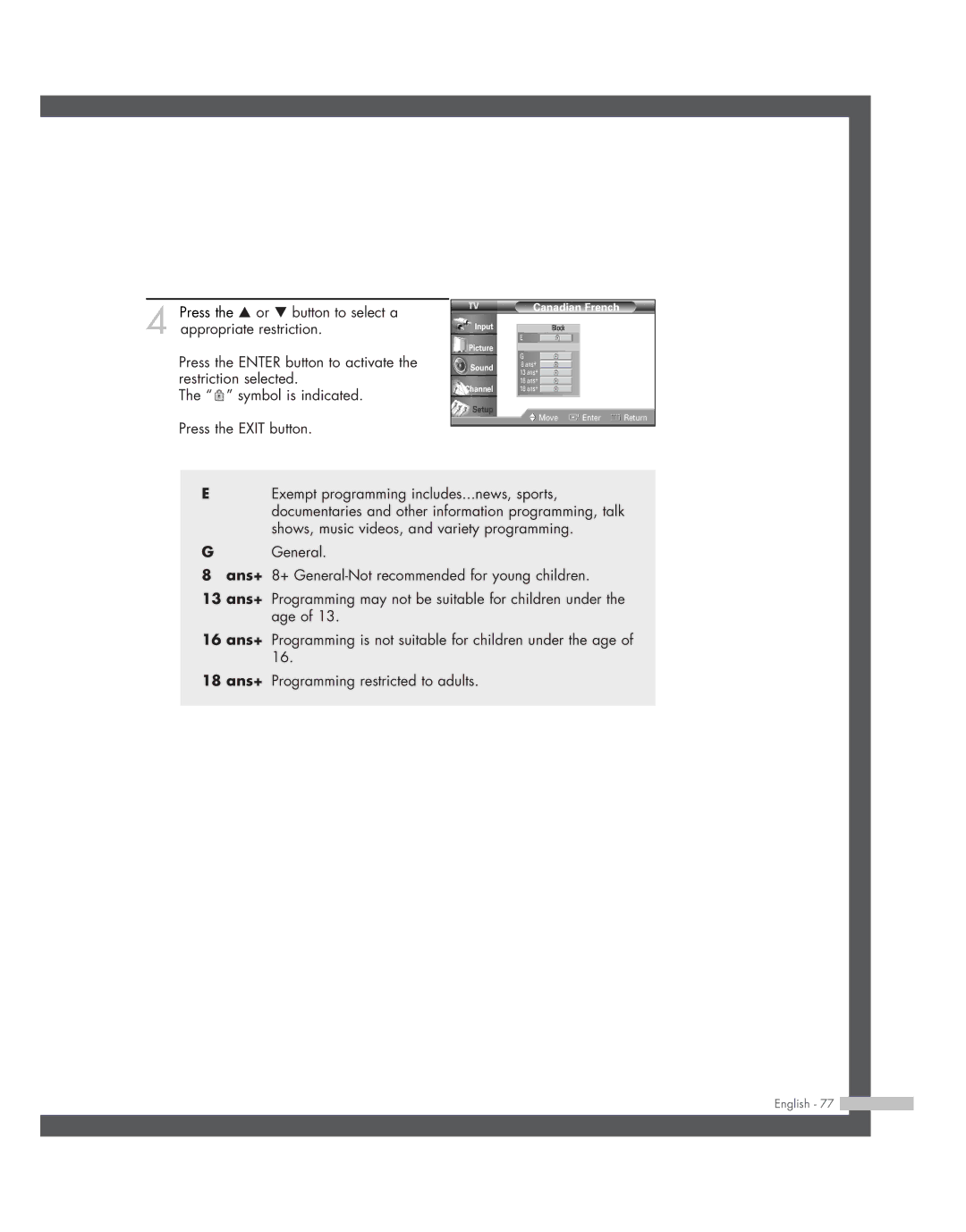20051014141732390, HL-R4662W, HL-R5662W, BP68-00493D-00, HL-R6162W specifications
The Samsung HL-R series of rear-projection televisions represents a significant advancement in home entertainment technology. Among the models in this series, the HL-R5062W, HL-R4262W, HL-R6162W, HL-R5662W, and the associated BP68-00493D-00 lamp are notable for their impressive specifications and innovative features.Starting with the HL-R5062W, this model boasts a 50-inch display that delivers a vibrant 1080p resolution. The TV utilizes DLP (Digital Light Processing) technology, which enhances color accuracy and provides deep blacks for a more immersive viewing experience. Additionally, it features a sleek design that complements modern home decor.
The HL-R4262W, on the other hand, offers a slightly smaller 42-inch screen while still maintaining the high-definition quality. This model is ideal for compact living spaces, delivering the same DLP technology that ensures exceptional picture quality. Its lightweight design makes it easy to set up and relocate as needed.
The HL-R6162W stands out with its larger 61-inch screen, perfect for those seeking a cinematic experience at home. It incorporates advanced picture enhancement technologies that optimize image quality, providing clarity and detail that captivates viewers. The larger screen size makes it an excellent choice for watching sporting events or movies with family and friends.
For those utilizing the HL-R5662W, they will enjoy a high-quality 56-inch display, combining a beautiful design with impressive performance. This model includes a variety of input options, ensuring compatibility with various devices, from gaming consoles to Blu-ray players, catering to diverse entertainment needs.
An essential component of the HL-R series is the BP68-00493D-00 lamp, which serves as the light source for these DLP televisions. This lamp is designed for optimal performance and longevity, contributing to the overall reliability of the TV. Users can expect vibrant colors and consistent brightness, enhancing their viewing experience.
In conclusion, the Samsung HL-R series has made a name for itself in the realm of rear-projection televisions. With features like DLP technology, high-definition resolution, and a range of screen sizes, models such as the HL-R5062W, HL-R4262W, HL-R6162W, HL-R5662W, and the BP68-00493D-00 lamp continue to provide exceptional value and performance, making them great choices for any entertainment setup.