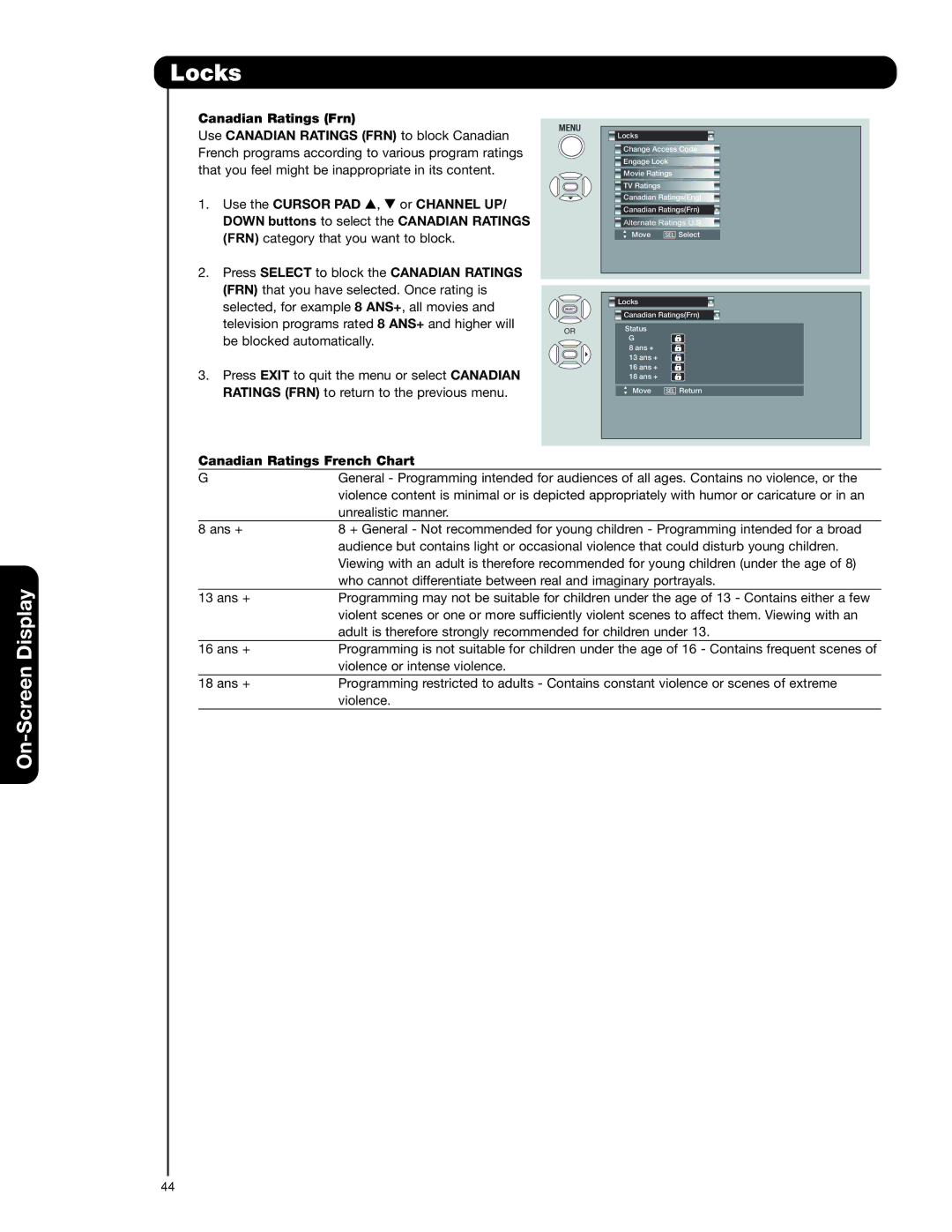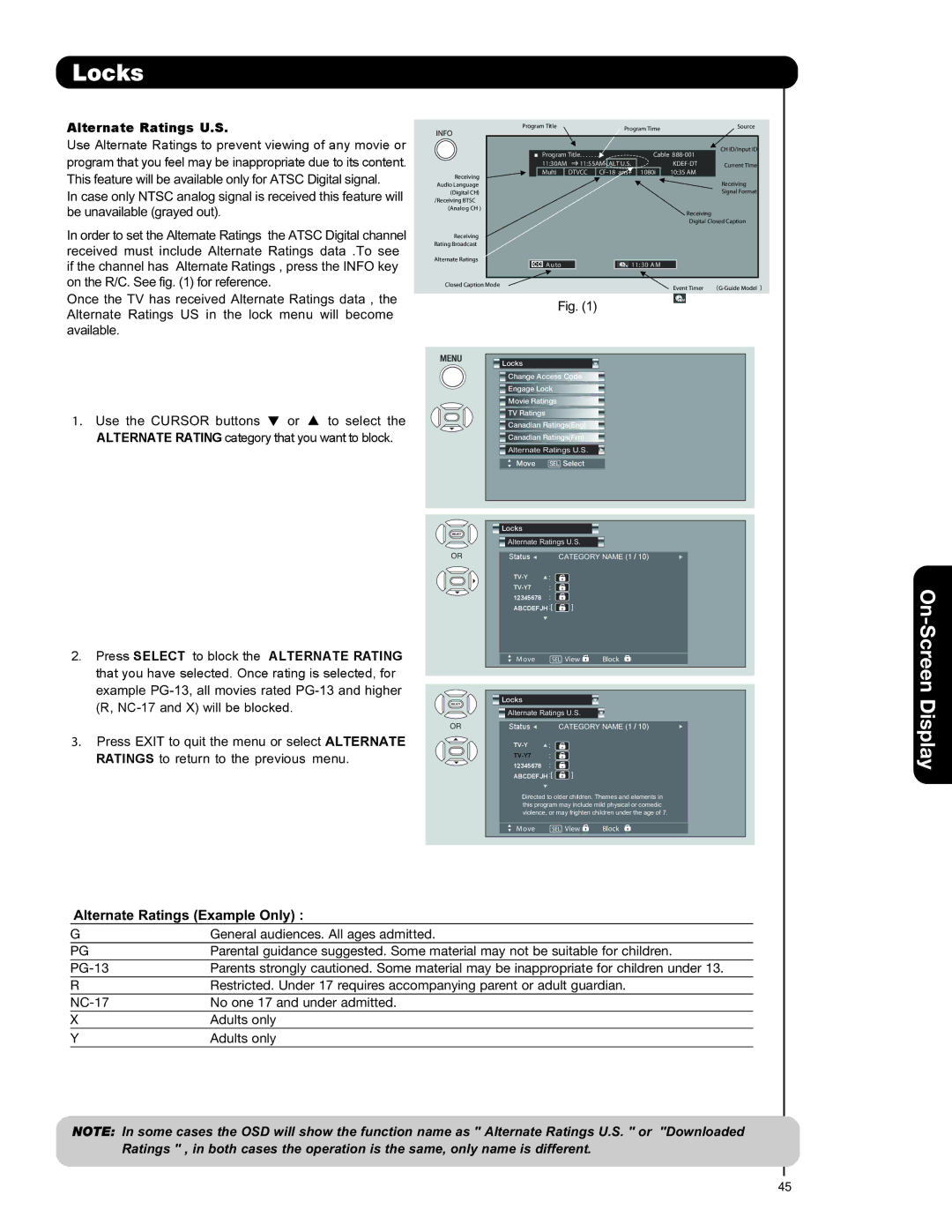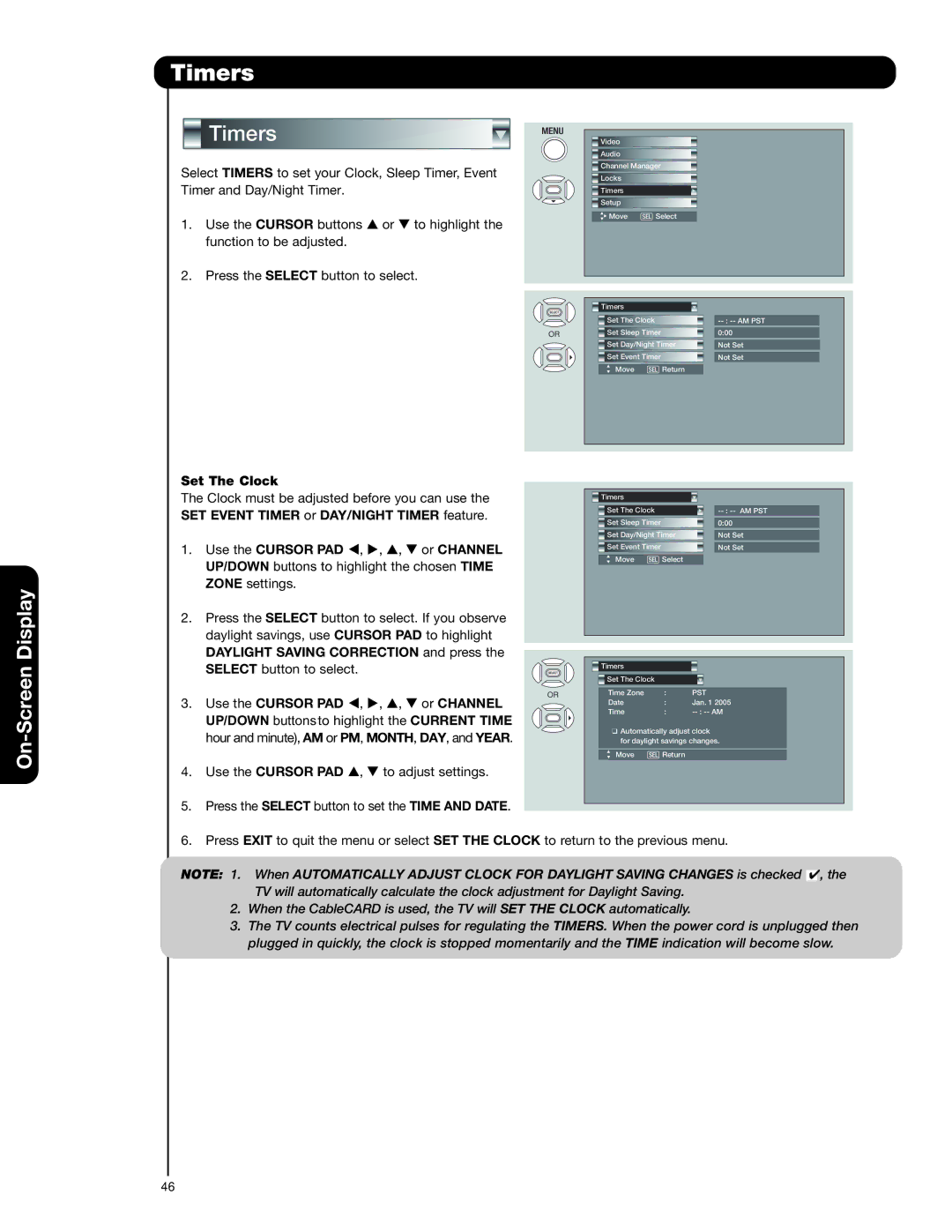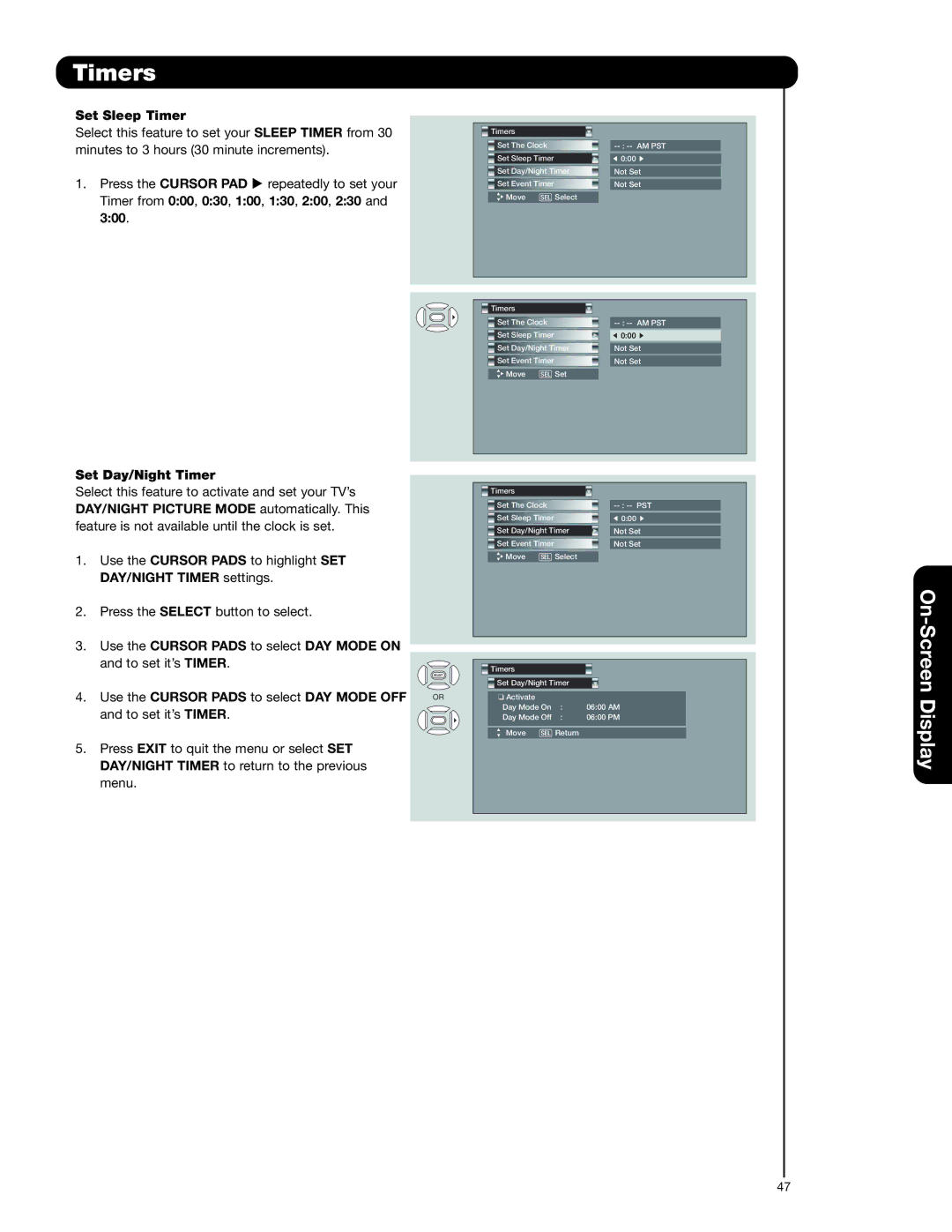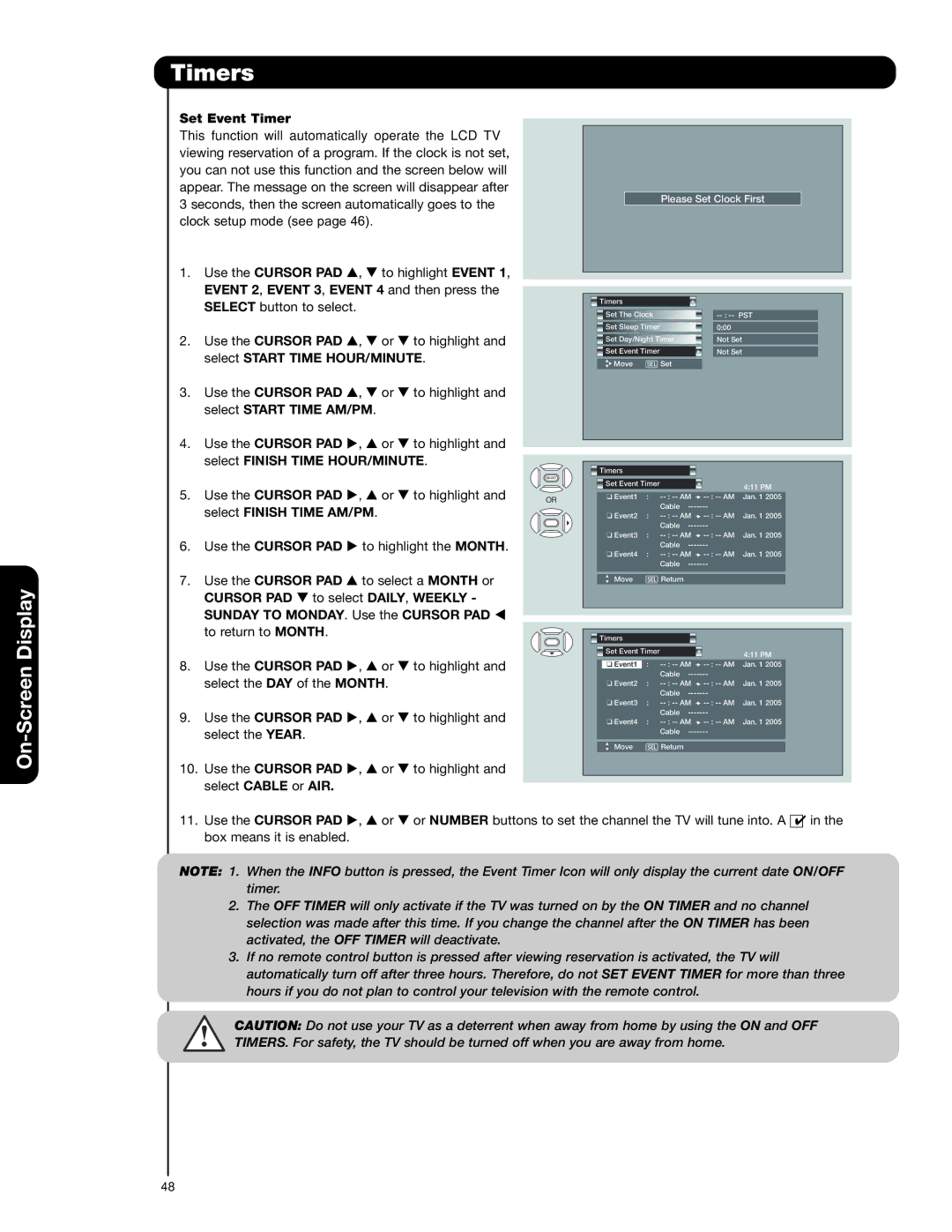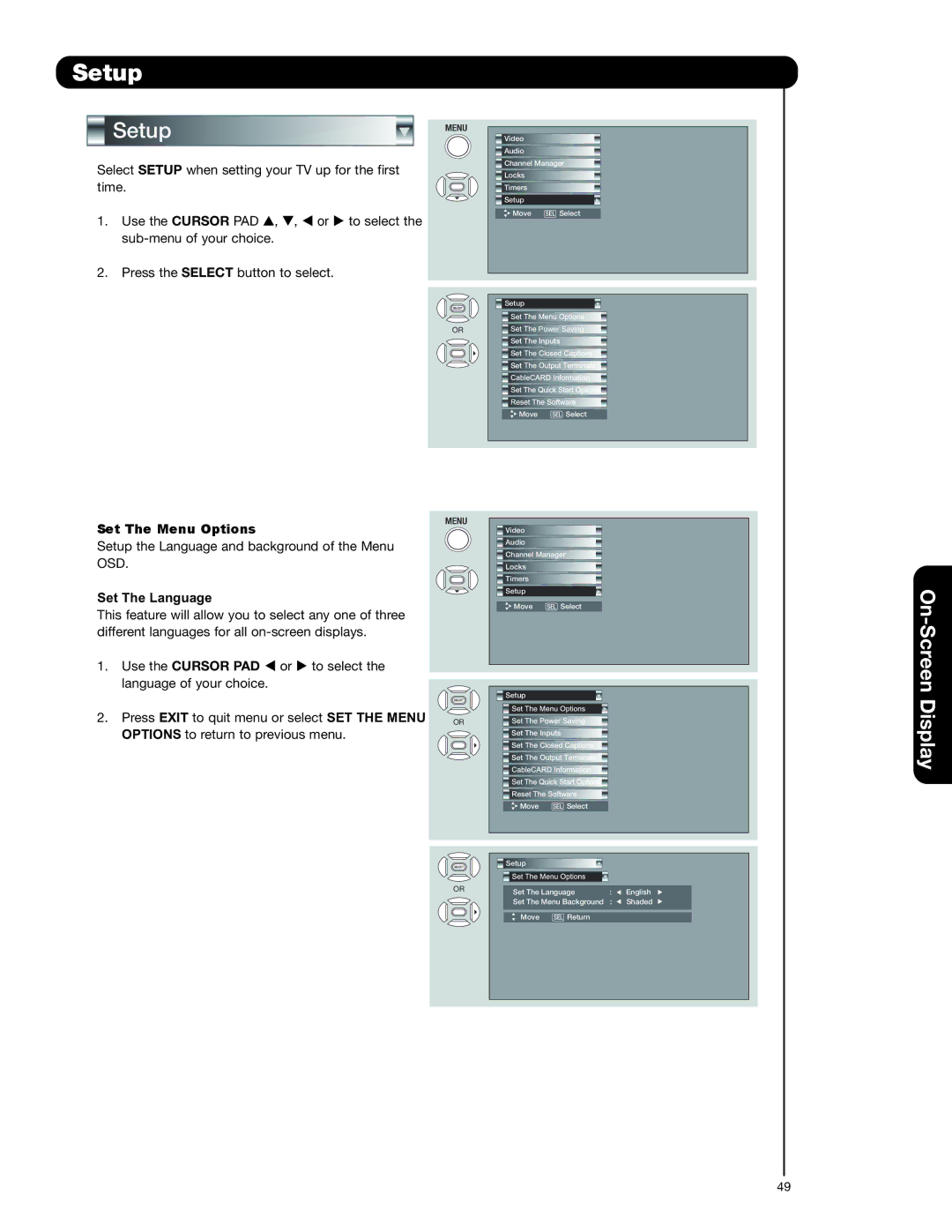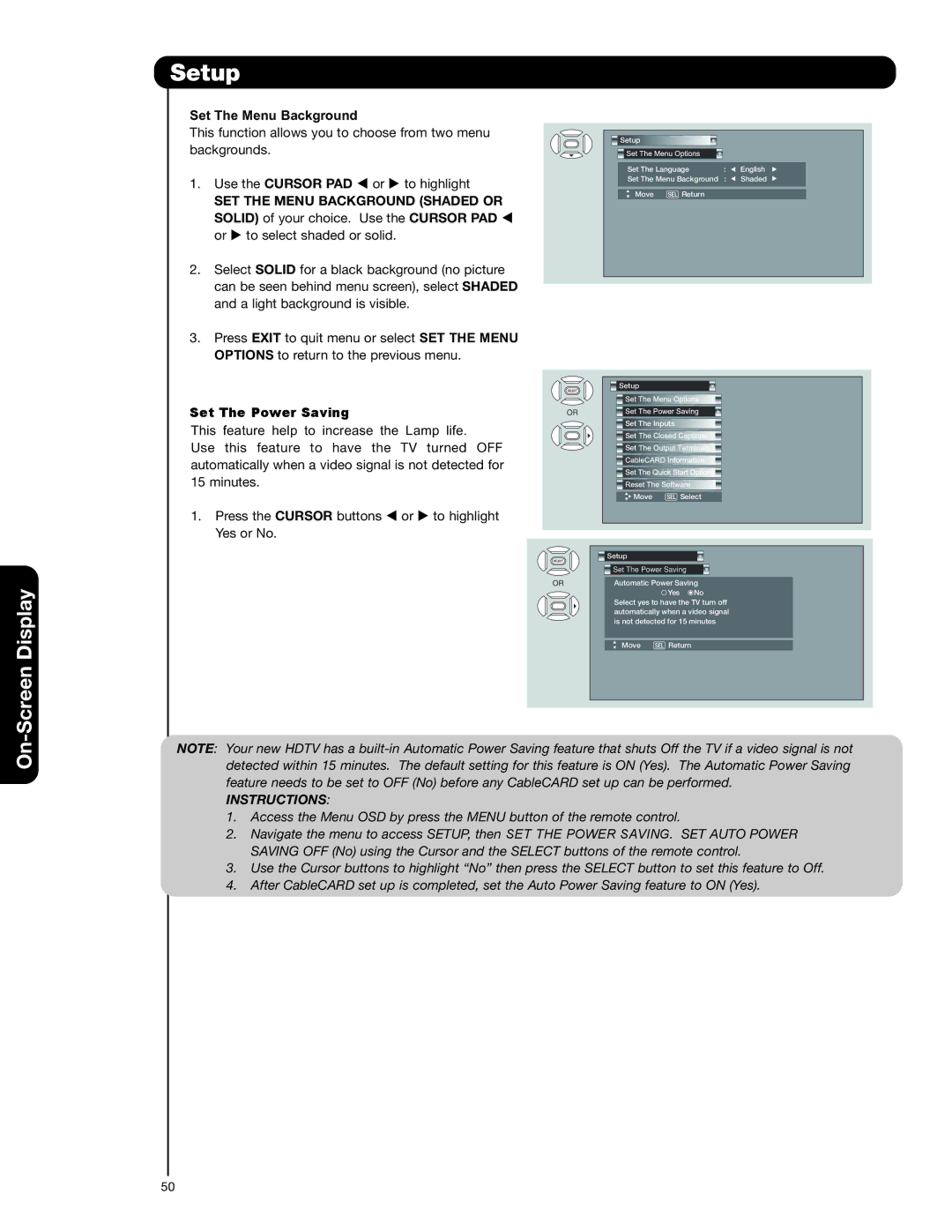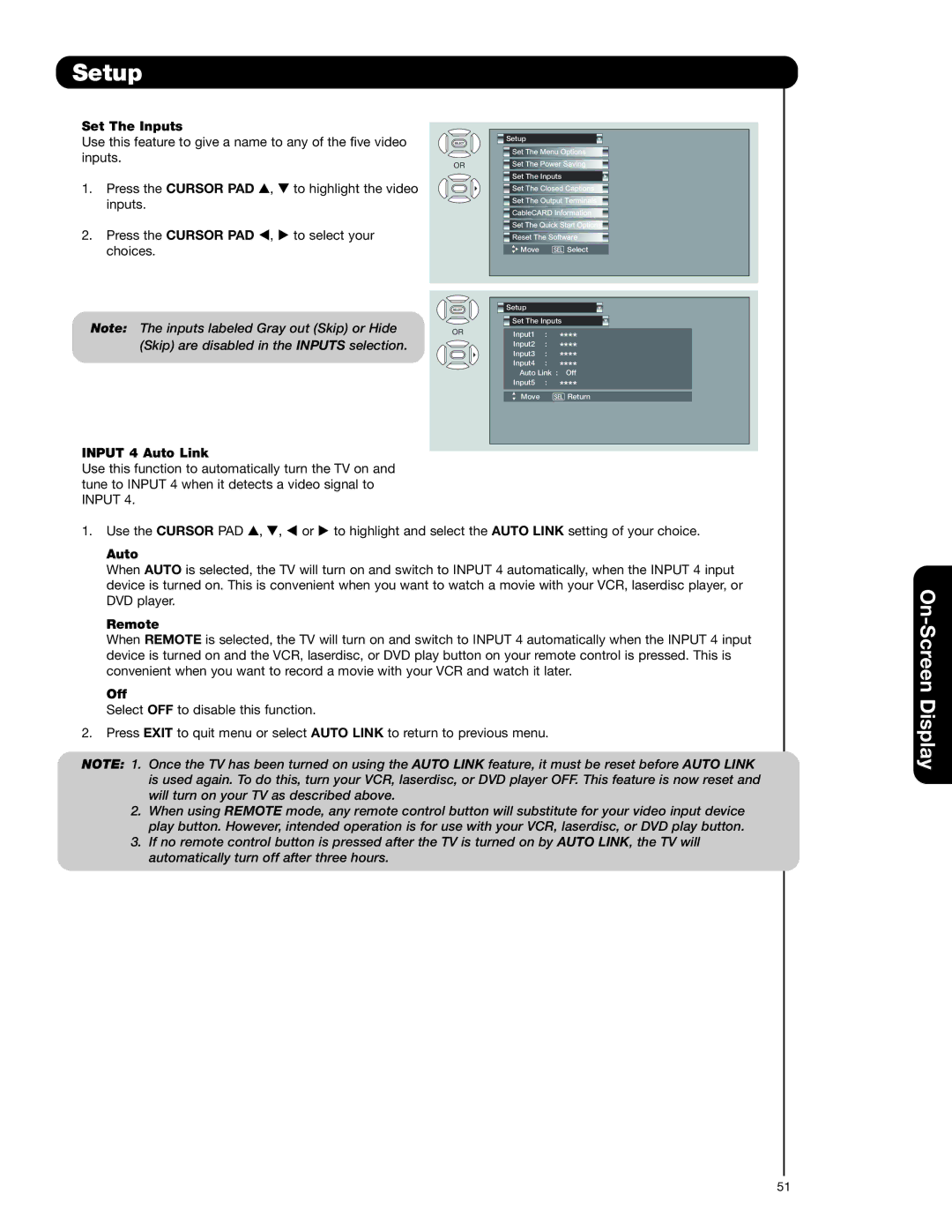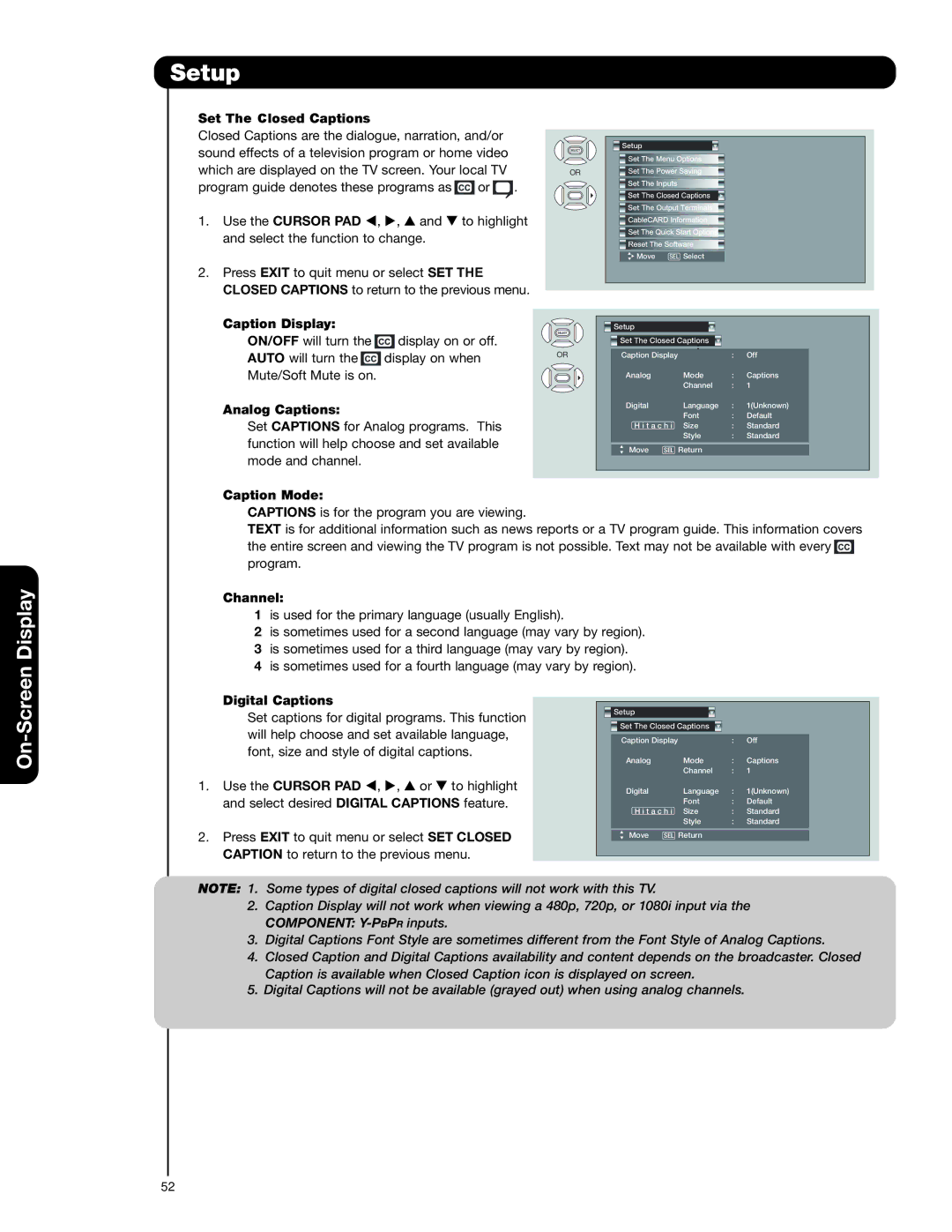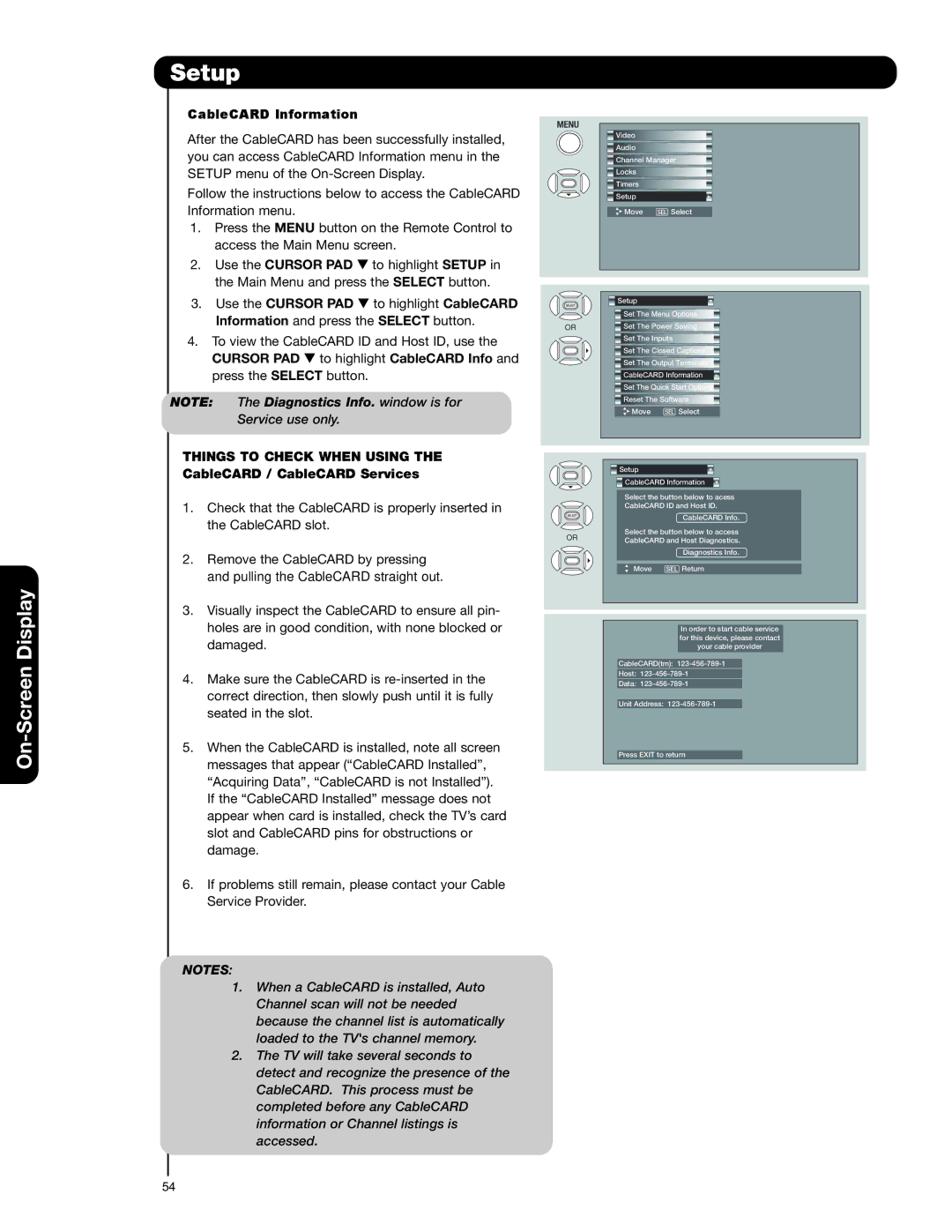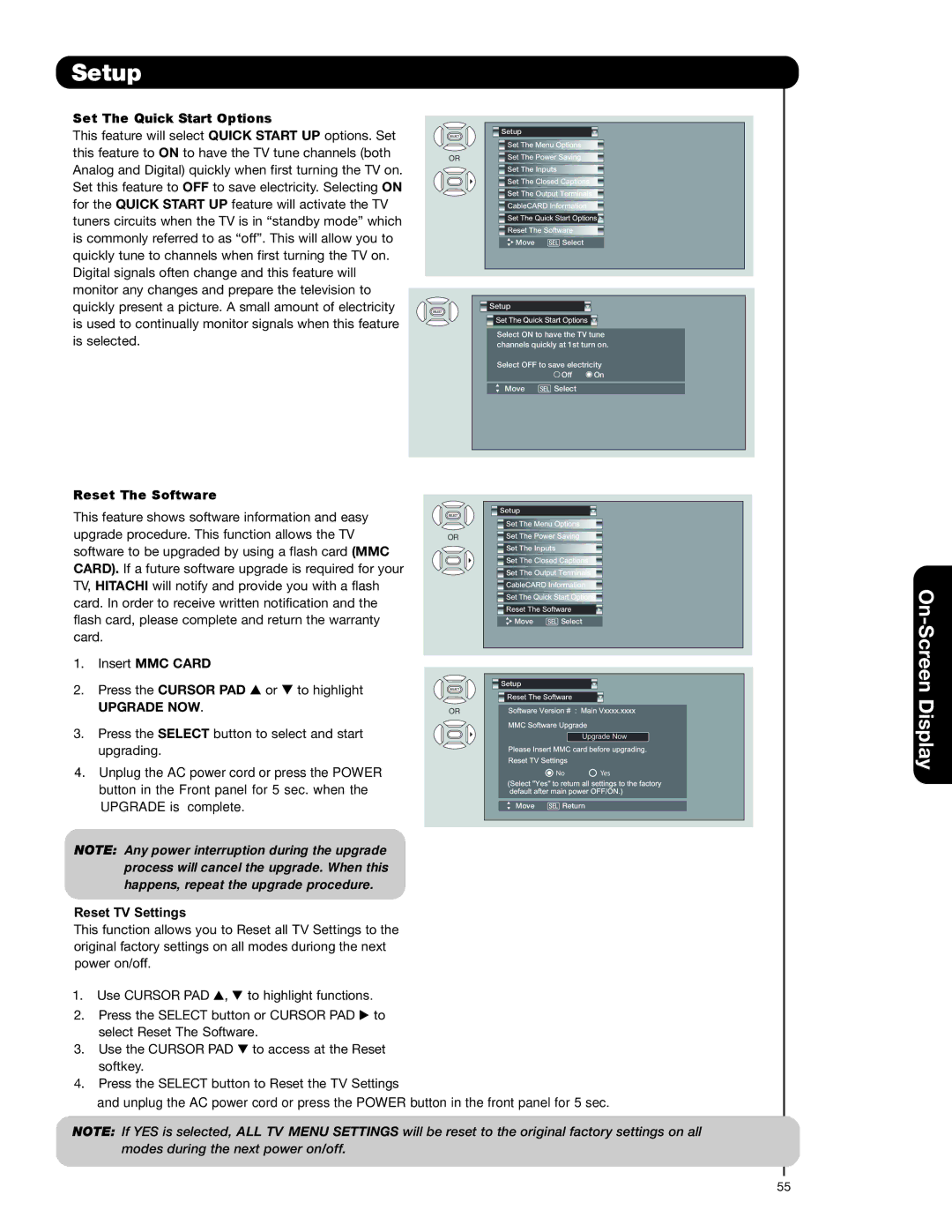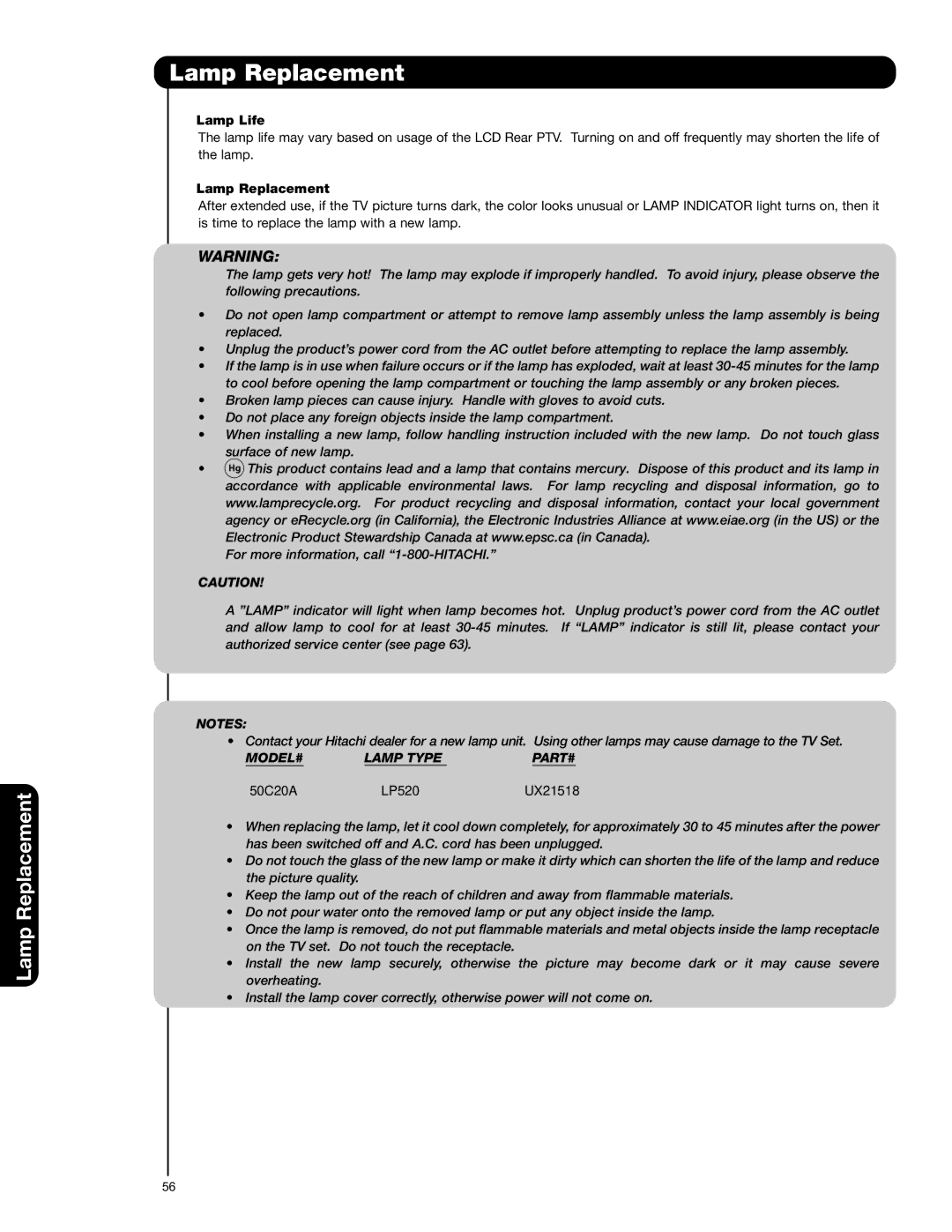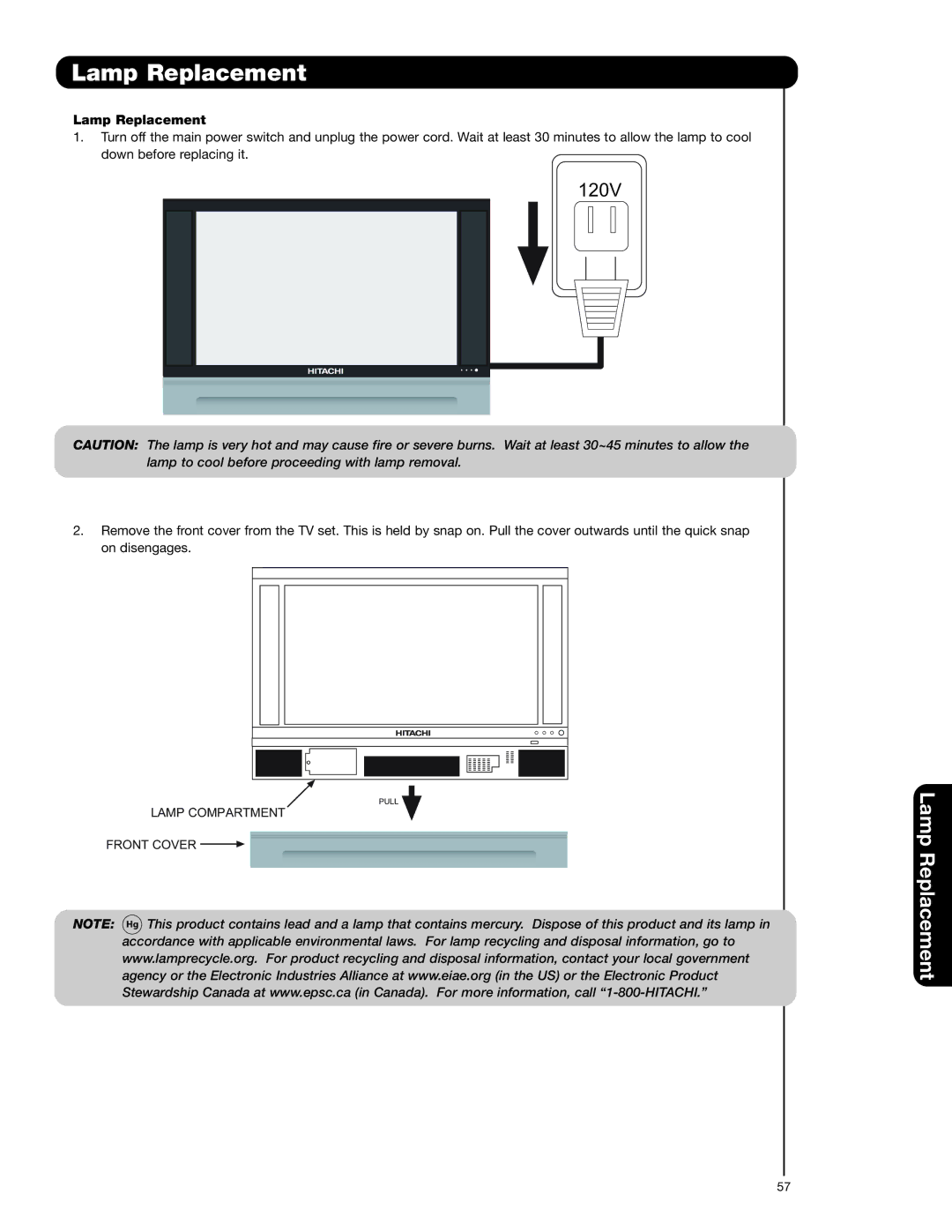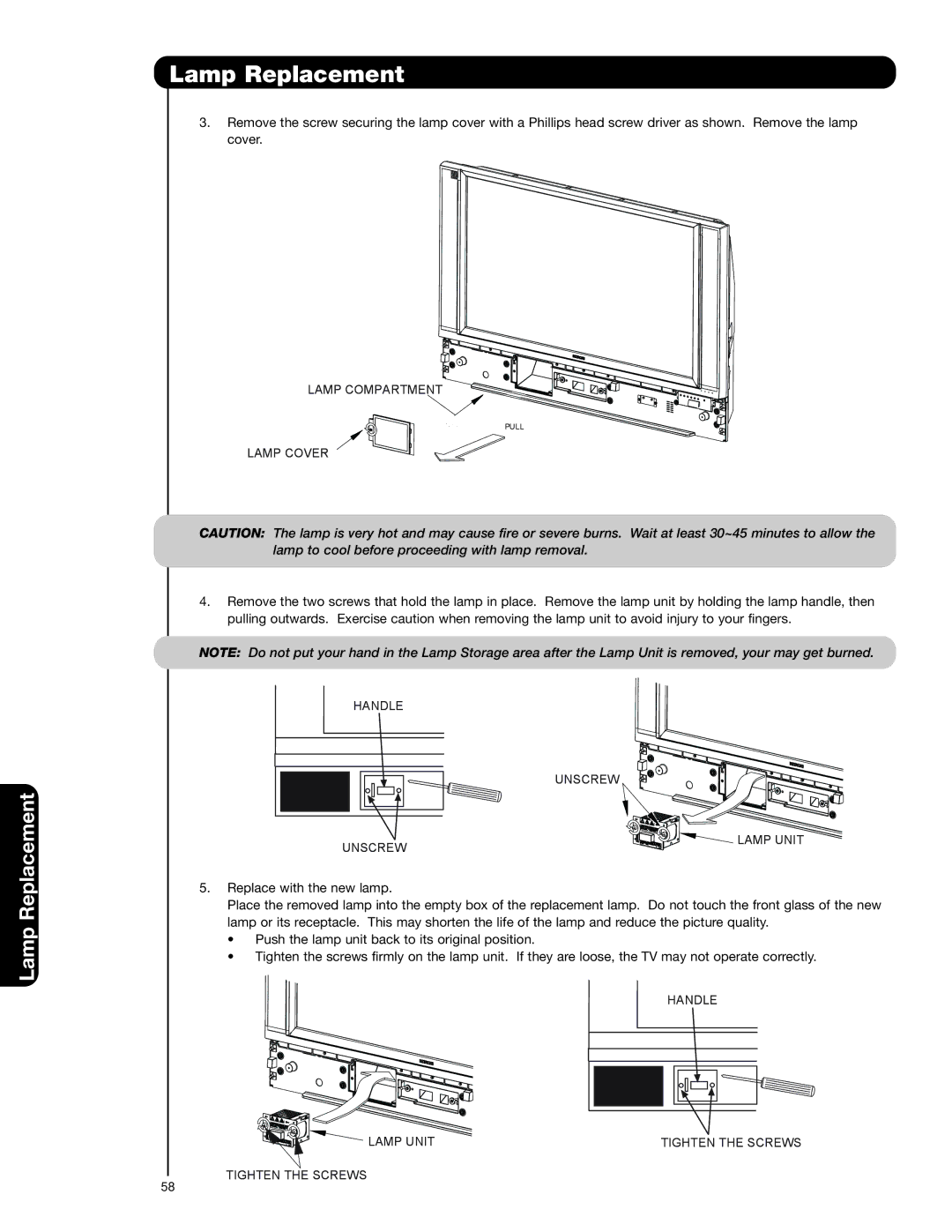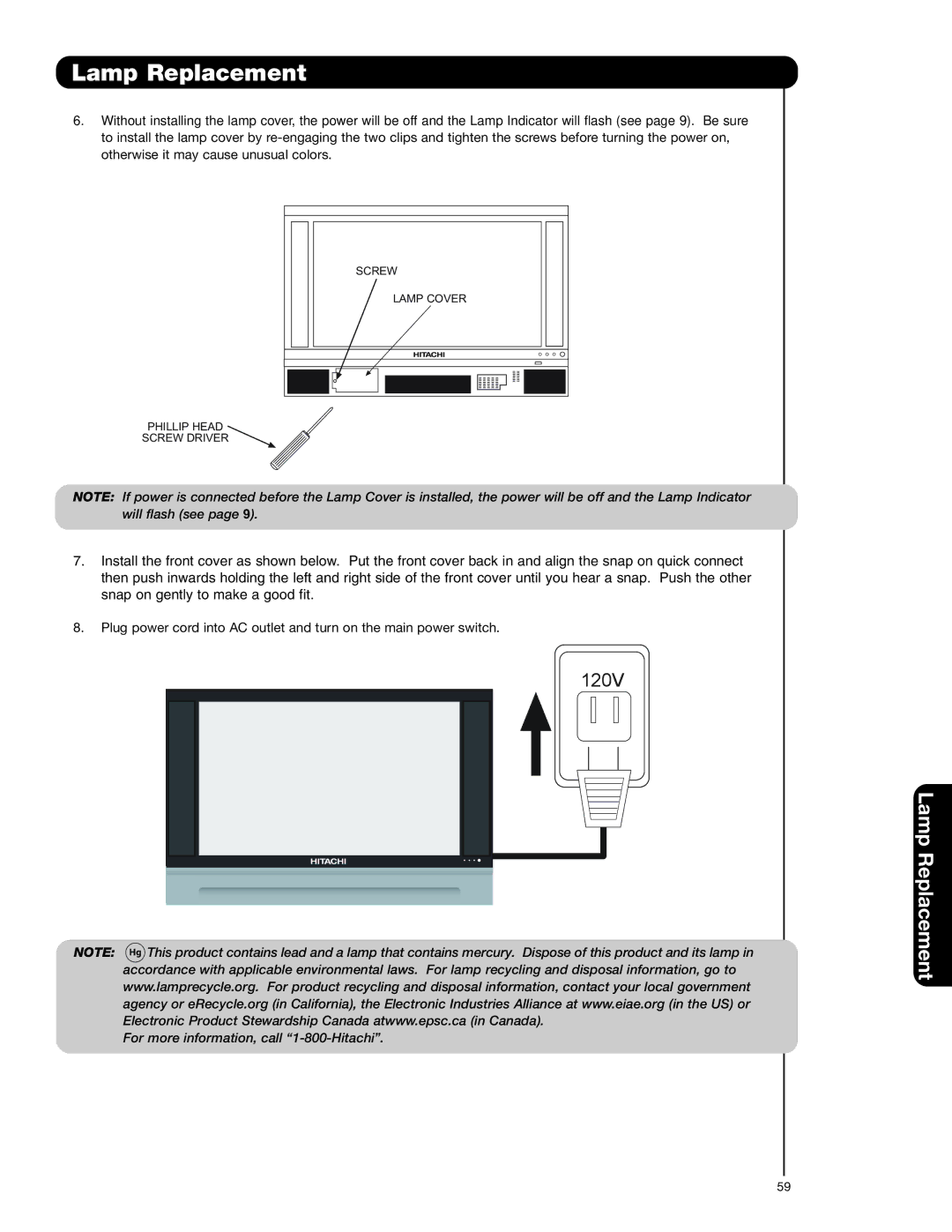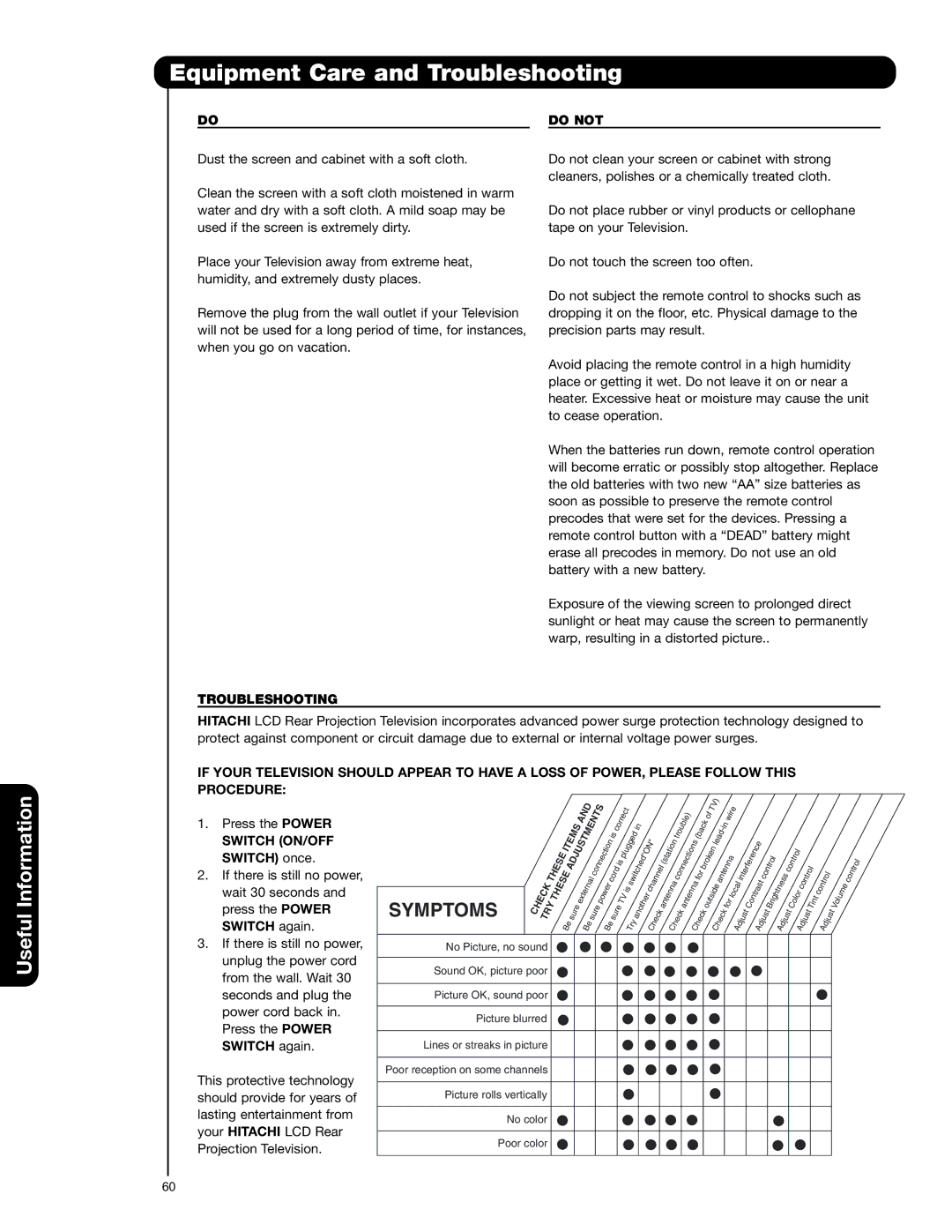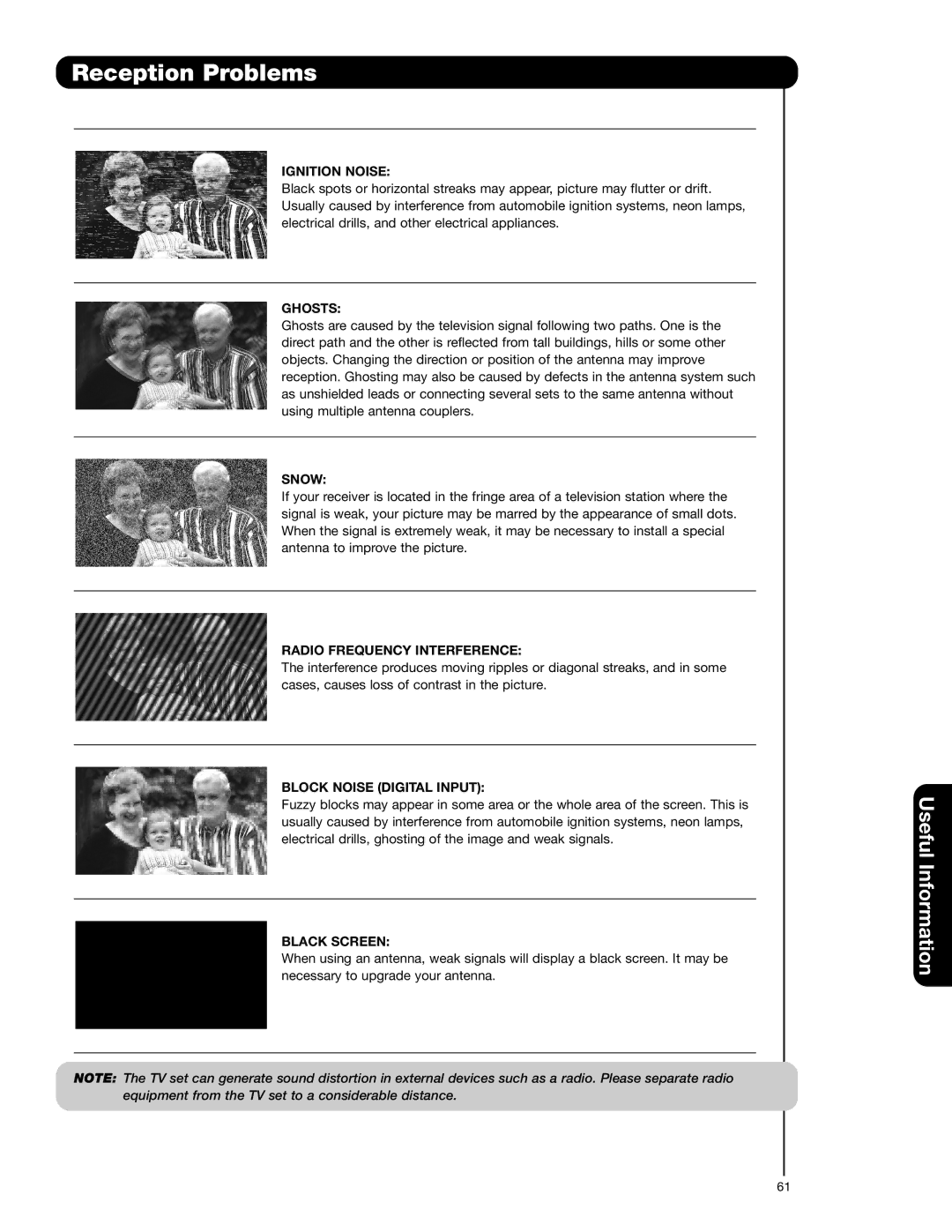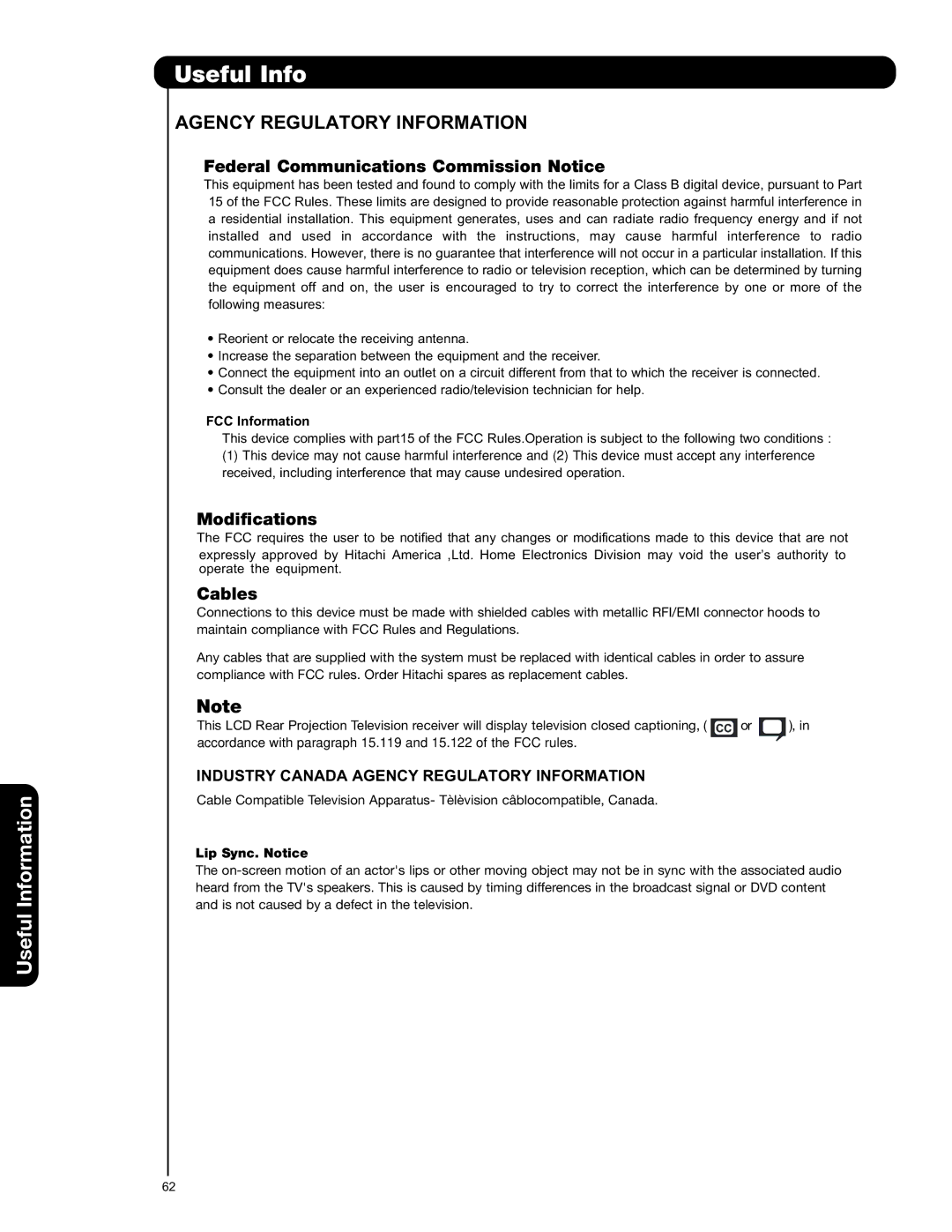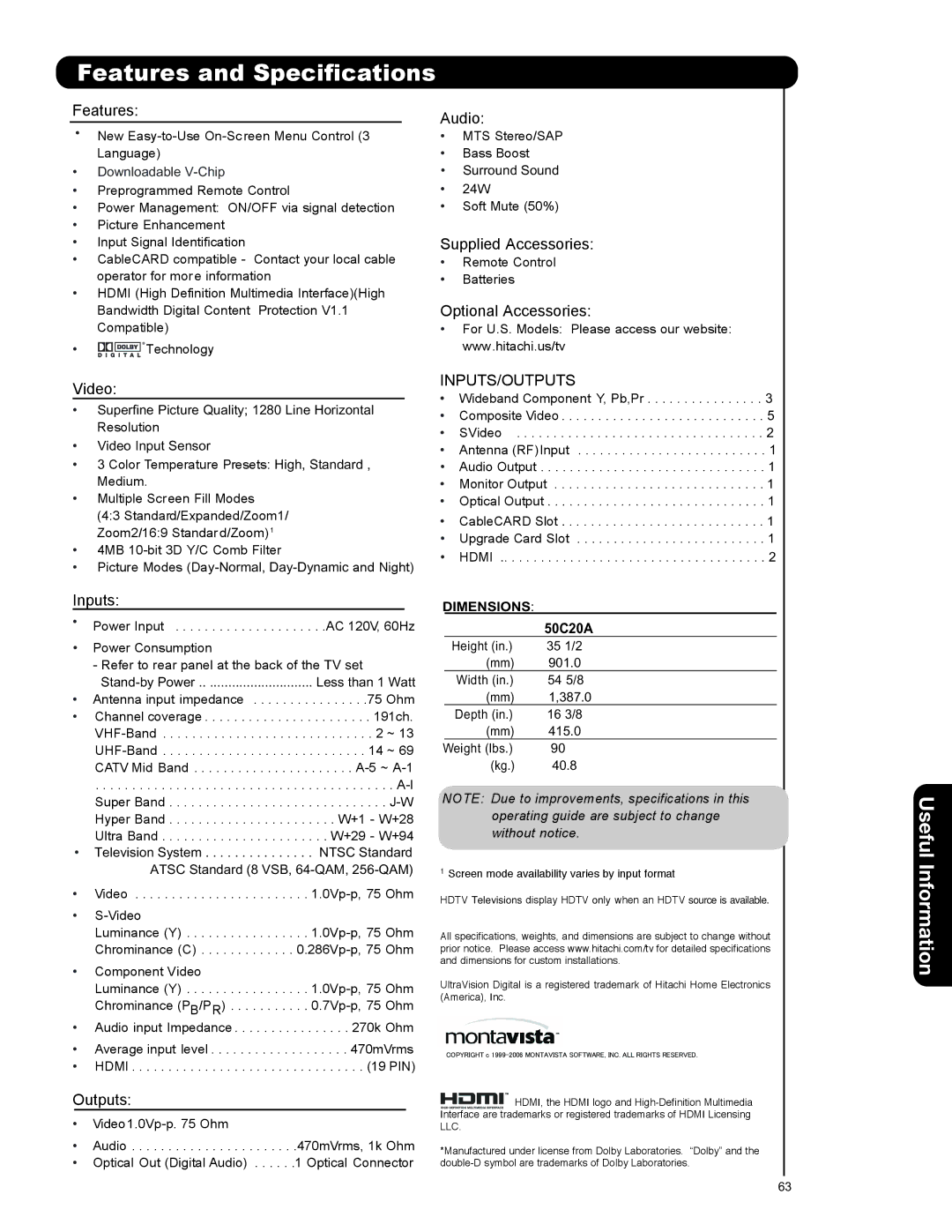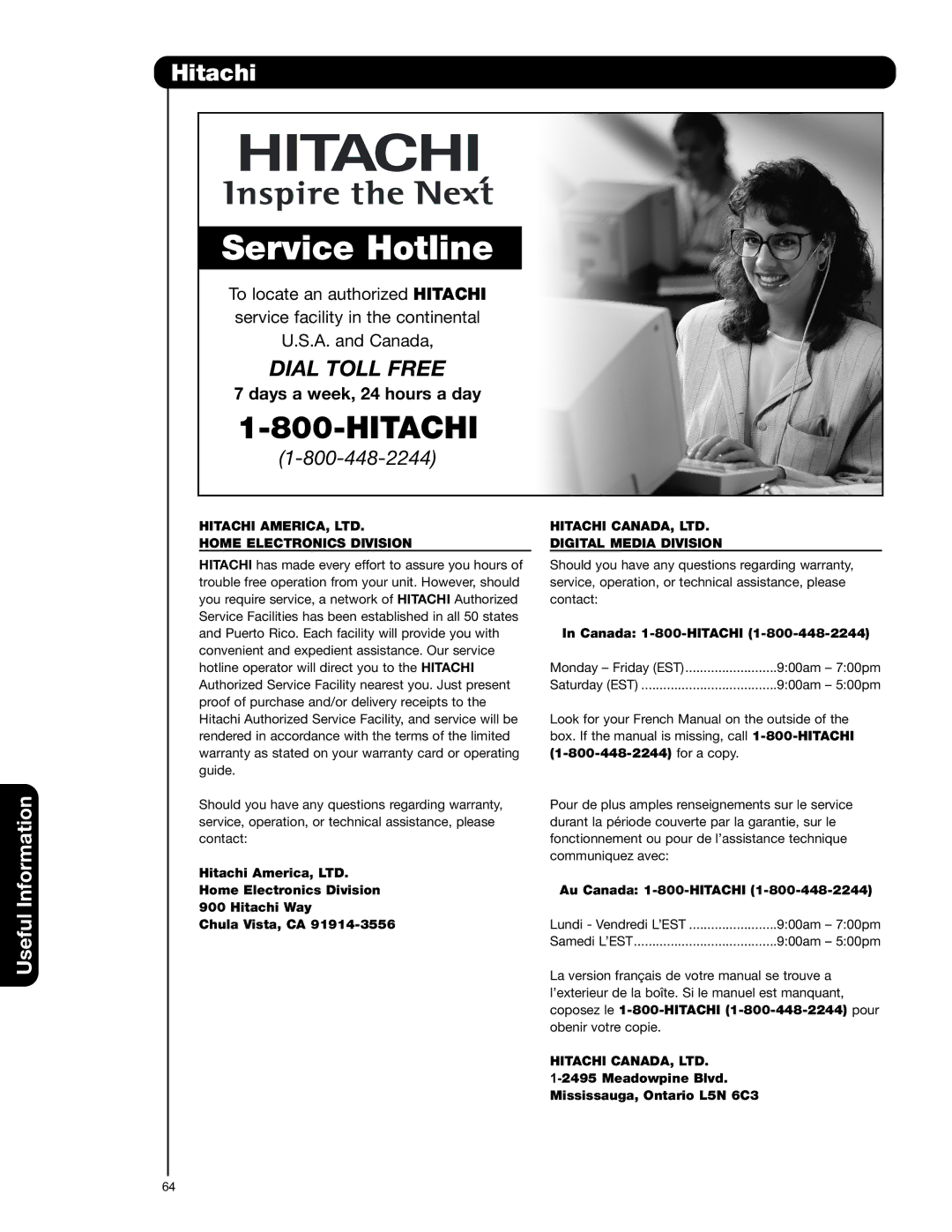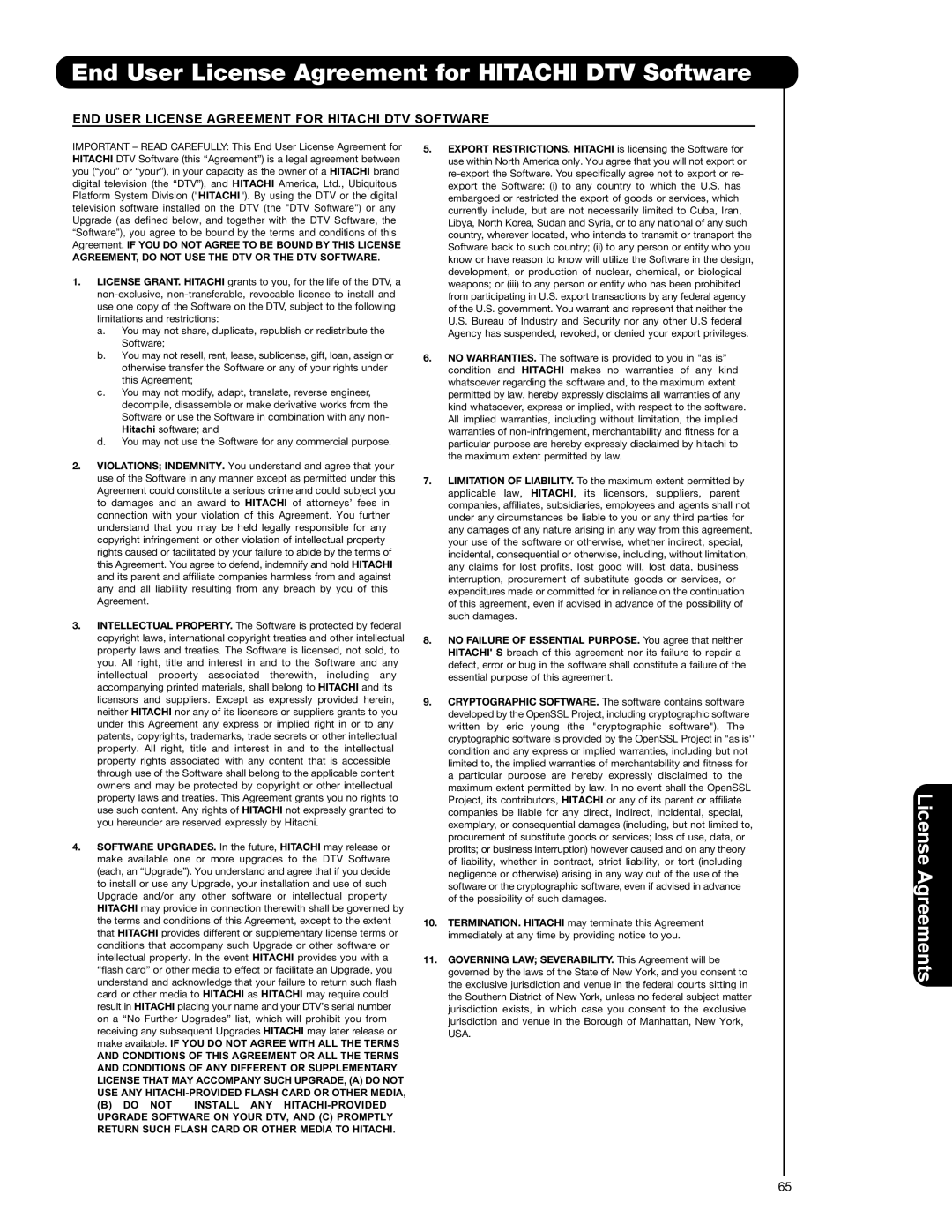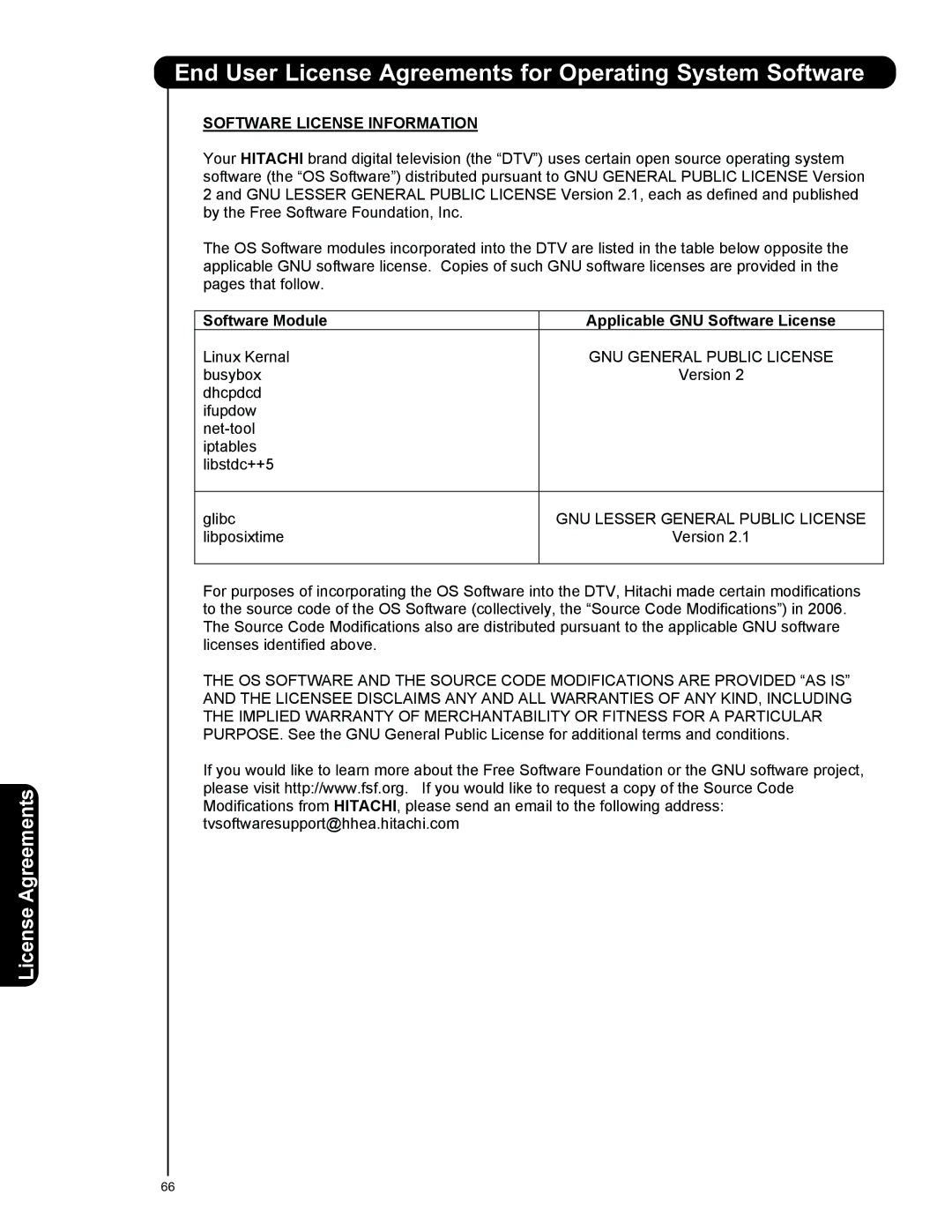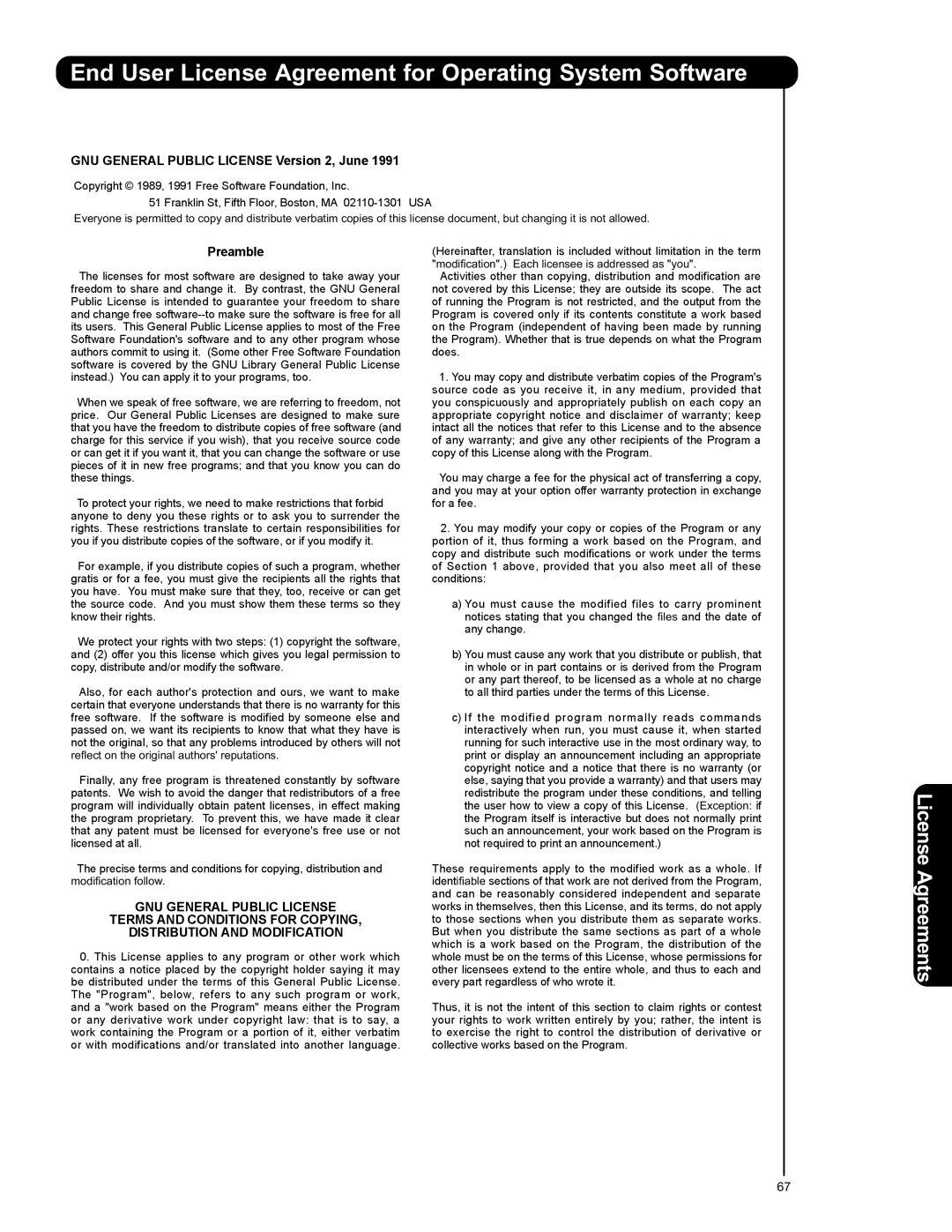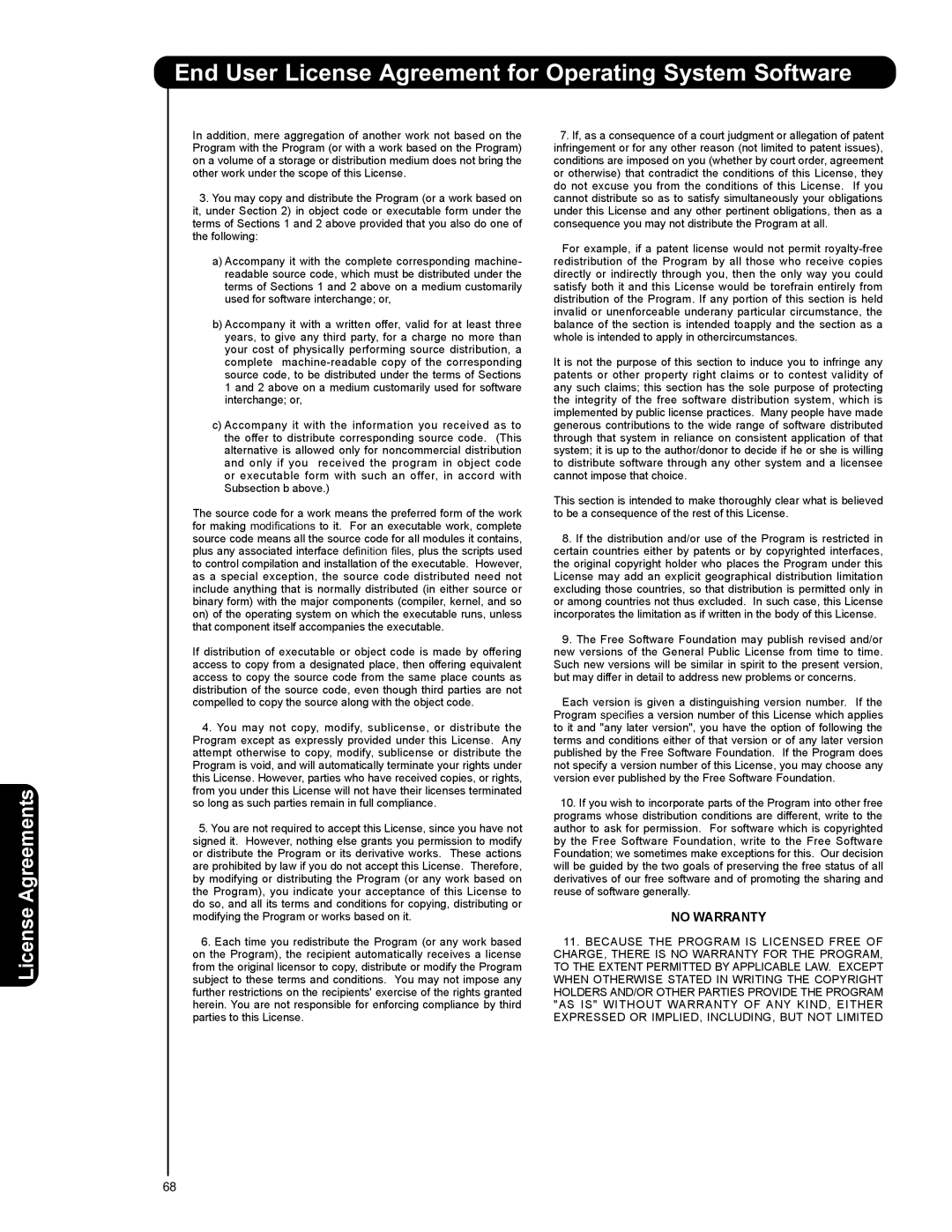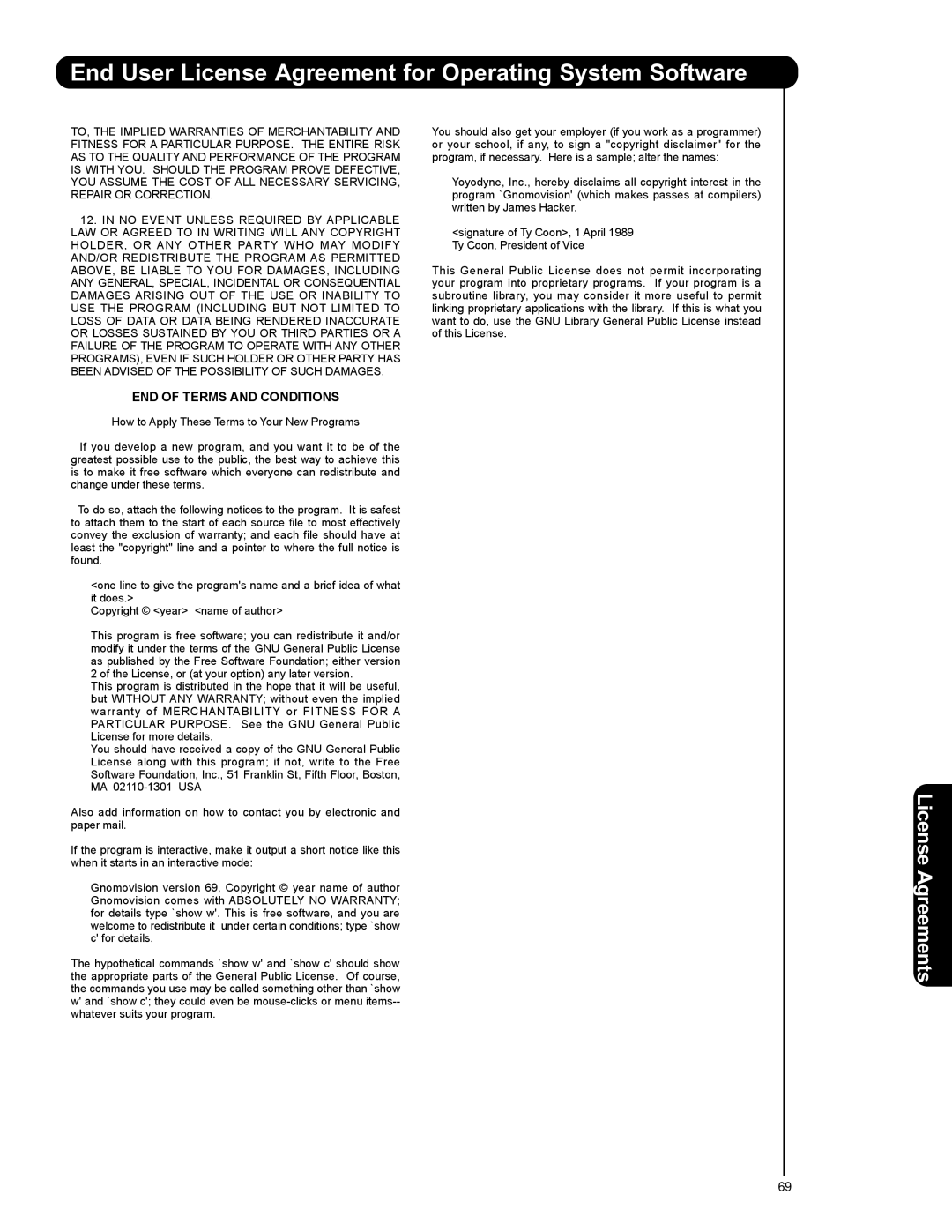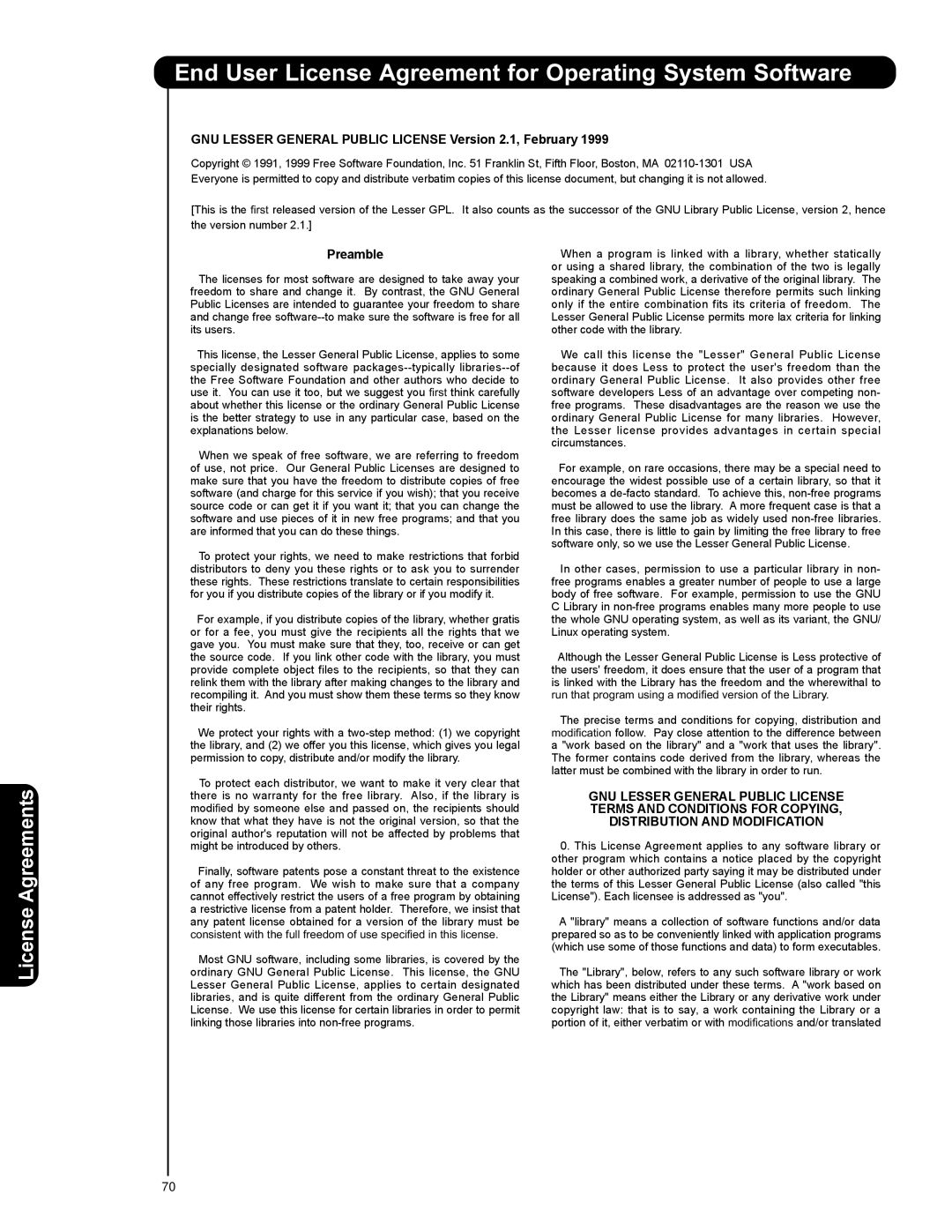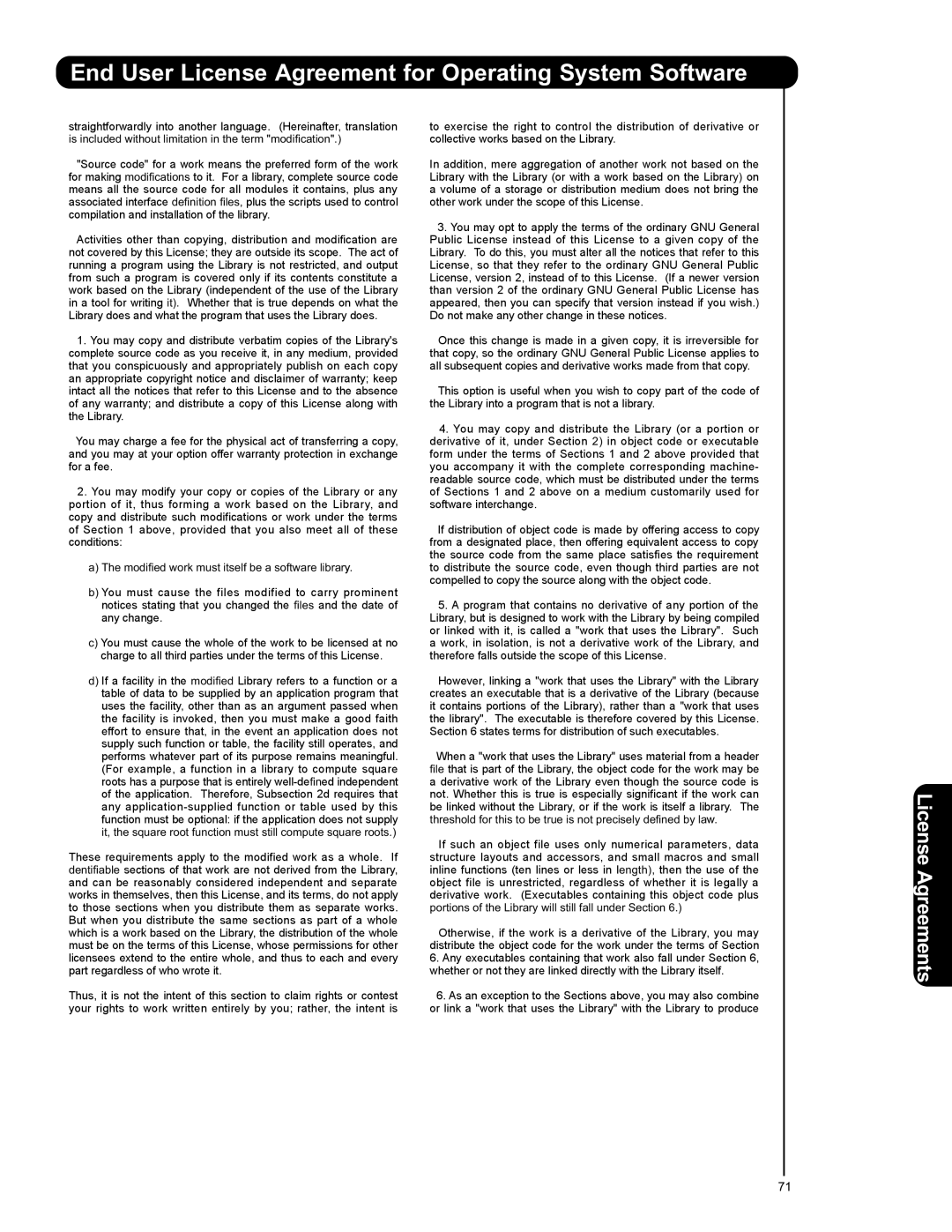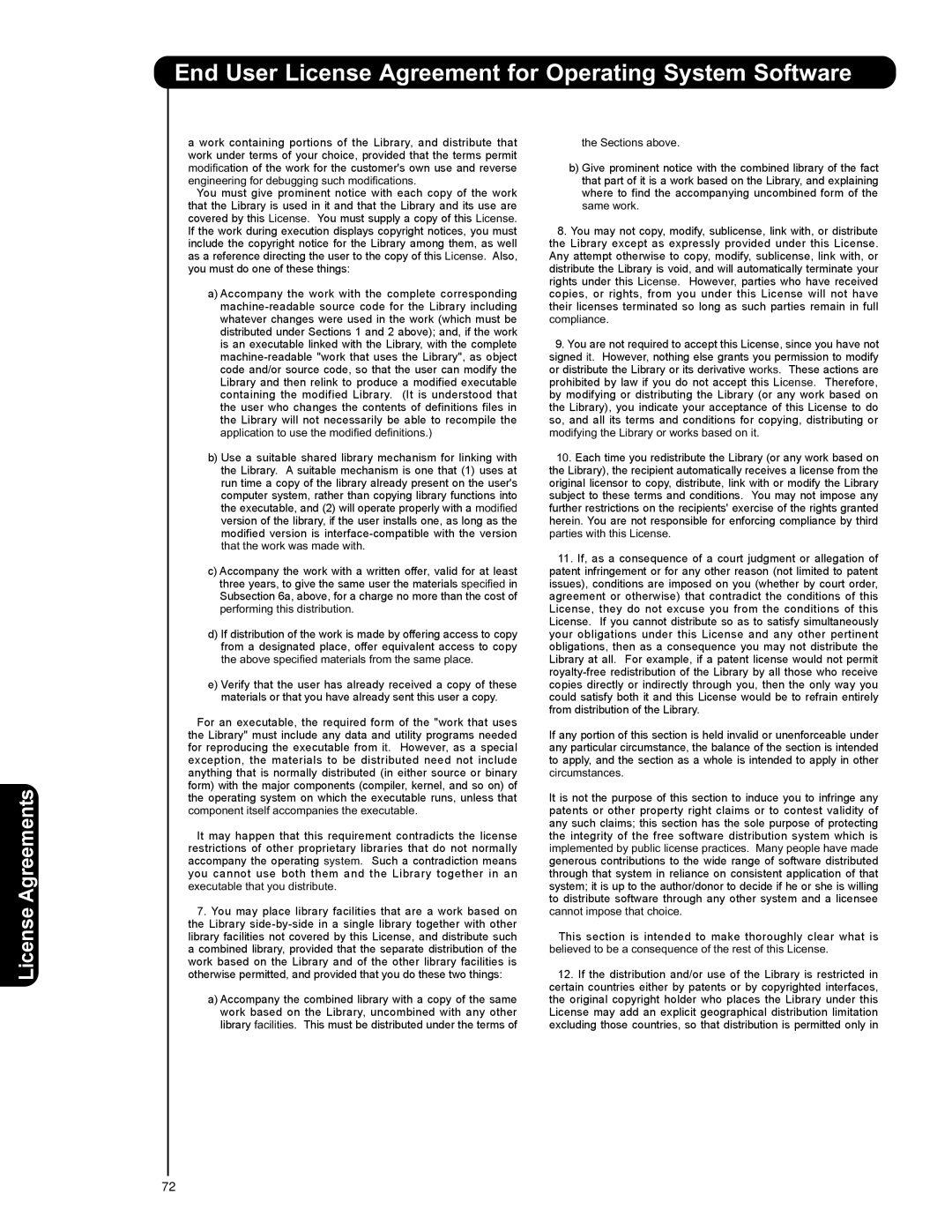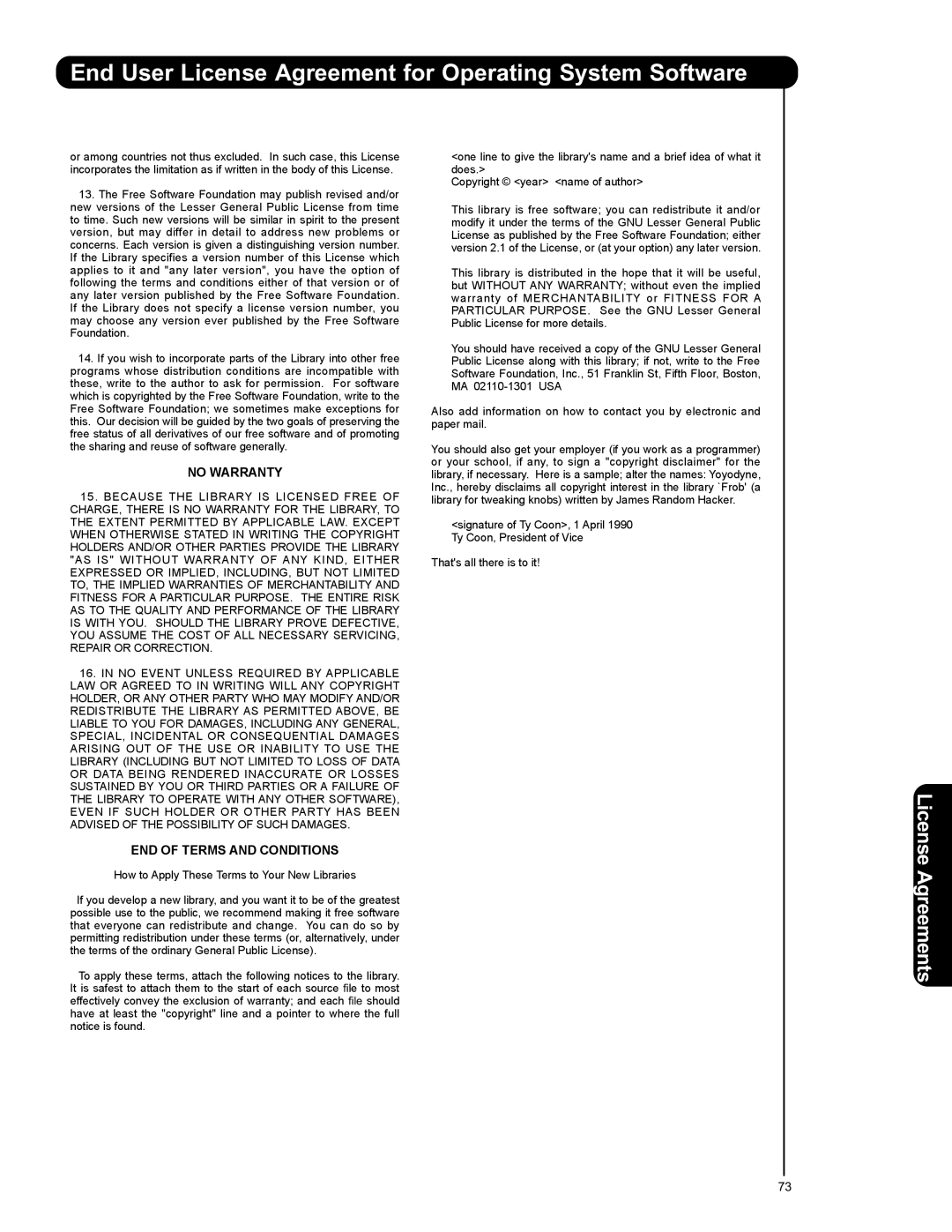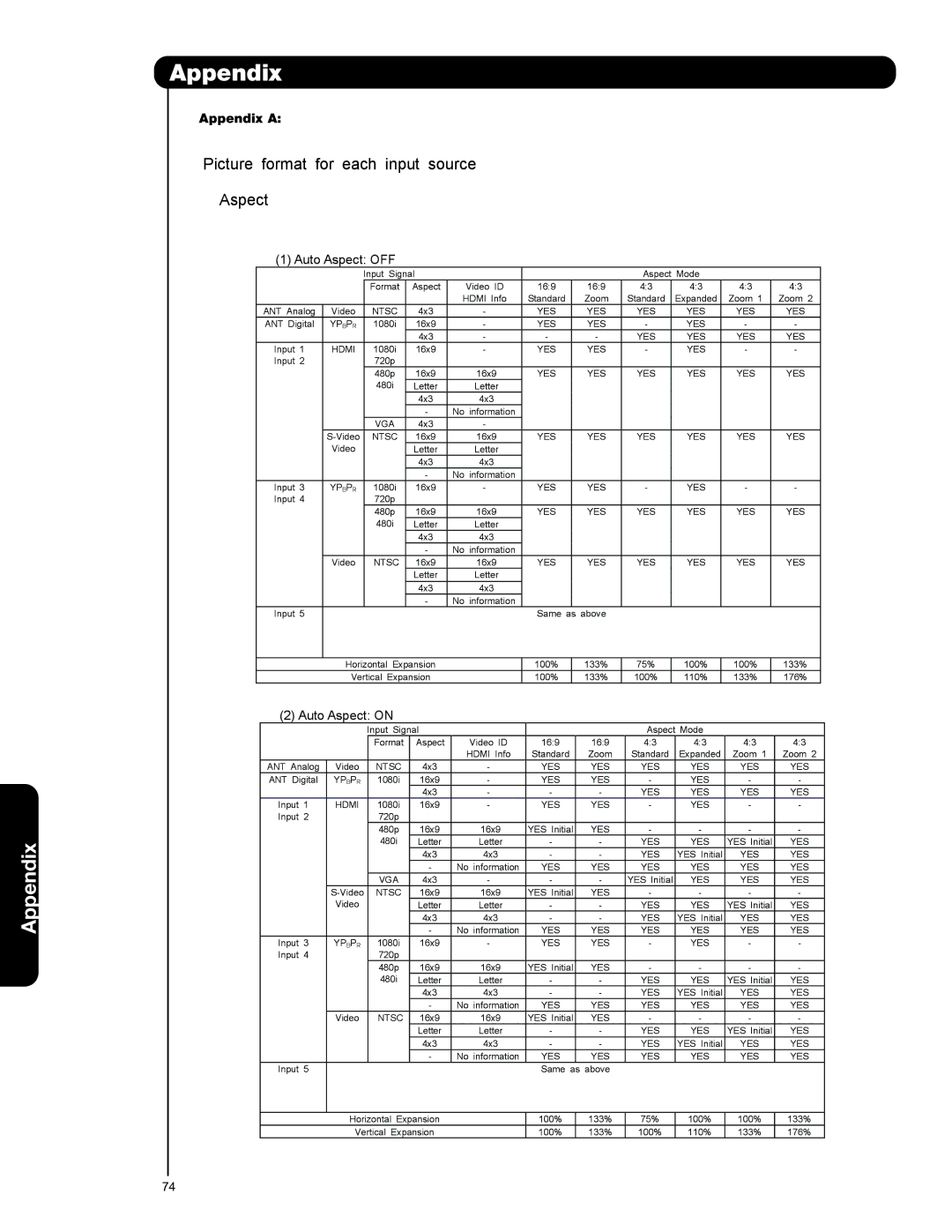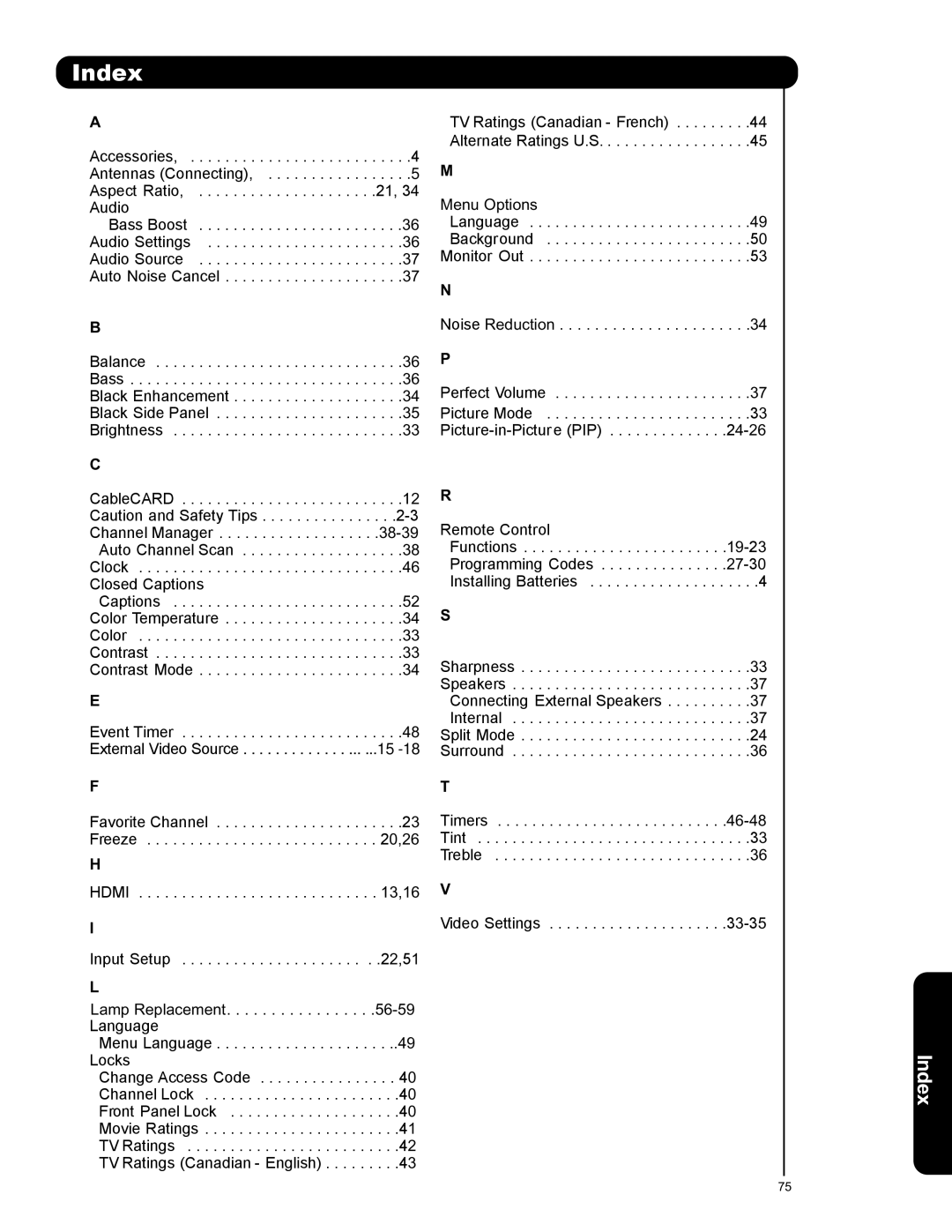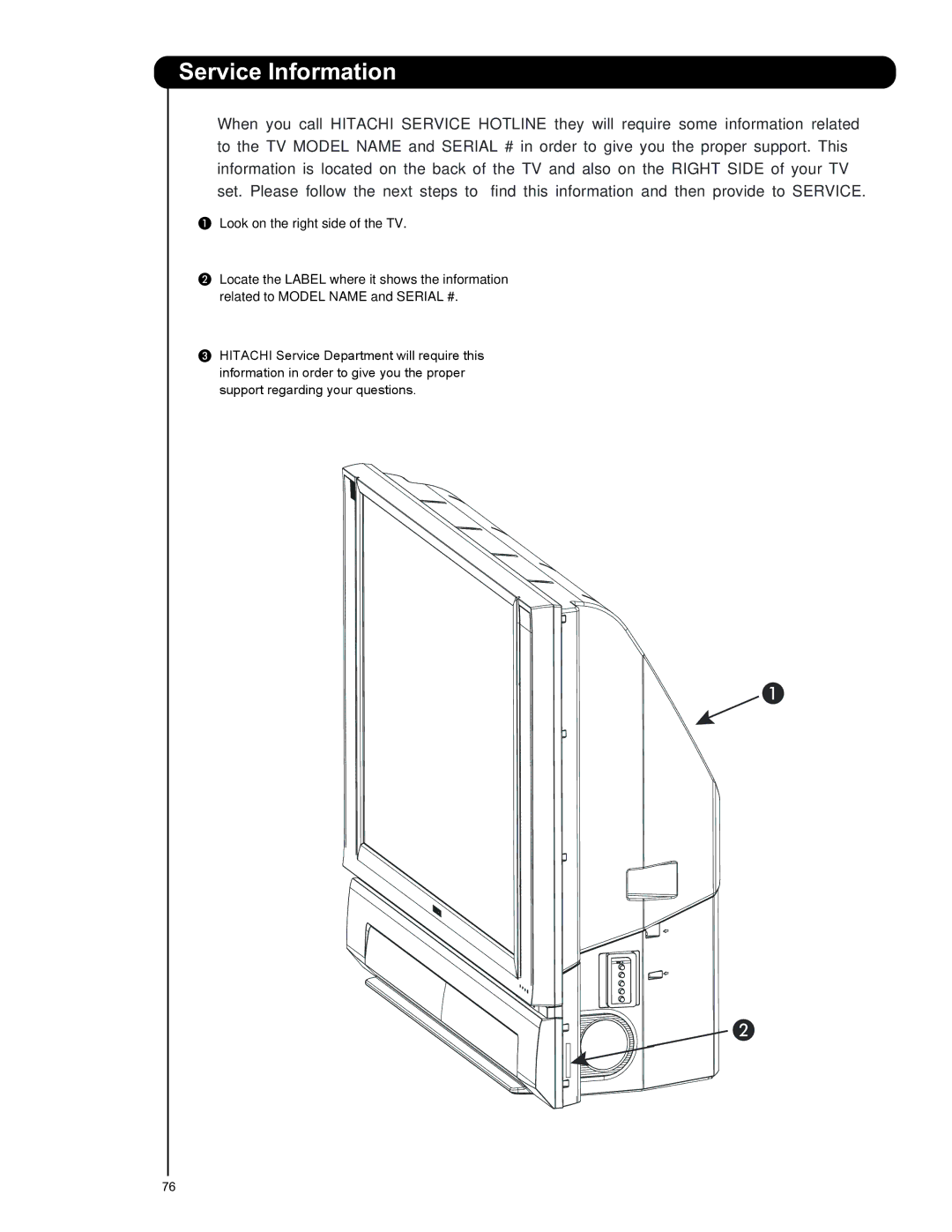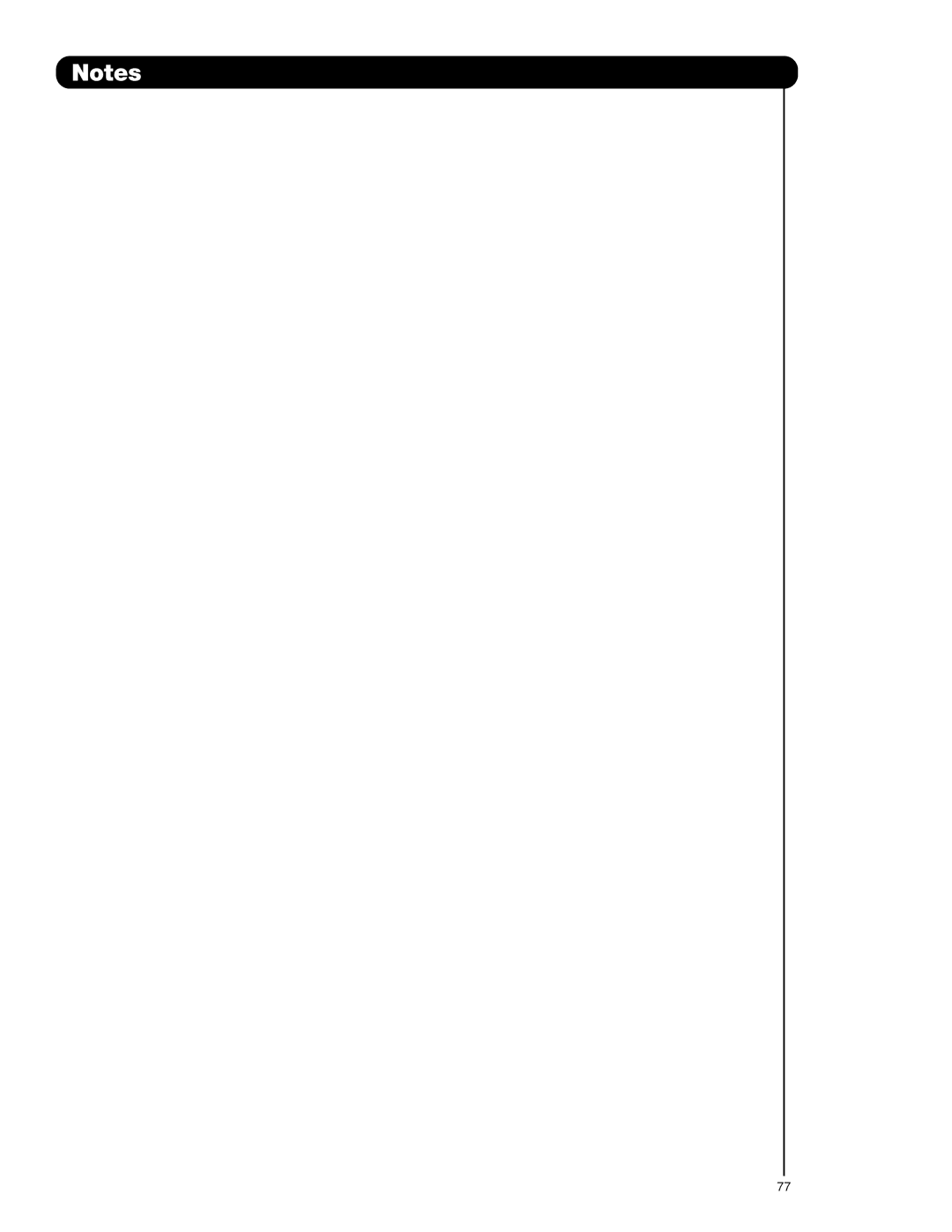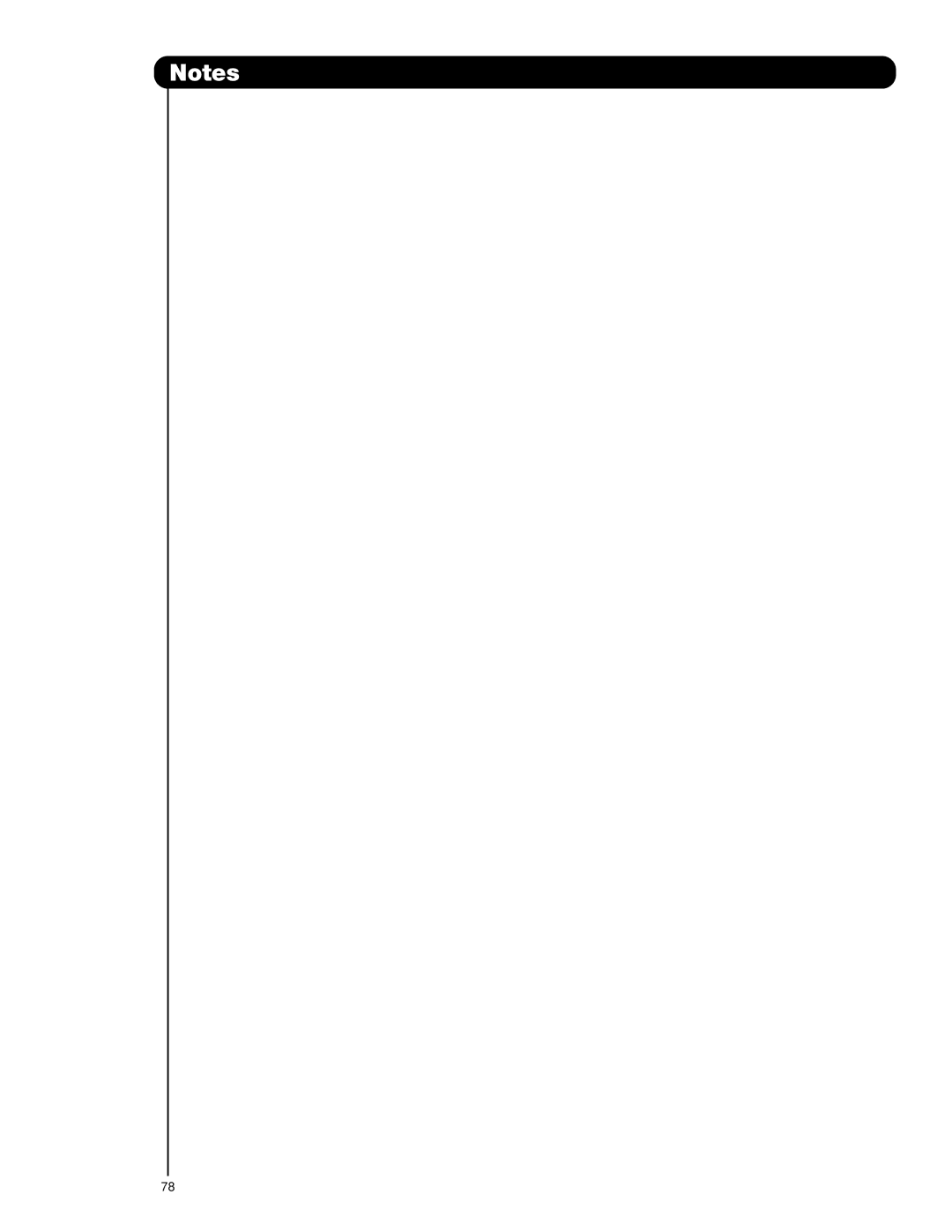Setup
Set The Quick Start Options
This feature will select QUICK START UP options. Set this feature to ON to have the TV tune channels (both Analog and Digital) quickly when first turning the TV on. Set this feature to OFF to save electricity. Selecting ON for the QUICK START UP feature will activate the TV tuners circuits when the TV is in “standby mode” which is commonly referred to as “off”. This will allow you to quickly tune to channels when first turning the TV on. Digital signals often change and this feature will monitor any changes and prepare the television to quickly present a picture. A small amount of electricity is used to continually monitor signals when this feature is selected.
Reset The Software
This feature shows software information and easy upgrade procedure. This function allows the TV software to be upgraded by using a flash card (MMC CARD). If a future software upgrade is required for your TV, HITACHI will notify and provide you with a flash card. In order to receive written notification and the flash card, please complete and return the warranty card.
1.Insert MMC CARD
2. Press the CURSOR PAD or to highlight
UPGRADE NOW.
3.Press the SELECT button to select and start upgrading.
4. Unplug the AC power cord or press the POWER button in the Front panel for 5 sec. when the UPGRADE is complete.
NOTE: Any power interruption during the upgrade process will cancel the upgrade. When this happens, repeat the upgrade procedure.
Reset TV Settings
This function allows you to Reset all TV Settings to the original factory settings on all modes duriong the next power on/off.
| Setup |
|
|
| Set The Menu Options |
| |
OR | Set The Power Saving |
| |
| Set The Inputs |
| |
| Set The Closed Captions |
| |
| Set The Output Terminals |
| |
| CableCARD Information |
| |
| Set The Quick Start Options | ||
| Reset The Software |
| |
| Move | SEL Select |
|
| Setup |
|
|
| Set The Quick Start Options |
| |
| Select ON to have the TV tune | ||
| channels quickly at 1st turn on. | ||
| Select OFF to save electricity | ||
|
| Off | On |
| Move | SEL Select |
|
| Setup |
|
|
| Set The Menu Options | ||
OR | Set The Power Saving | ||
| Set The Inputs |
| |
| Set The Closed Captions | ||
| Set The Output Terminals | ||
| CableCARD Information | ||
| Set The Quick Start Options | ||
| Reset The Software |
| |
| Move | SEL Select | |
| Setup |
|
|
| Reset The Software |
| |
OR | Software Version # | : Main Vxxxx.xxxx | |
| MMC Software Upgrade | ||
|
|
| Upgrade Now |
| Please Insert MMC card before upgrading. | ||
| Reset TV Settings |
| |
|
| No | Yes |
| (Select "Yes" to return all settings to the factory | ||
| default after main power OFF/ON.) | ||
| Move | SEL Return | |
On-Screen Display
1. | Use CURSOR PAD , | to highlight functions. |
2. | Press the SELECT button or CURSOR PAD to | |
| select Reset The Software. | |
3. | Use the CURSOR PAD | to access at the Reset |
| softkey. |
|
4.Press the SELECT button to Reset the TV Settings
and unplug the AC power cord or press the POWER button in the front panel for 5 sec.
NOTE: If YES is selected, ALL TV MENU SETTINGS will be reset to the original factory settings on all modes during the next power on/off.
55