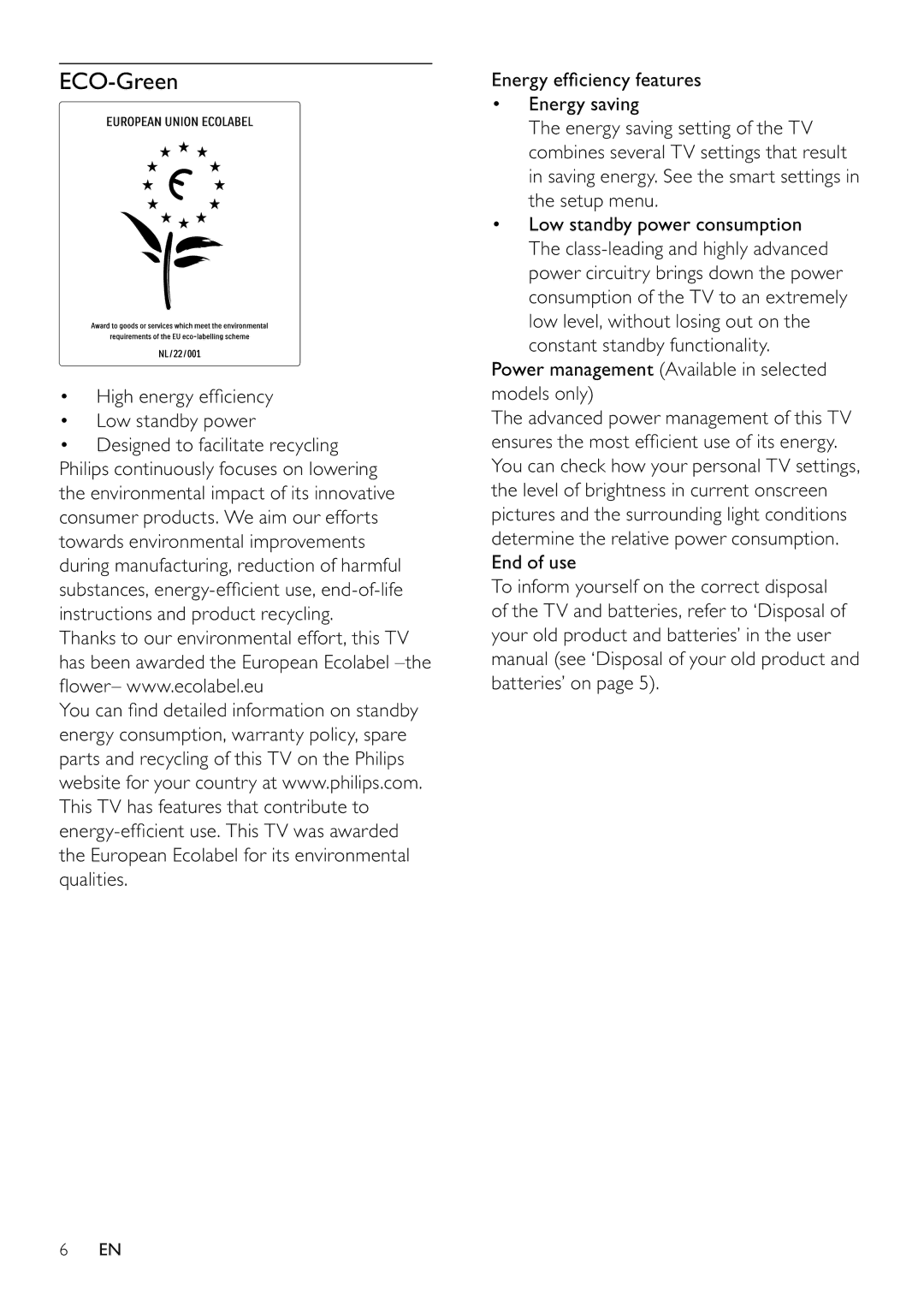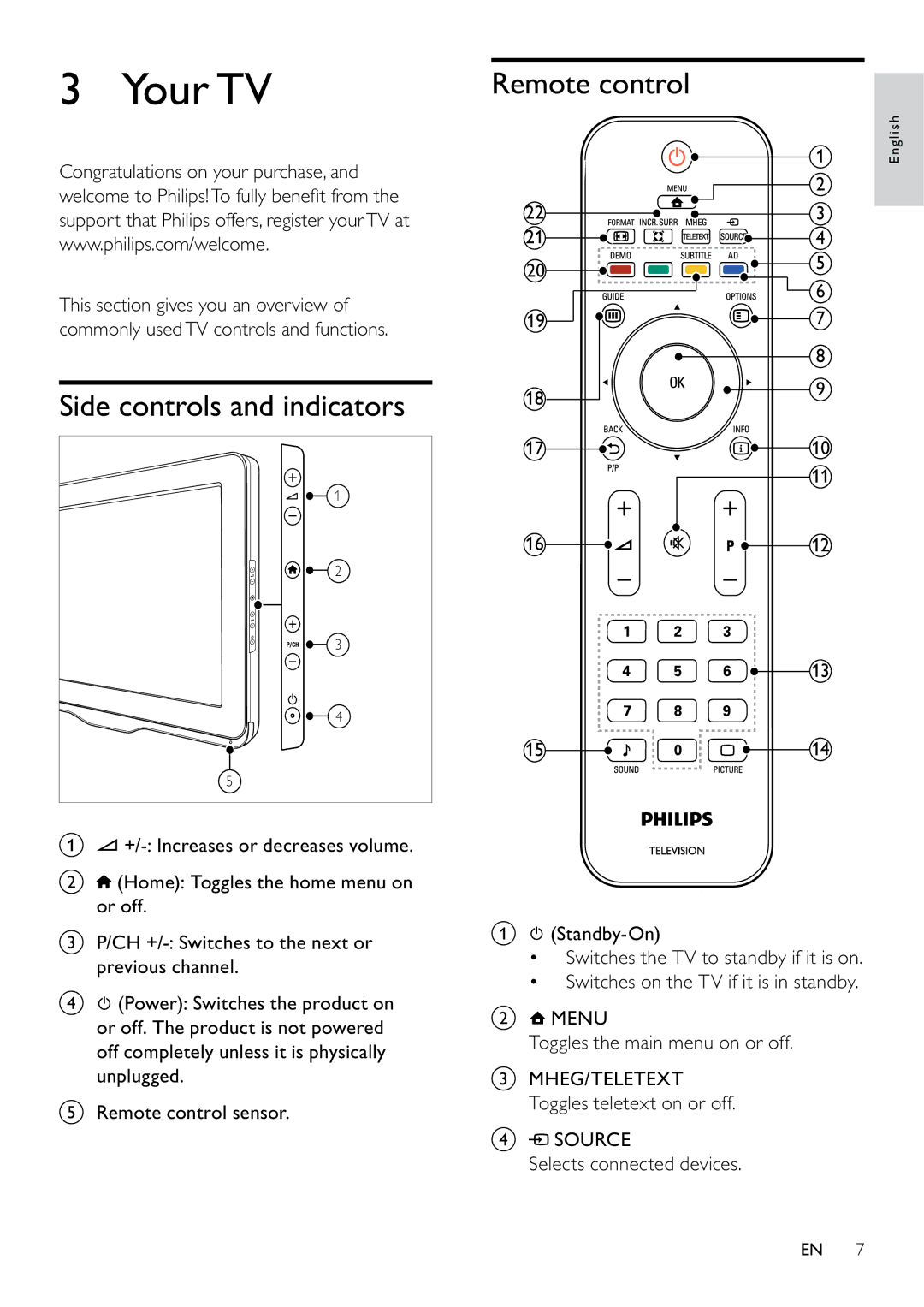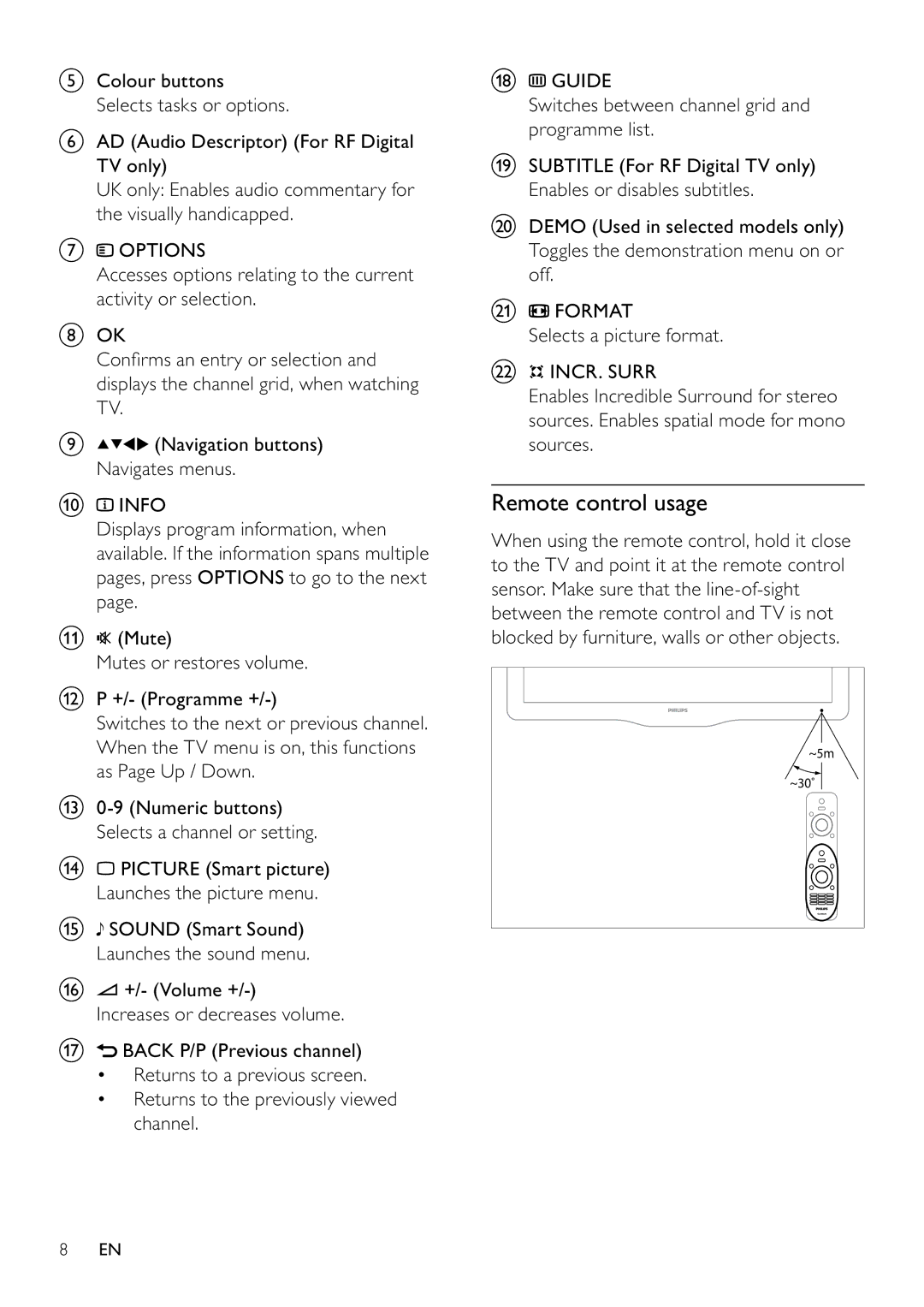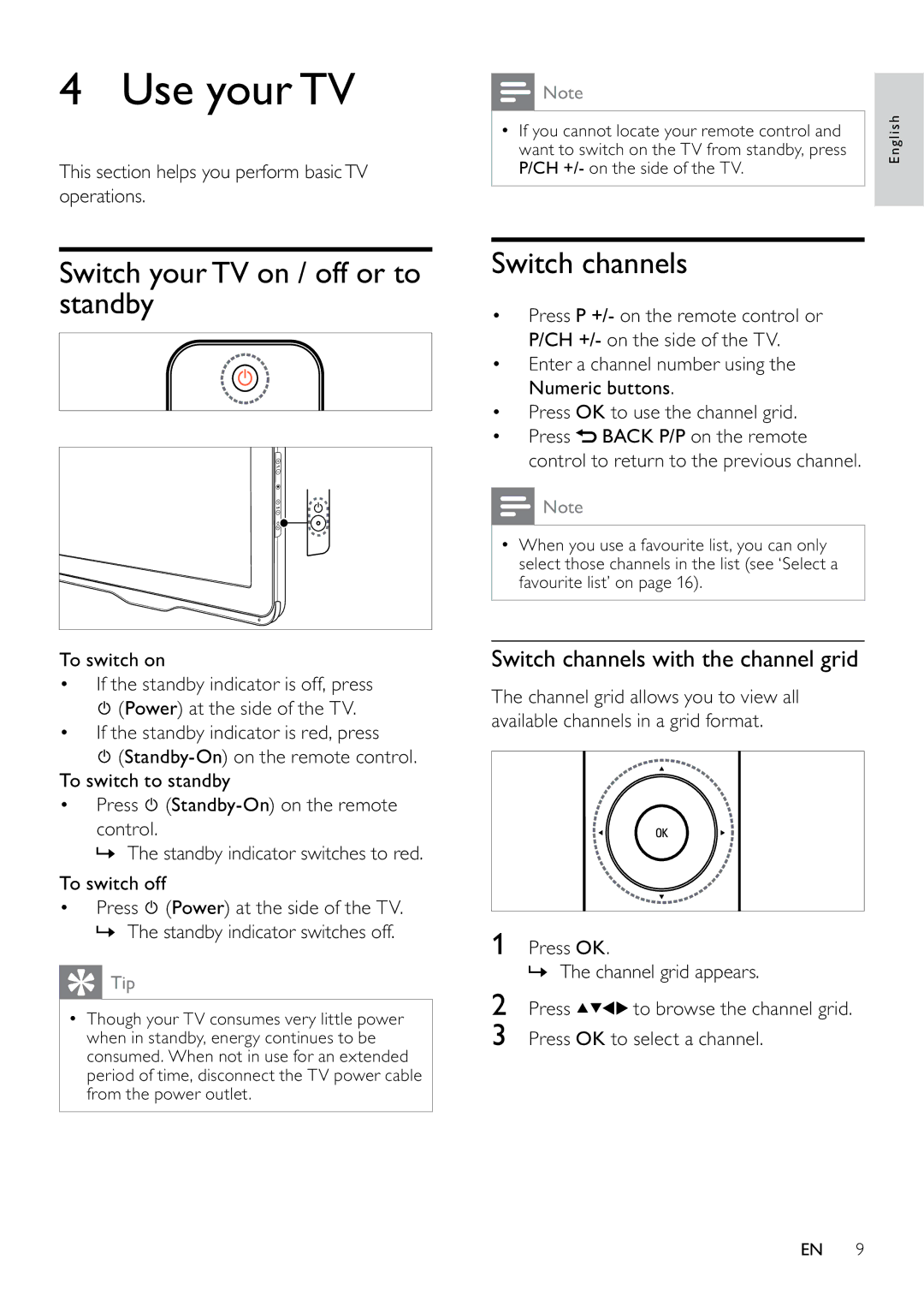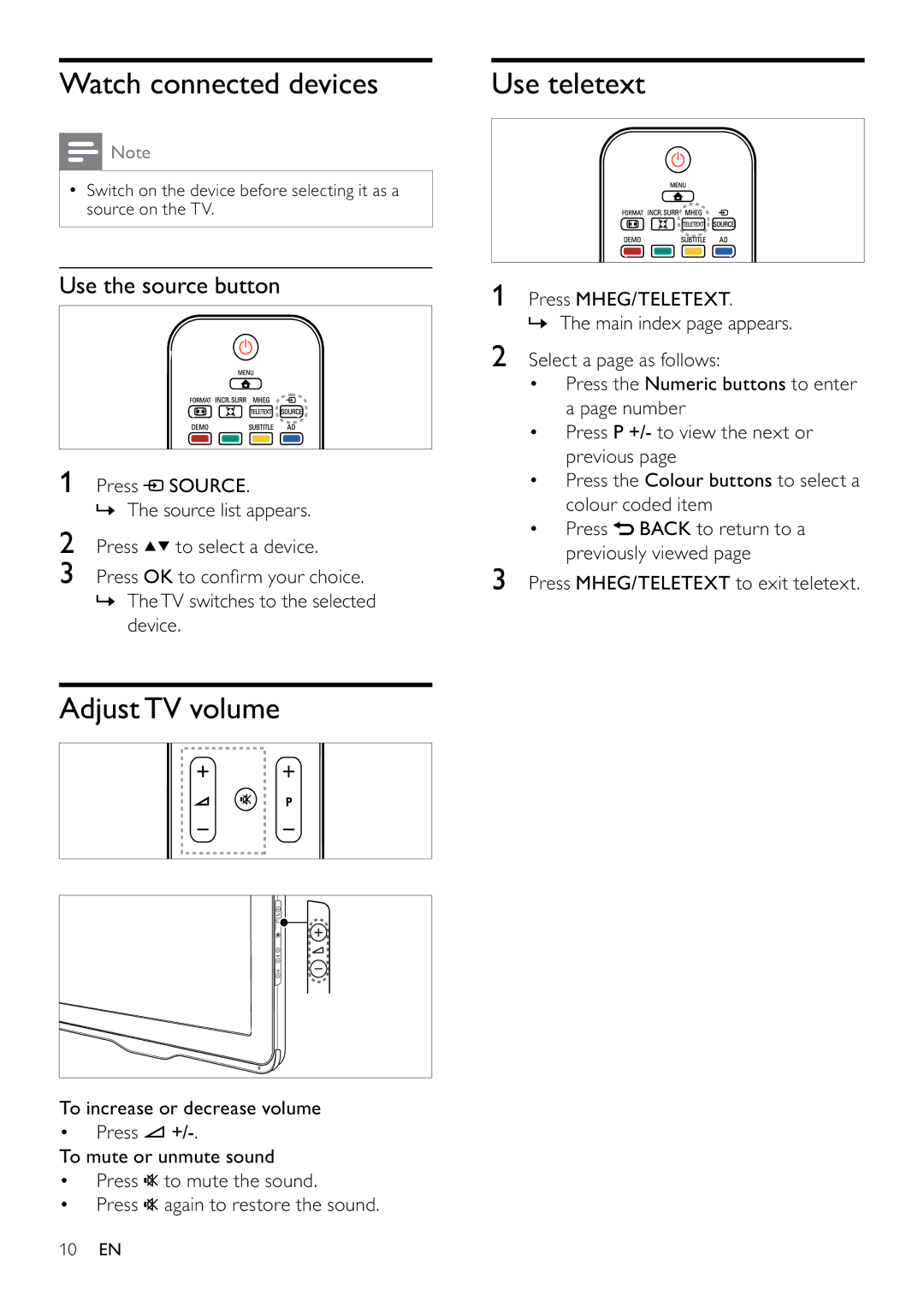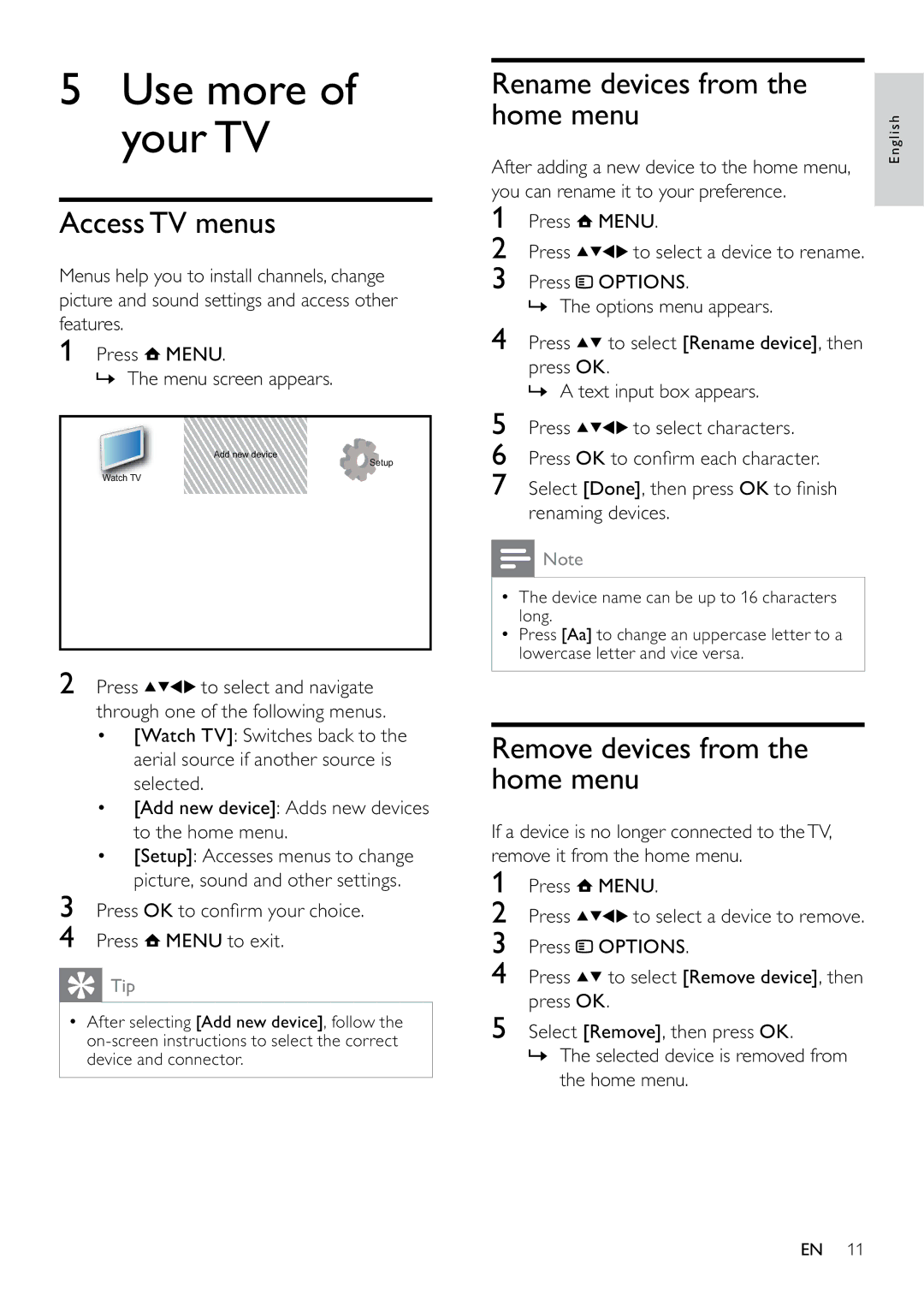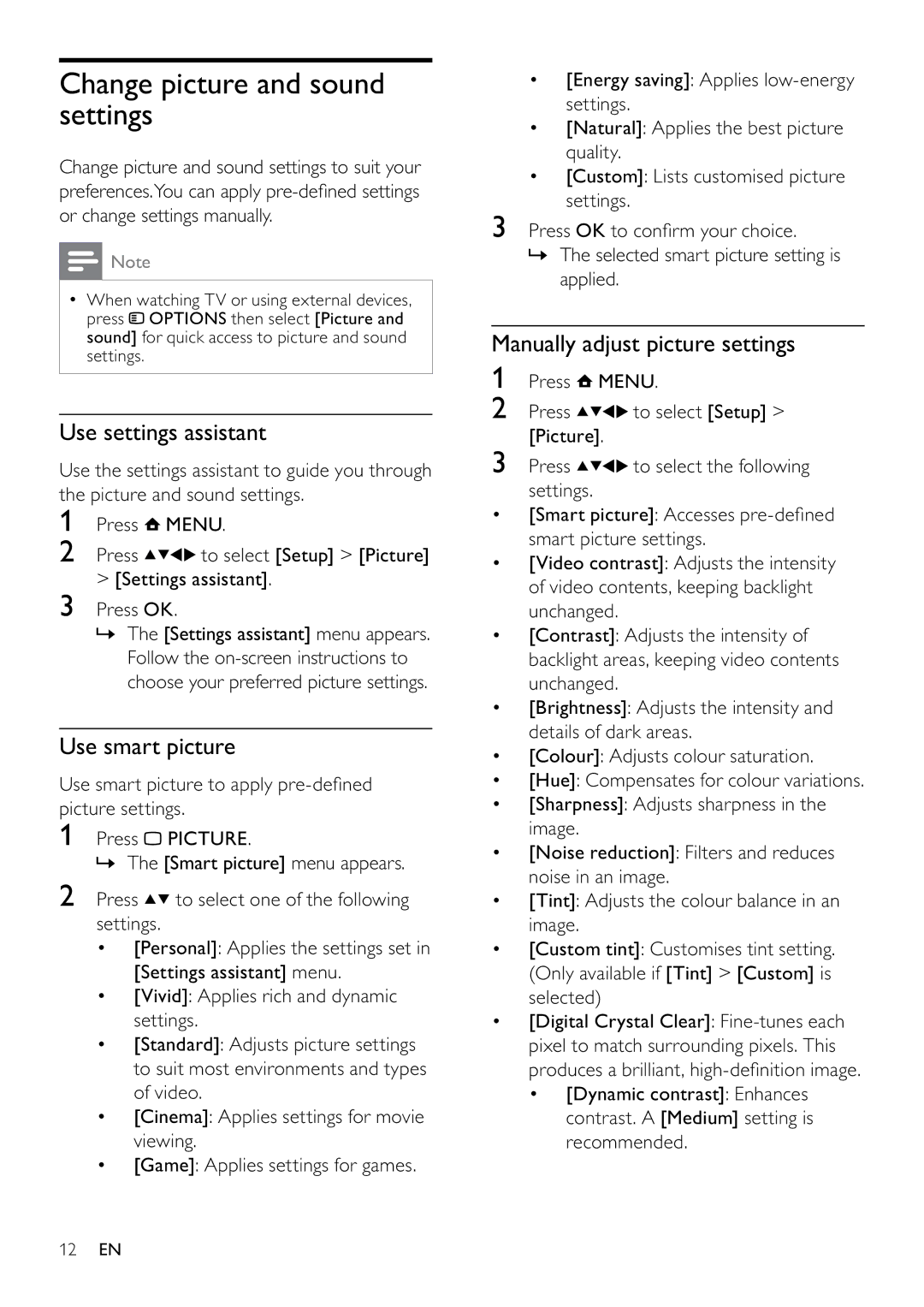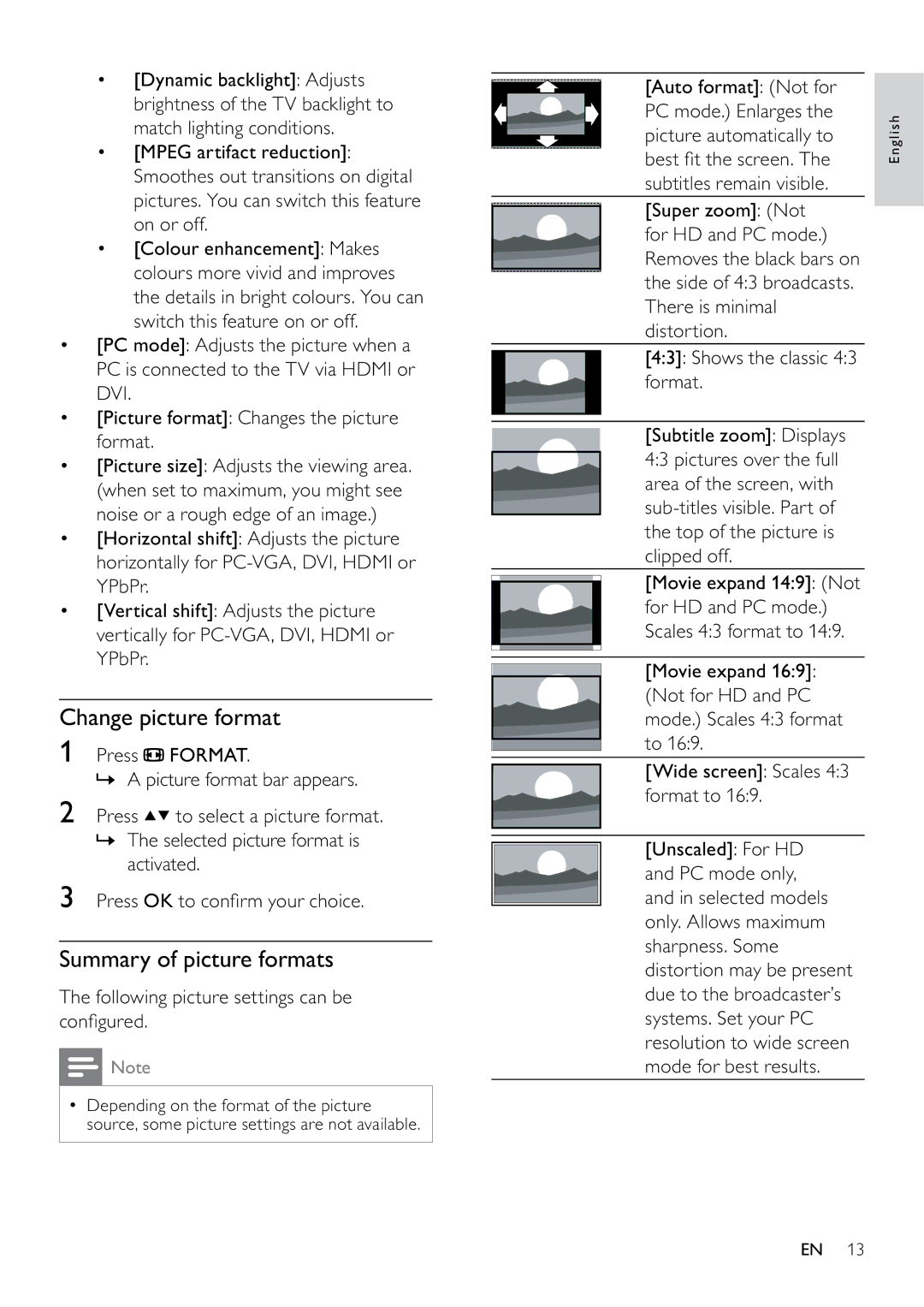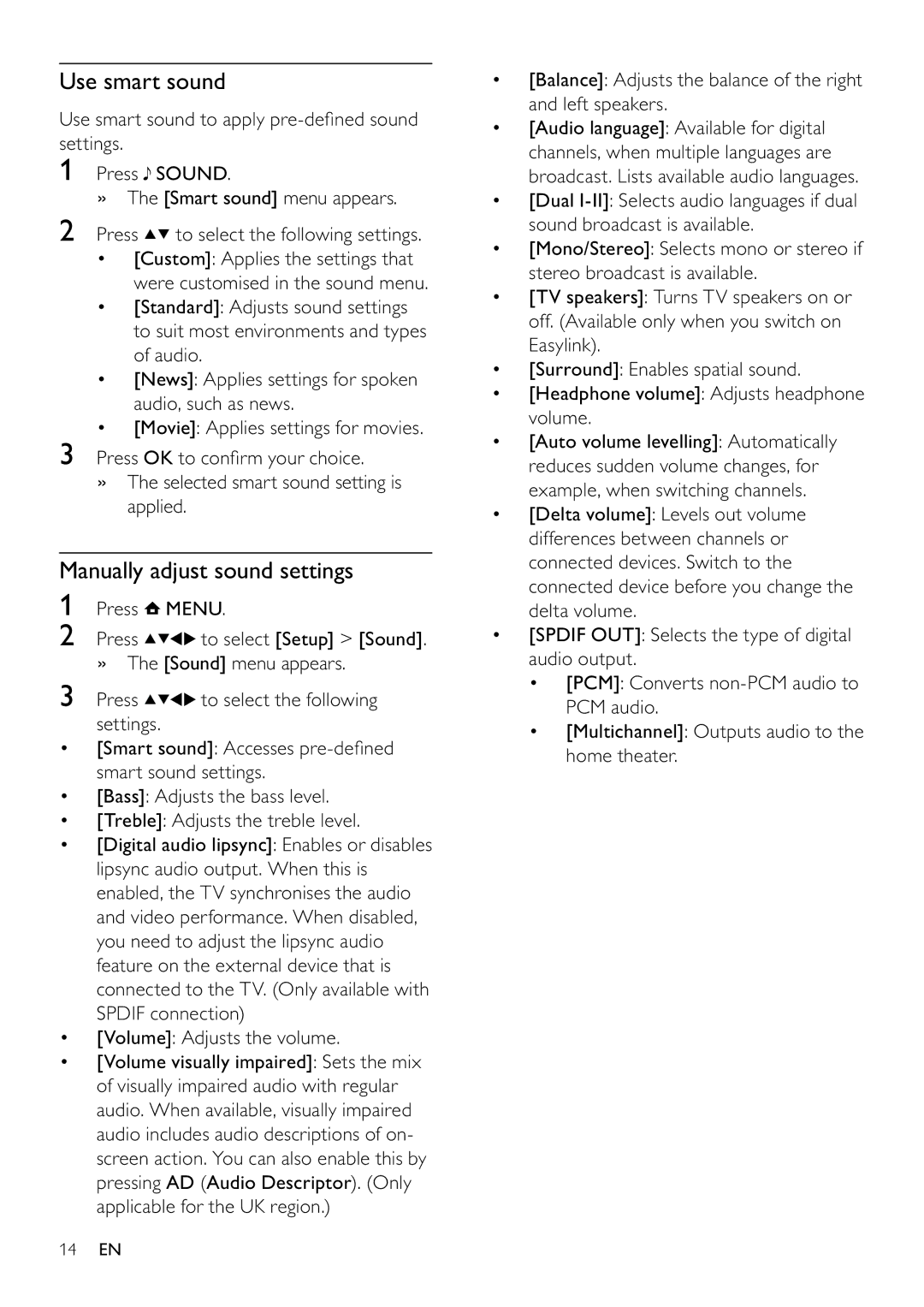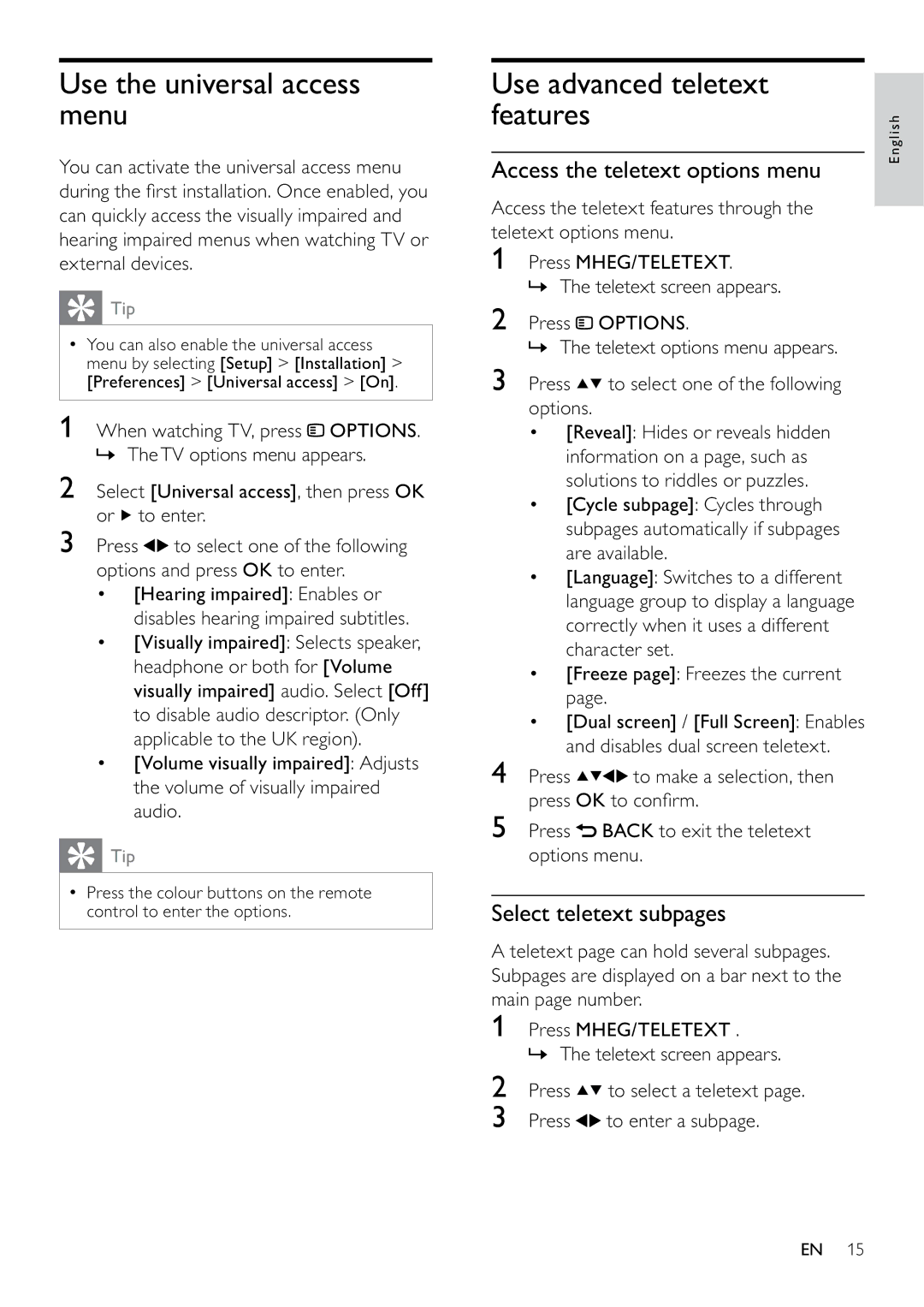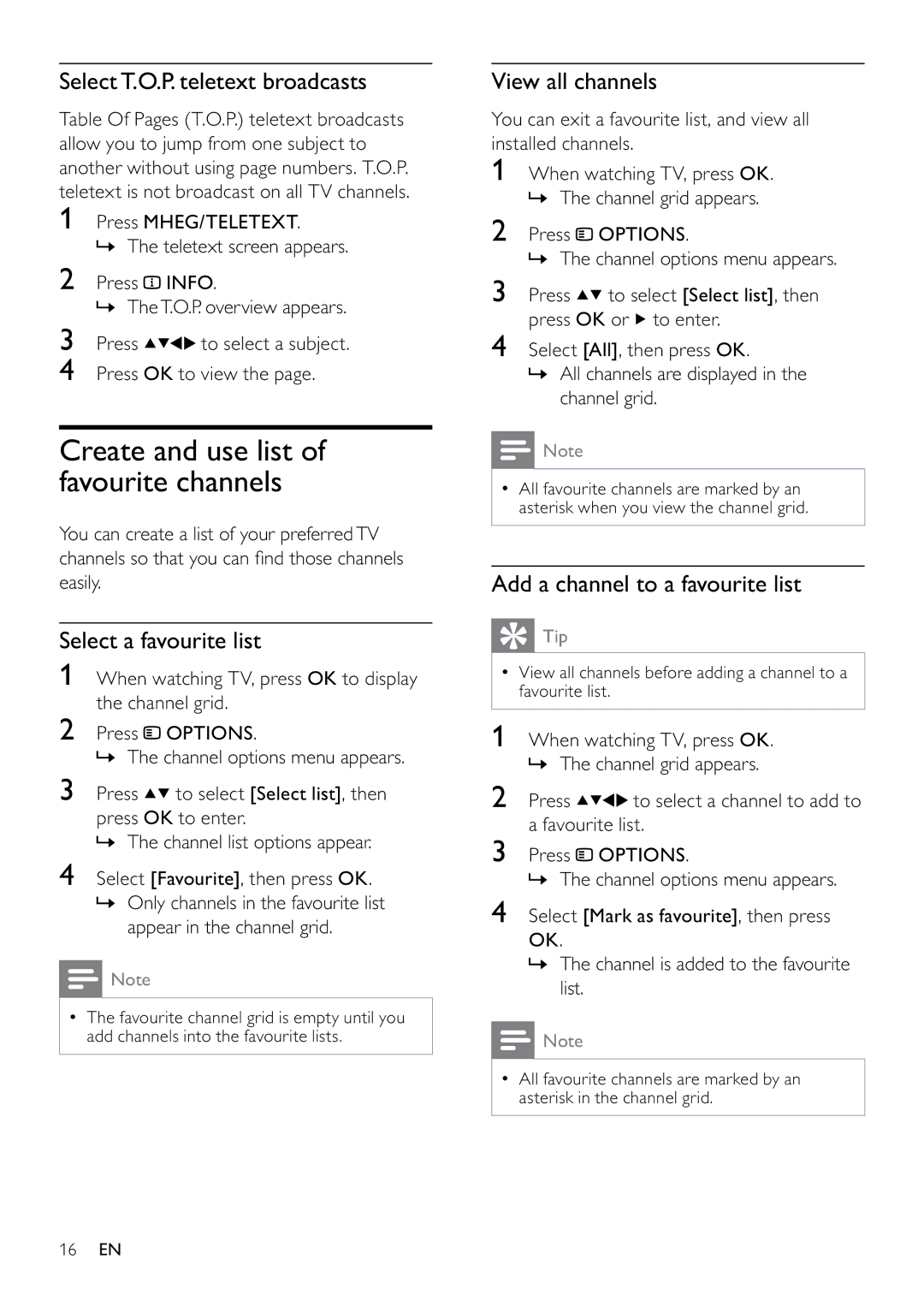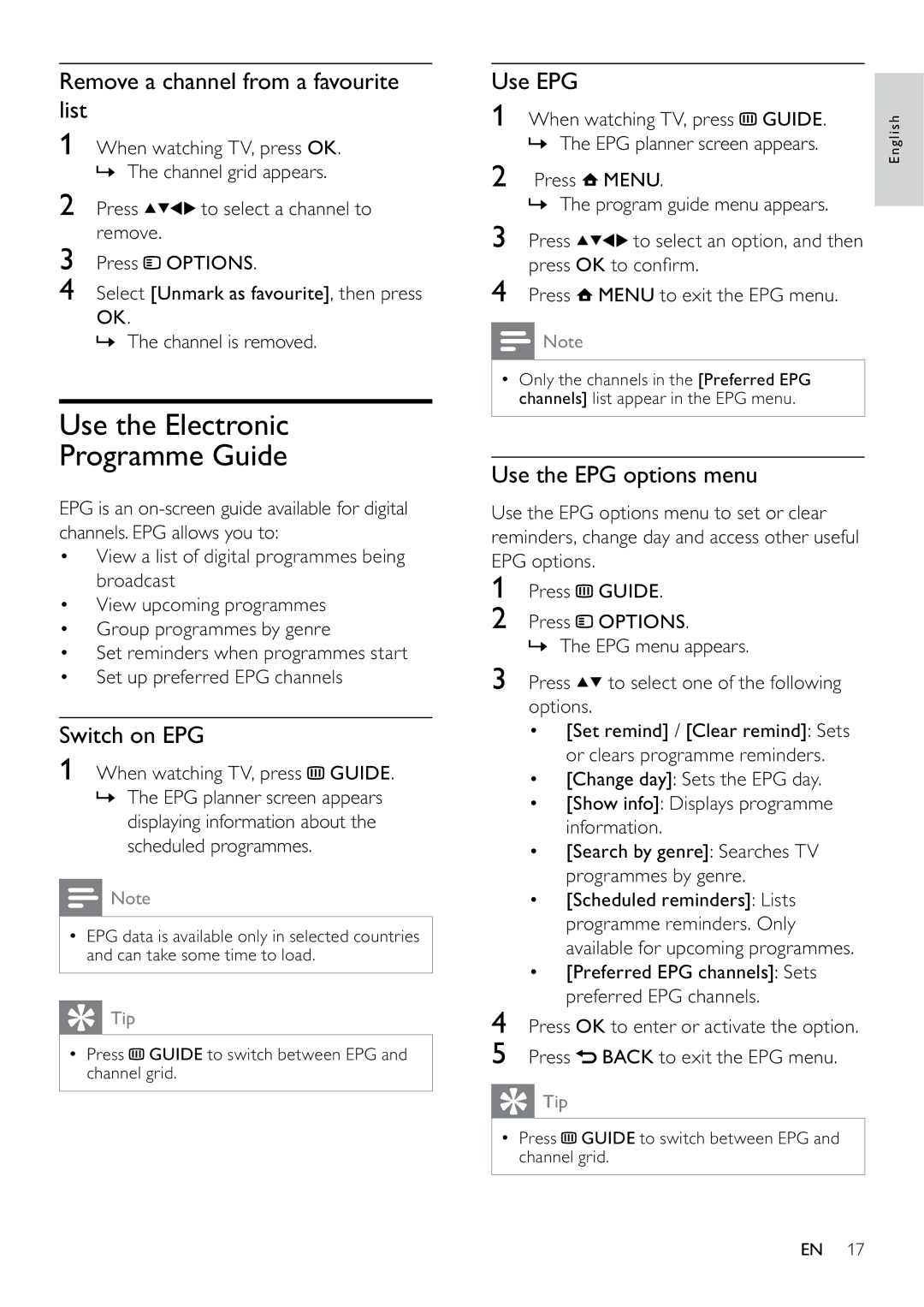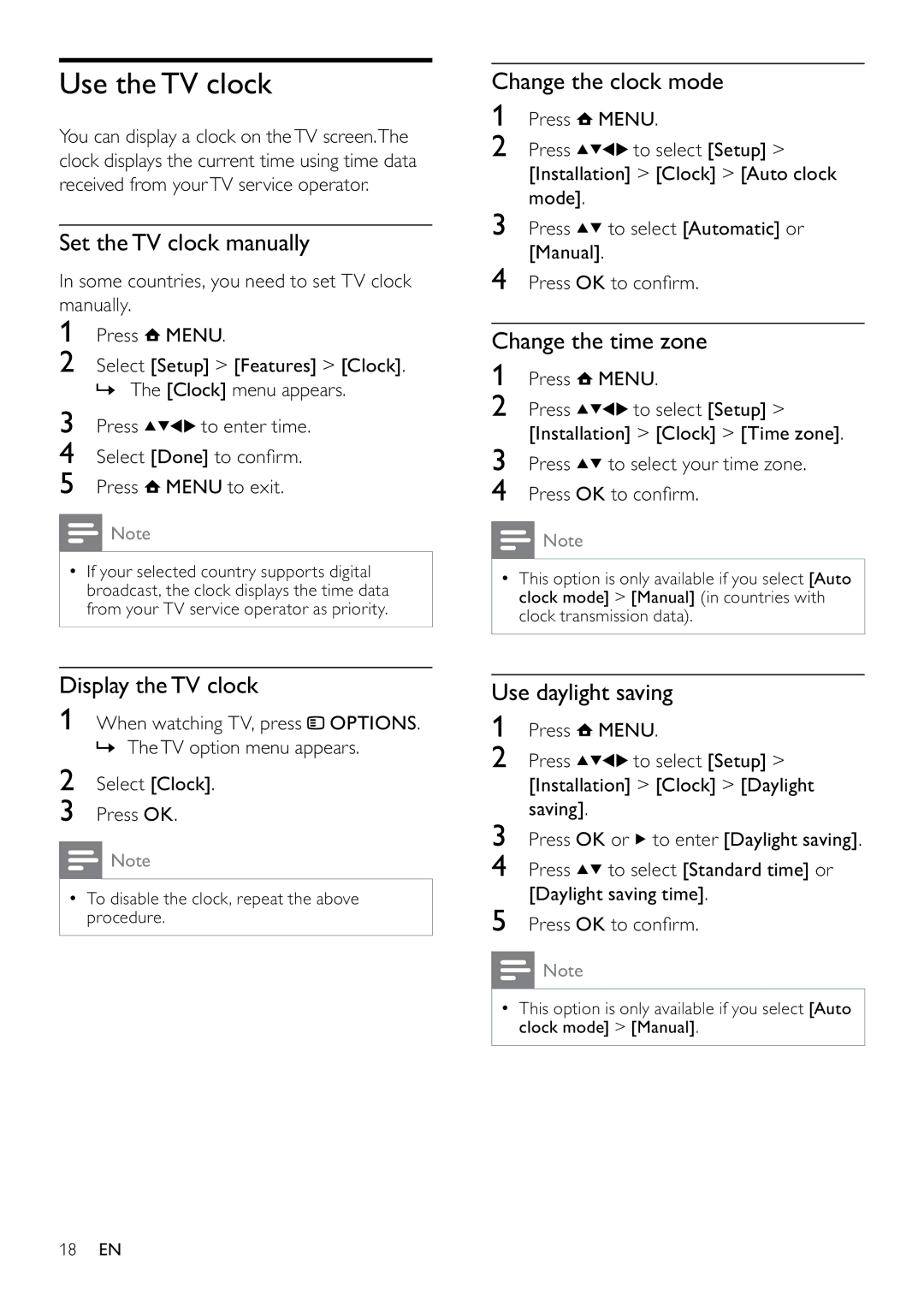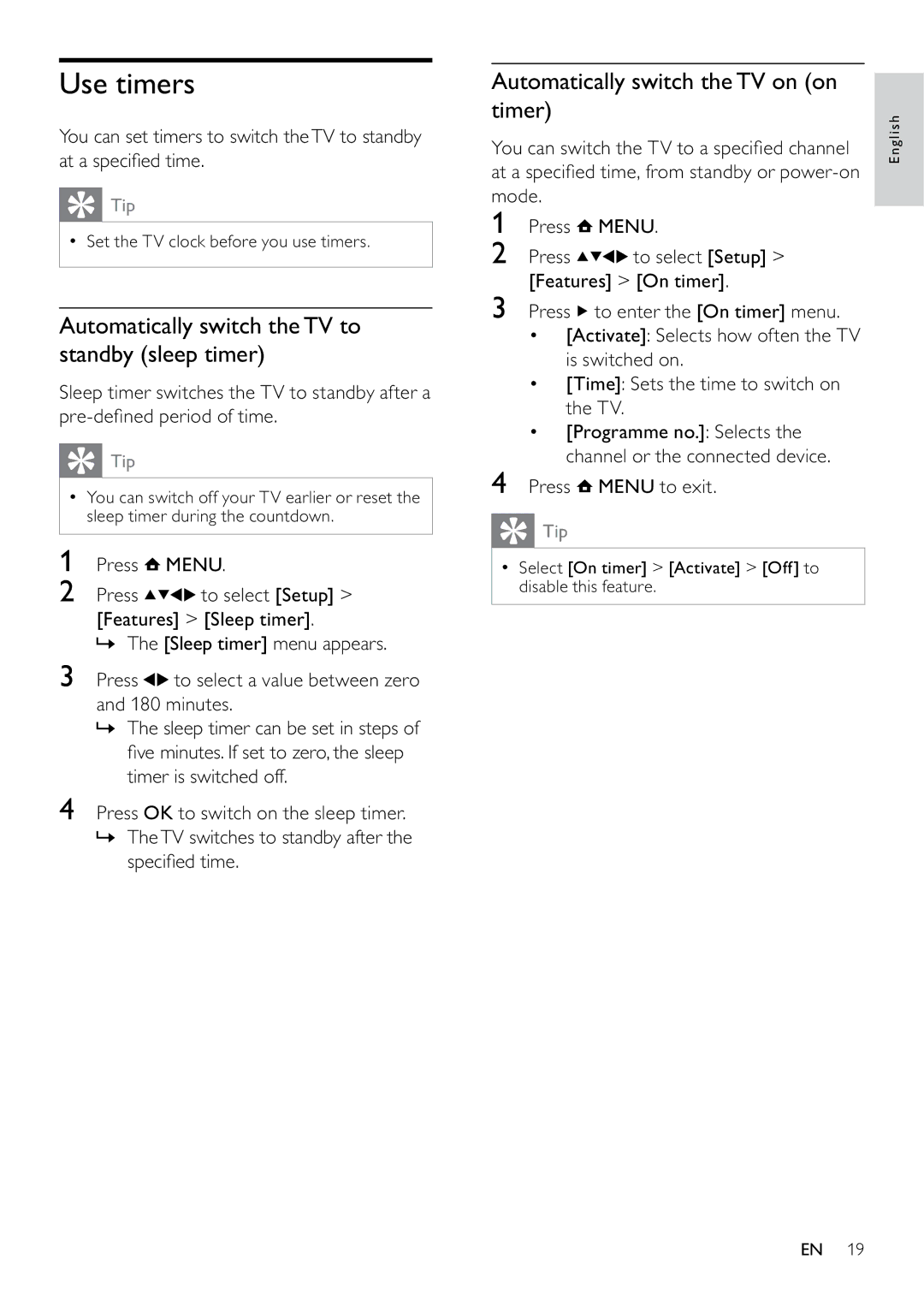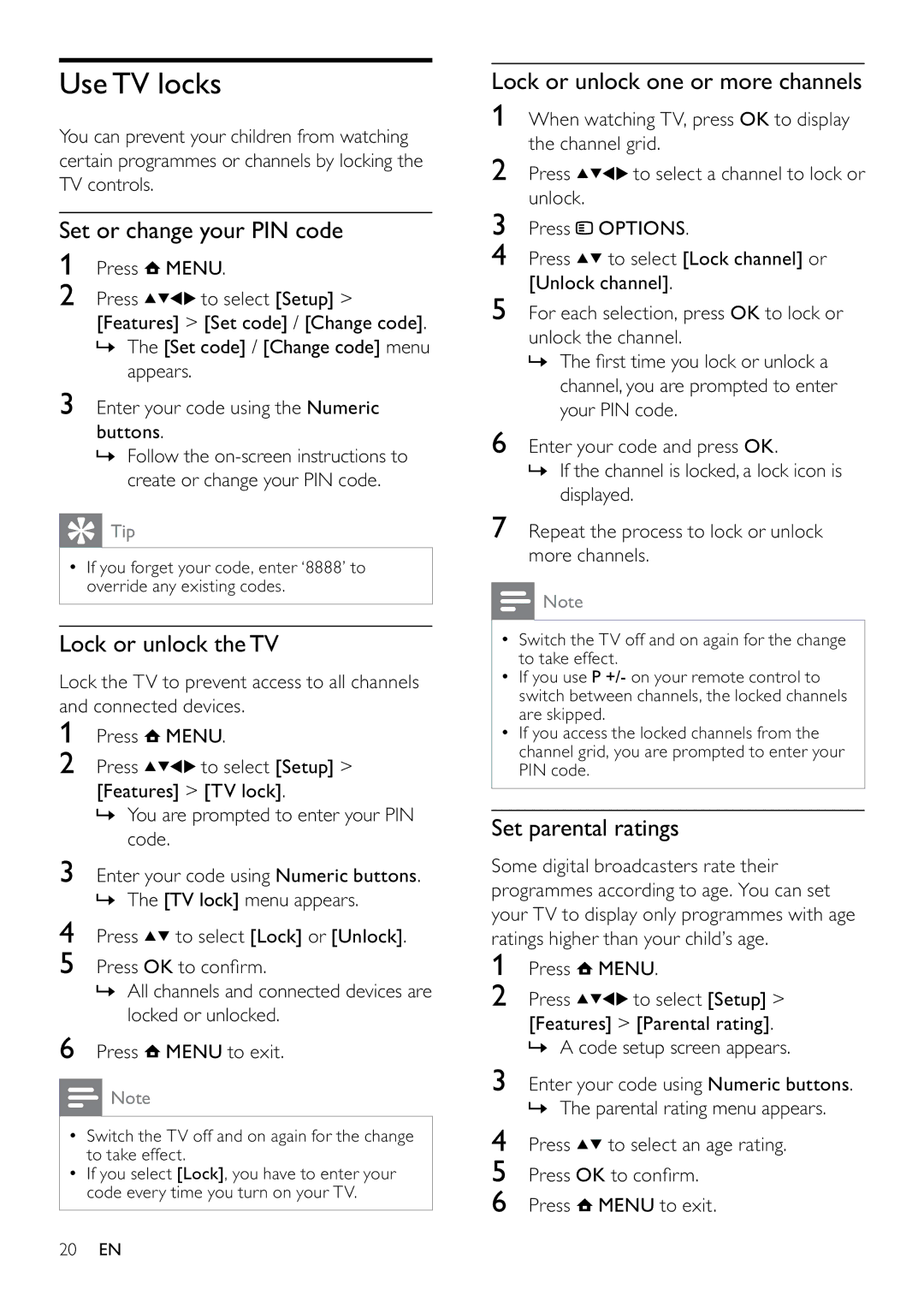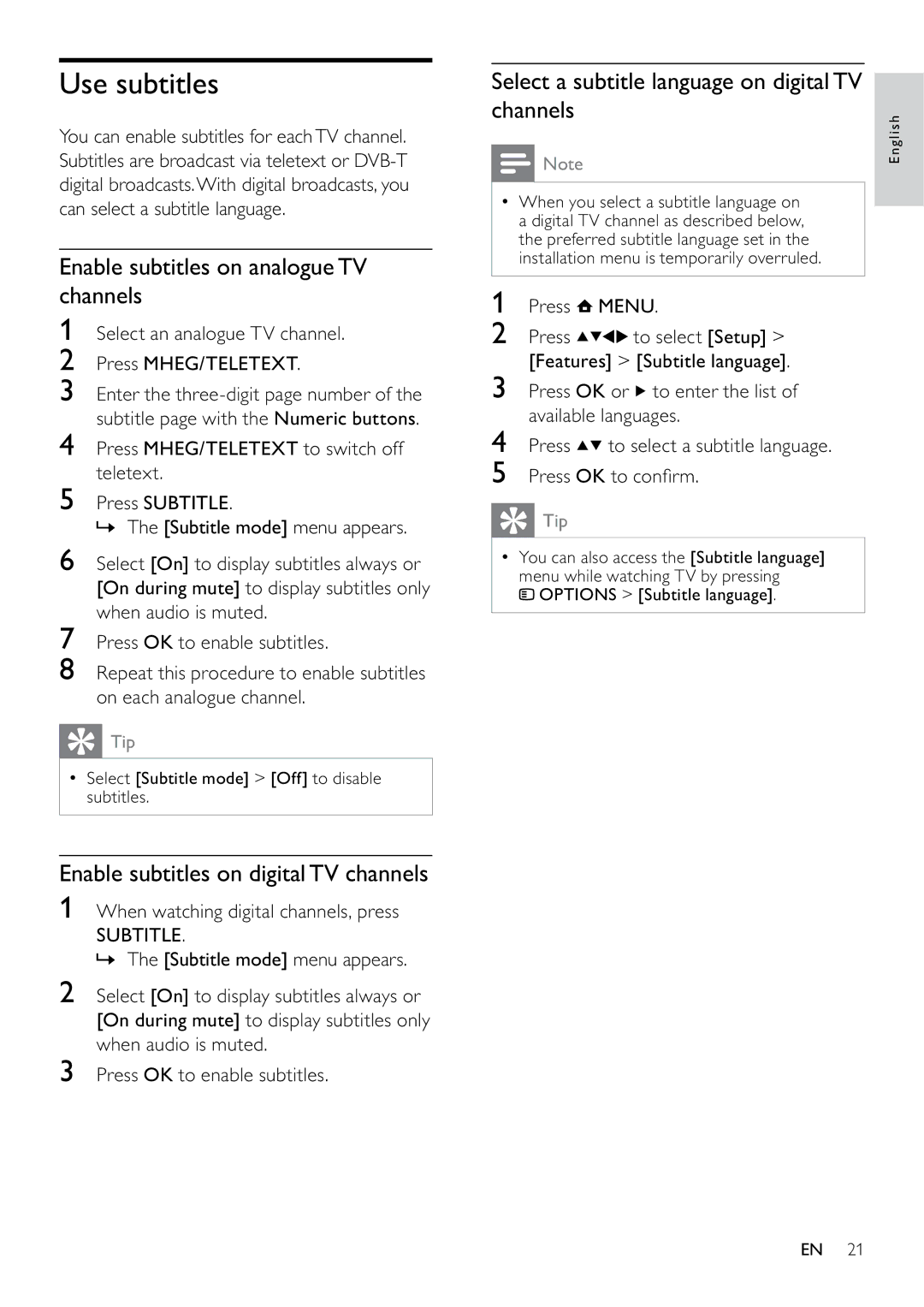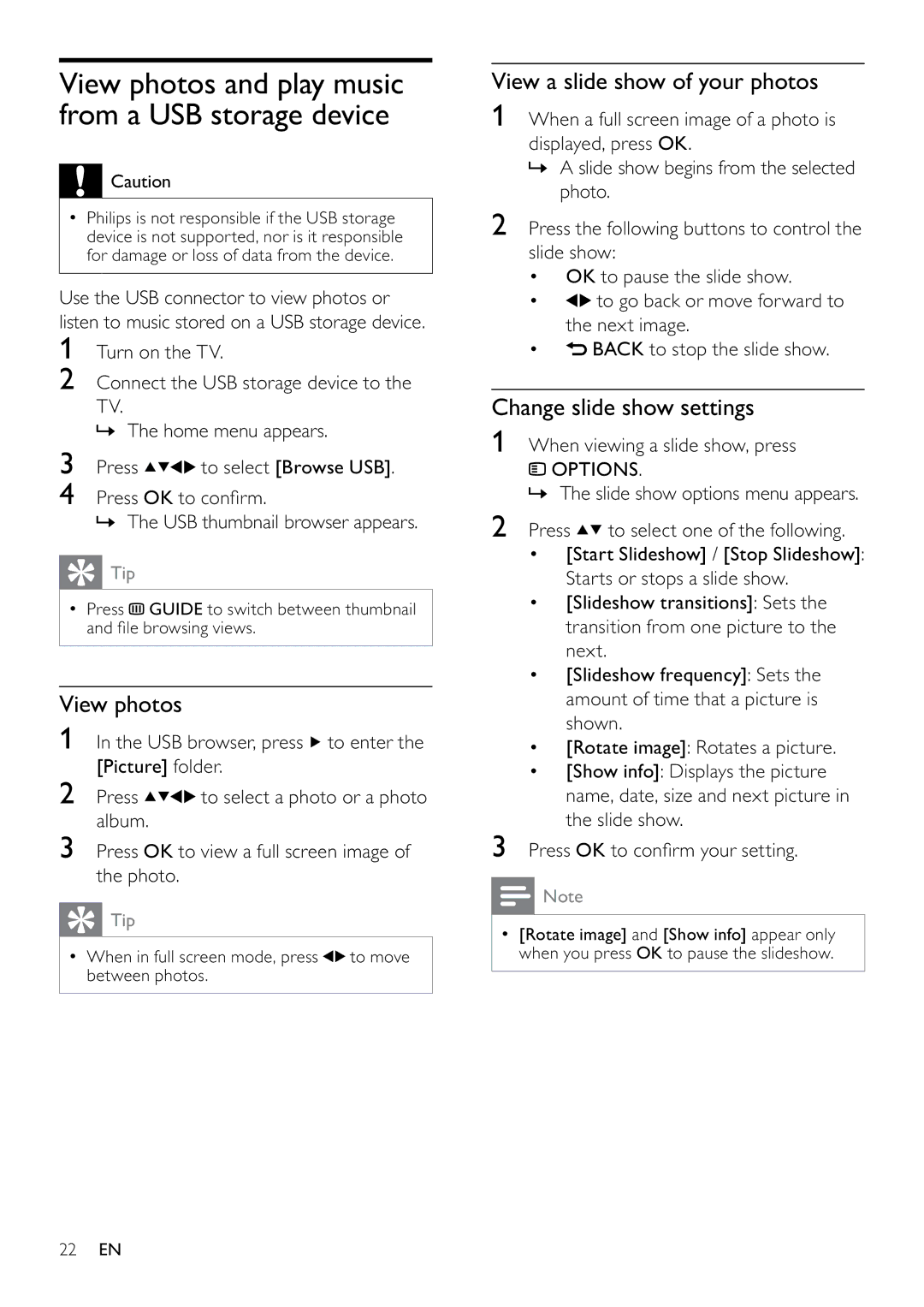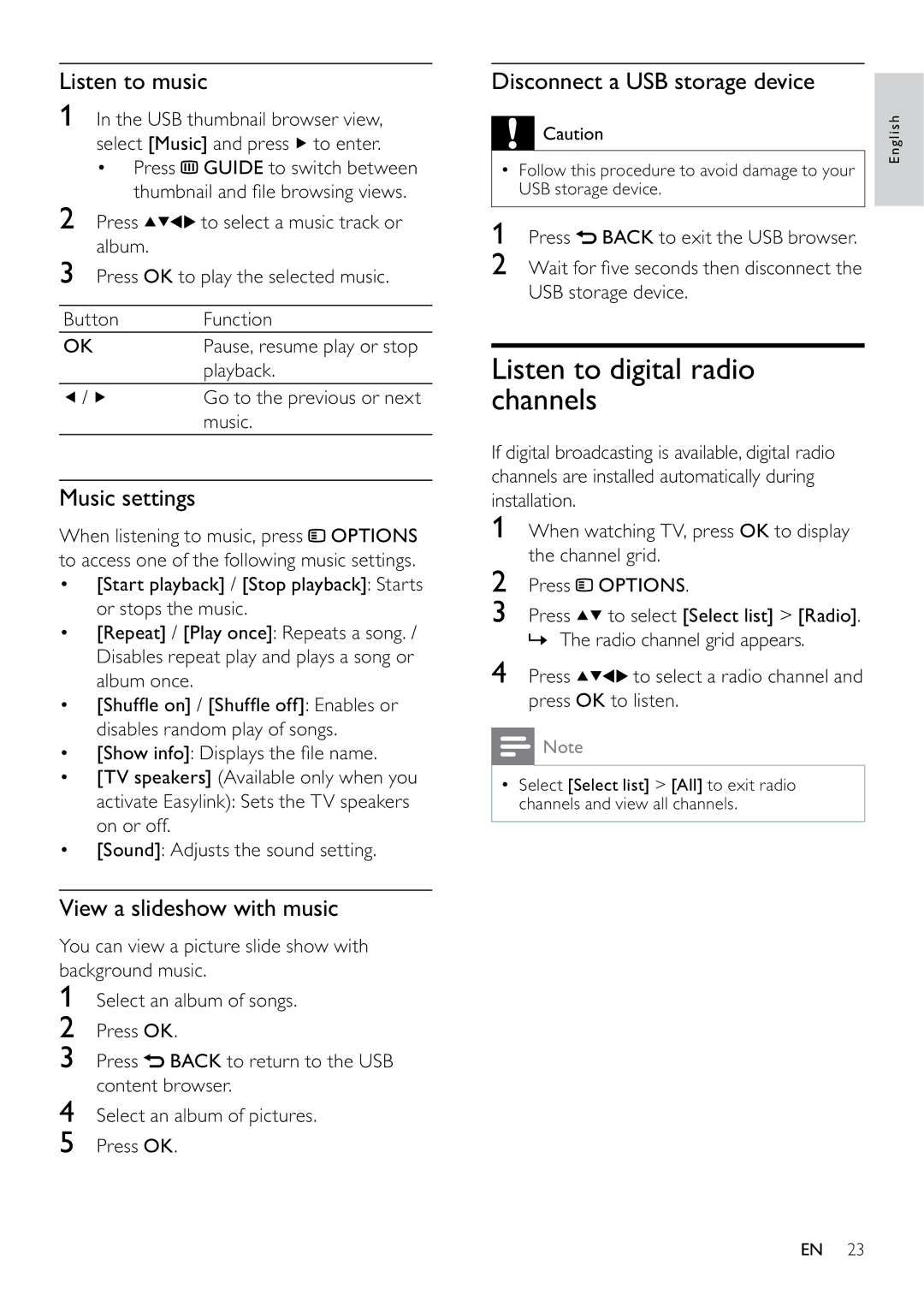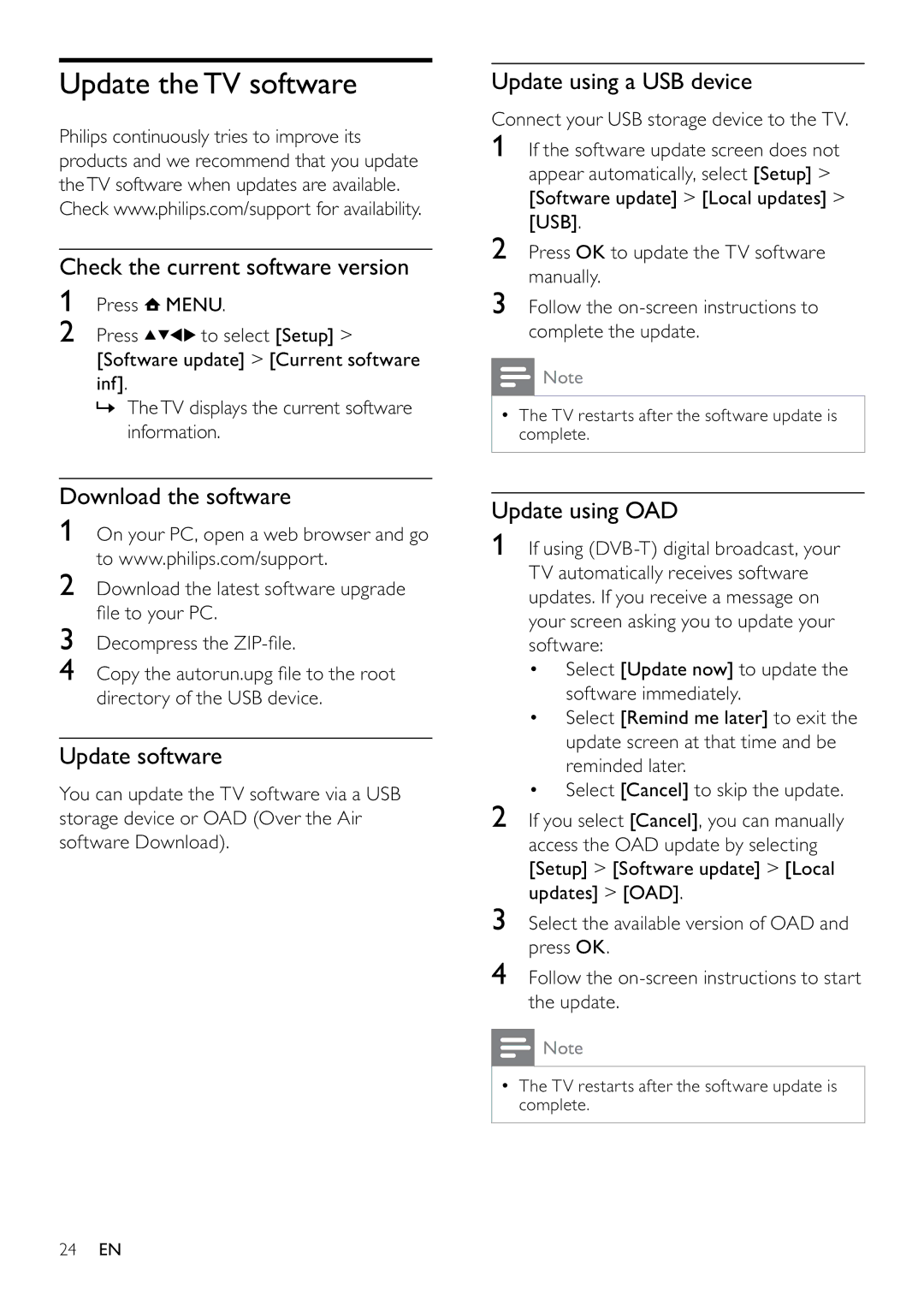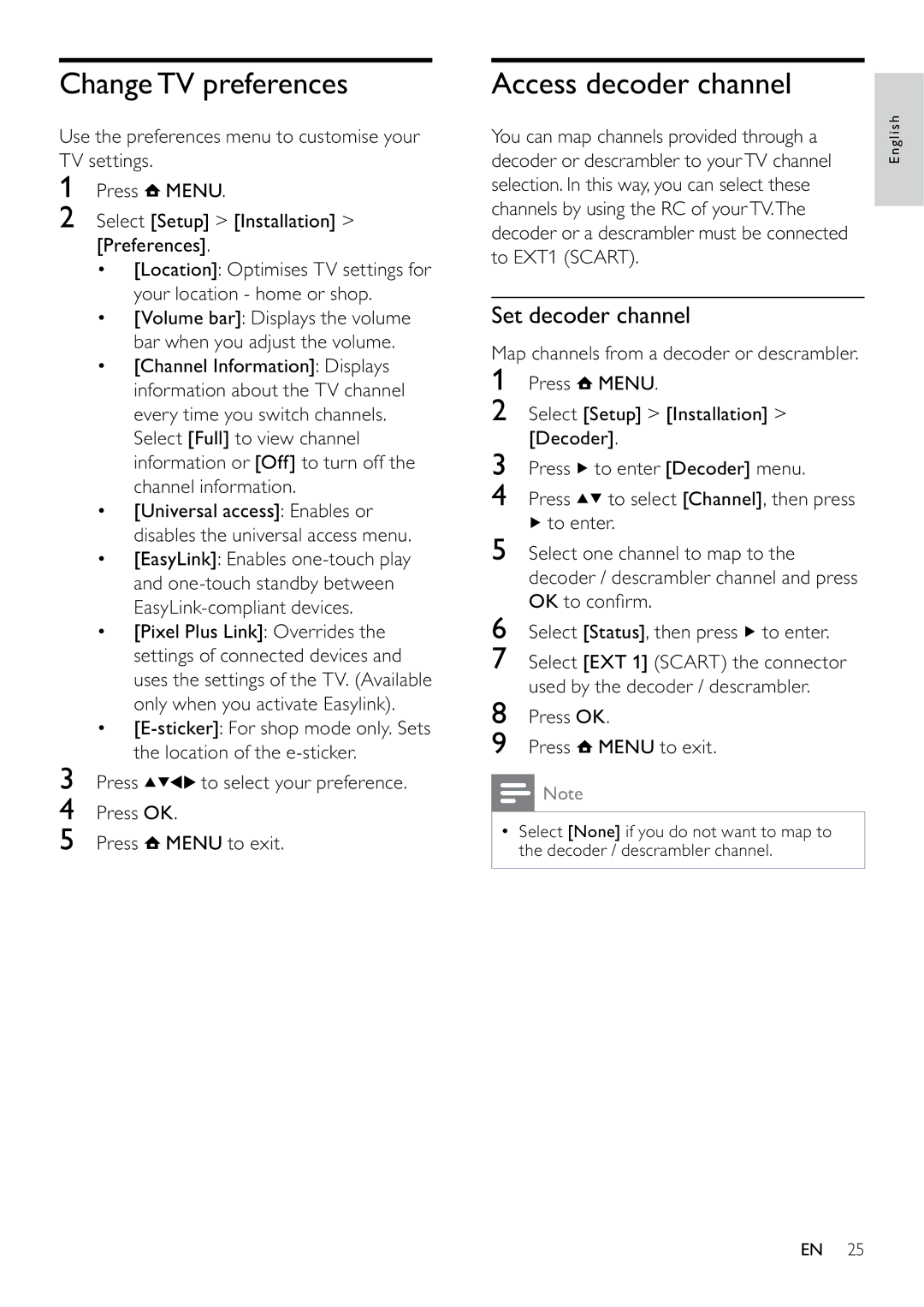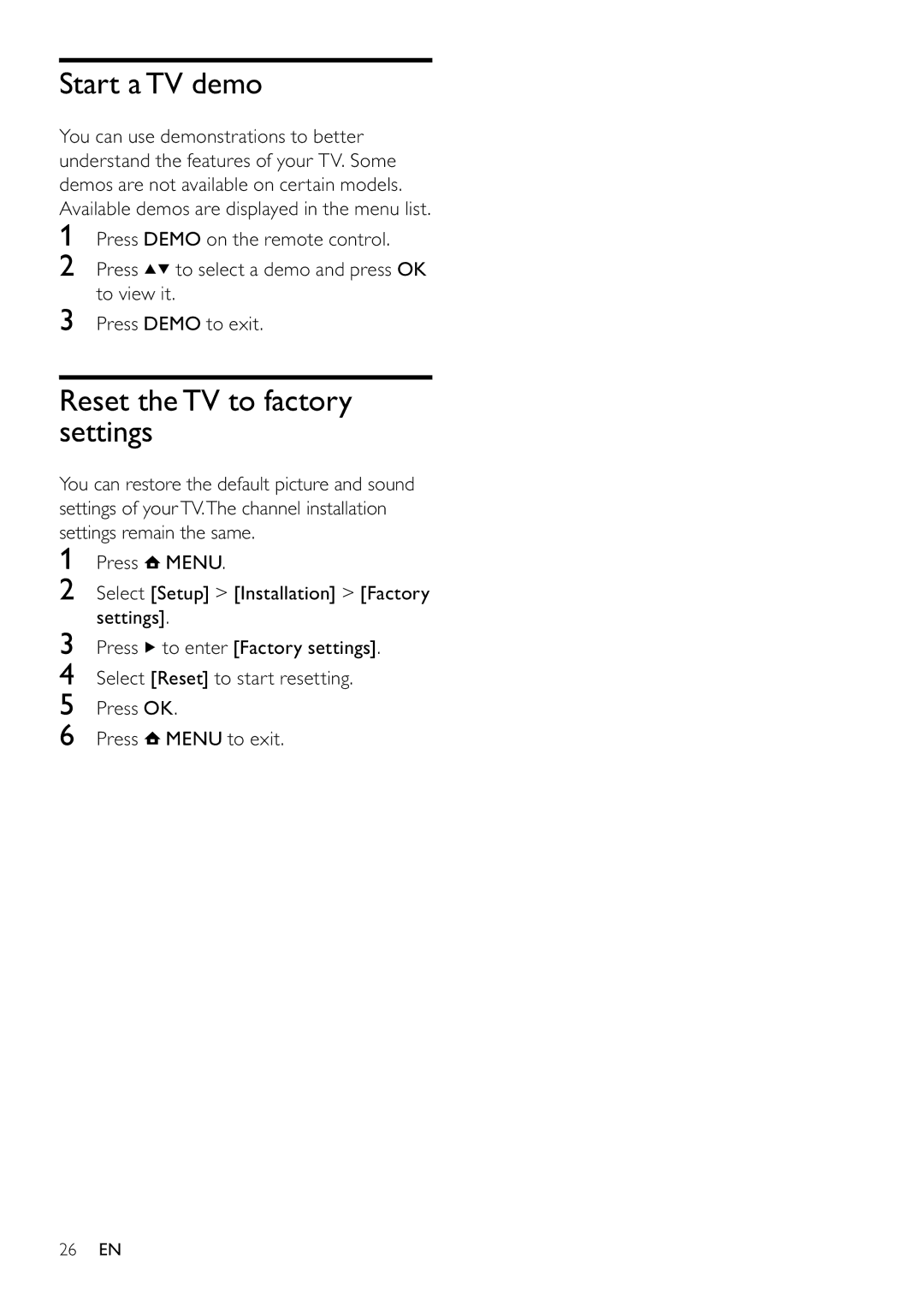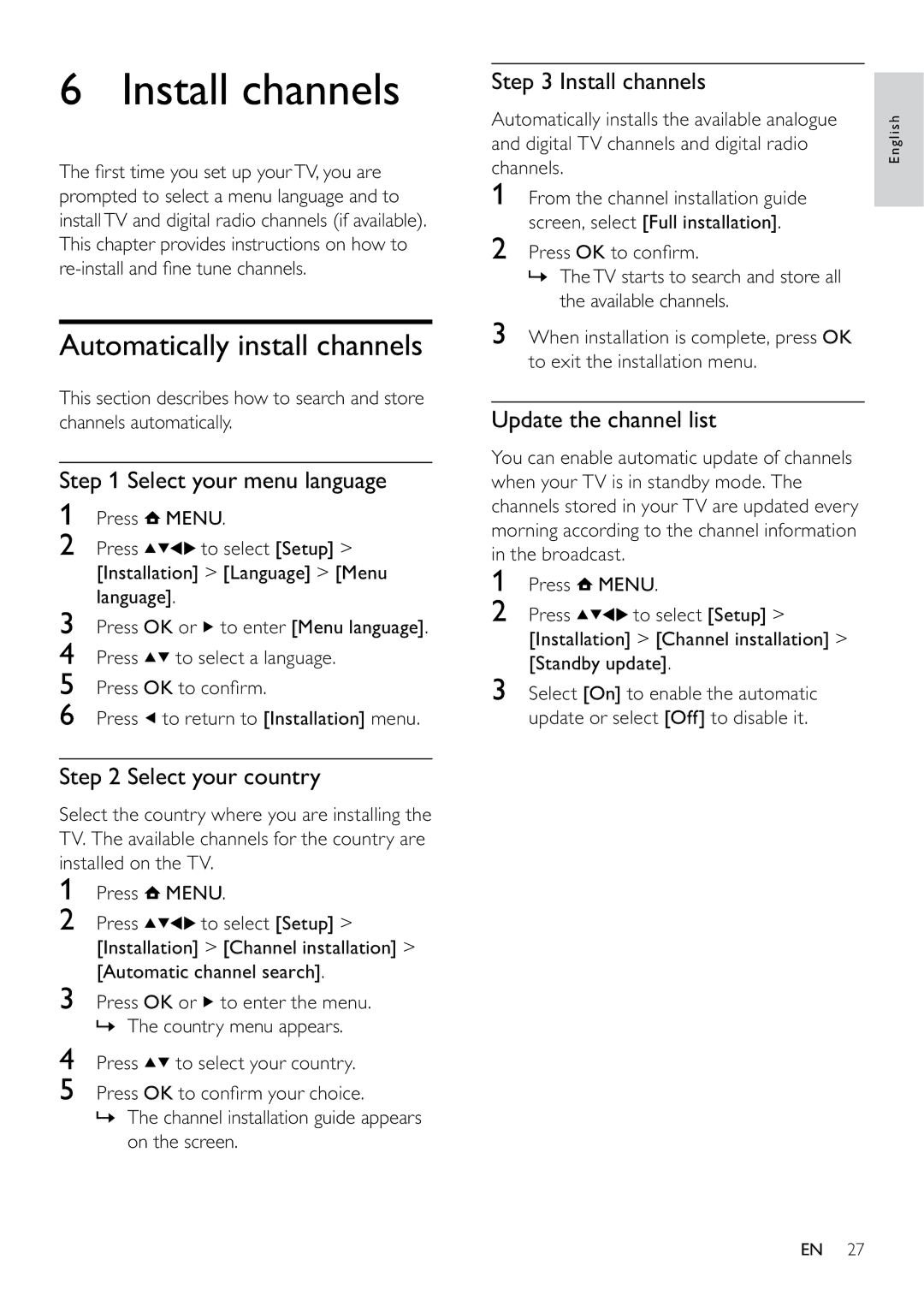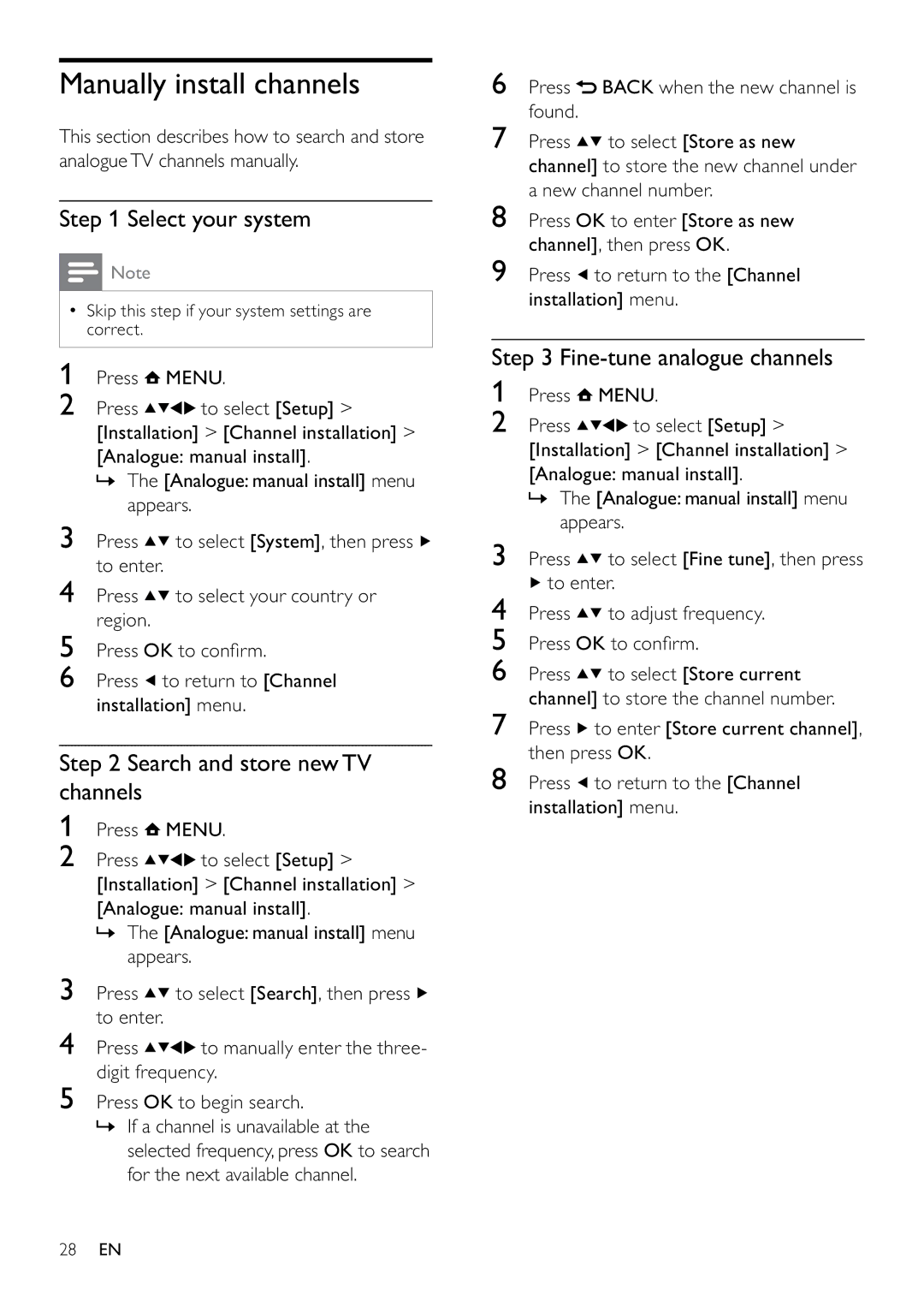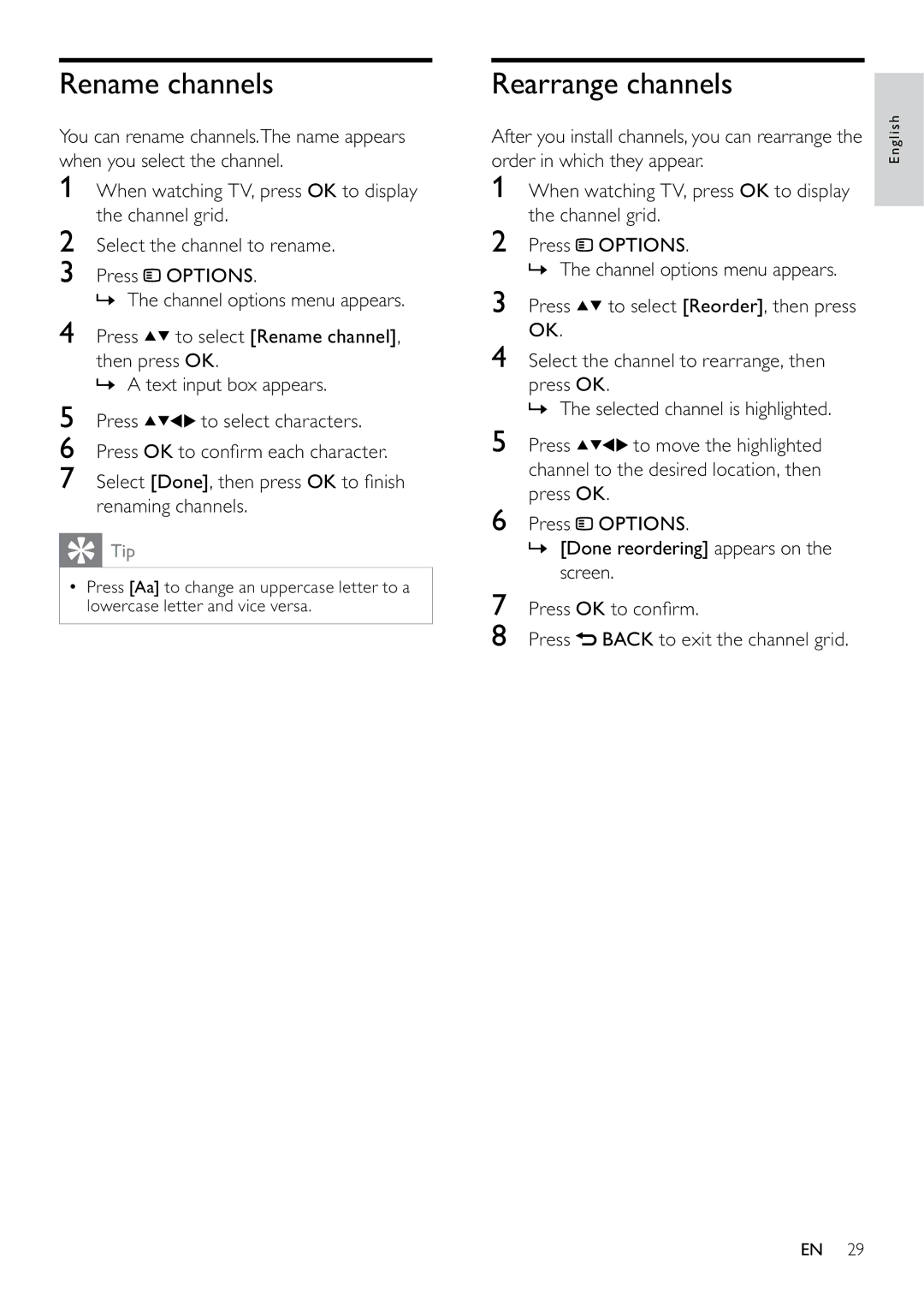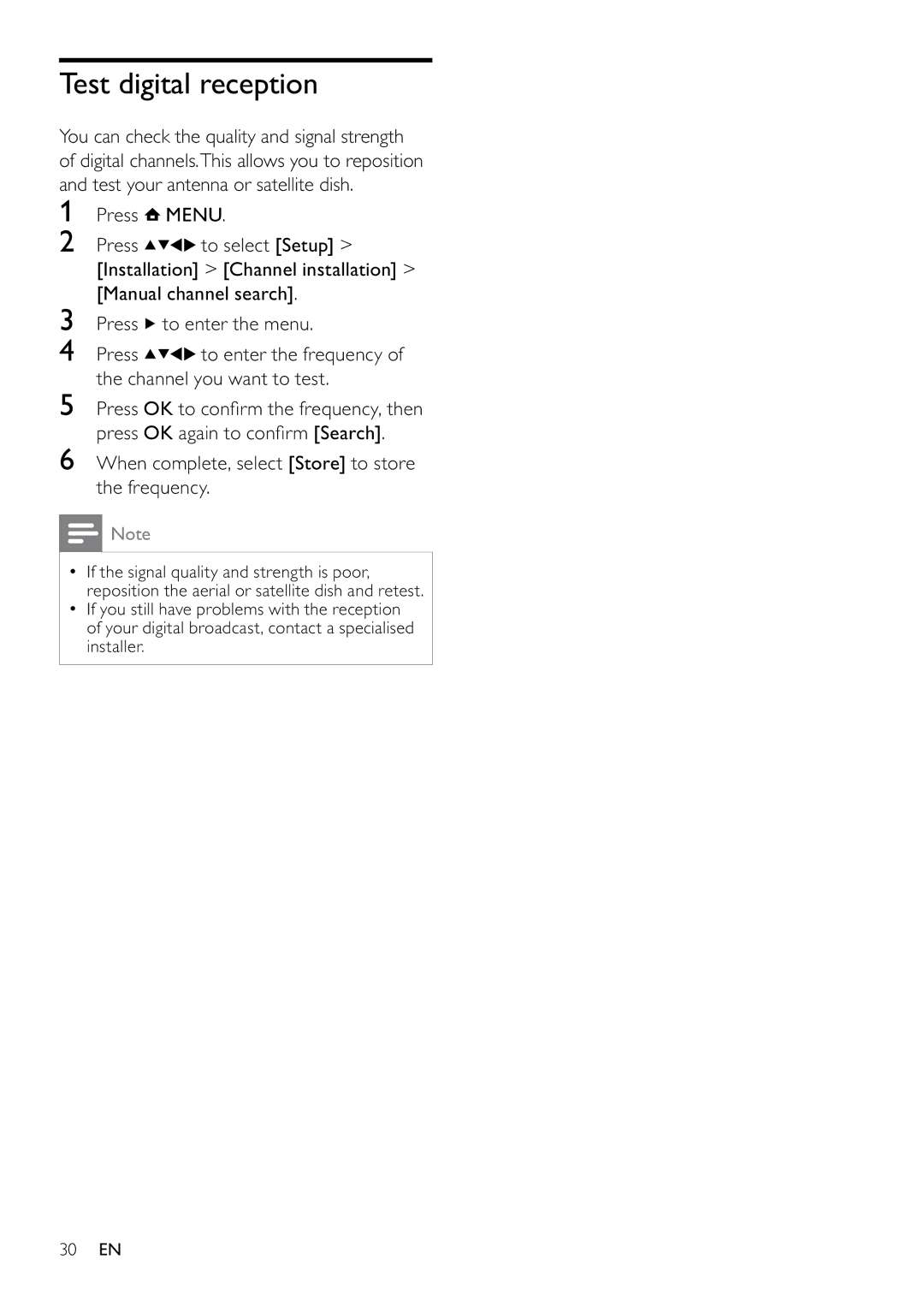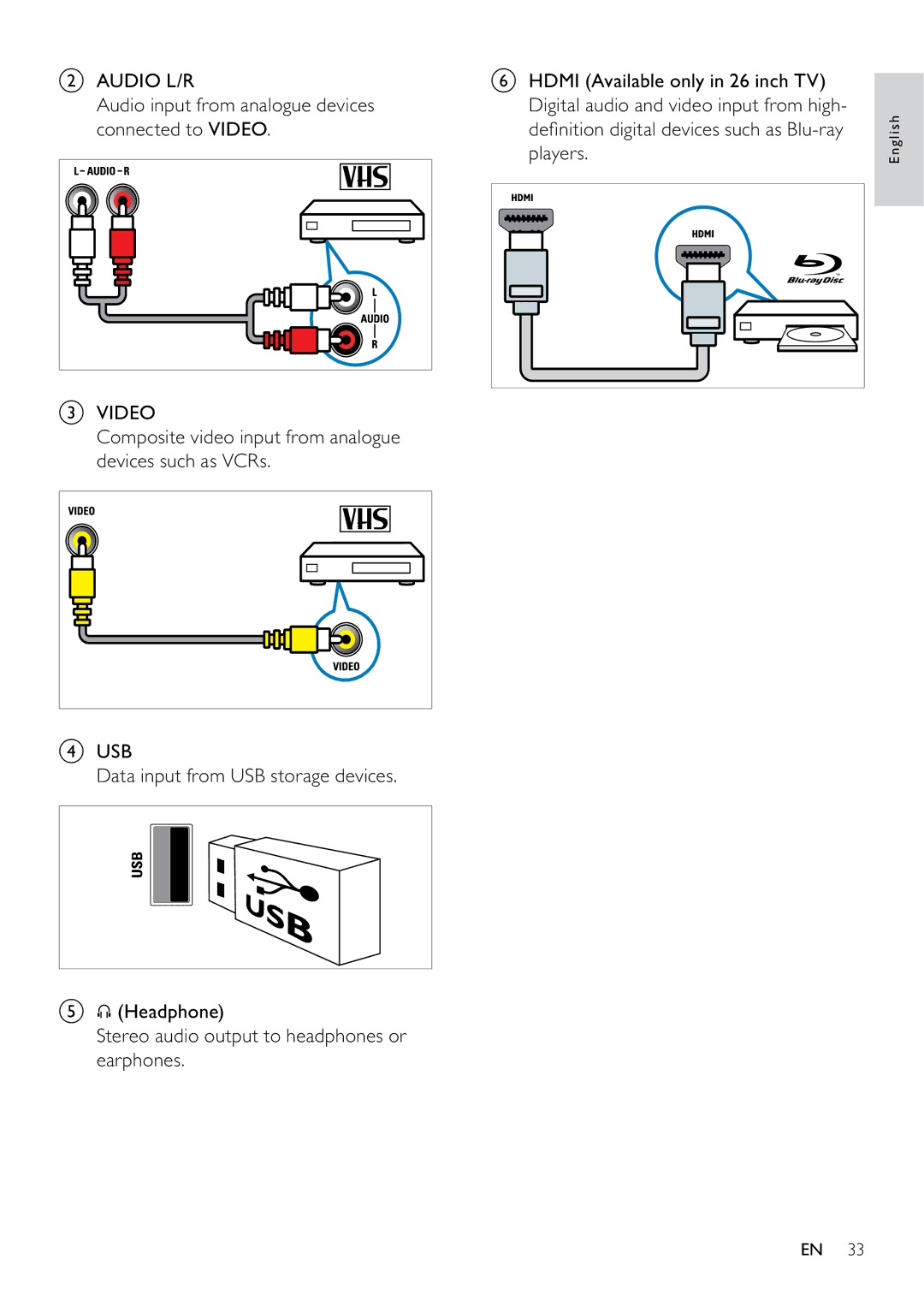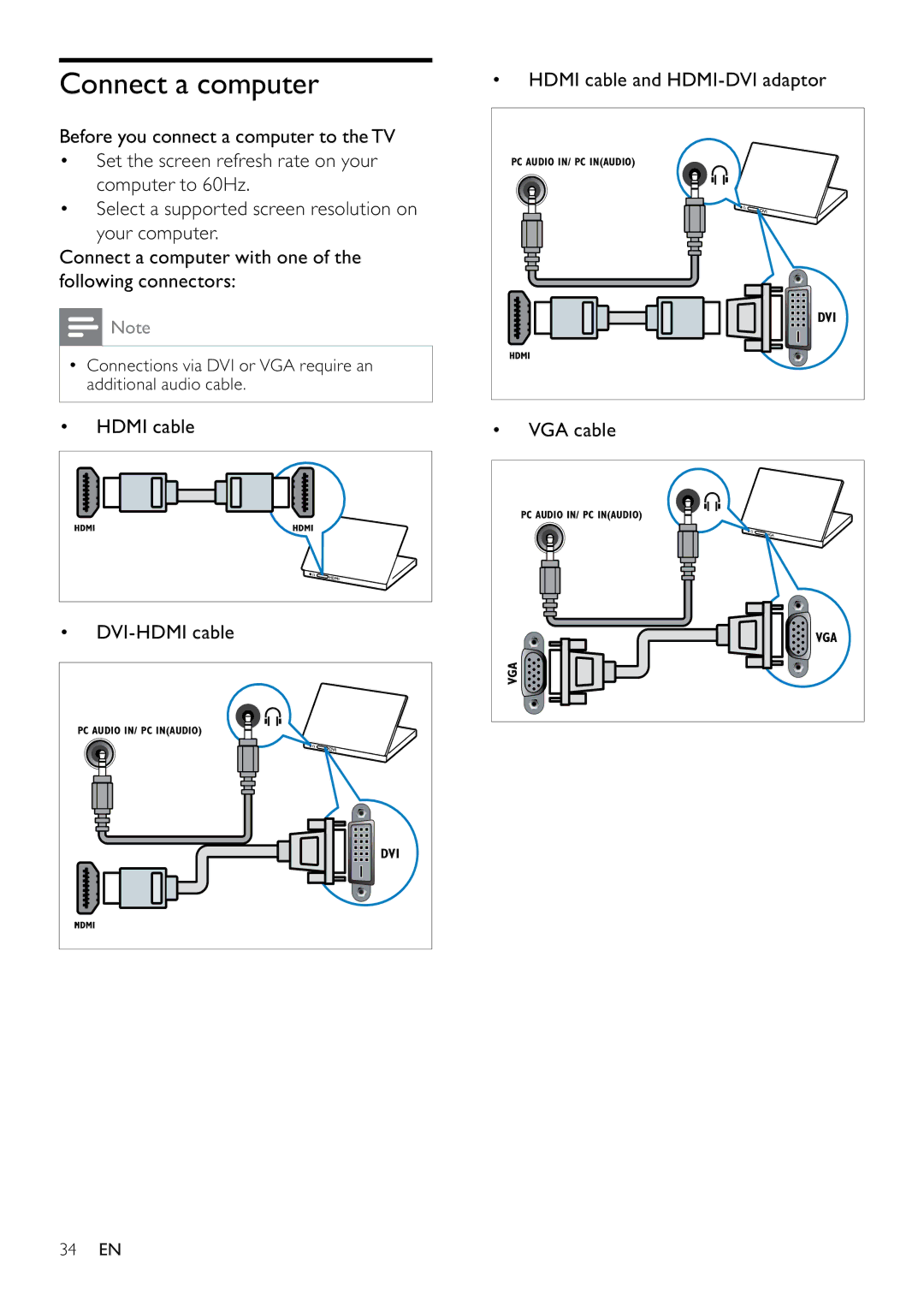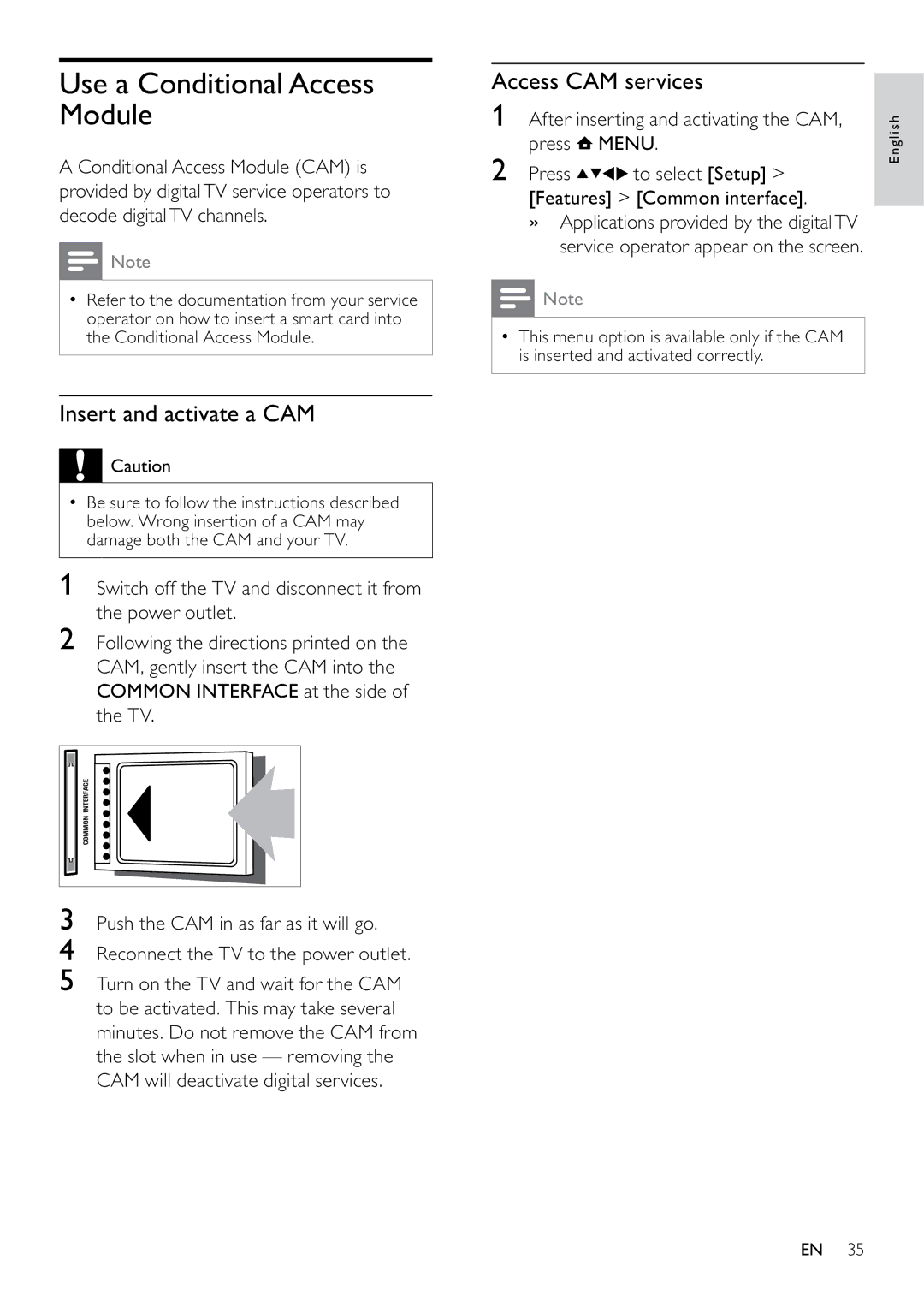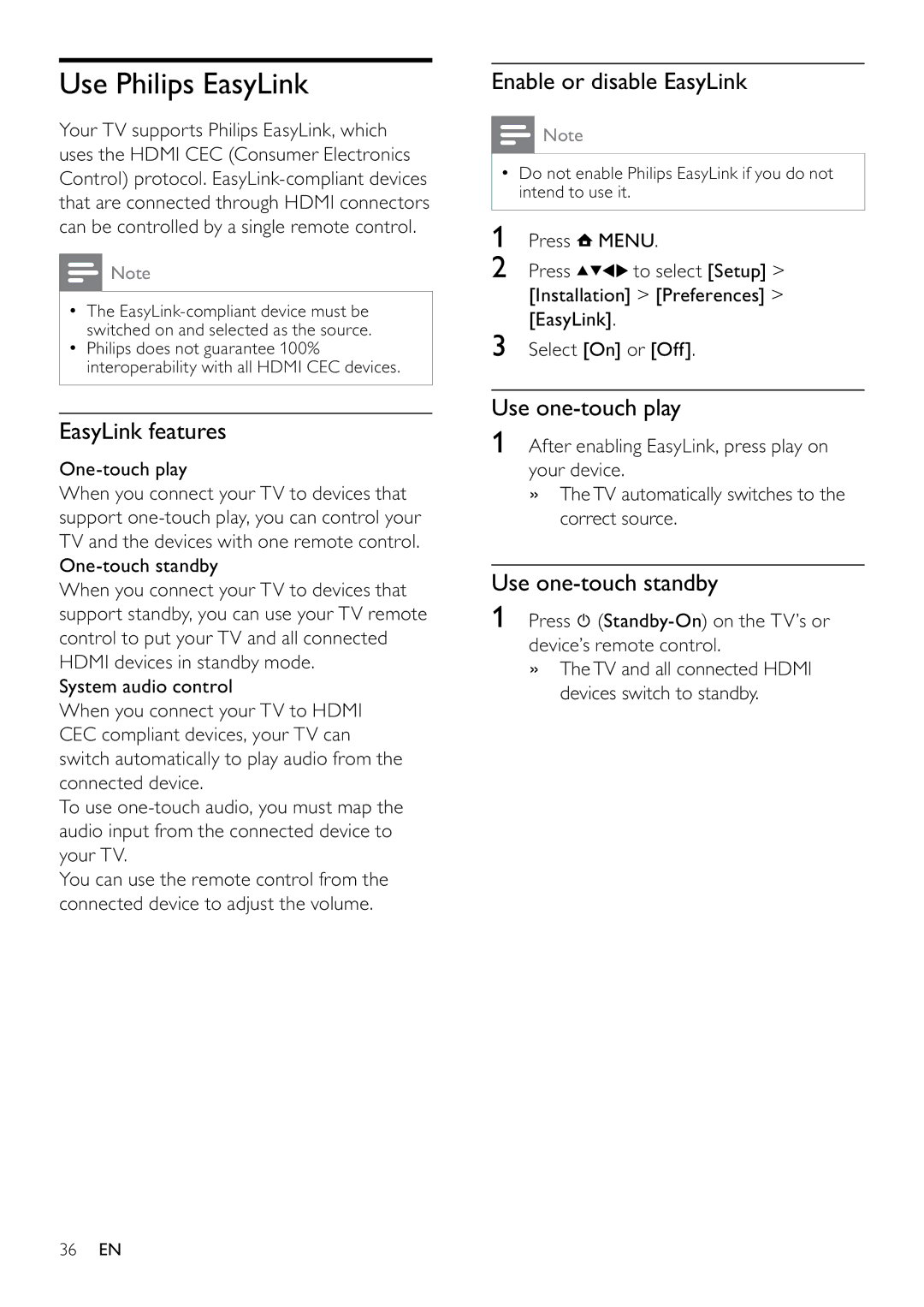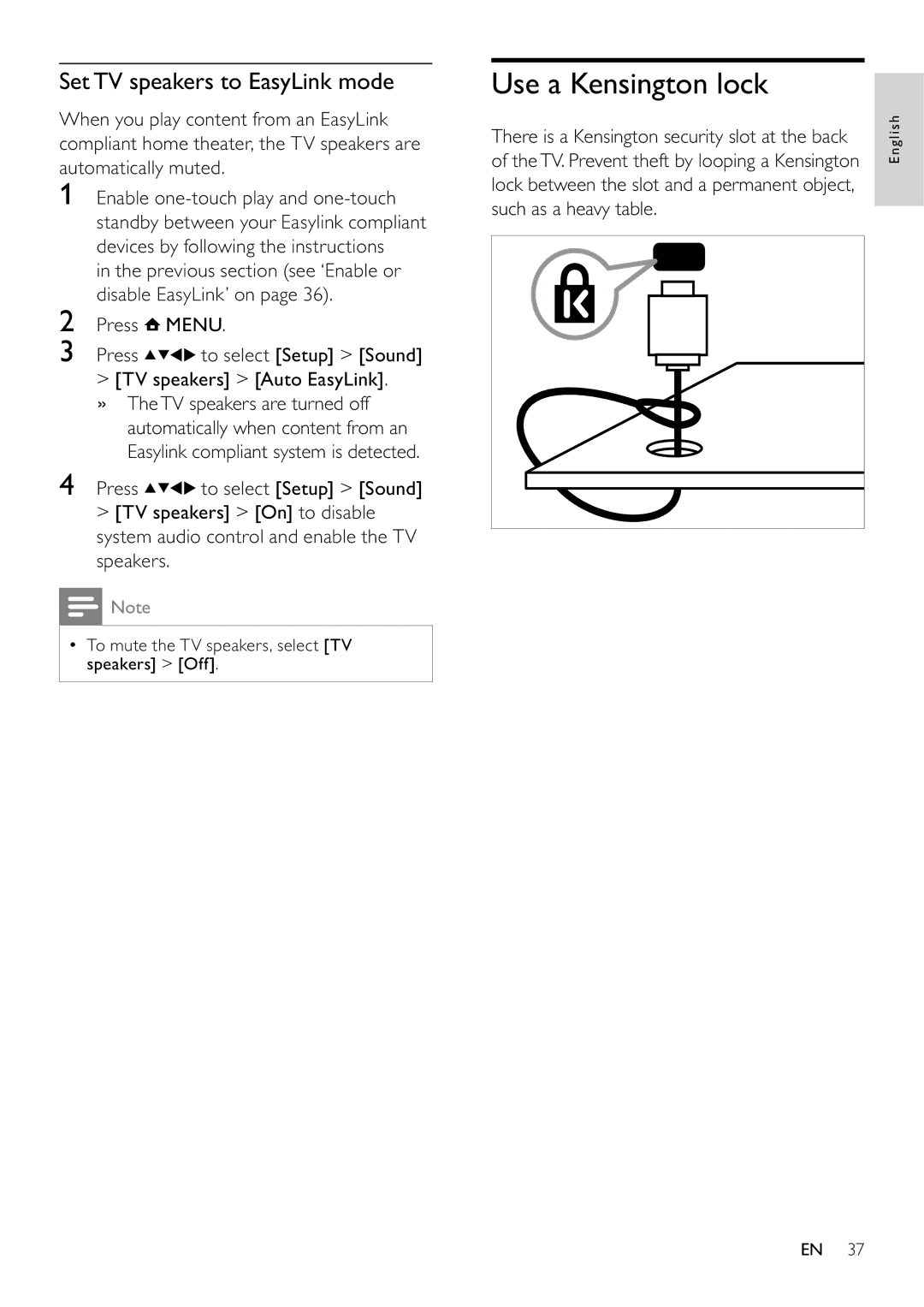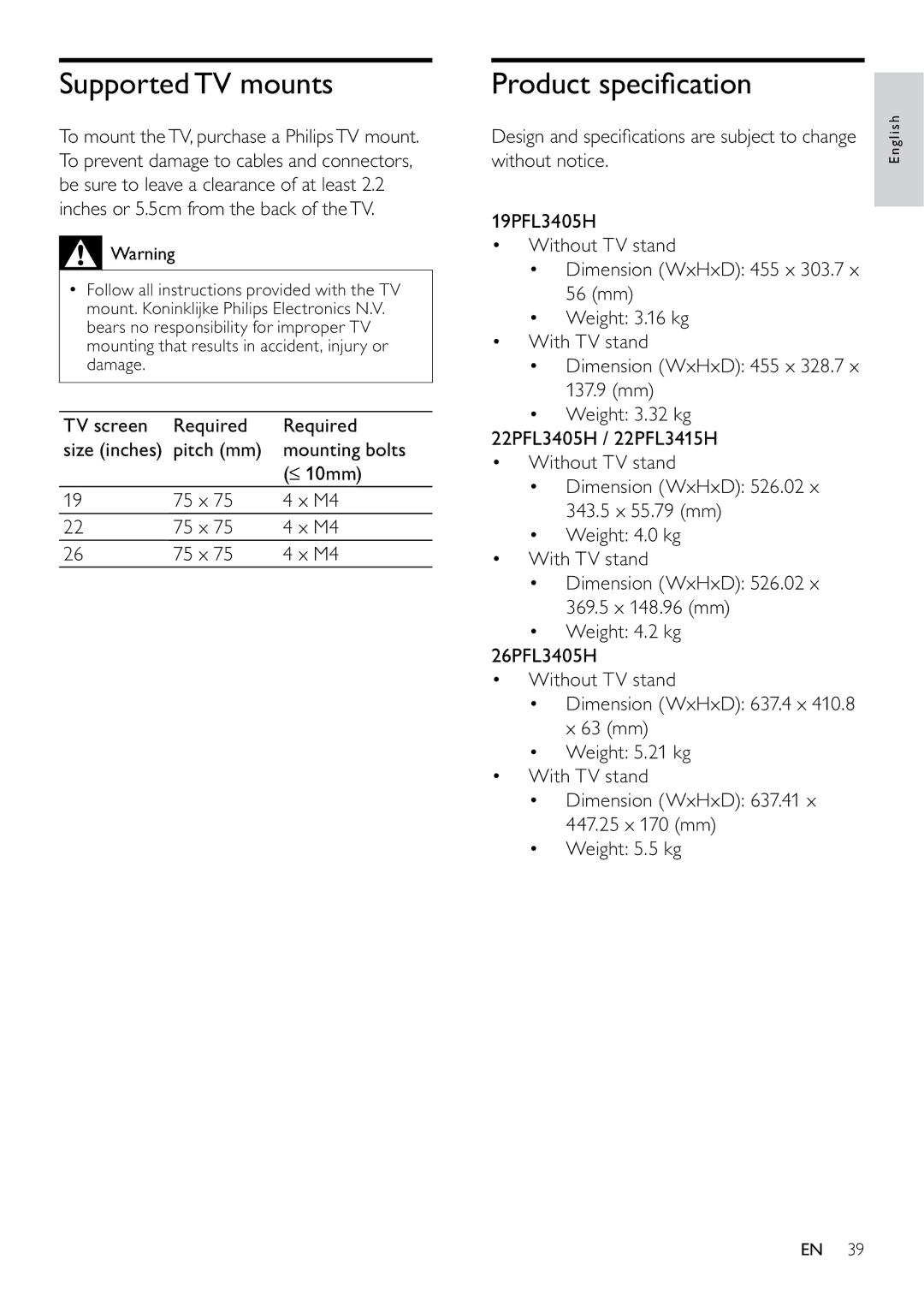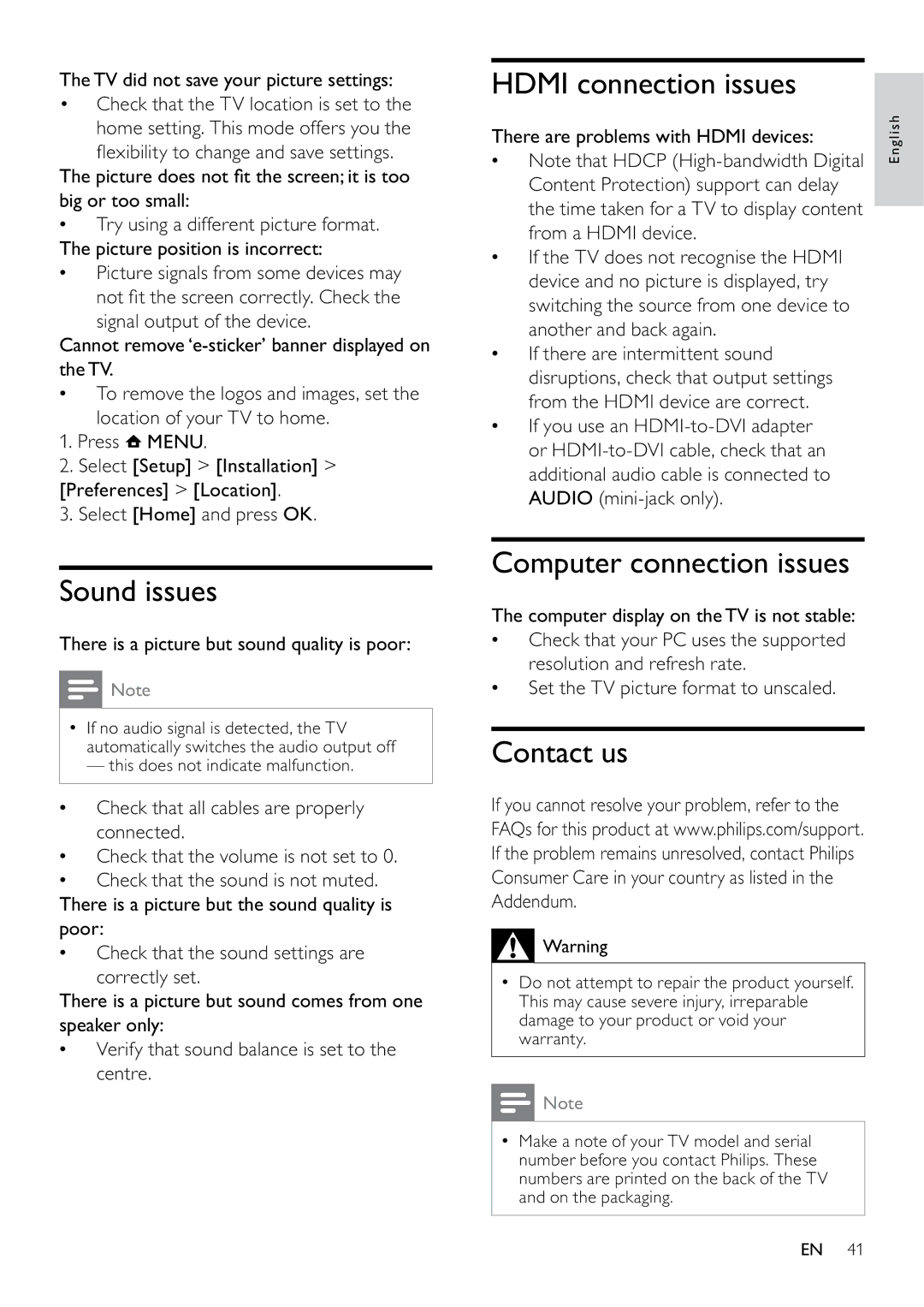22PFL3405H/05, 22PFL3405H/12, 19PFL3405H/12, 26PFL3405H/12, 22PFL3415H/12 specifications
The Philips 19PFL3405H/05, 26PFL3405H/05, 22PFL3415H/12, 26PFL3405H/12, and 19PFL3405H/12 are a series of flat-screen TVs that exemplify Philips' commitment to delivering quality viewing experiences. These models feature a sleek design, making them an attractive addition to any room while providing a range of functionalities that enhance user interaction and satisfaction.One of the standout characteristics of these Philips TVs is their LED backlighting technology, which offers improved energy efficiency and brighter images compared to traditional LCDs. This results in more vivid colors and deeper contrasts, allowing viewers to enjoy their favorite movies, TV shows, and games in stunning clarity. The pixel resolution supports high-definition viewing, ensuring that every visual detail is crisp.
These models are equipped with Digital Crystal Clear technology, which optimally adjusts the picture settings based on the content being displayed. This enhances image quality across various genres, whether it’s a dark drama or a colorful animated film. With multiple picture modes available, users can personalize their viewing experience to fit their preferences, ensuring that every image appears just right.
In terms of connectivity, the Philips 3405 series TVs feature multiple HDMI ports, allowing for the easy connection of various devices such as gaming consoles, Blu-ray players, and set-top boxes. Additionally, these models often include USB ports, enabling users to view multimedia files directly from flash drives, adding convenience for those who enjoy home media playback.
The sound technology integrated into these models is another highlight. With Clear Sound technology, the TVs deliver crisp audio that complements the rich visuals. An array of sound settings can be adjusted to fit different environments, creating an immersive audio experience for gaming, movies, and music.
Energy efficiency is also a key feature of these Philips TVs, making them an environmentally friendly choice. They are designed to consume less power without compromising on performance, which is beneficial not only for the planet but also for reducing electricity bills.
Overall, the Philips 19PFL3405H/05, 26PFL3405H/05, 22PFL3415H/12, 26PFL3405H/12, and 19PFL3405H/12 models showcase a combination of advanced technologies, vivid display capabilities, and energy efficiency, catering to a wide range of viewing needs. These televisions represent an excellent choice for anyone looking to upgrade their home entertainment system.