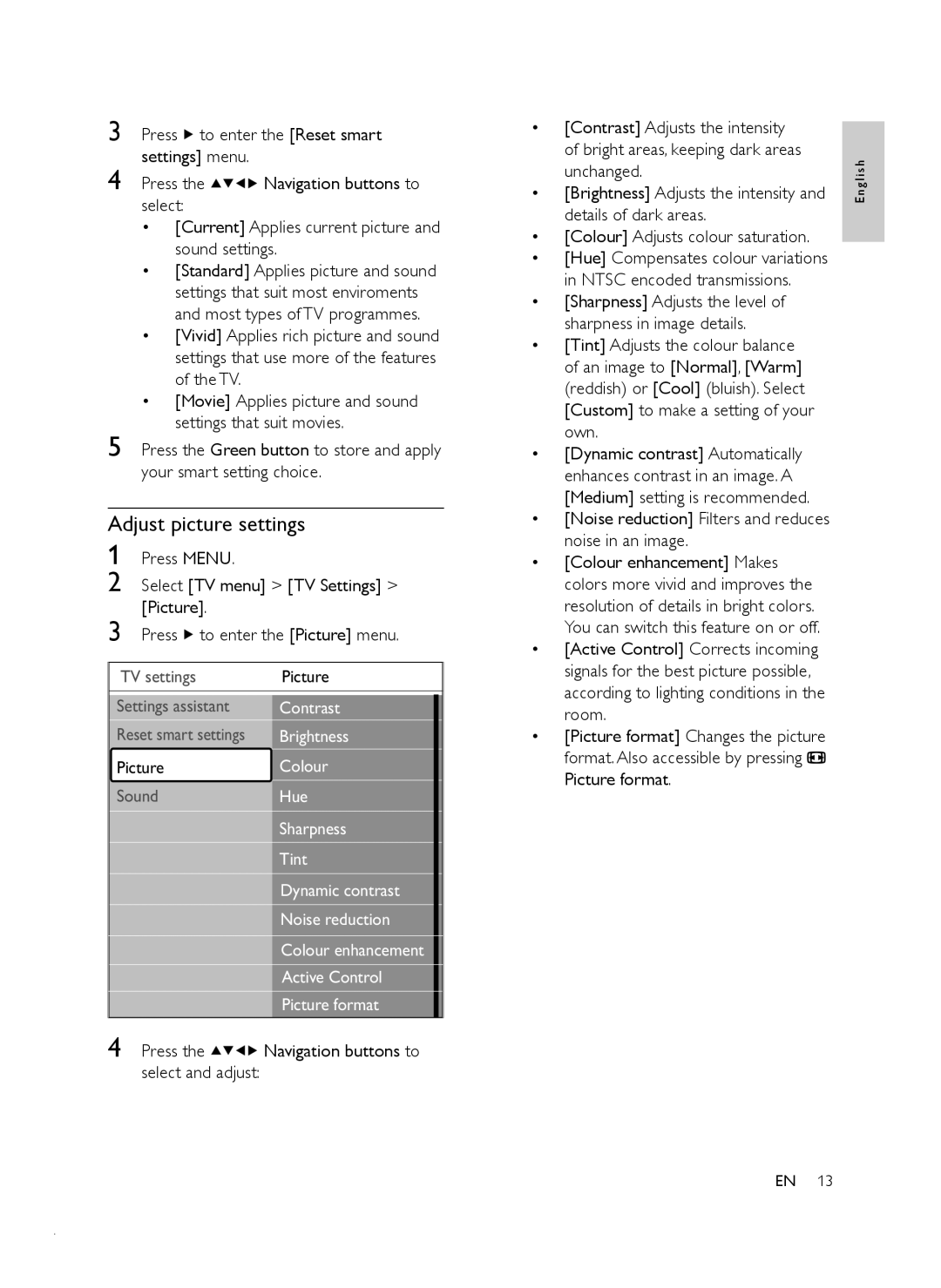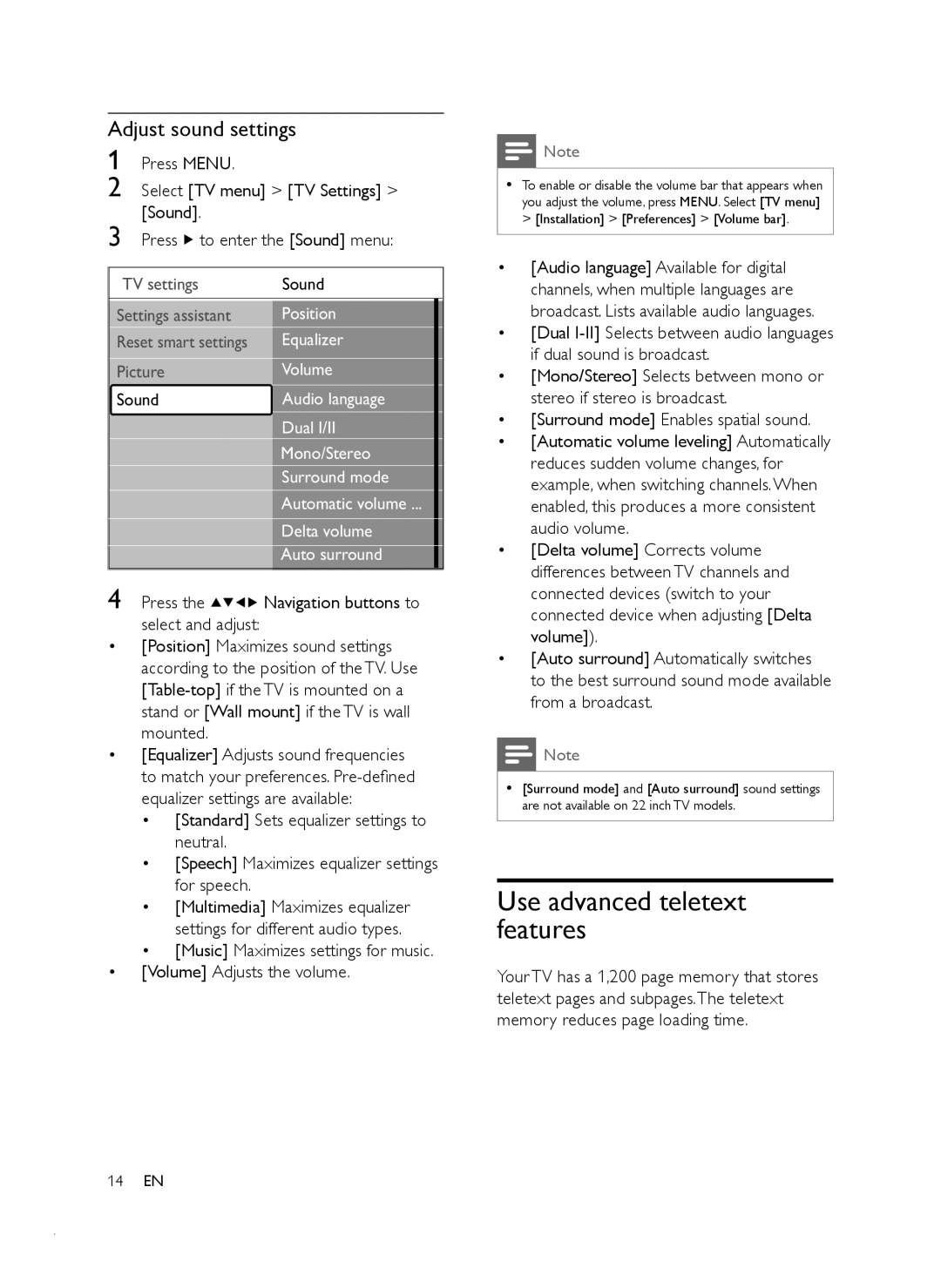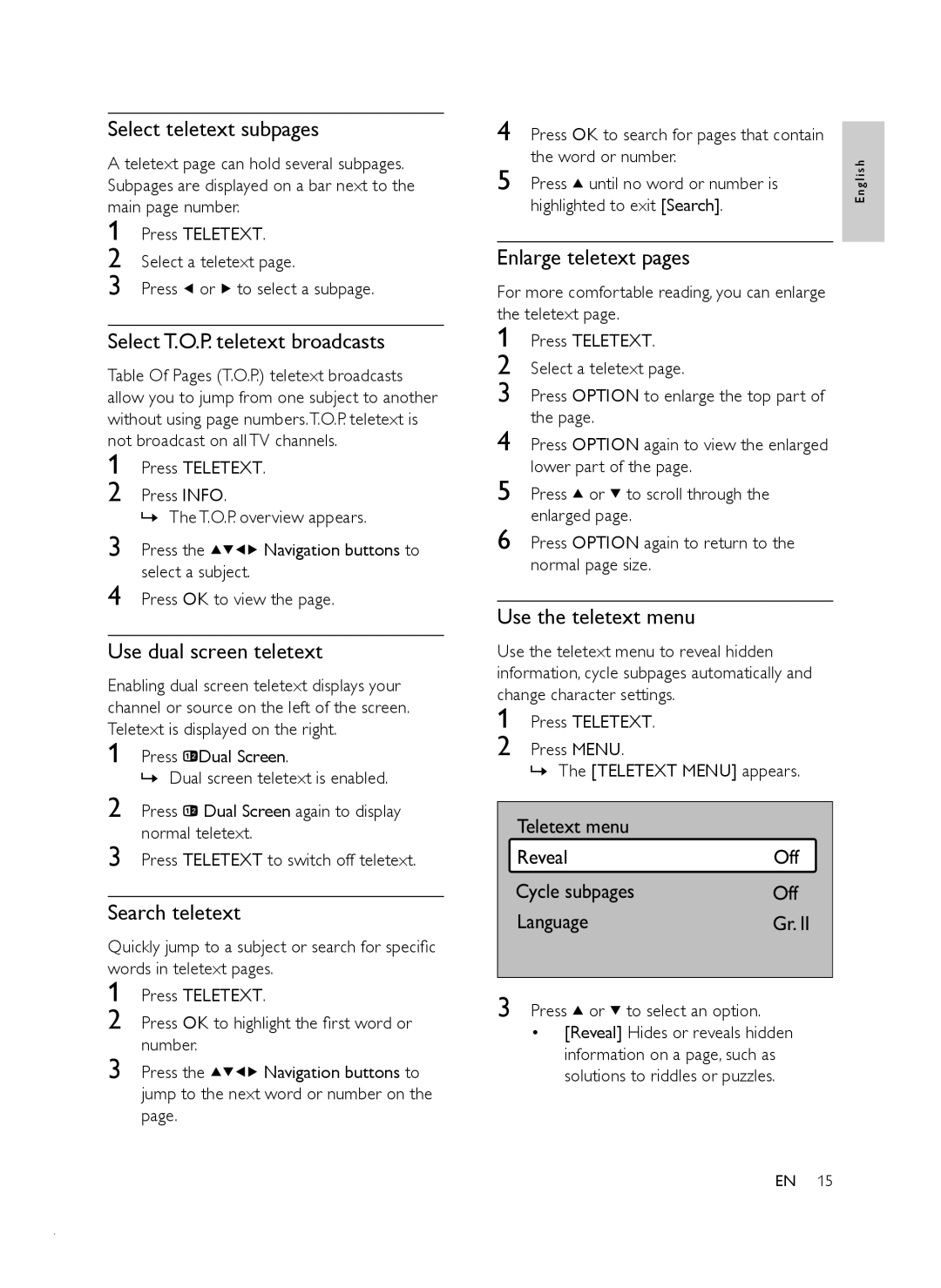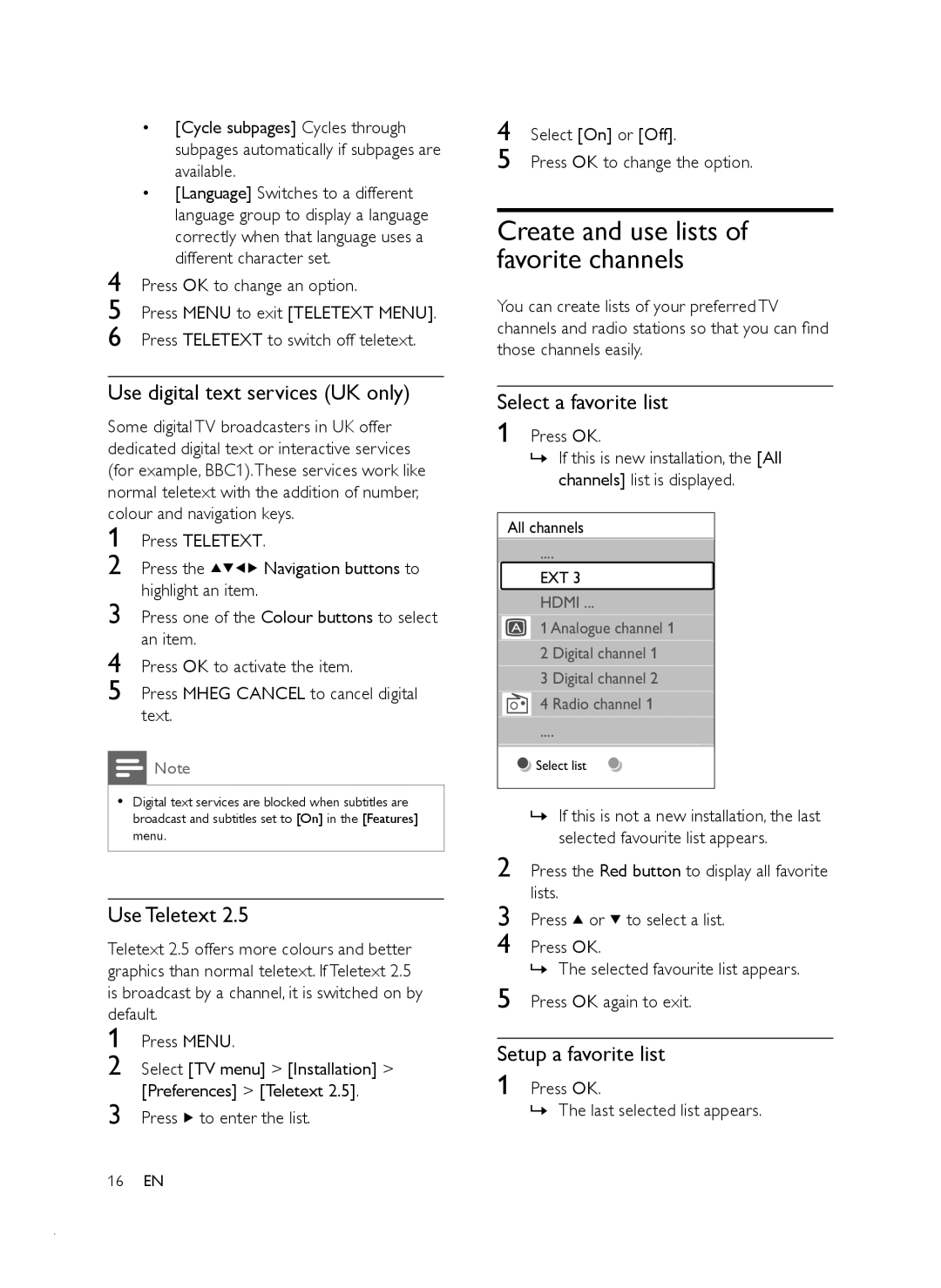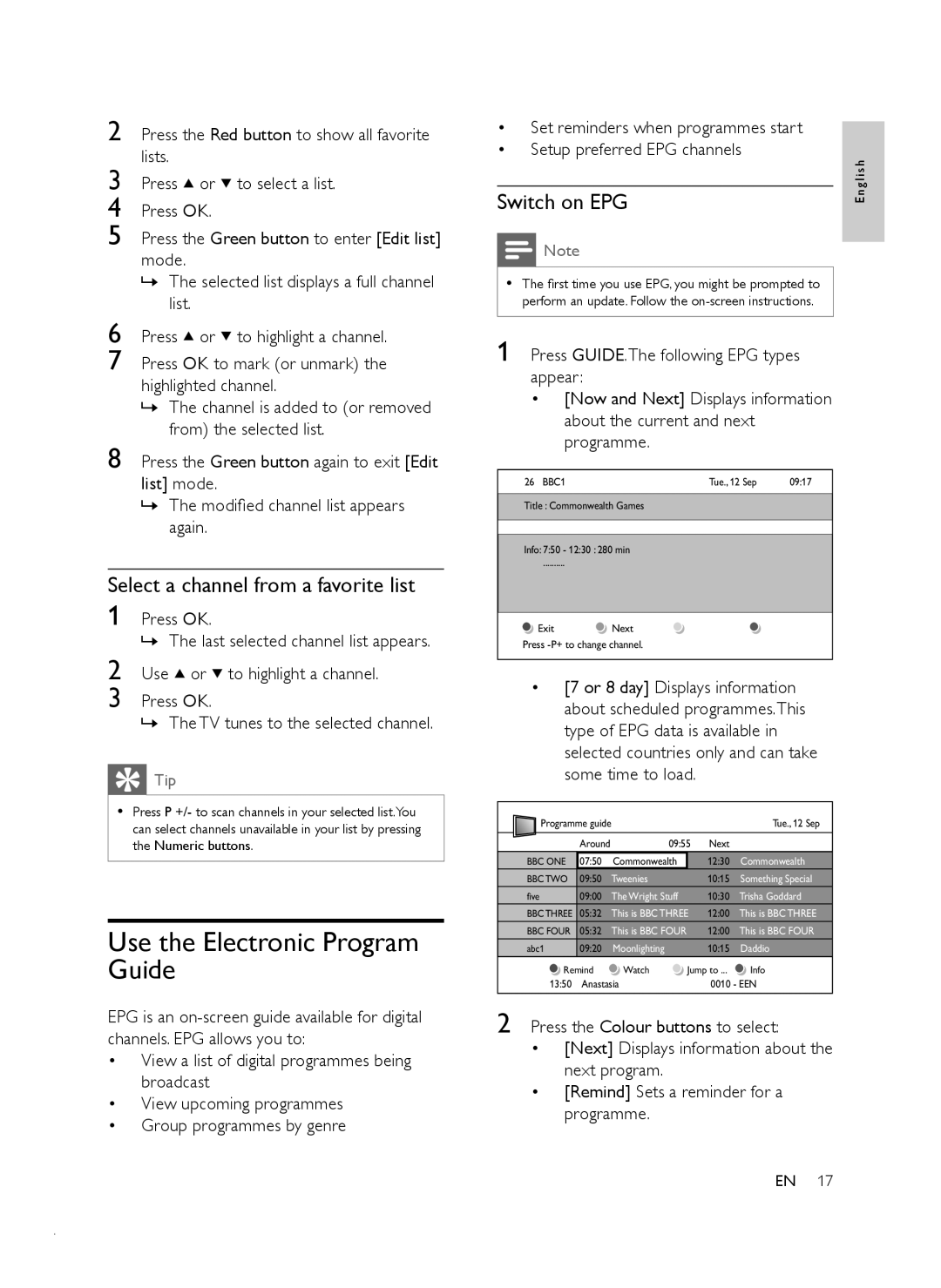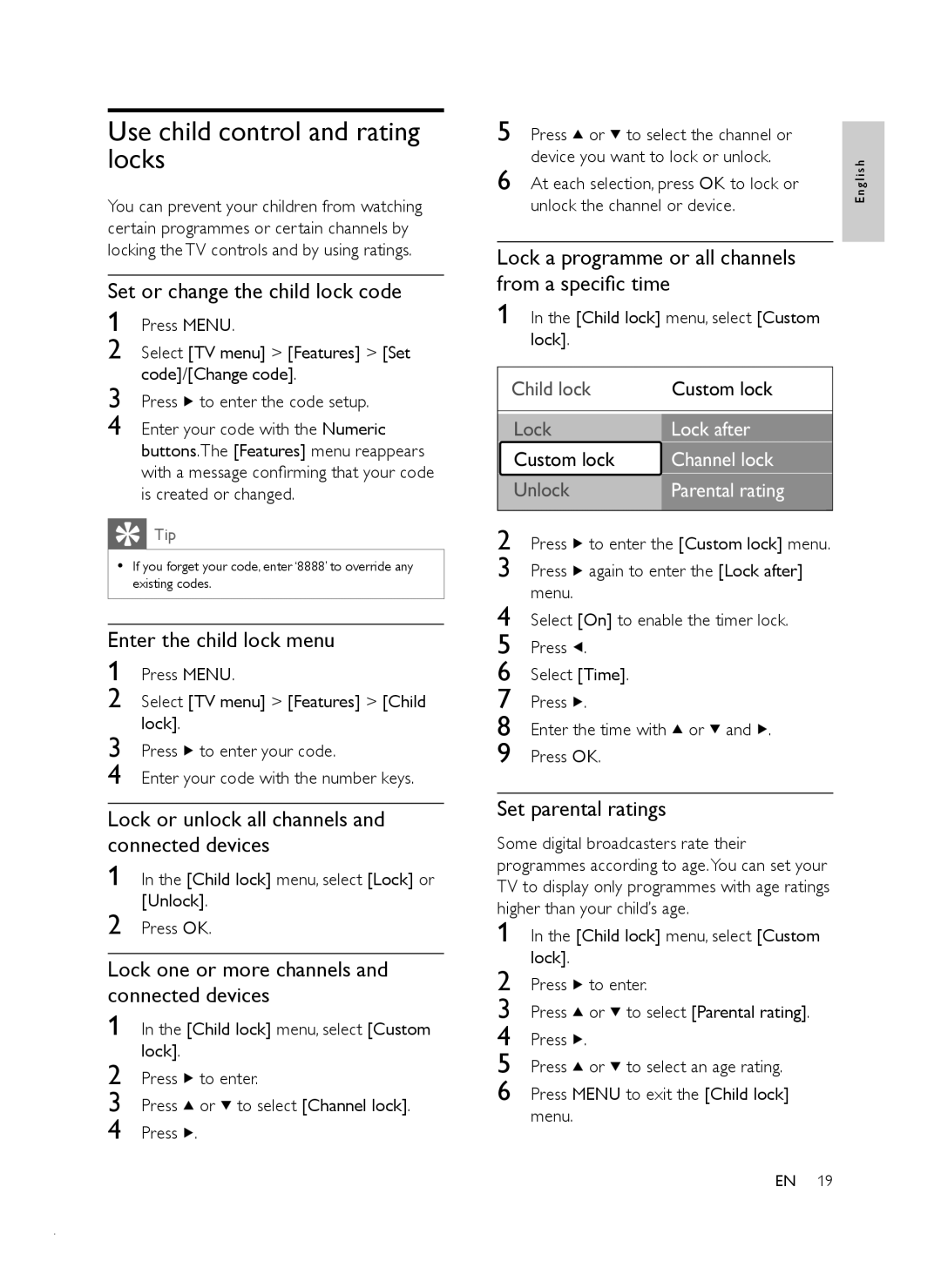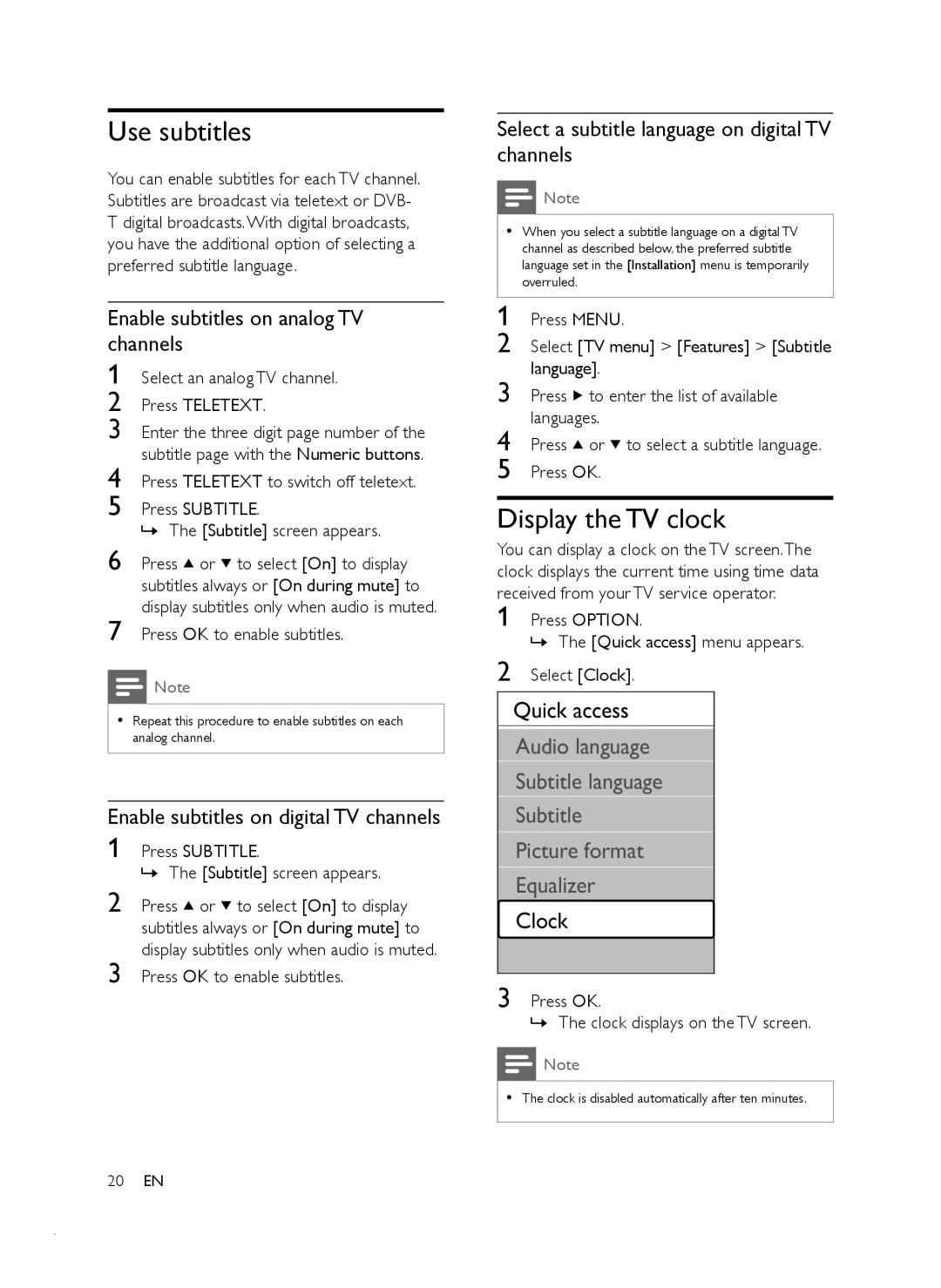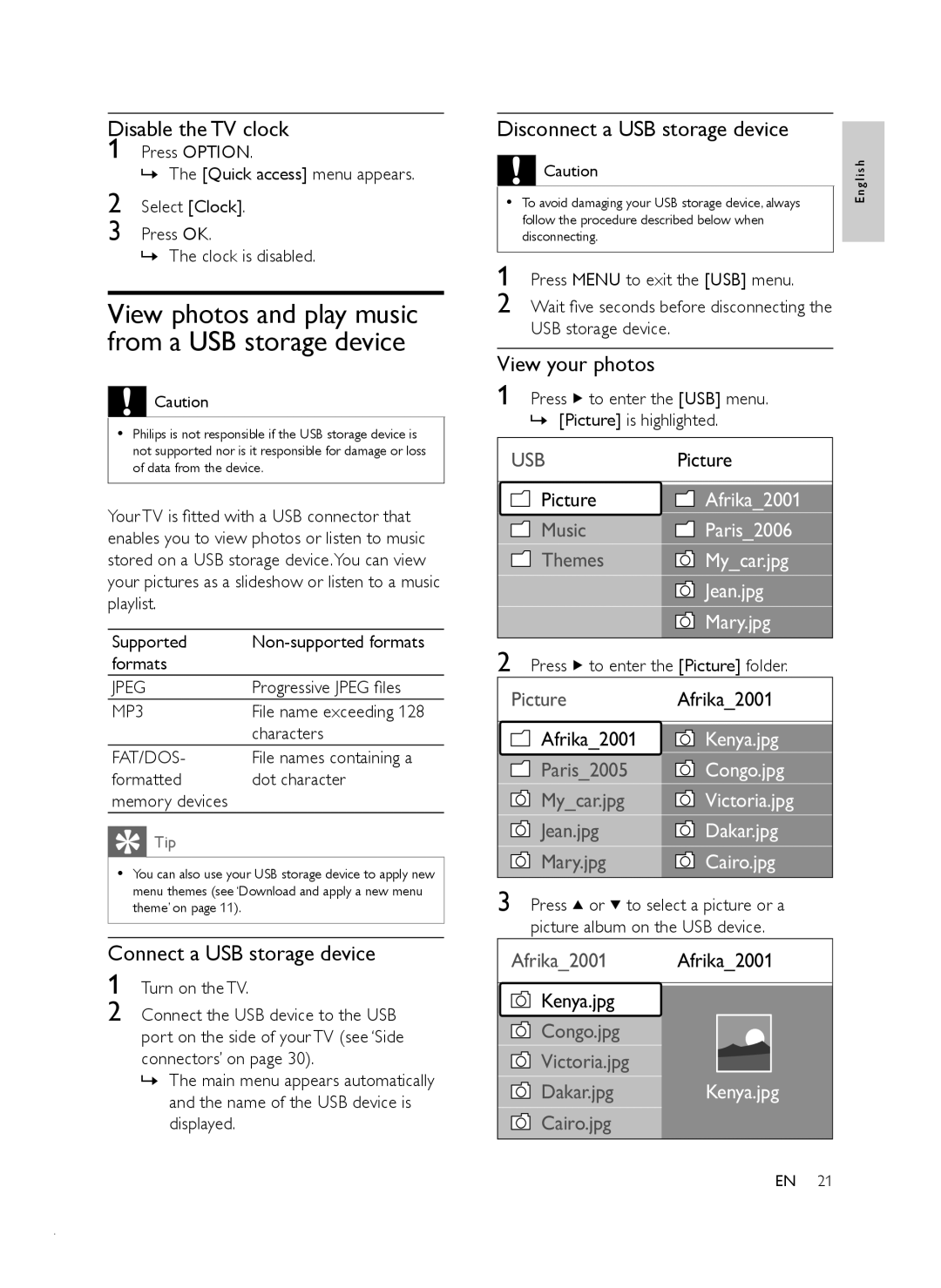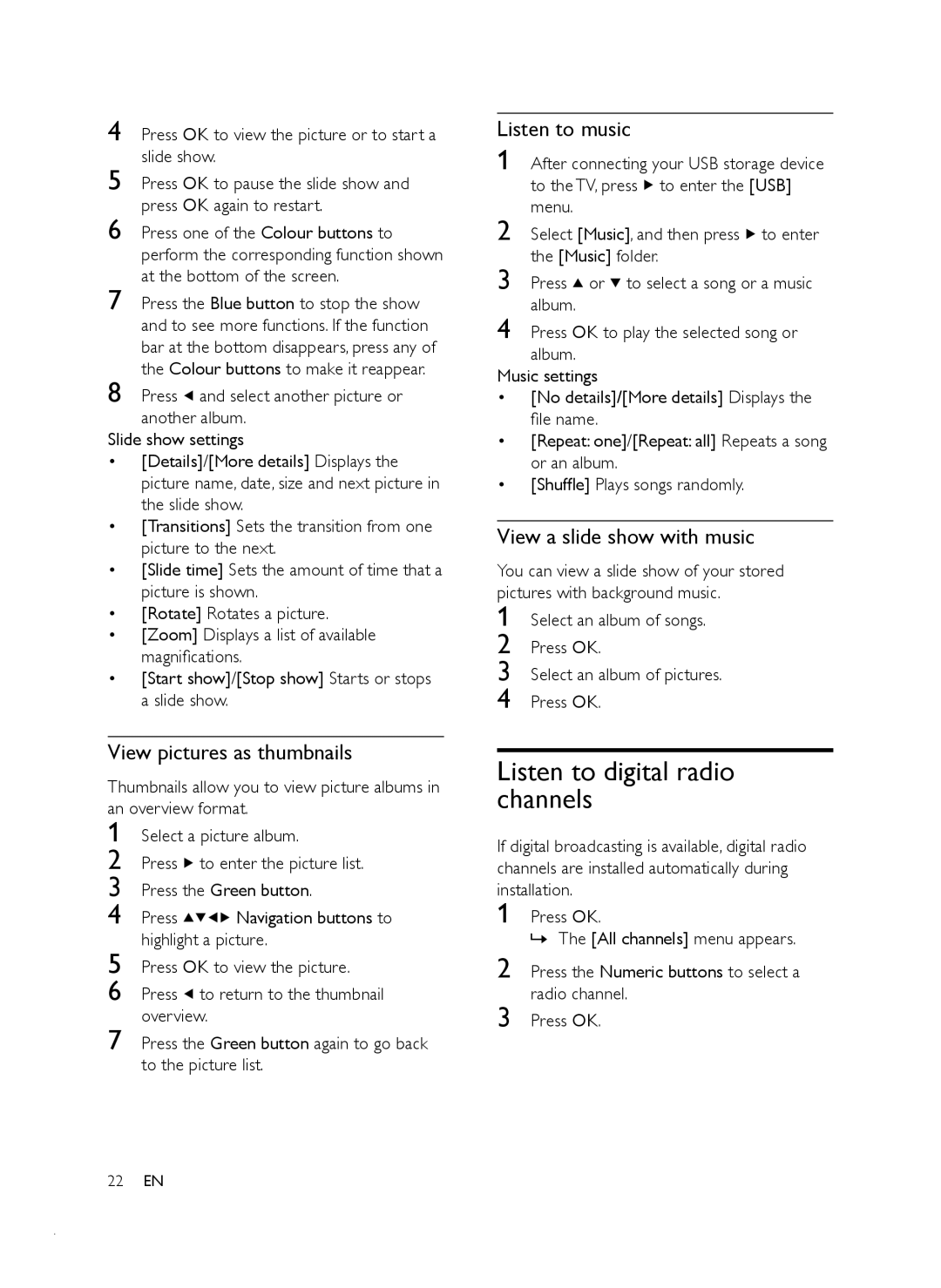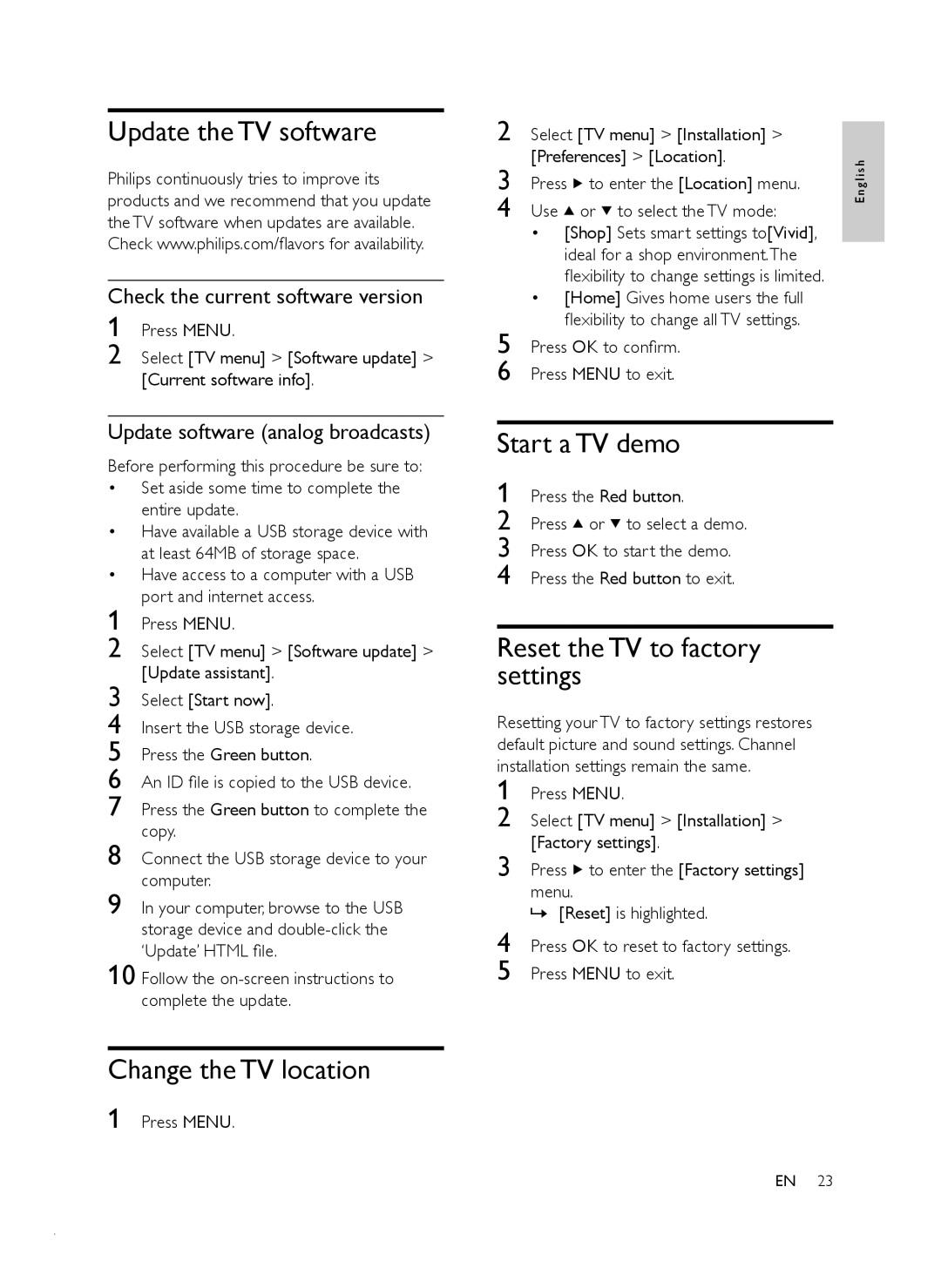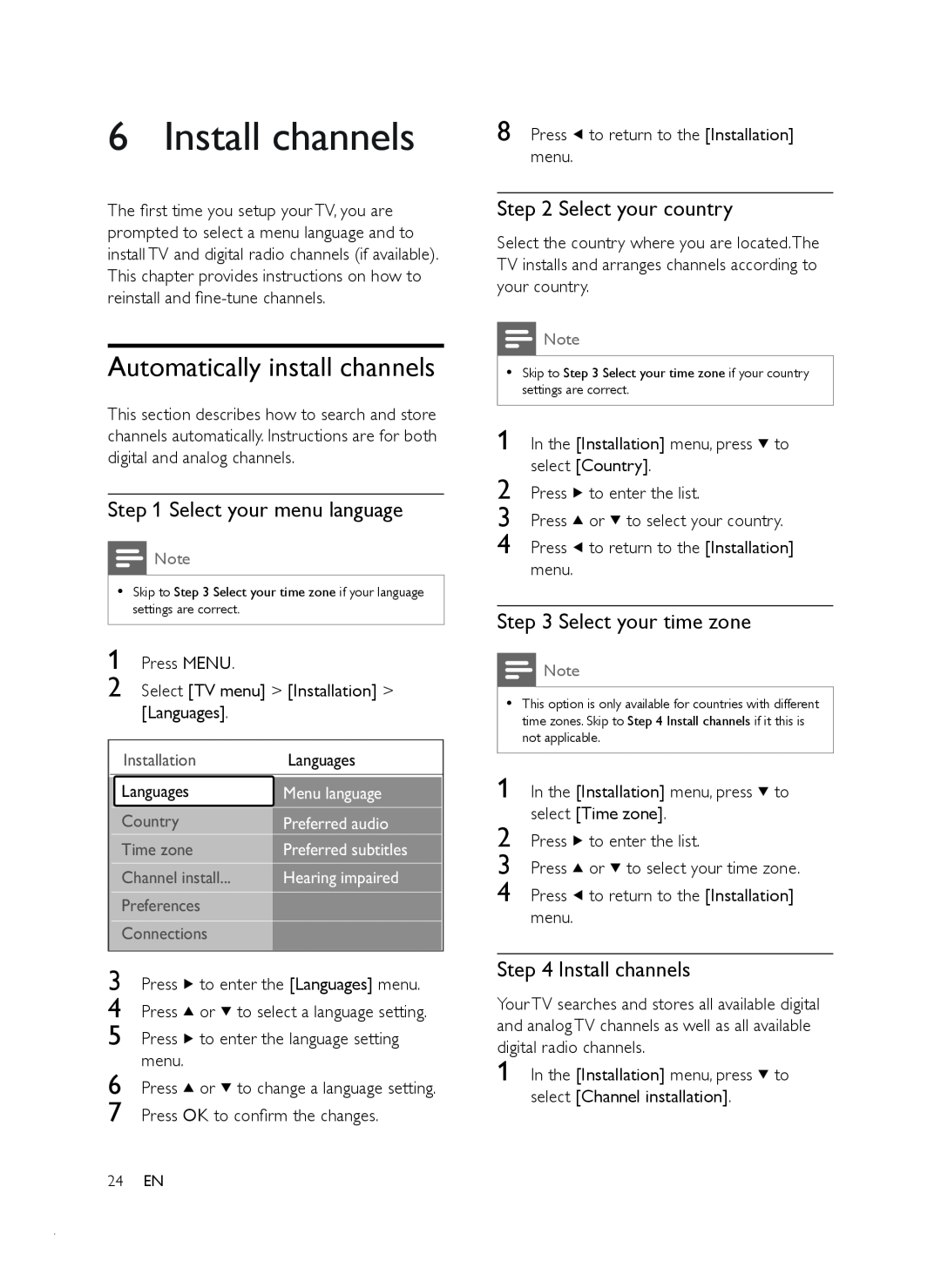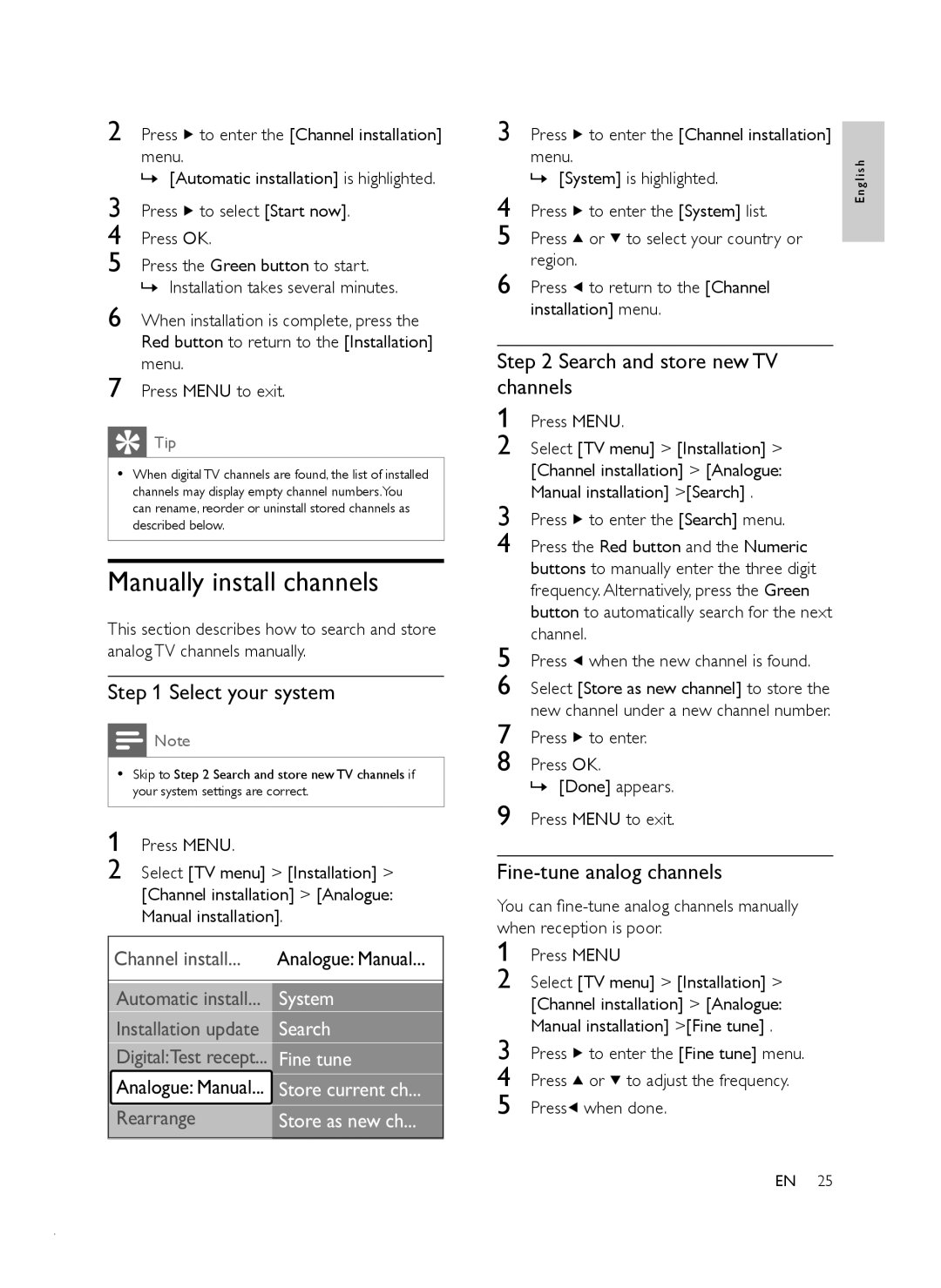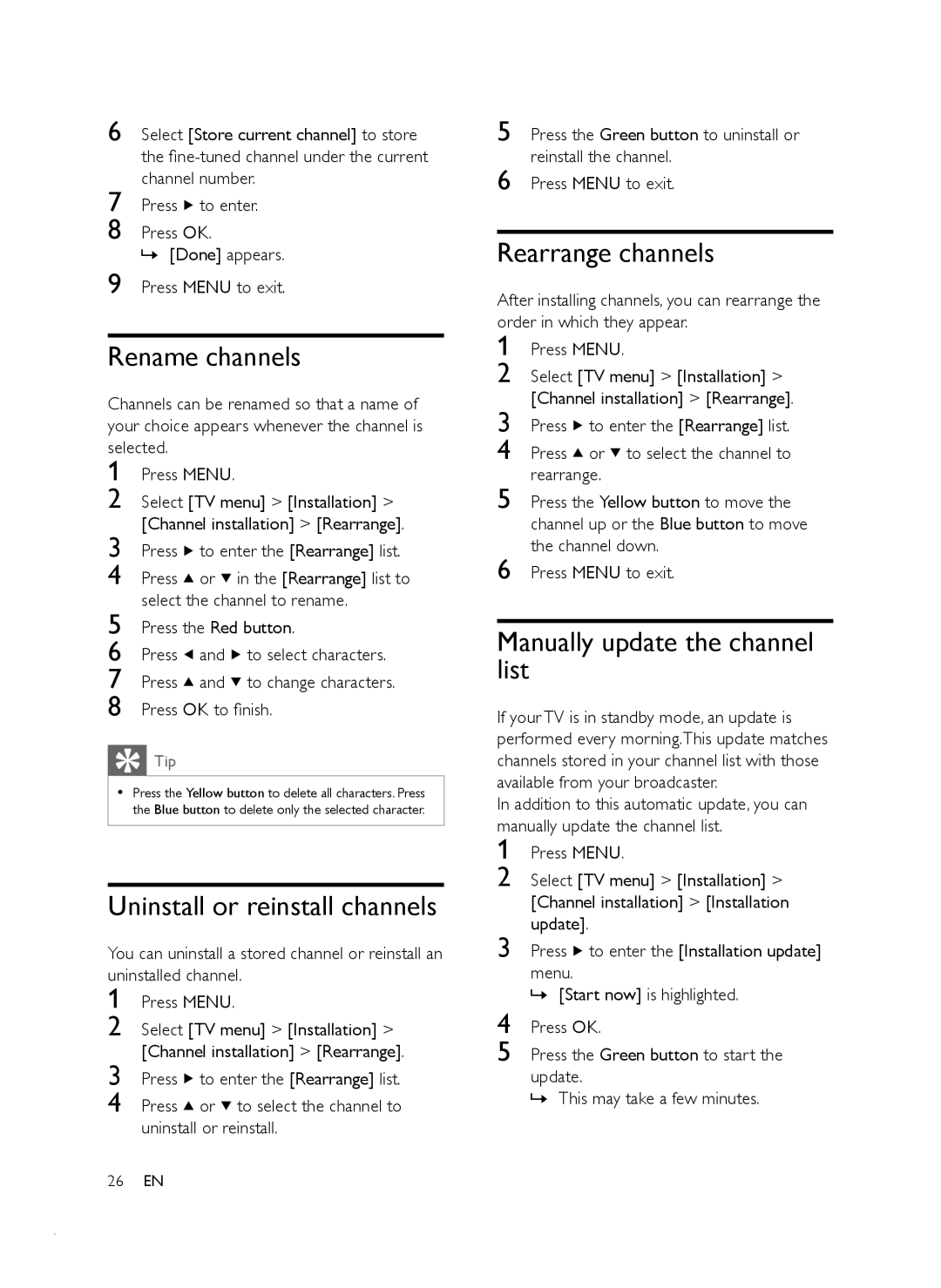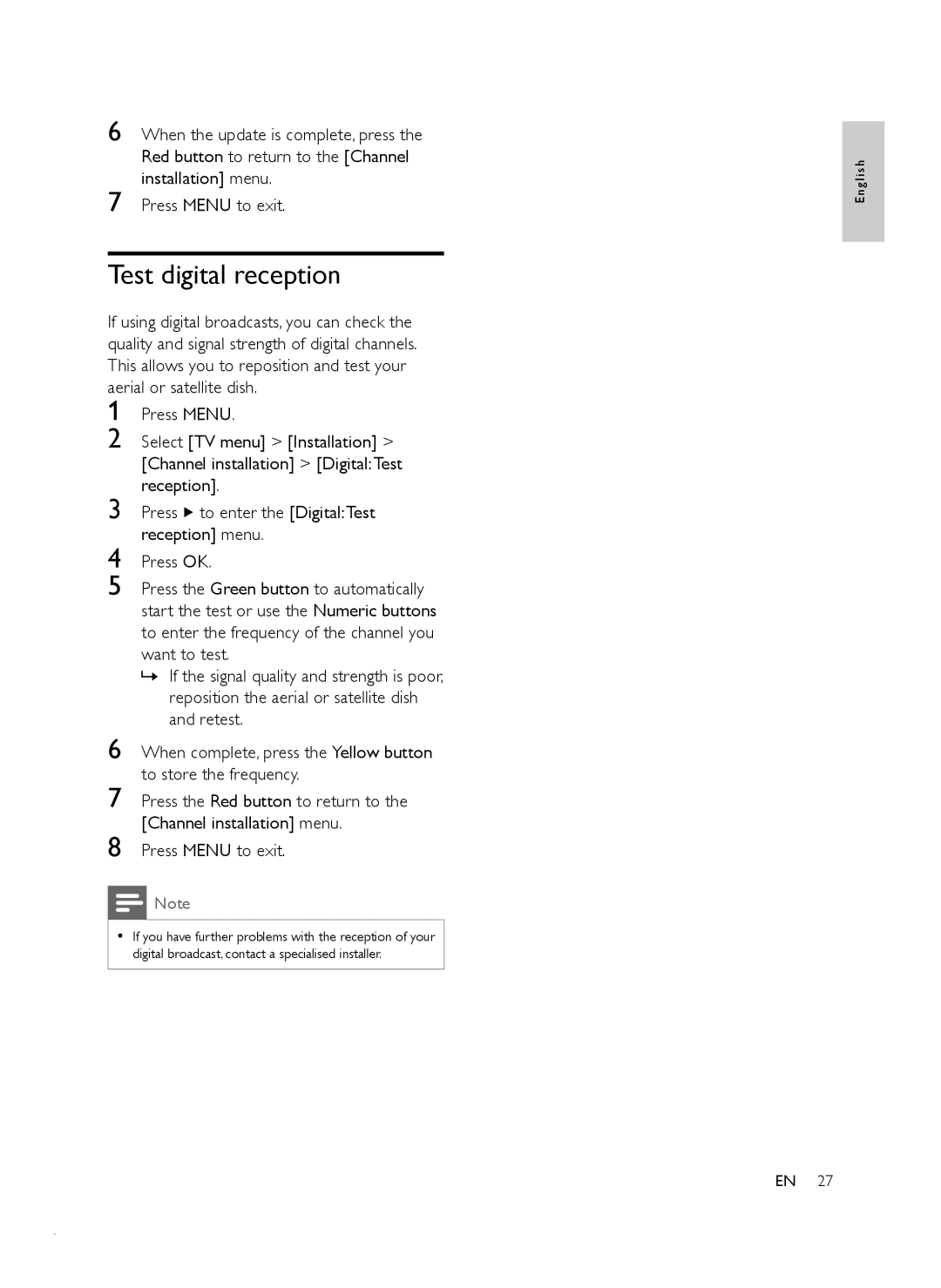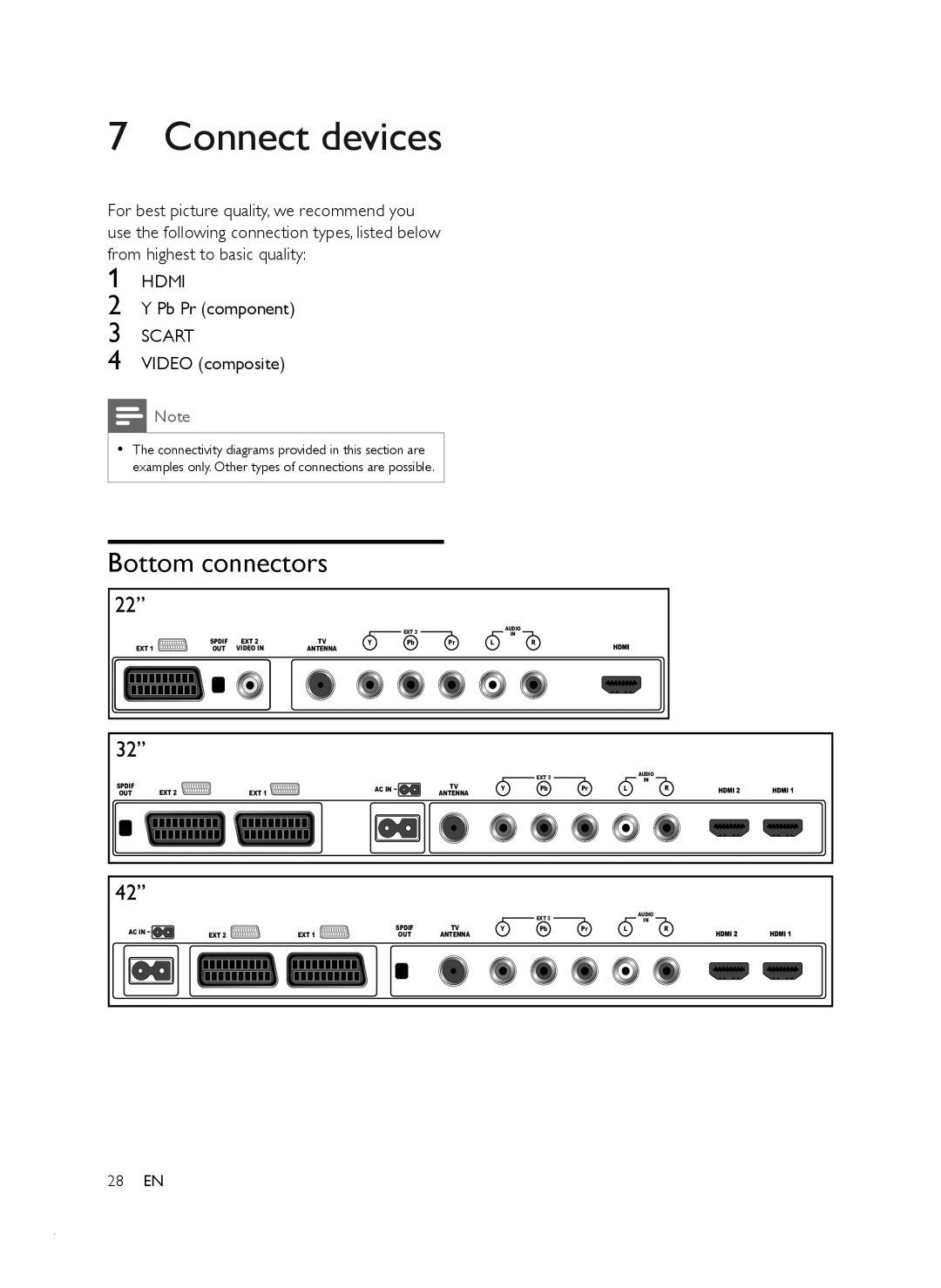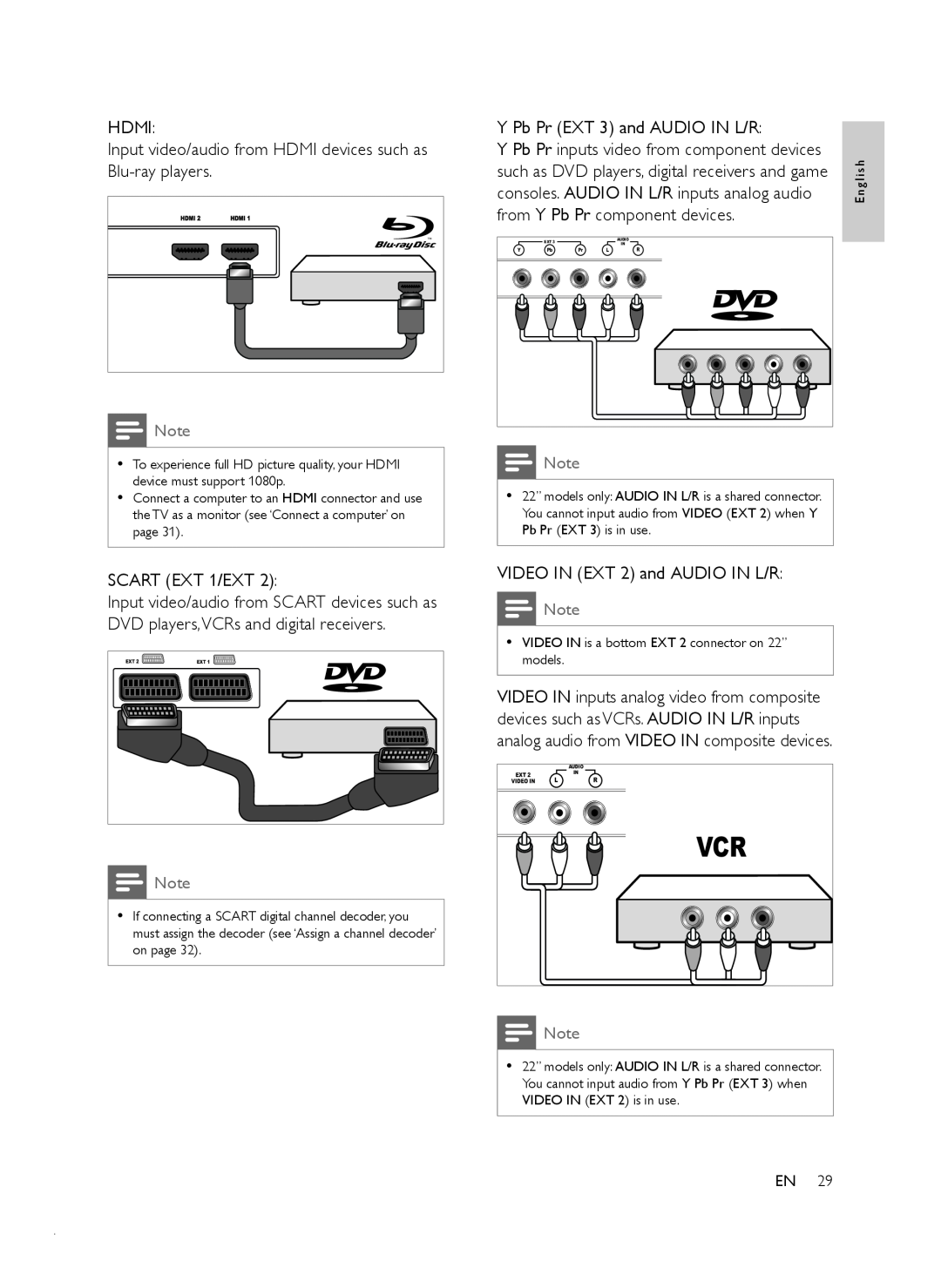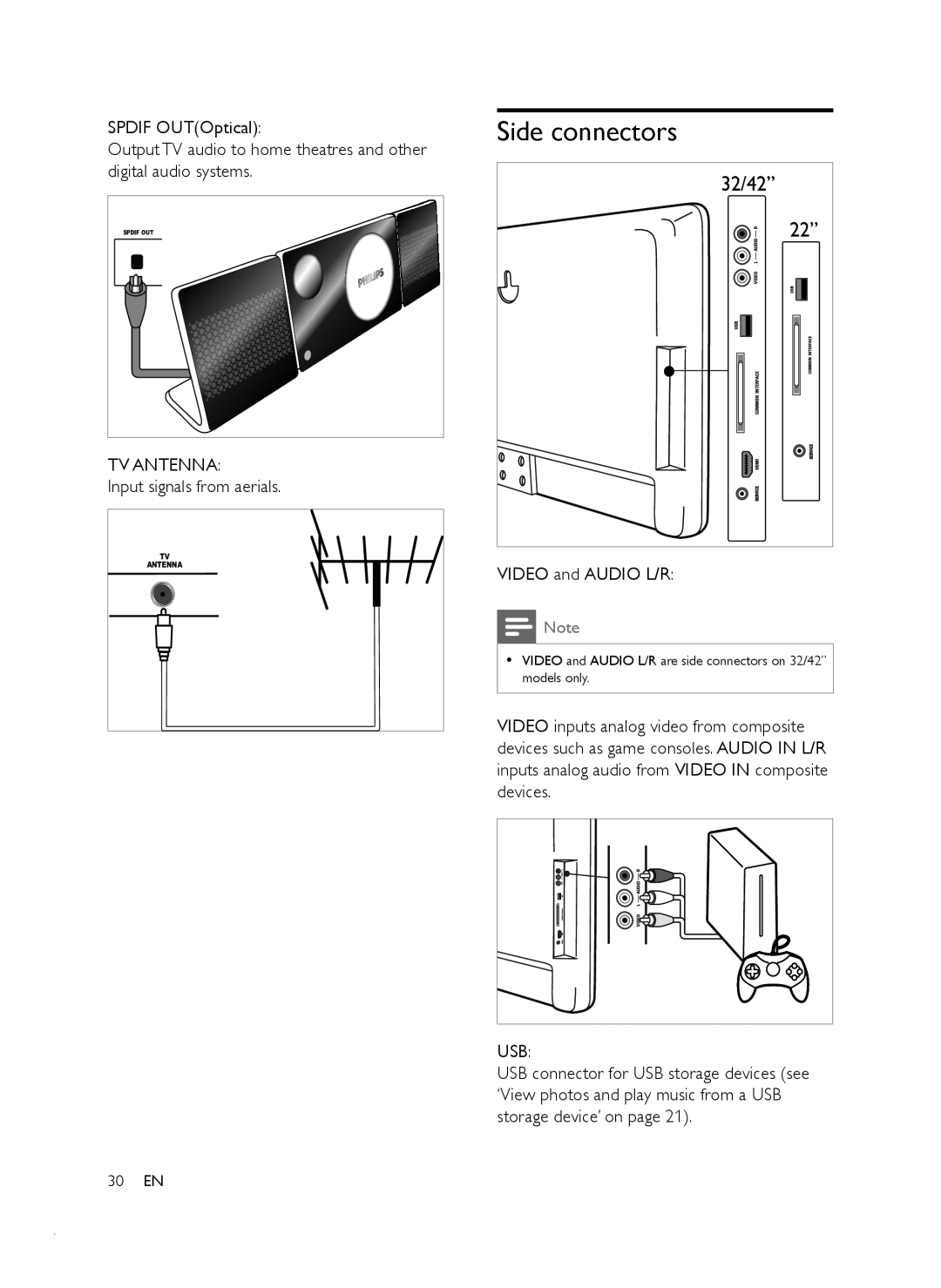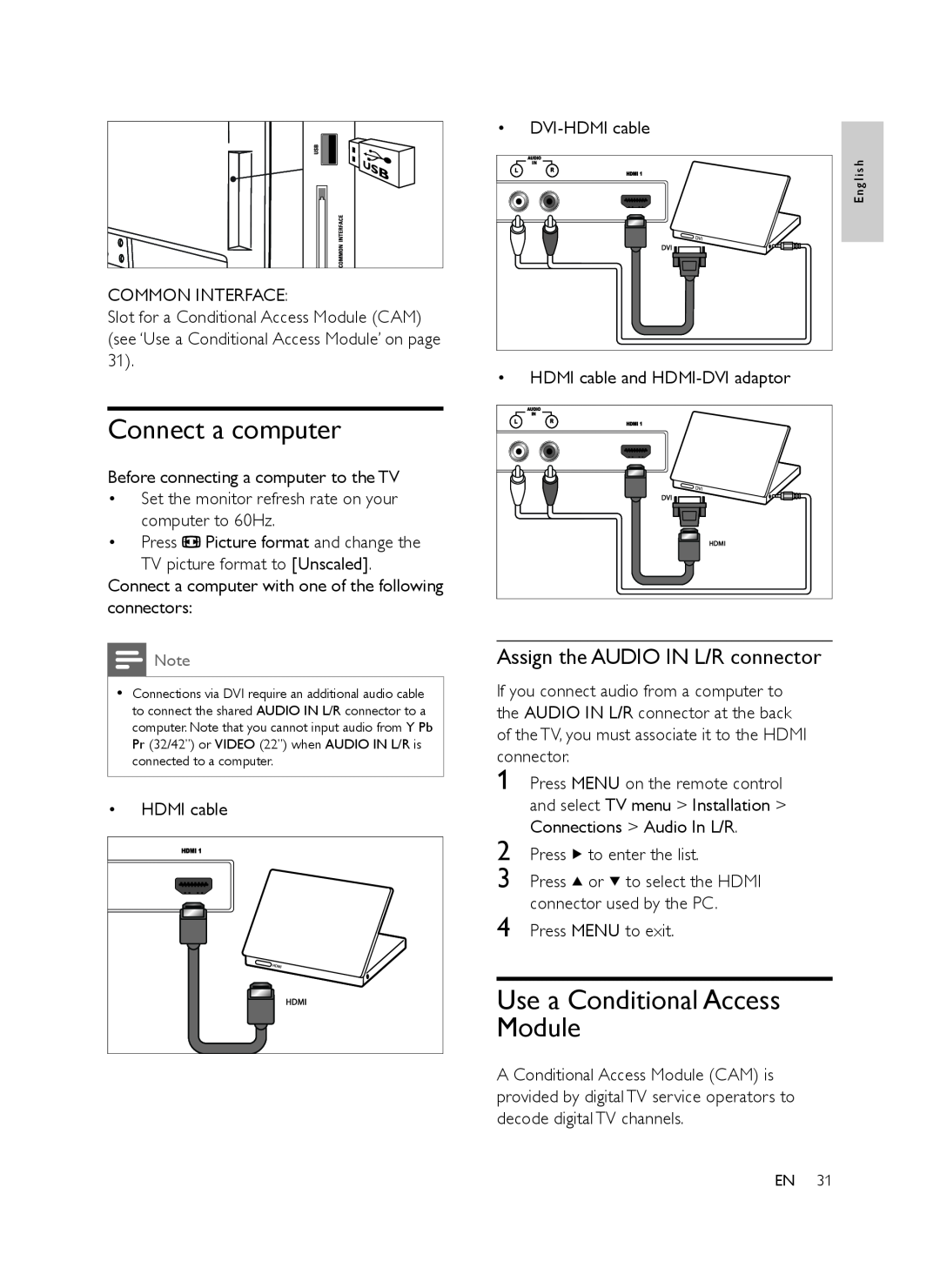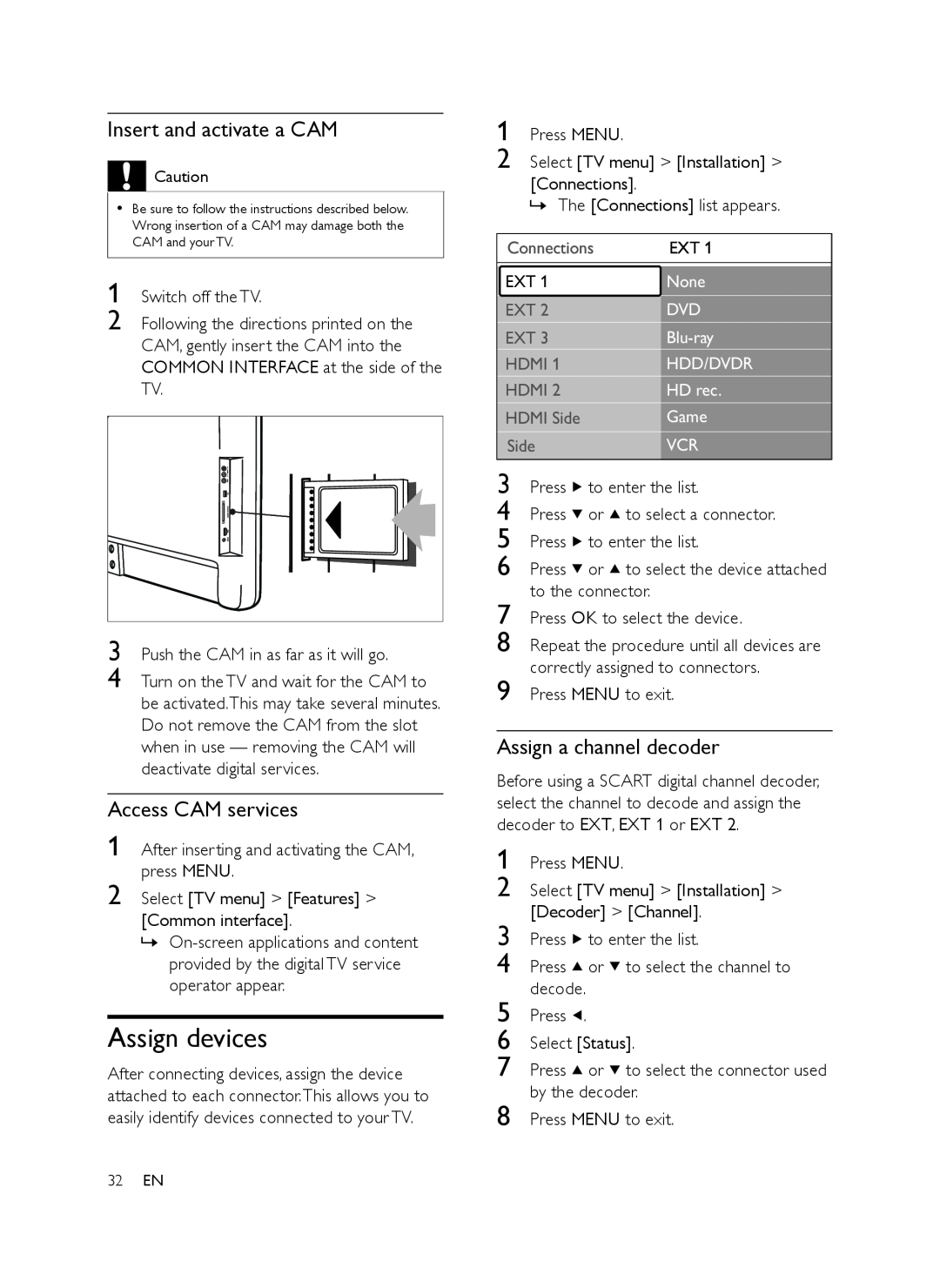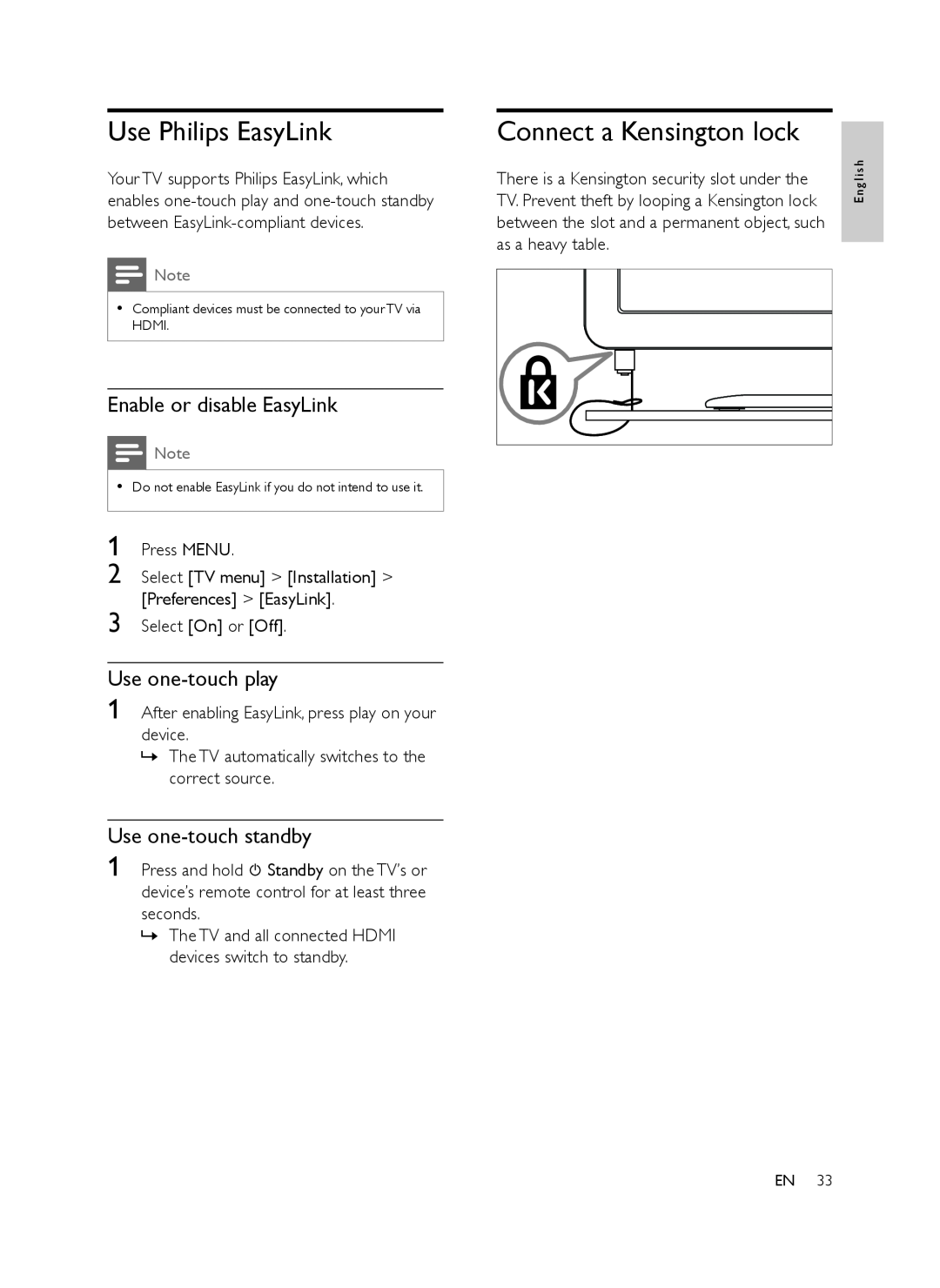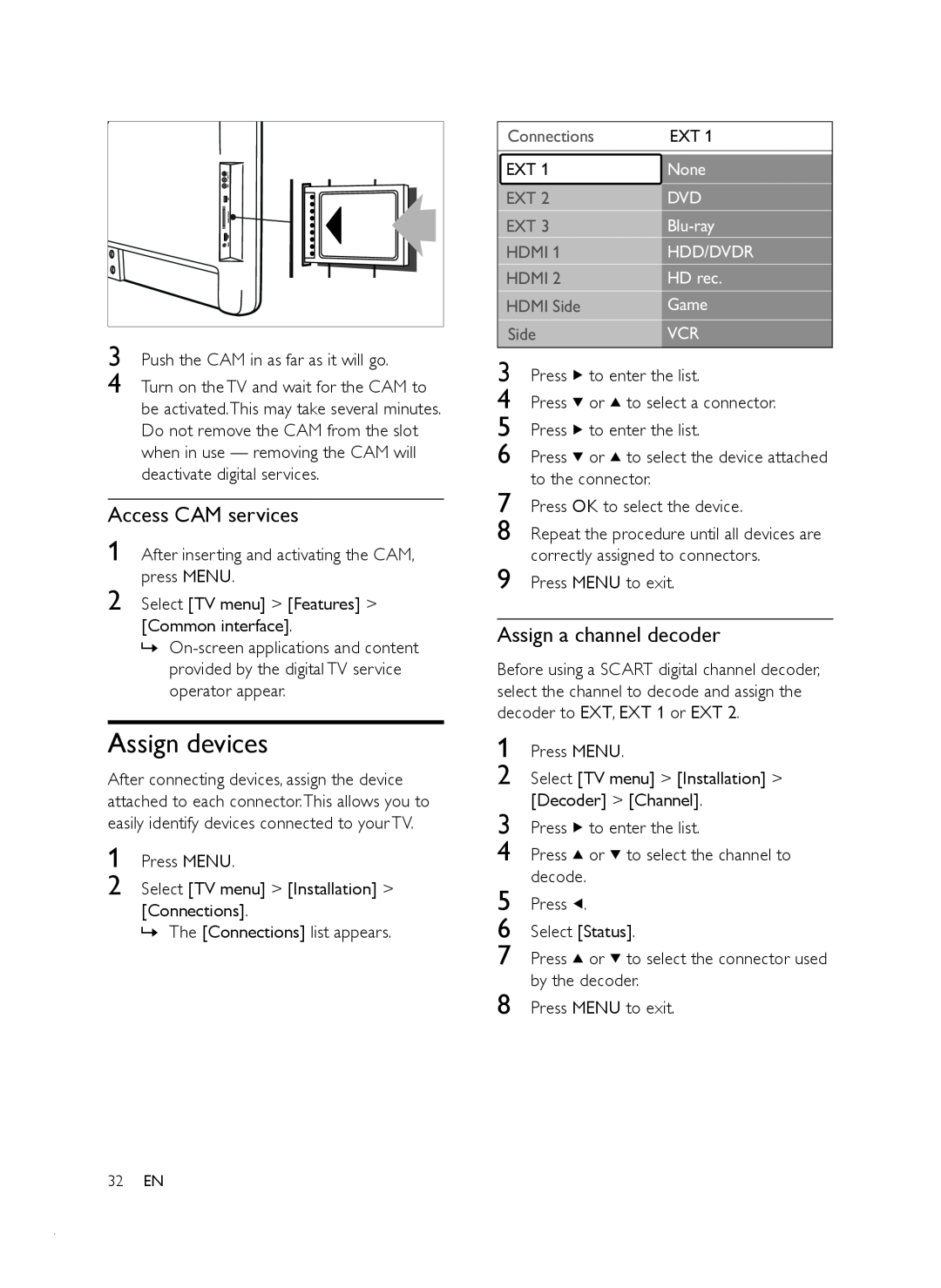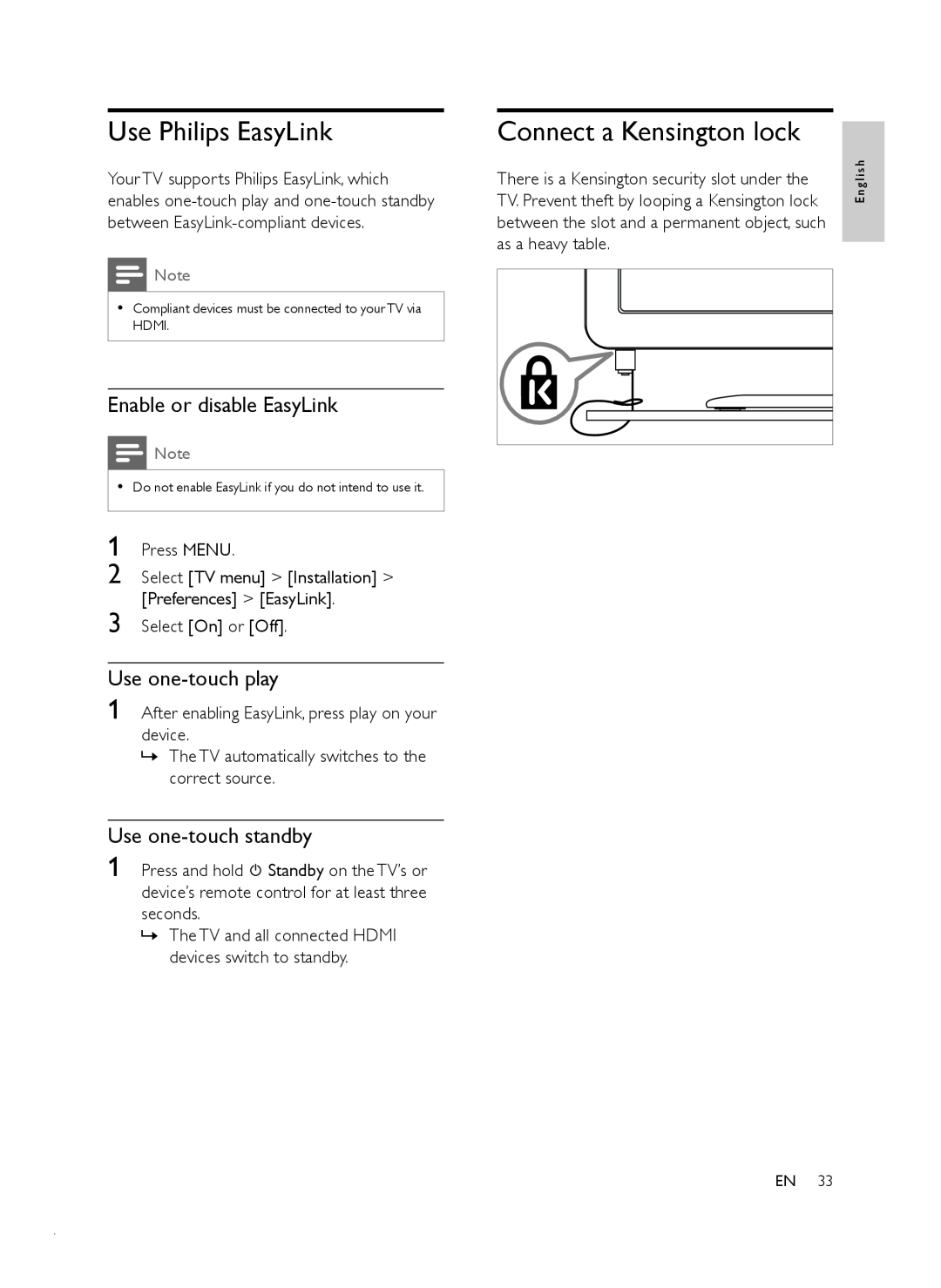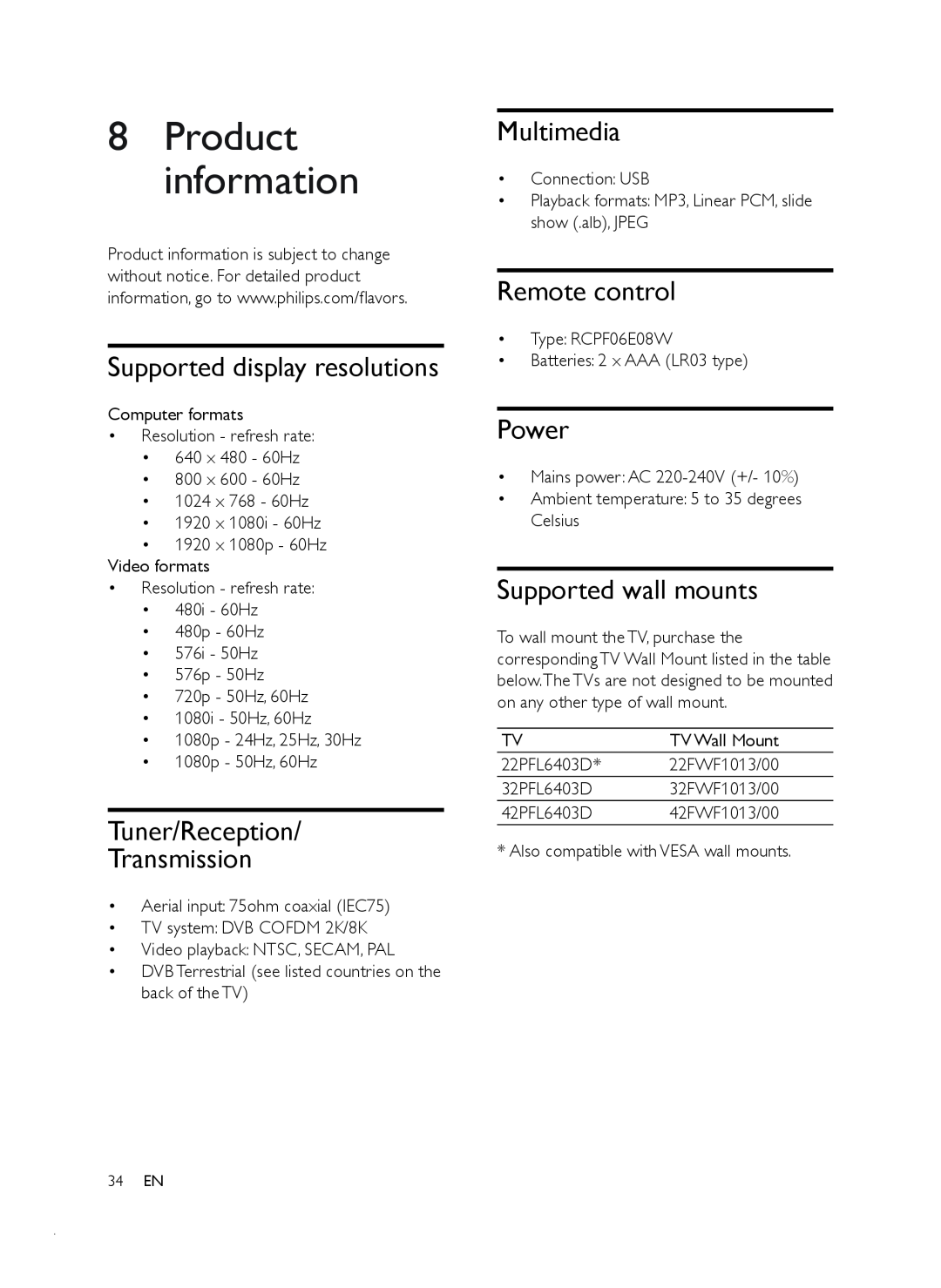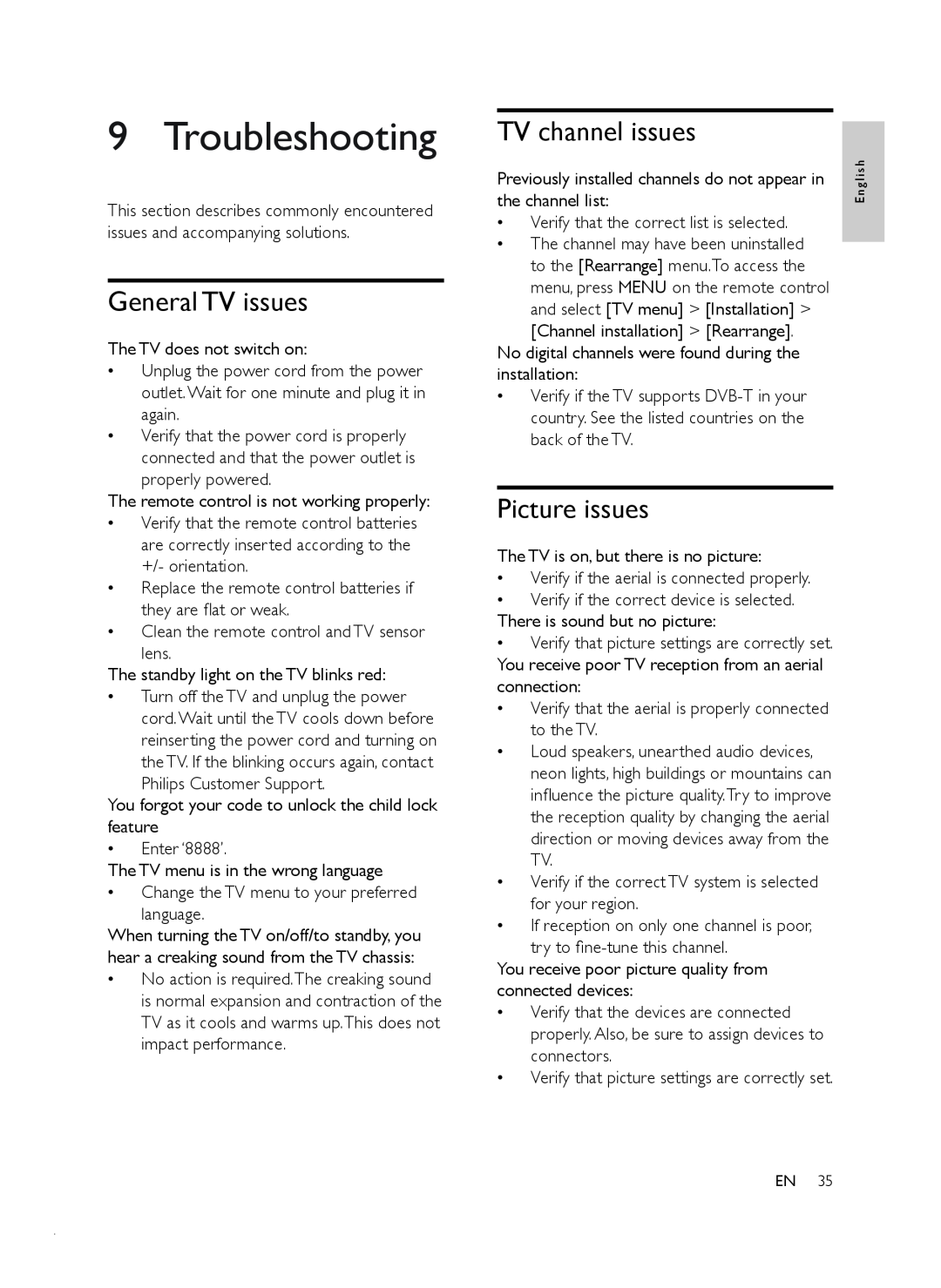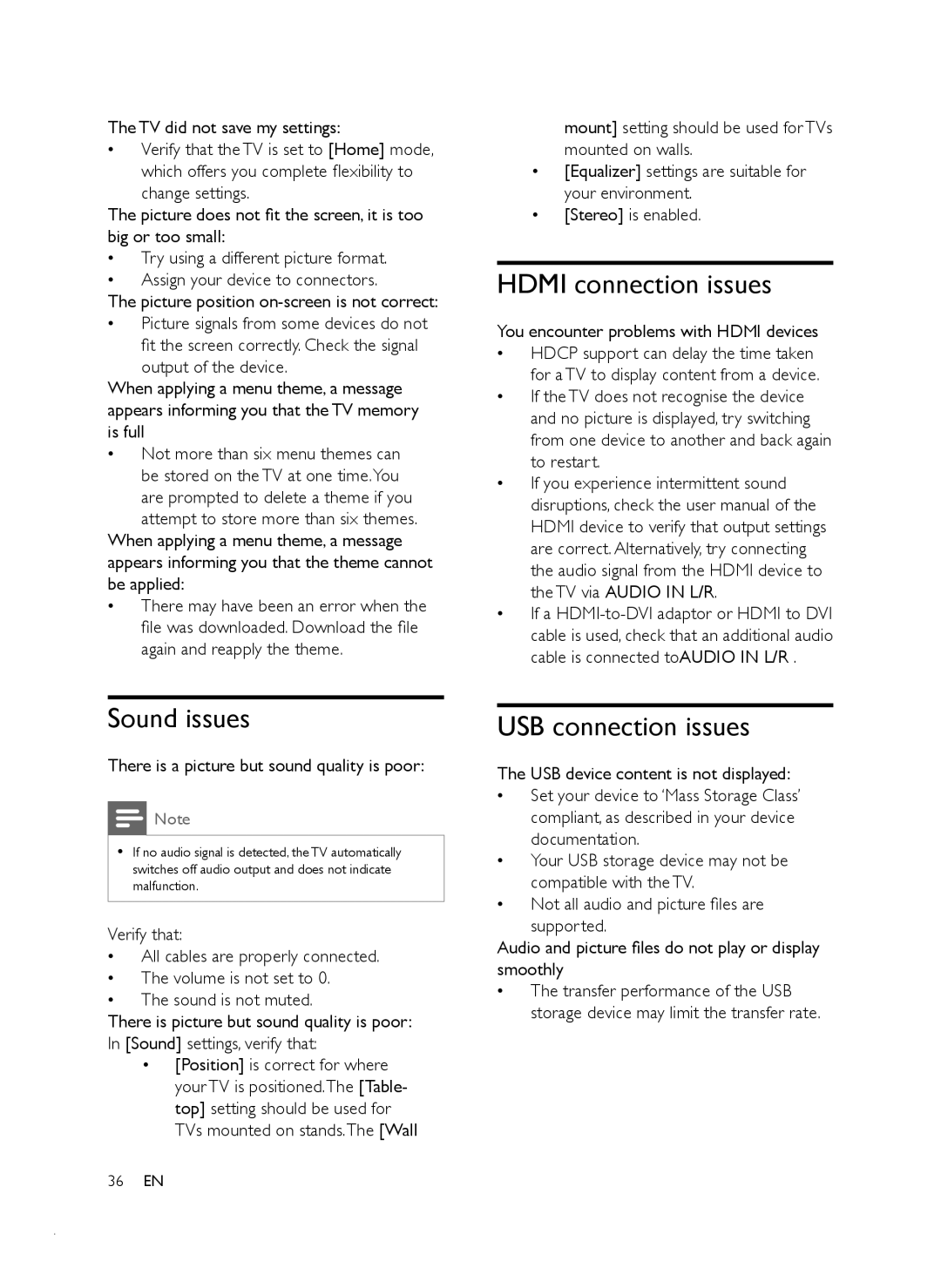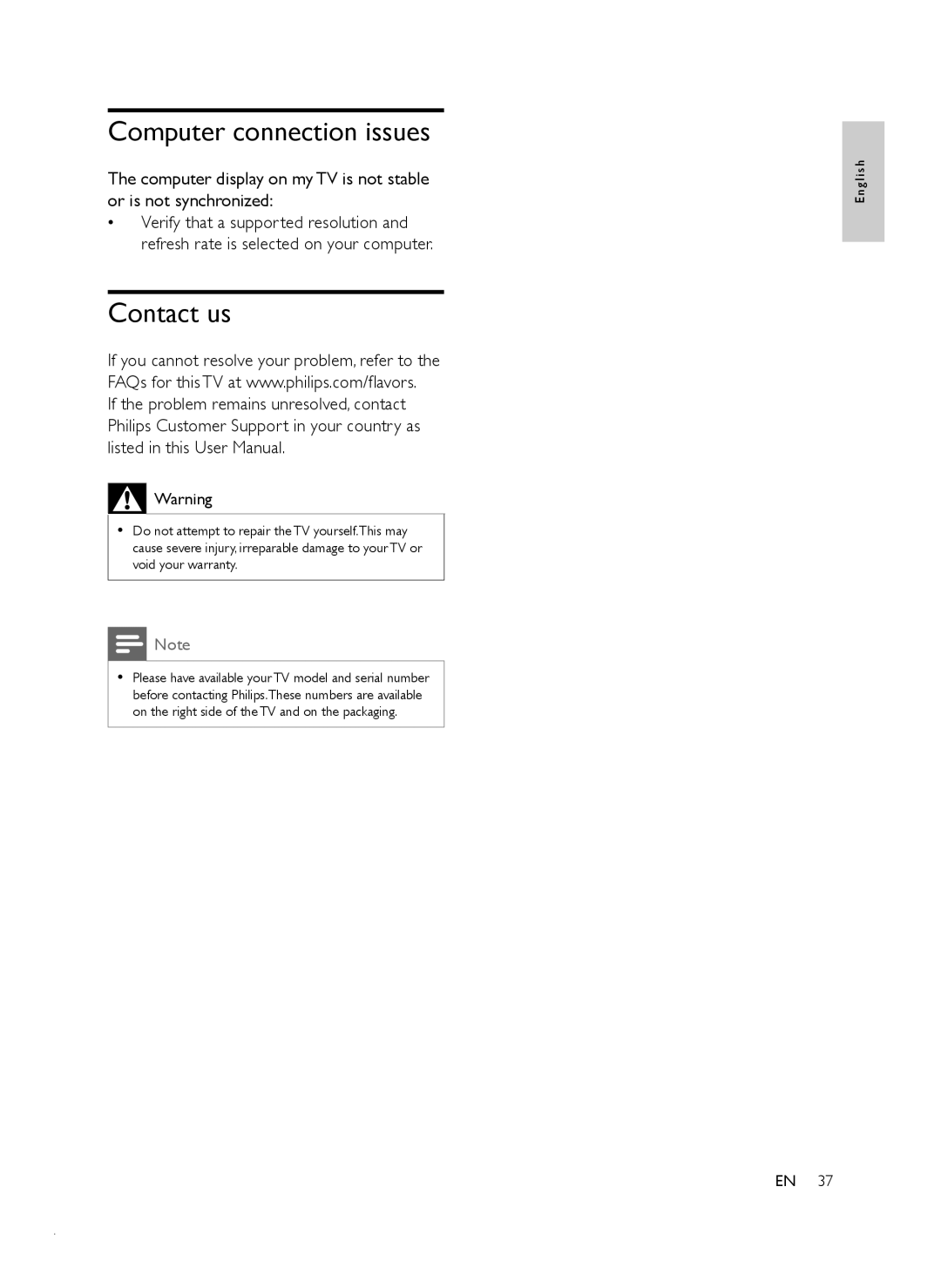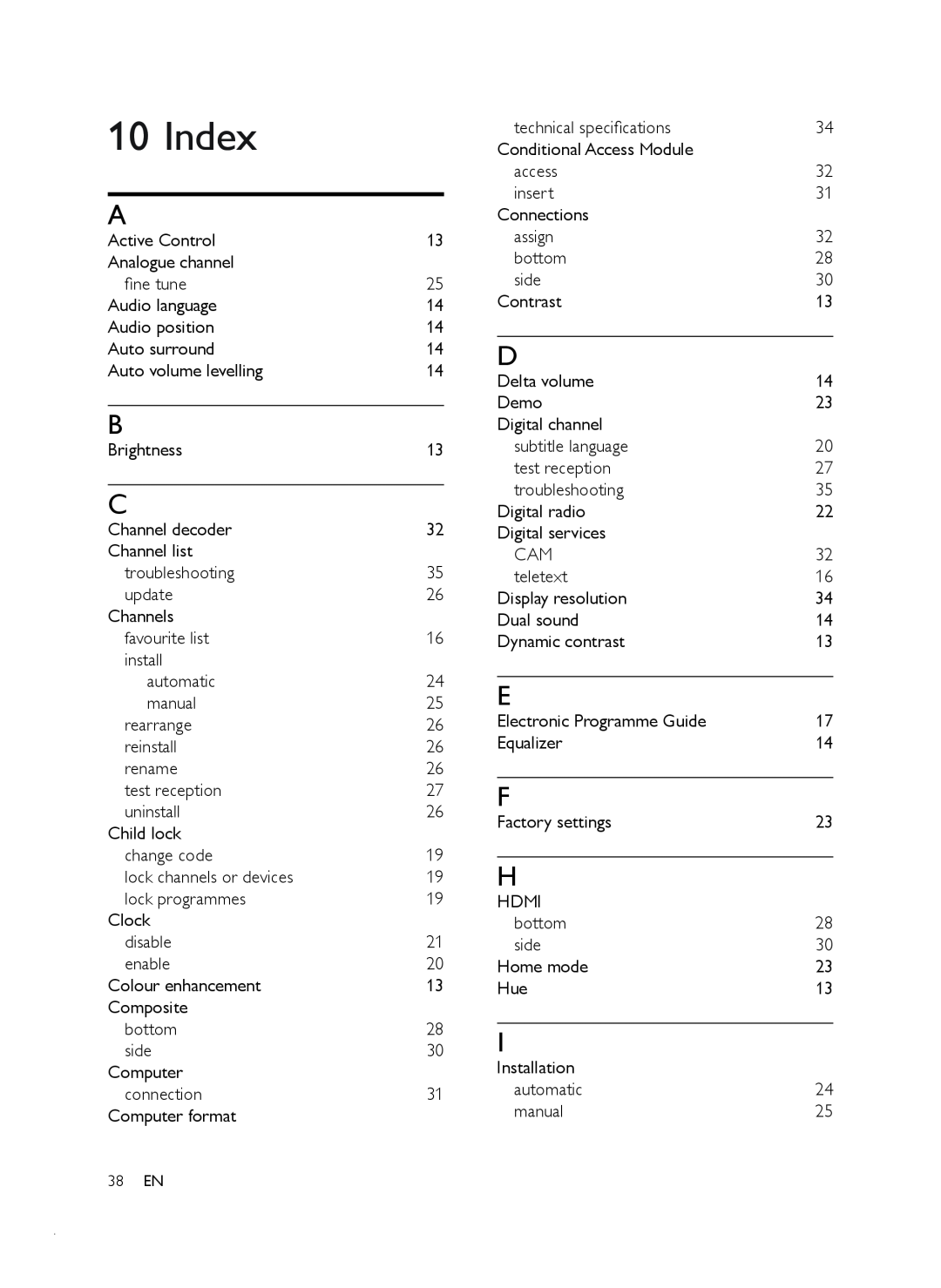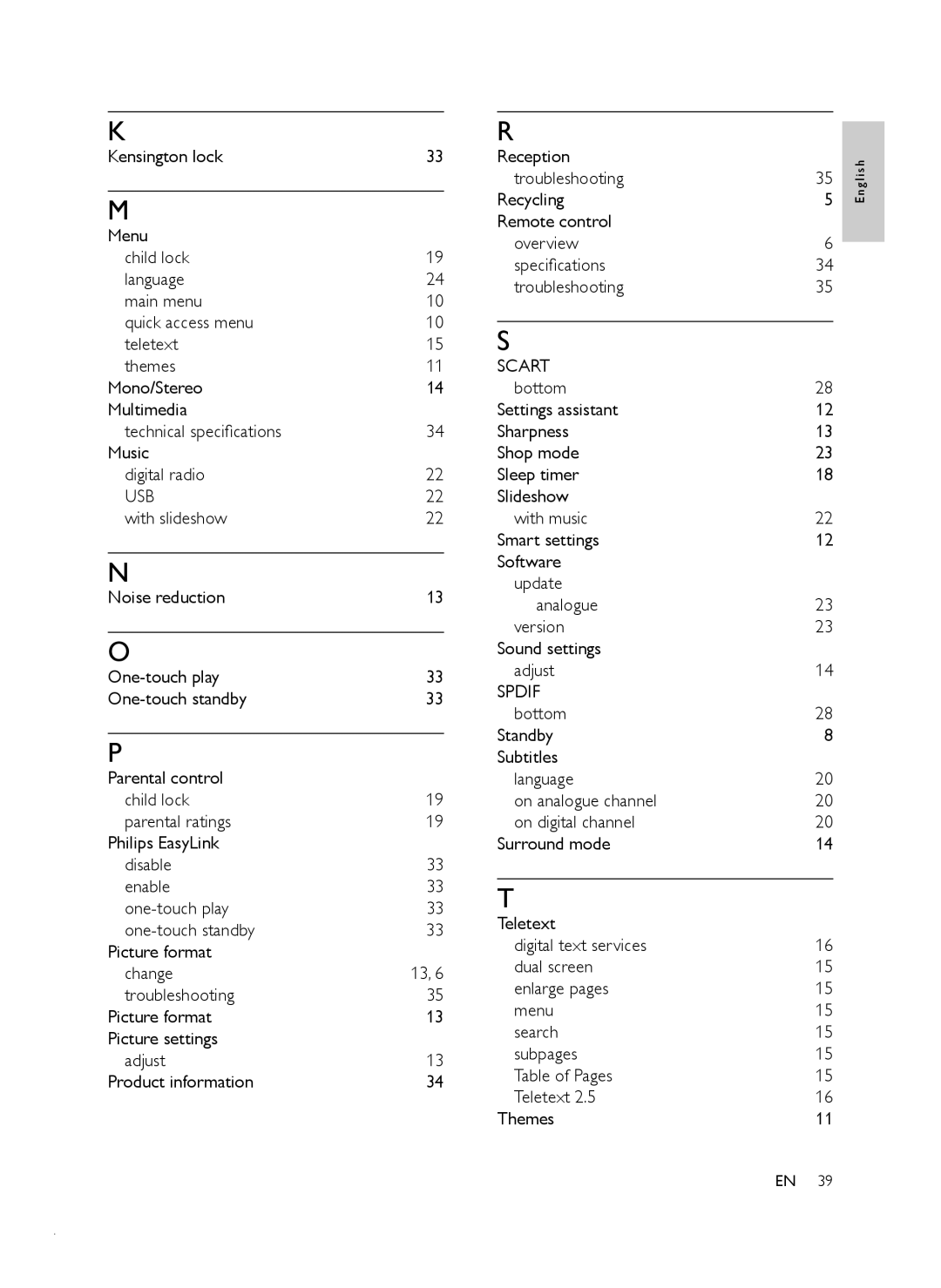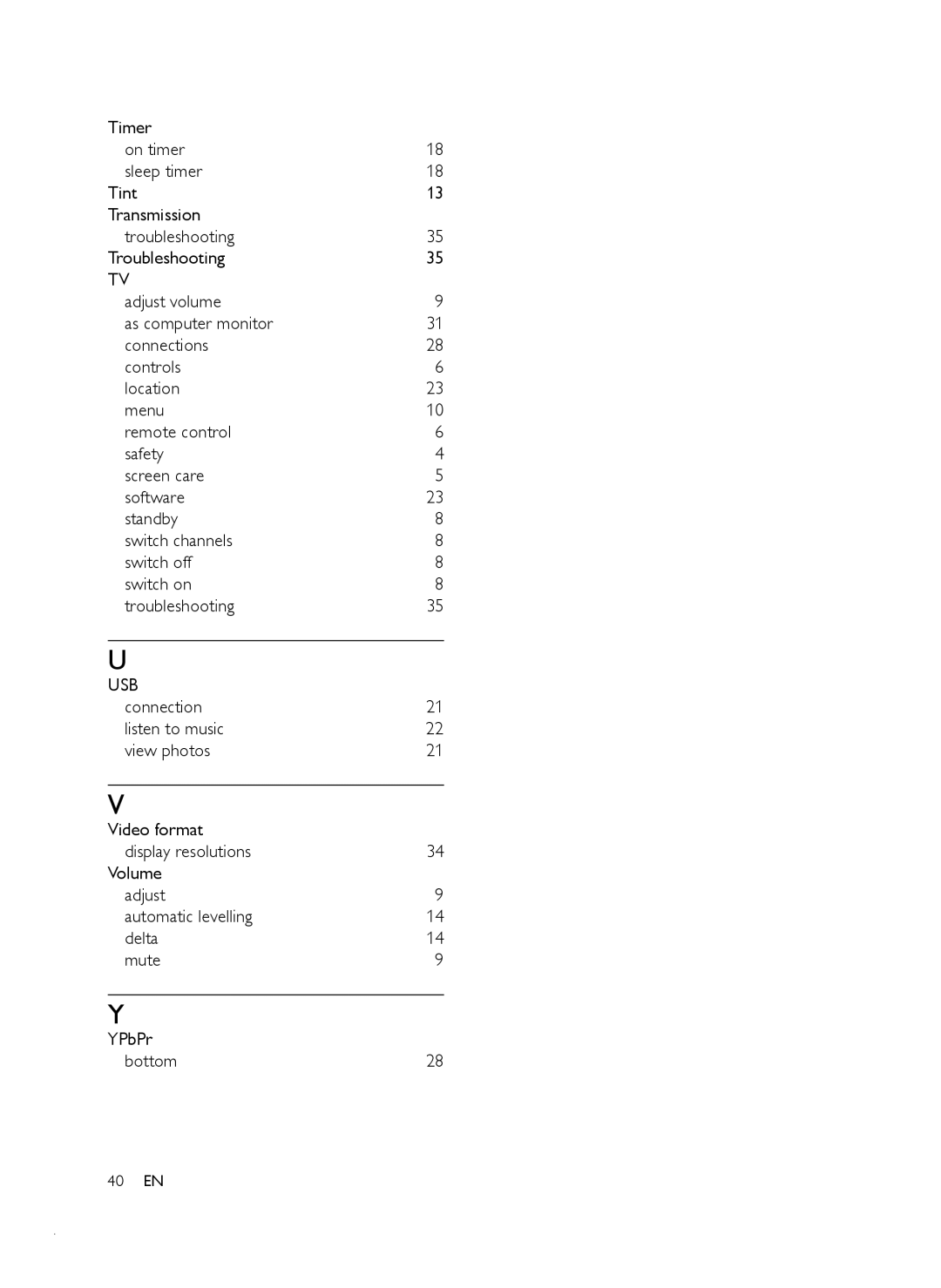2 Press ![]() to enter the [Channel installation] menu.
to enter the [Channel installation] menu.
»[Automatic installation] is highlighted.
3 Press ![]() to select [Start now].
to select [Start now].
4 Press OK.
5 Press the Green button to start.
»Installation takes several minutes.
6 When installation is complete, press the Red button to return to the [Installation] menu.
7 Press MENU to exit.
![]() Tip
Tip
•When digital TV channels are found, the list of installed channels may display empty channel numbers.You can rename, reorder or uninstall stored channels as described below.
Manually install channels
This section describes how to search and store analog TV channels manually.
Step 1 Select your system
![]() Note
Note
•Skip to Step 2 Search and store new TV channels if your system settings are correct.
1 Press MENU.
2 Select [TV menu] > [Installation] > [Channel installation] > [Analogue: Manual installation].
Channel install... | Analogue: Manual... |
|
|
|
|
| Automatic install... | System |
Installation update | Search |
Digital:Test recept... | Fine tune |
Analogue: Manual... | Store current ch... |
Rearrange | Store as new ch... |
|
|
3 Press ![]() to enter the [Channel installation] menu.
to enter the [Channel installation] menu.
»[System] is highlighted.
4 Press ![]() to enter the [System] list.
to enter the [System] list.
5 Press ![]() or
or ![]() to select your country or region.
to select your country or region.
6 Press ![]() to return to the [Channel installation] menu.
to return to the [Channel installation] menu.
Step 2 Search and store new TV channels
1 Press MENU.
2 Select [TV menu] > [Installation] > [Channel installation] > [Analogue: Manual installation] >[Search] .
3 Press ![]() to enter the [Search] menu.
to enter the [Search] menu.
4 Press the Red button and the Numeric buttons to manually enter the three digit frequency. Alternatively, press the Green button to automatically search for the next channel.
5 Press ![]() when the new channel is found.
when the new channel is found.
6 Select [Store as new channel] to store the new channel under a new channel number.
7 Press ![]() to enter.
to enter.
8 Press OK.
»[Done] appears. 9 Press MENU to exit.
Fine-tune analog channels
You can
1 Press MENU
2 Select [TV menu] > [Installation] > [Channel installation] > [Analogue: Manual installation] >[Fine tune] .
3 Press ![]() to enter the [Fine tune] menu. 4 Press
to enter the [Fine tune] menu. 4 Press ![]() or
or ![]() to adjust the frequency.
to adjust the frequency.
5 Press![]() when done.
when done.
E n g l i s h
EN 25