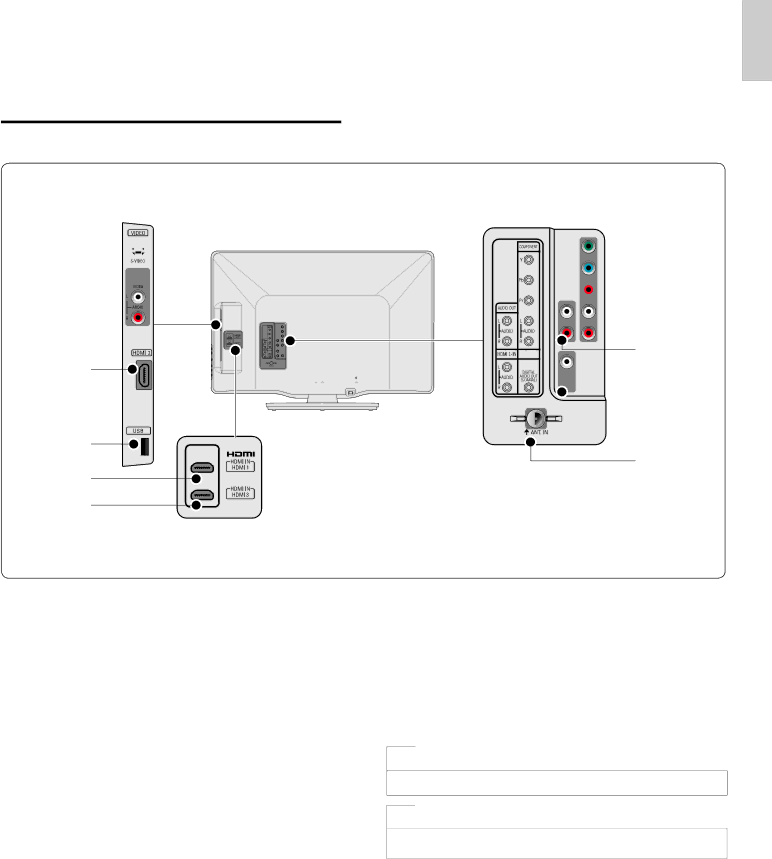
9 Connect devices
This section describes how to connect various devices with different connectors and supplements examples provided in the Quick Start Guide.
Connection overview
English
a![]()
![]() b
b![]()
![]()
c
d*
e
f
![]()
![]() gf
gf
hg


 ih
ih  ji
ji
kj
aS-Video input jack
bComposite video and audio input jack
Video input for analog devices such as DVD, camcorder, game console, etc.To be used with audio input.
cHDMI 2 input jack
Second HDMI in connector.
Digital audio and video input from high definition digital devices such as
dUSB terminal
Data input from USB storage devices only. Do not connect any device to this terminal such as; digital camera, keyboard, mouse, etc.
eHDMI 1 input jack
First HDMI in connector.
fHDMI 3 input jack
Third HDMI in connector.
gComponent video and audio input jack
Video input from analog devices such as DVD, receiver, game console, etc.This connector is used with audio input.
hAnalog audio output jack
Audio cable connection for an external device.
iDigital audio output jack
Digital audio output to home theaters and other digital audio systems.
jAudio input jack for HDMI 1 and PC
kAntenna input jack
Signal input from an antenna, cable or satellite.
![]() Caution
Caution
•Disconnect the AC power cord before connecting devices.
![]() Note
Note
•Different types of connectors may be used to connect a device to your TV, depending on availability and your needs.
EN 27