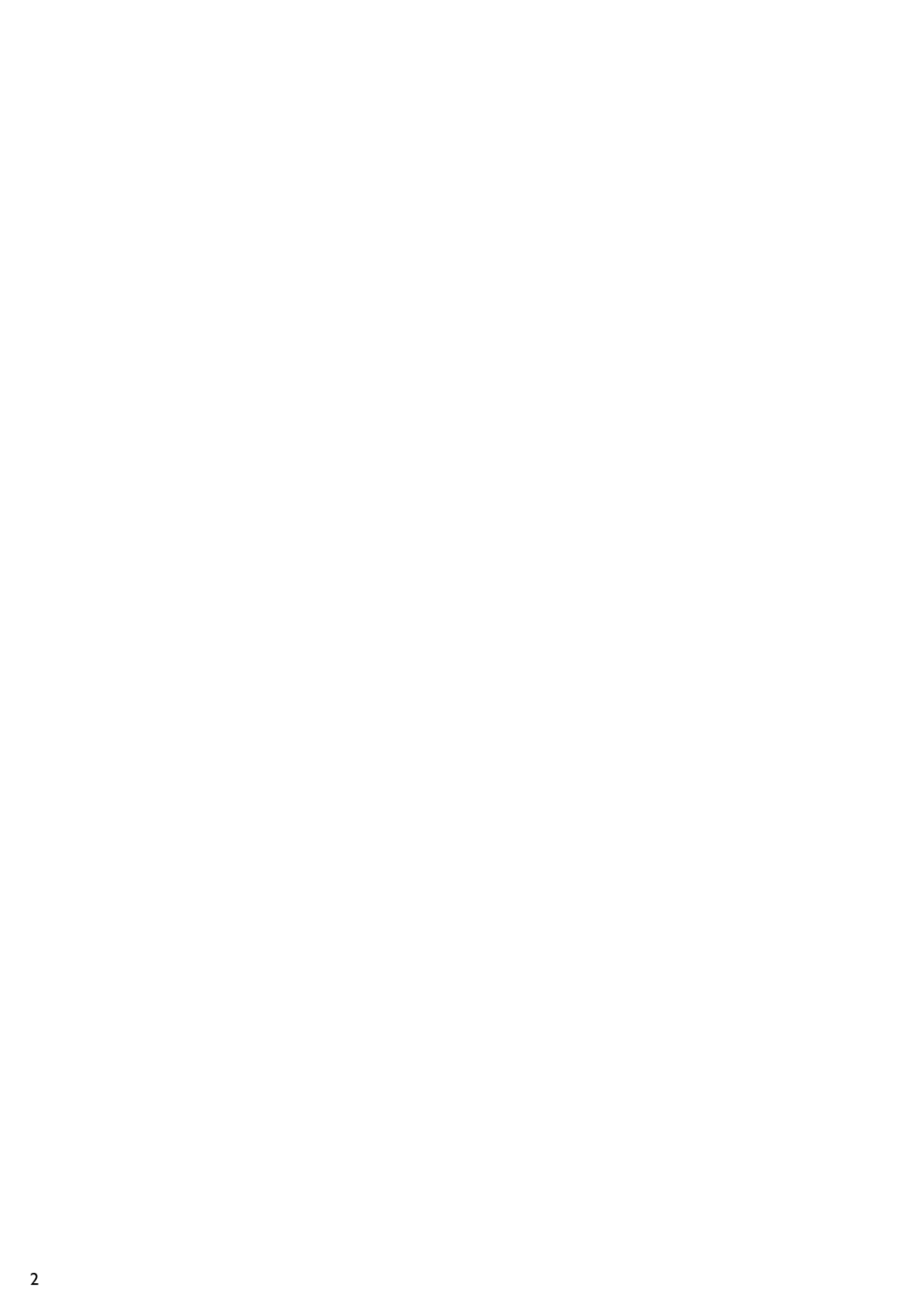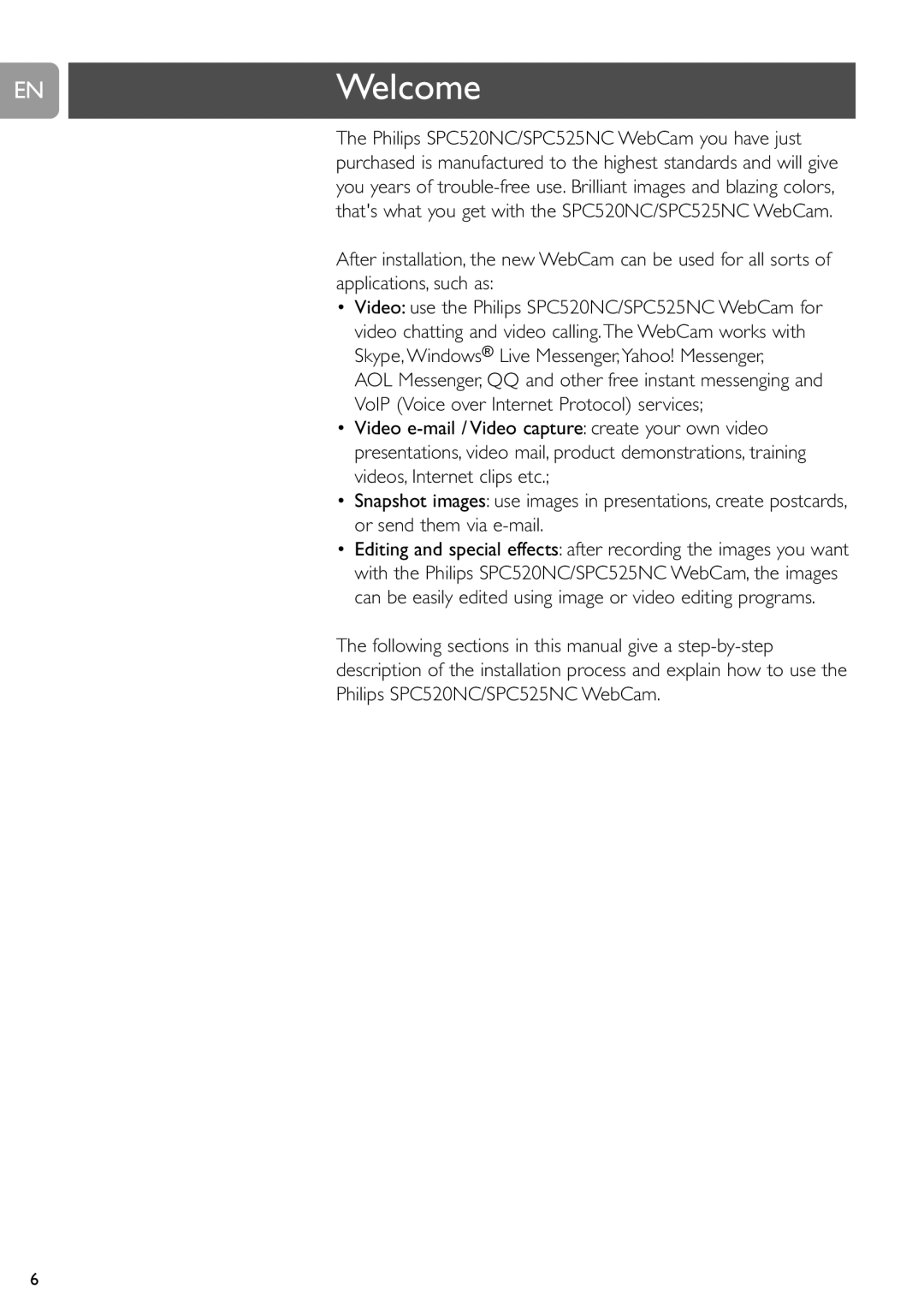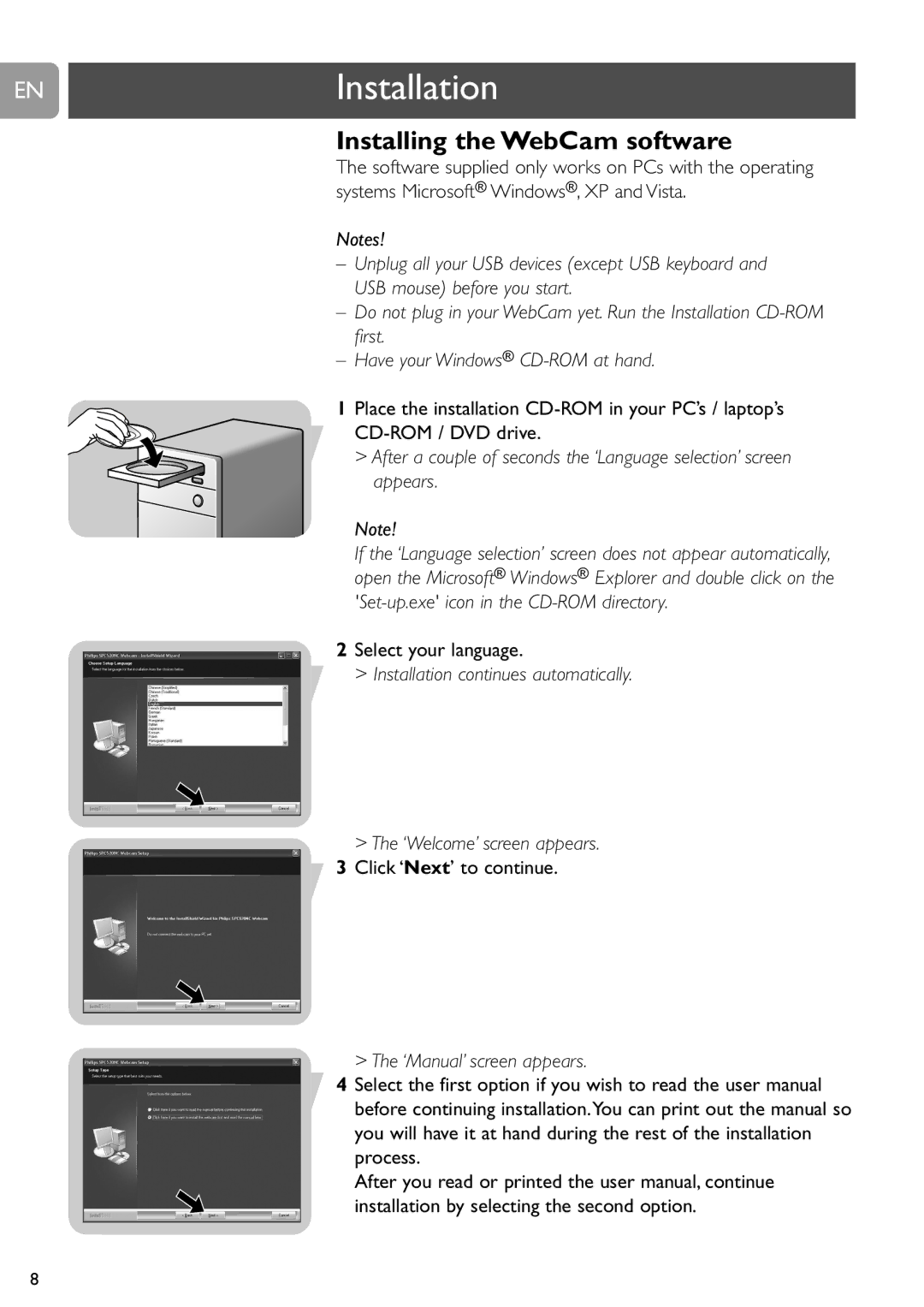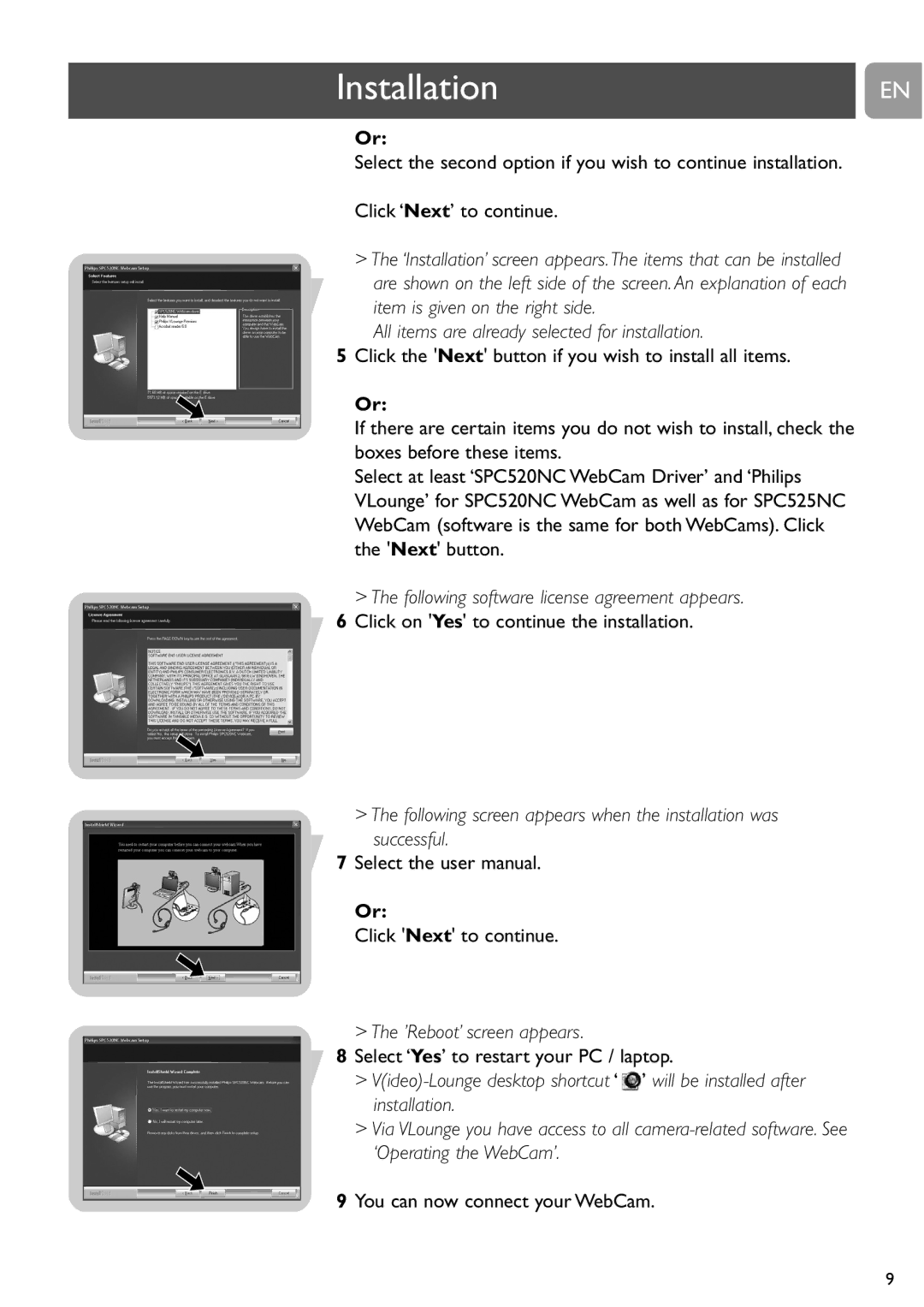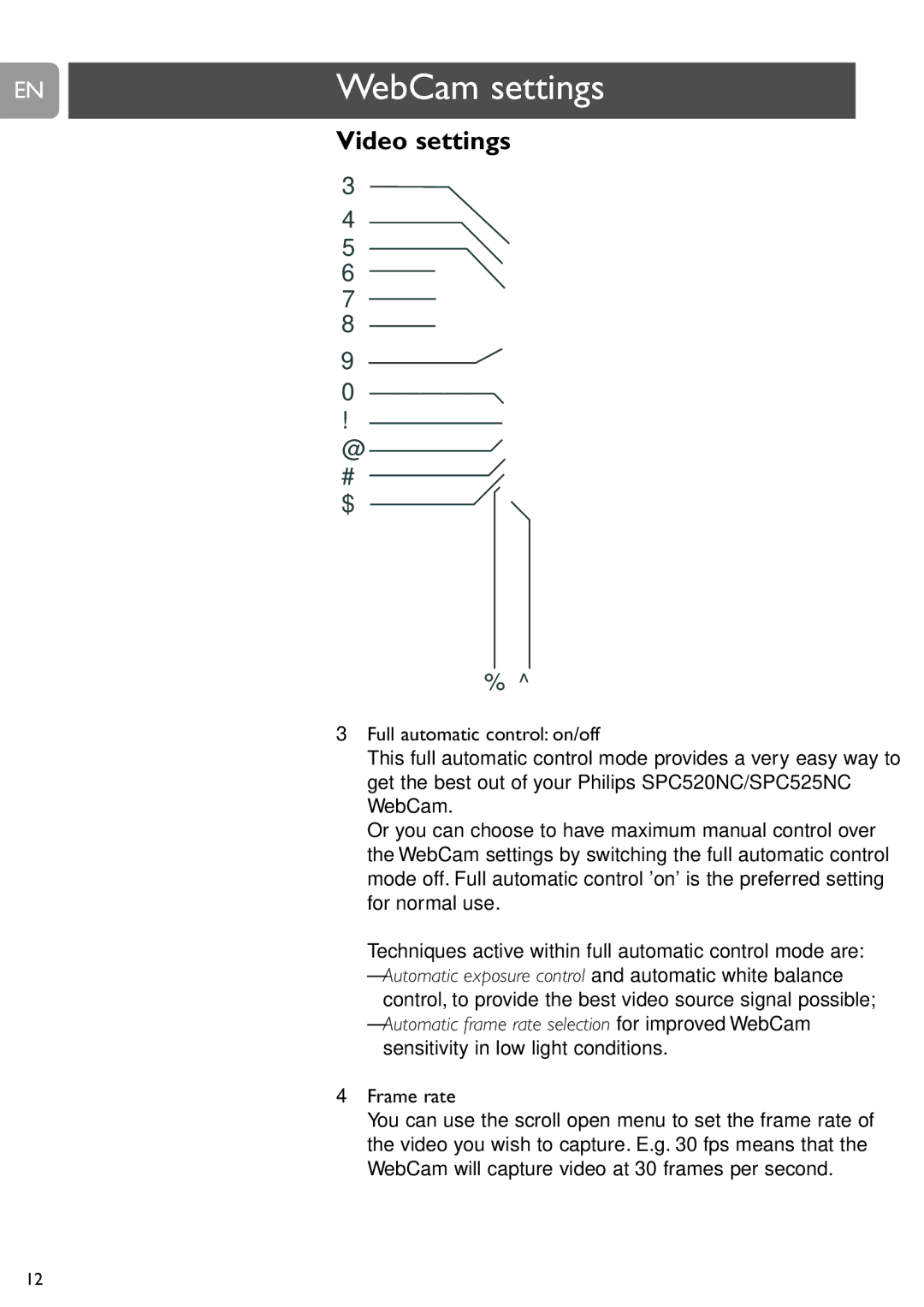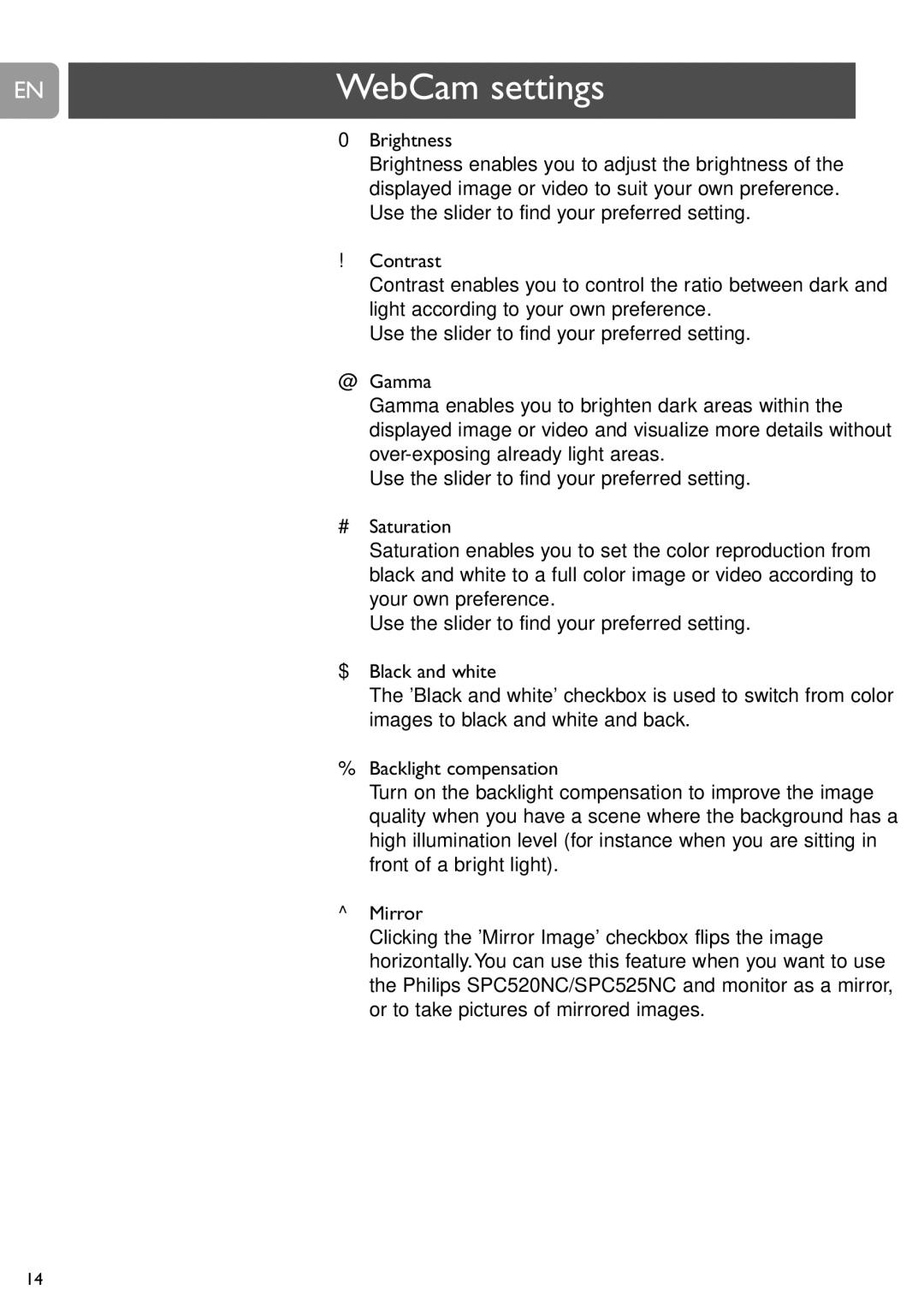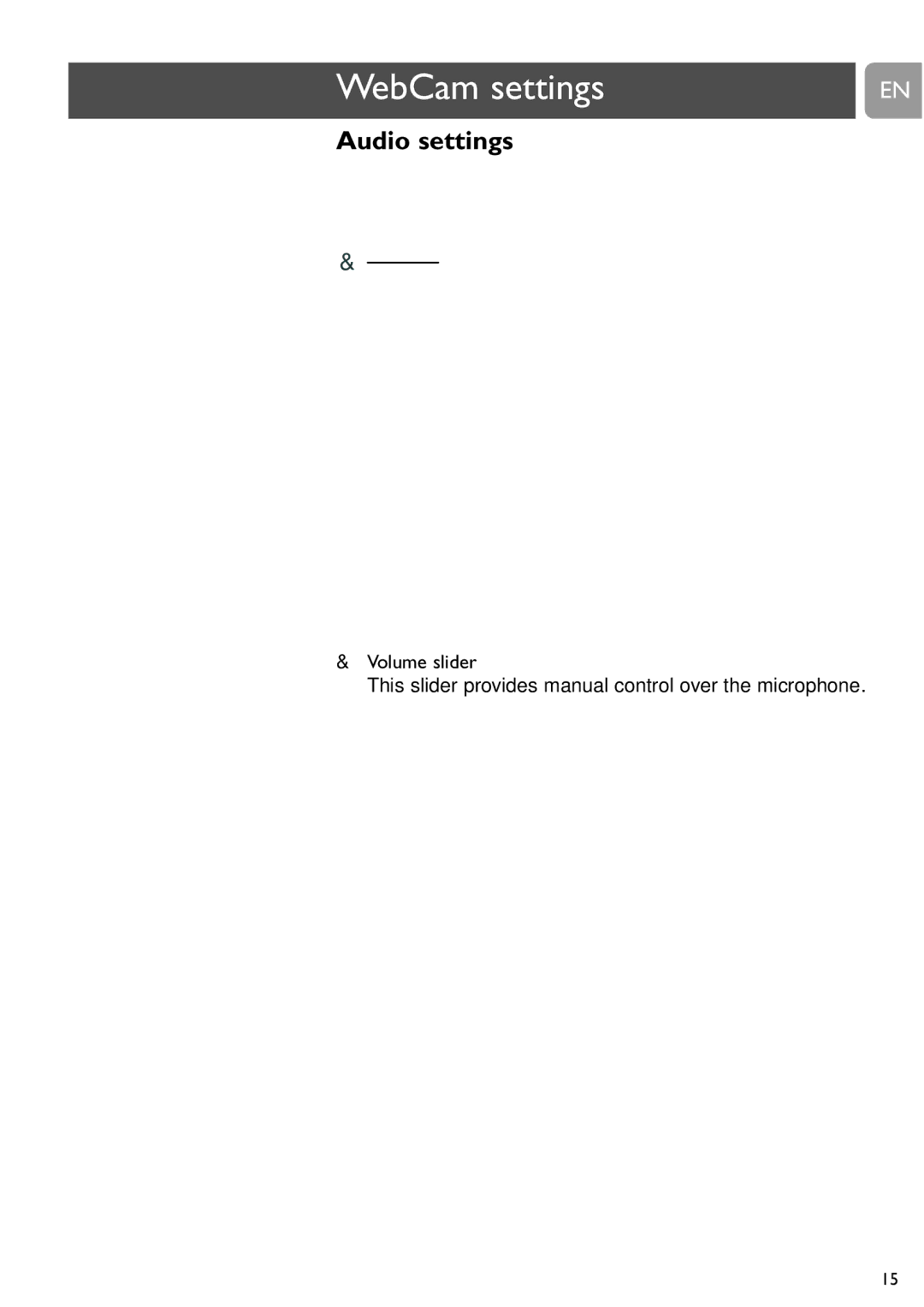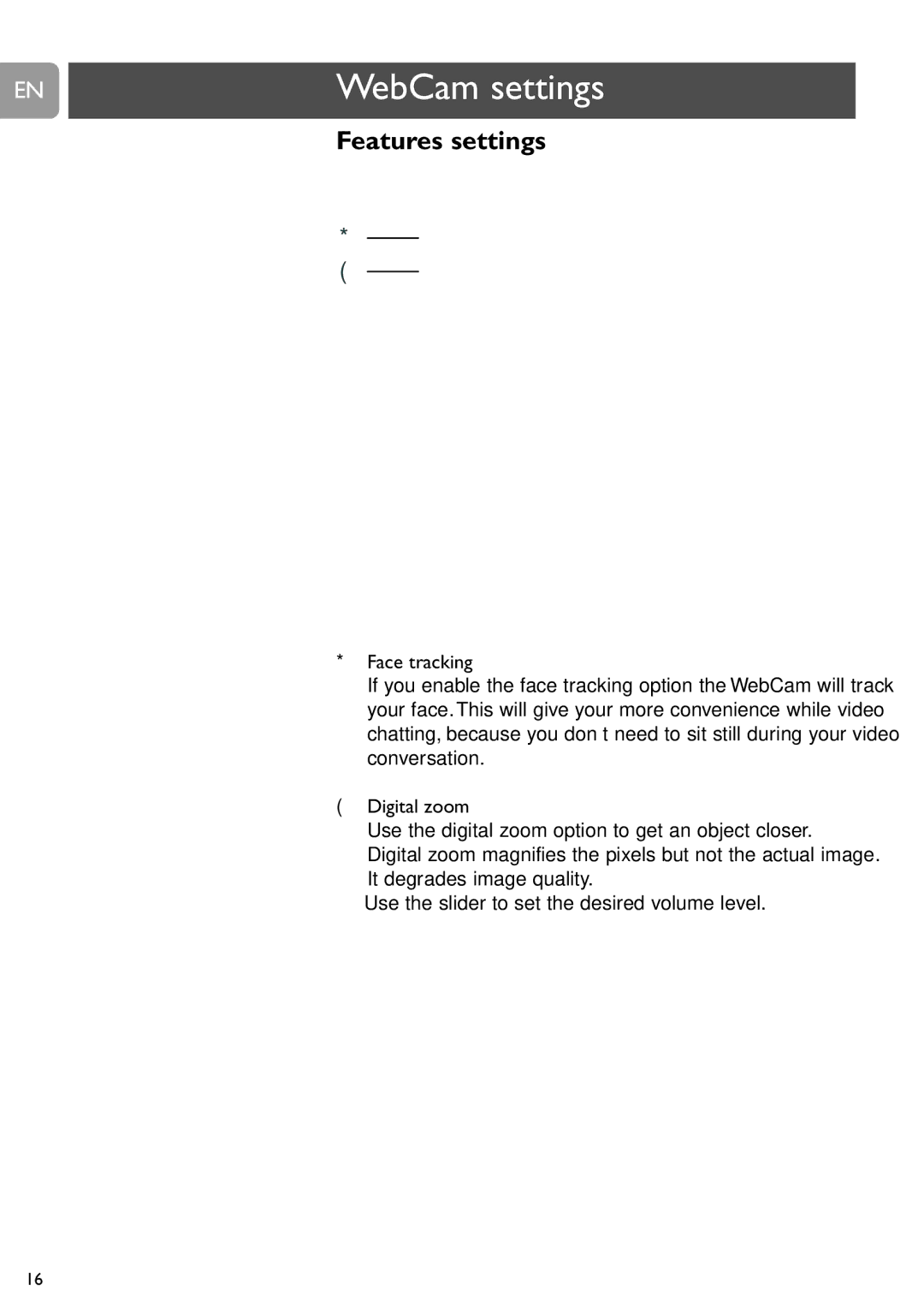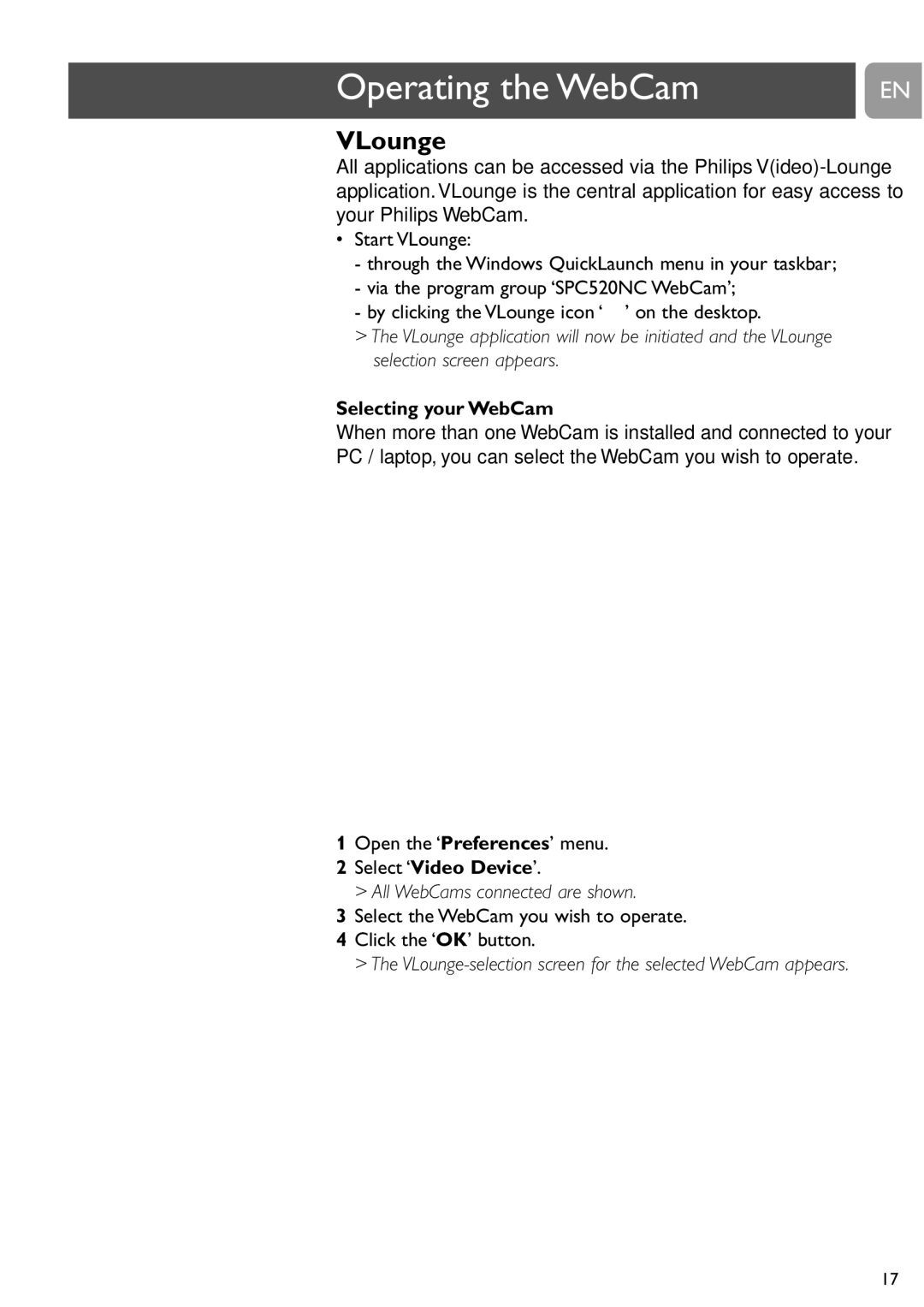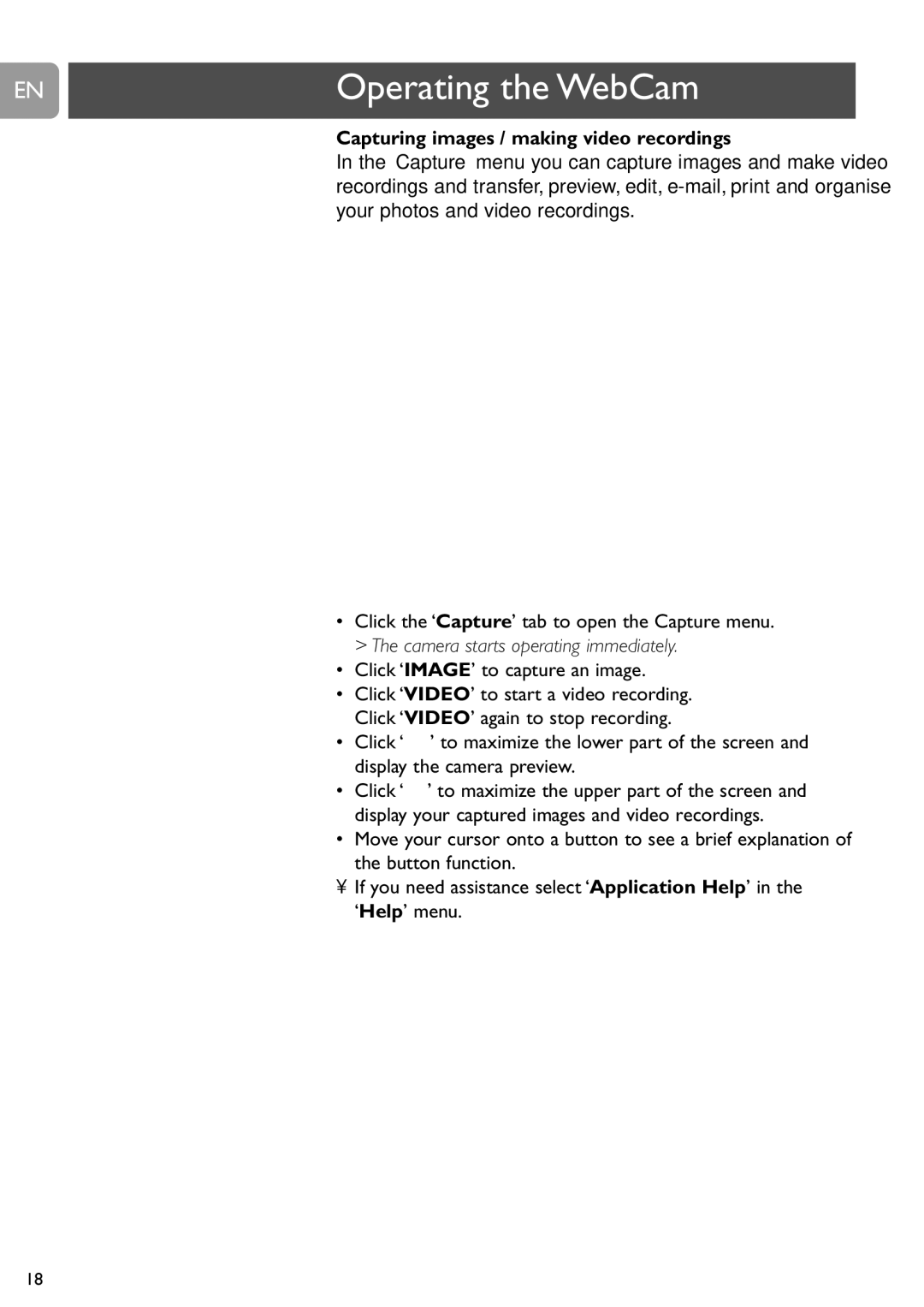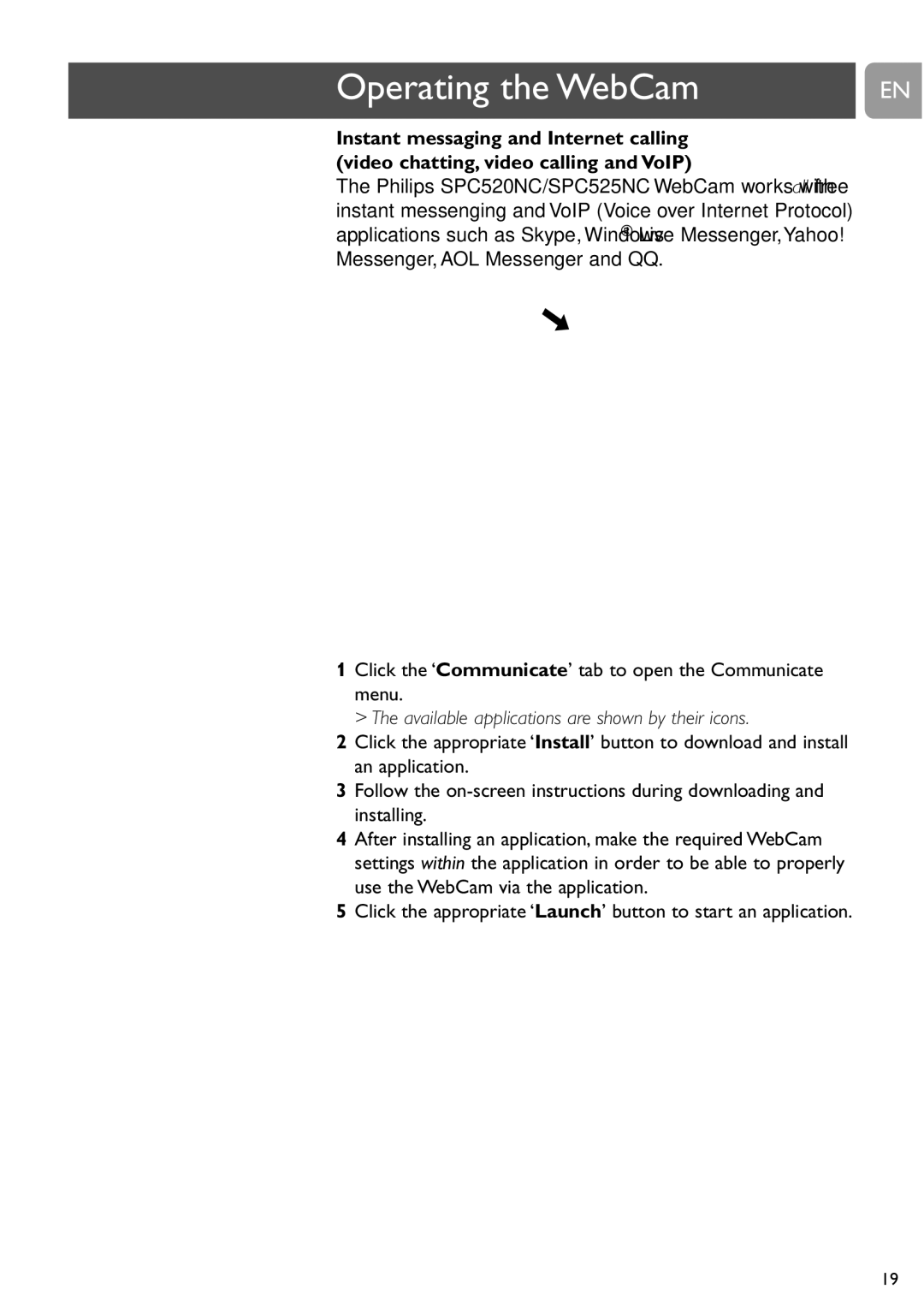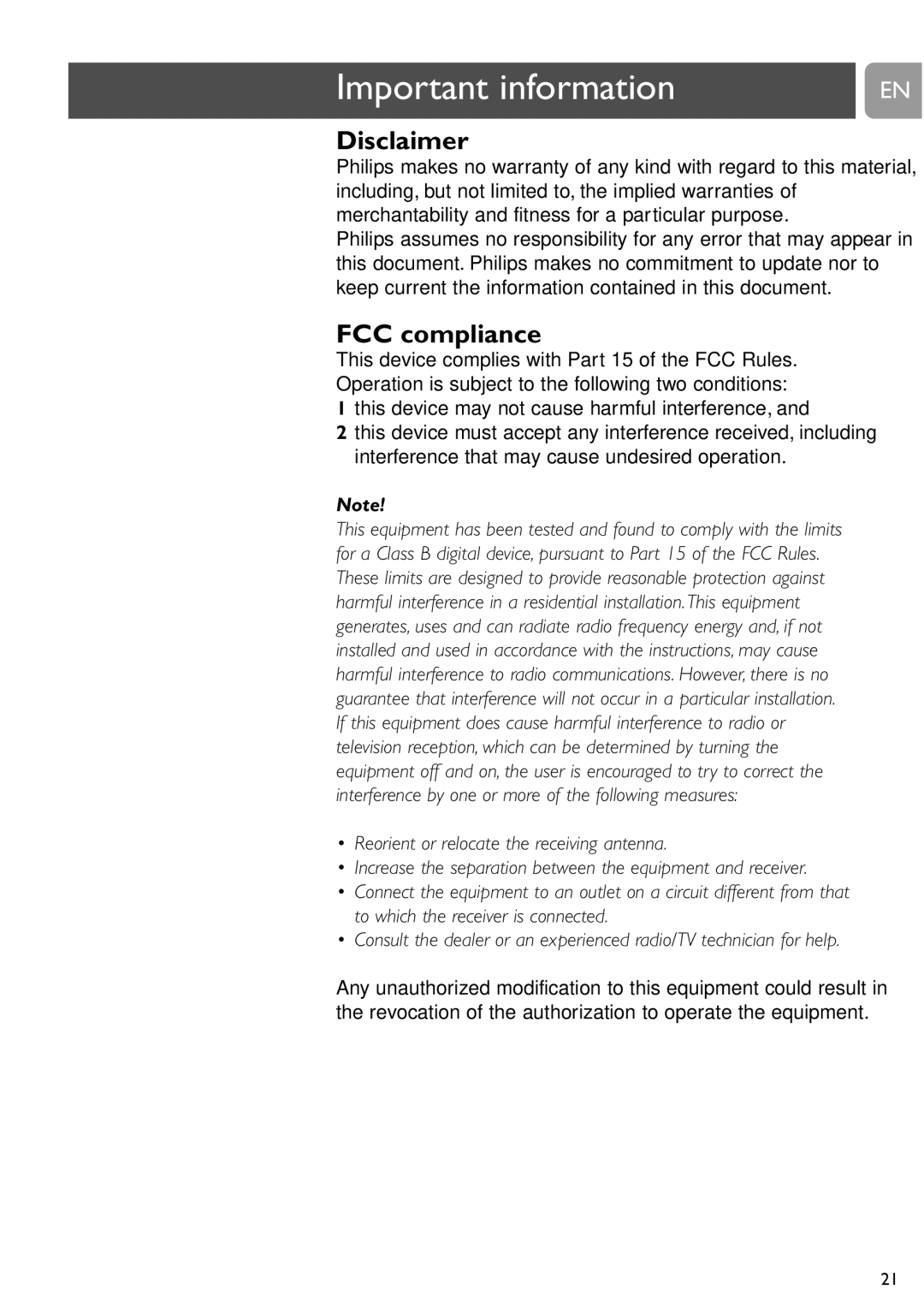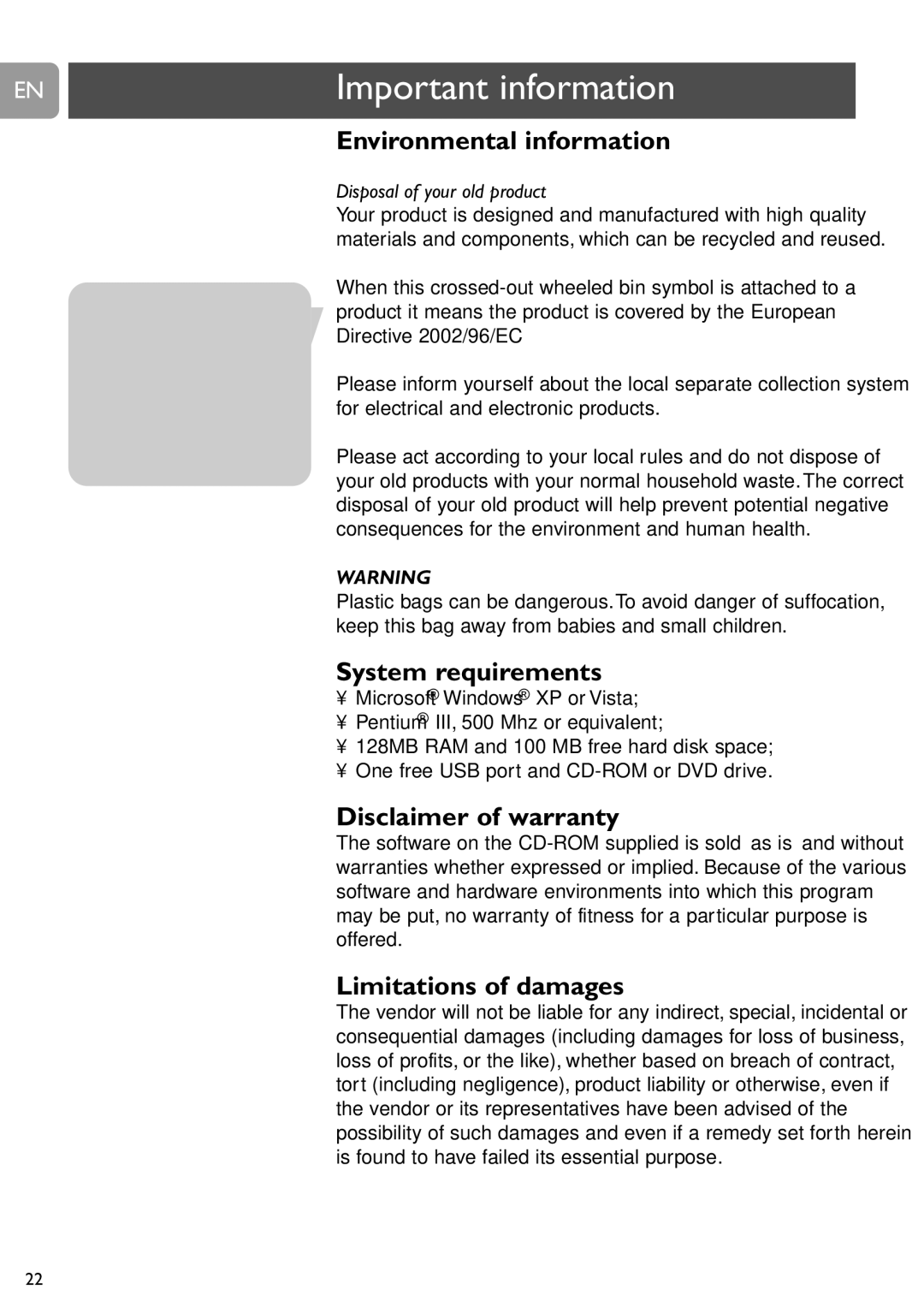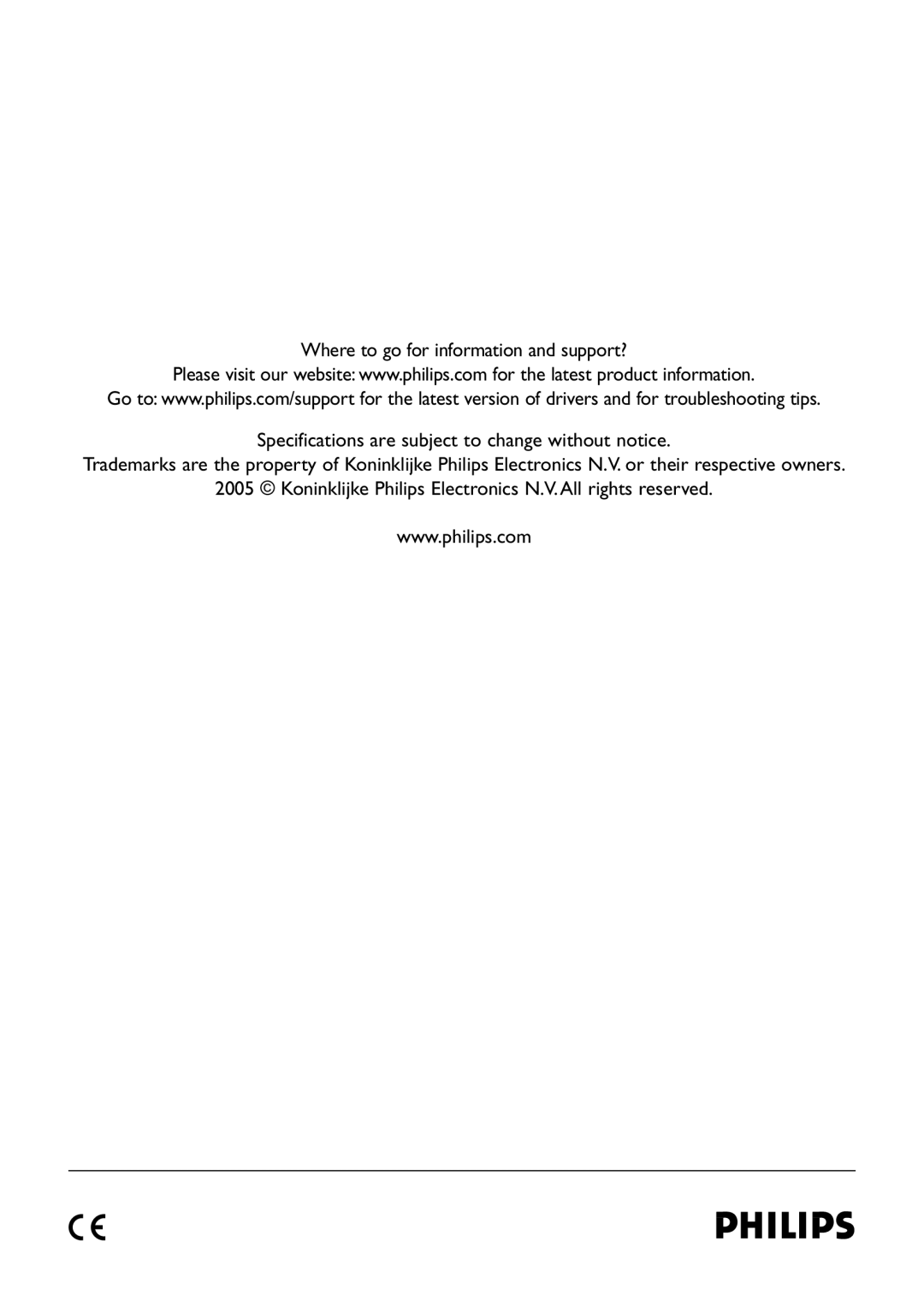EN | Important information |
|
|
| Environmental information |
| Disposal of your old product |
| Your product is designed and manufactured with high quality |
| materials and components, which can be recycled and reused. |
| When this |
| product it means the product is covered by the European |
| Directive 2002/96/EC |
| Please inform yourself about the local separate collection system |
| for electrical and electronic products. |
| Please act according to your local rules and do not dispose of |
| your old products with your normal household waste.The correct |
| disposal of your old product will help prevent potential negative |
| consequences for the environment and human health. |
| WARNING |
| Plastic bags can be dangerous.To avoid danger of suffocation, |
| keep this bag away from babies and small children. |
System requirements
•Microsoft® Windows® XP or Vista;
•Pentium® III, 500 Mhz or equivalent;
•128MB RAM and 100 MB free hard disk space;
•One free USB port and
Disclaimer of warranty
The software on the
Limitations of damages
The vendor will not be liable for any indirect, special, incidental or consequential damages (including damages for loss of business, loss of profits, or the like), whether based on breach of contract, tort (including negligence), product liability or otherwise, even if the vendor or its representatives have been advised of the possibility of such damages and even if a remedy set forth herein is found to have failed its essential purpose.
22