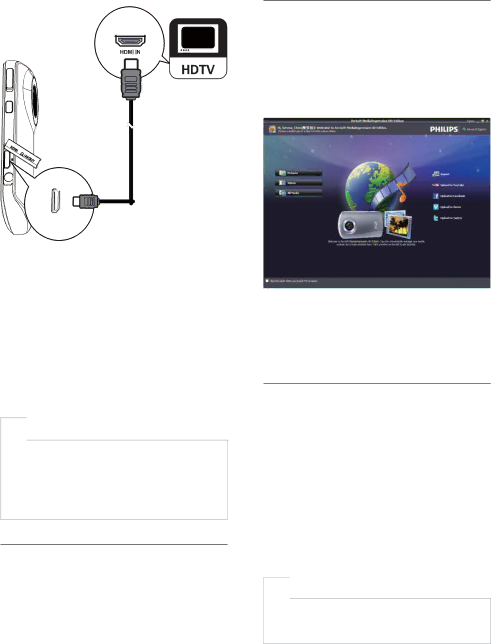
Install and use the camcorder software
With the software (ArcSoft MediaImpression HD Edition) available in the internal memory of the camcorder, you can import, edit, archive or upload your pictures/videos to the Internet easily.
![]() Note
Note
•The software supplied only works on PCs that operate Microsoft® Windows® XP, Vista and Windows 7.
•When you connect the camcorder to a Mac, use the iMovie software to import and edit your pictures/videos directly.
Install the camcorder software
1Connect the camcorder to a PC (see ‘Get started’ > ‘Charge the
2If the software does not install automatically, find and click the Setup icon at My Computer\Removable Disk.
3Follow the
Install and use the camcorder software
1On your PC, click Start\(All) Programs\ ArcSoft MediaImpression HD Edition.
»The main screen of the software appears.
2Click an option to select the corresponding operation.
3Follow the
Transfer video/pictures to a PC/Mac
1Connect the camcorder to a PC/Mac (see ‘Get started’ > ‘Charge the
»It may take some time for the PC/Mac to recognize the camcorder.
2Find your video/pictures at My Computer\Removable Disc\ DCIM\100MEDIA.
3Copy any video/pictures you want to your designated folder in the PC/Mac.
![]() Tip
Tip
•You can also import the video/picture files with the camcorder software (for PC) or iMovie (for Mac).
12EN