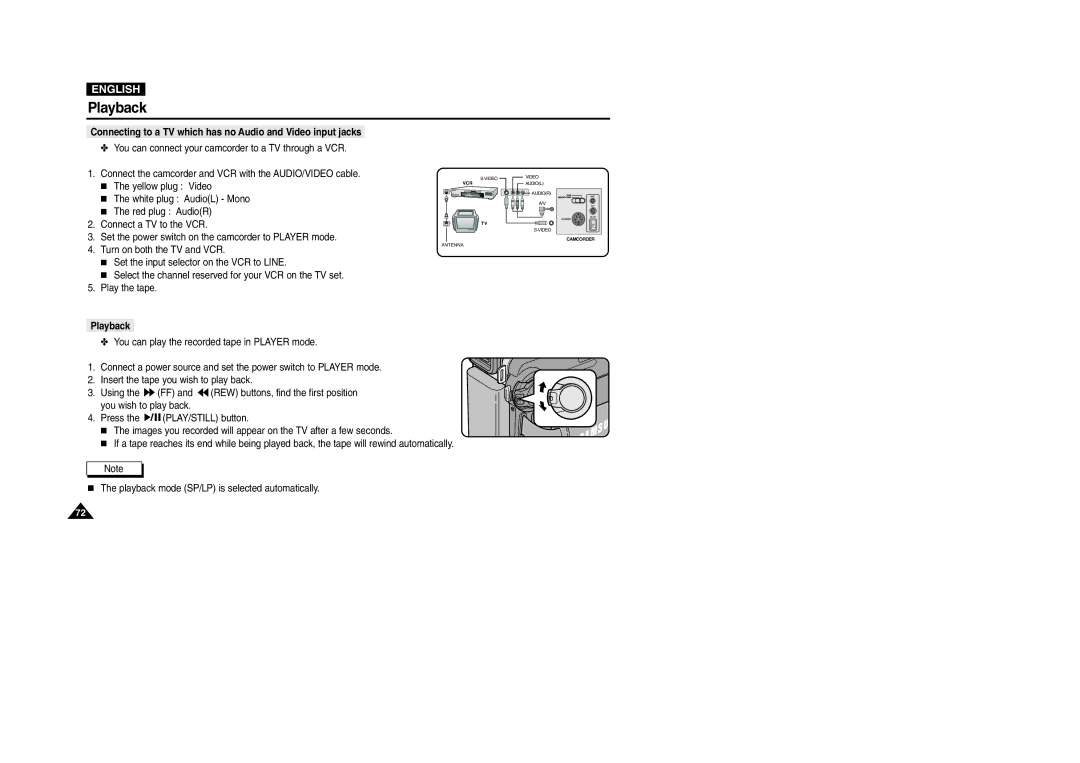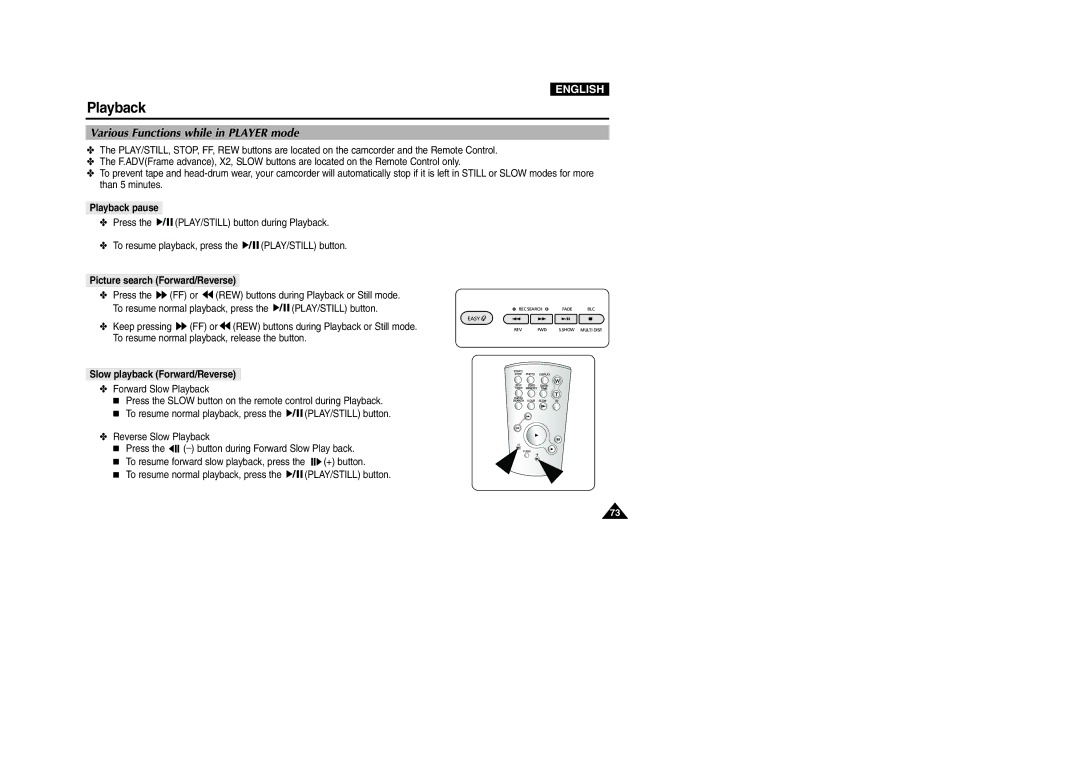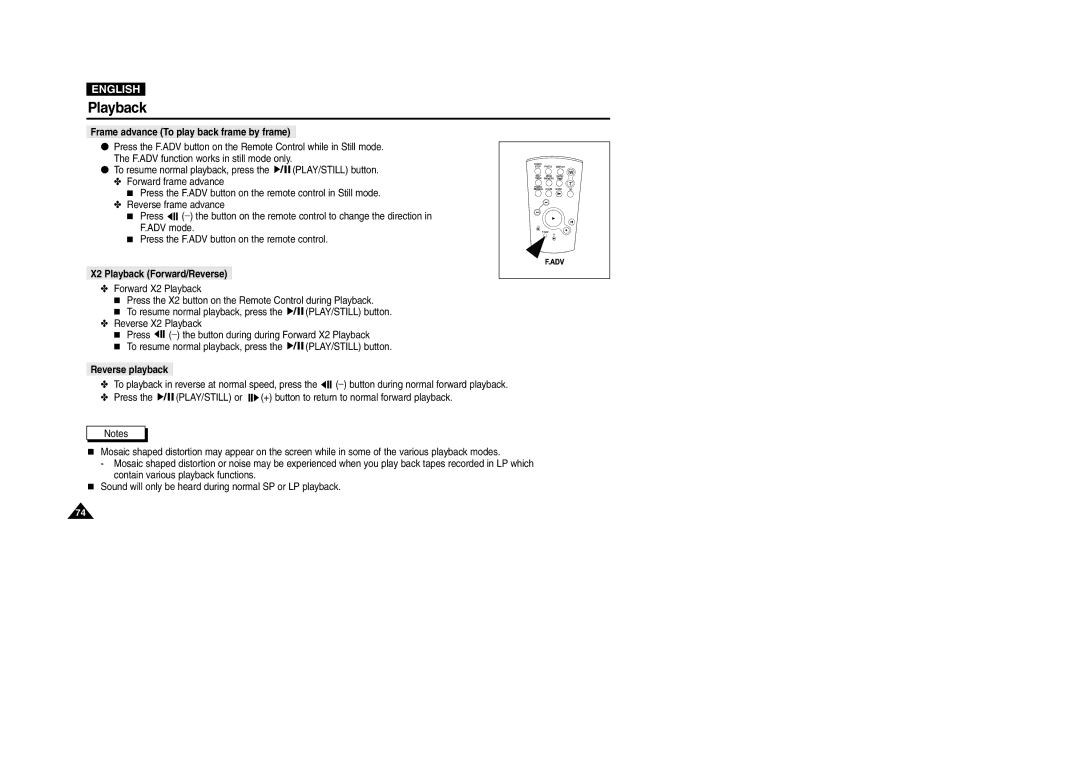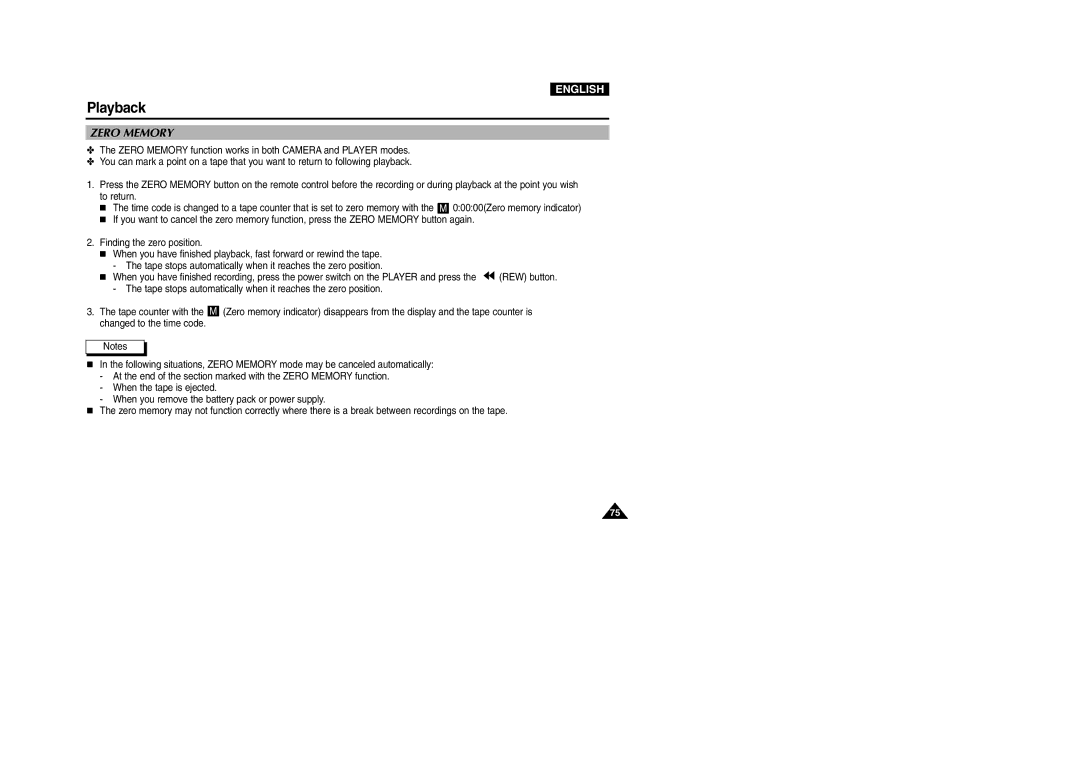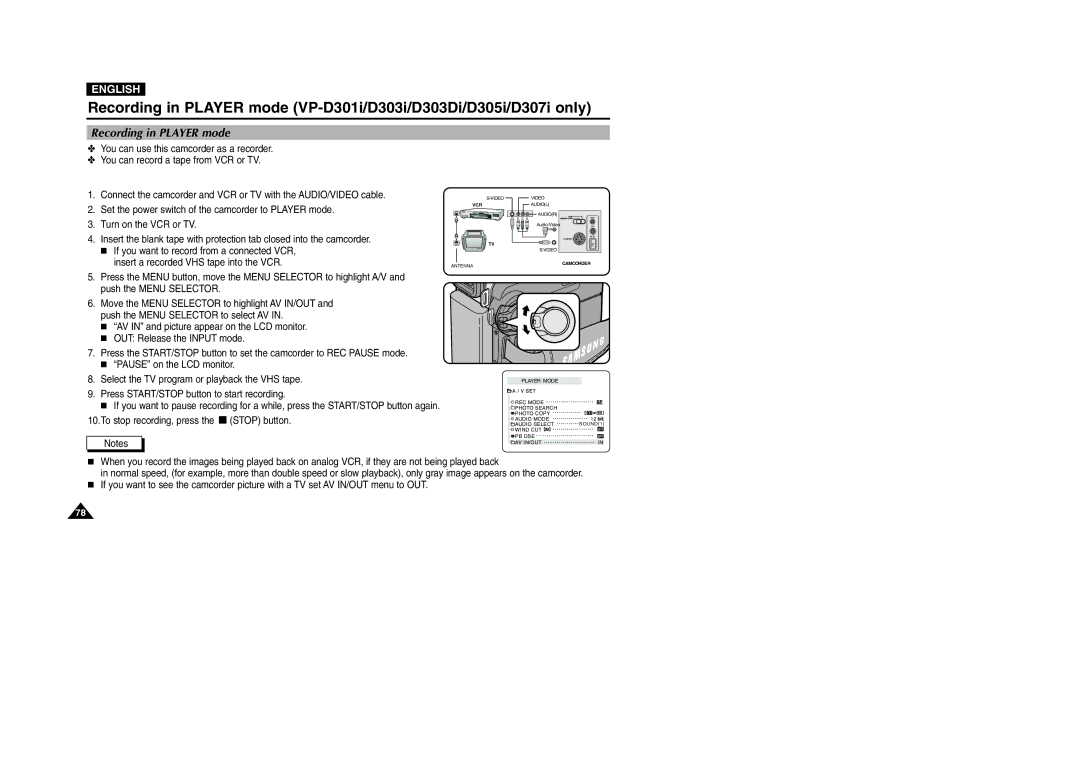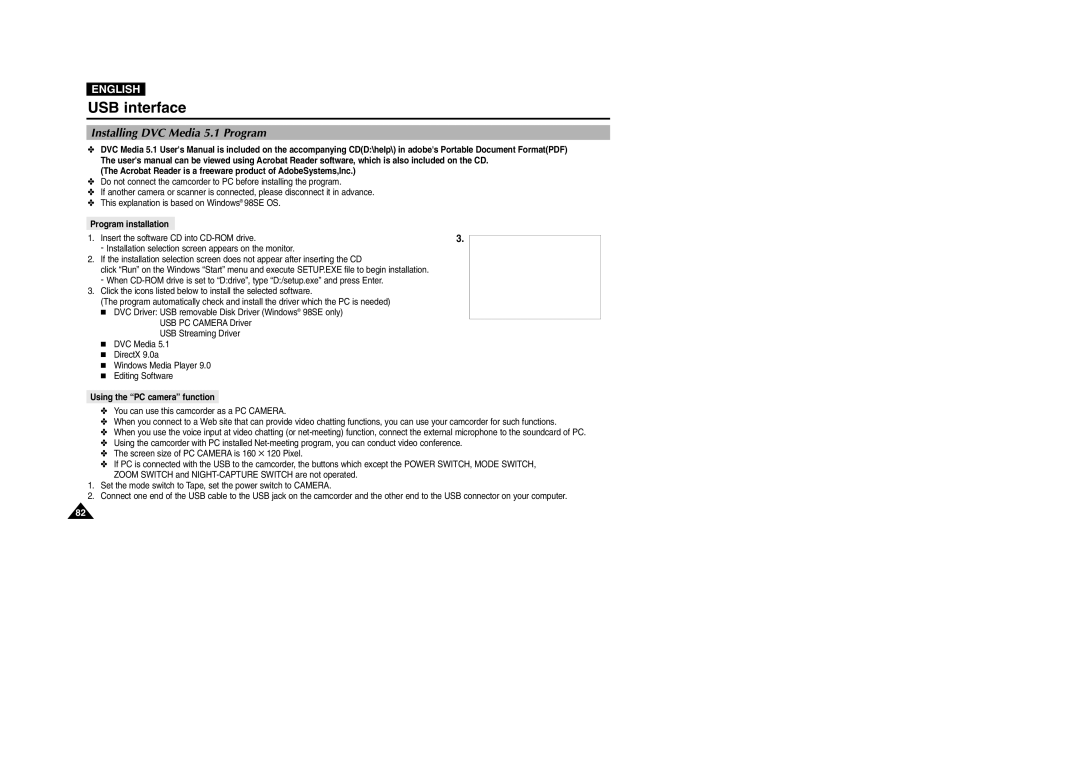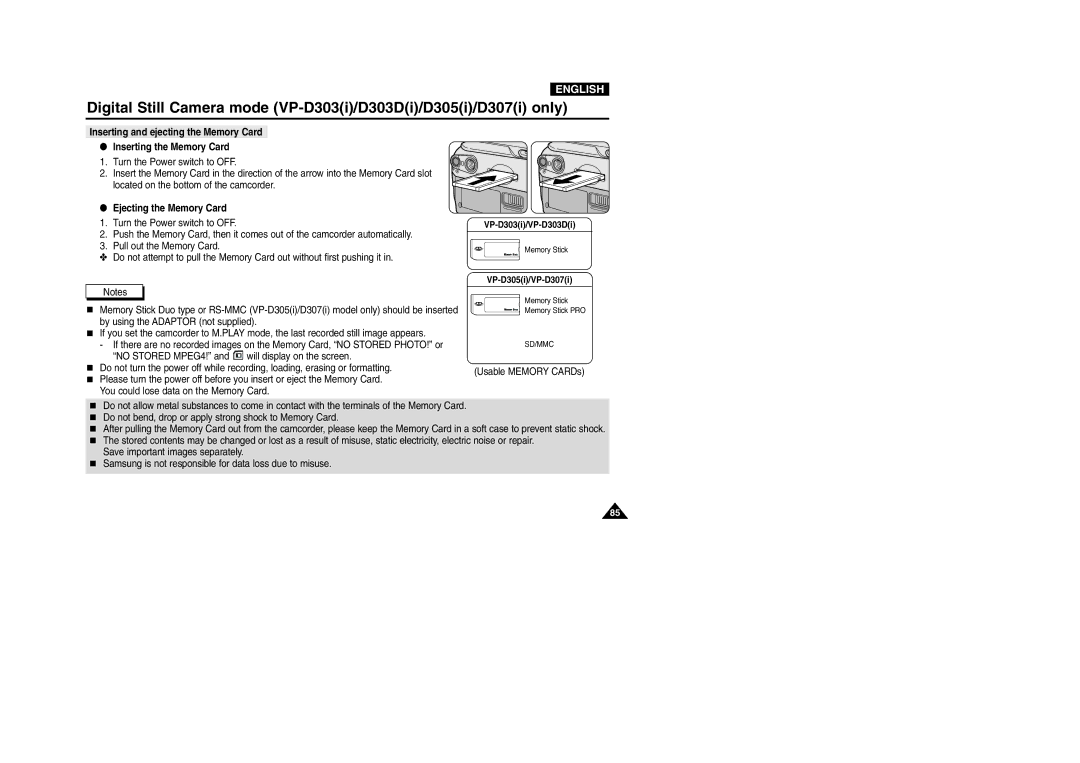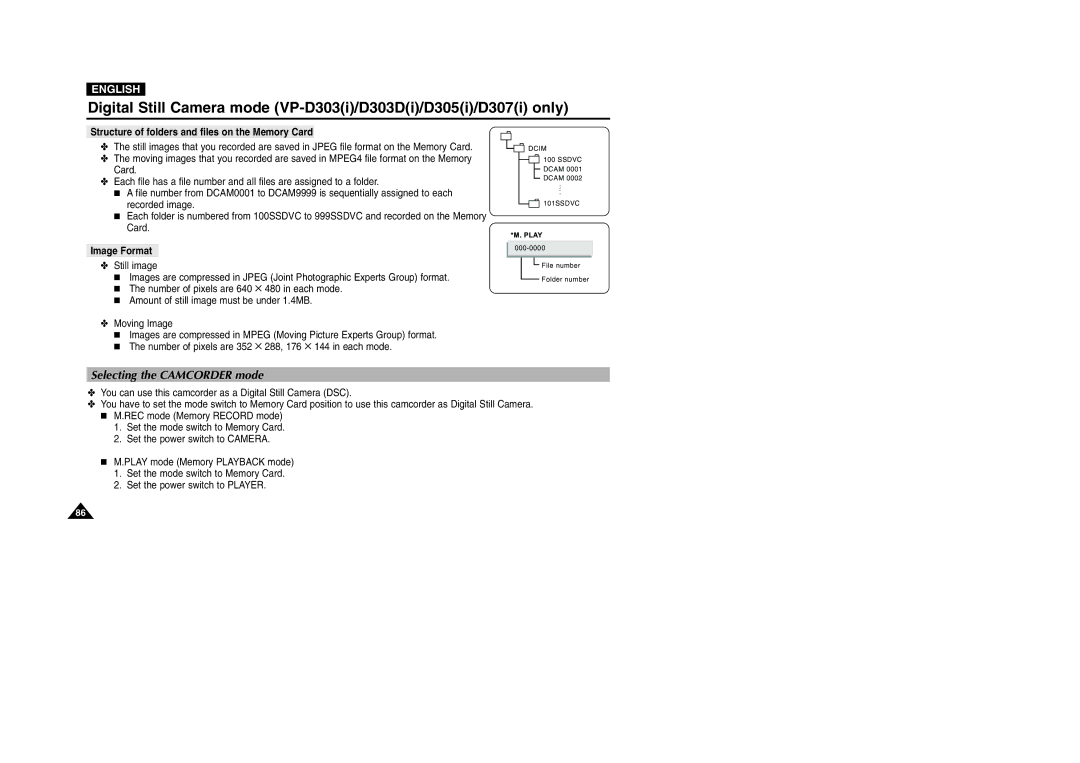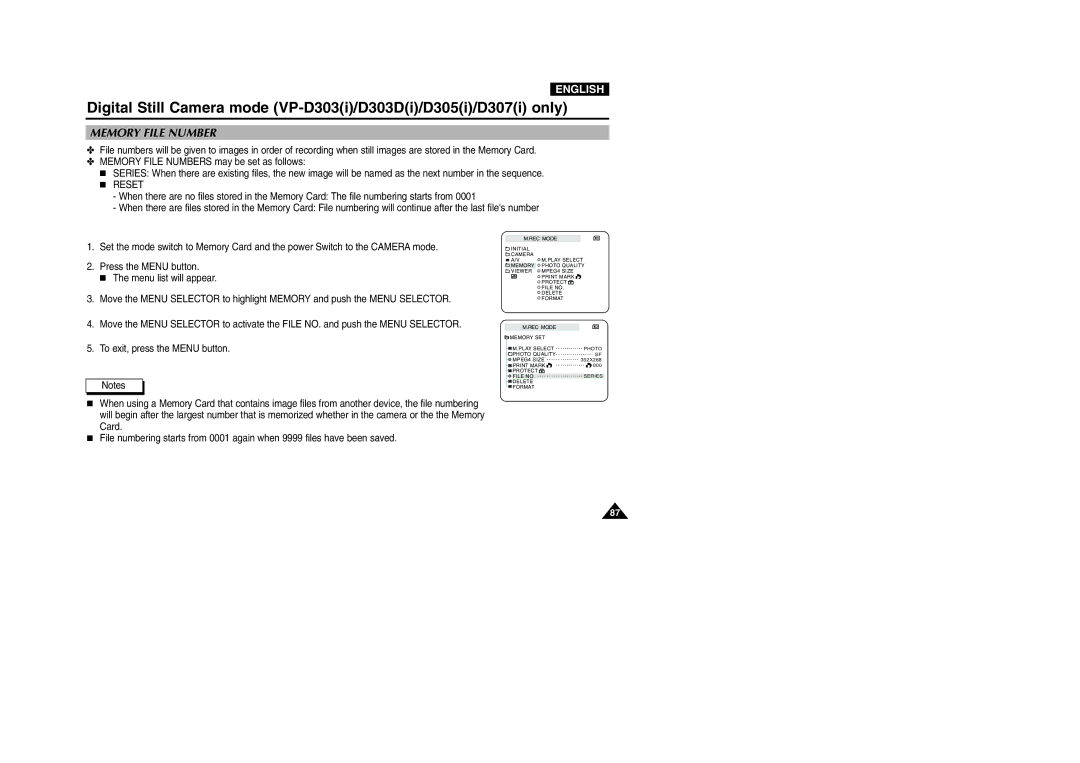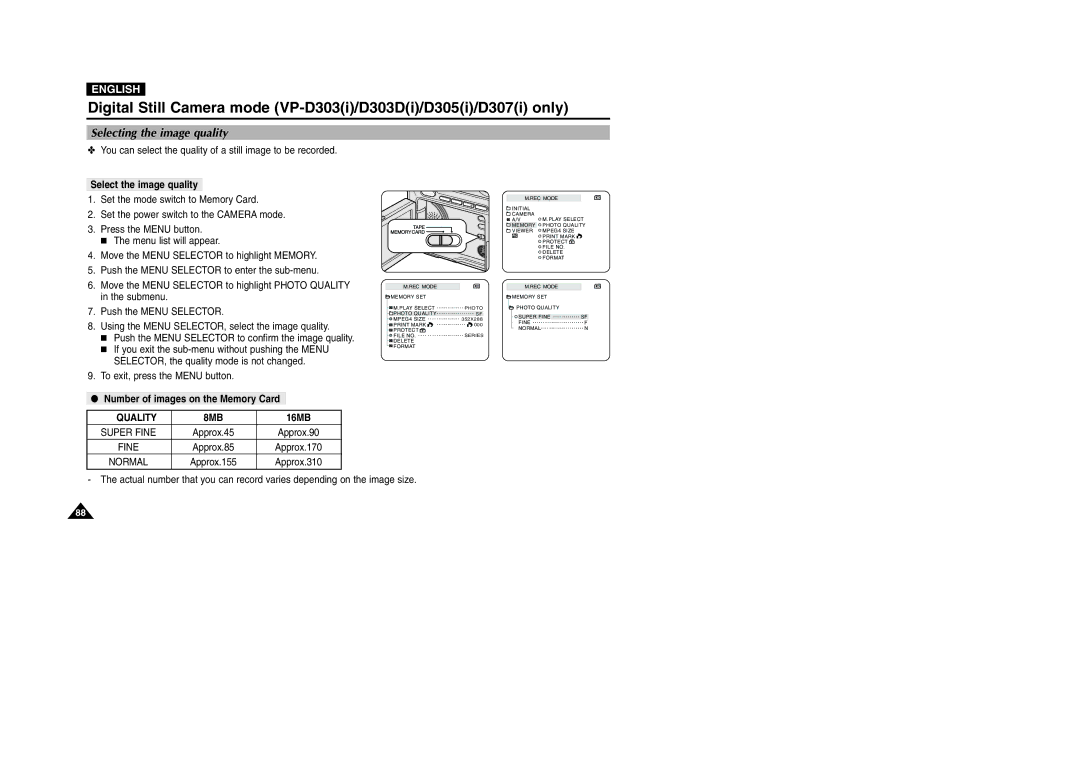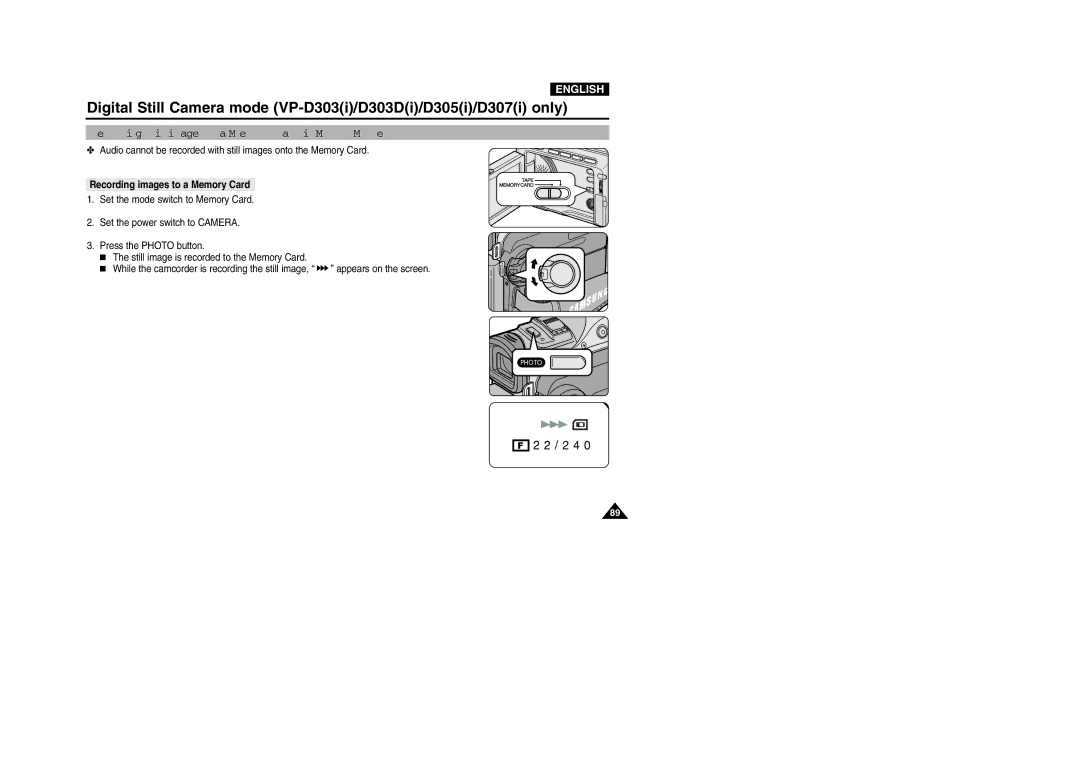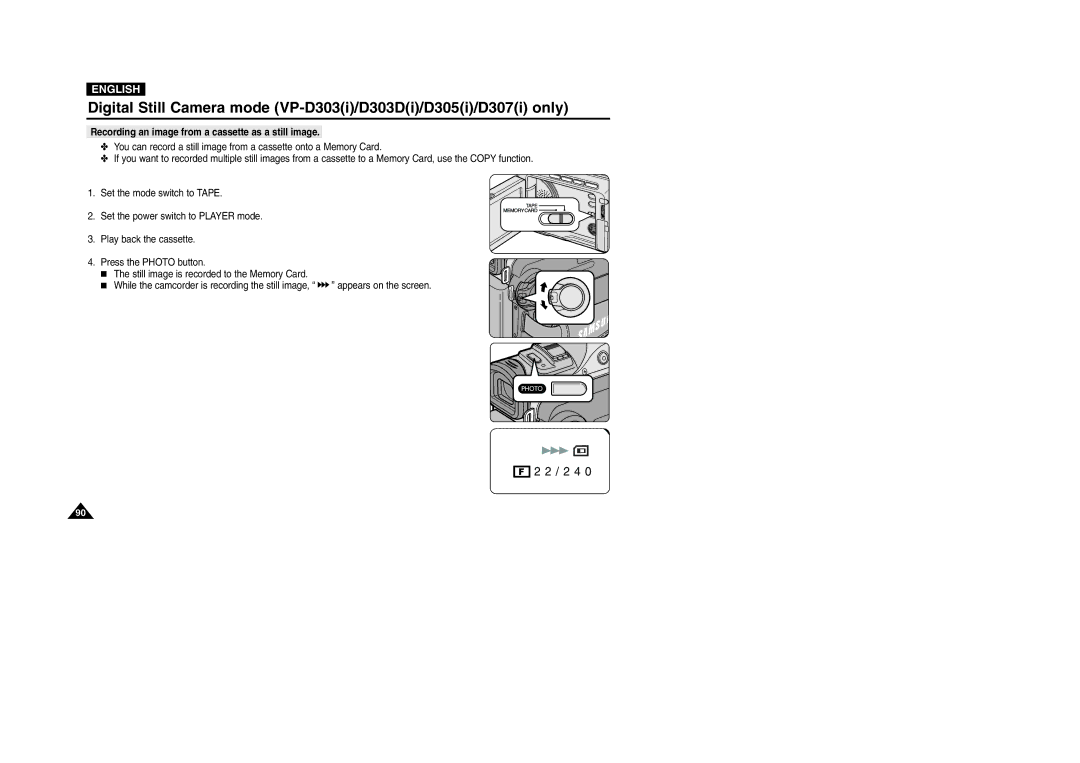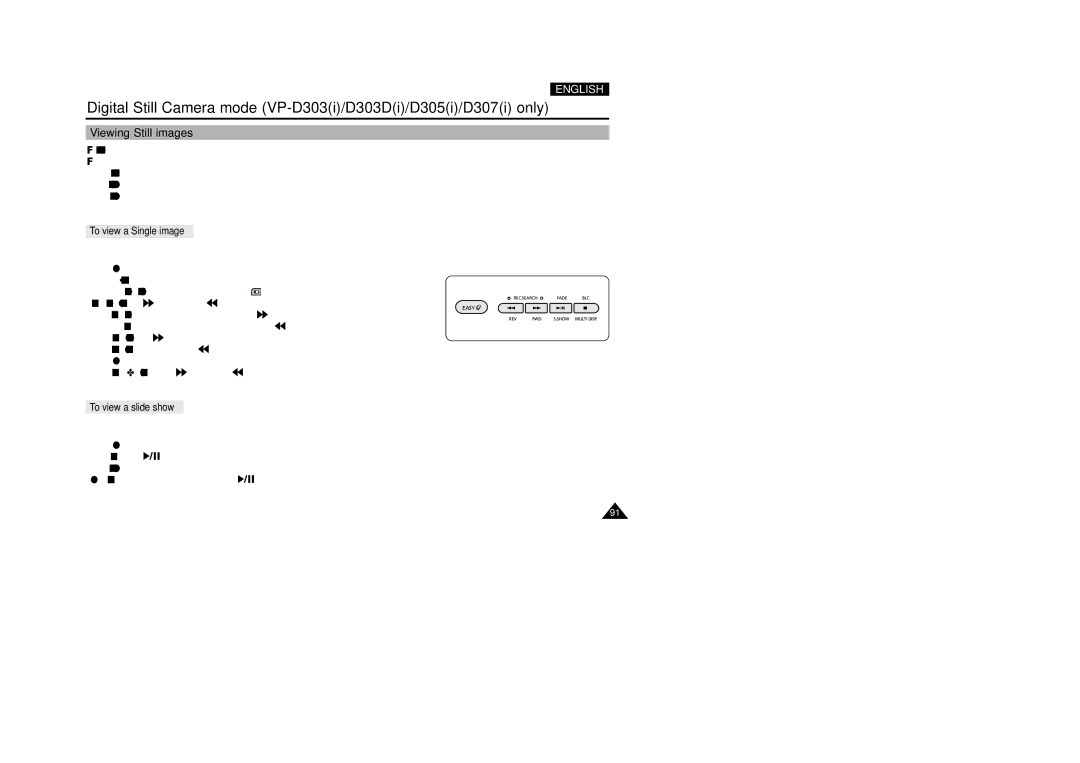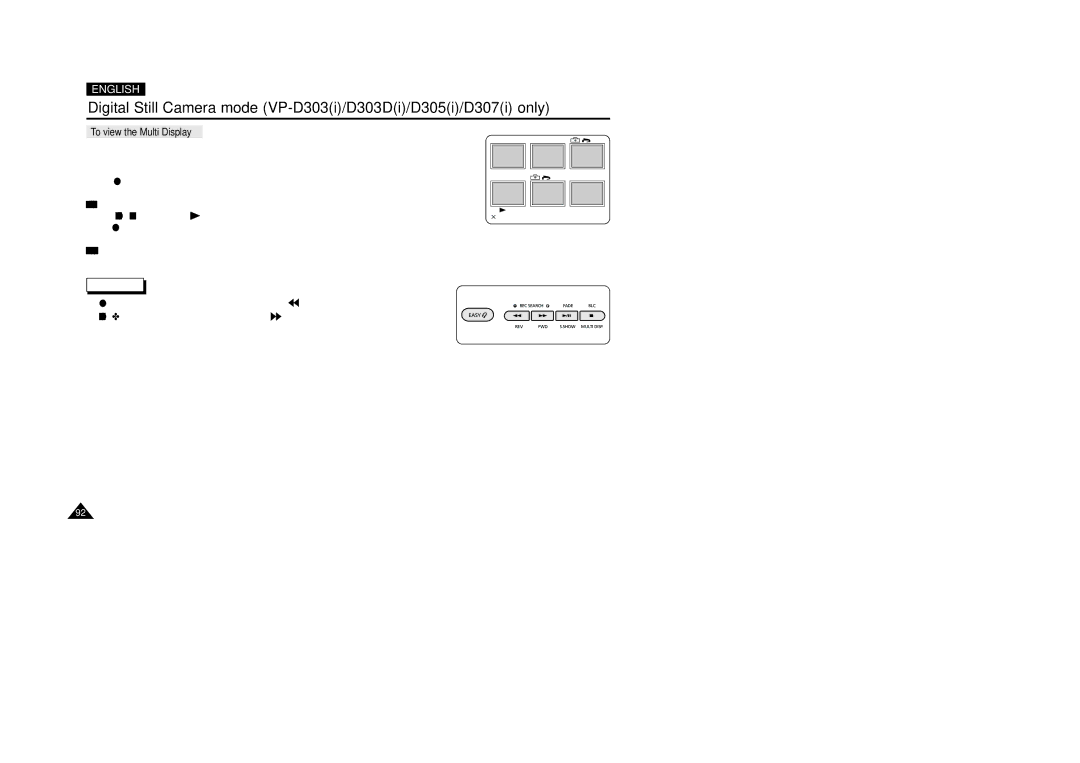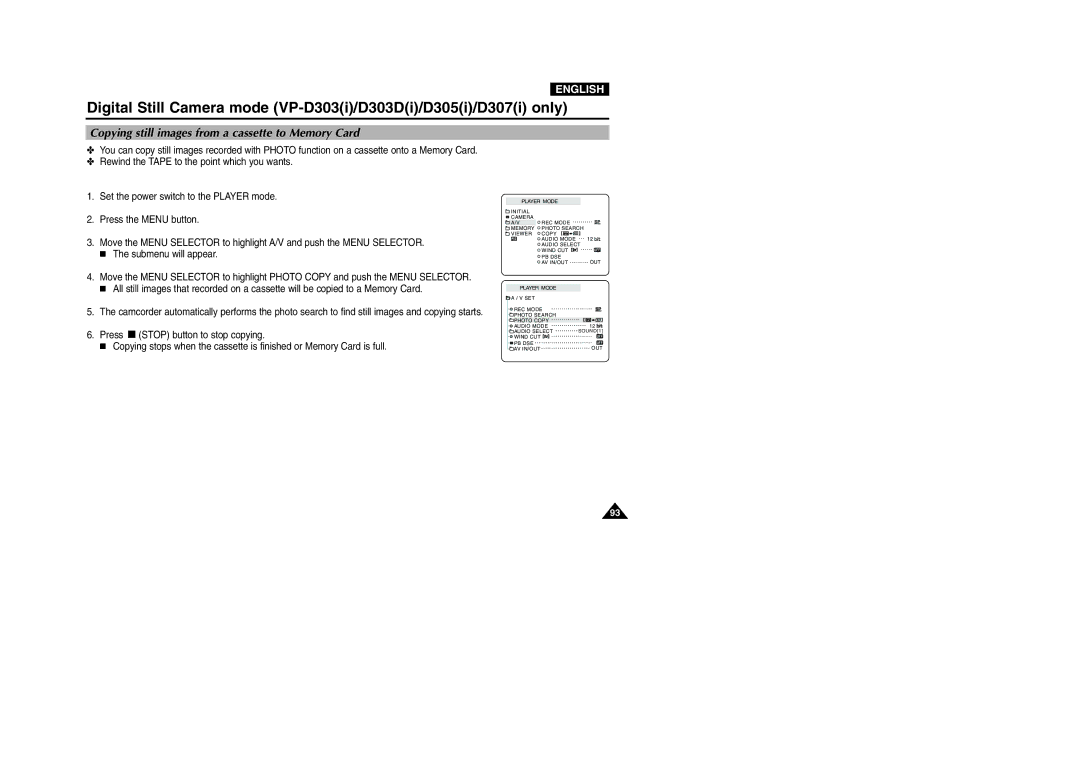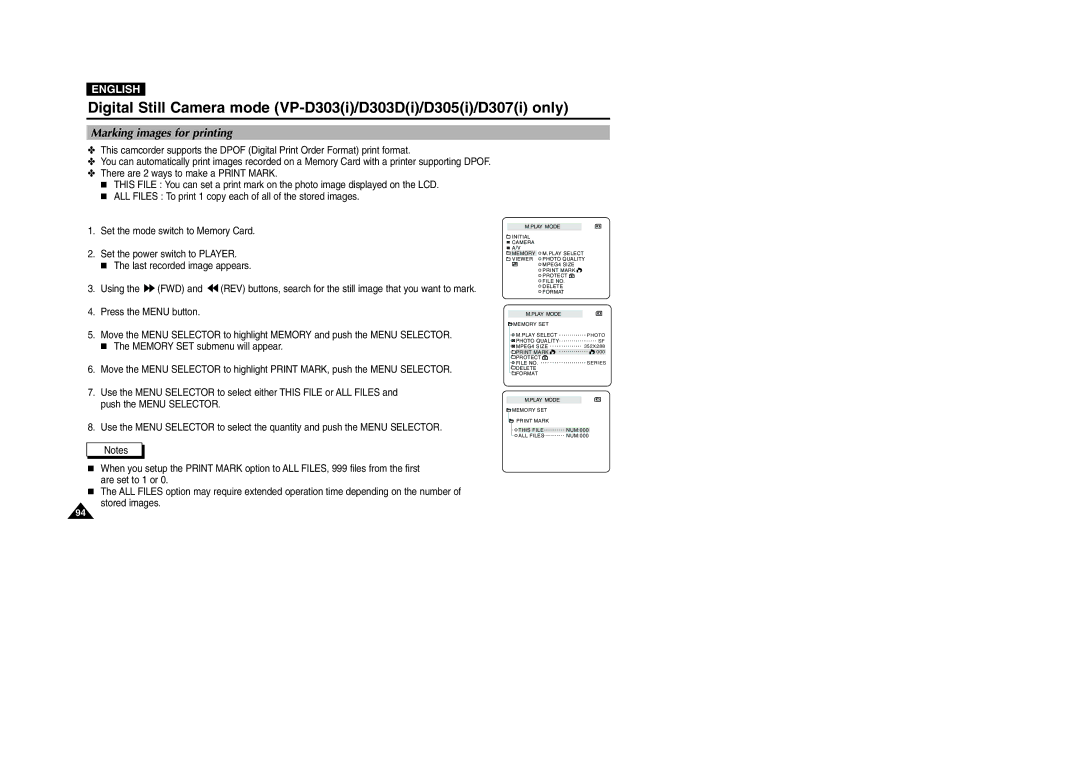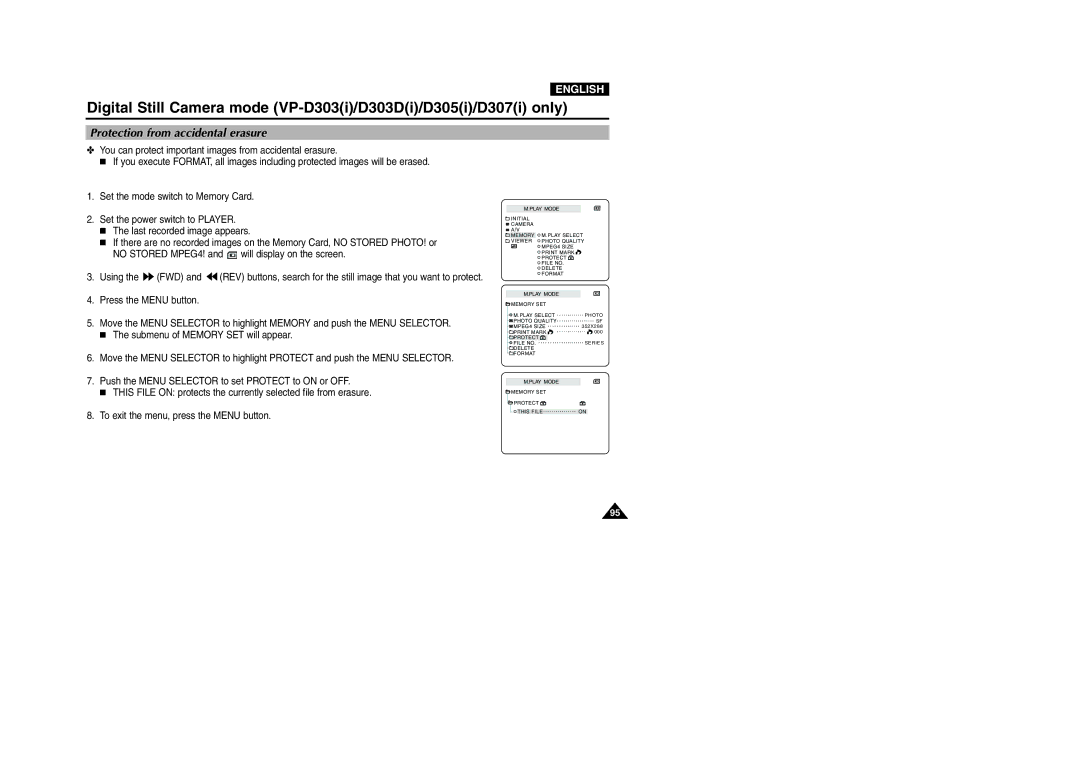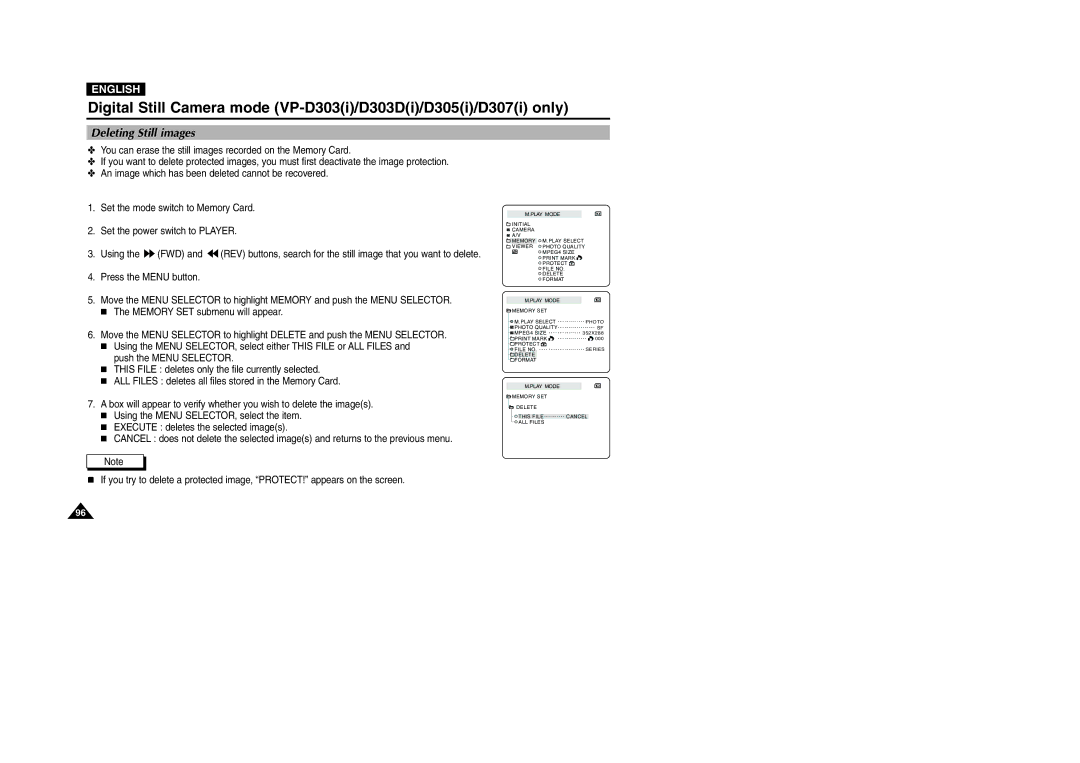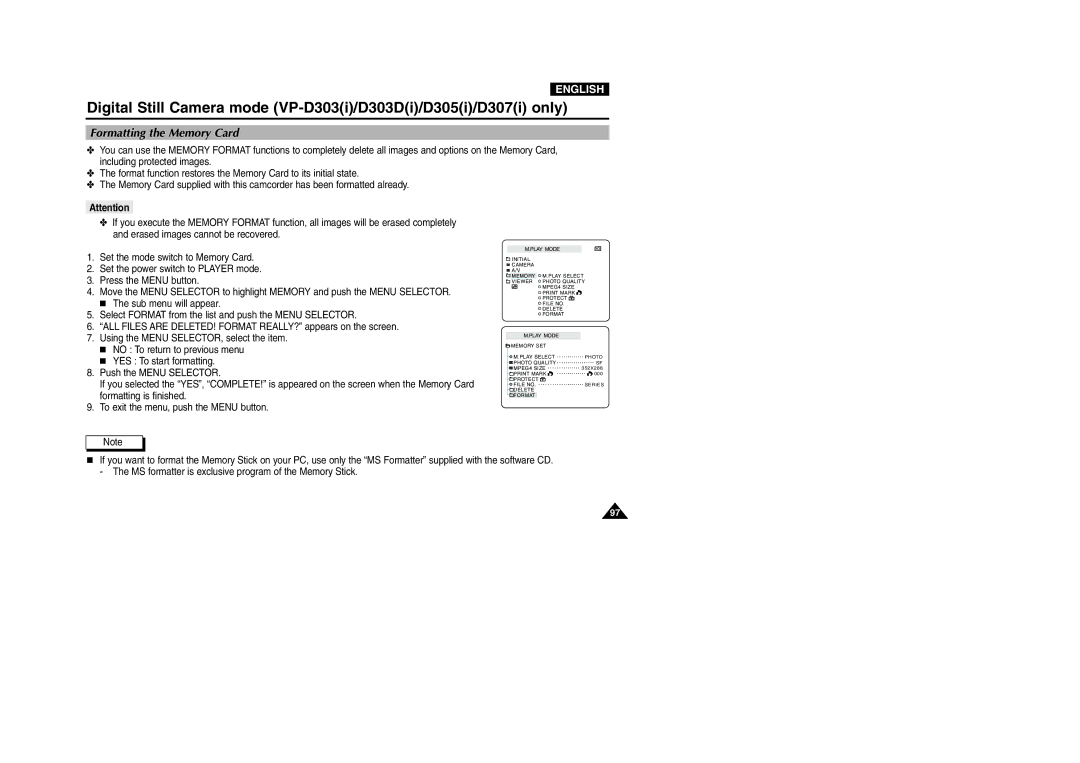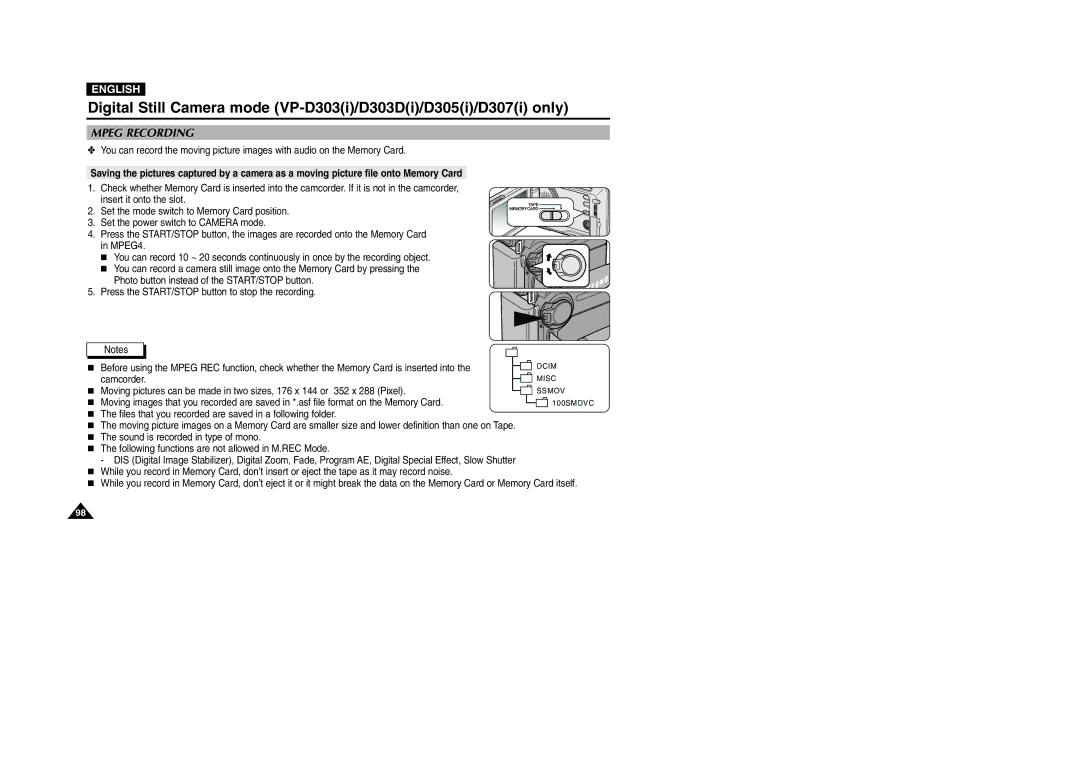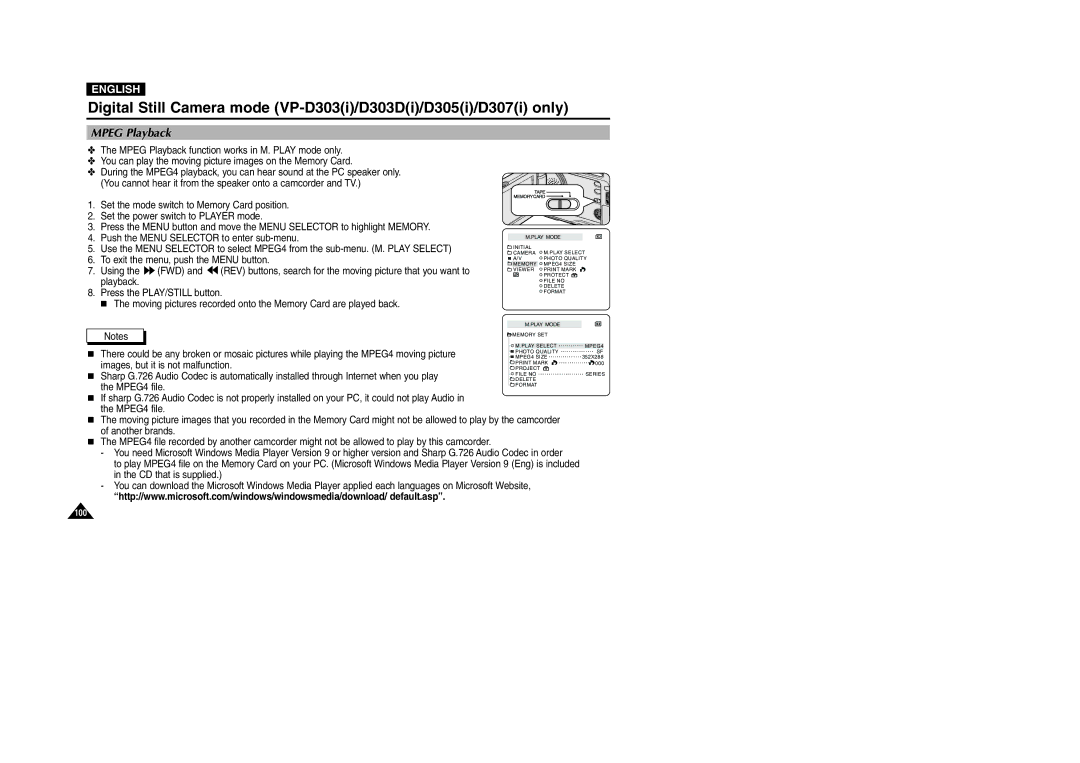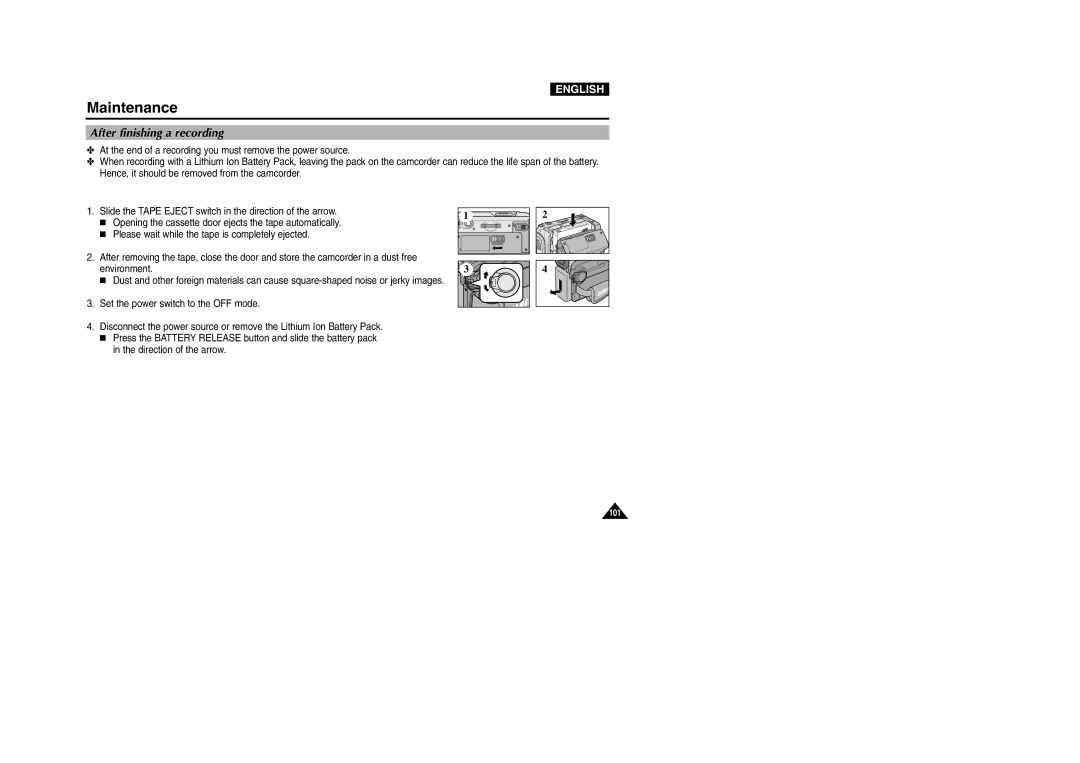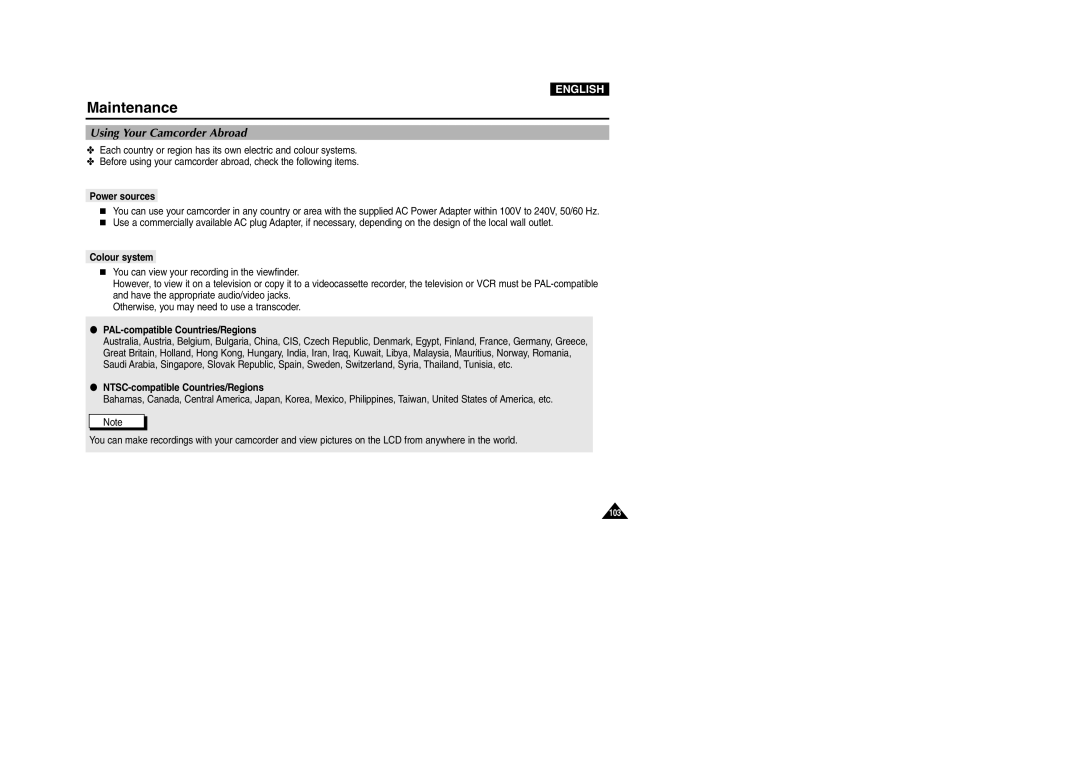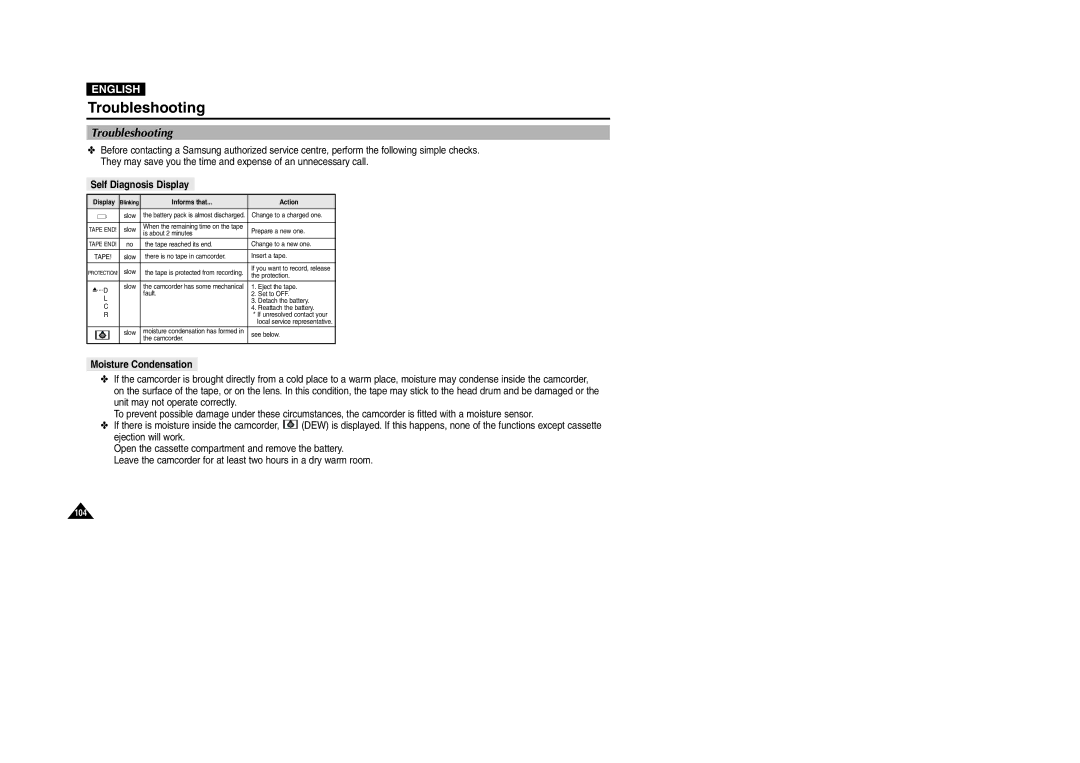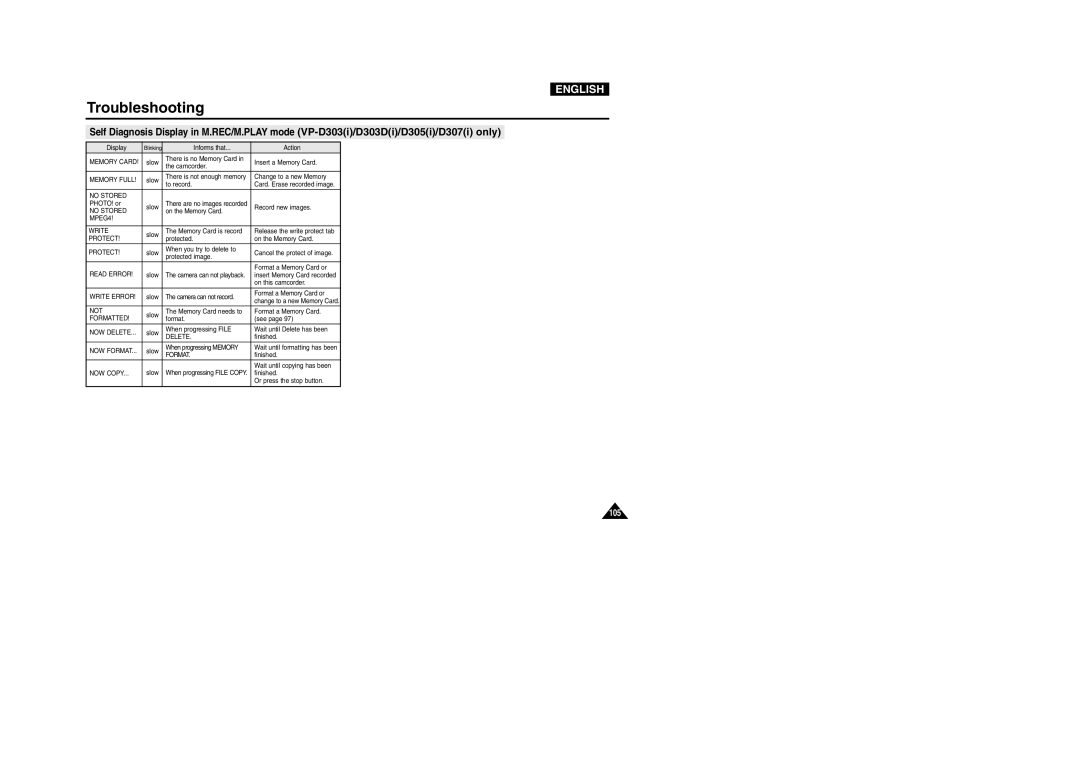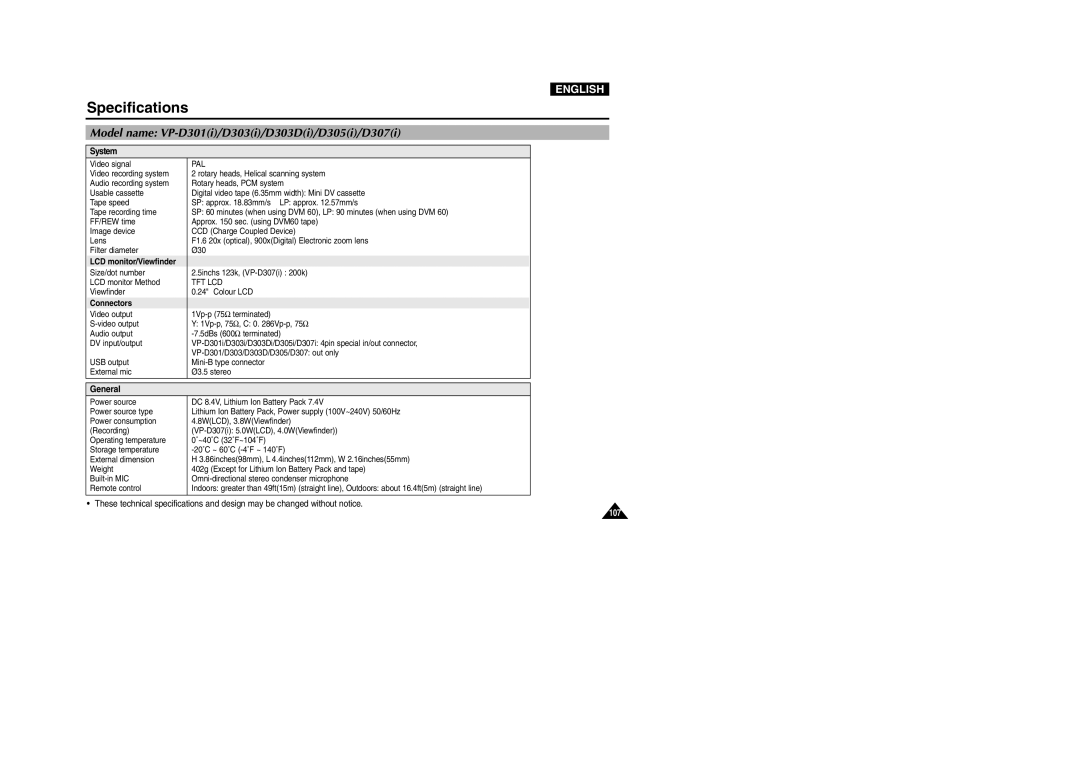D305(i), D303(i), VP-D301(i), D307(i), D303D(i) specifications
The Samsung D303D(i), D307(i), VP-D301(i), D303(i), and D305(i) are a family of camcorders that exemplify the brand's commitment to innovation and user-friendly technology in the realm of portable video recording. Each model brings its own set of features designed to cater to both amateur videographers and more seasoned users alike.The D303D(i) is notable for its compact size and lightweight design, making it an ideal choice for on-the-go recording. It boasts a high-resolution CCD sensor, which ensures clear and vibrant video quality. Coupled with a powerful zoom lens, the D303D(i) allows users to capture distant subjects without sacrificing image fidelity. One standout feature is its digital image stabilization technology, which minimizes blurring and enhances the video's smoothness during handheld shooting.
The D307(i) builds upon the strengths of its predecessor by integrating advanced features such as a larger LCD screen for easier framing and playback. It includes multiple shooting modes, including night mode, and sports modes to accommodate different environments and lighting conditions. Additionally, the model incorporates enhanced audio recording capabilities, ensuring that sound quality matches the visual experience.
The VP-D301(i) is aimed at users seeking versatile connectivity options. It includes USB support for easy file transfer and the capability to connect to external devices for video editing. Moreover, the model is known for its long battery life, allowing for extended shooting sessions without the need for frequent recharging.
The D303(i) is equipped with an intuitive interface, ensuring that all users, regardless of experience level, can navigate its features easily. It offers a variety of presets and filters to enhance the creative process, allowing users to experiment with their videos. Its solid build quality and ergonomic design also ensure comfort during prolonged use.
Lastly, the D305(i) rounds out the series with its focus on multimedia integration, allowing users to record, edit, and share their content seamlessly. This model’s built-in Wi-Fi connectivity enables wireless sharing to social media platforms, making it an excellent choice for content creators who prioritize instant access and sharing.
In summary, the Samsung D303D(i), D307(i), VP-D301(i), D303(i), and D305(i) represent a blend of technology, ease of use, and versatility. Each model is designed to meet varied user needs, whether for casual family outings or more serious videography projects, highlighting Samsung's ongoing dedication to enhancing the video recording experience.