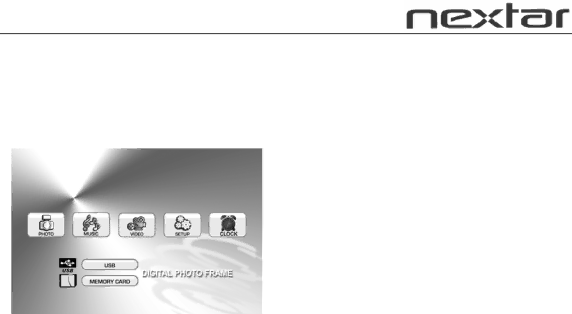
Main Menu
The screen will display as follows if the memory card has been correctly inserted. Make sure you have stored a song, photo, or video file on your memory card.
PHOTO | Enter the Photo display mode directly |
MUSIC | Enter the music play mode directly |
VIDEO | Enter the video play mode directly |
SETUP | Enter the setup mode directly |
CLOCK | Enter the clock mode directly |
Viewing your Pictures
1.Press the buttons either on the remote control or on the screen to operate the Digital Photo Frame.
2.Press the arrow keys on the remote control to navigate through the menu items displayed on the screen and select PHOTO. Press the Enter button to confirm the selection or simply press the PHOTO button to select the function.
3.Place the cursor on one picture and press the ENTER button to view the picture.
4.Press the SLIDE SHOW button on the remote control to enter Slide Show Mode.
5.Press the VIEW button while reviewing the photo list menu to enter a
6.Press the MENU button to return to the main menu and select SETUP to enter the Setup Mode.
7.Move the cursor to “Video Setup” by pressing the Right arrow Key.
8.Press the Down arrow Key and select “Time”. Press the Right arrow to adjust the time interval for viewing each picture in the Slide Show, and then press the ENTER button to confirm the setting. Press the SETUP button again to exit the Setup Menu.
8