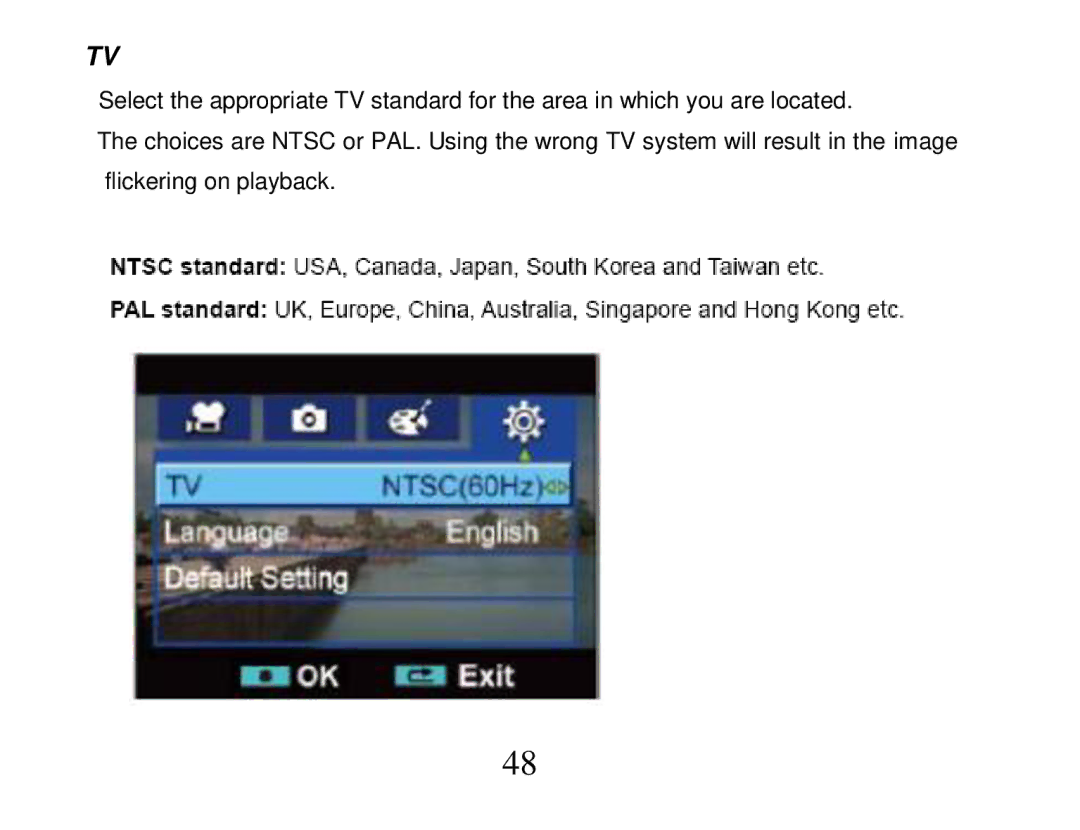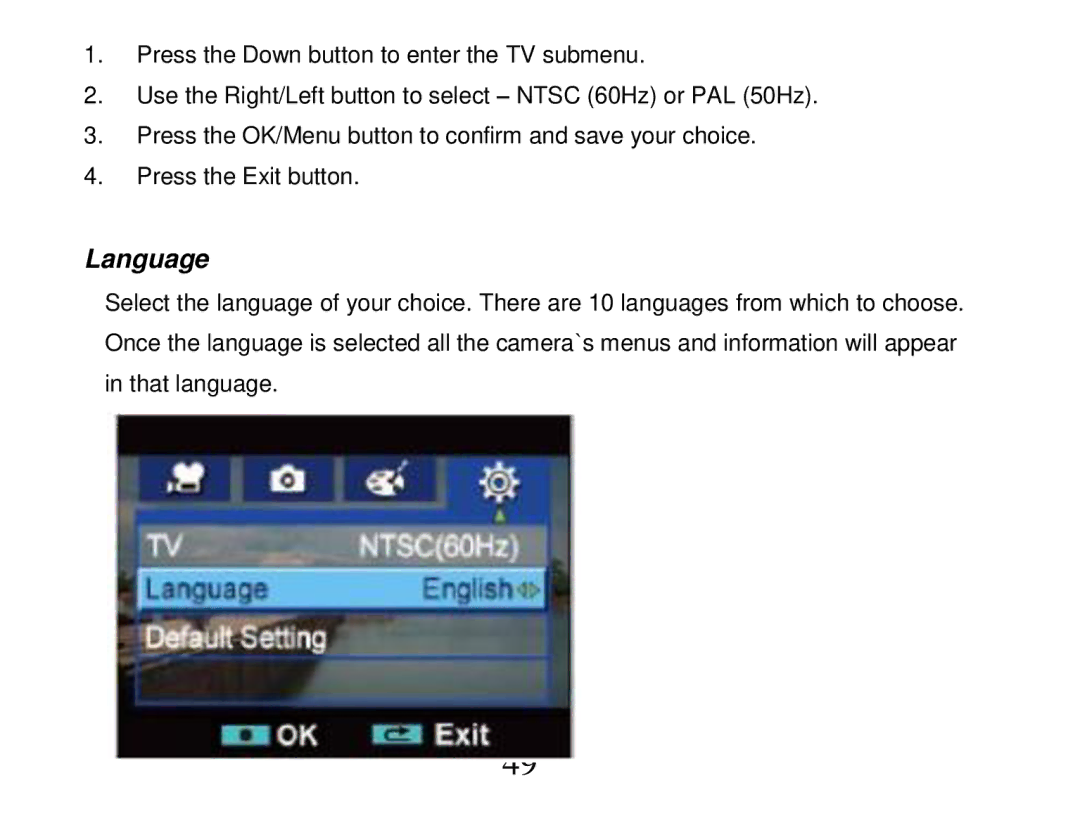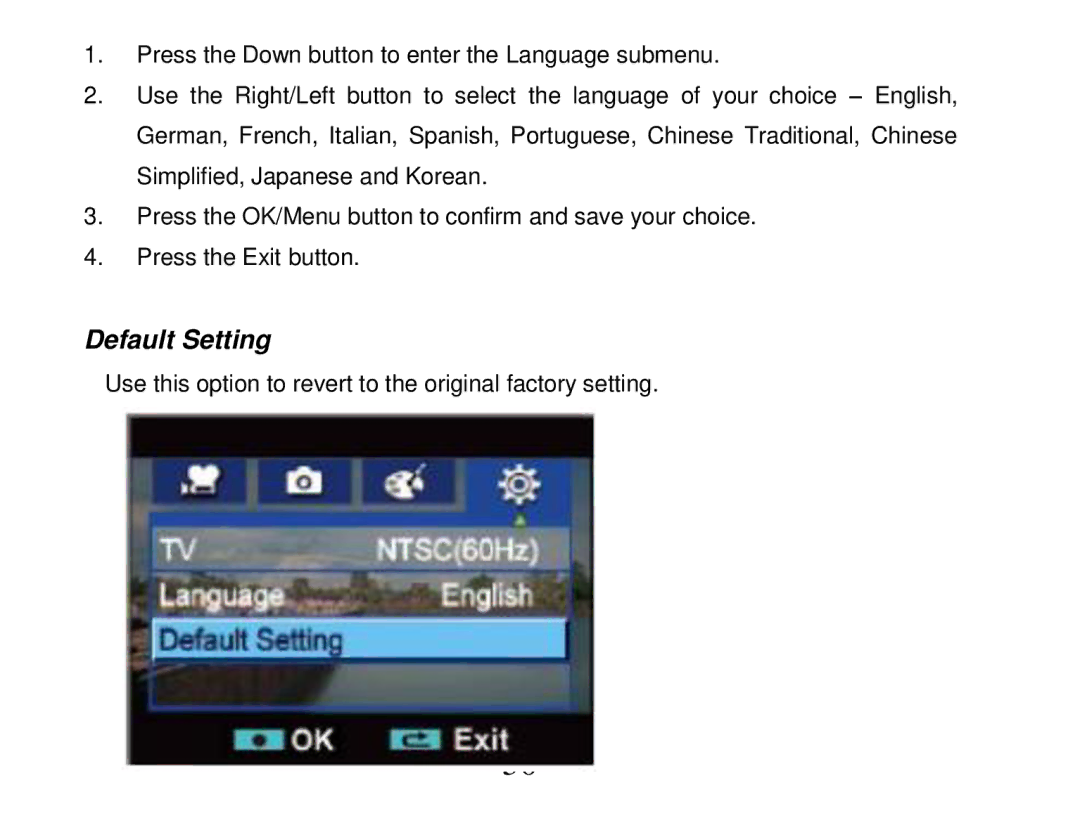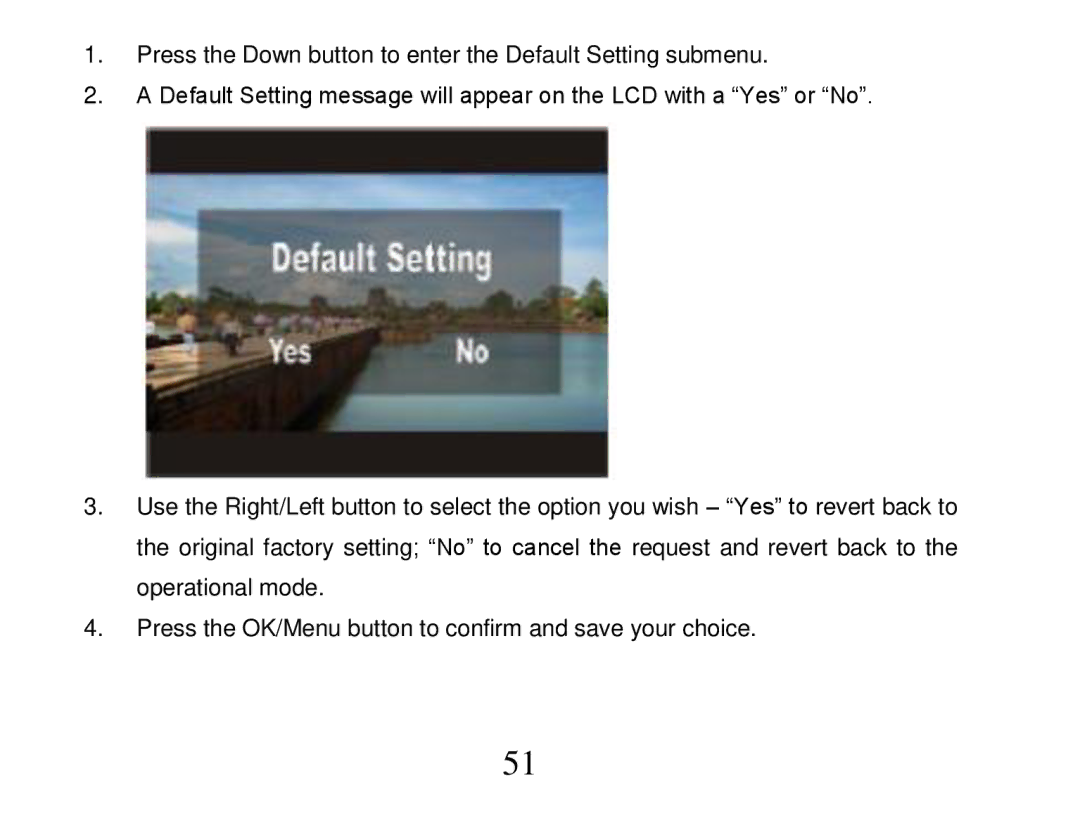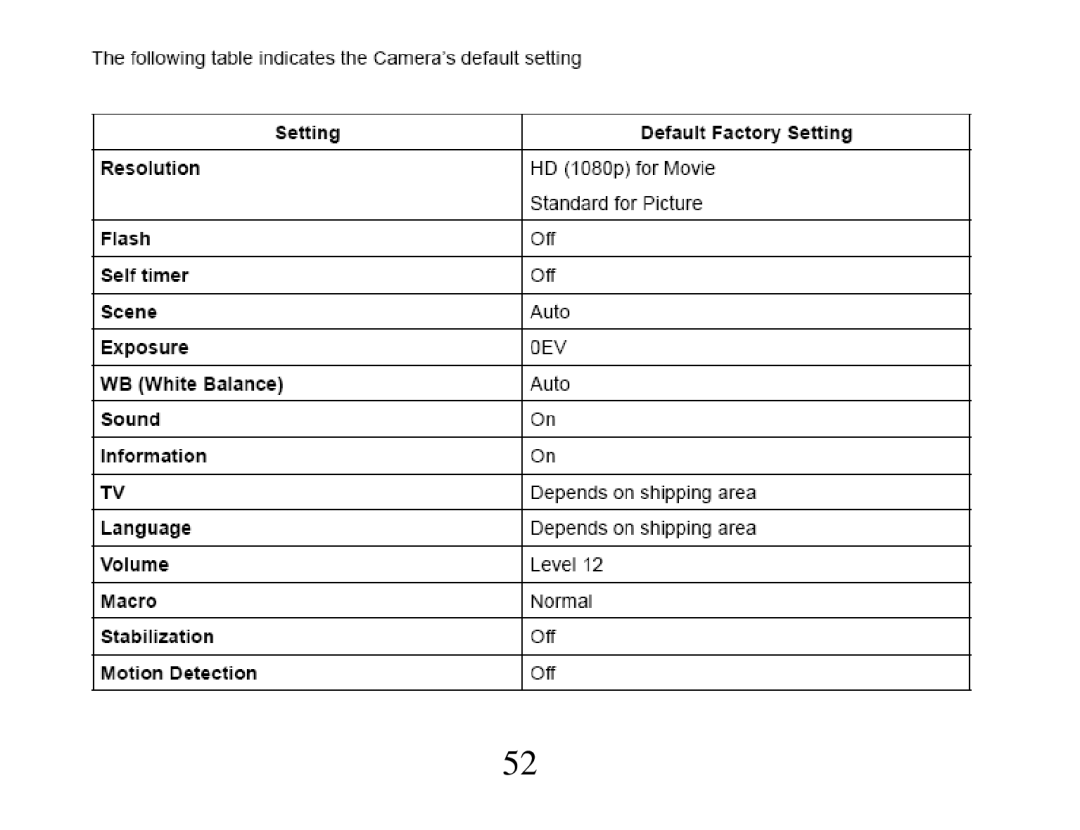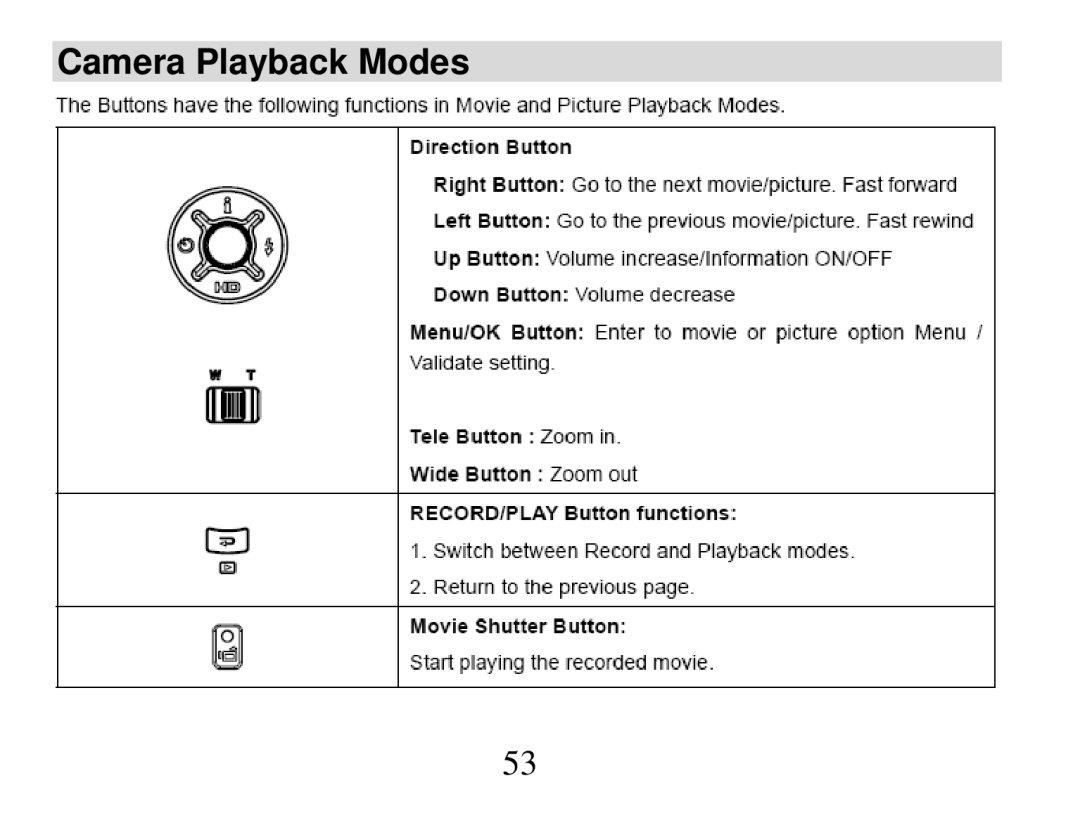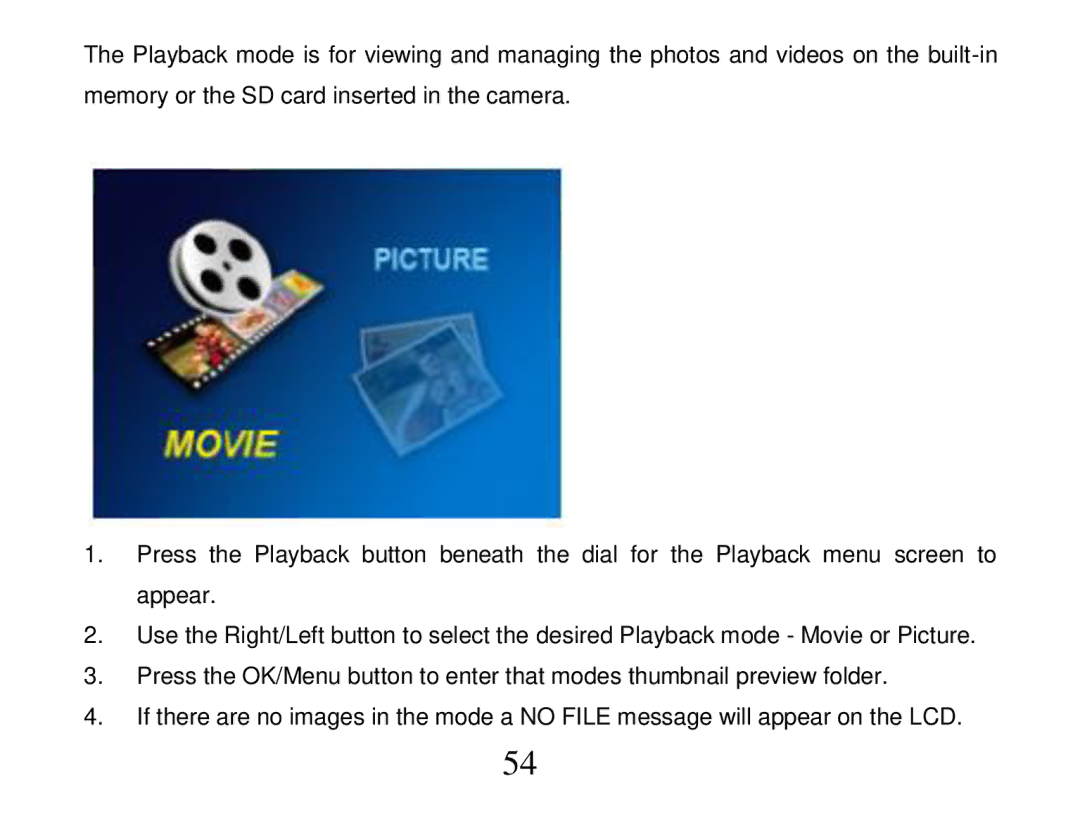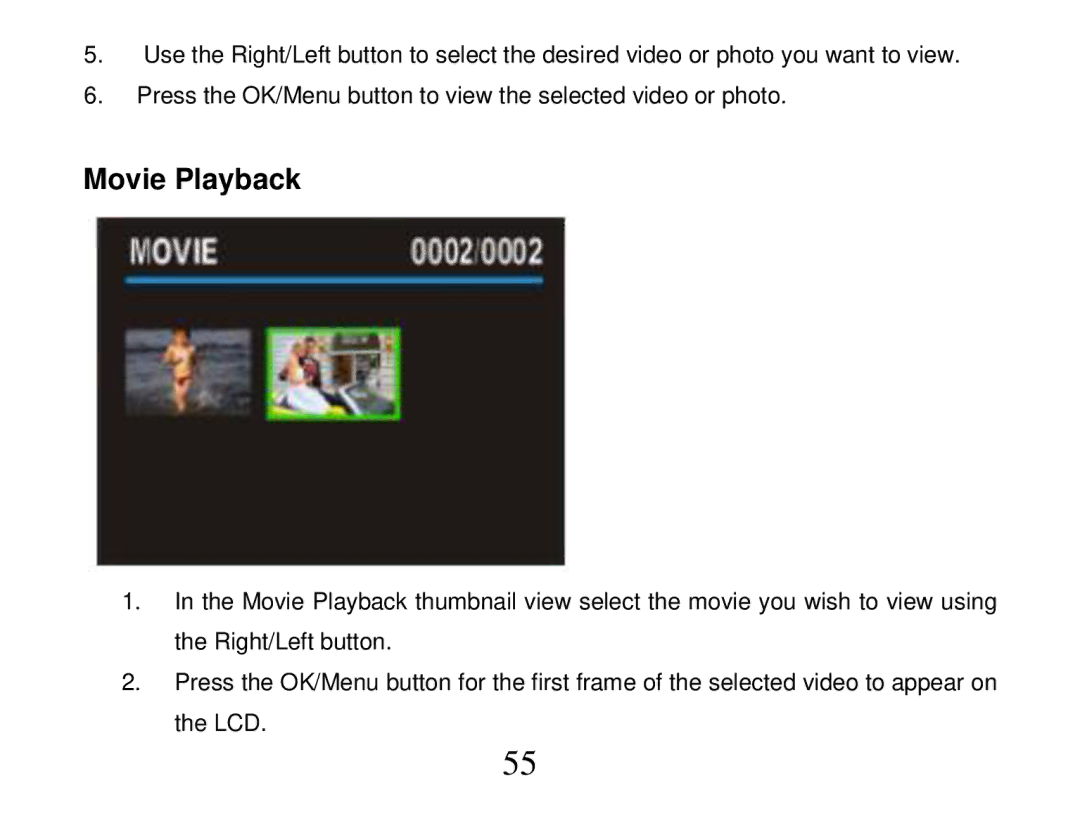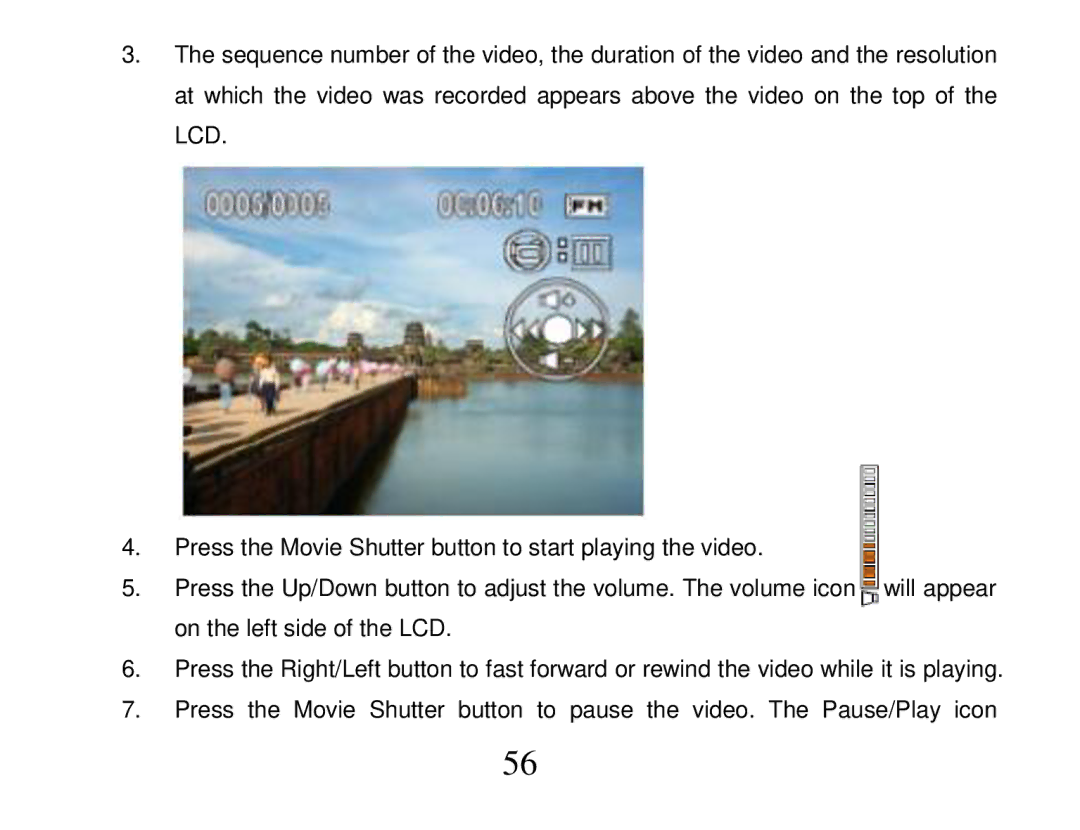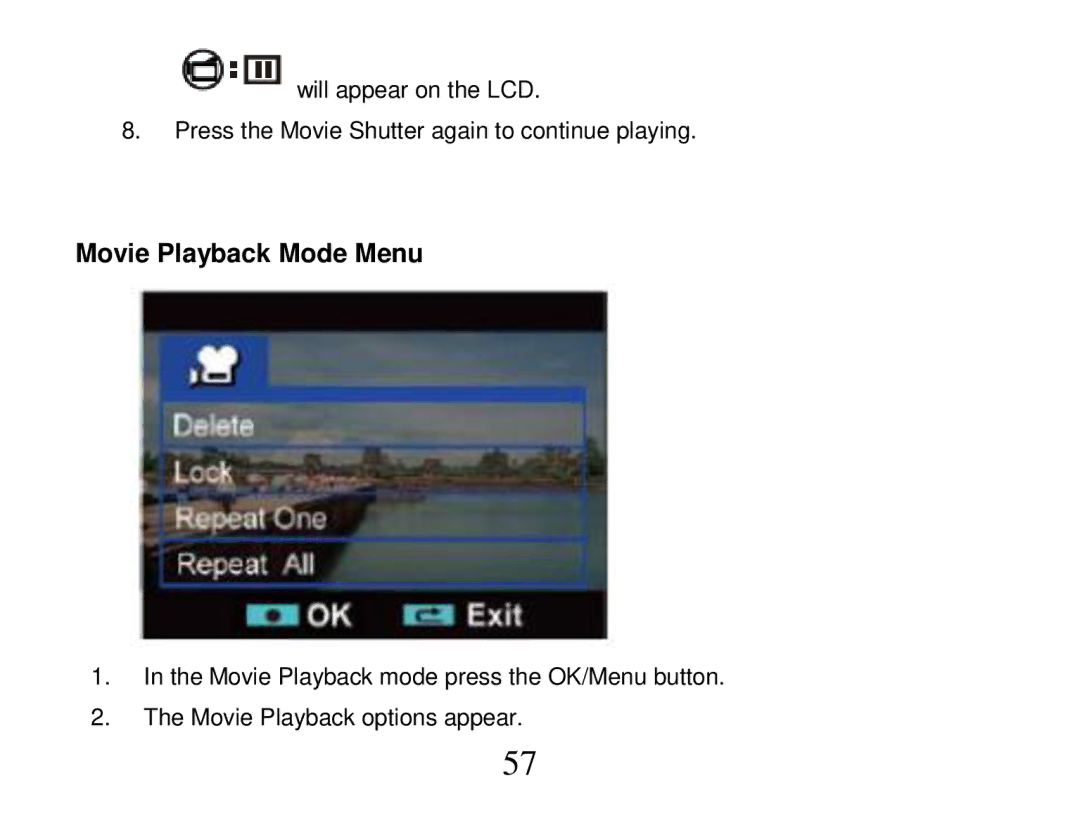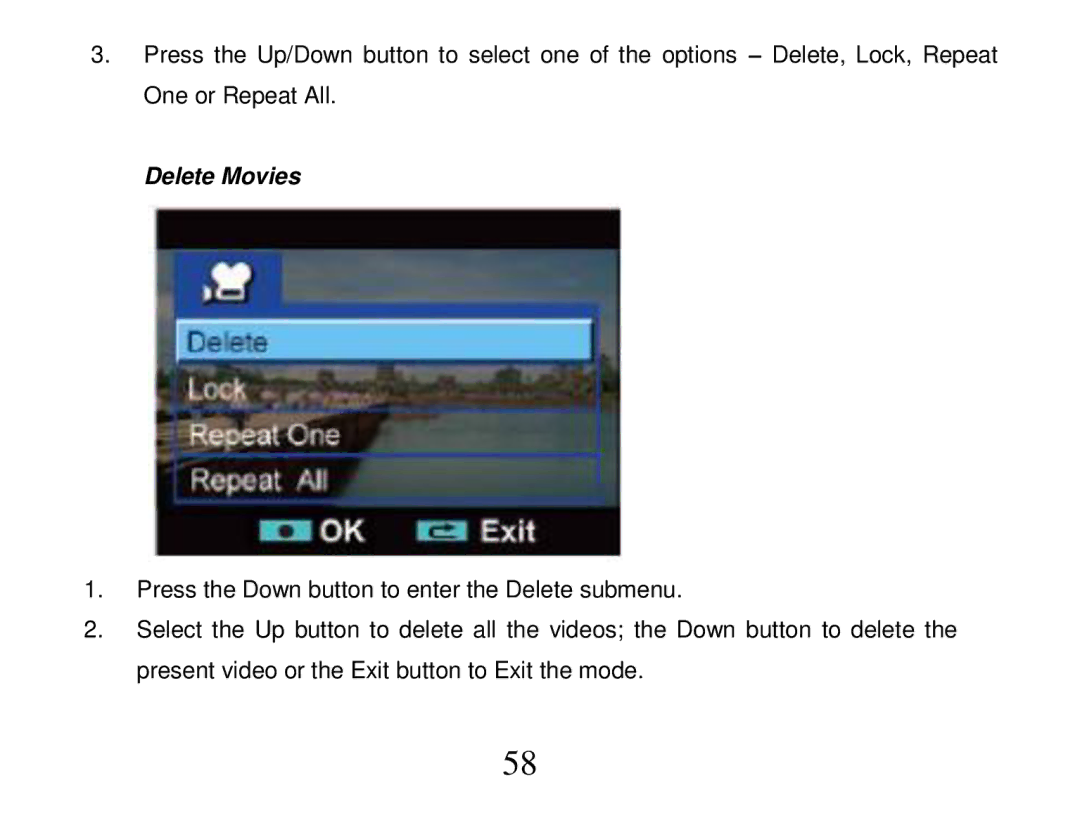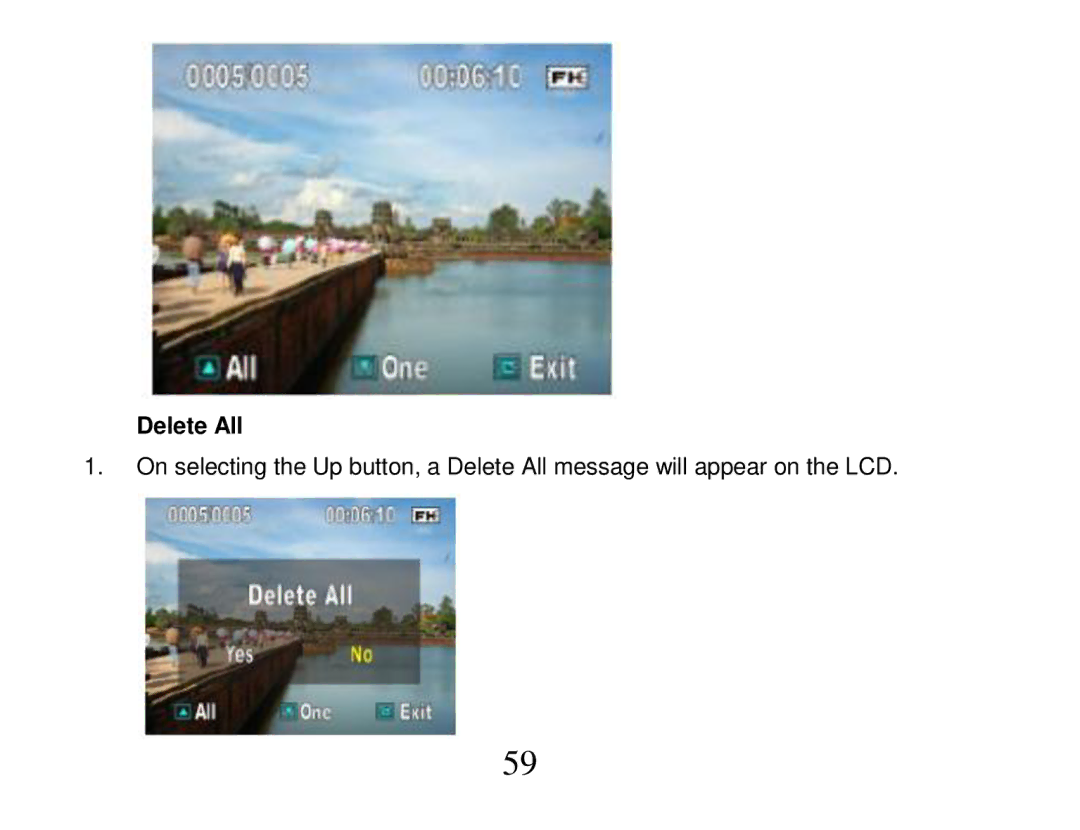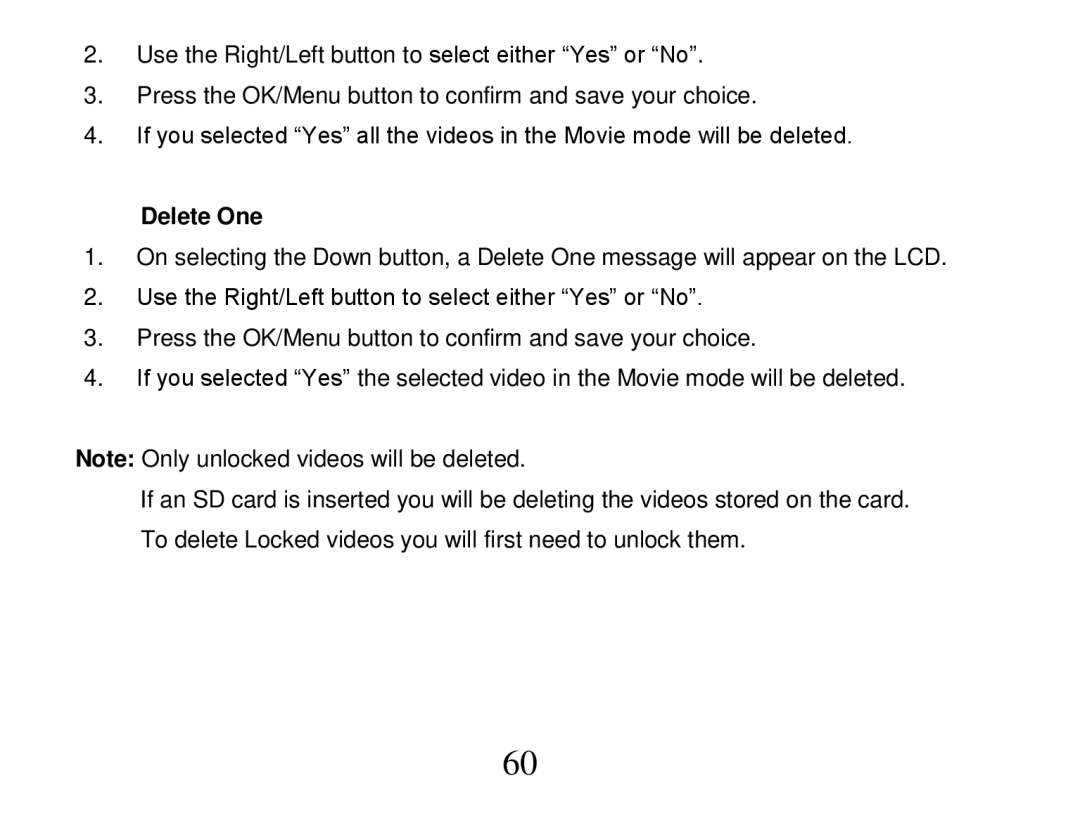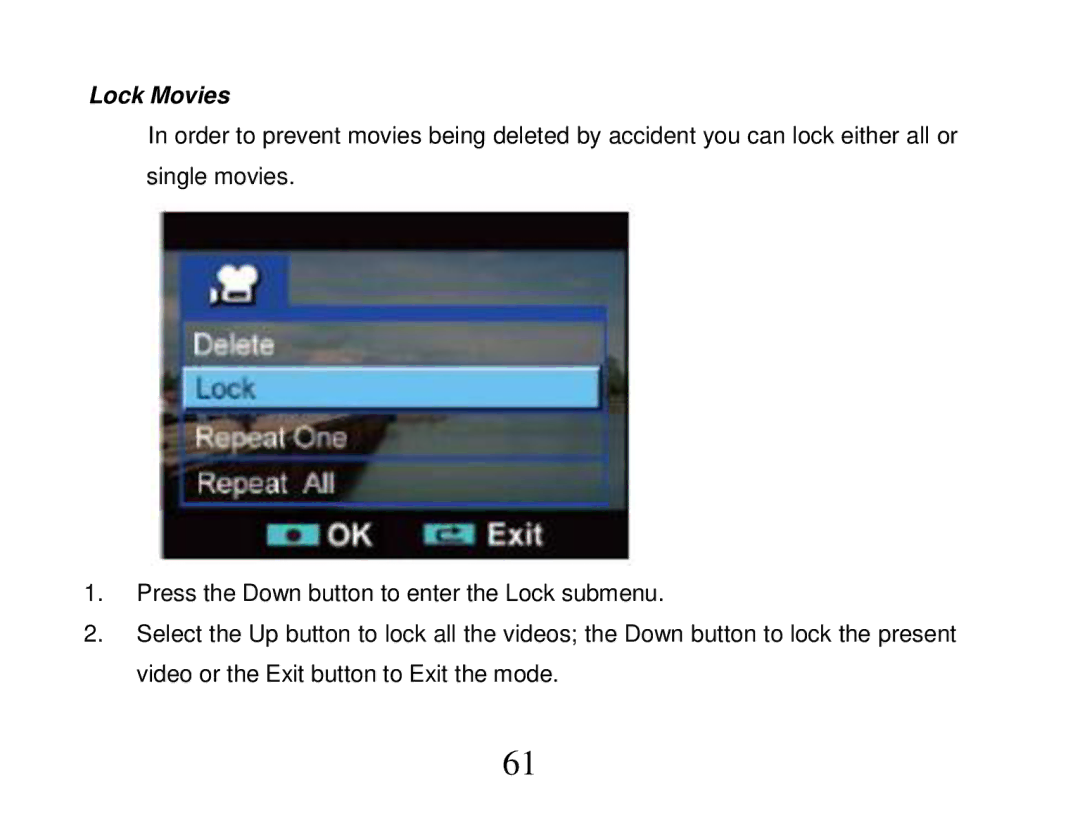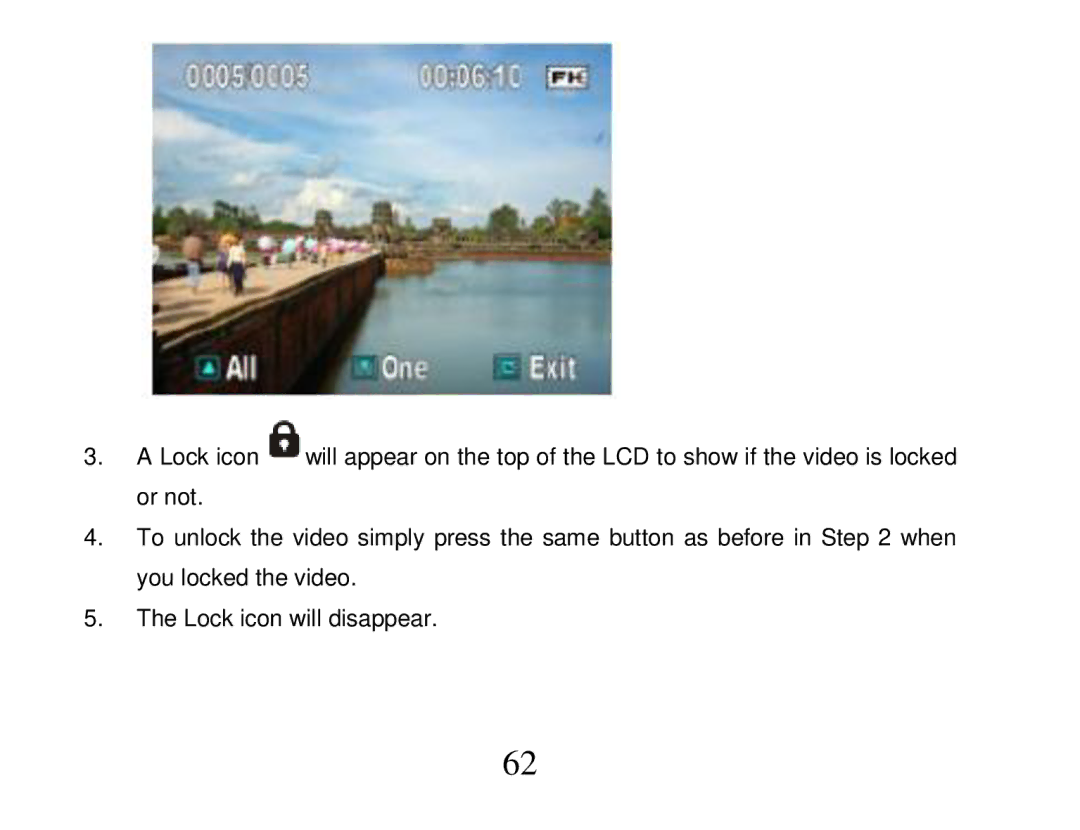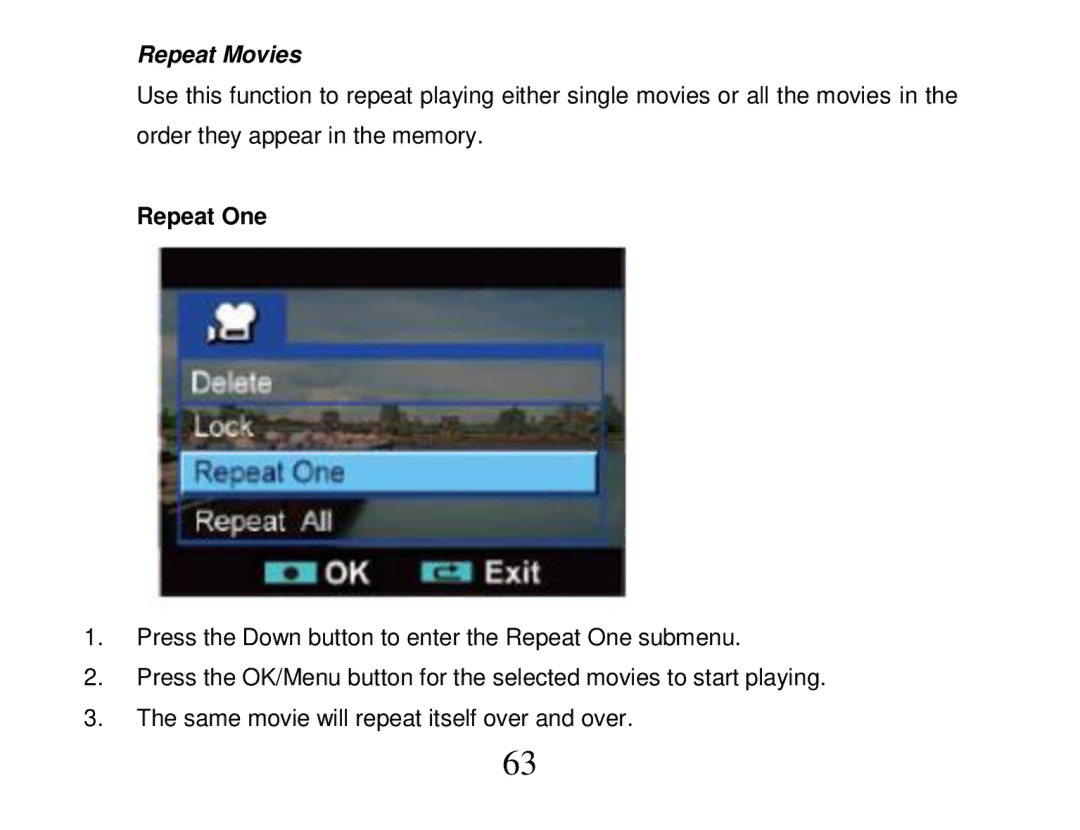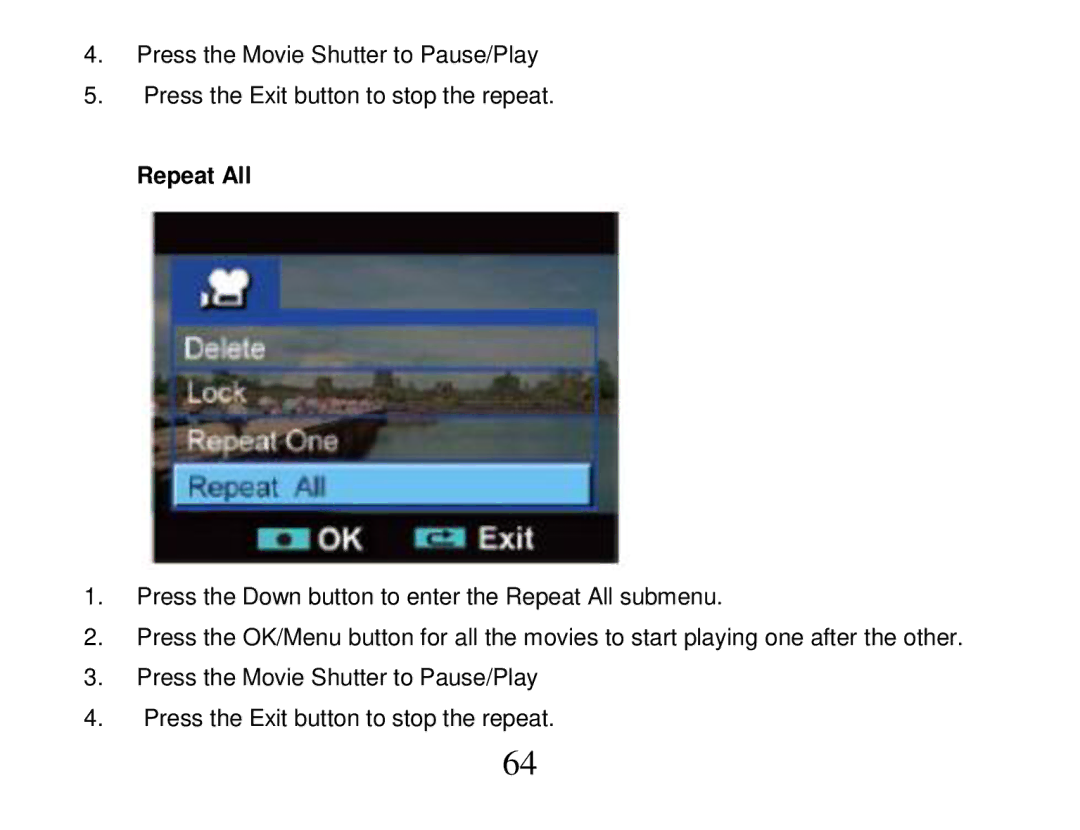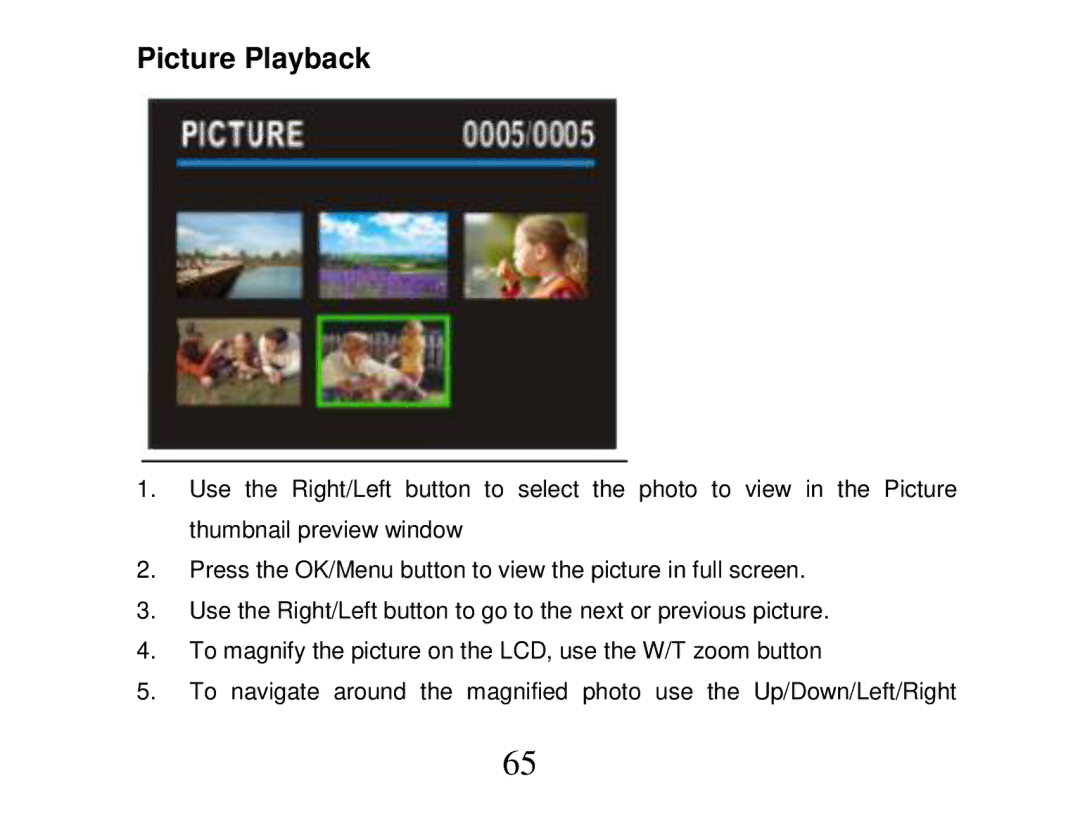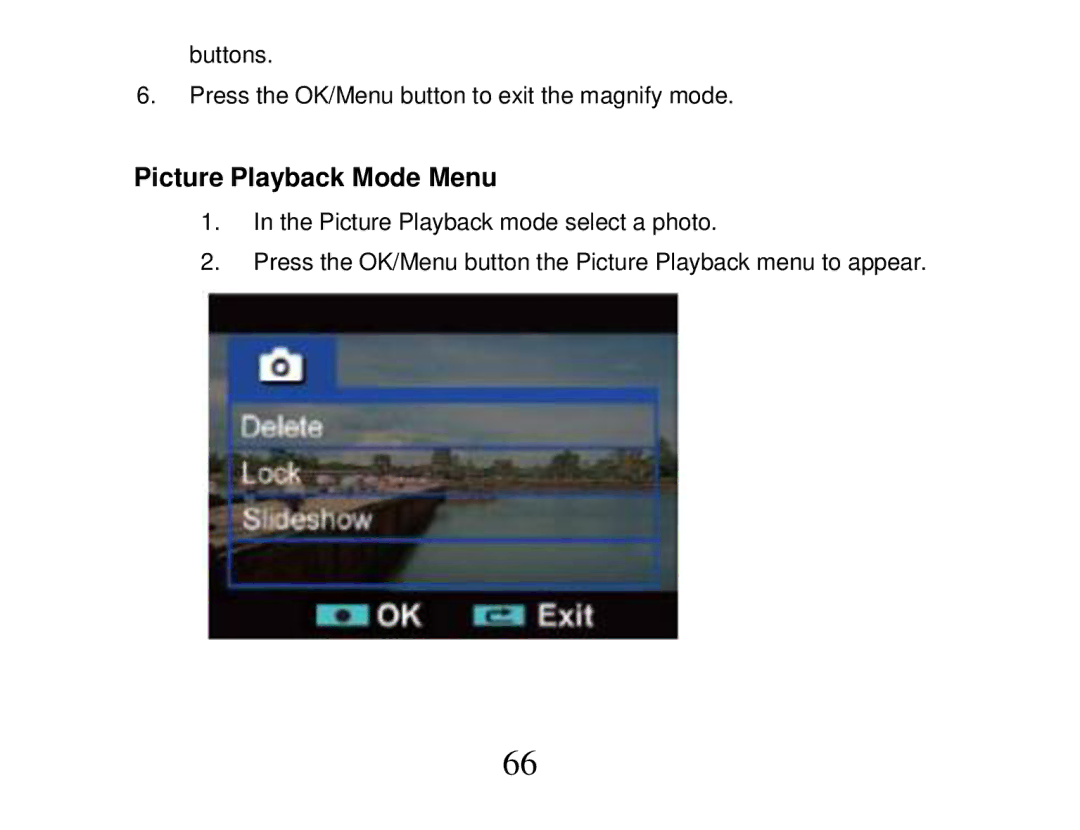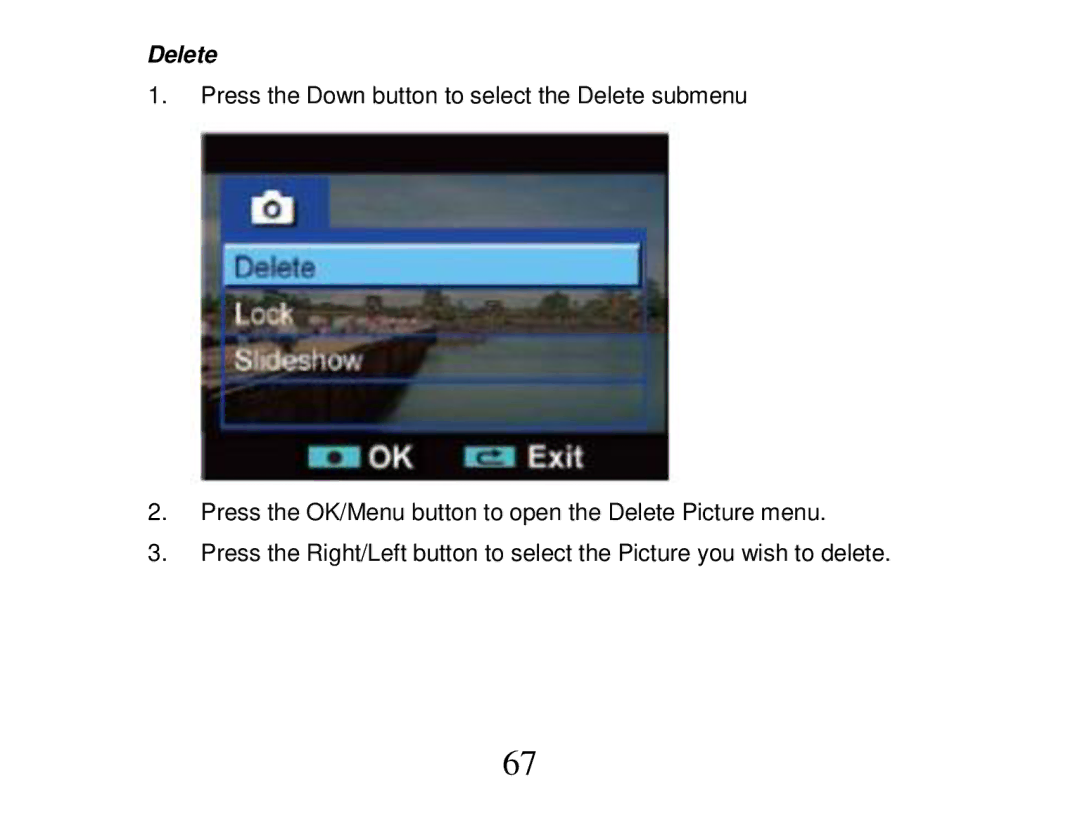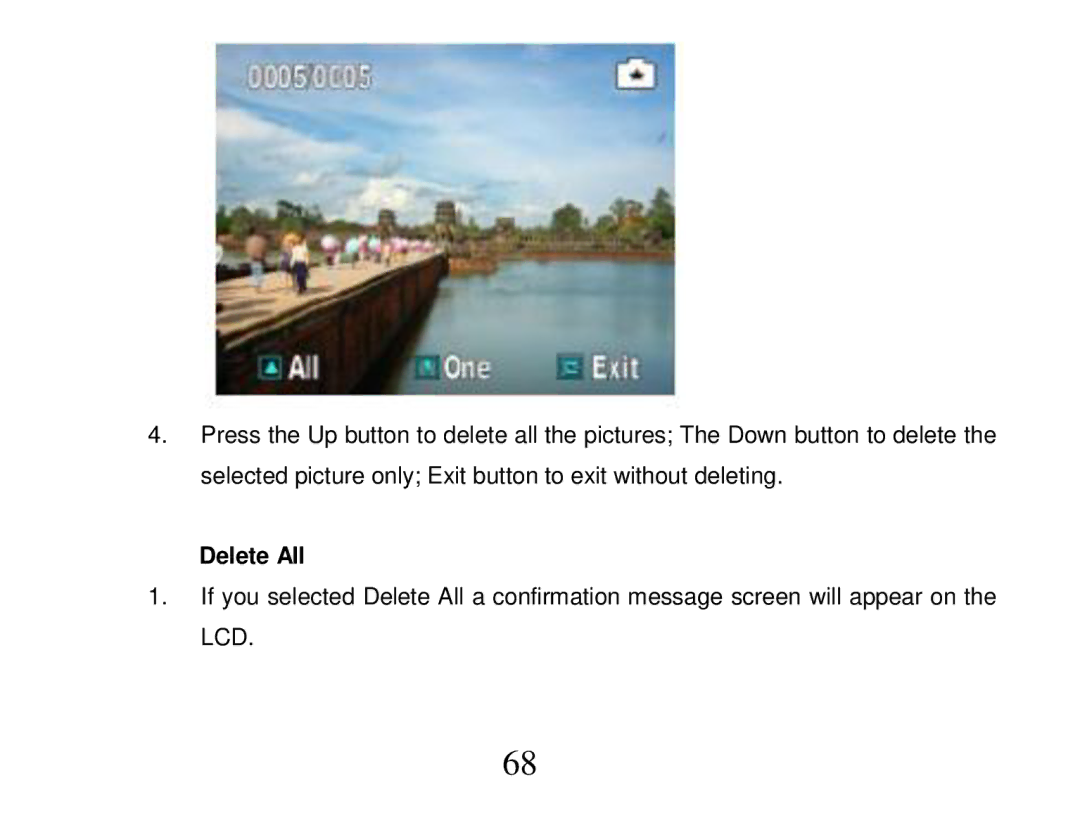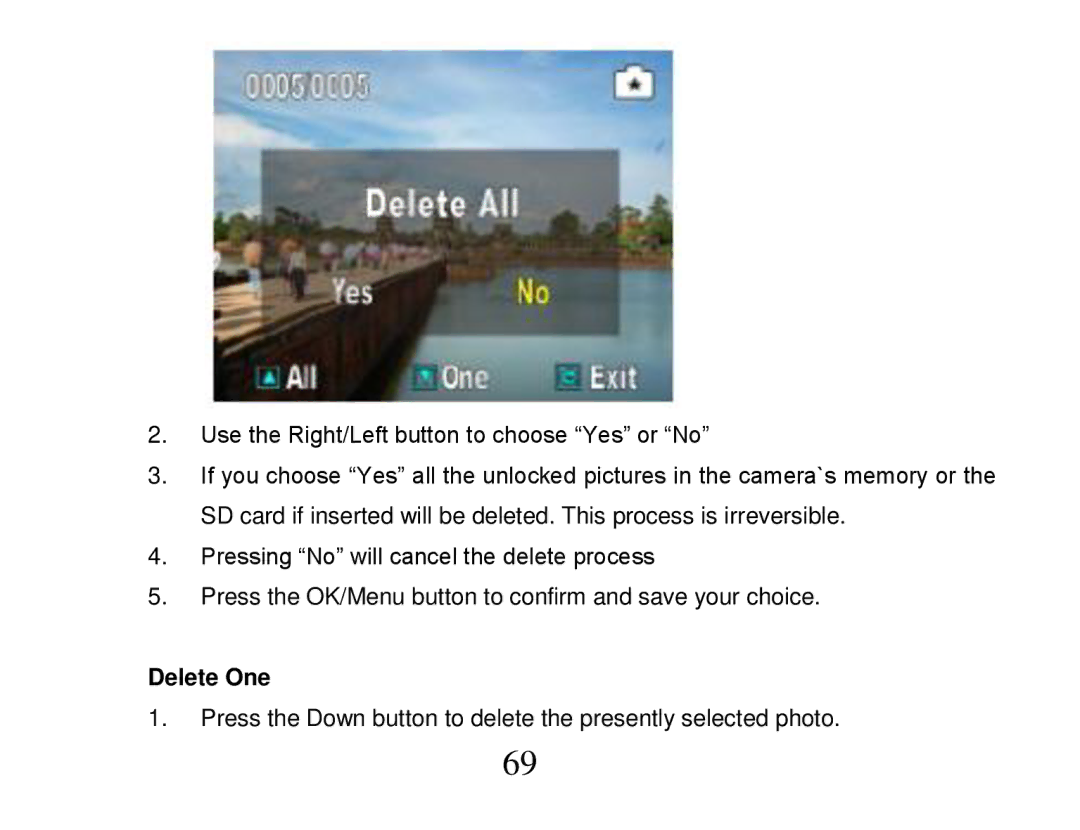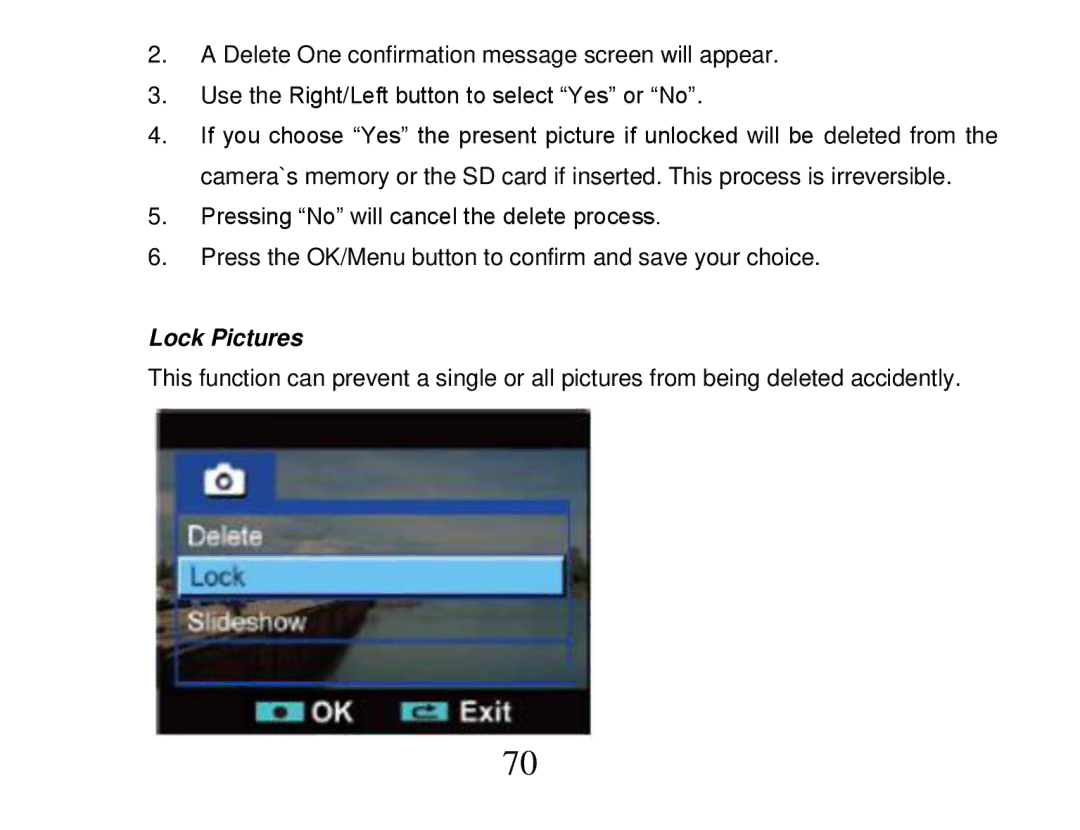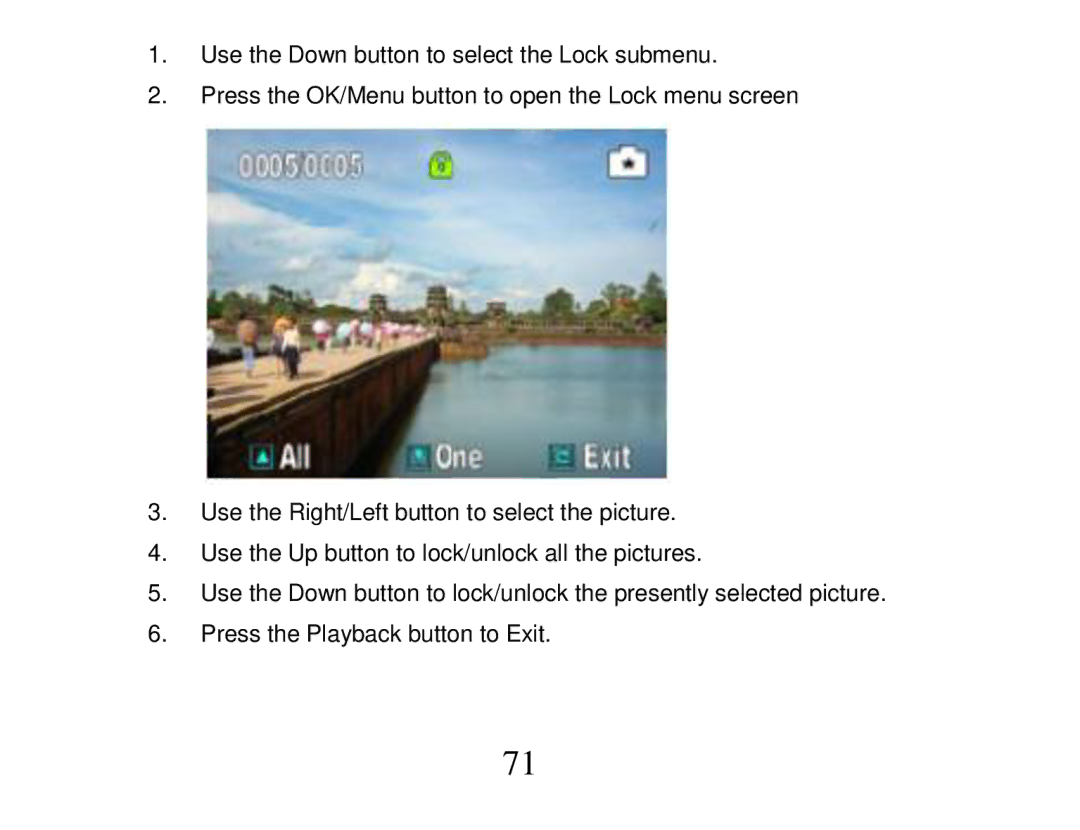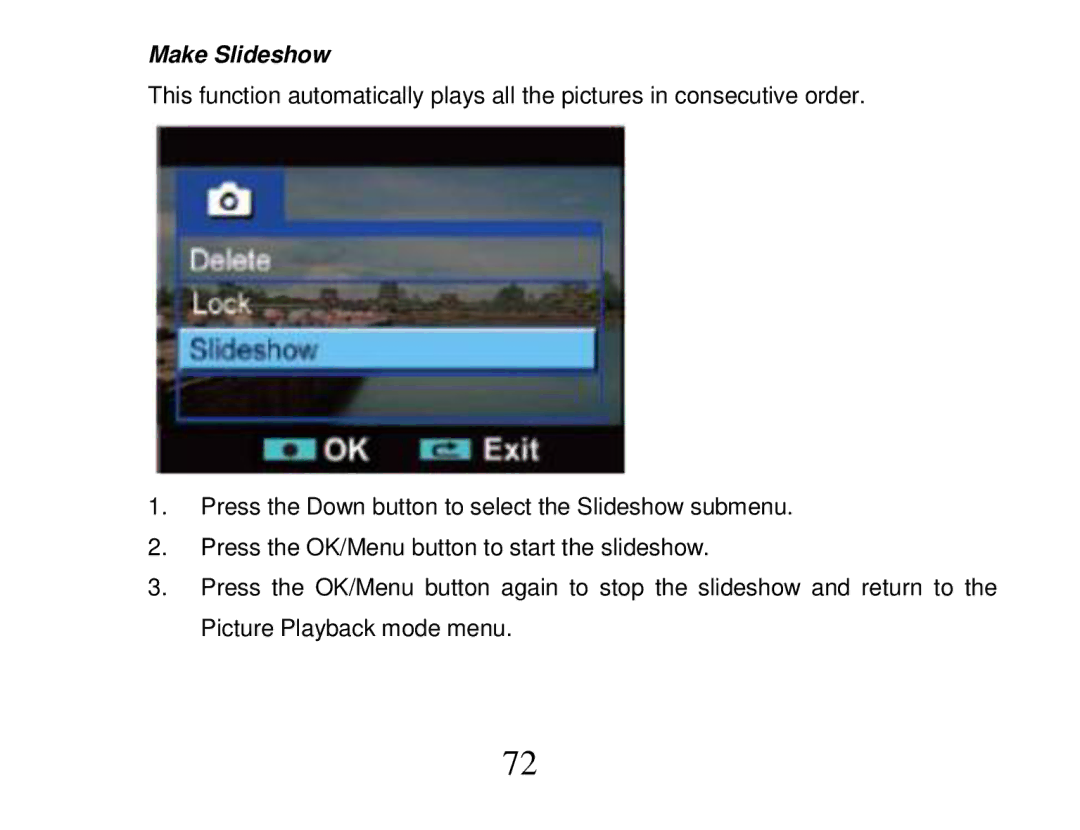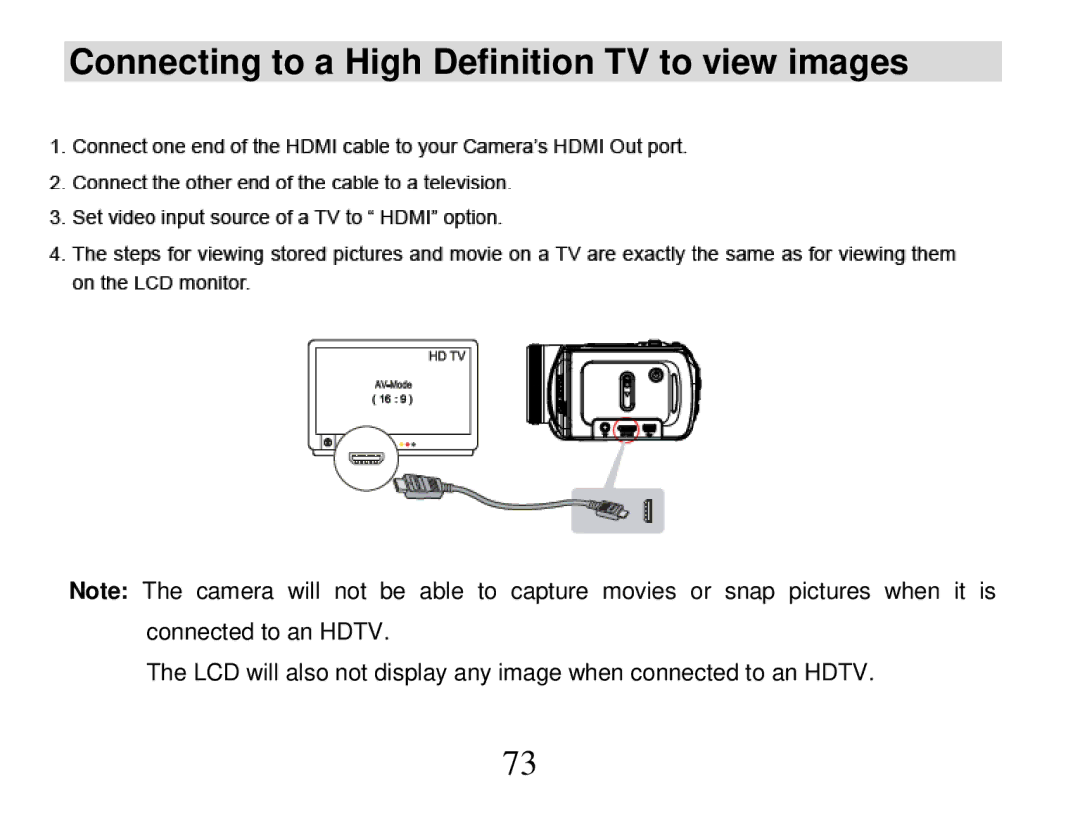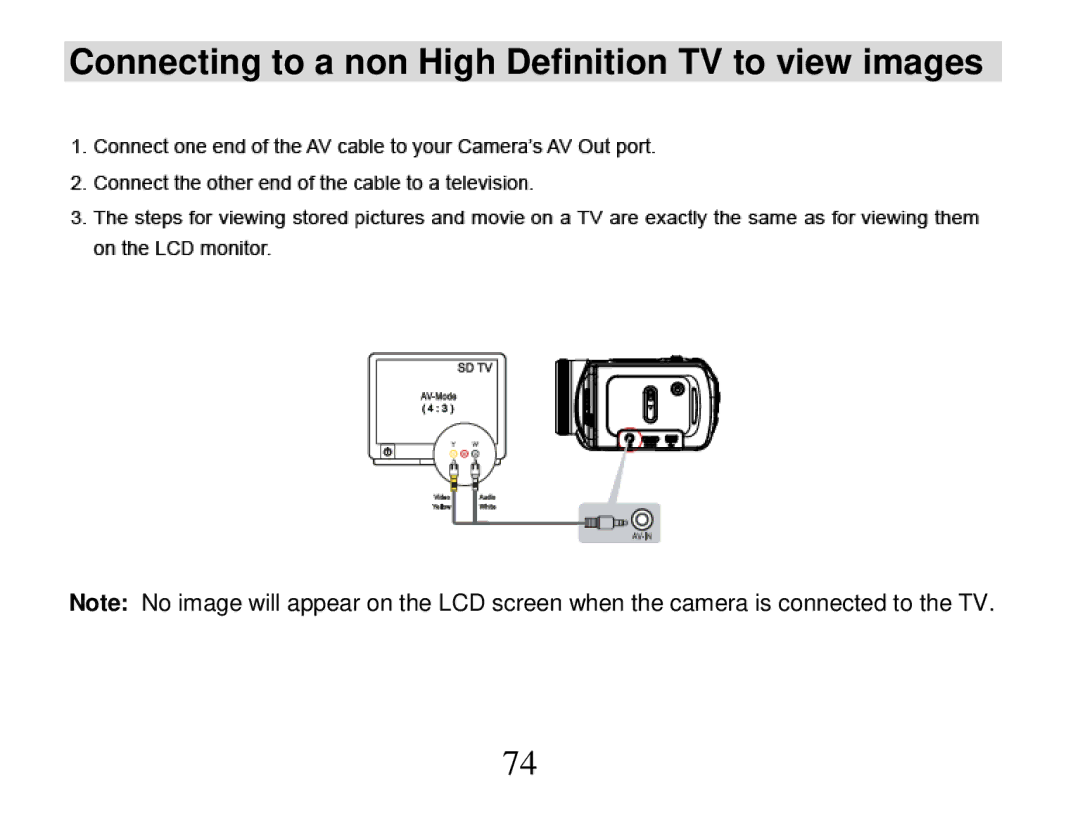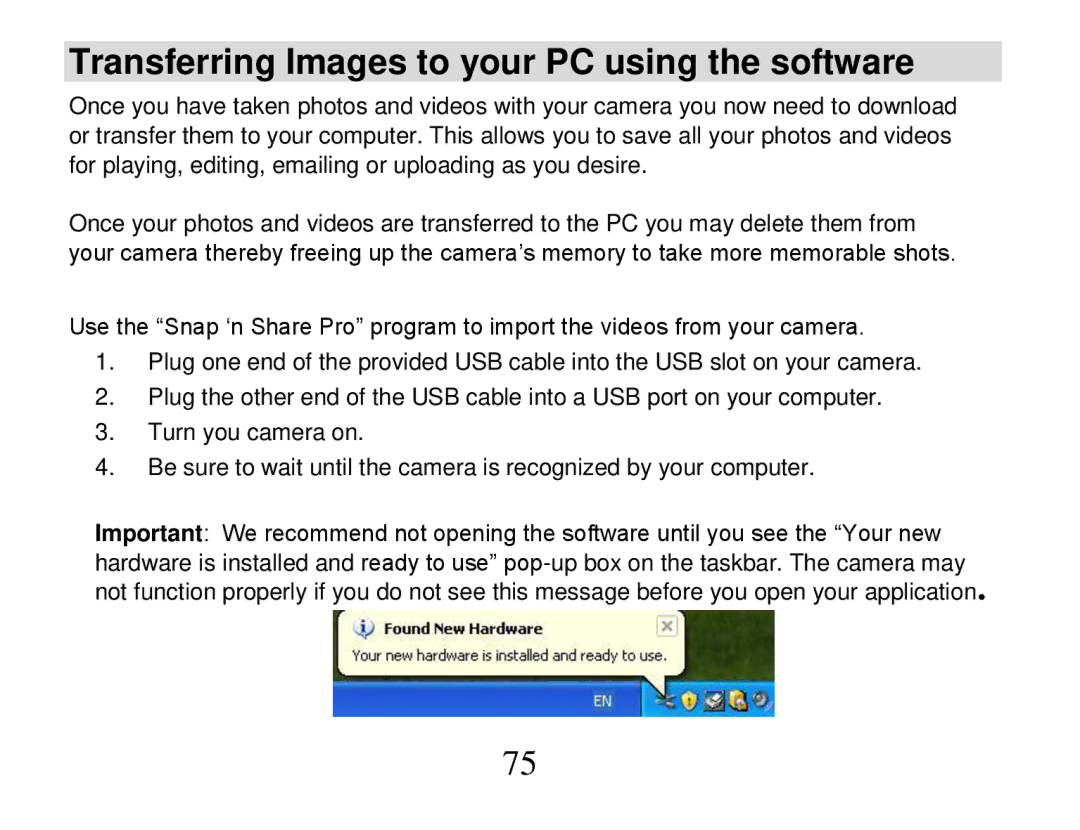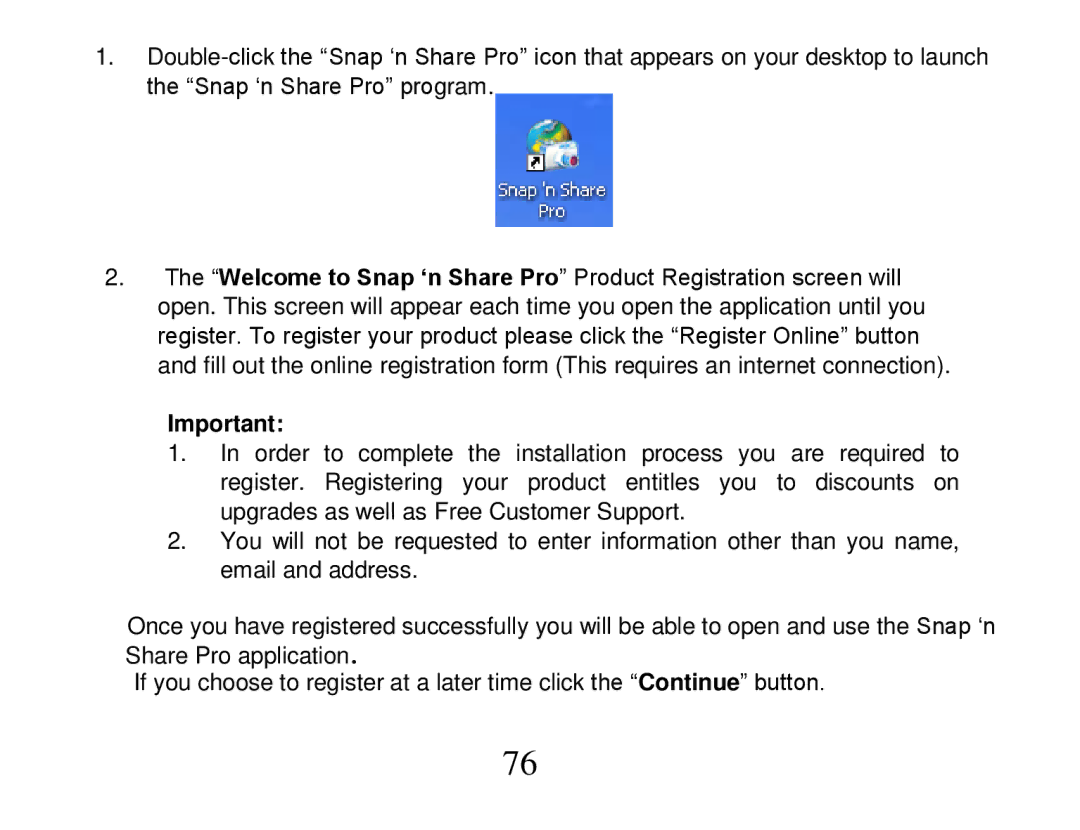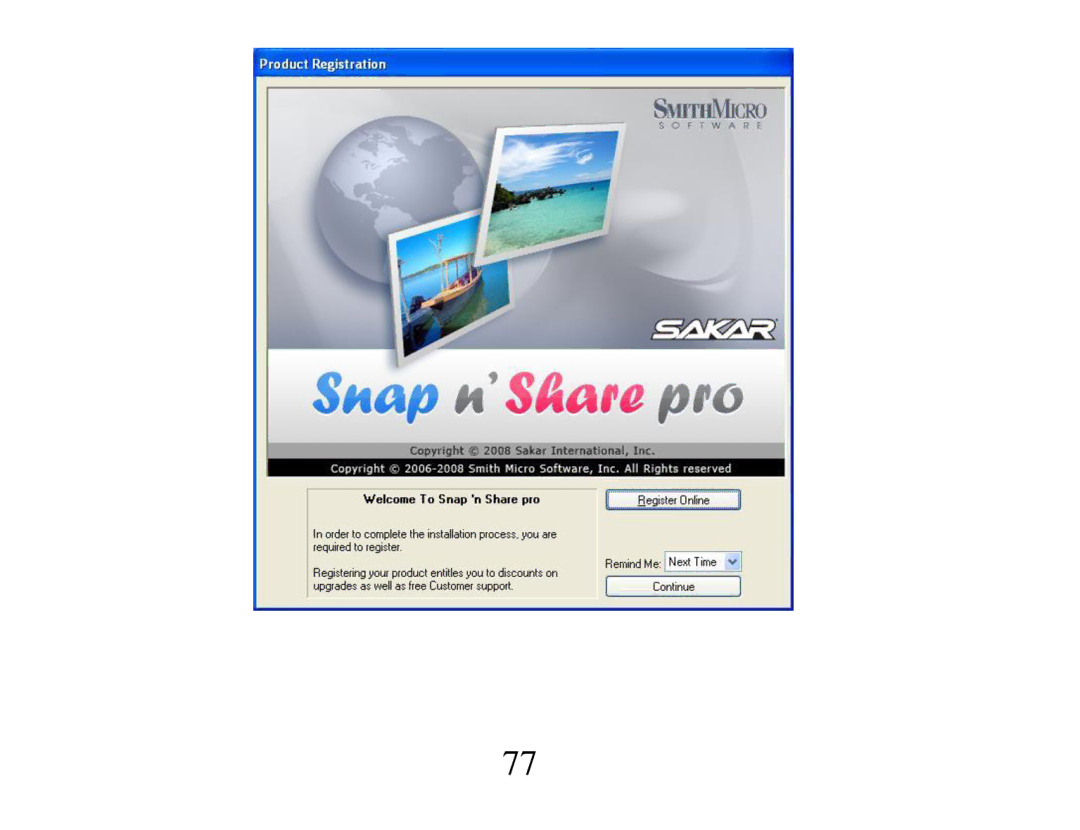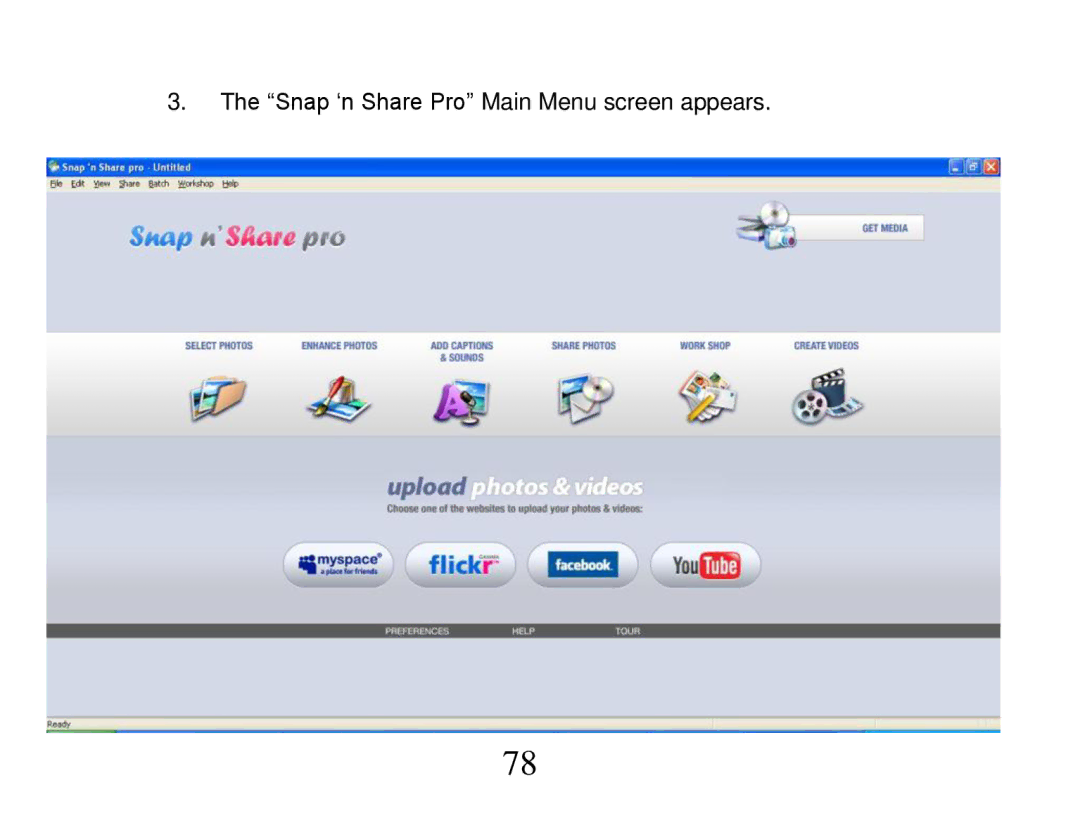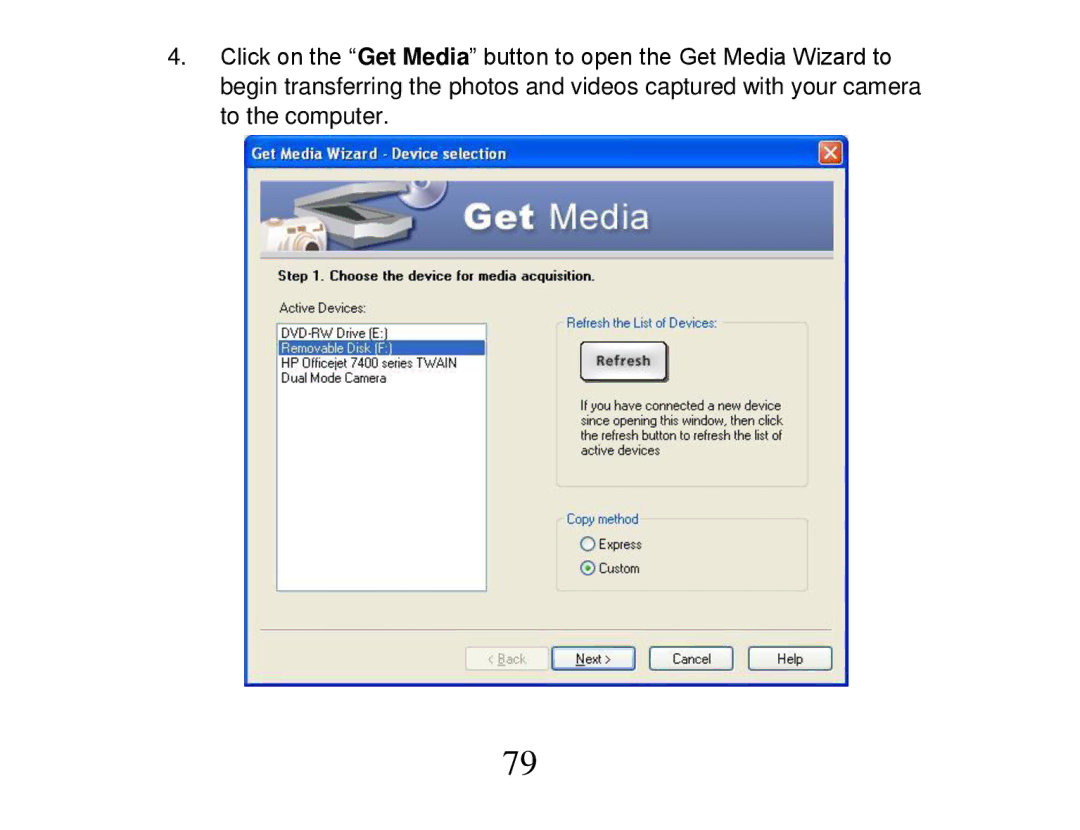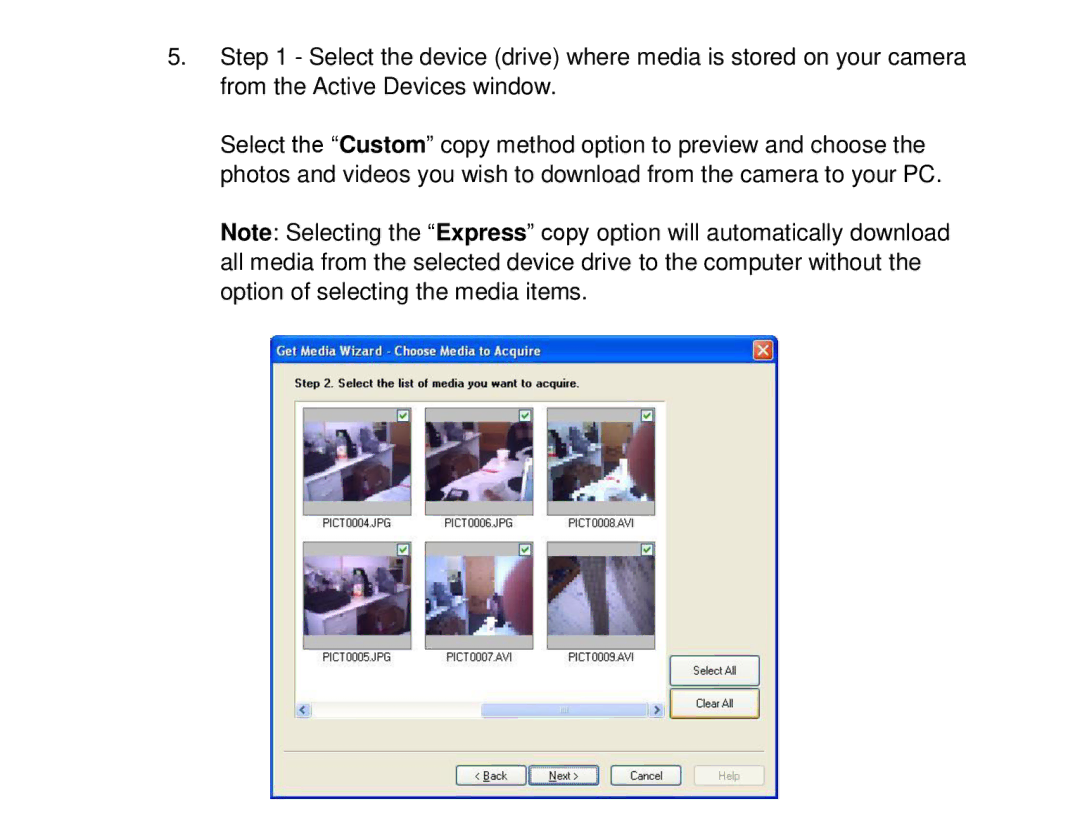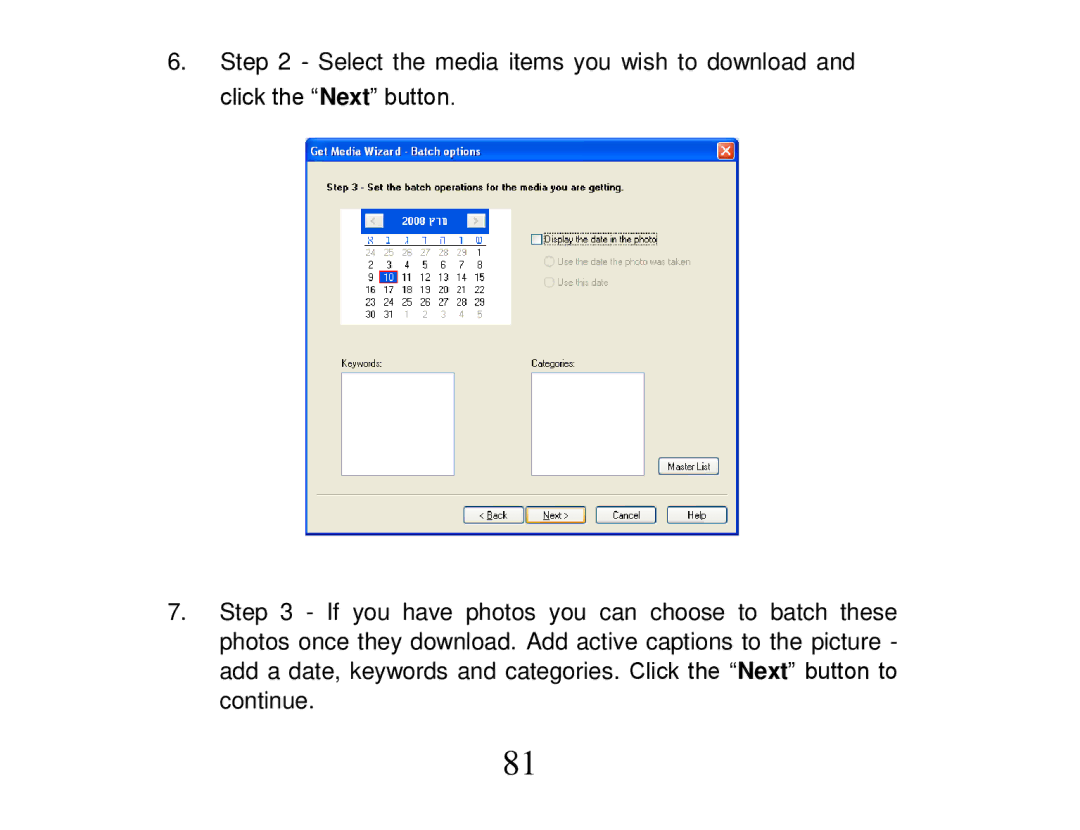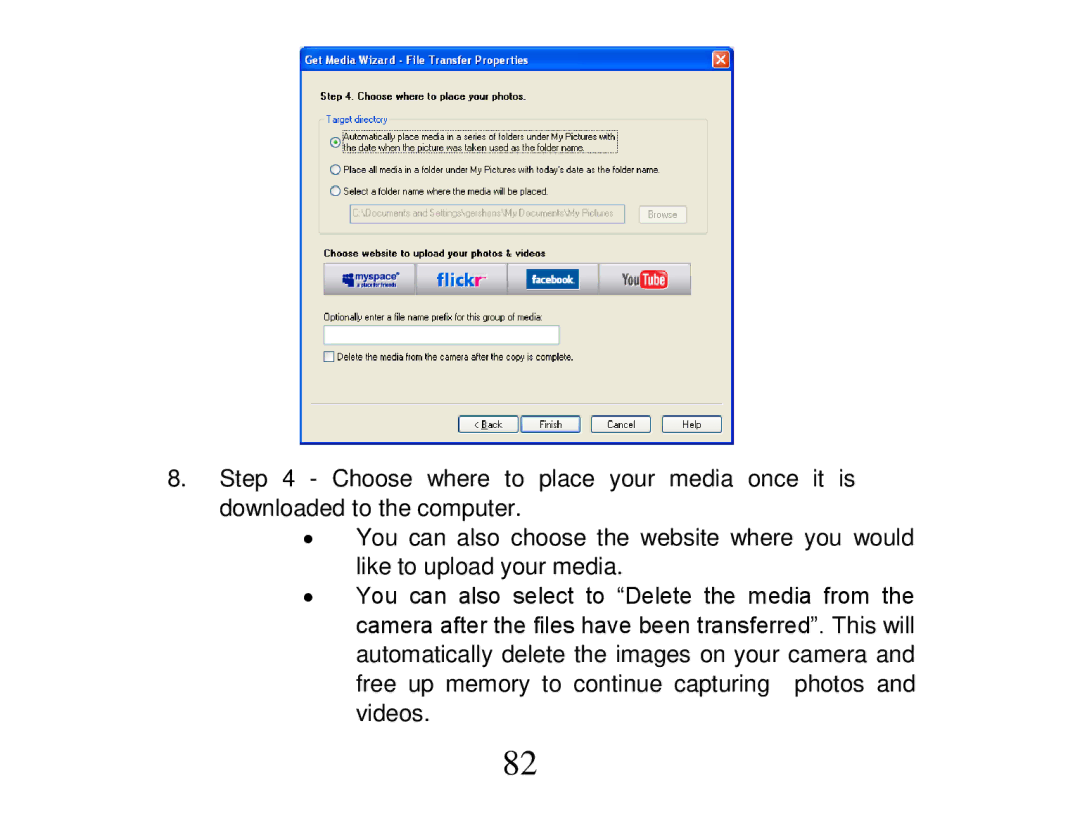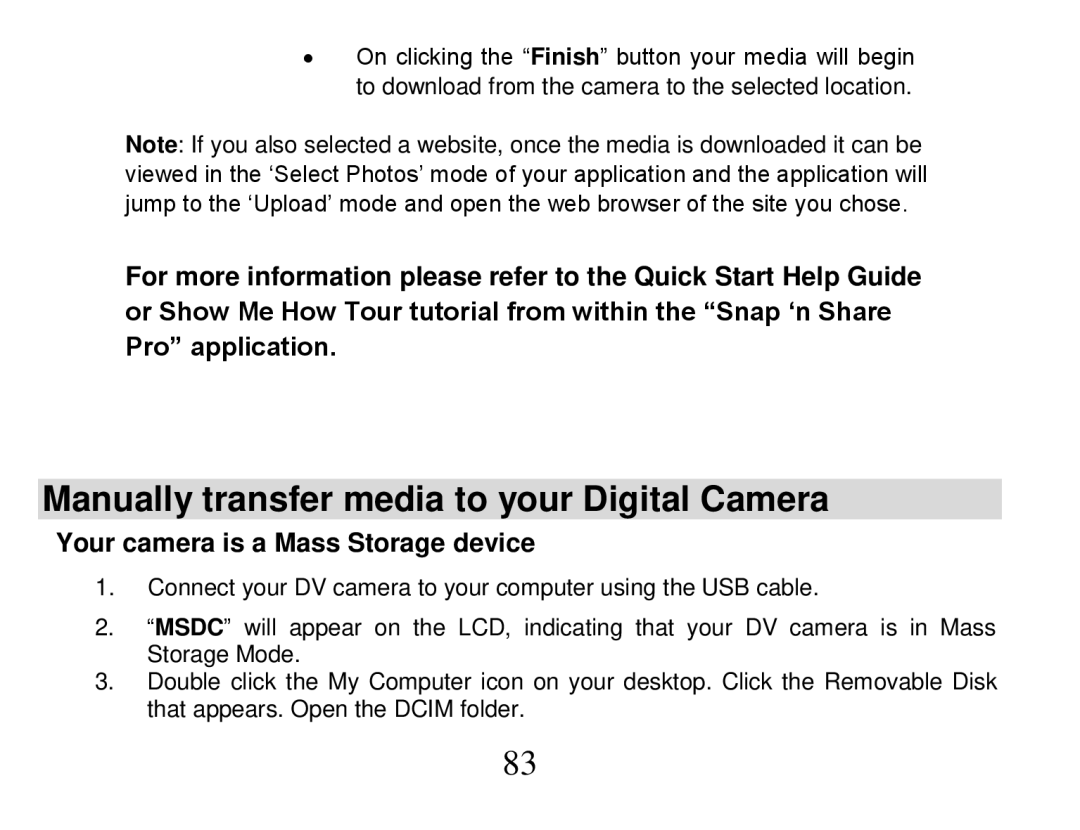2.Use the Right/Left button to select either “Yes” or “No”.
3.Press the OK/Menu button to confirm and save your choice.
4.If you selected “Yes” all the videos in the Movie mode will be deleted.
Delete One
1.On selecting the Down button, a Delete One message will appear on the LCD.
2.Use the Right/Left button to select either “Yes” or “No”.
3.Press the OK/Menu button to confirm and save your choice.
4.If you selected “Yes” the selected video in the Movie mode will be deleted.
Note: Only unlocked videos will be deleted.
If an SD card is inserted you will be deleting the videos stored on the card. To delete Locked videos you will first need to unlock them.
60