Playback (advanced)
•Usually, it is not necessary to format the card. Format the card when the message [MEMORY CARD ERROR] appears.
•If the card has been formatted by a PC or other equipment, format the card on the camera again.
•Once the card is formatted, all data including protected images are irretrievably erased. Please confirm that all data is transferred to your PC before proceeding with format function.
•During formatting, do not turn the camera off.
•When you format the card, use a battery with sufficient battery power (P12) or AC adapter
•When the SD Memory Card
•If the card cannot be formatted, consult your nearest servicentre.
80