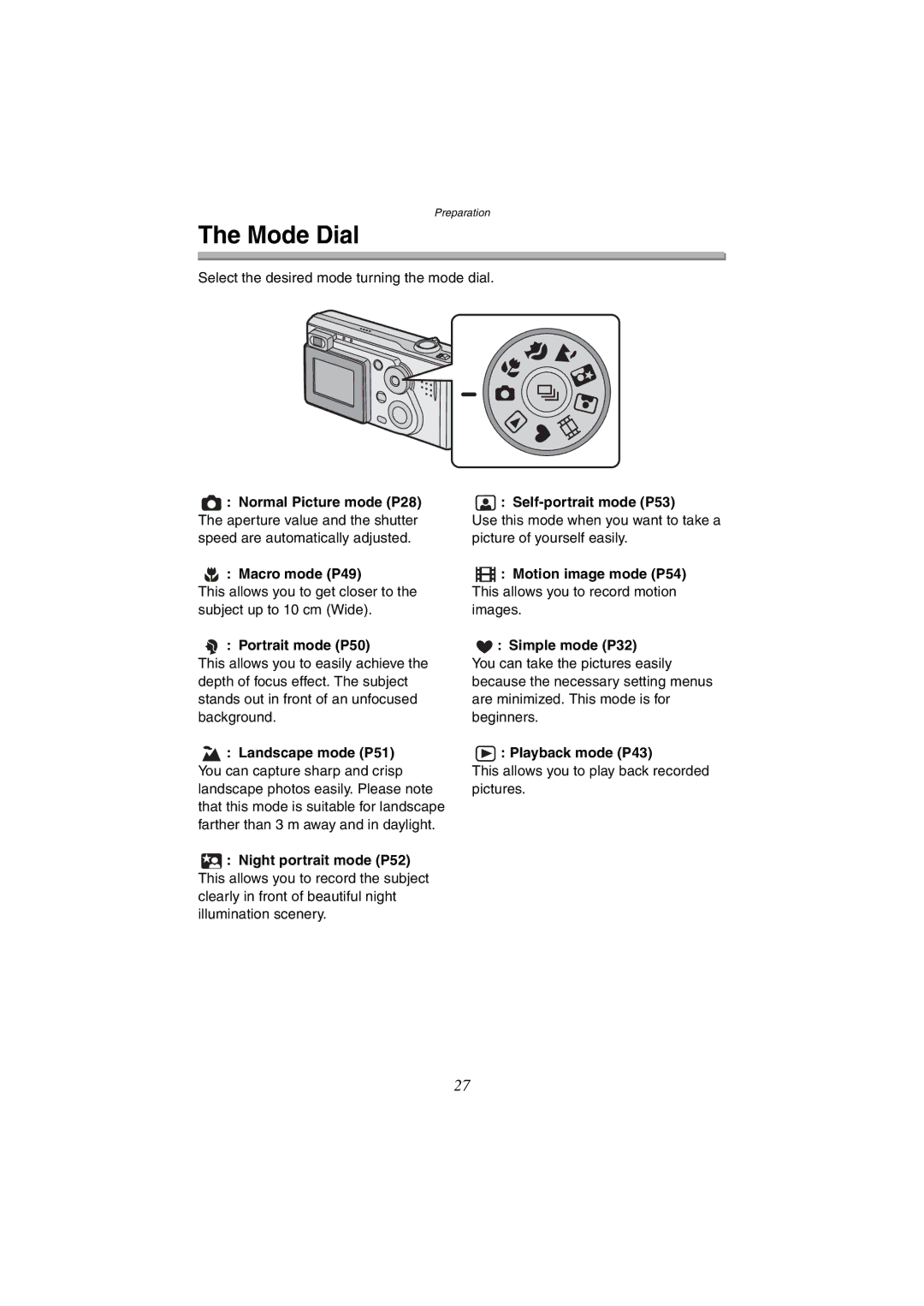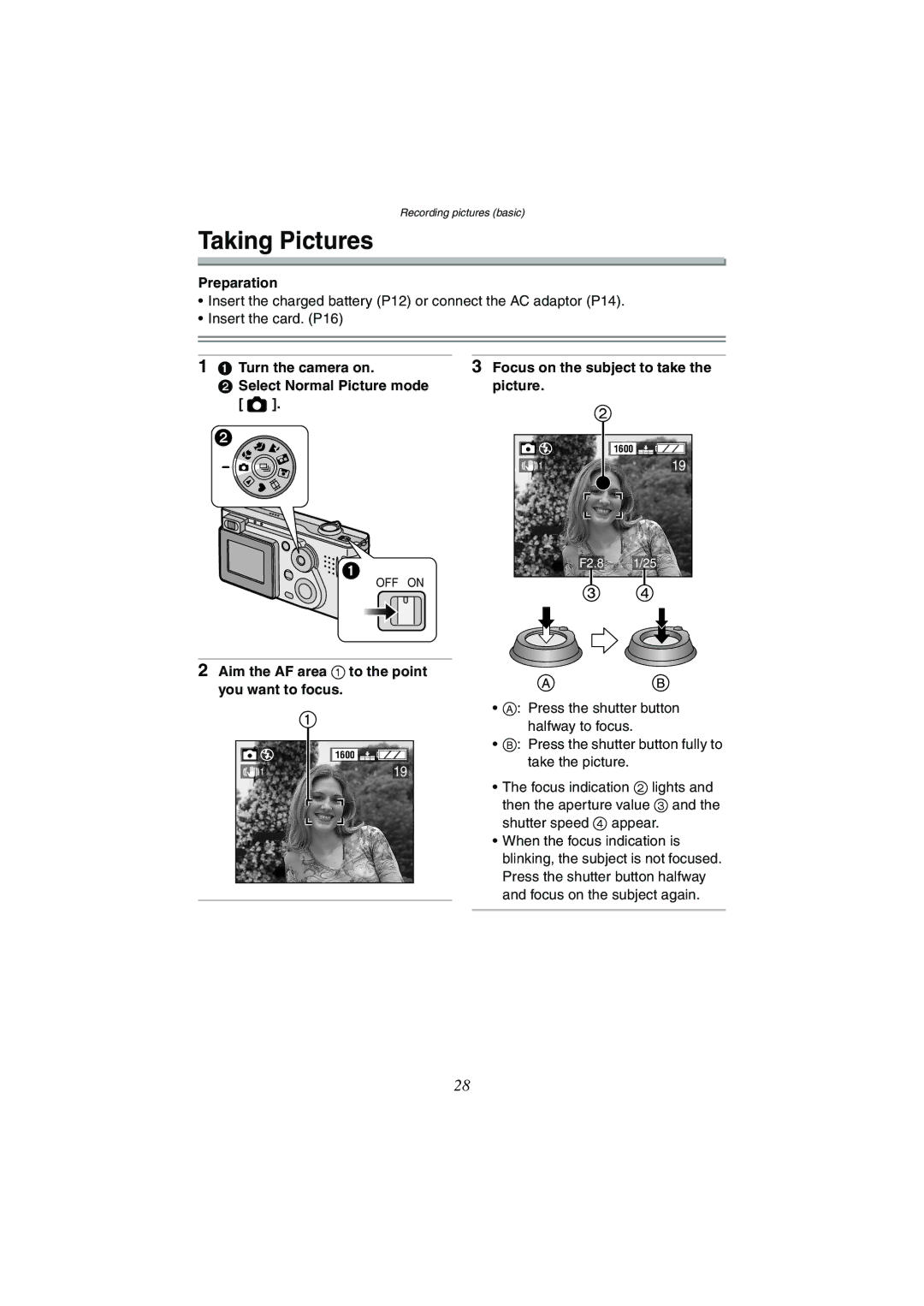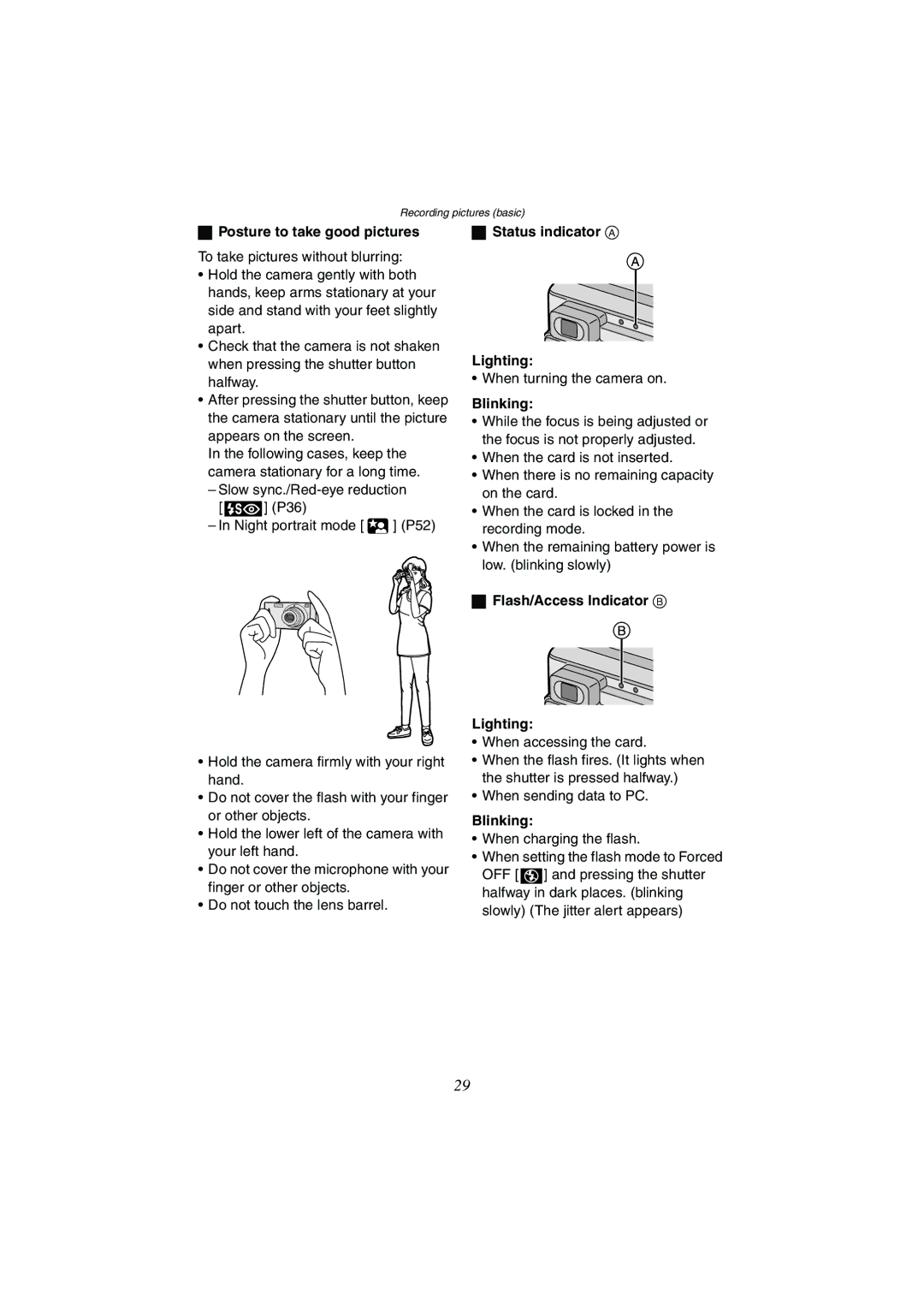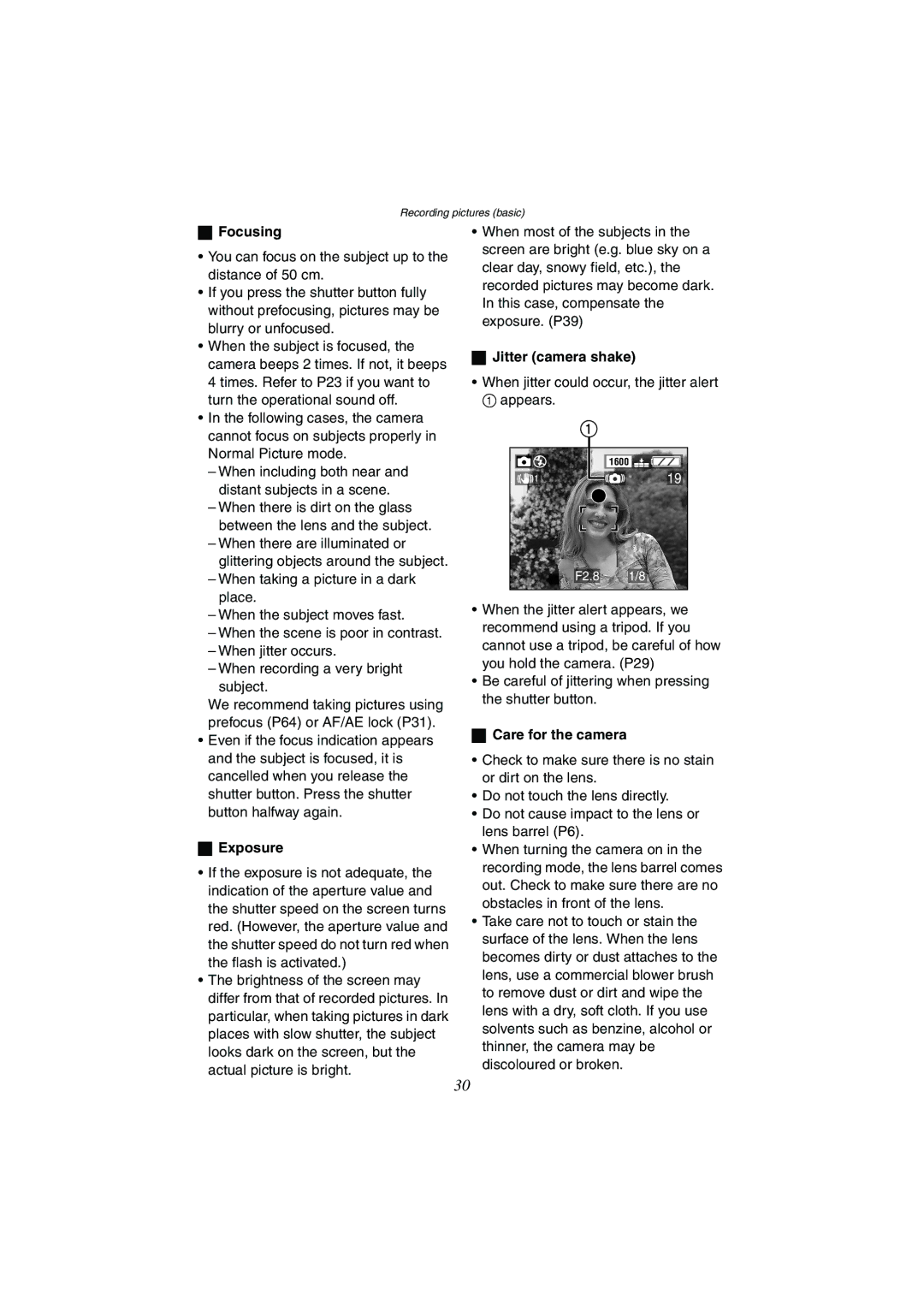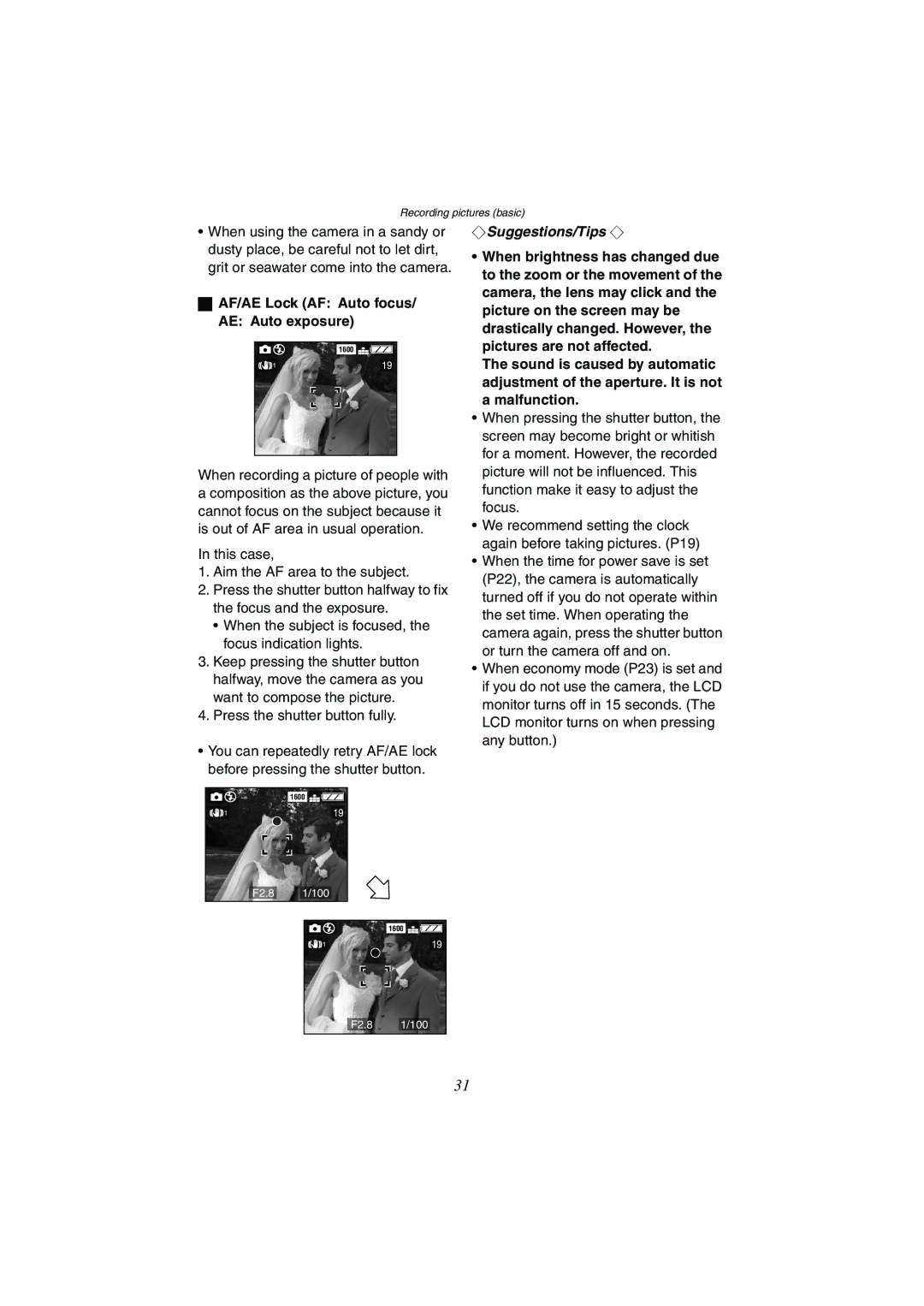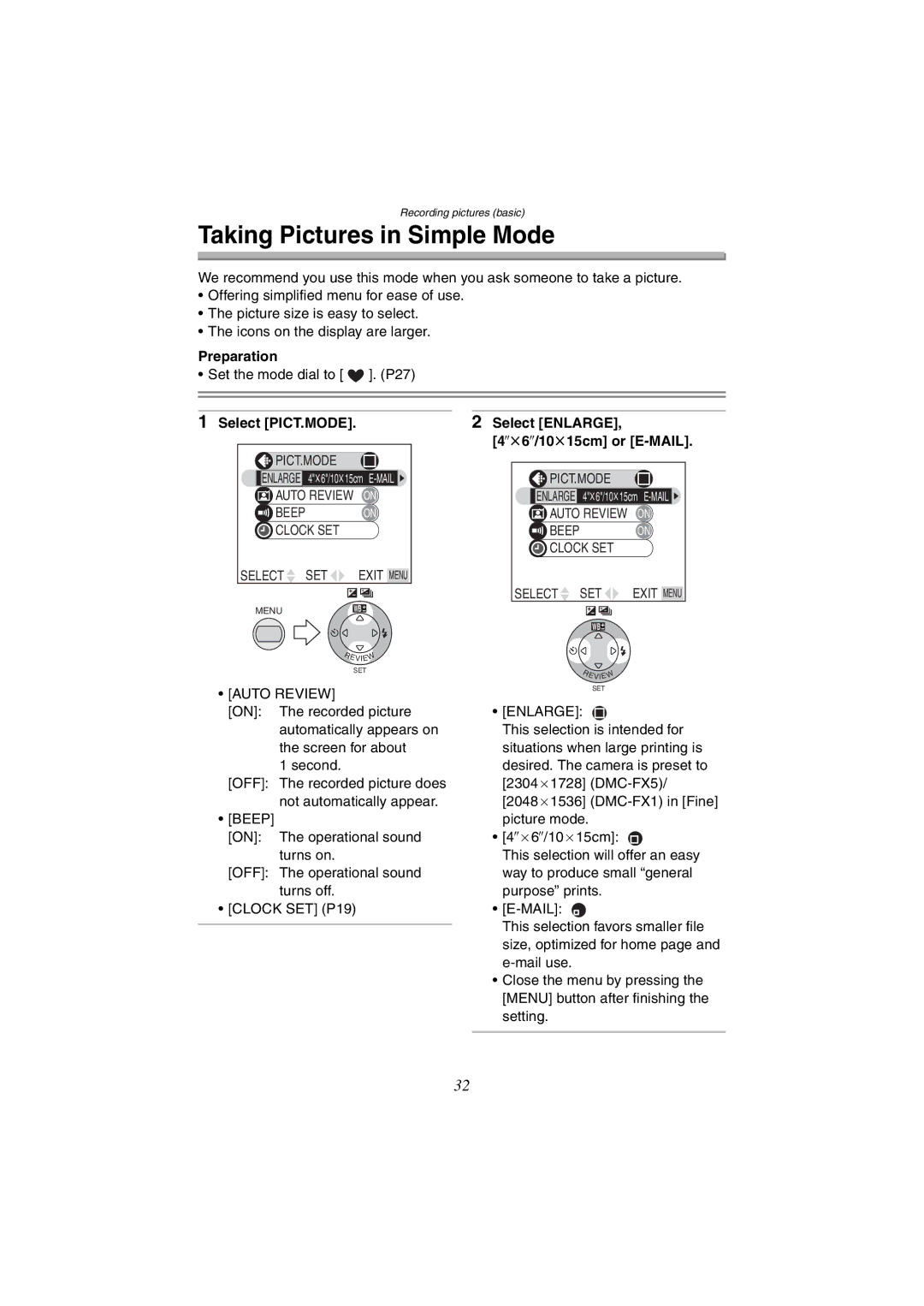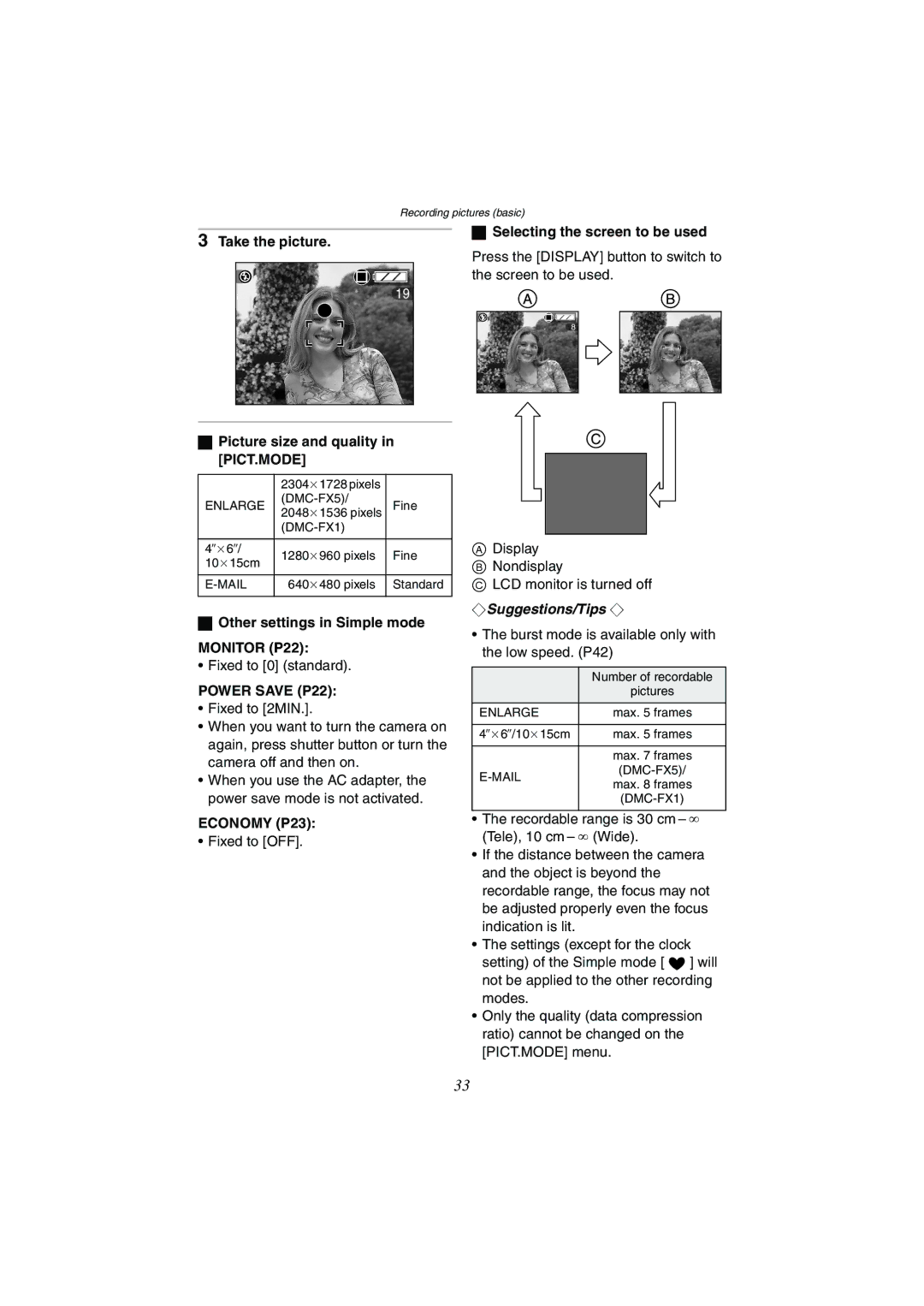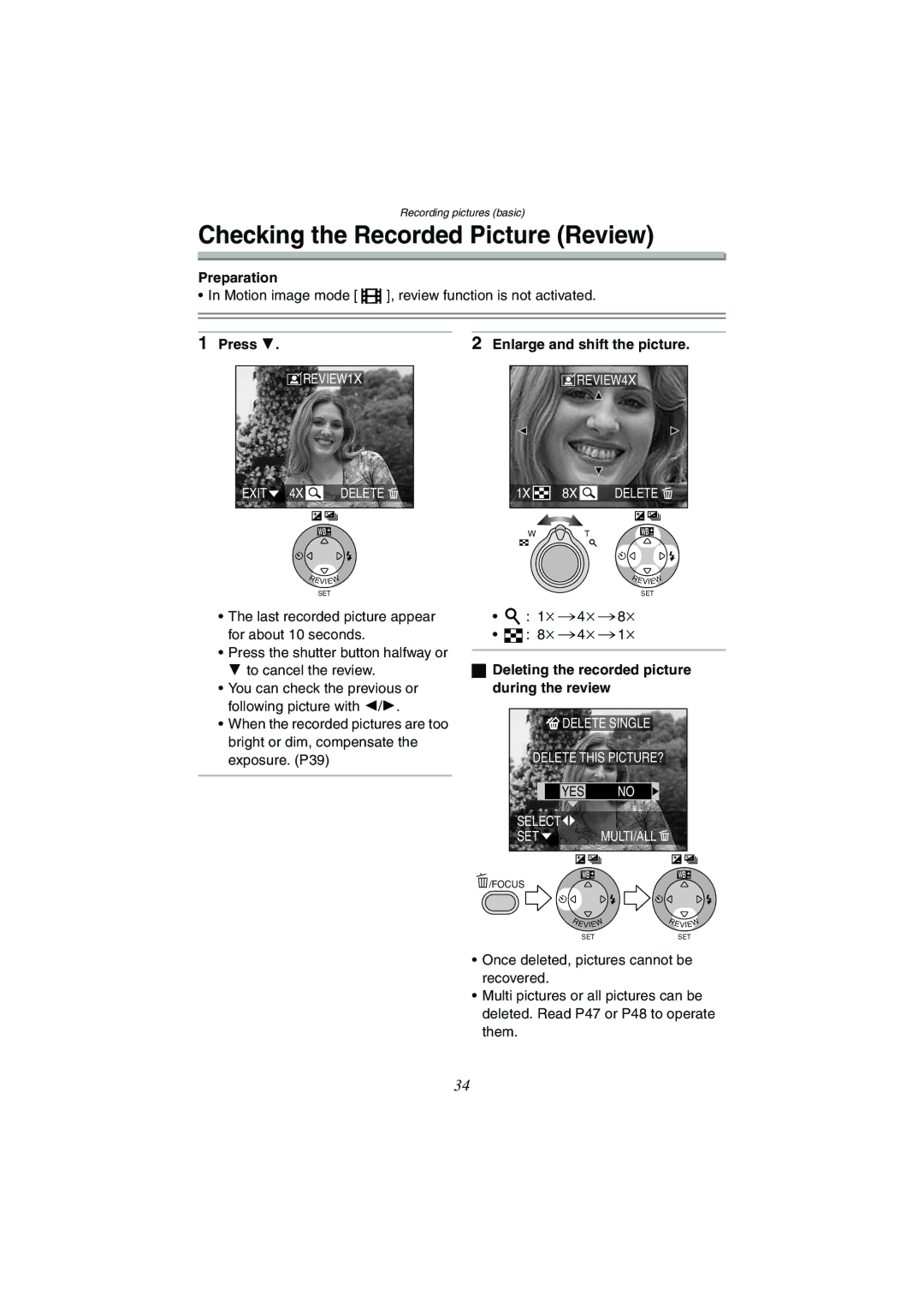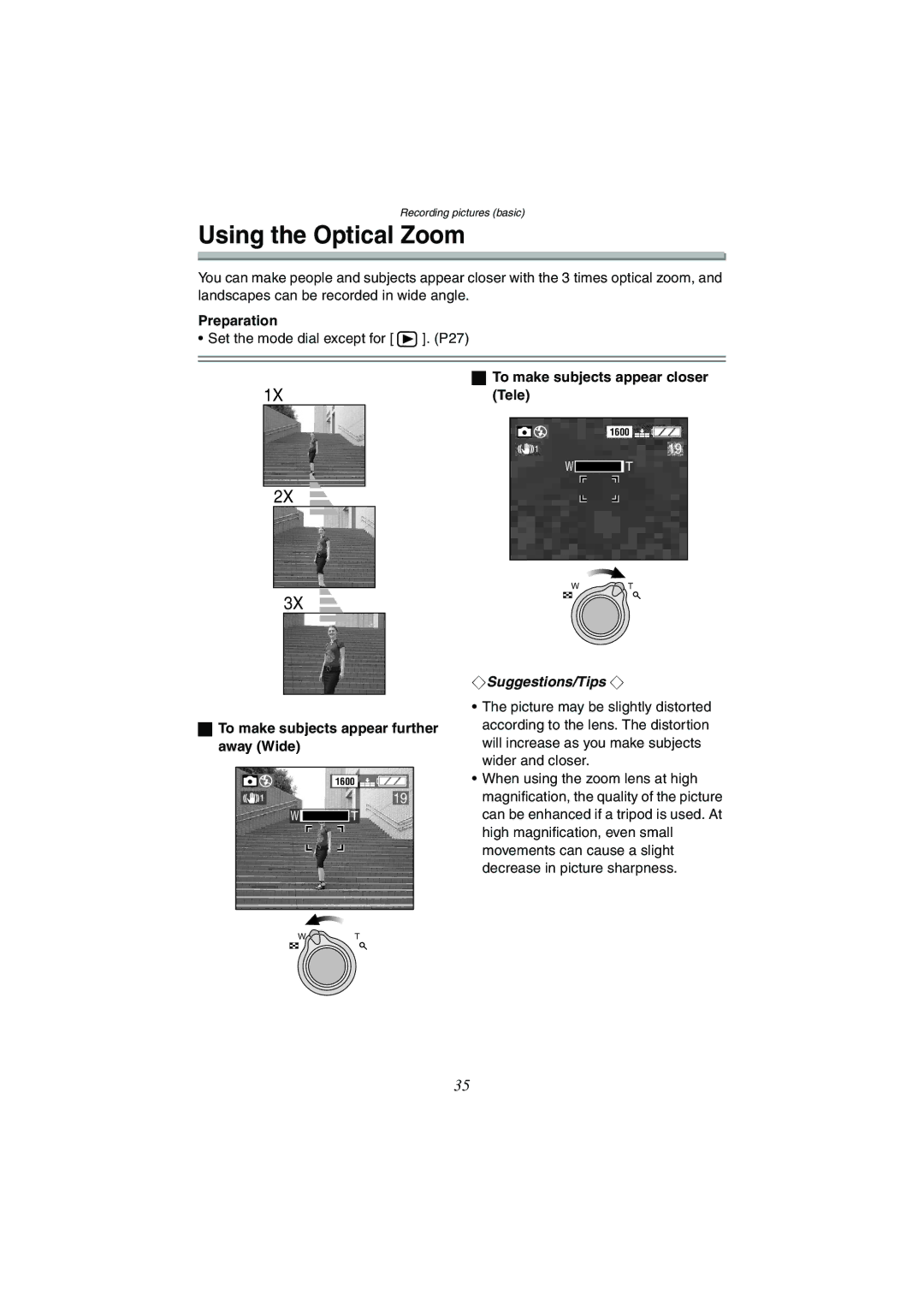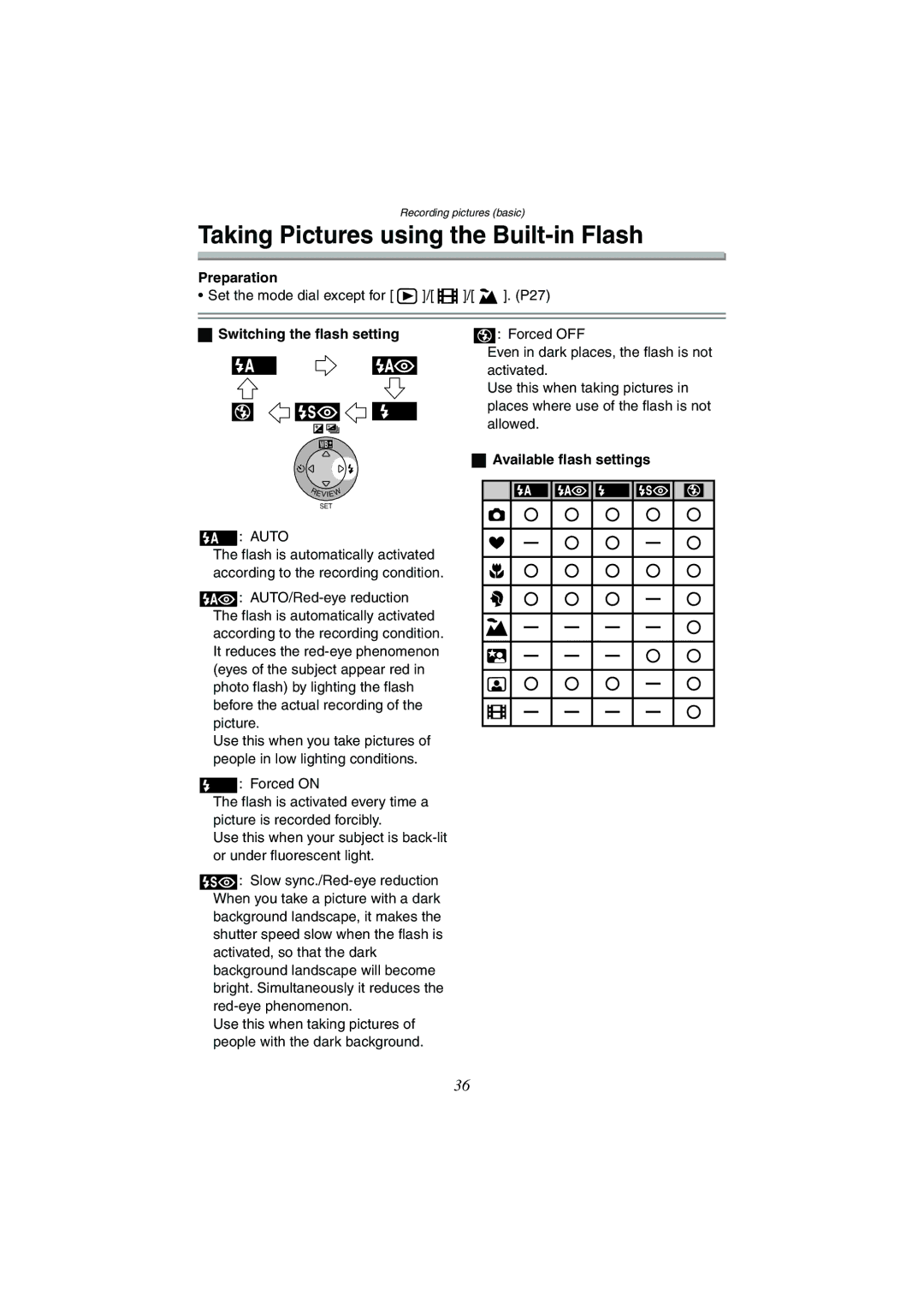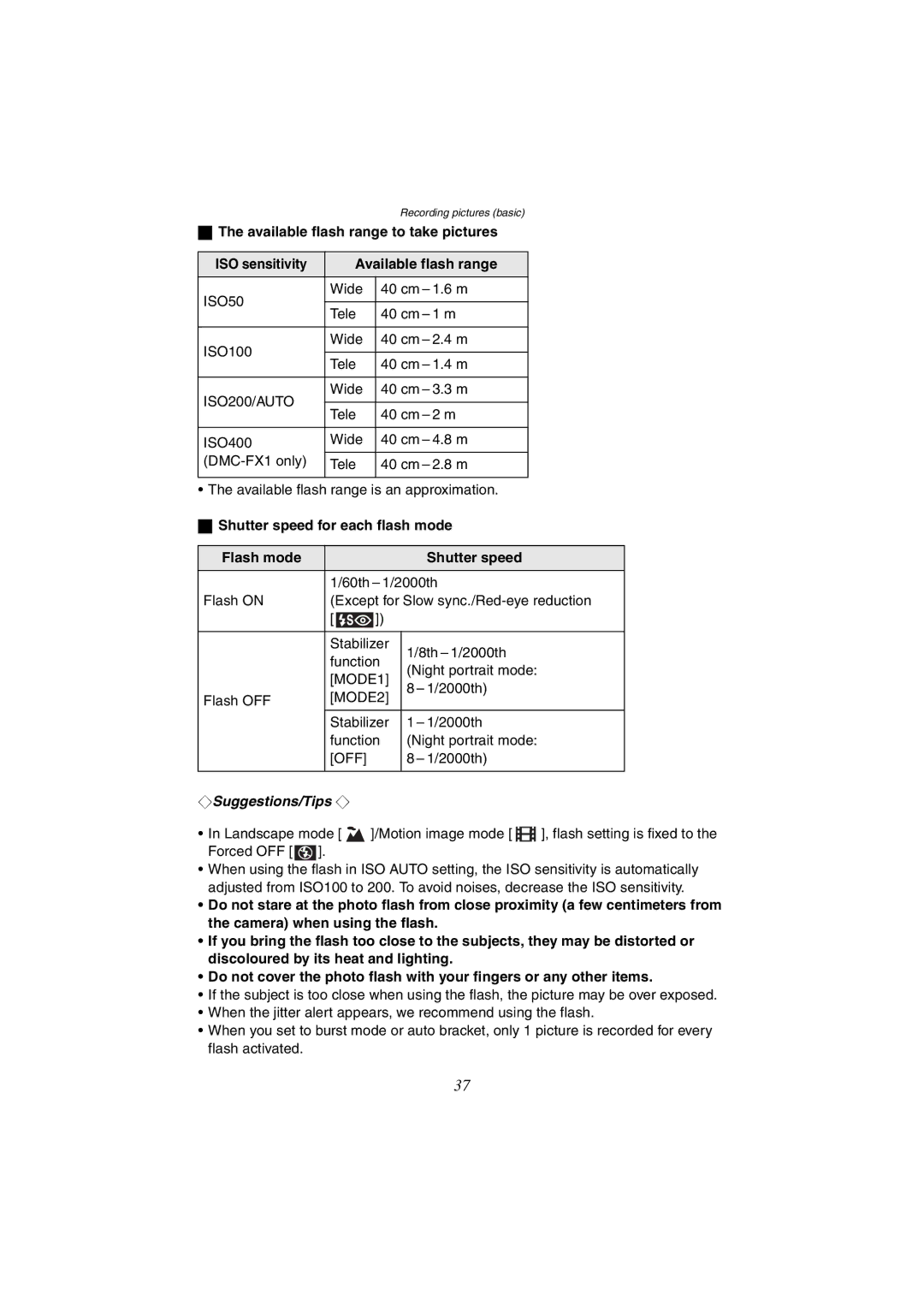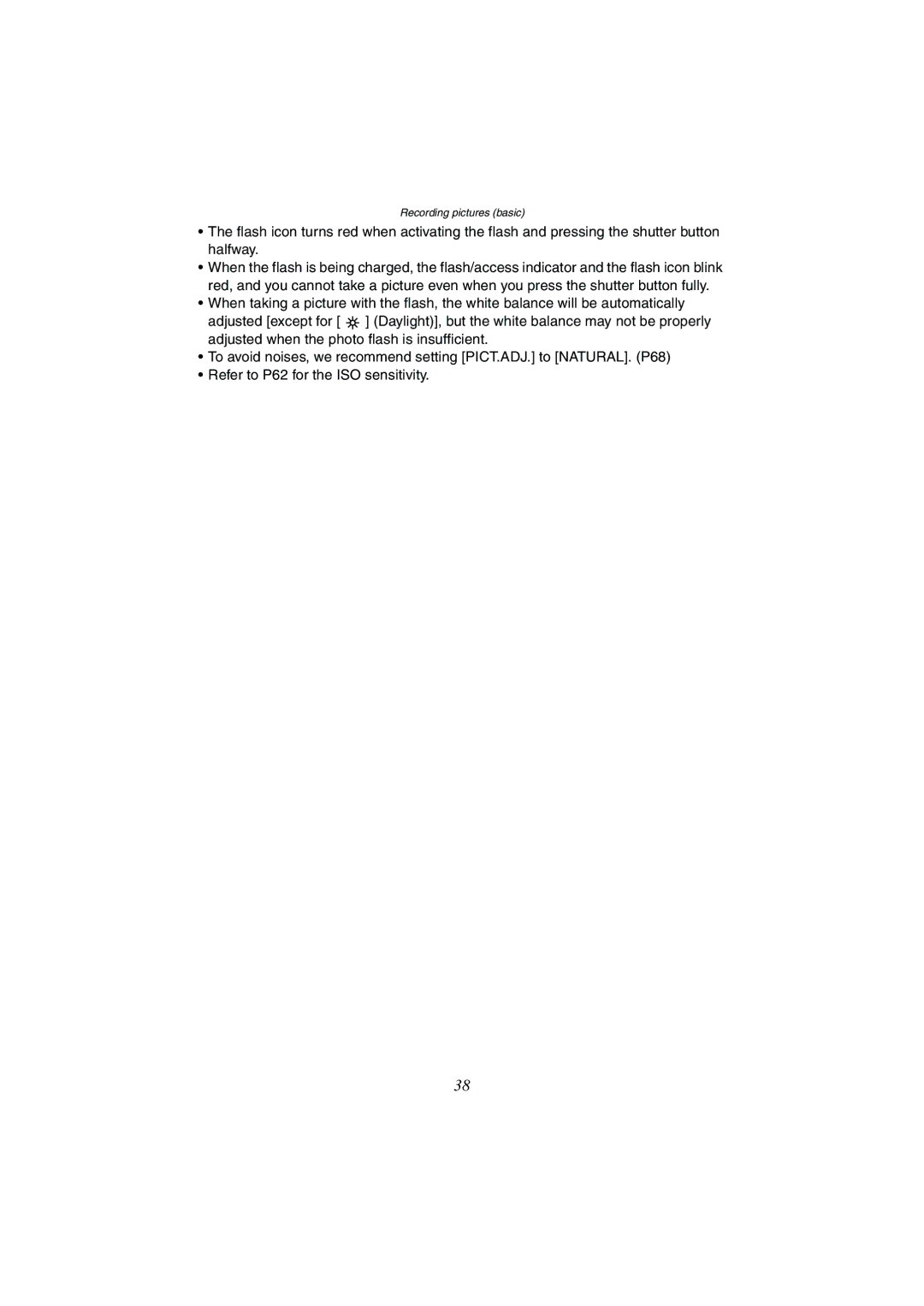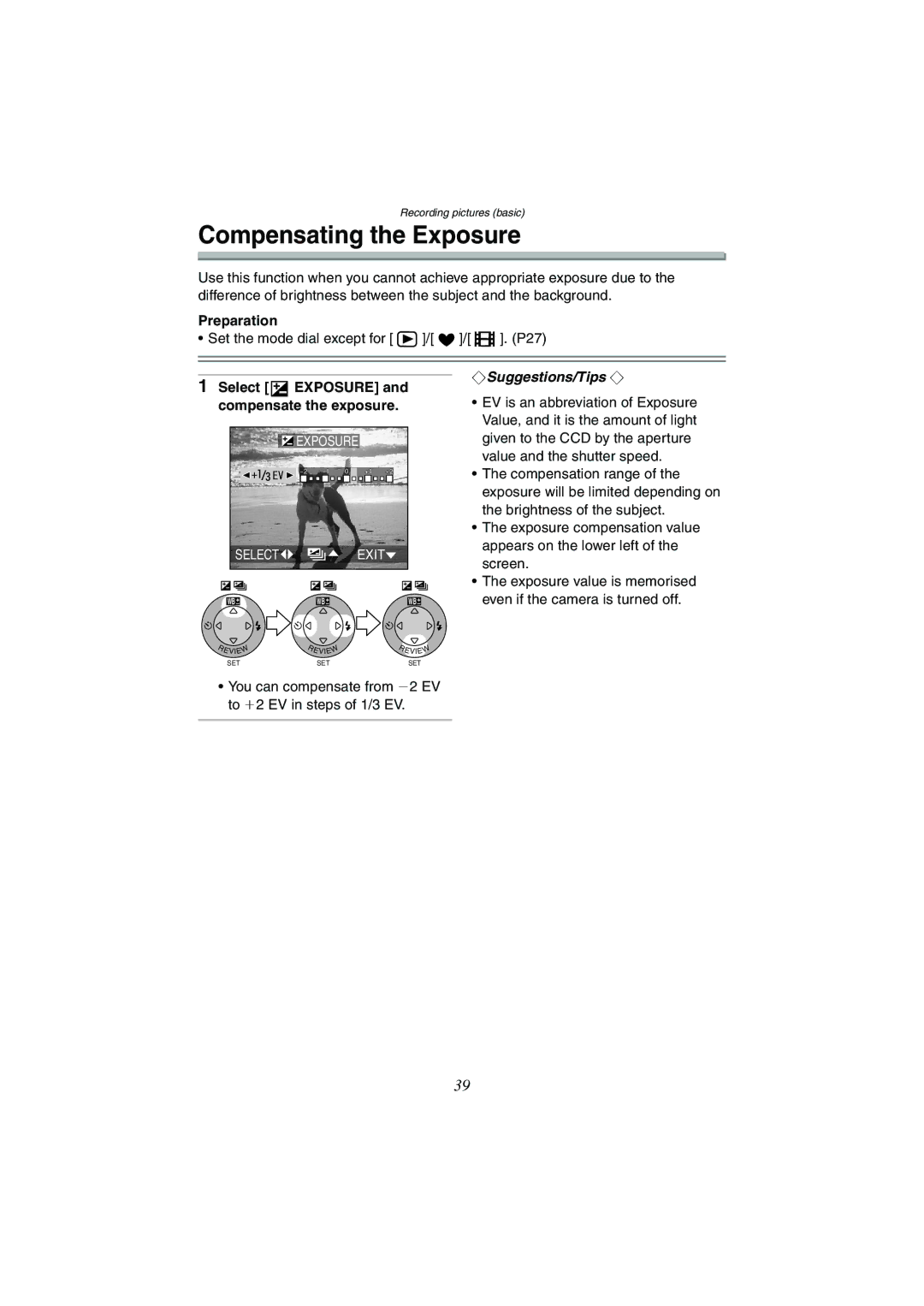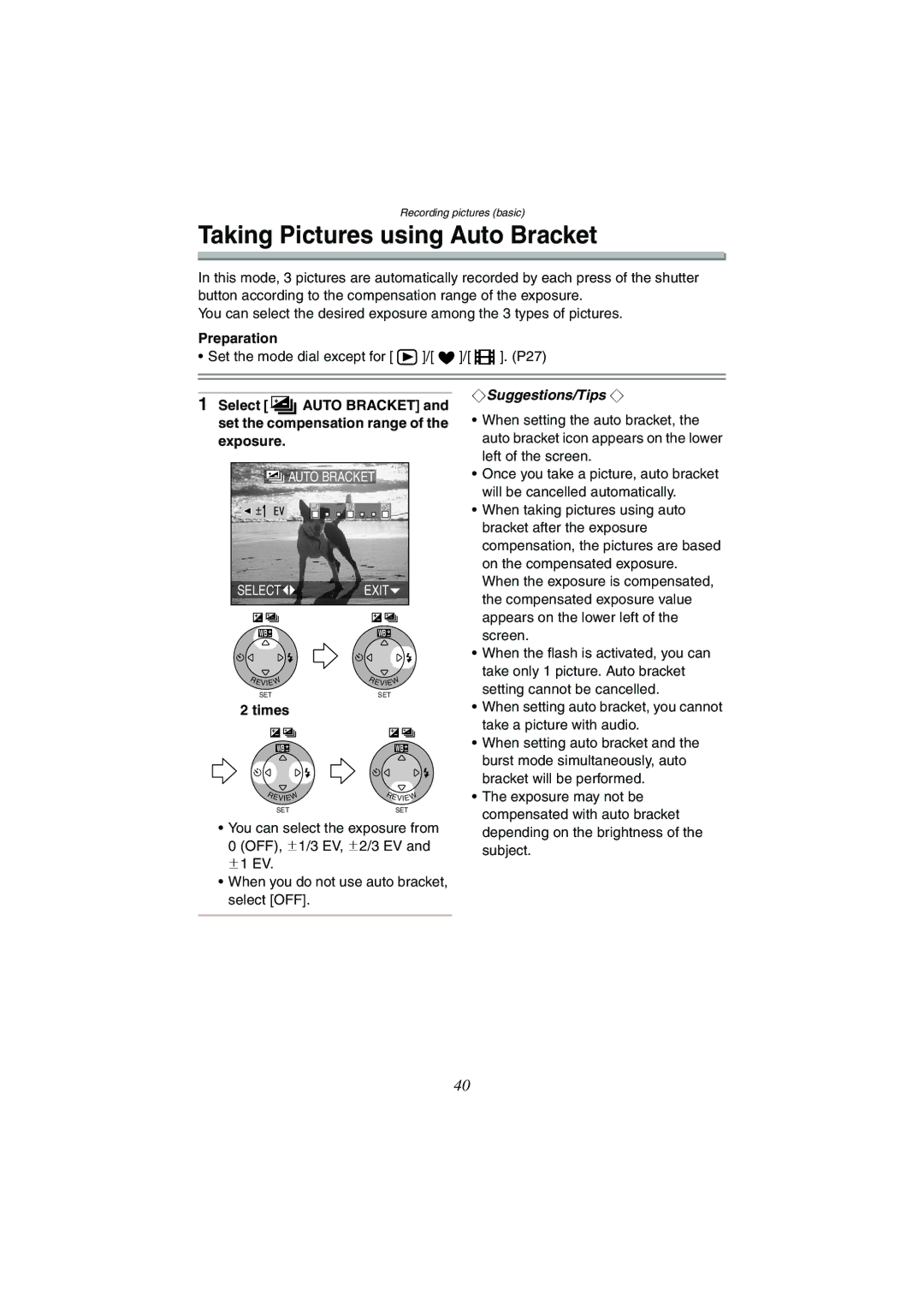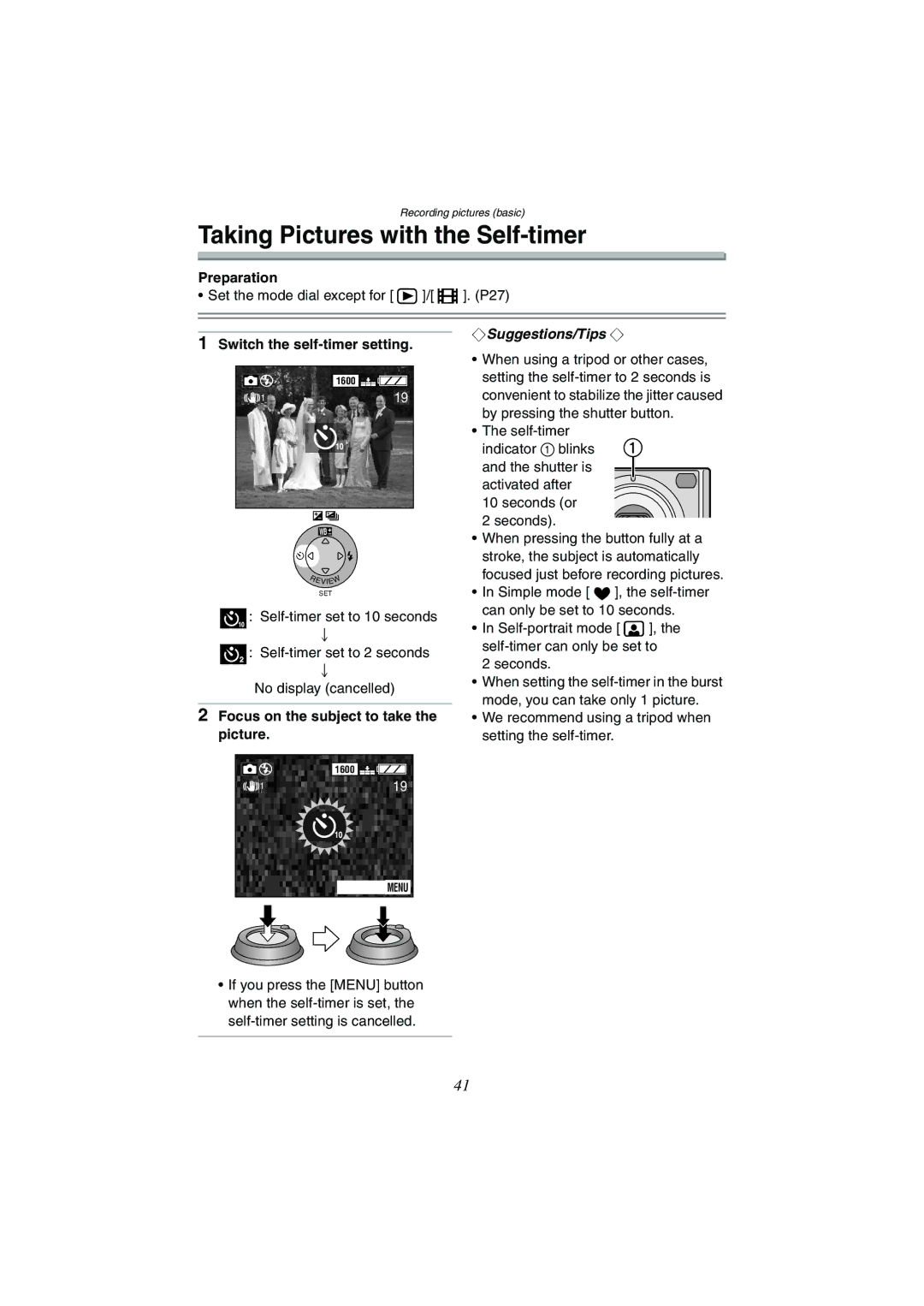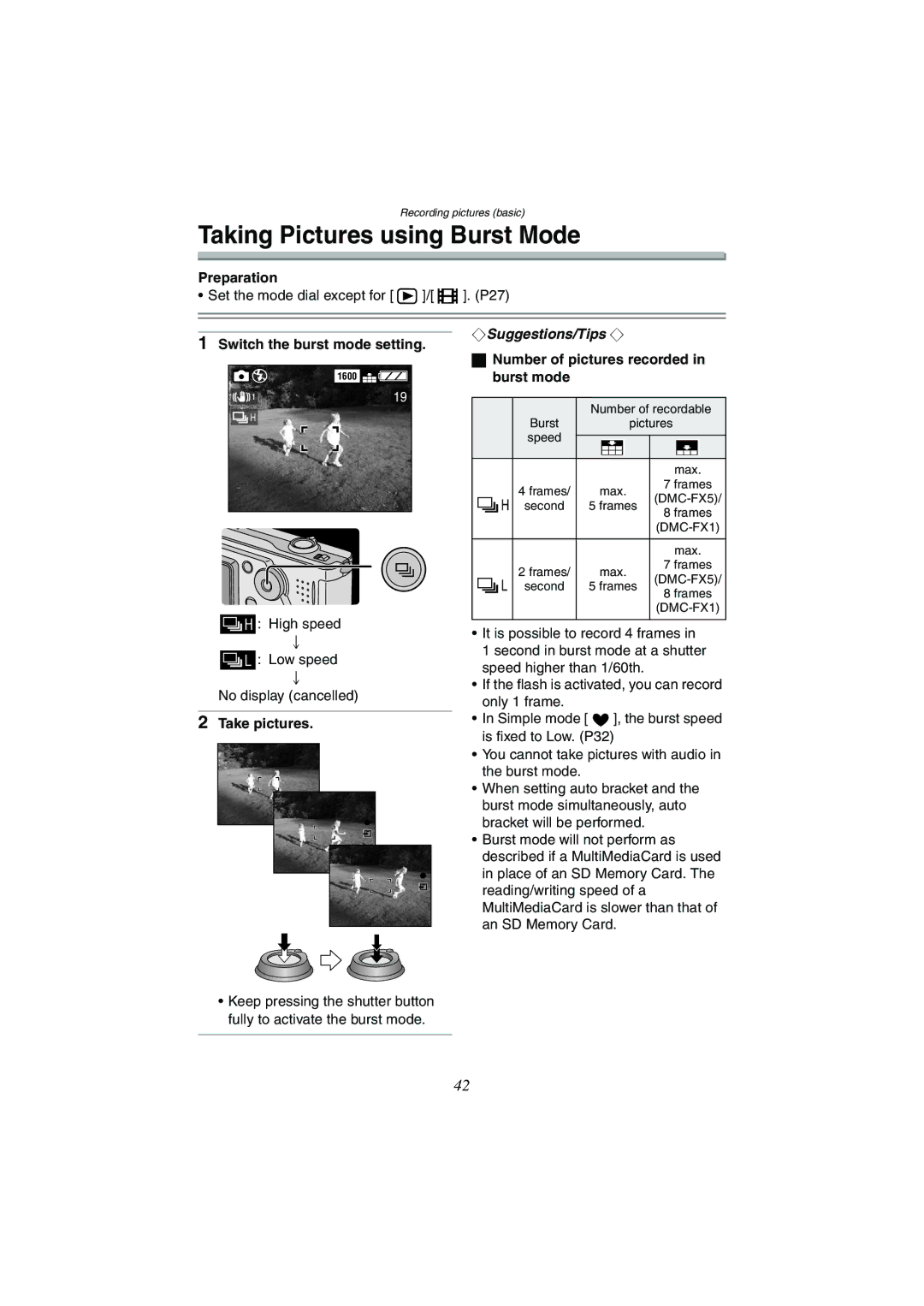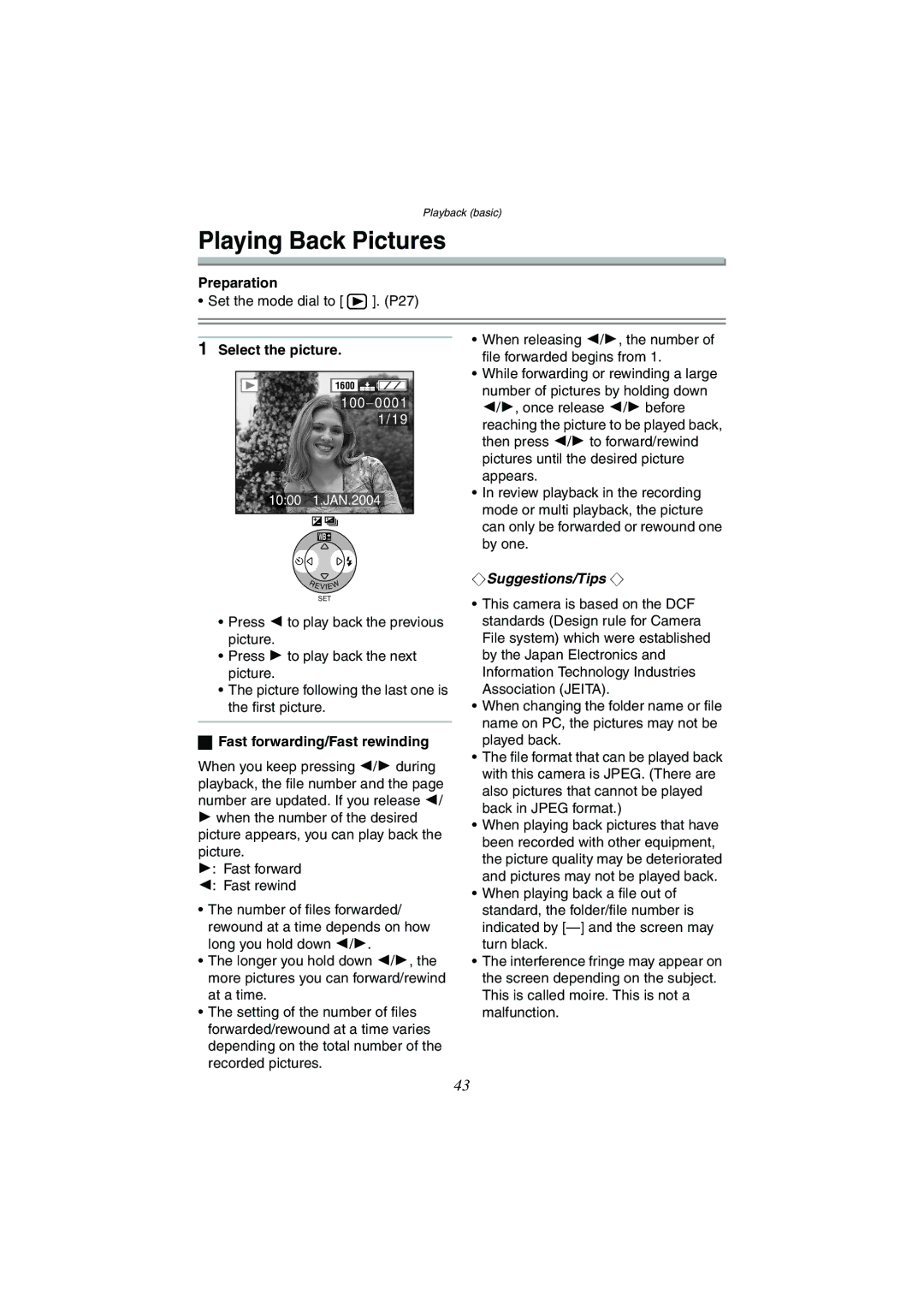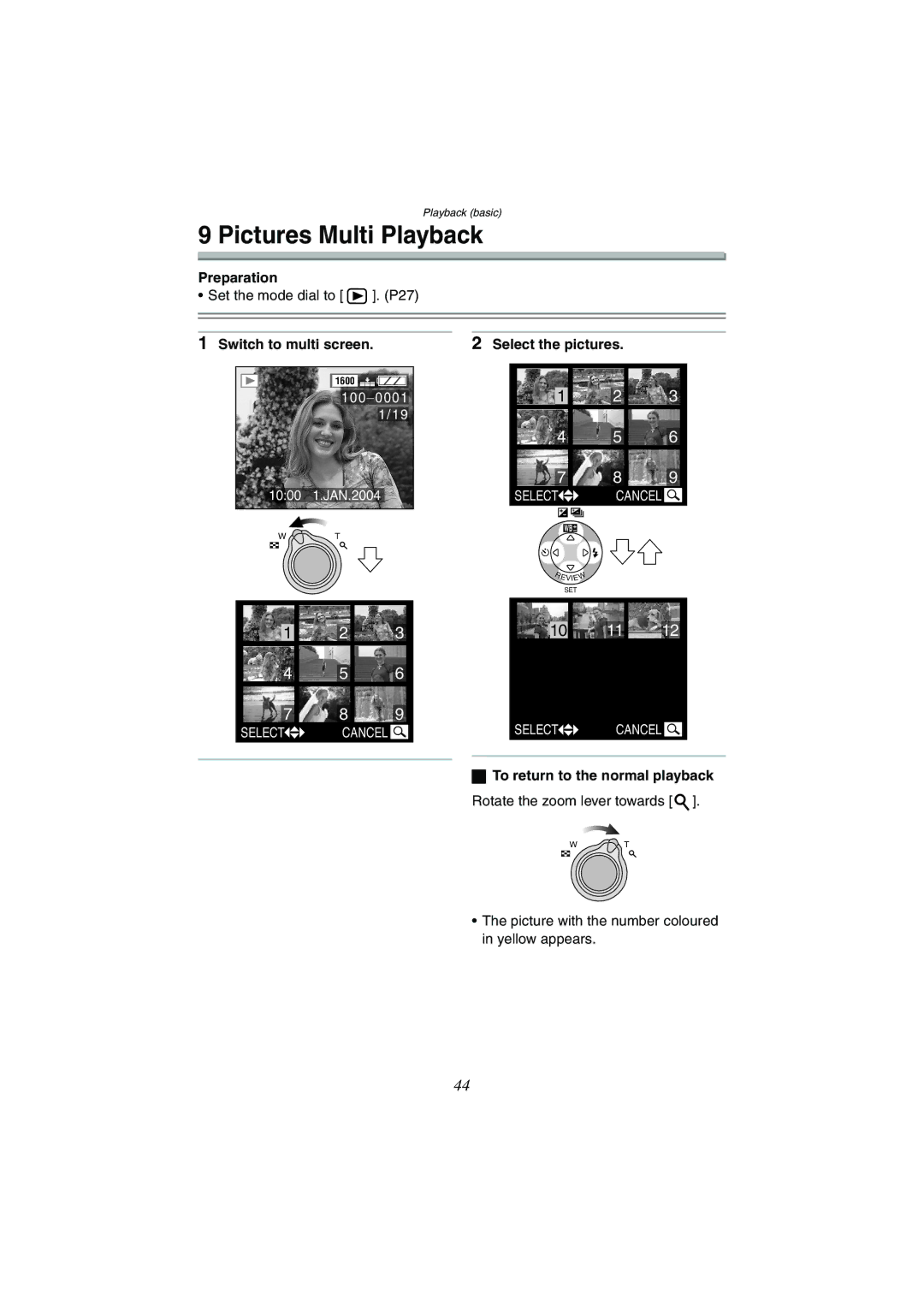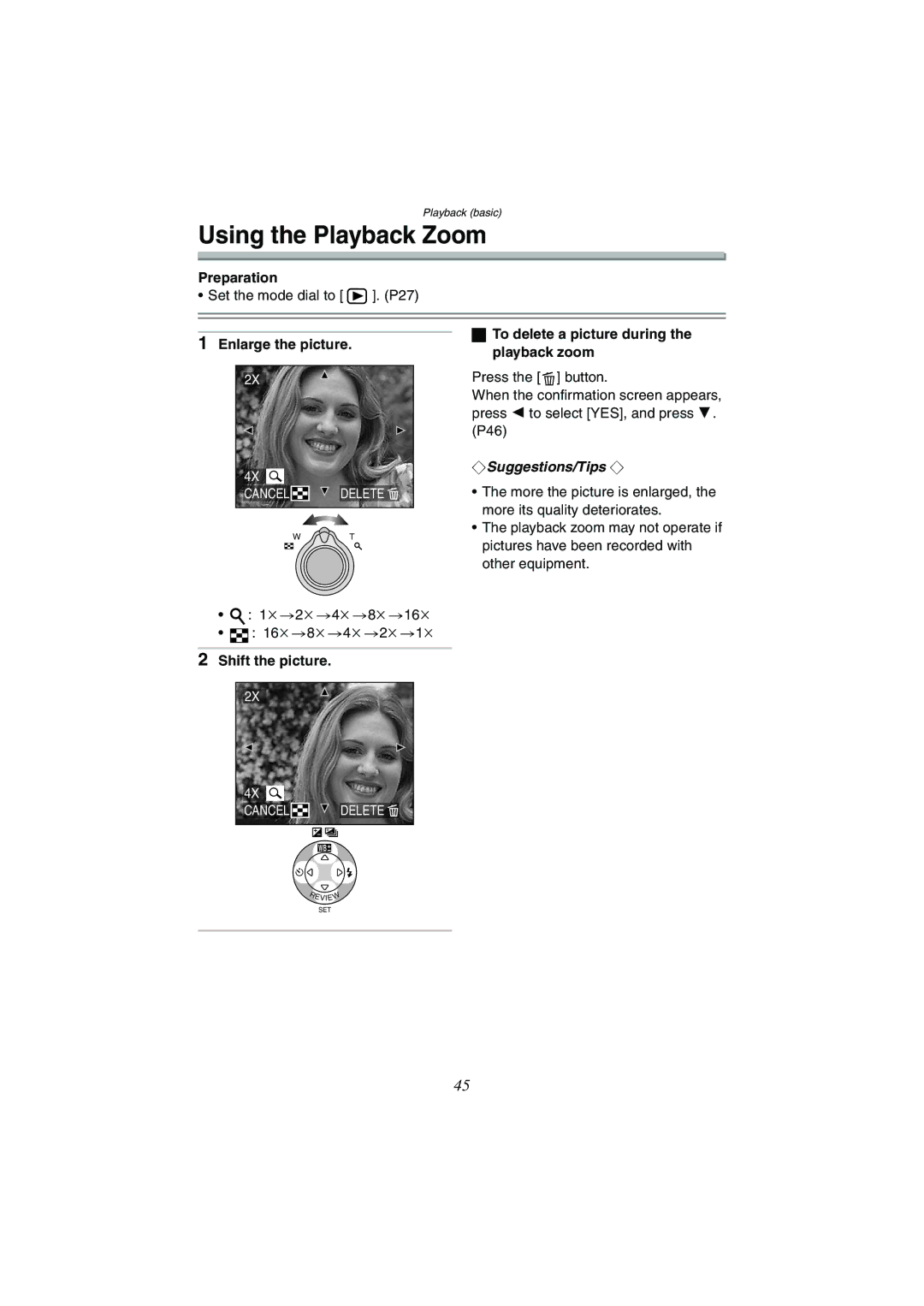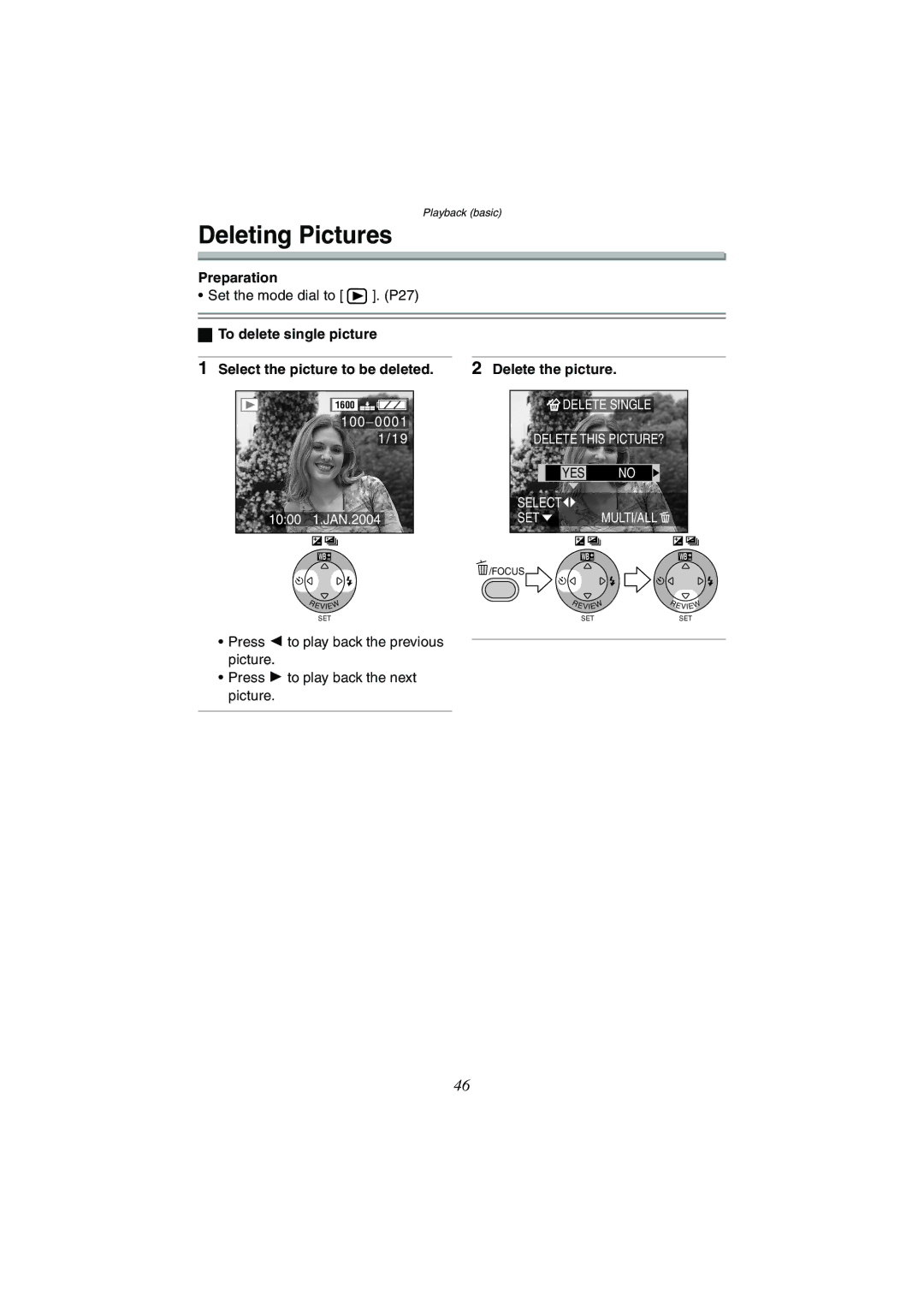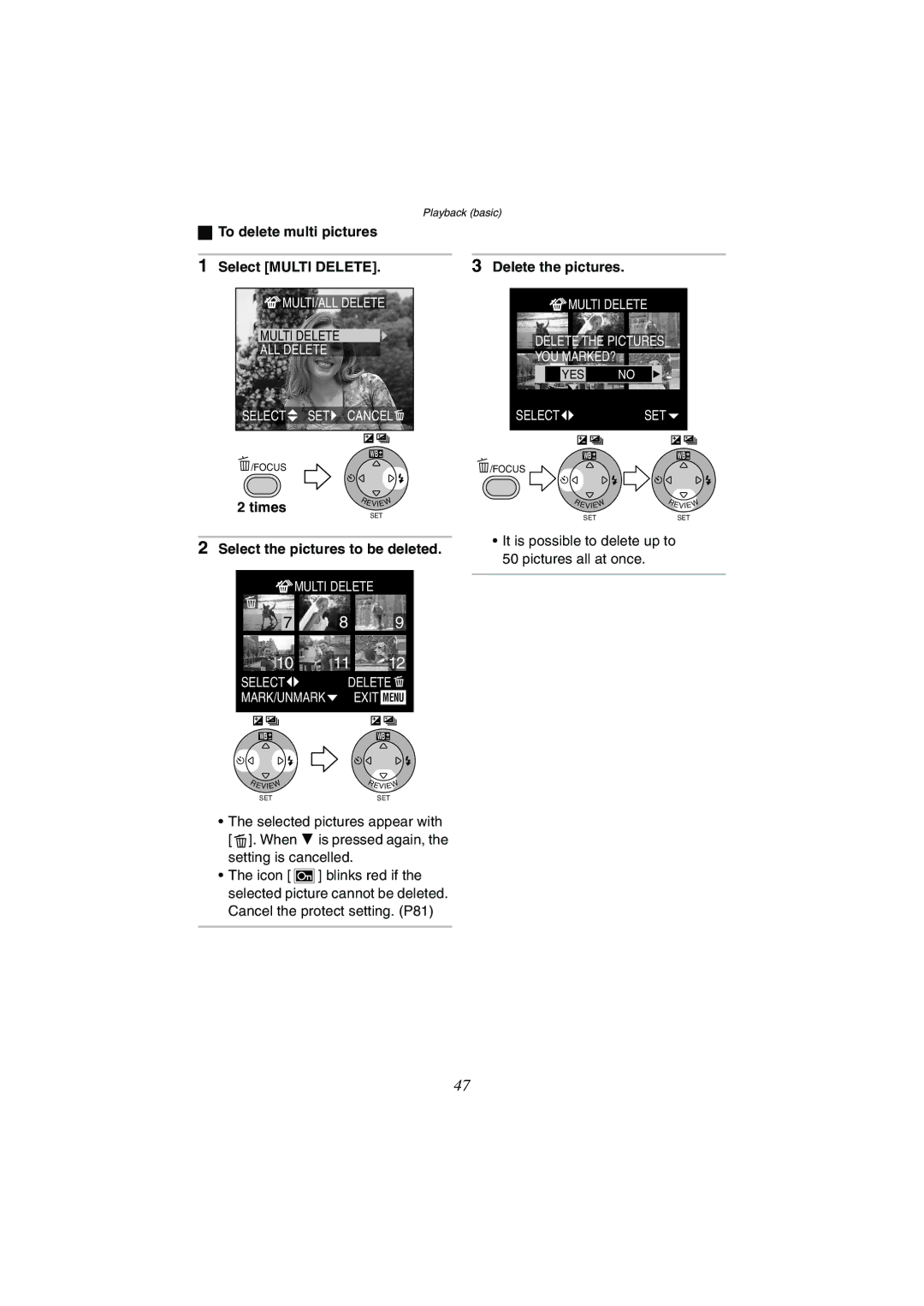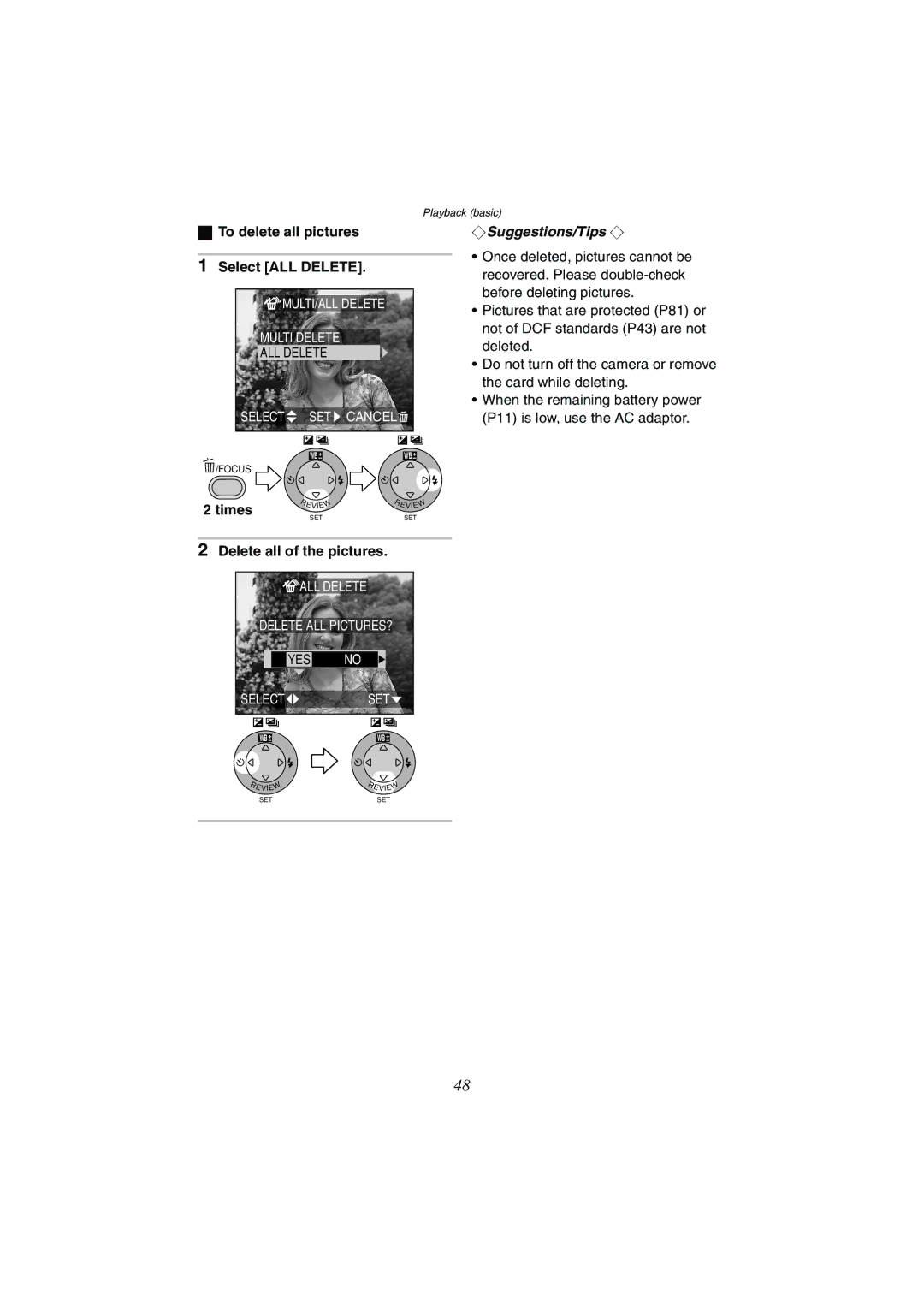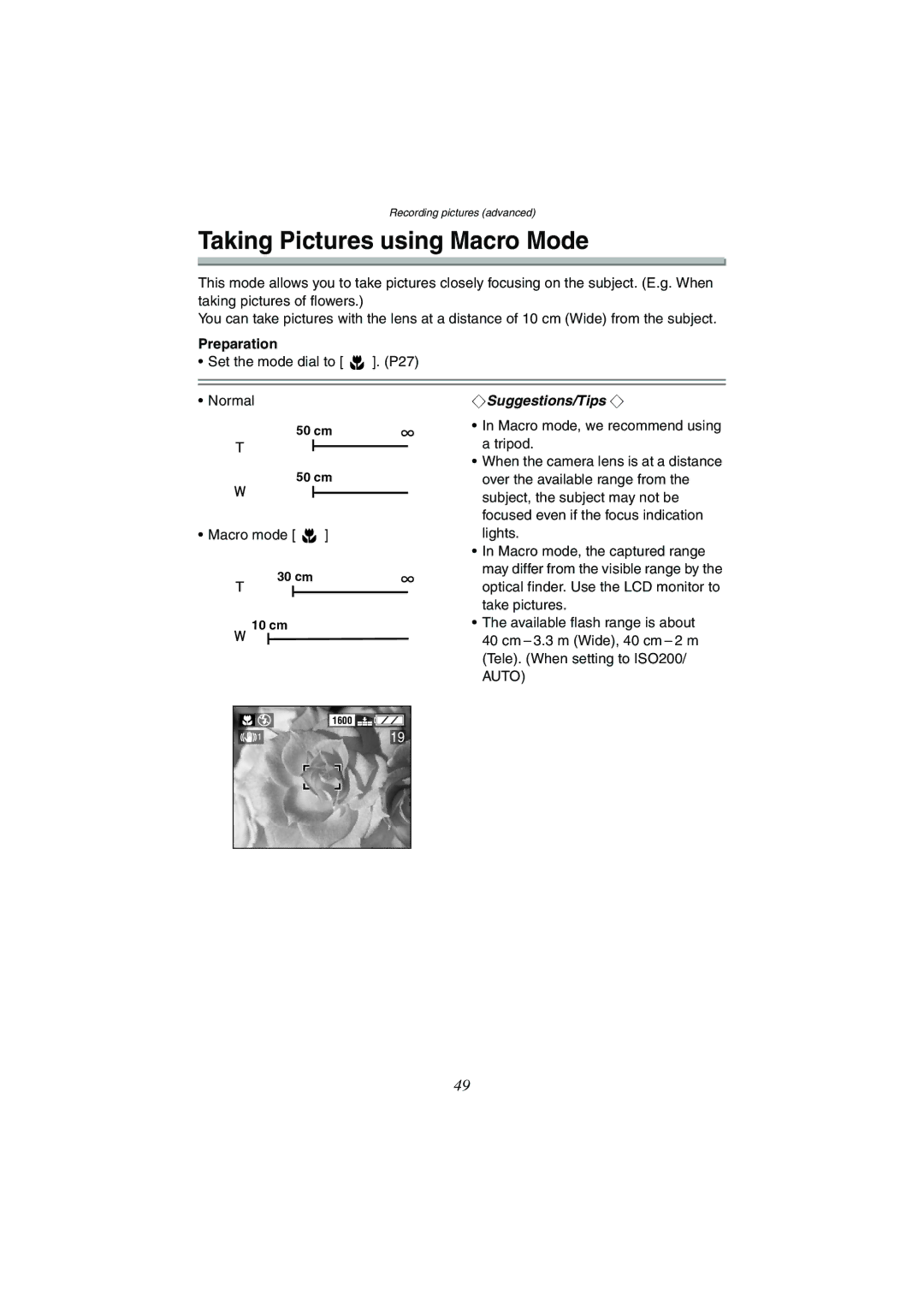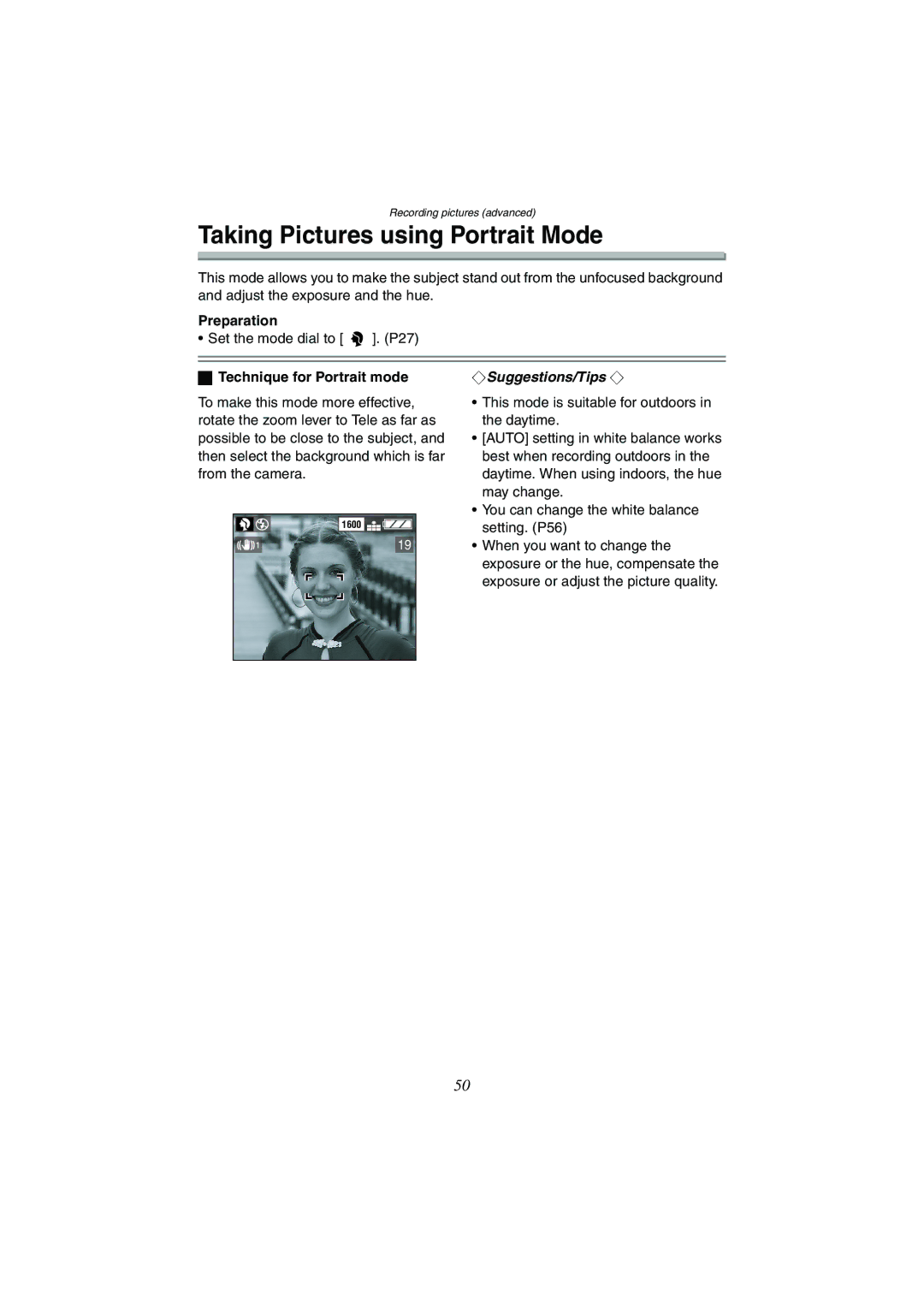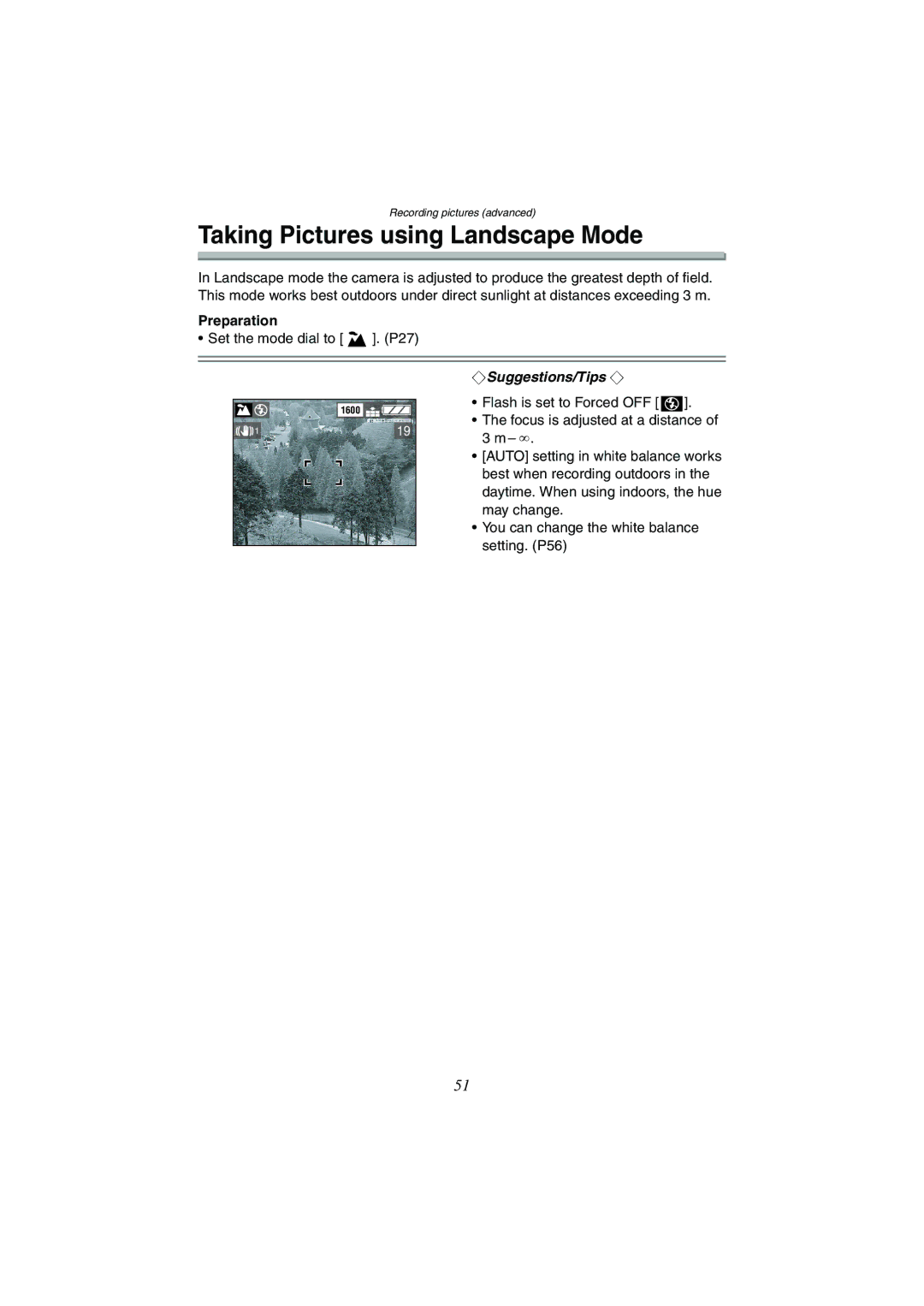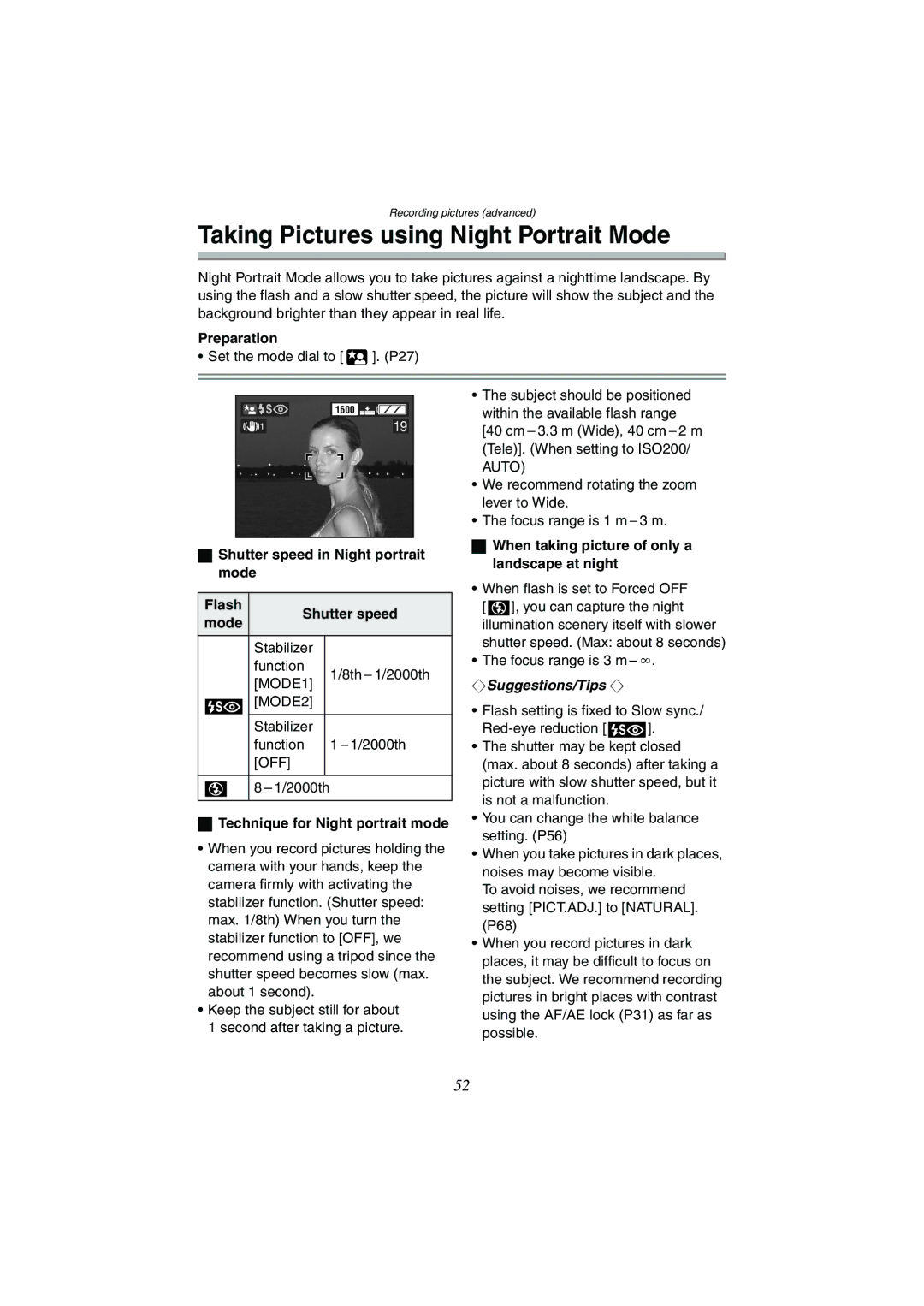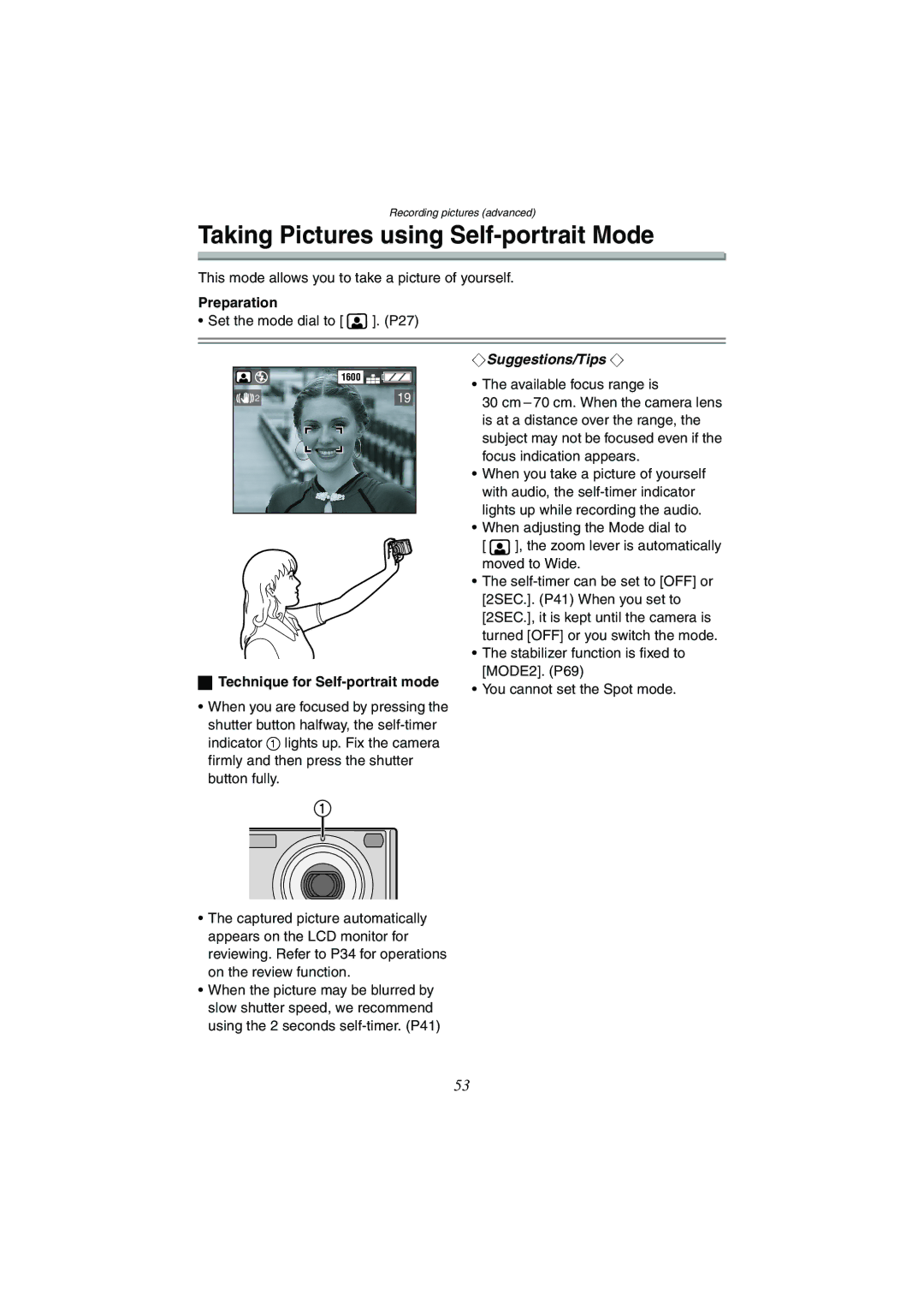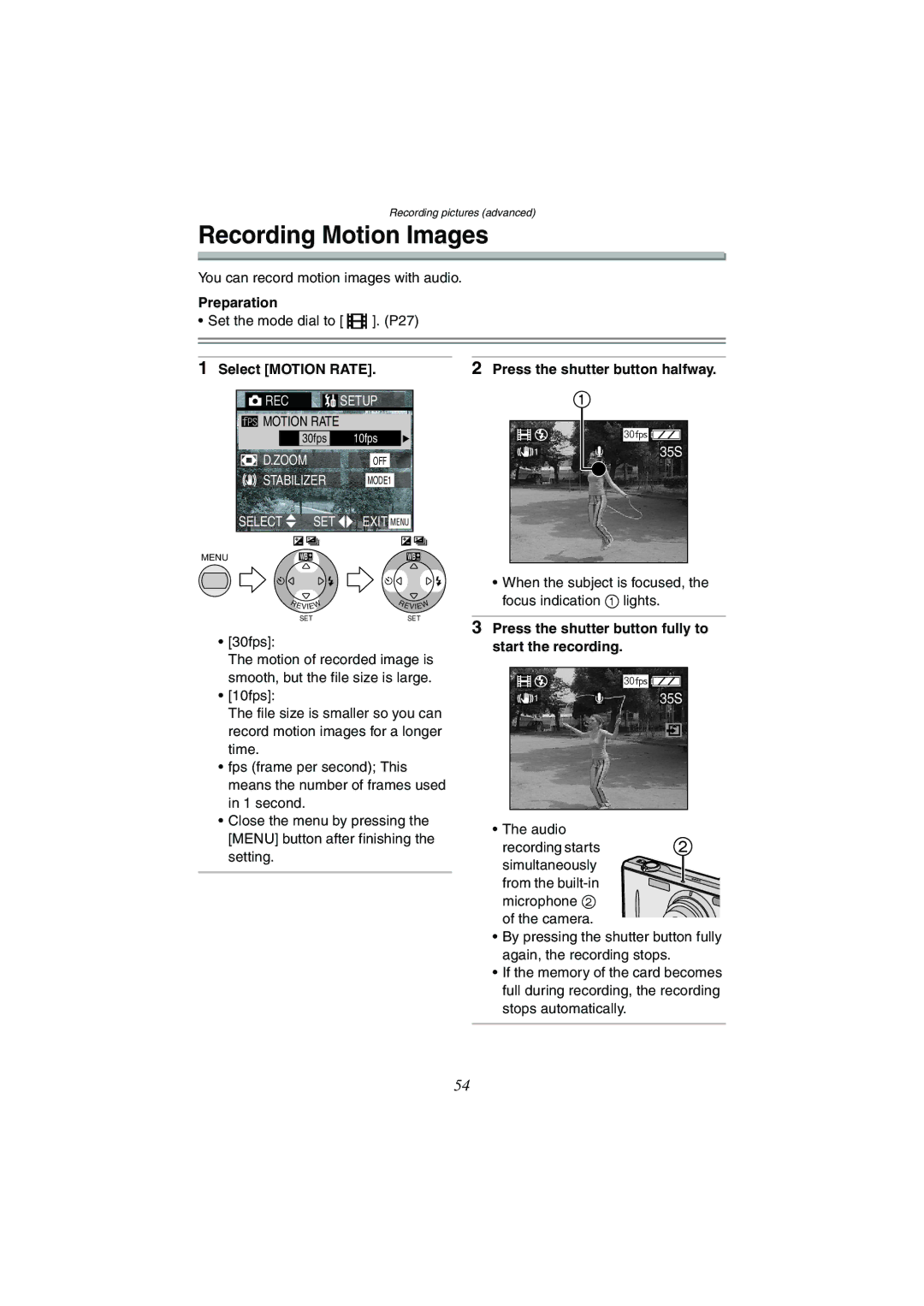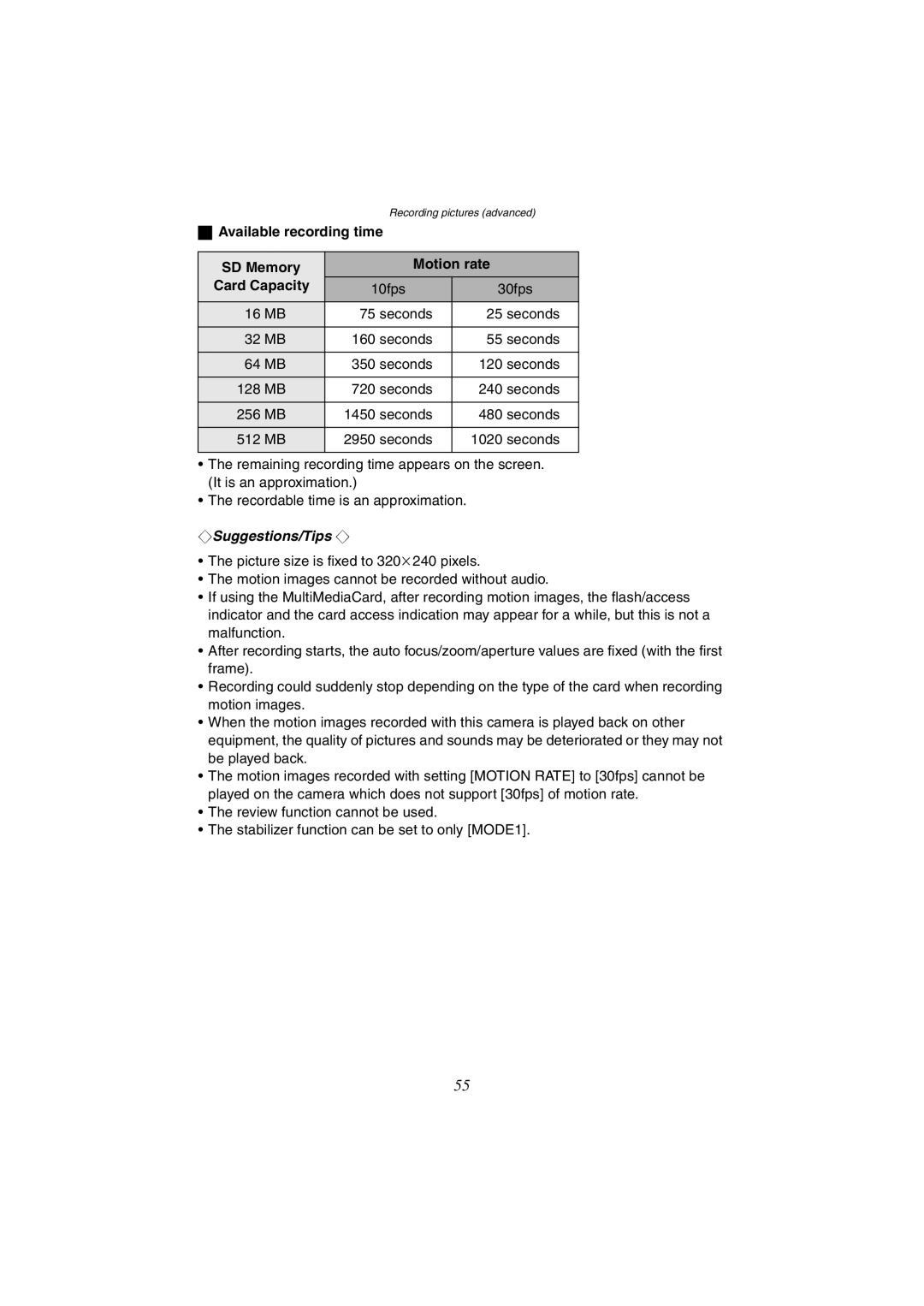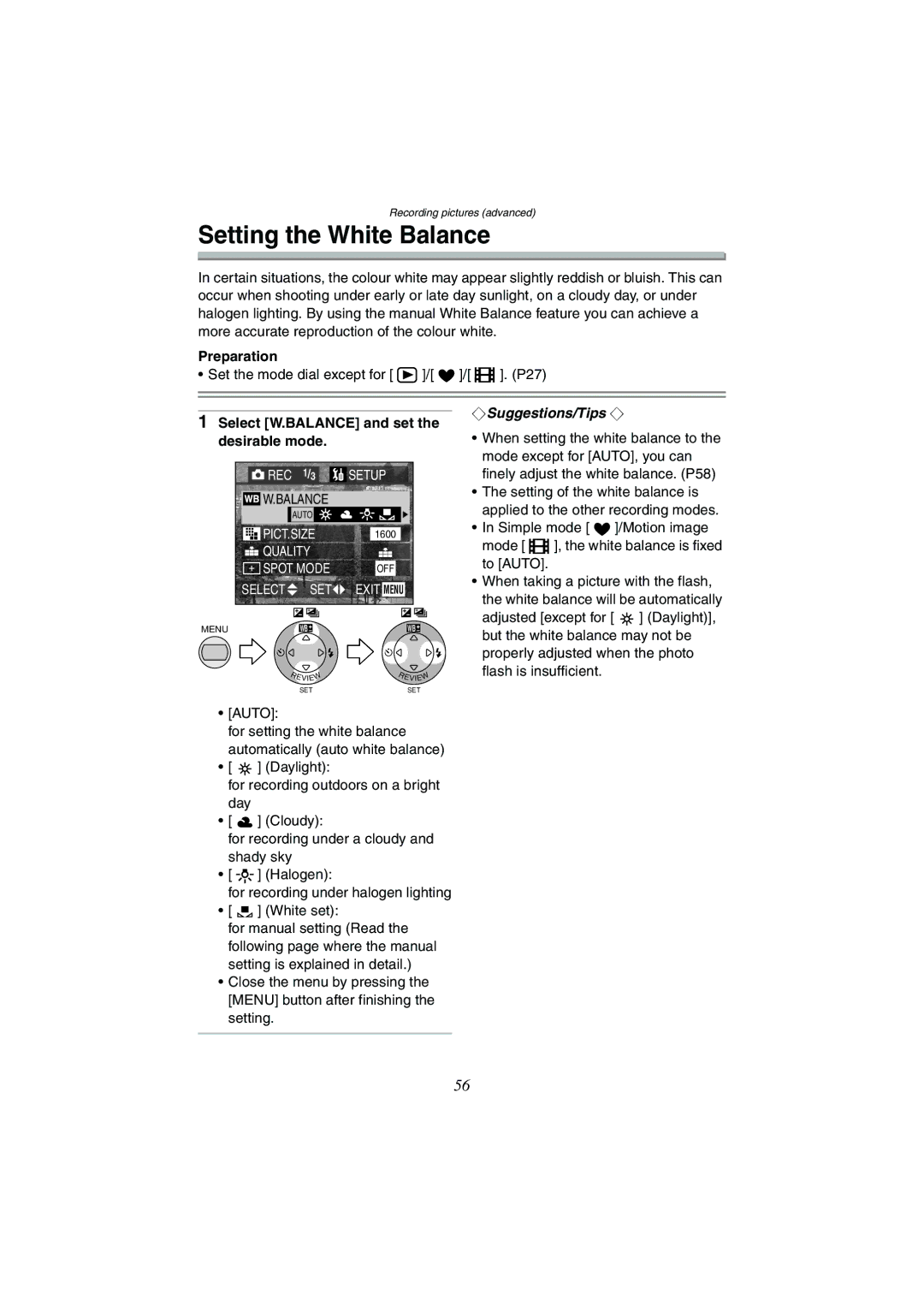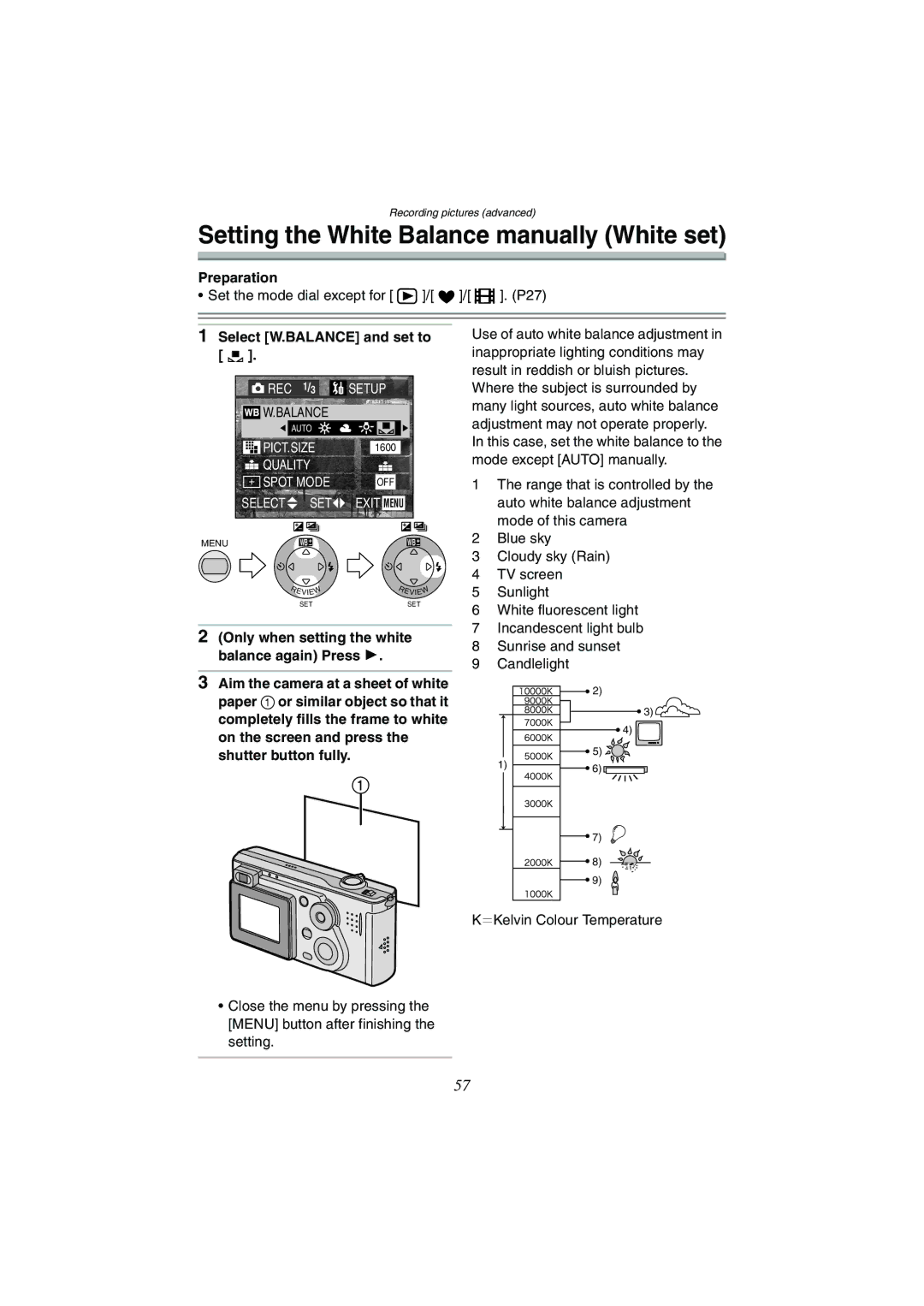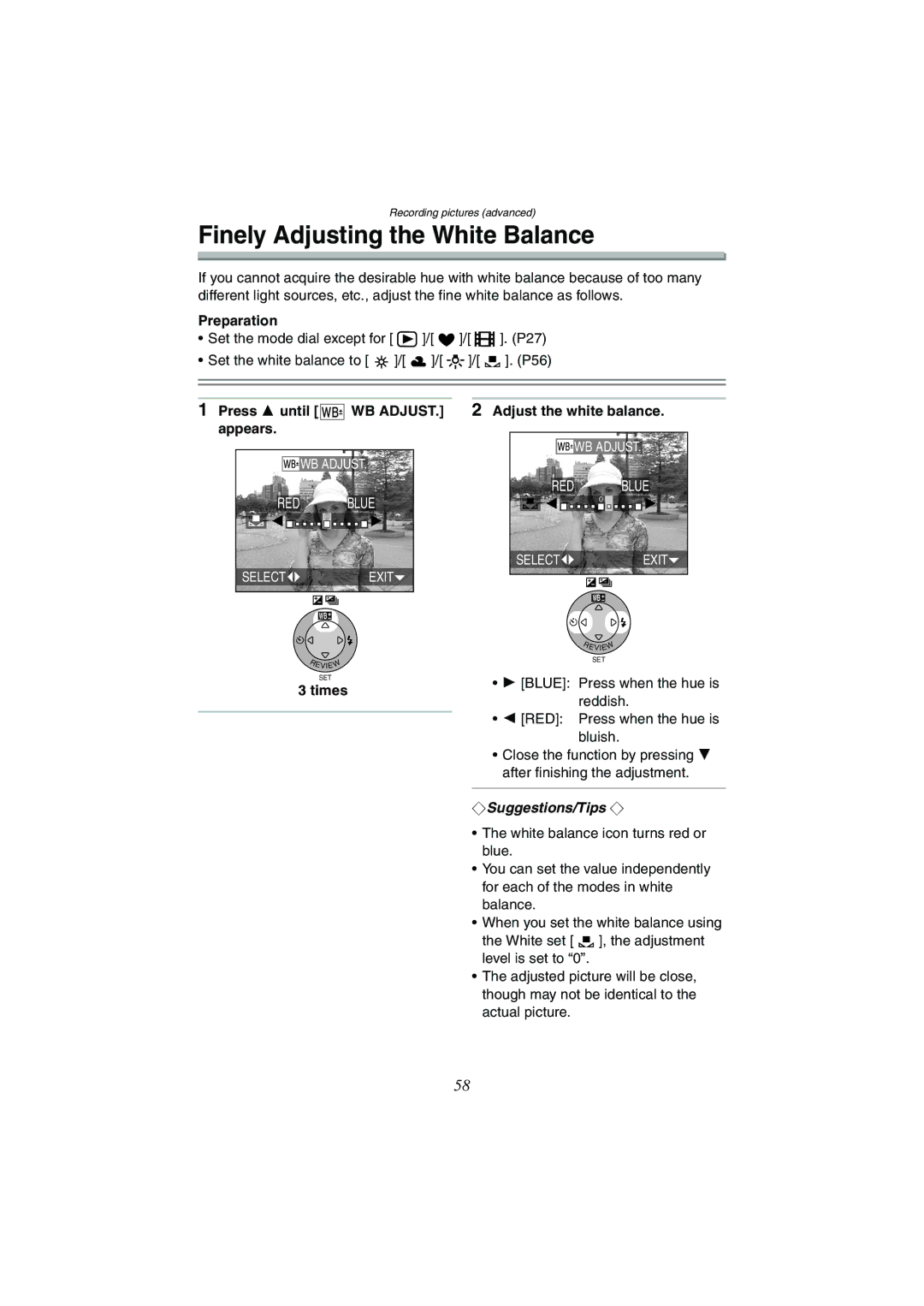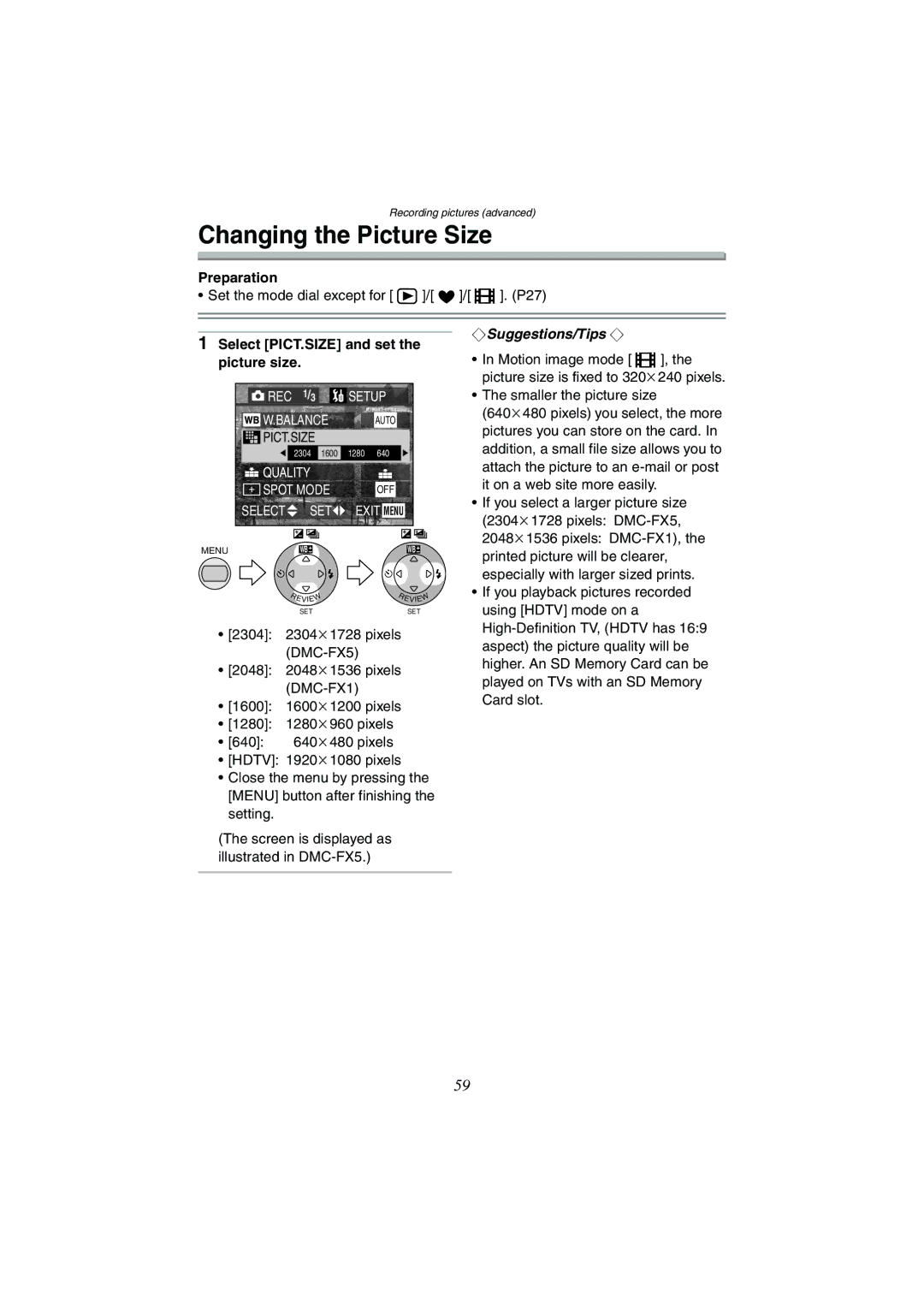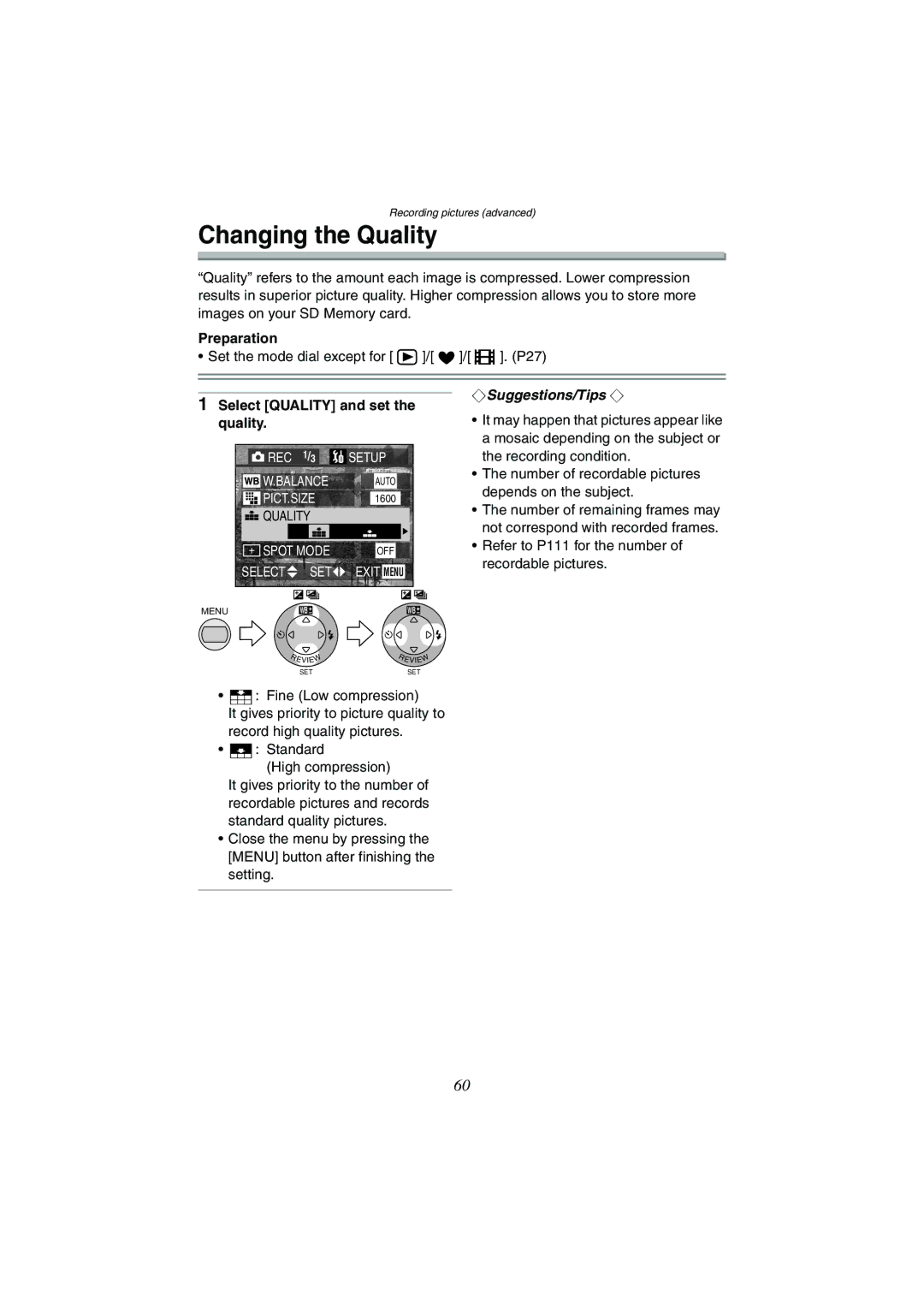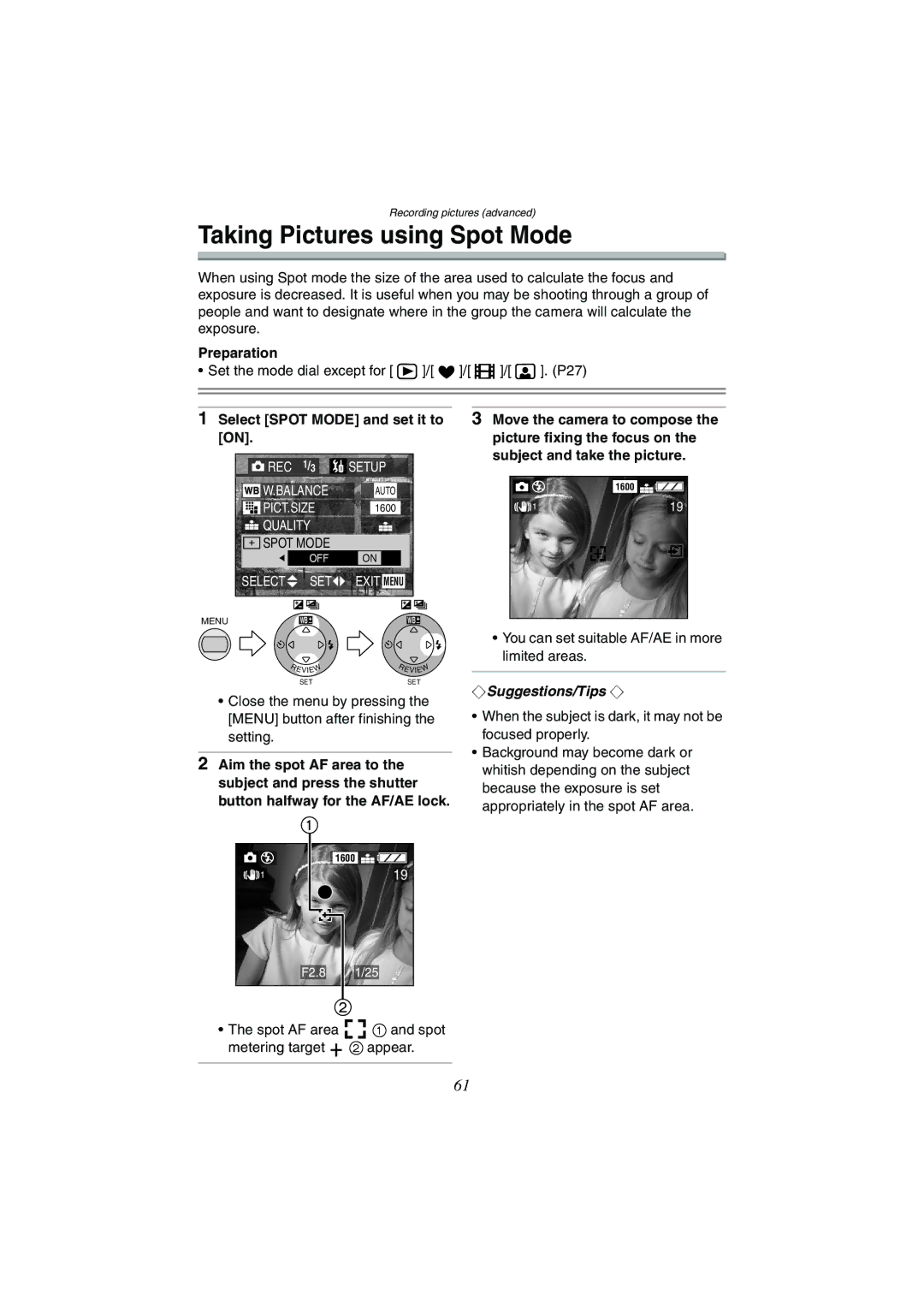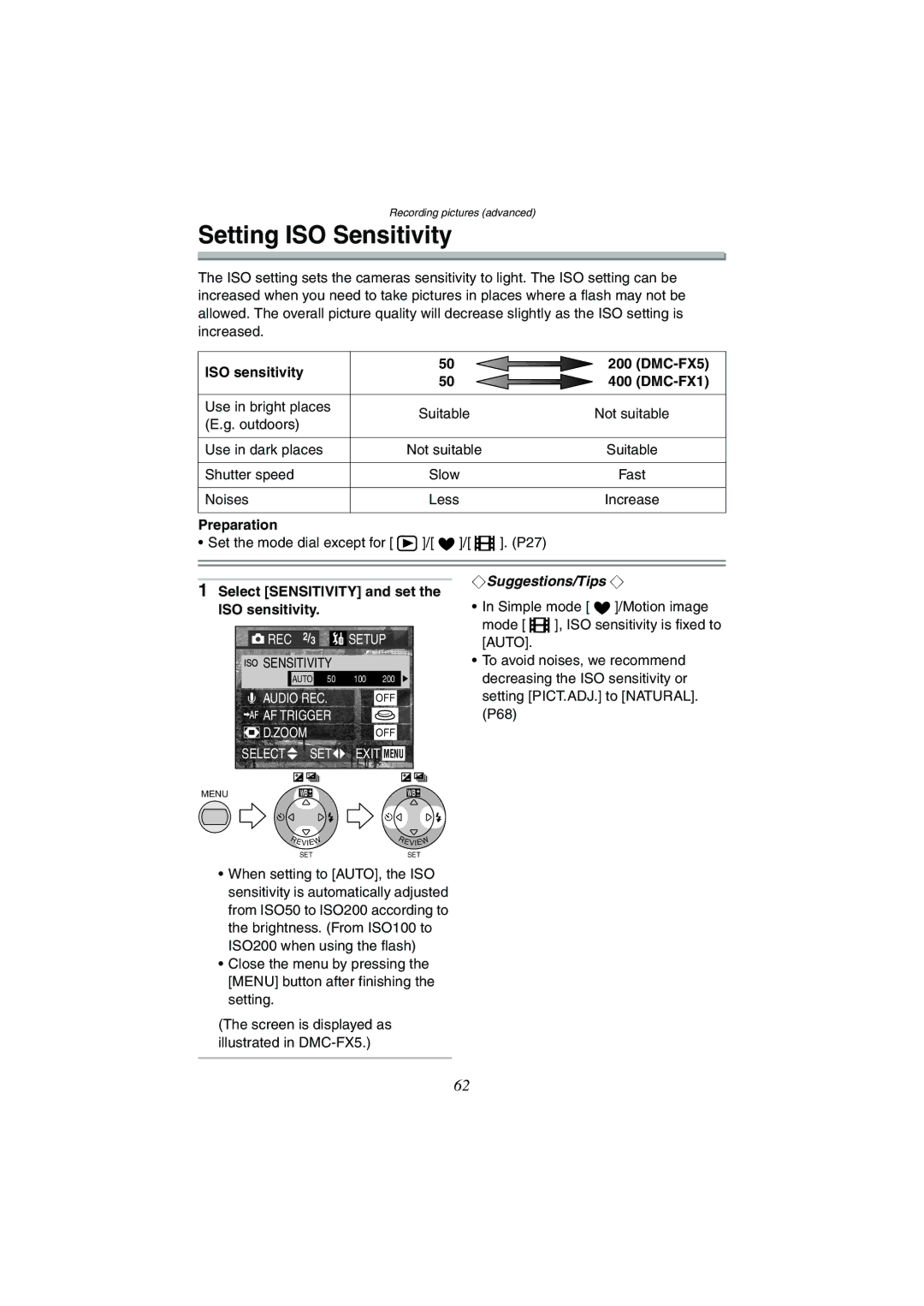DMC-FX1GN, DMC-FX5GN specifications
The Panasonic DMC-FX5GN and DMC-FX1GN are compact digital cameras designed to cater to photography enthusiasts seeking versatility and performance in a portable form factor. Both models were released in the mid-2000s, showcasing innovative features that set them apart in the market.The DMC-FX5GN boasts a 5.0-megapixel sensor, while the DMC-FX1GN features a slightly lower resolution of 5.0 megapixels, providing sharp and clear images for everyday photography. With their compact design, both cameras are easy to carry, making them perfect for capturing spontaneous moments on the go. The slim profile is coupled with an ergonomic grip, which enhances usability, ensuring that users can hold the camera comfortably during extended shooting sessions.
One of the key highlights of these models is the advanced image stabilization technology known as MEGA O.I.S (Optical Image Stabilizer). This feature effectively minimizes the effects of hand-shake, allowing users to capture clearer images in low-light conditions or while using telephoto settings. Coupled with the bright Leica DC lens, which offers a focal length equivalent to 35mm to 105mm, the DMC-FX5GN and DMC-FX1GN provide excellent optical performance, producing vibrant colors and sharp detail.
Both models offer various shooting modes, including Intelligent Auto and Scene modes, enabling users to adapt quickly to different shooting environments. The user-friendly interface ensures that even novice photographers can navigate settings without difficulty. Additionally, the cameras provide up to 3x optical zoom, making them suitable for capturing distant subjects without sacrificing image quality.
The DMC-FX5GN and DMC-FX1GN are equipped with a 2.5-inch LCD screen, offering clear visibility for composing shots and reviewing images. This display is particularly beneficial for outdoor shooting, where lighting conditions can often affect visibility.
In terms of video capabilities, both models support VGA video recording at 30 frames per second, adding versatility for capturing moving moments. Furthermore, they support a range of storage options, including SD and SDHC memory cards, allowing users to expand their storage capacity based on their needs.
Overall, the Panasonic DMC-FX5GN and DMC-FX1GN provide a solid mix of performance, portability, and user-friendly features, making them ideal choices for anyone looking to enhance their photography skills while enjoying the convenience of a compact camera.