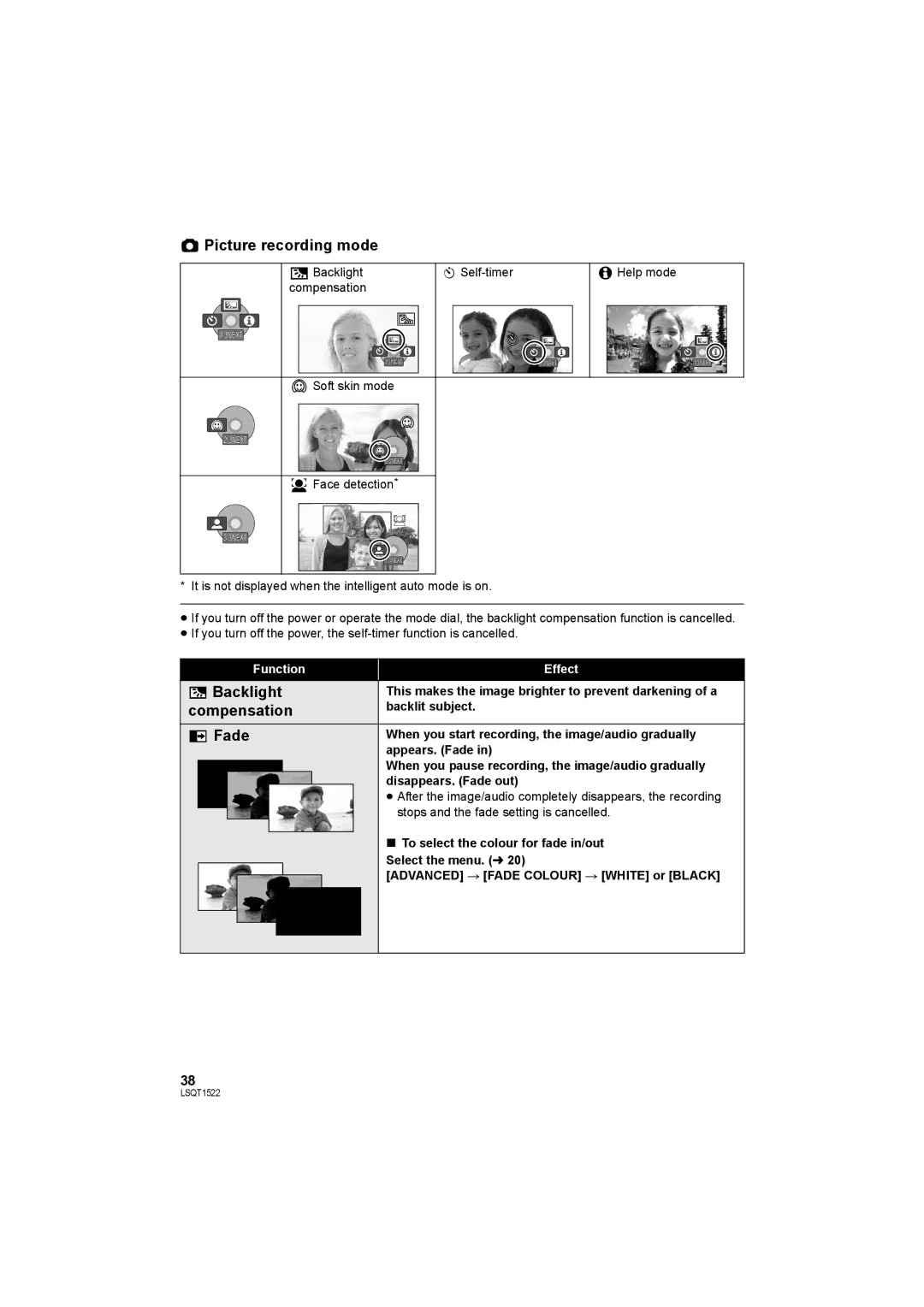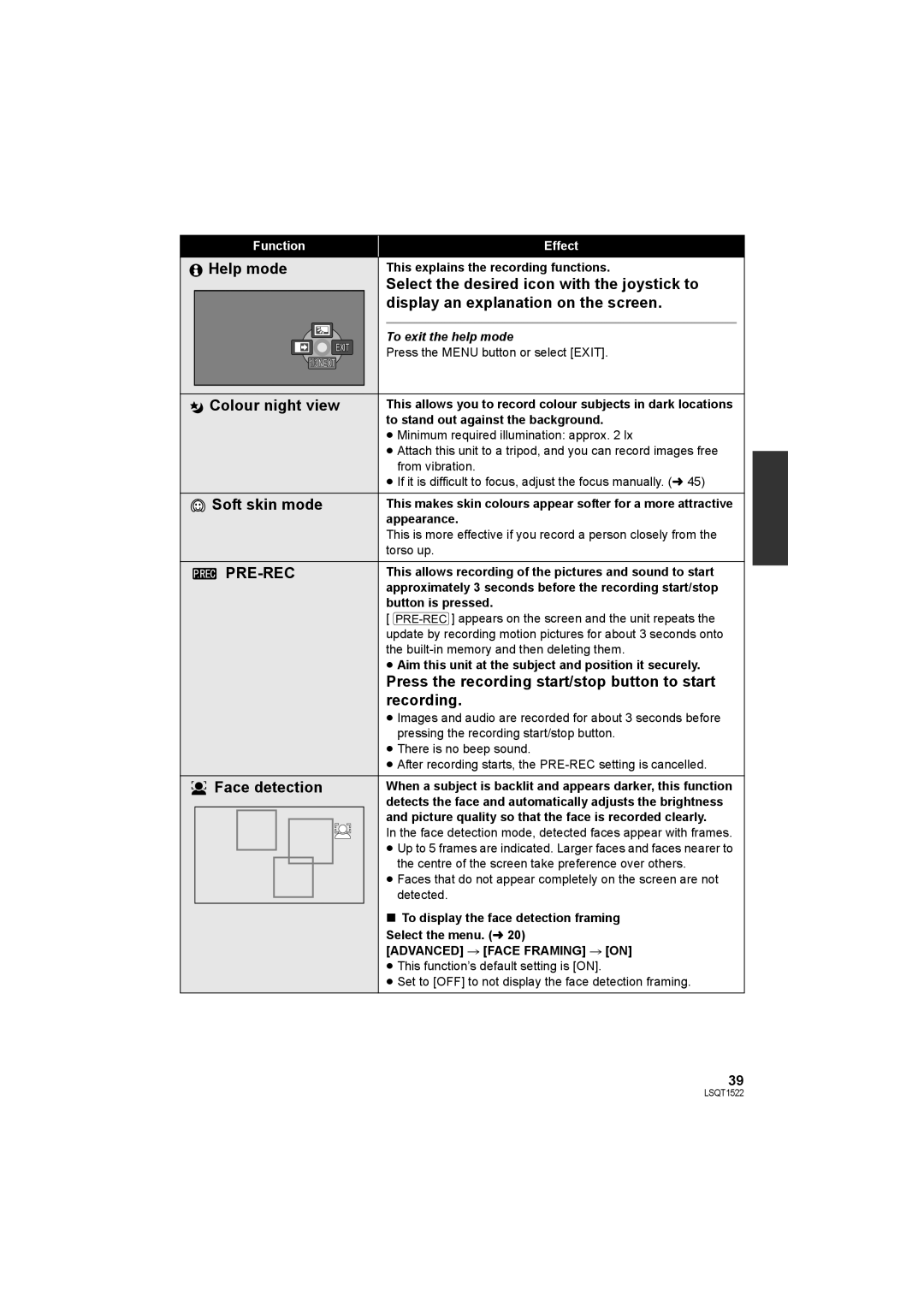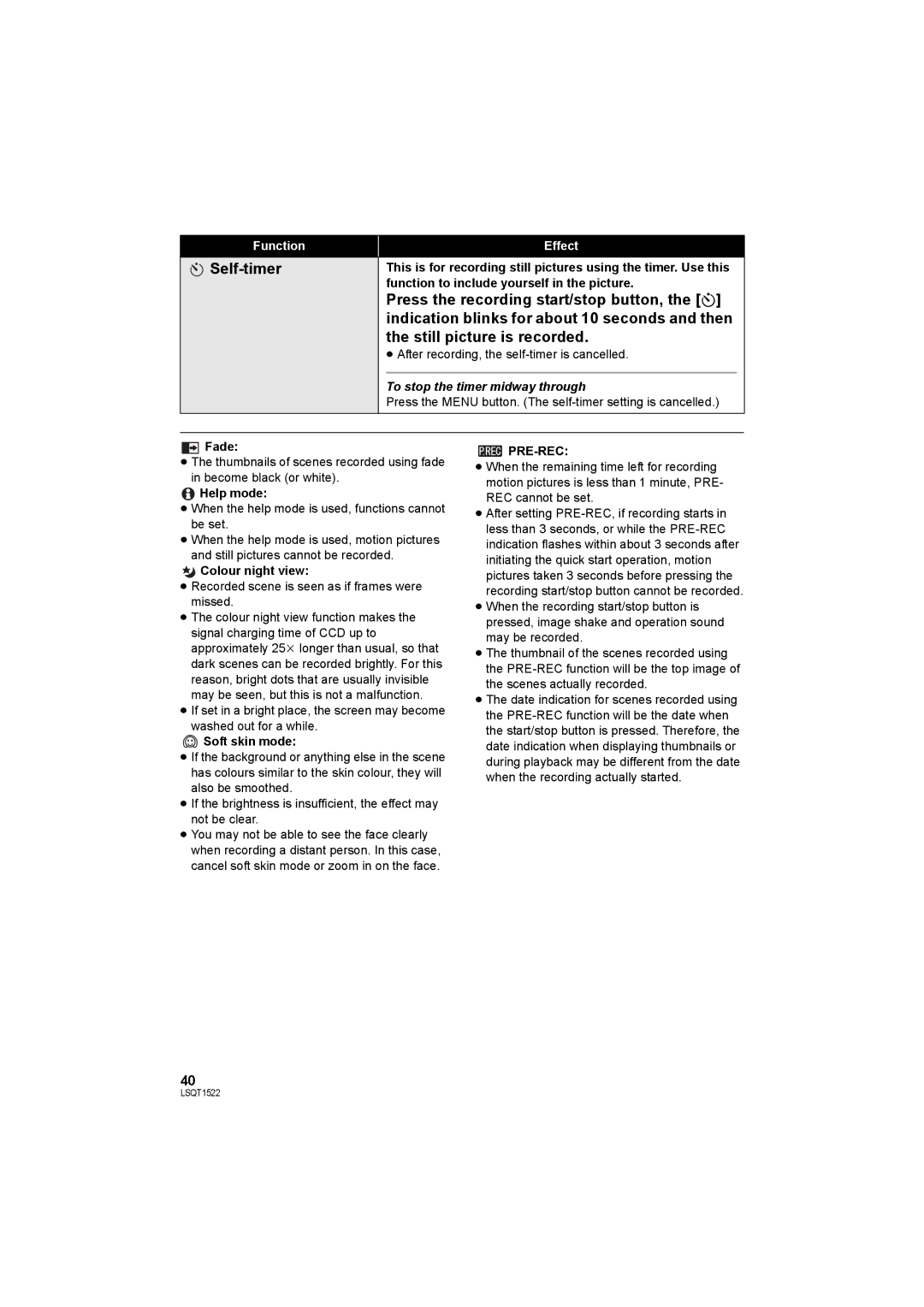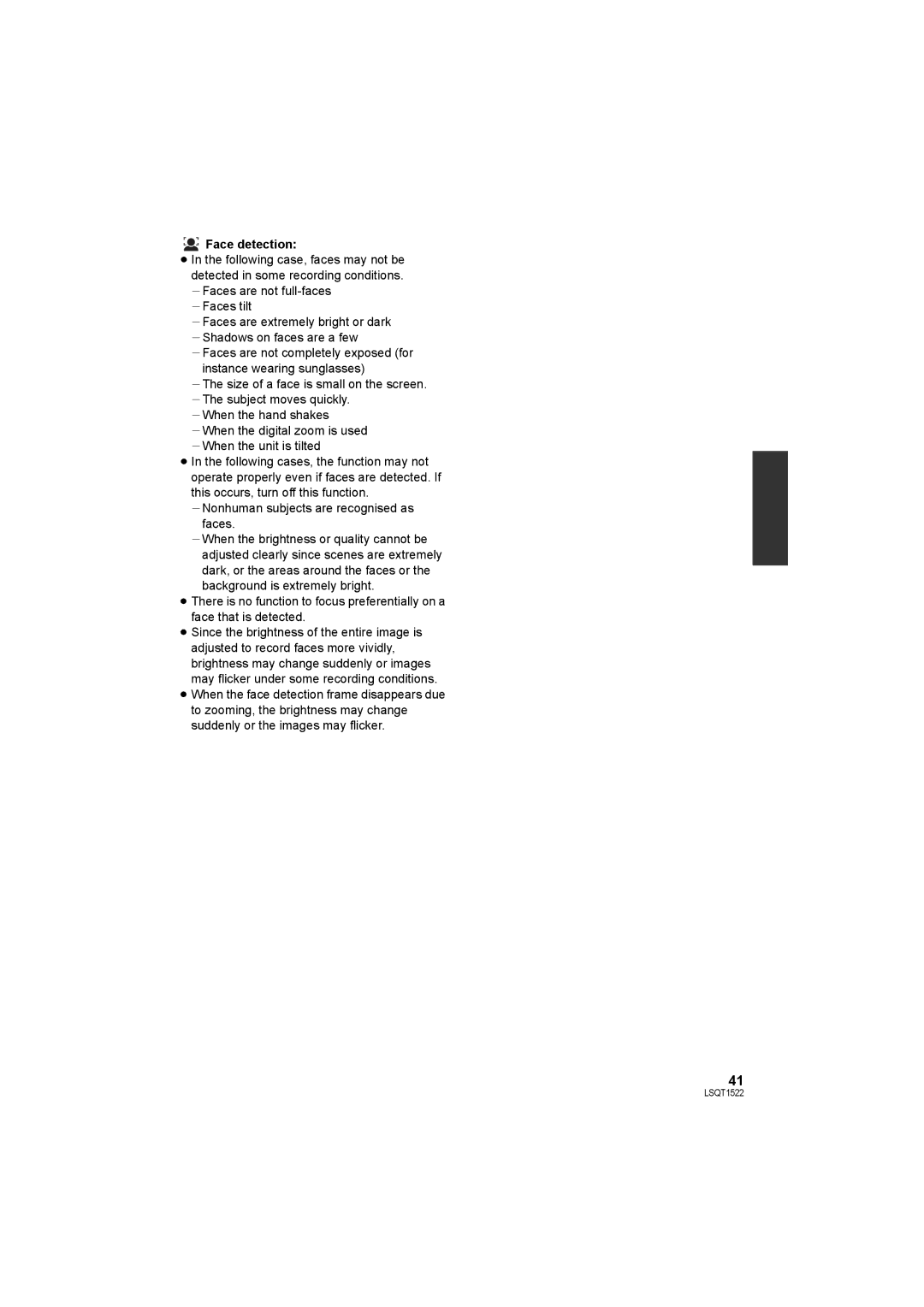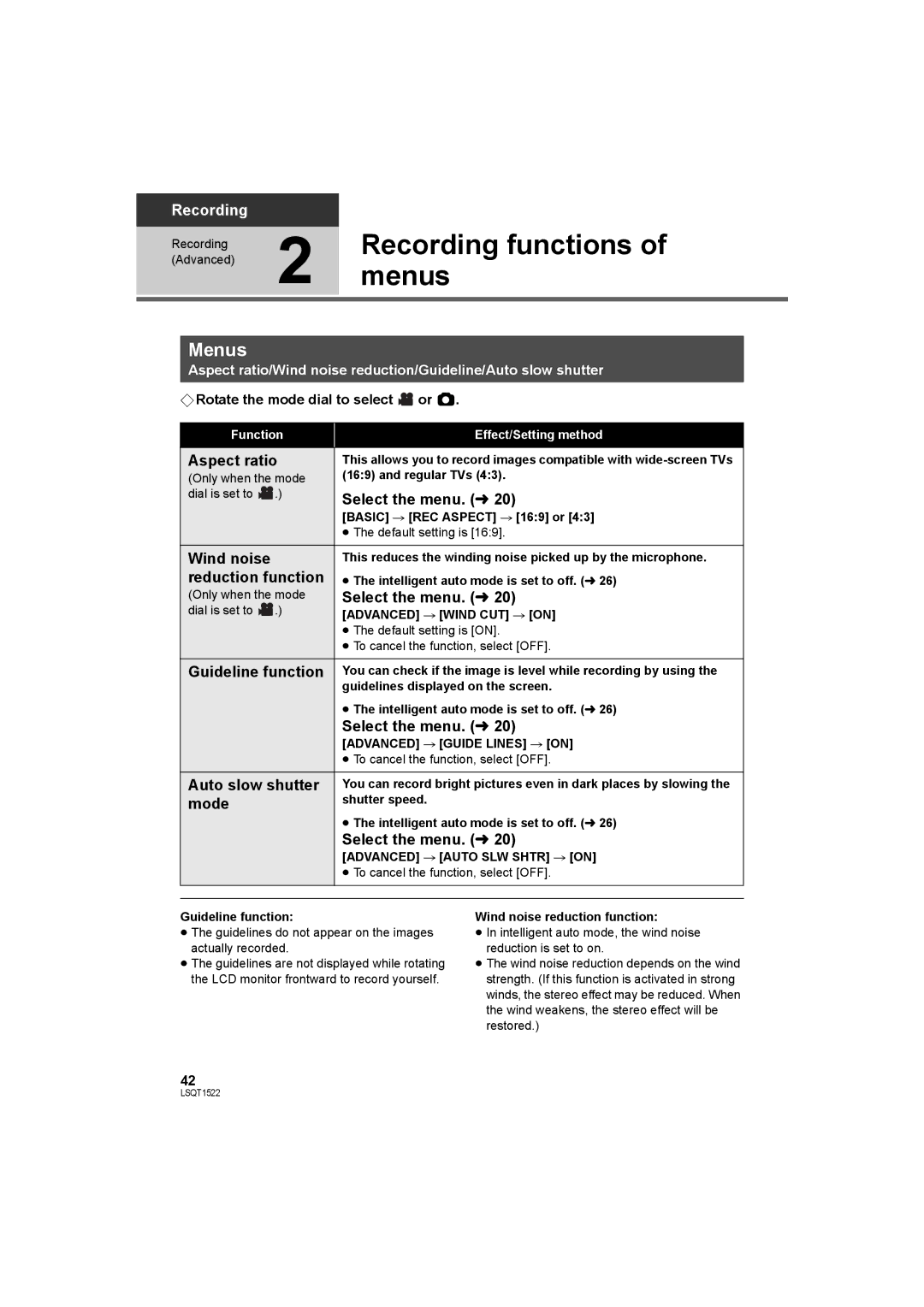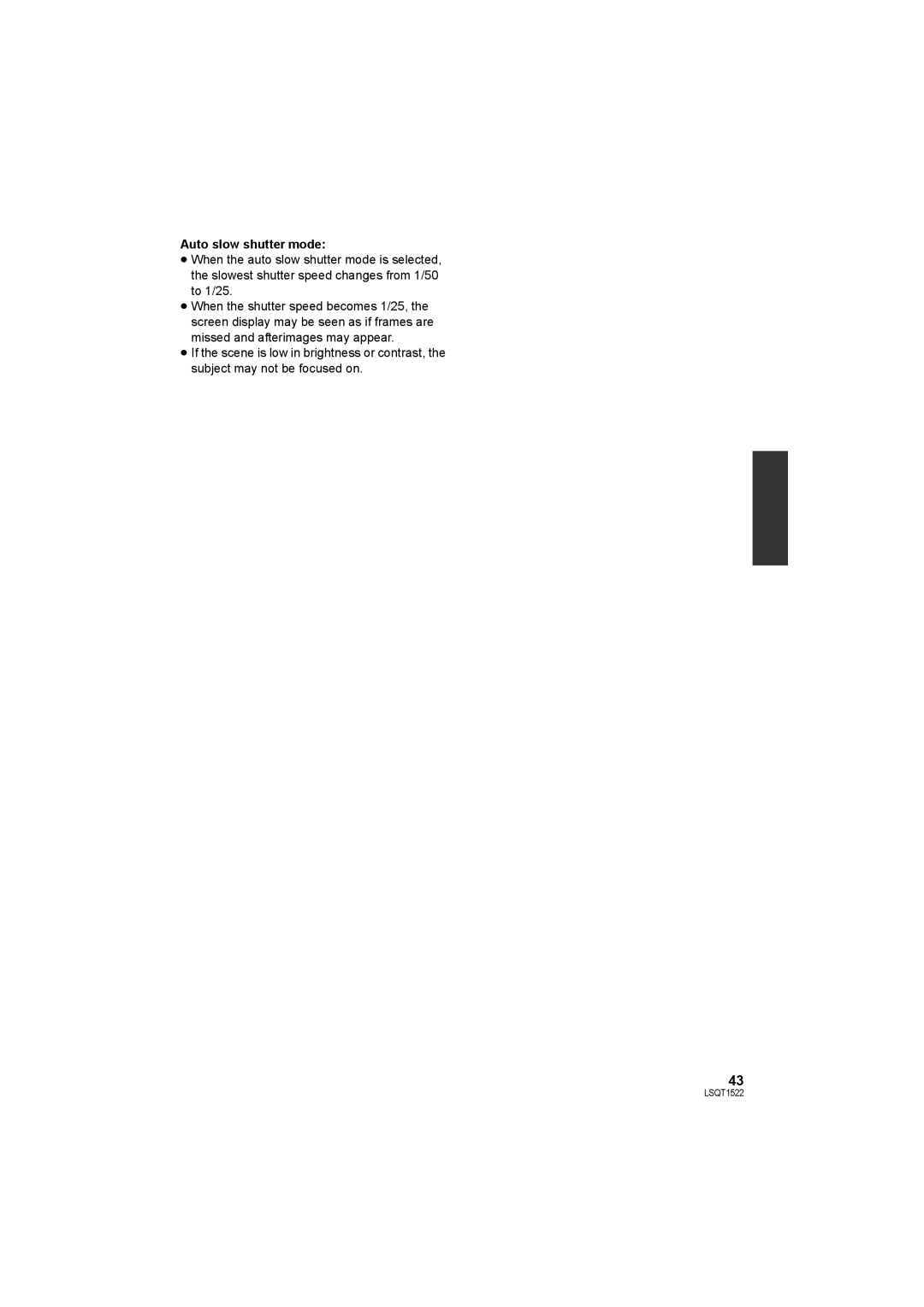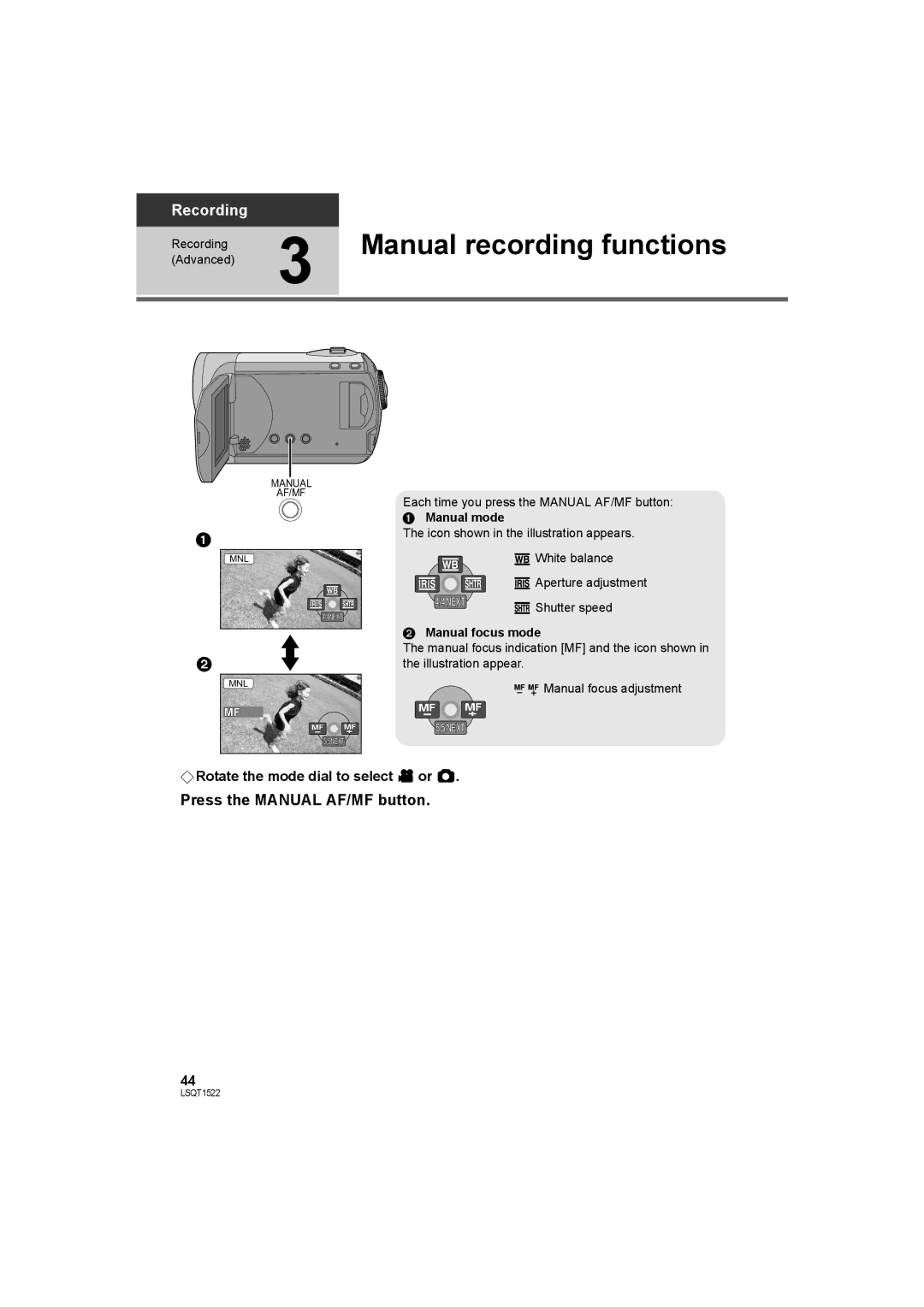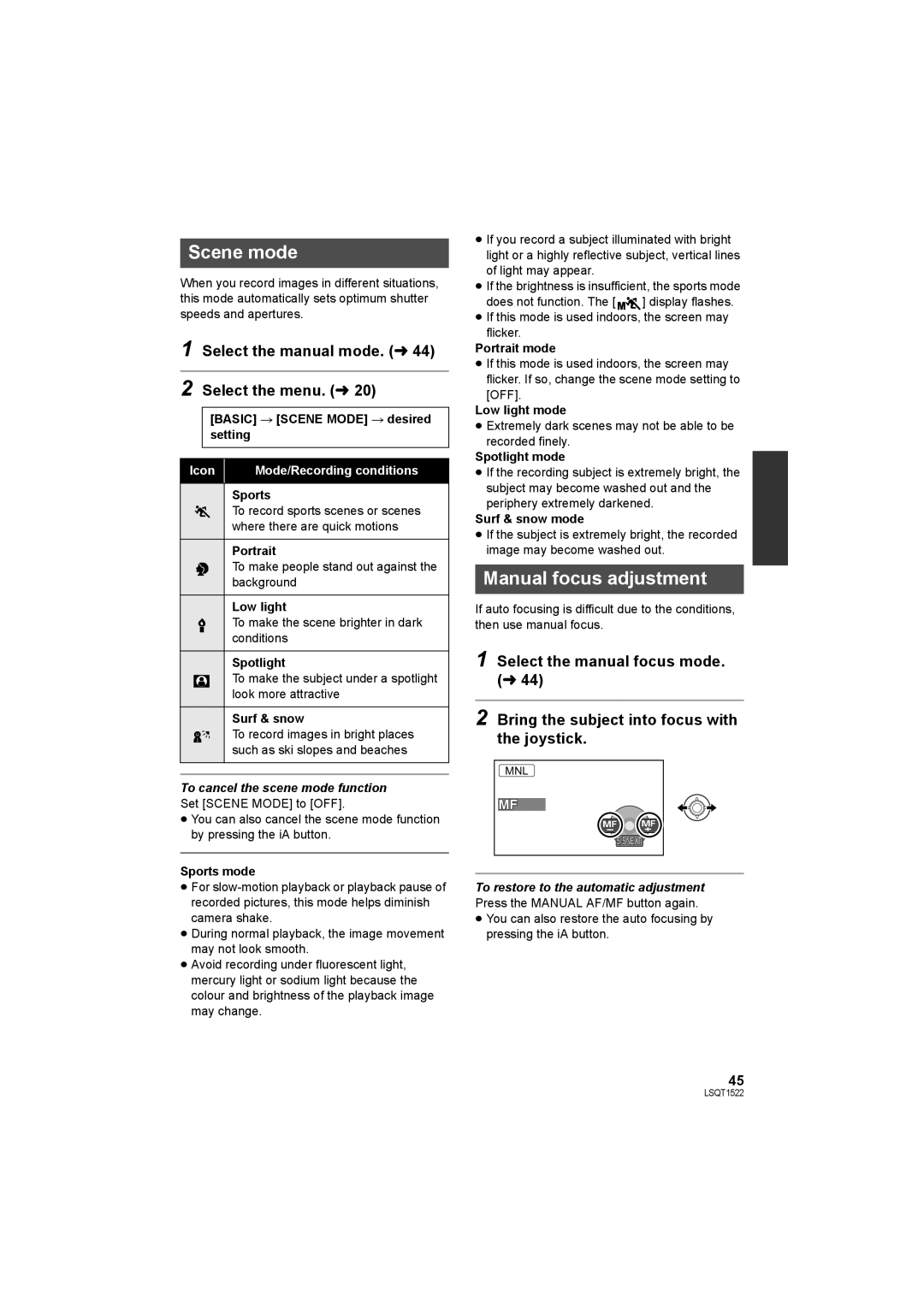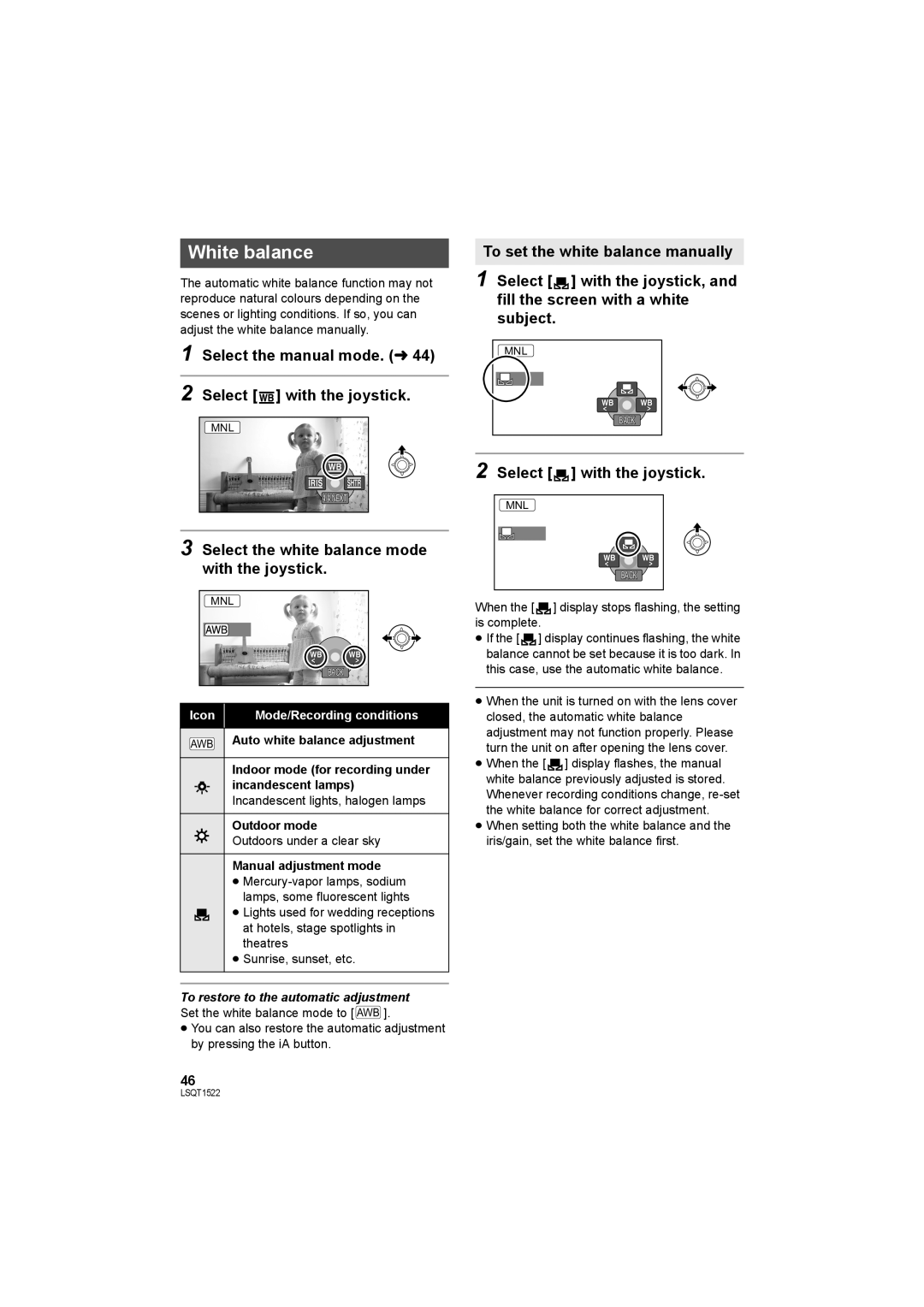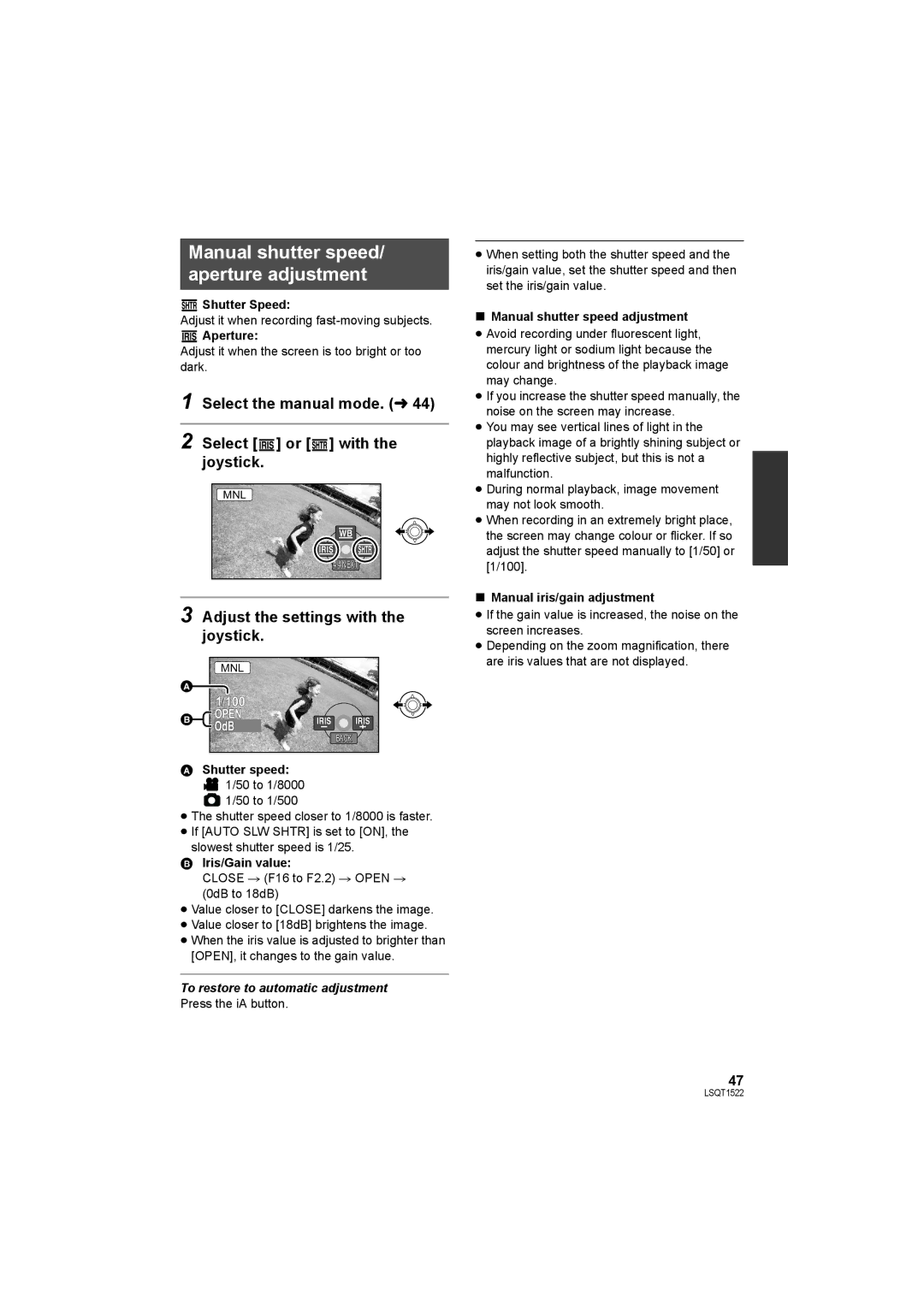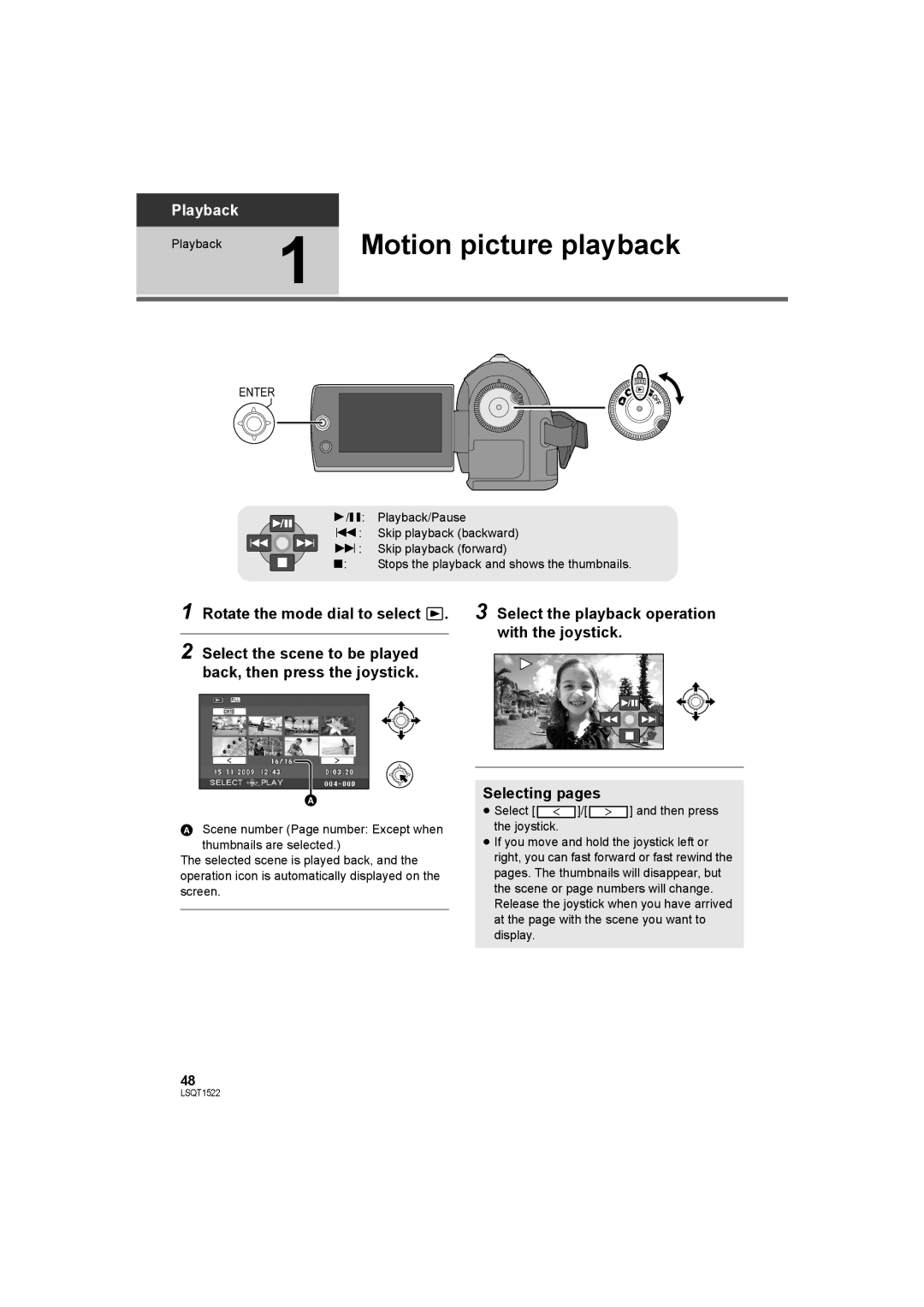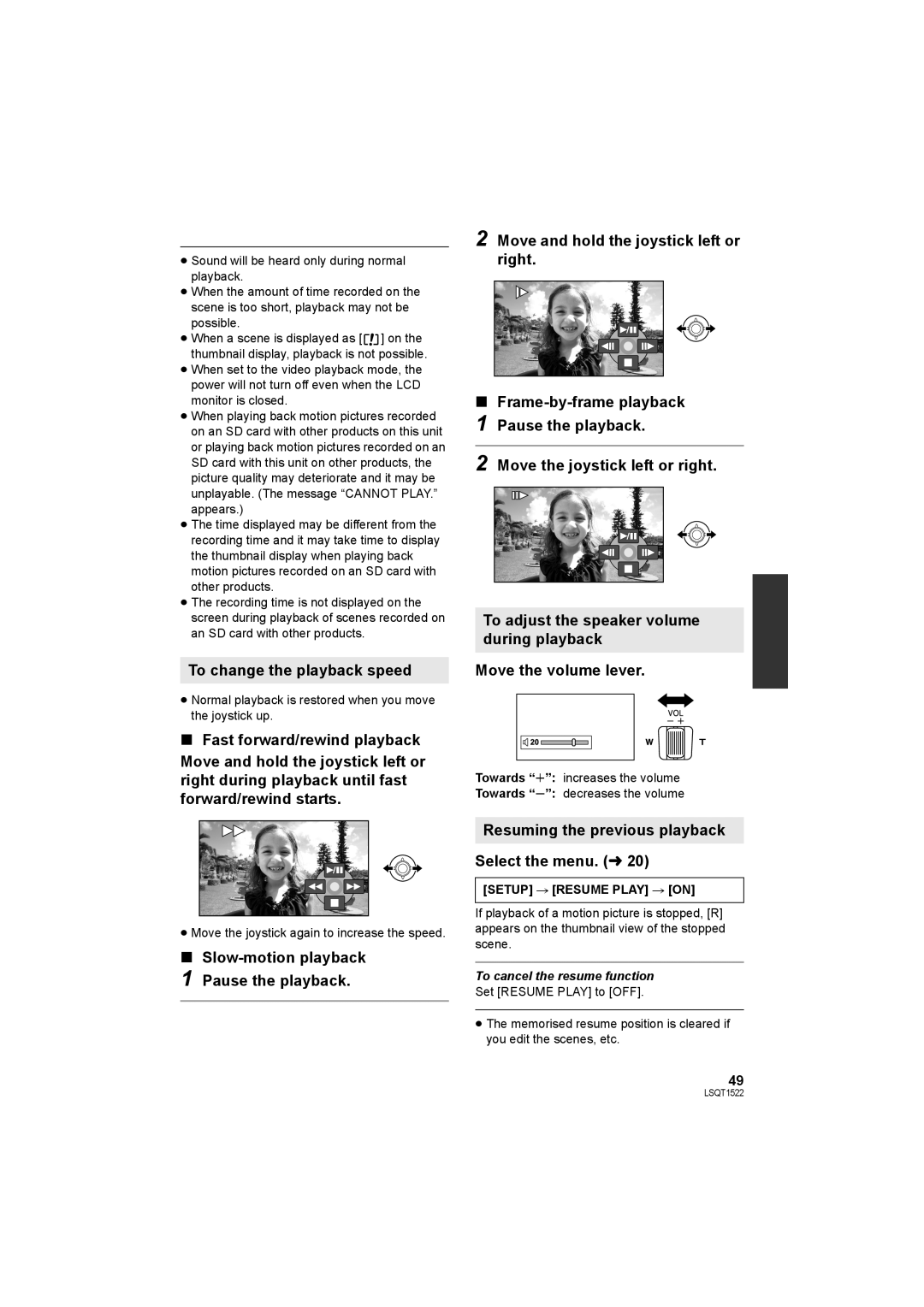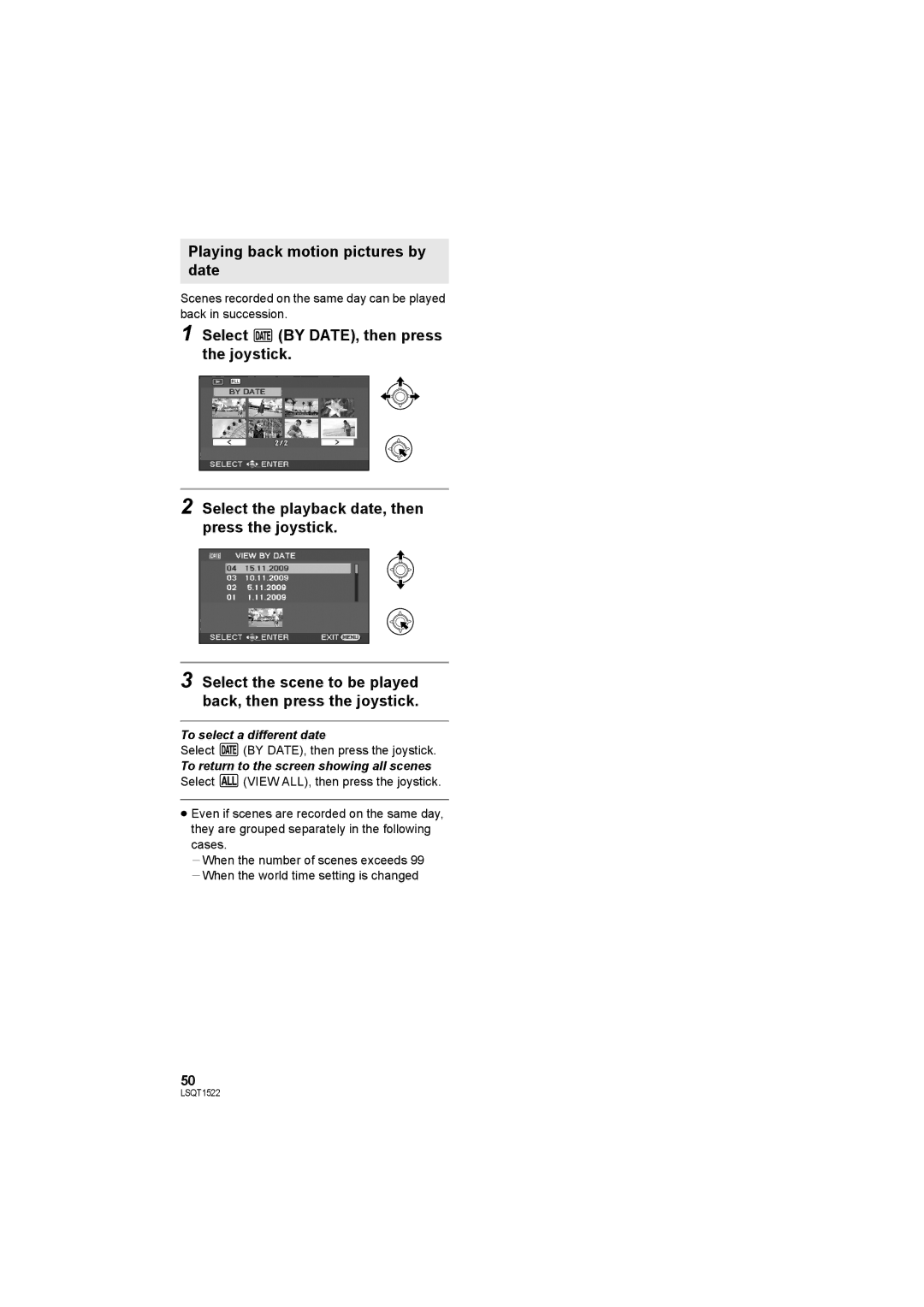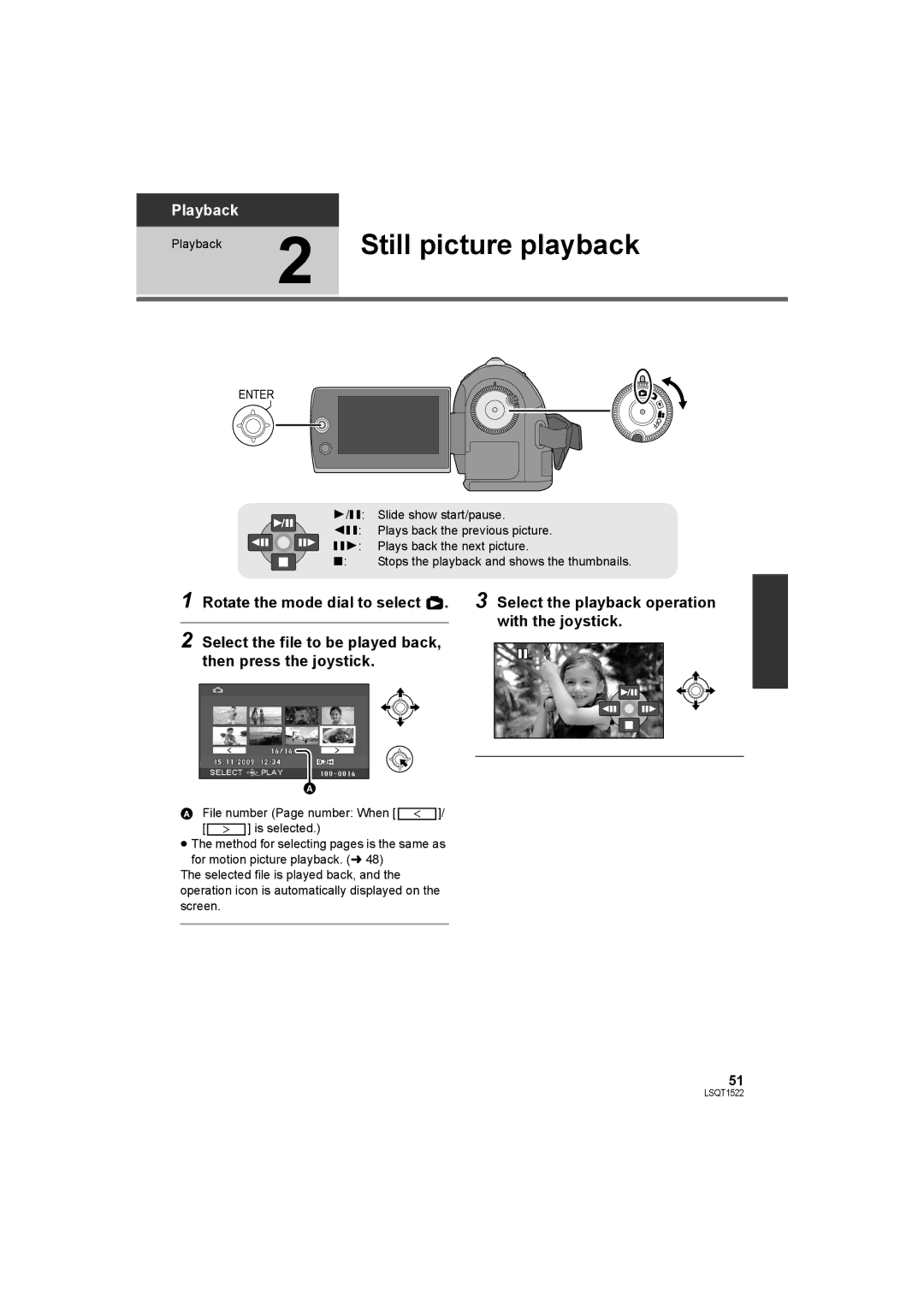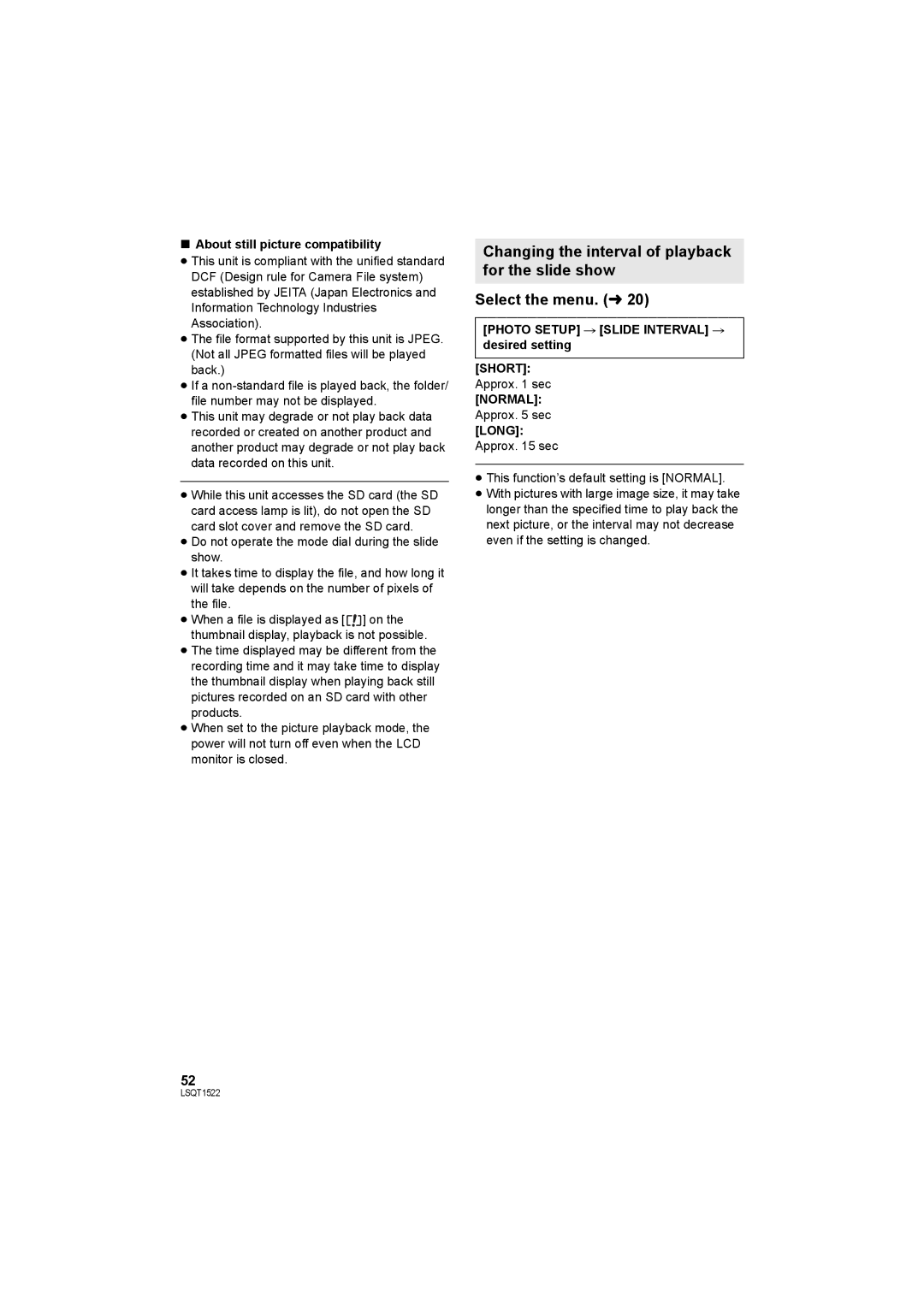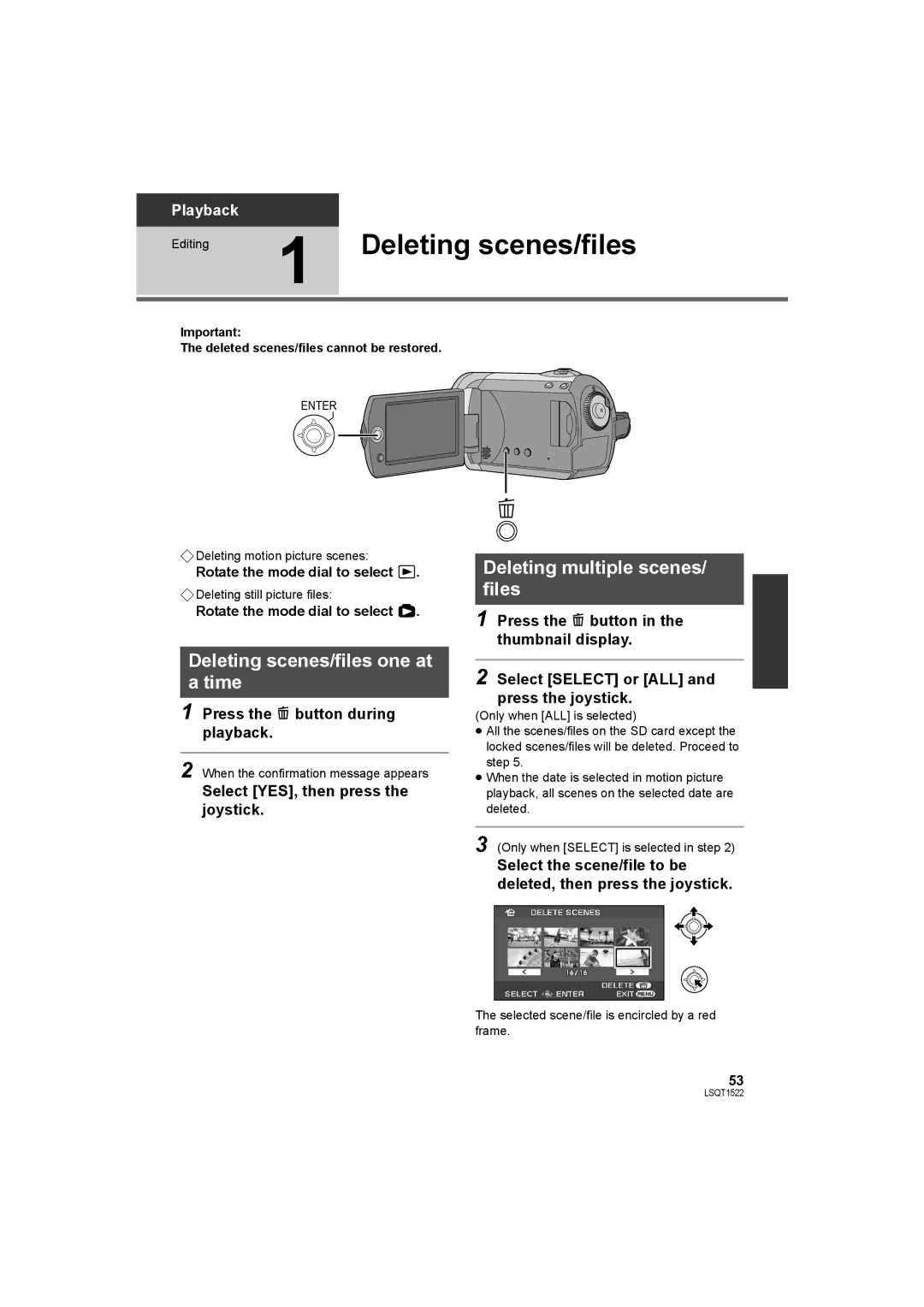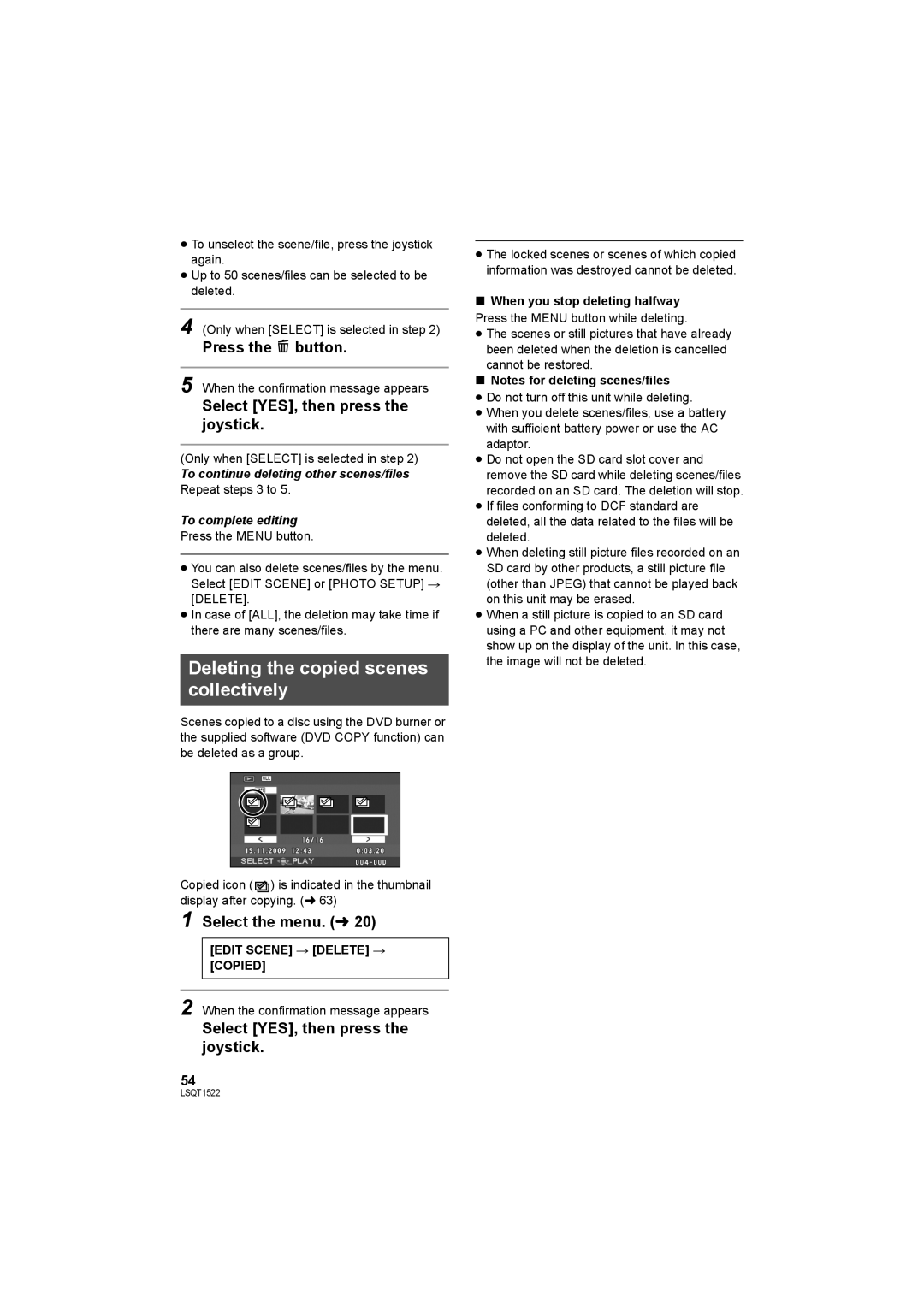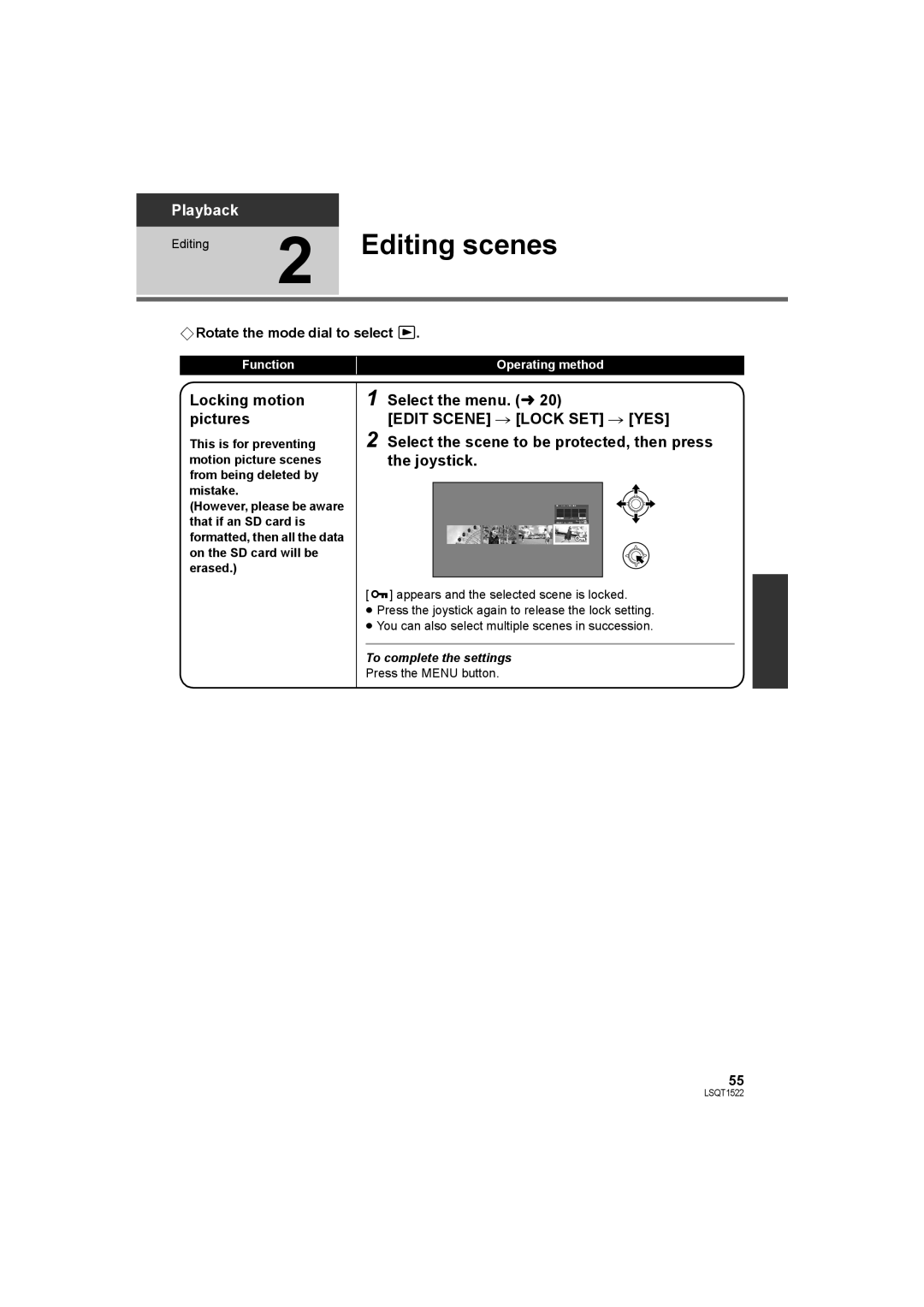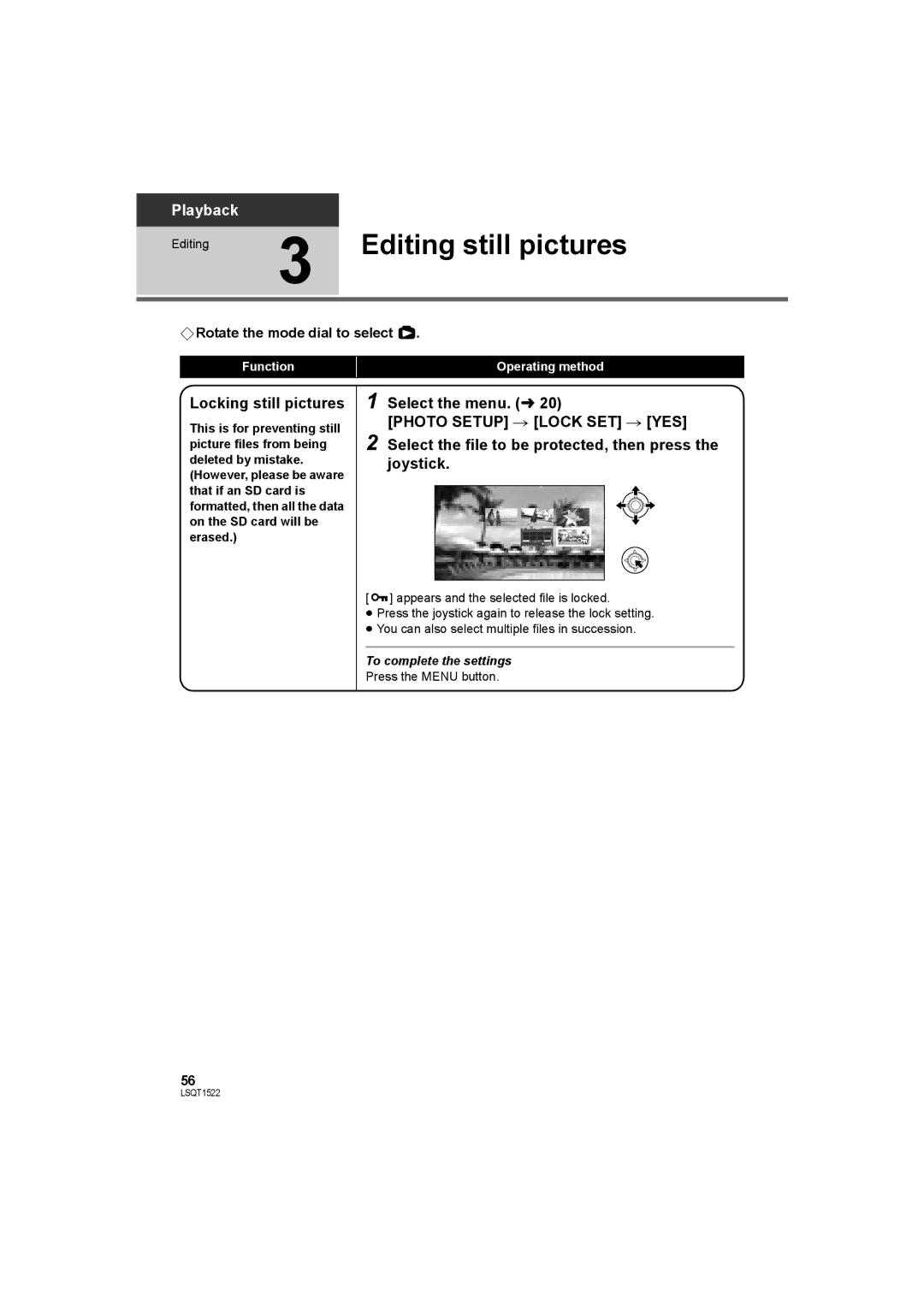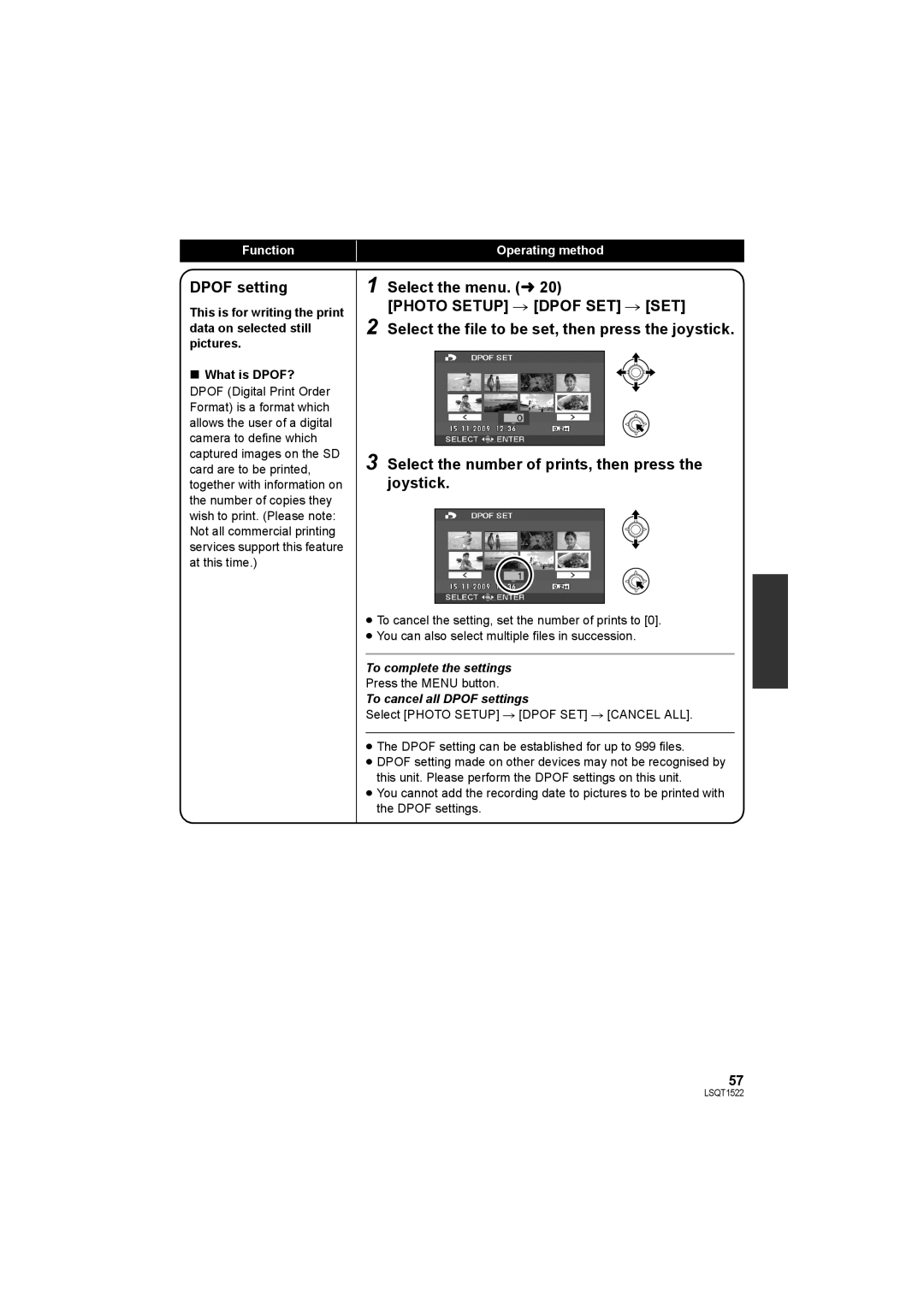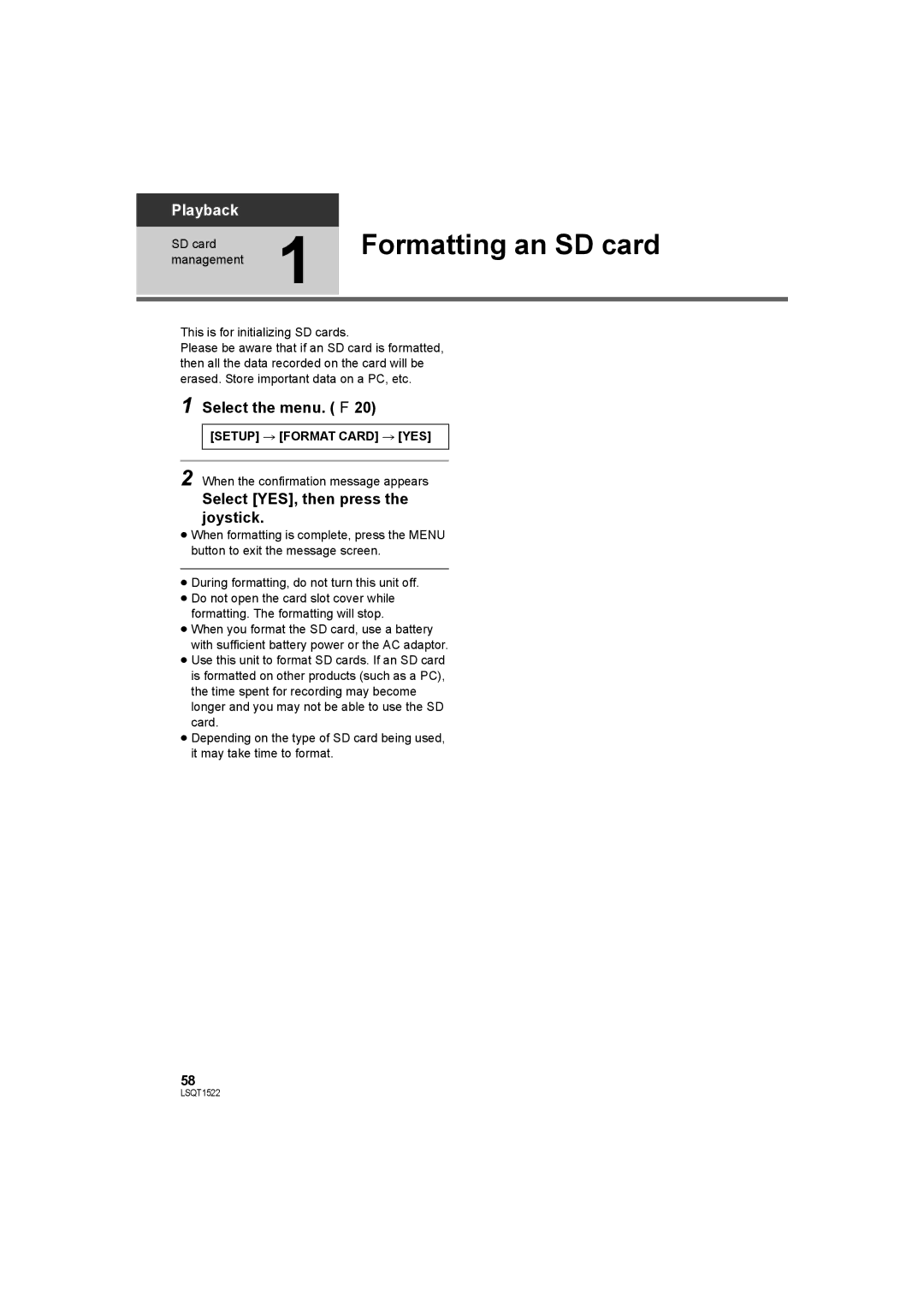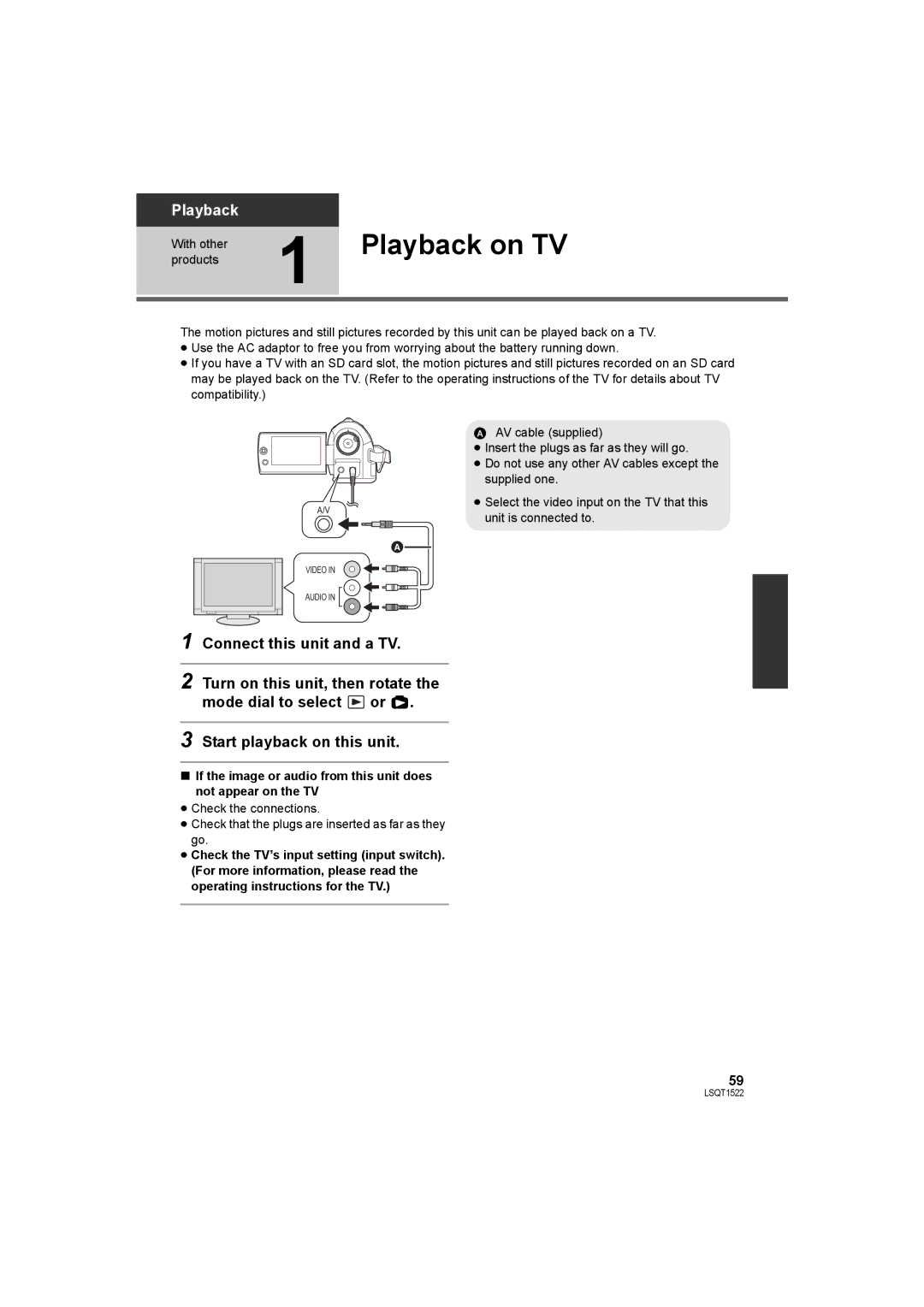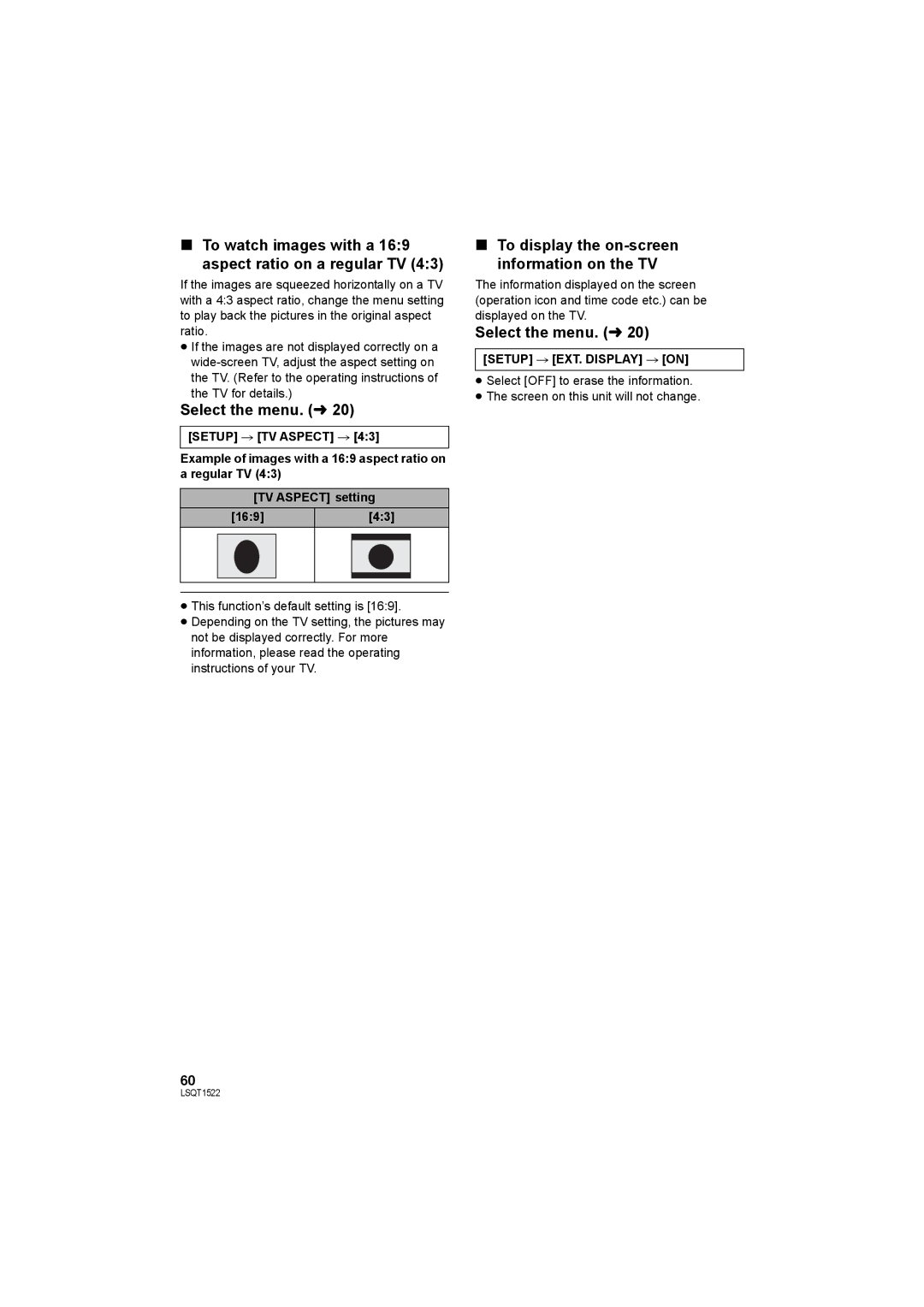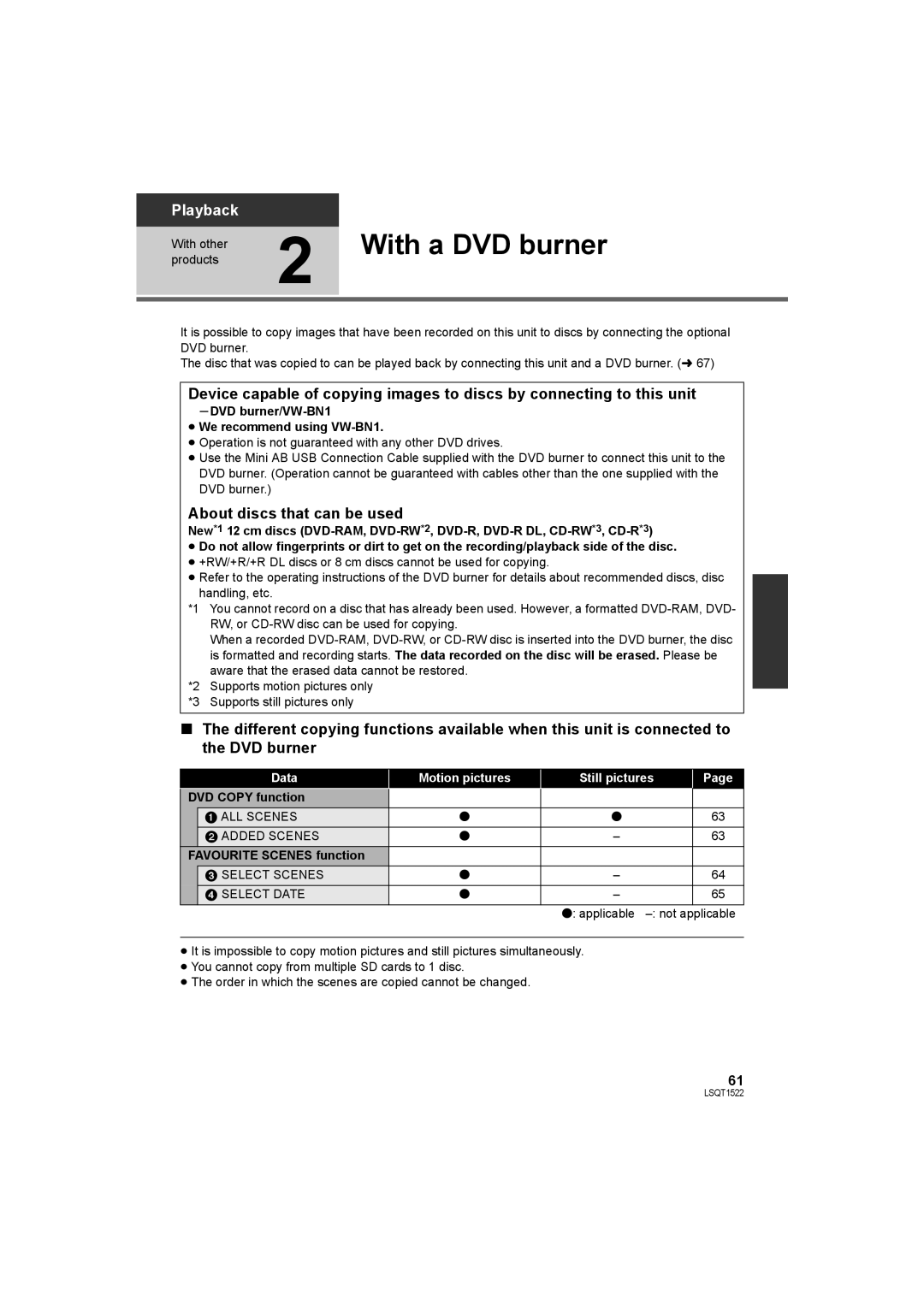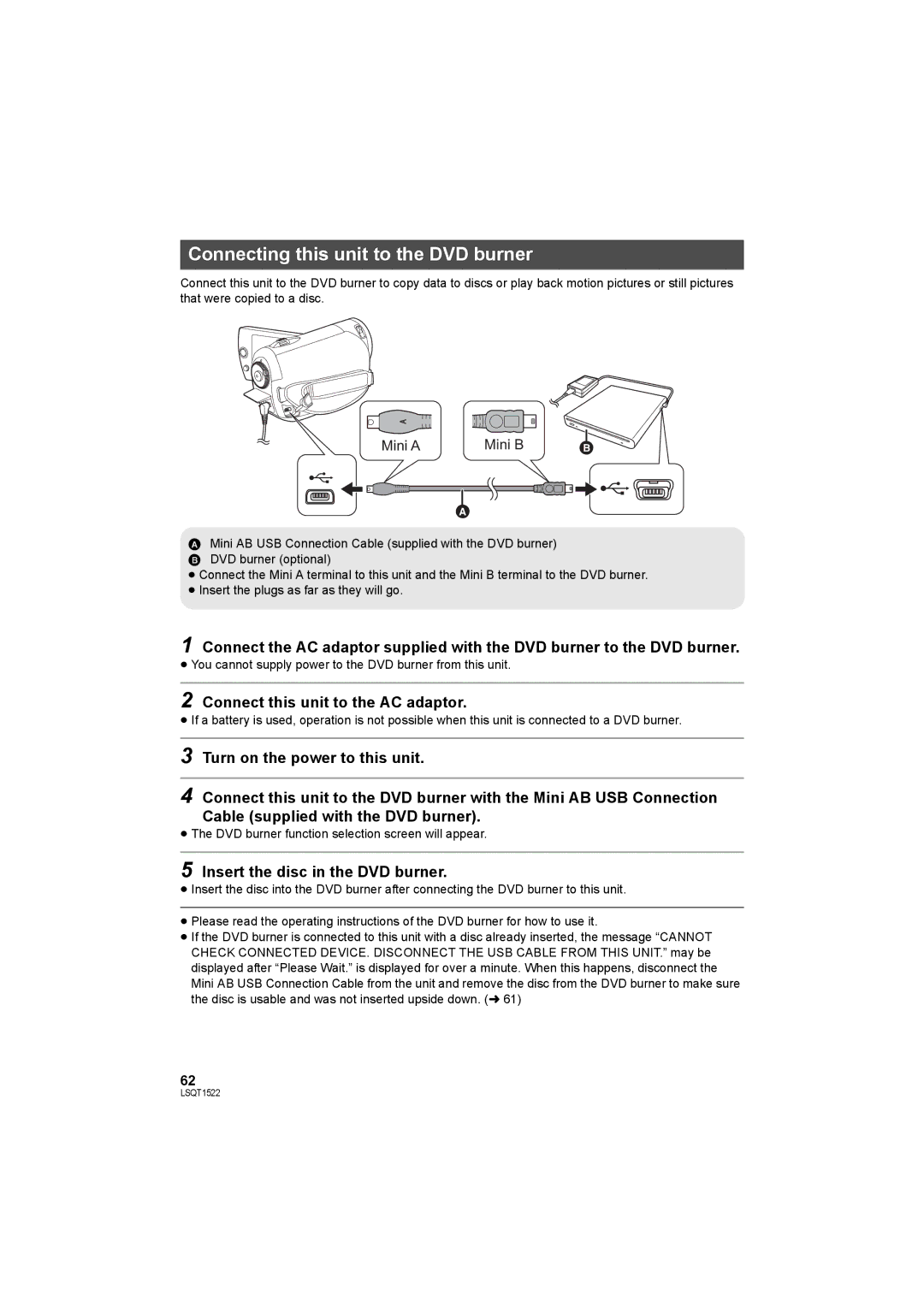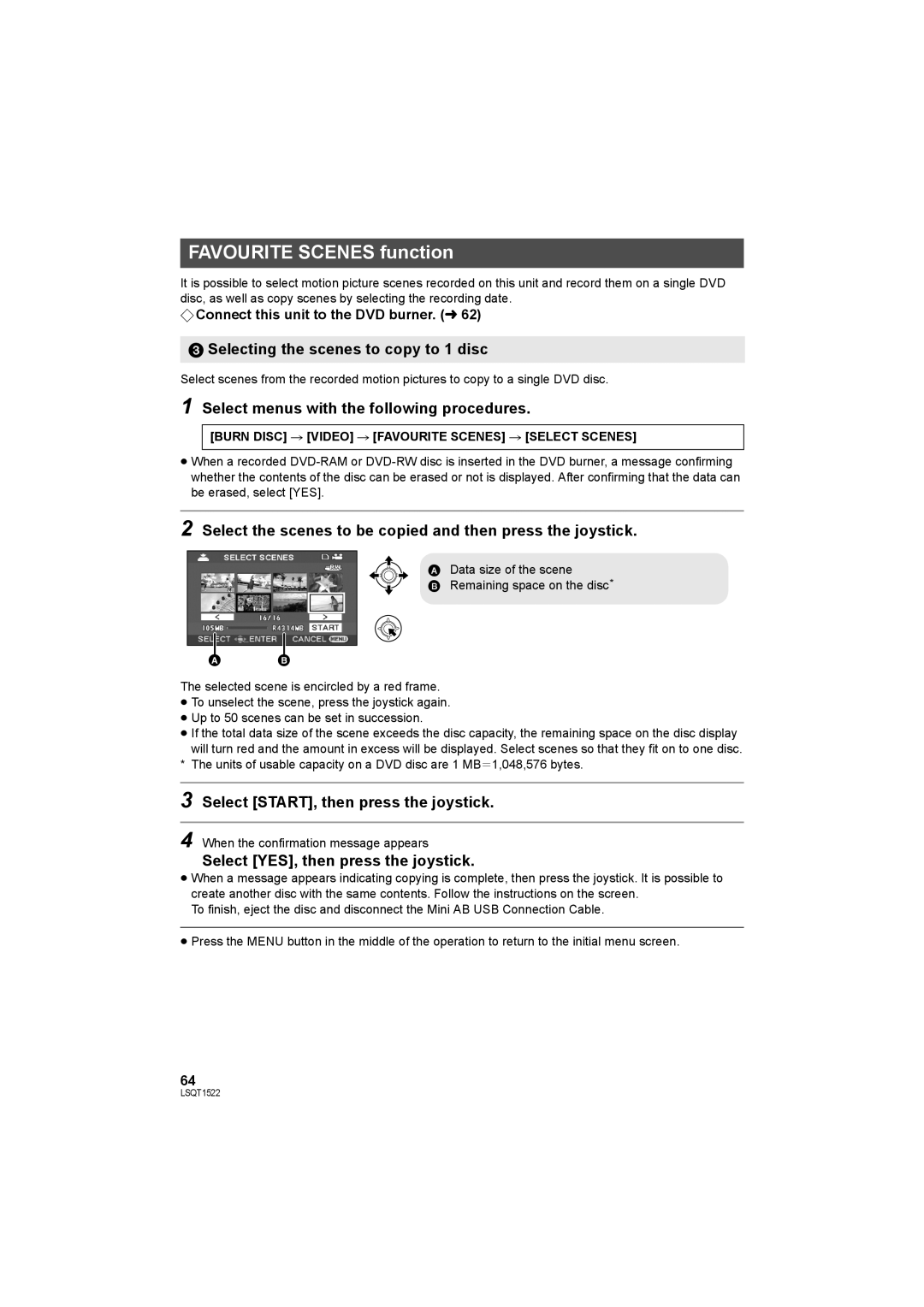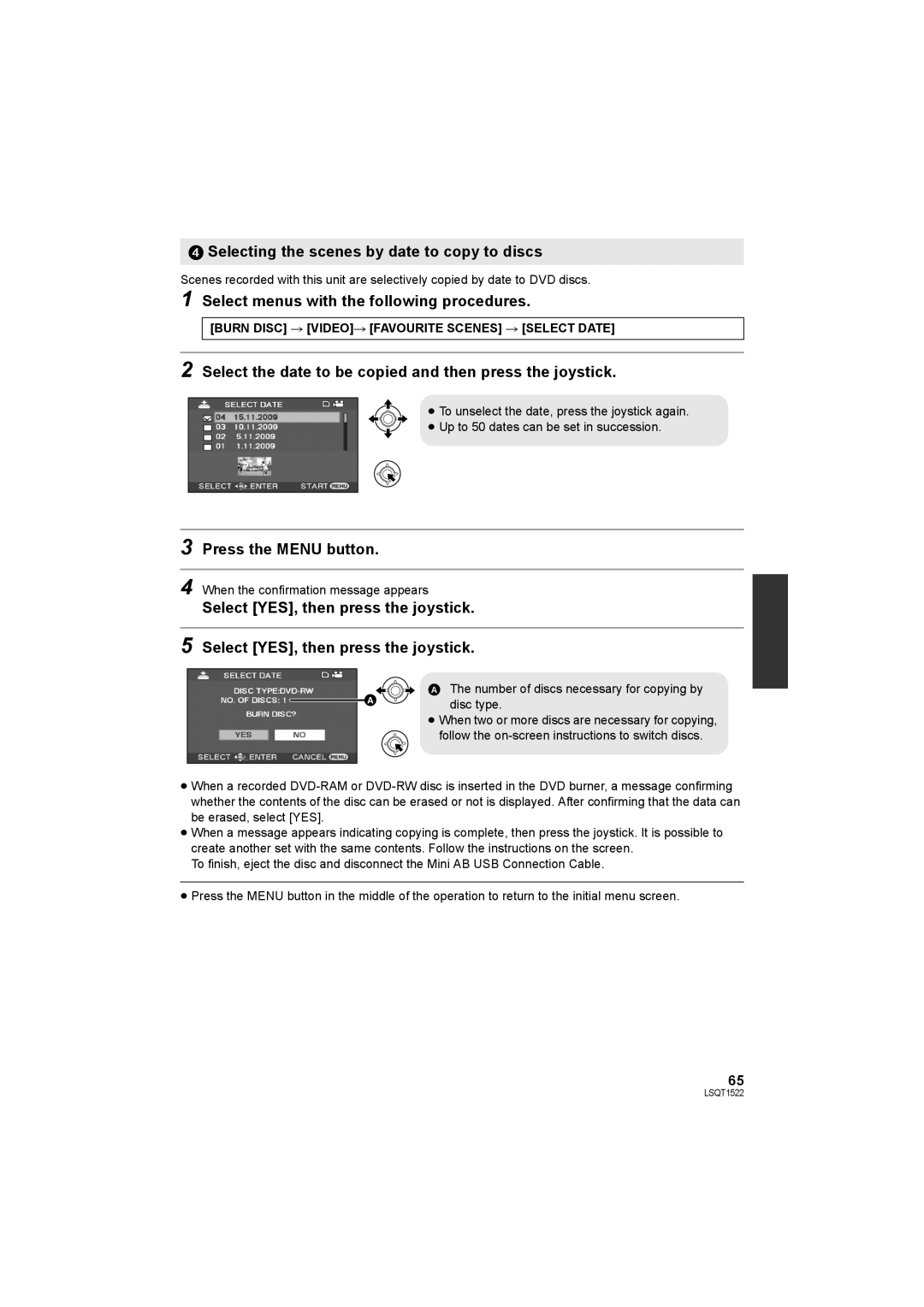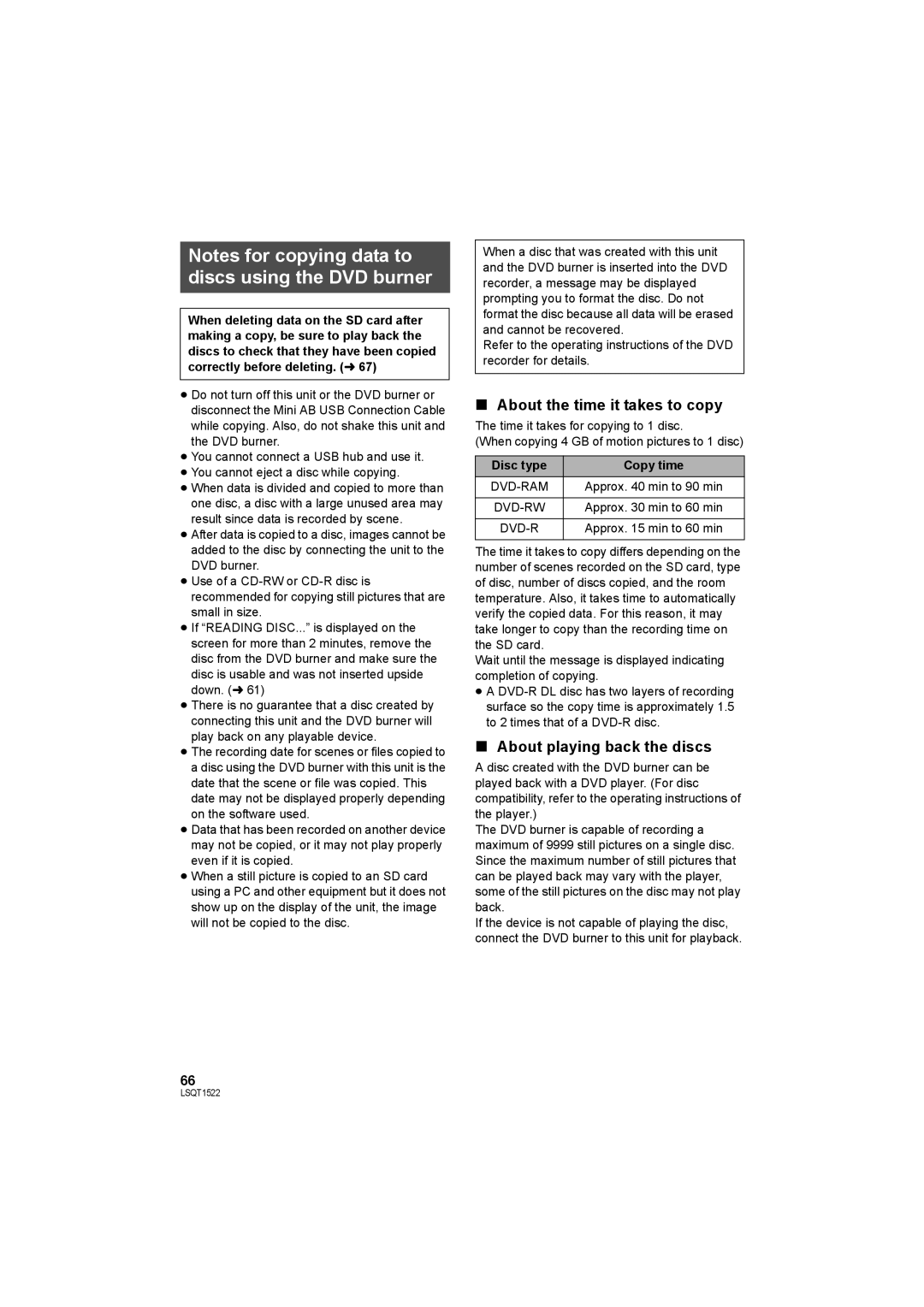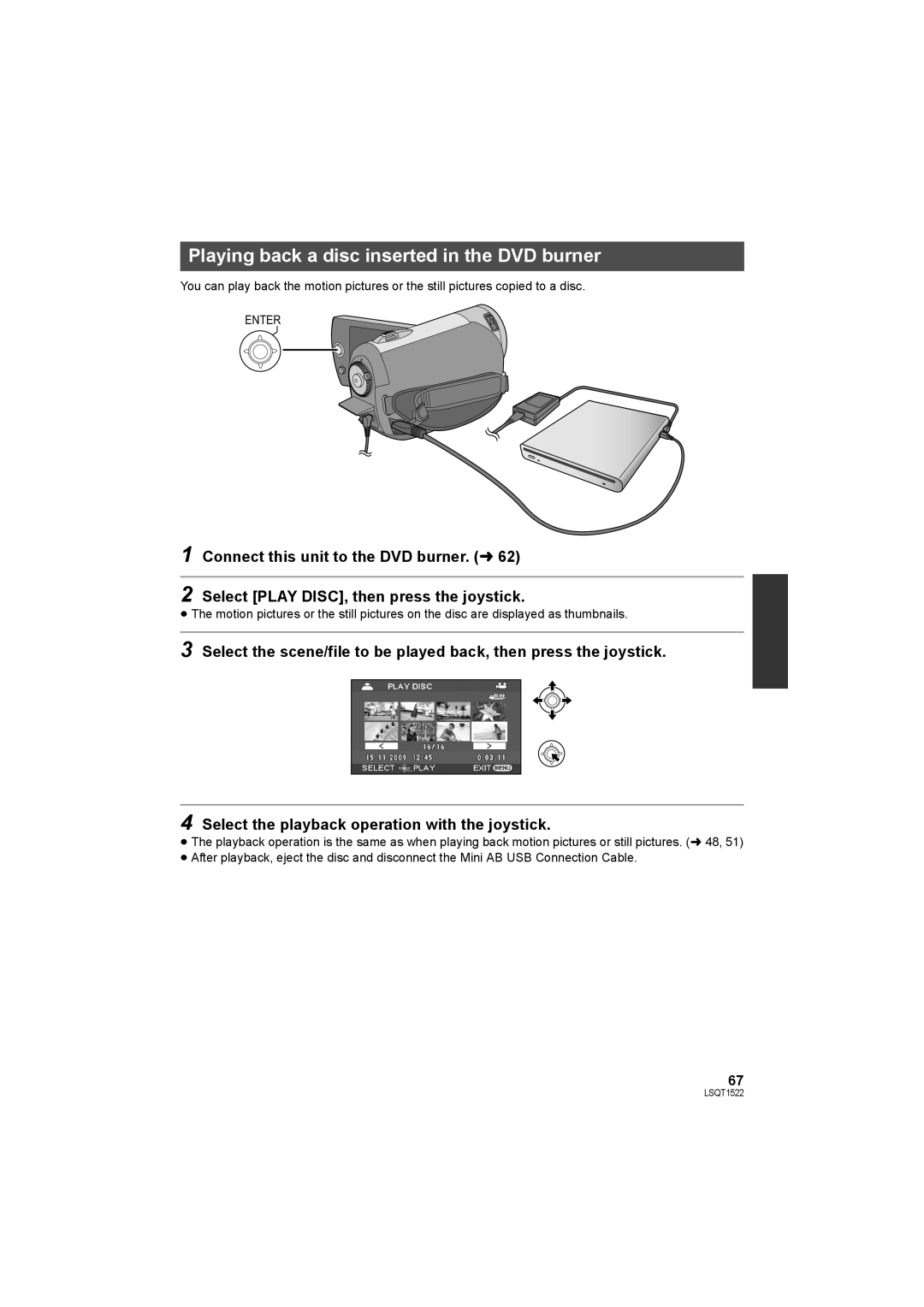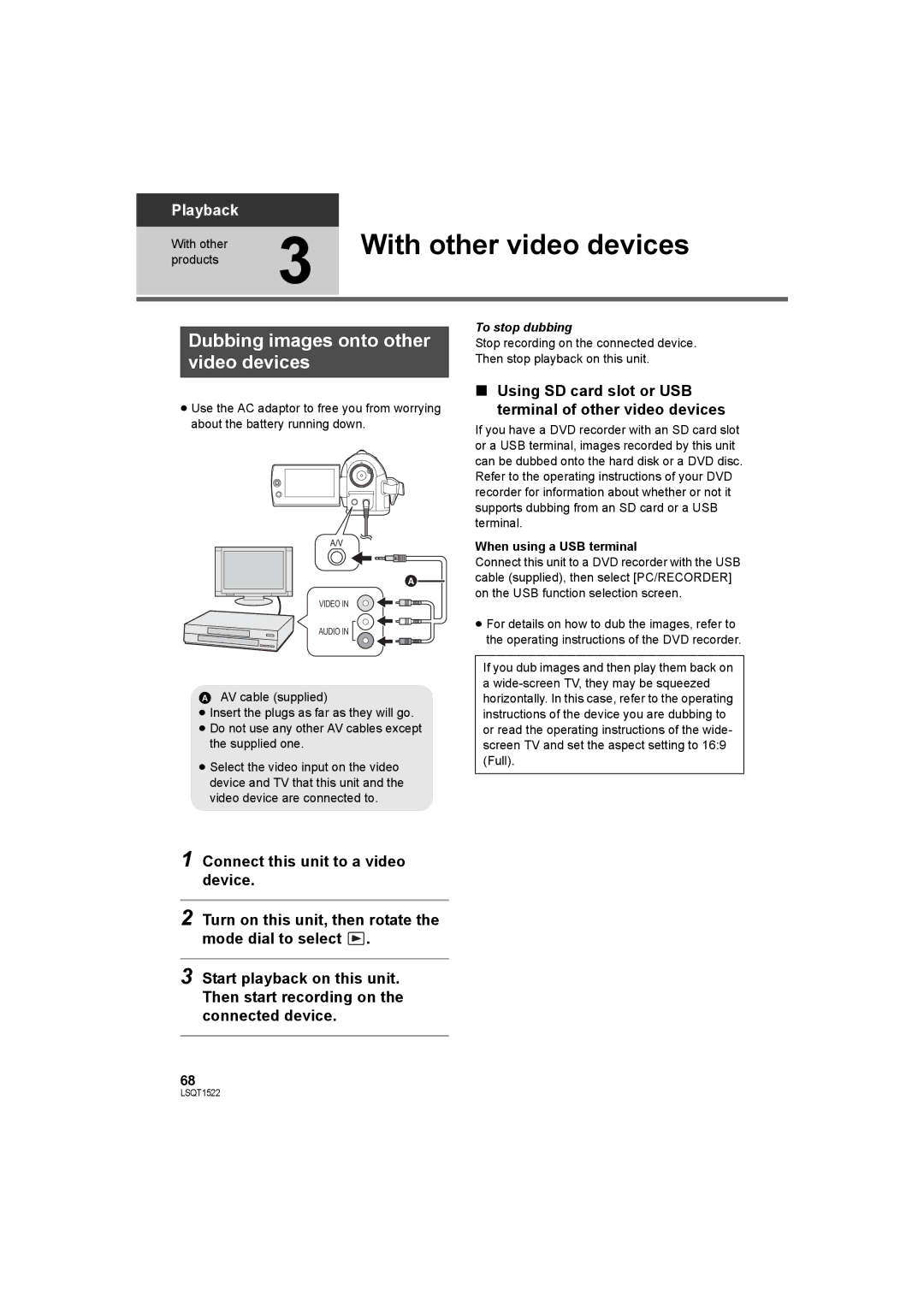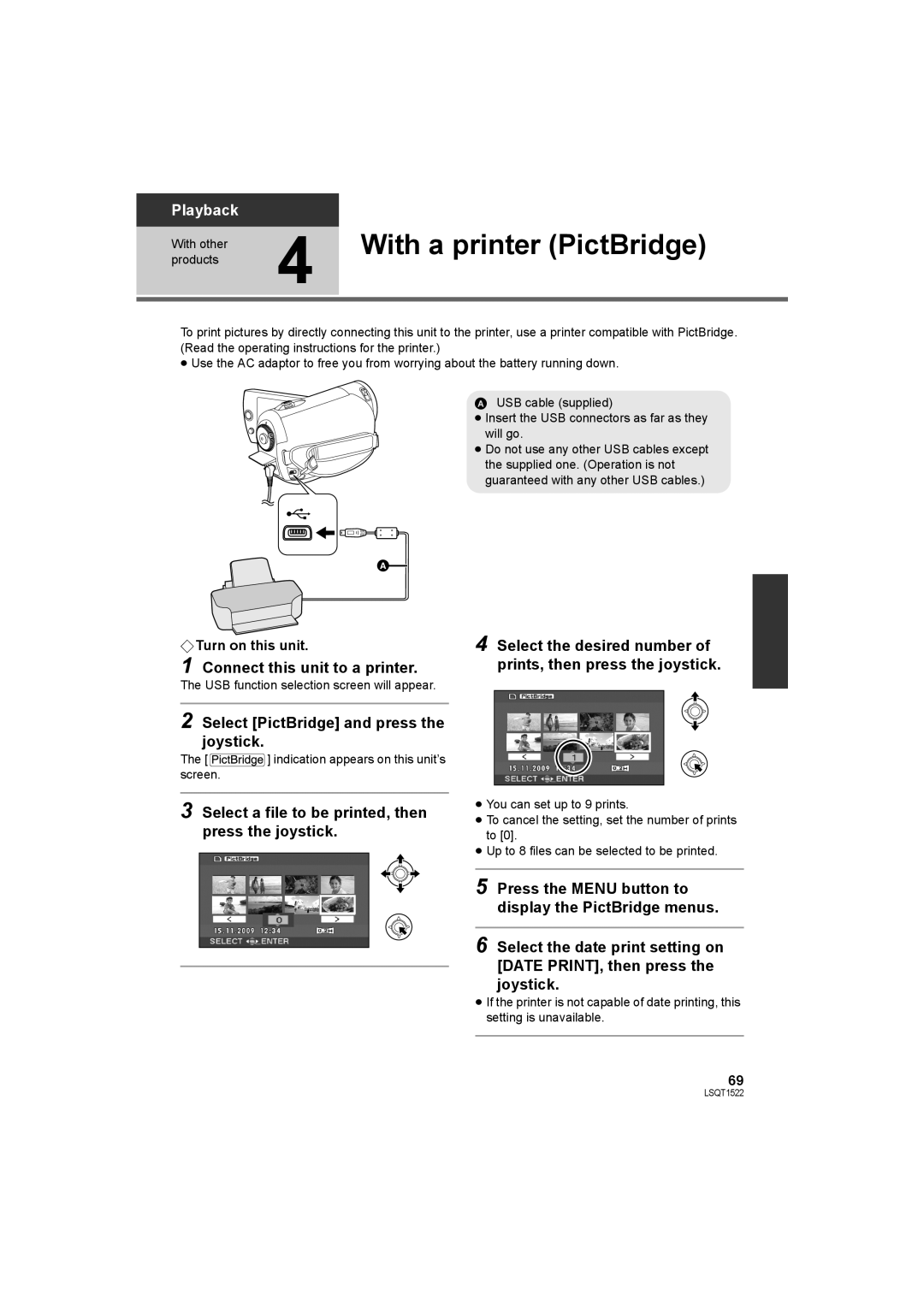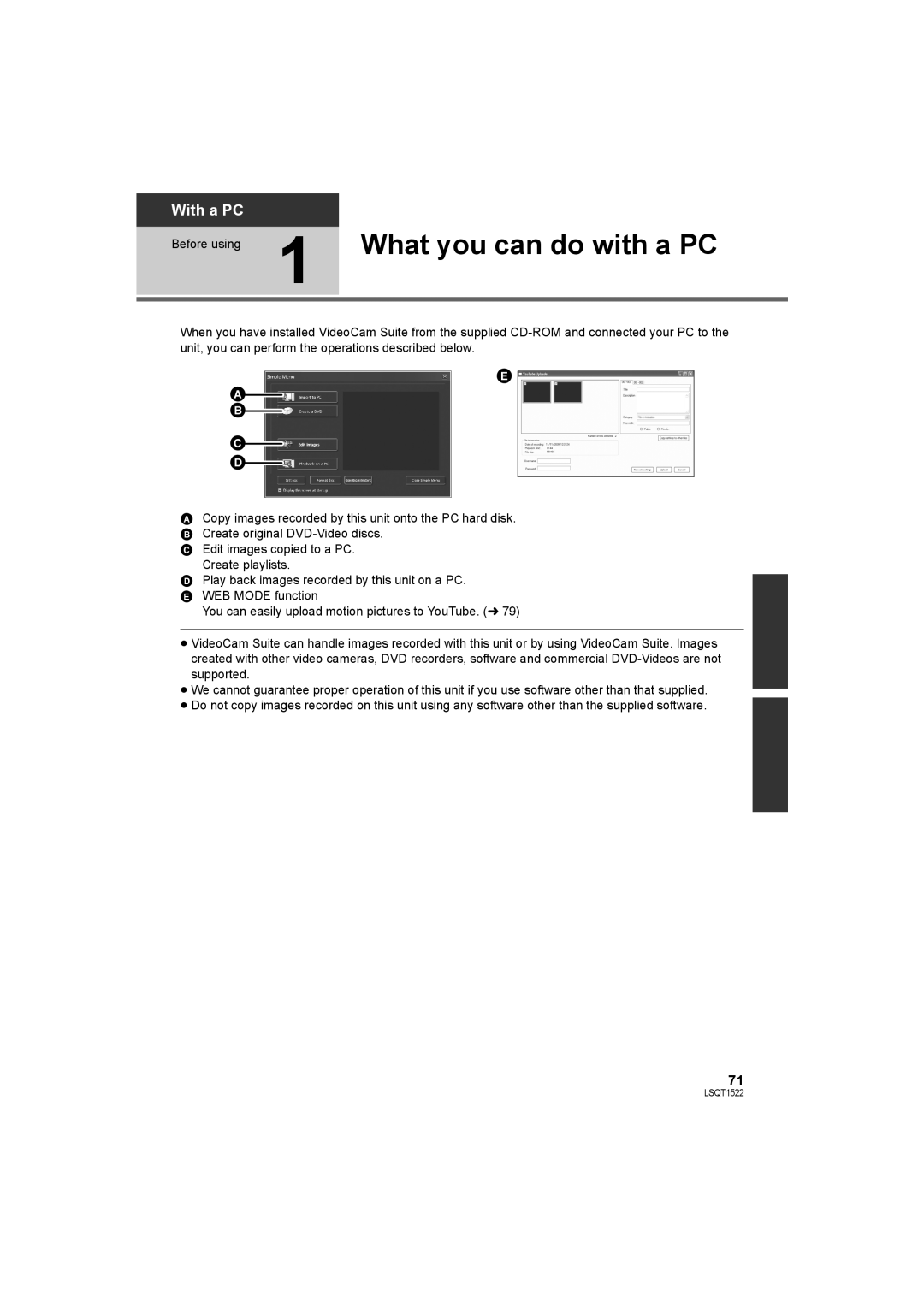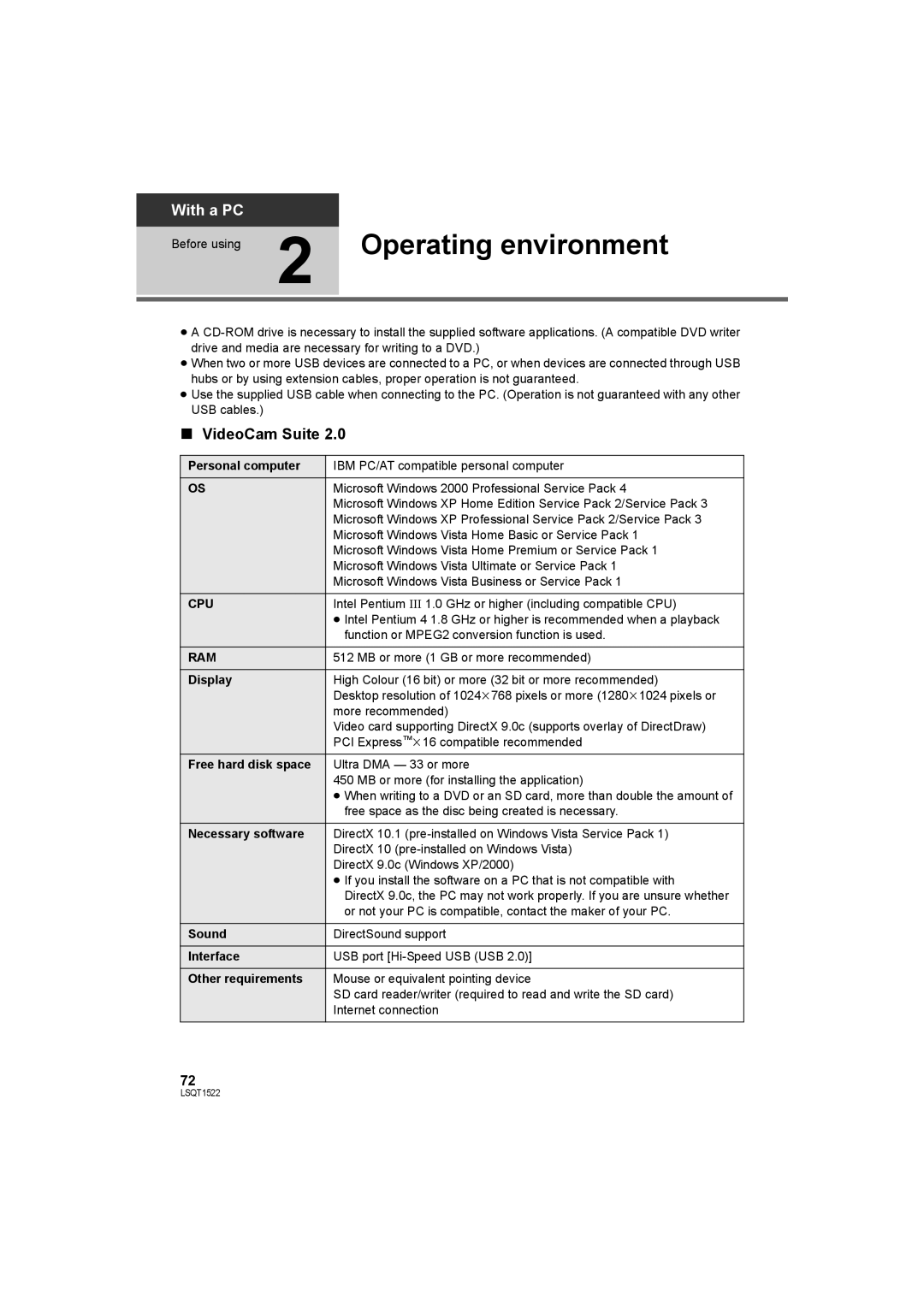SDR-S26 specifications
The Panasonic SDR-S26 is a compact camcorder that offers a remarkable combination of features and technologies designed for both amateur and professional videographers. Released as part of Panasonic's line of high-definition handheld camcorders, the SDR-S26 stands out for its user-friendly interface and portability.One of the main features of the SDR-S26 is its capability to record in standard-definition (SD) resolution. It uses advanced MPEG-2 compression technology, allowing users to store high-quality video footage efficiently on SD memory cards. The camcorder supports various storage capacities, enabling long recording times without the need to frequently change media.
The SDR-S26 is equipped with a 42x optical zoom lens, which is ideal for capturing distant subjects with clarity. This powerful zoom capability, combined with digital zoom enhancements, allows videographers to get close-up shots without compromising quality. Moreover, the camcorder features optical image stabilization, which helps to reduce blurriness caused by hand movement, ensuring smooth and steady footage even in challenging shooting conditions.
In terms of usability, the SDR-S26 boasts a 2.7-inch LCD display that provides a clear view of framing and playback. The intuitive controls make it easy for users to navigate through settings and modes, making it suitable for both novices and seasoned videographers. The camcorder also includes a variety of shooting modes, such as portrait and landscape, to optimize video quality in different environments.
With its lightweight design, the SDR-S26 is easily portable, making it perfect for on-the-go recording. The built-in battery provides ample shooting time, enabling users to capture moments without the worry of running out of power quickly. Additionally, the camcorder features an integrated microphone for decent audio capture, although external microphones can be added for higher quality sound.
The Panasonic SDR-S26 excels in its balance of performance, portability, and ease of use. Whether for family occasions, travel, or professional projects, its combination of solid video quality, extensive zoom capabilities, and user-friendly features makes it a valuable tool for capturing life's memorable moments.