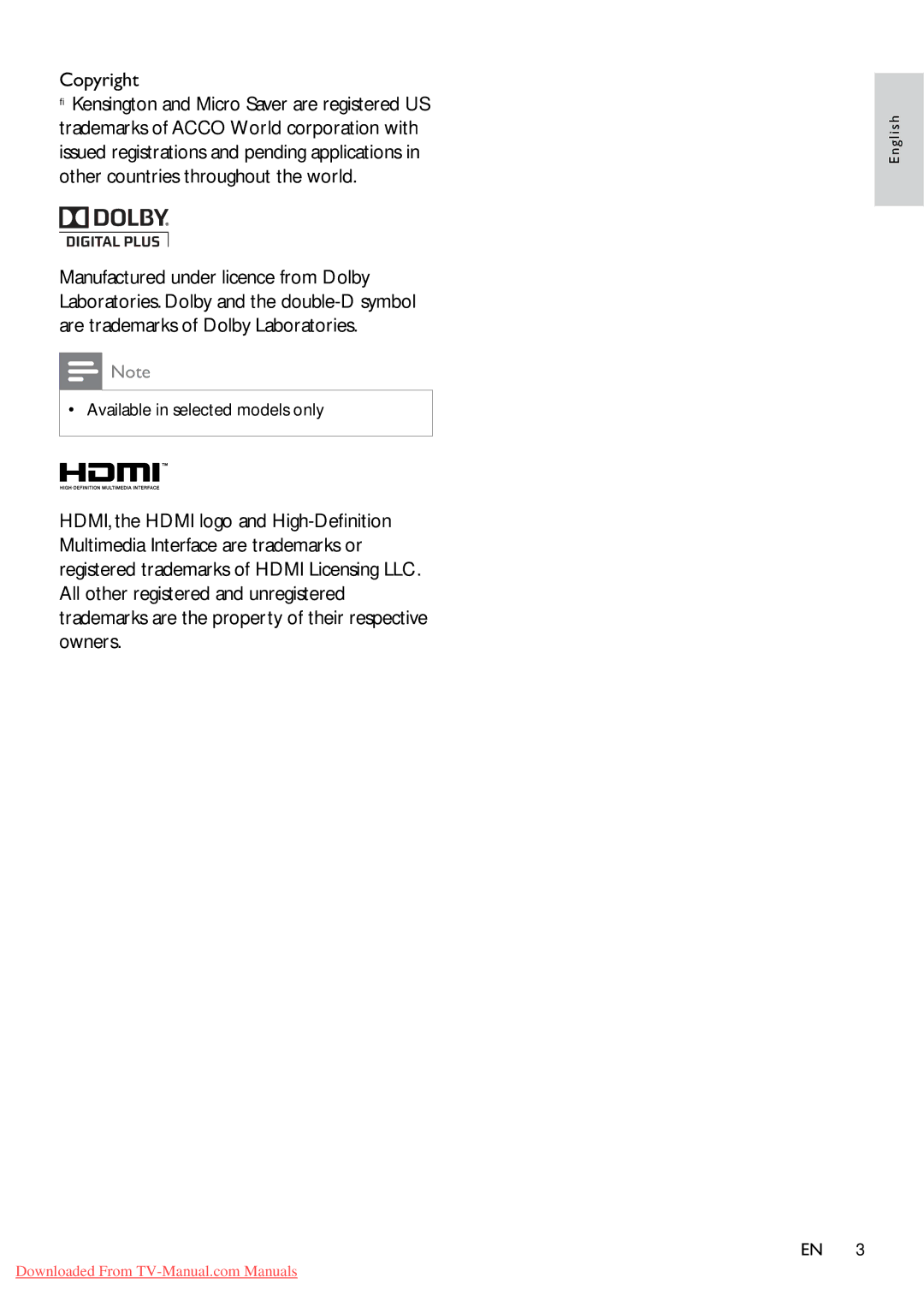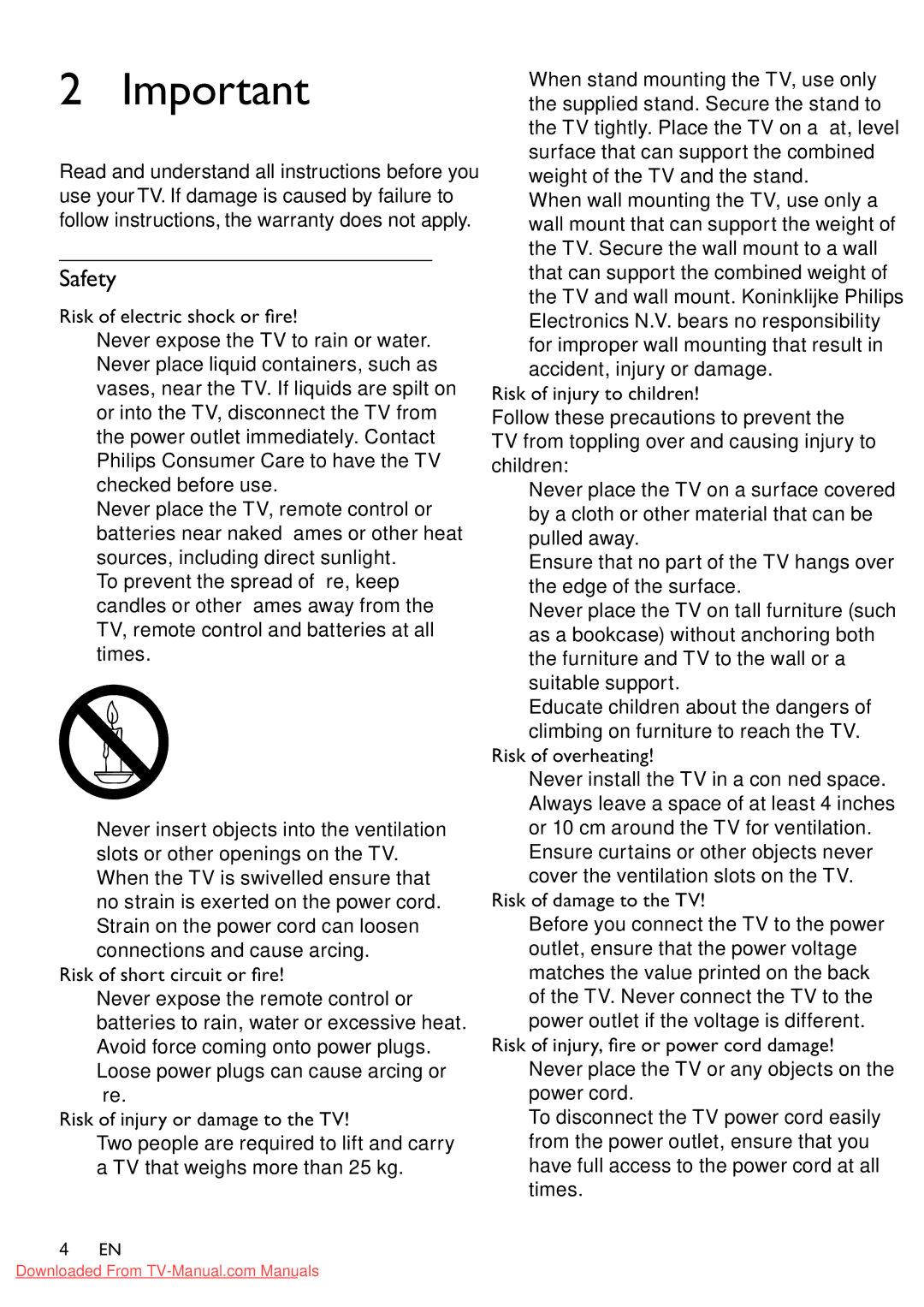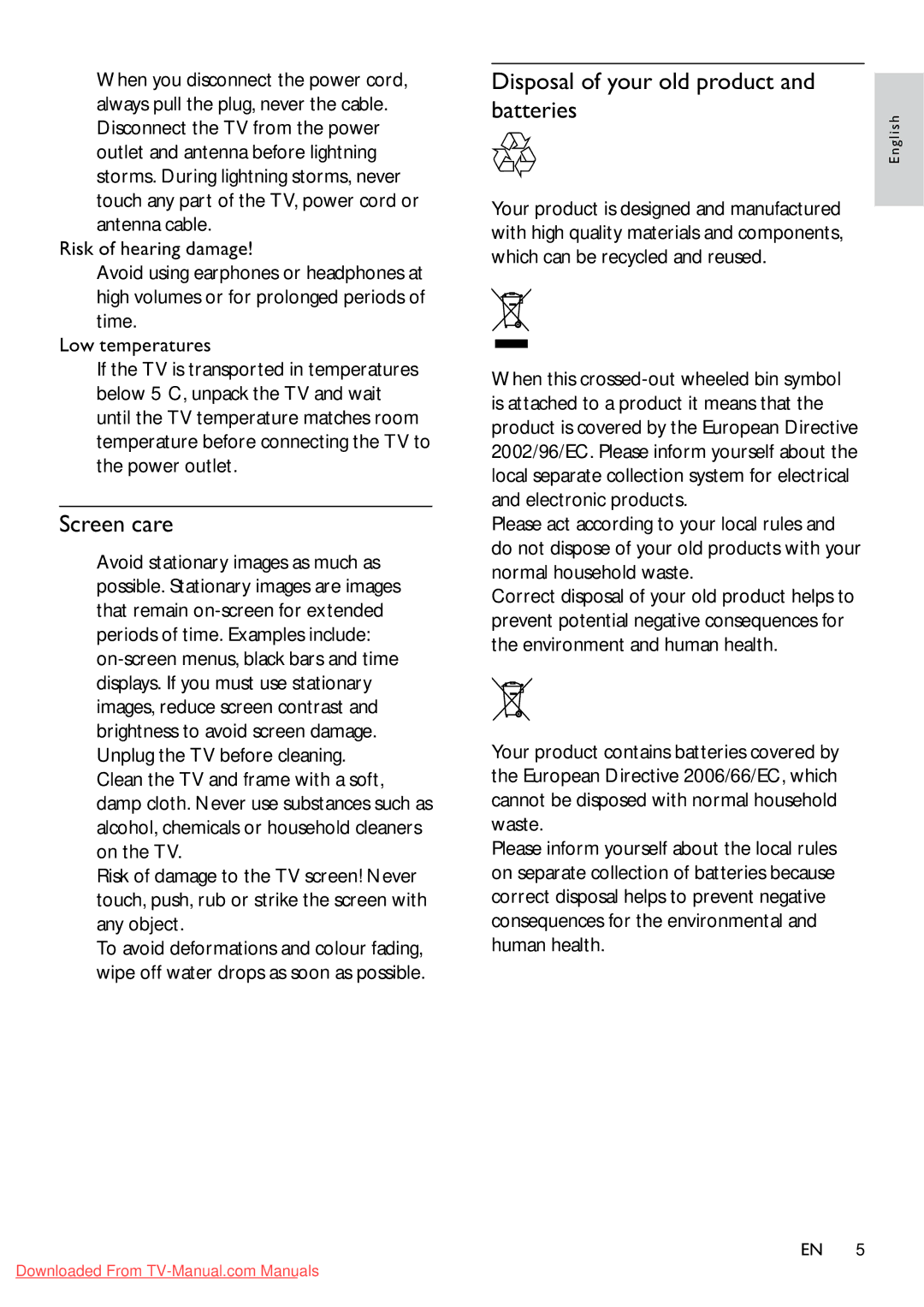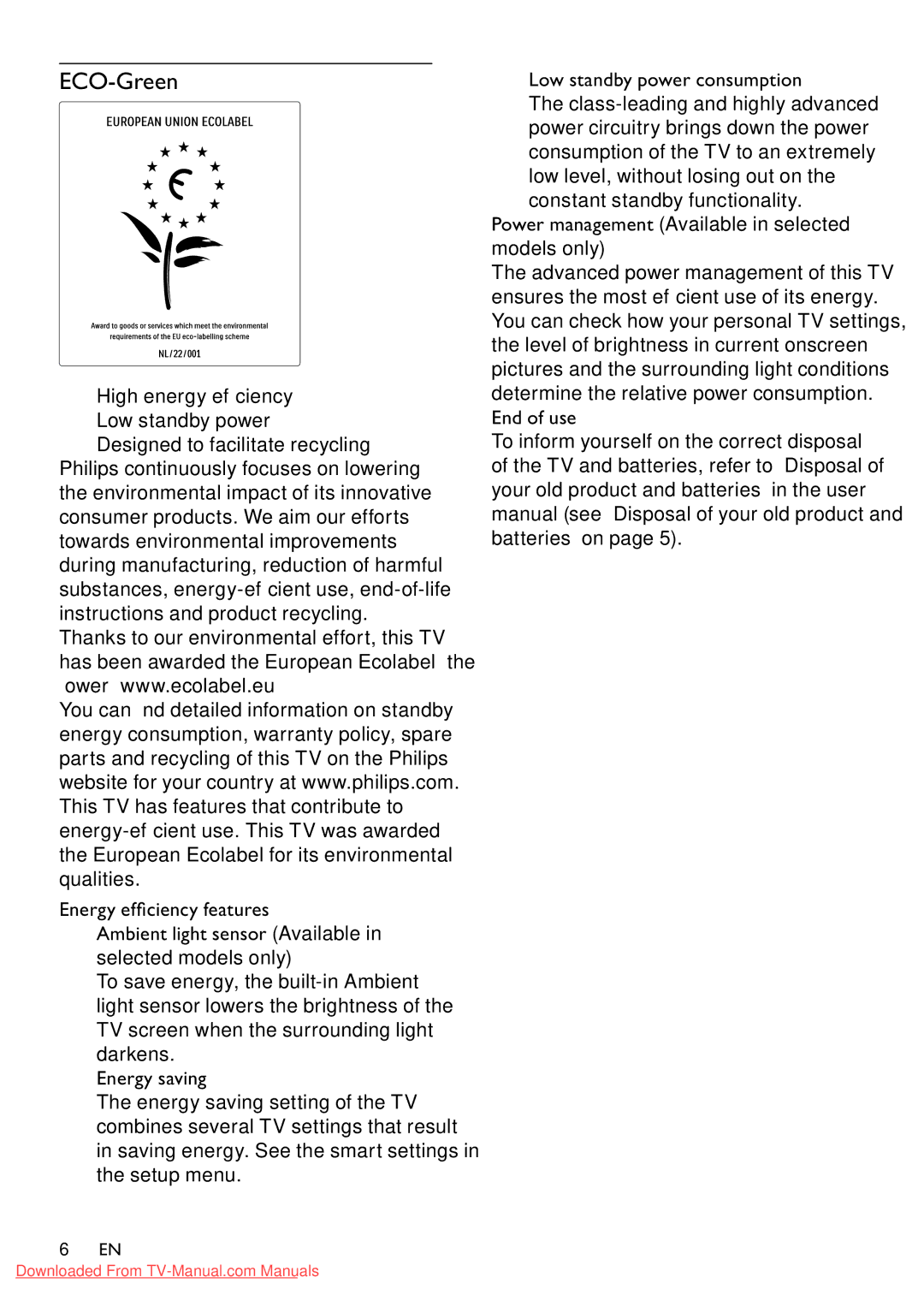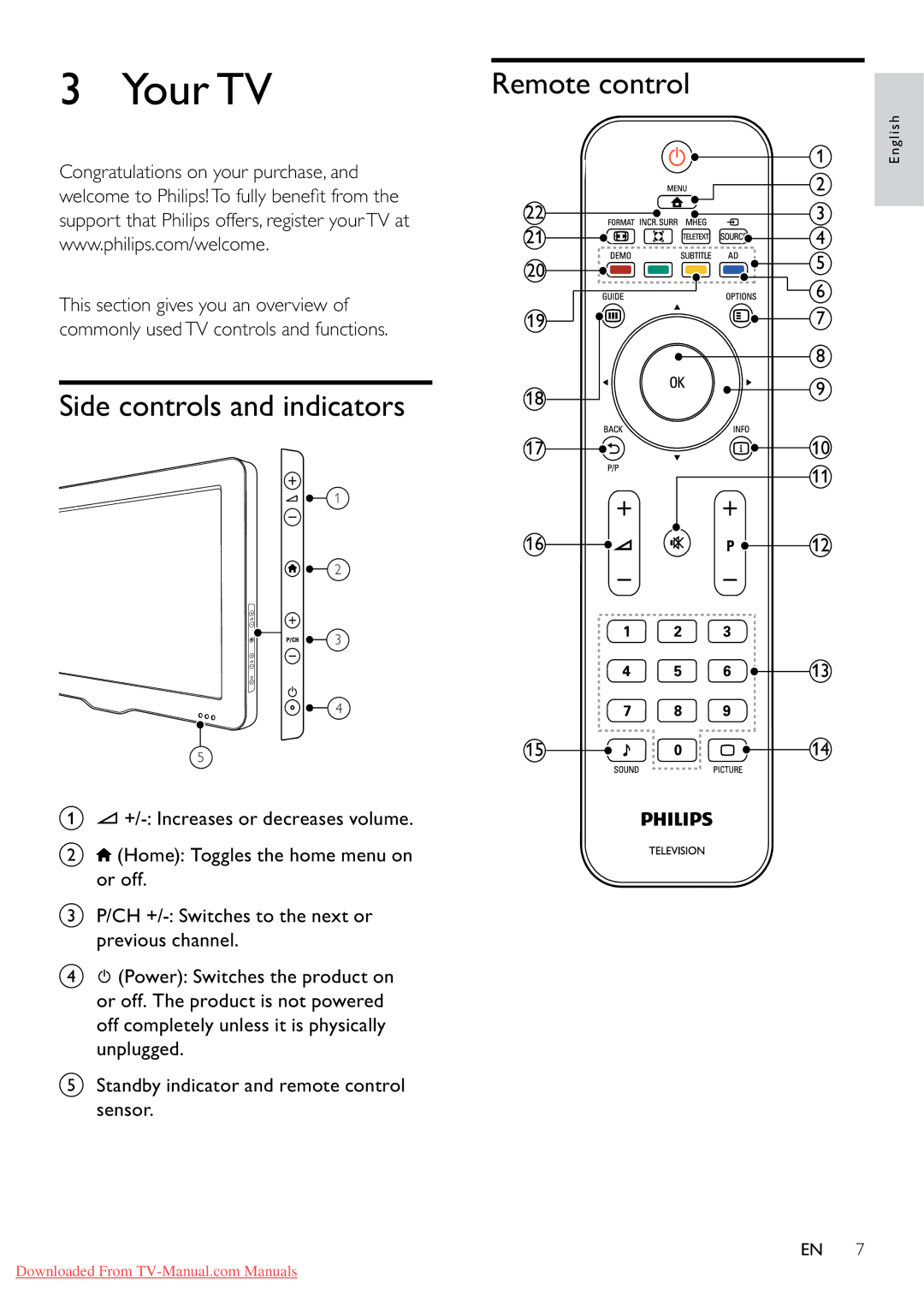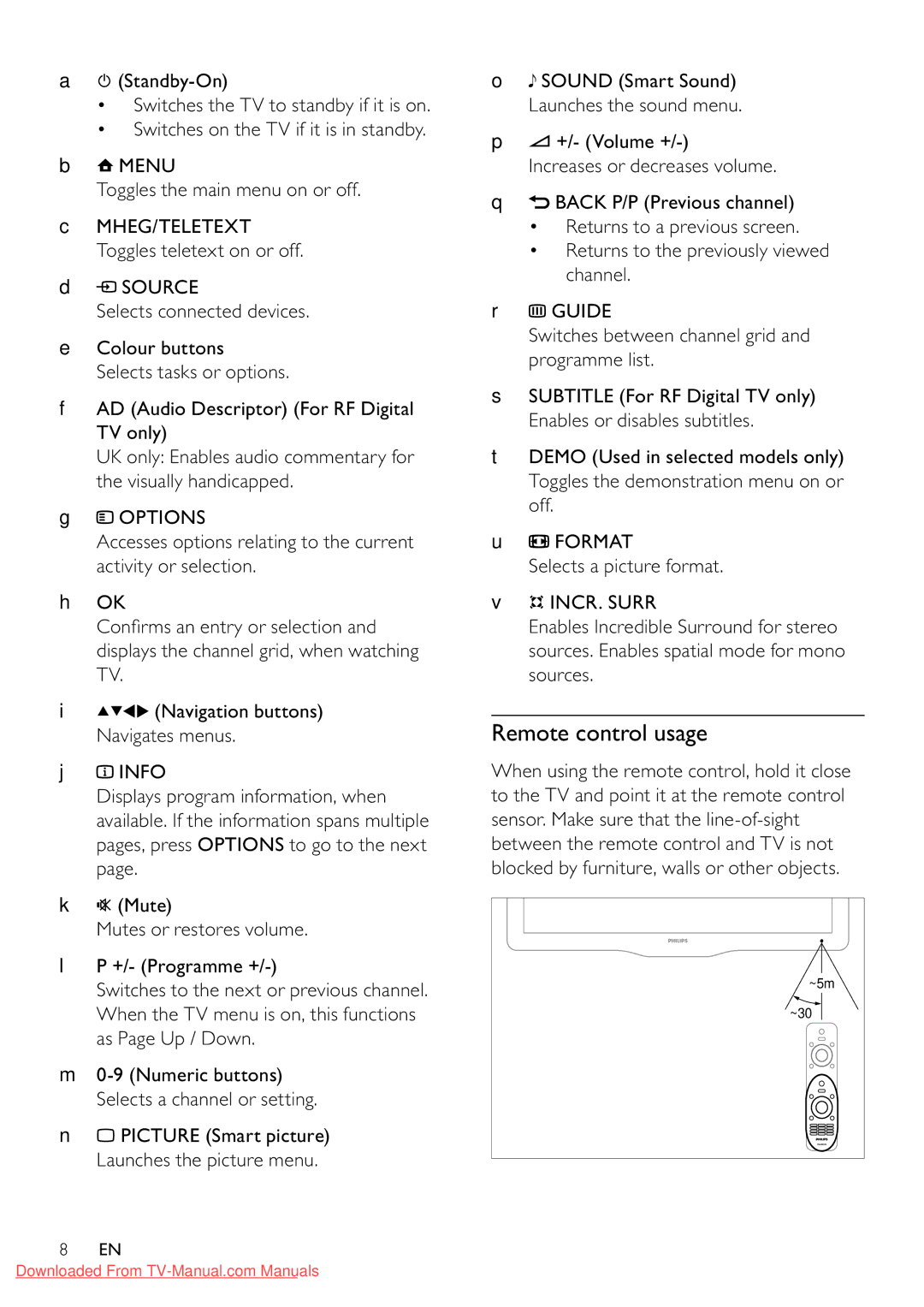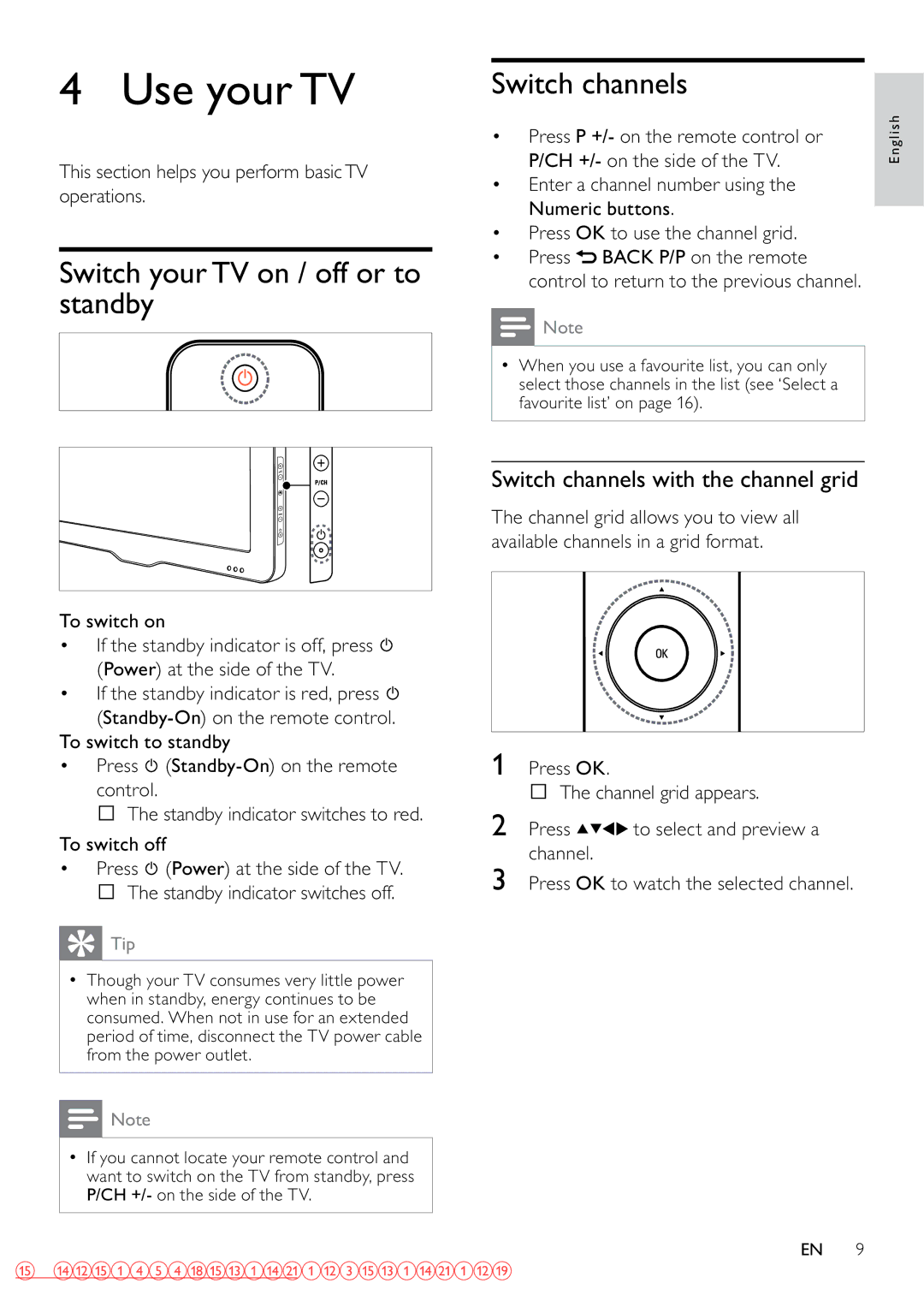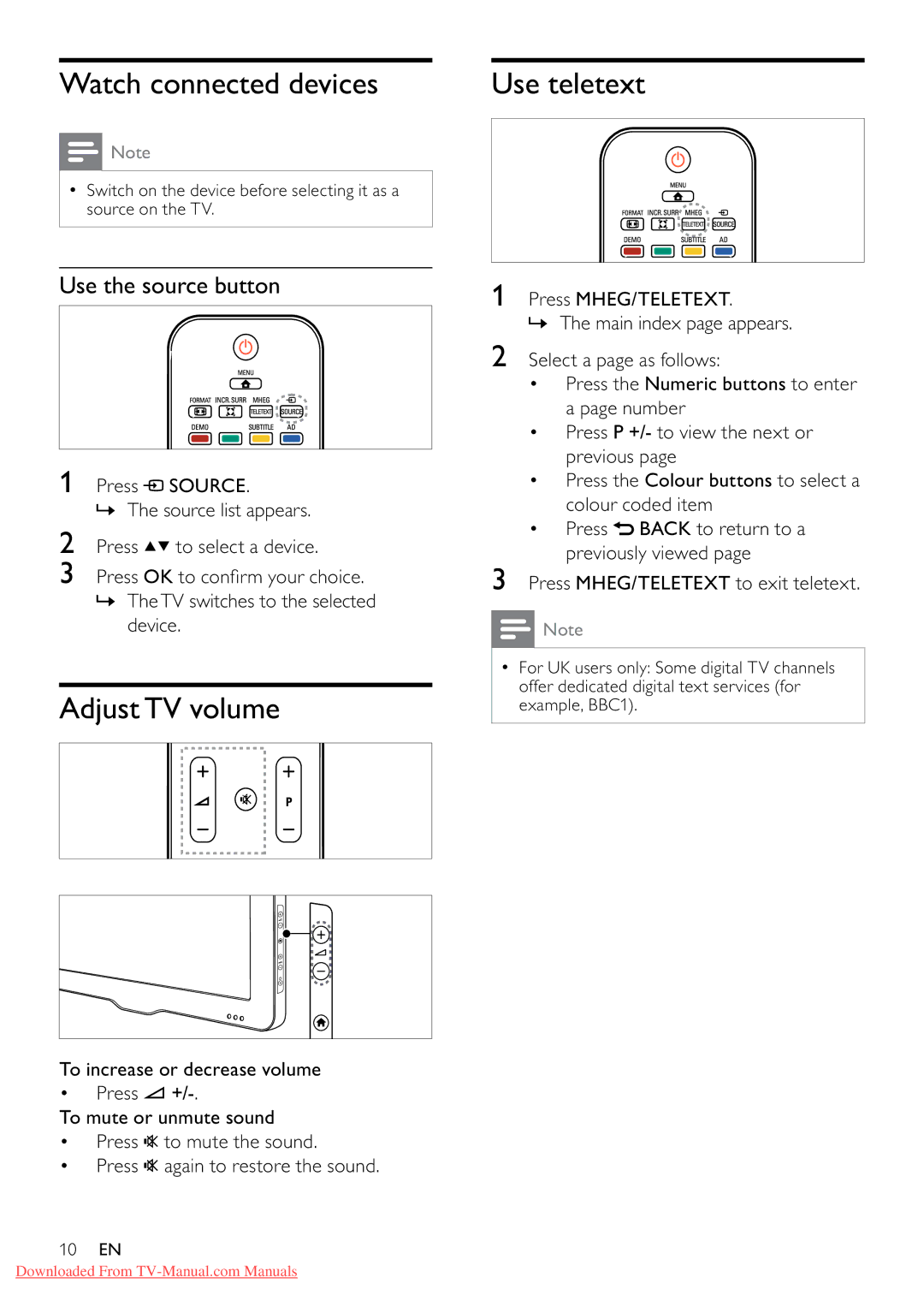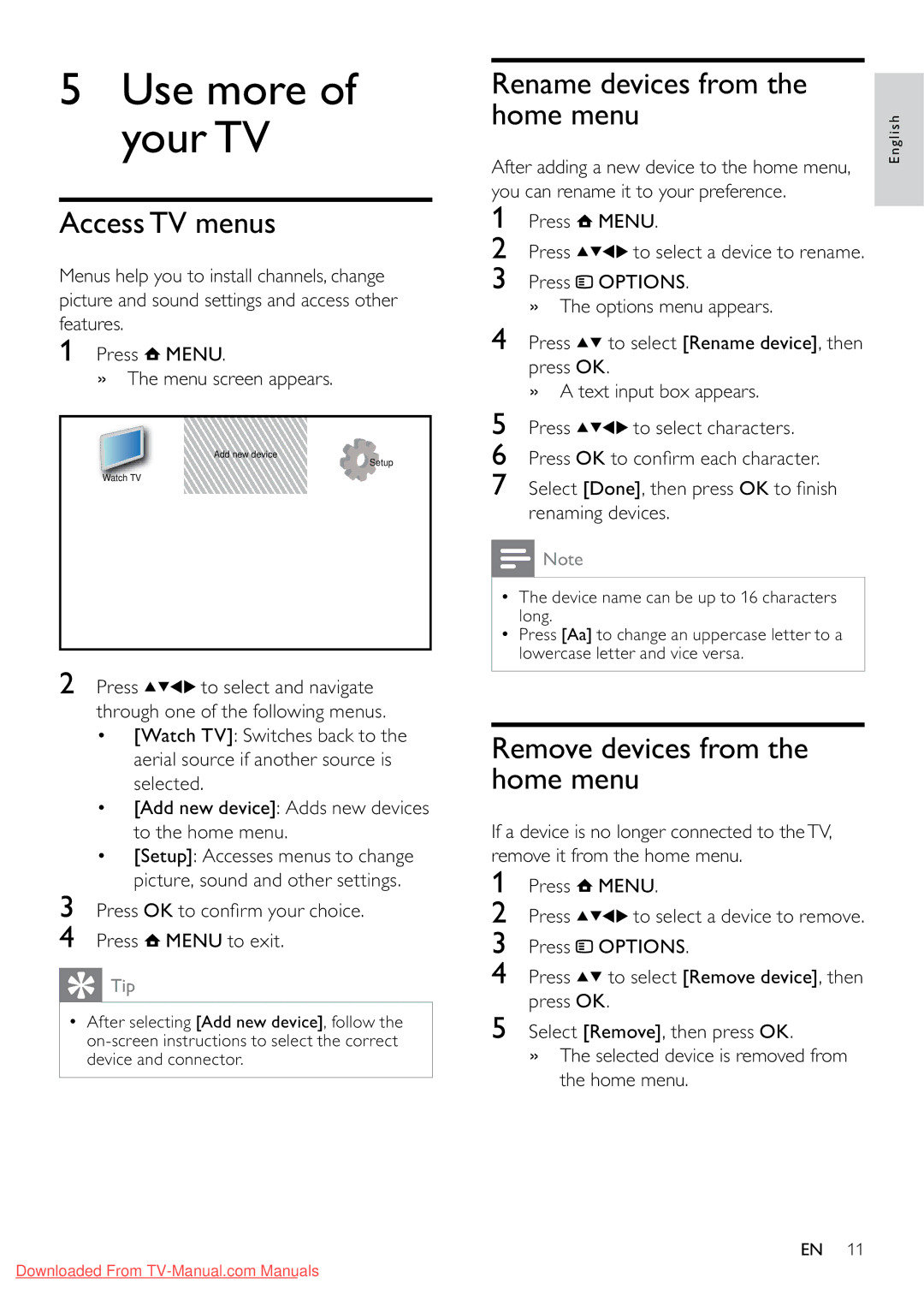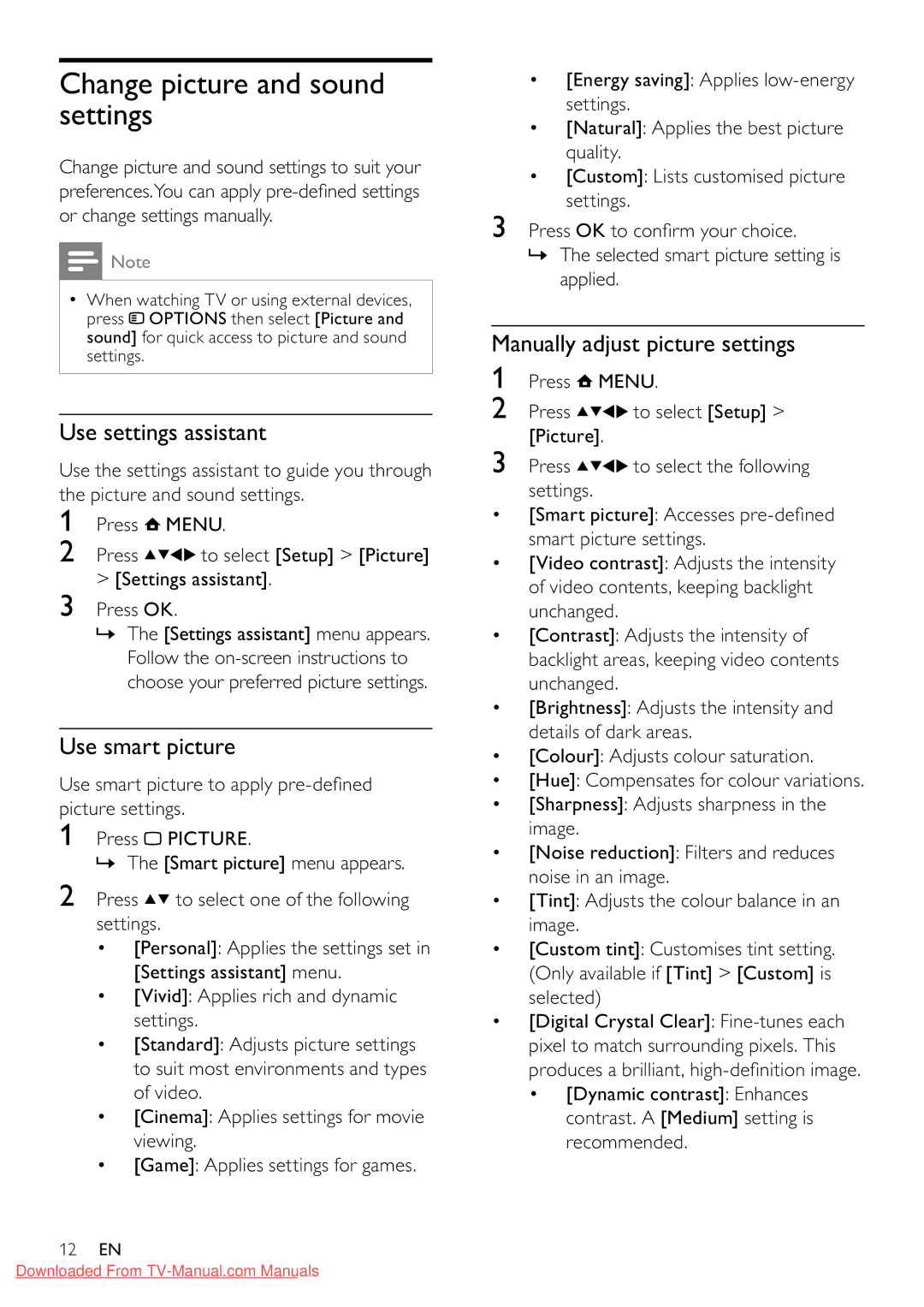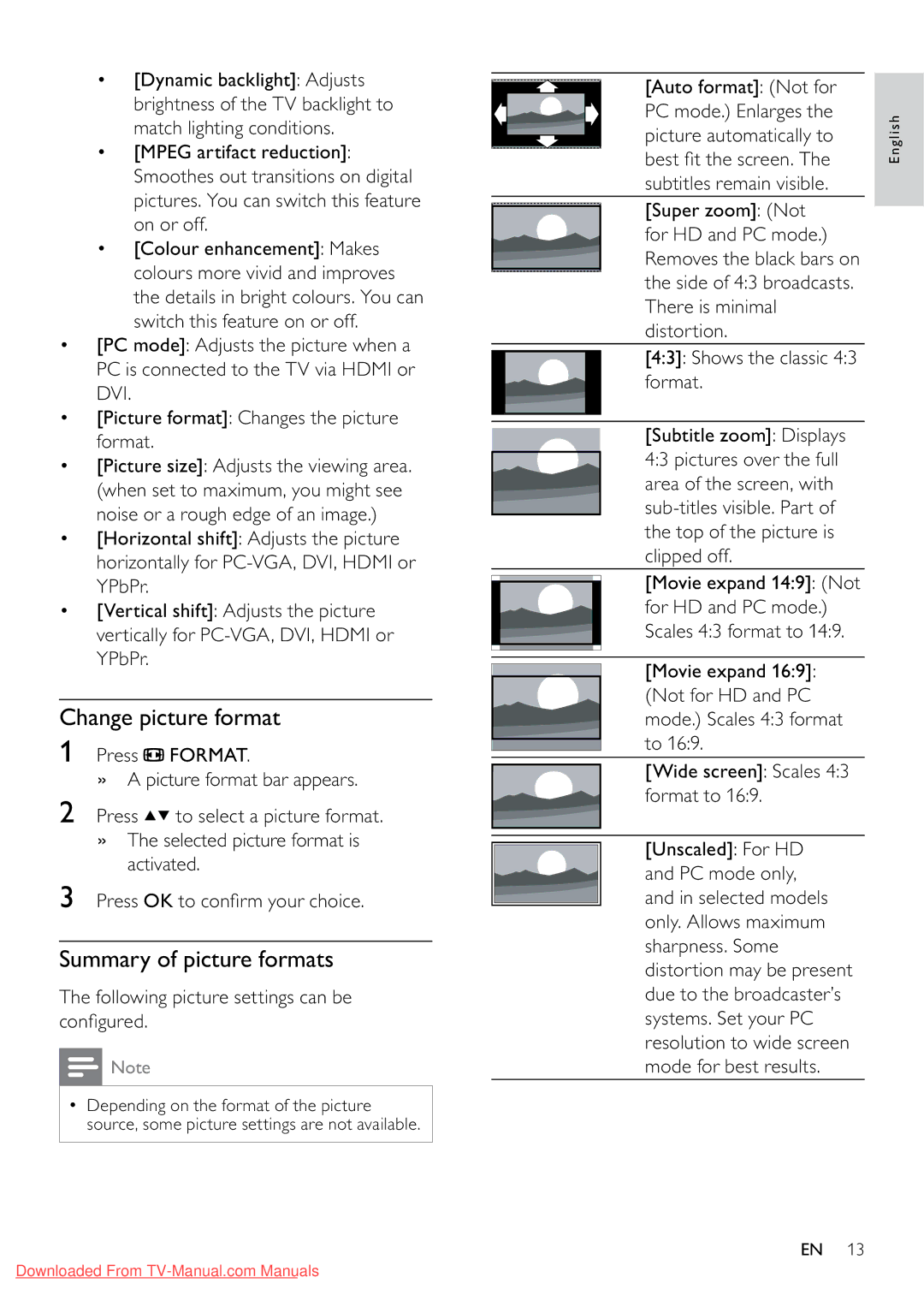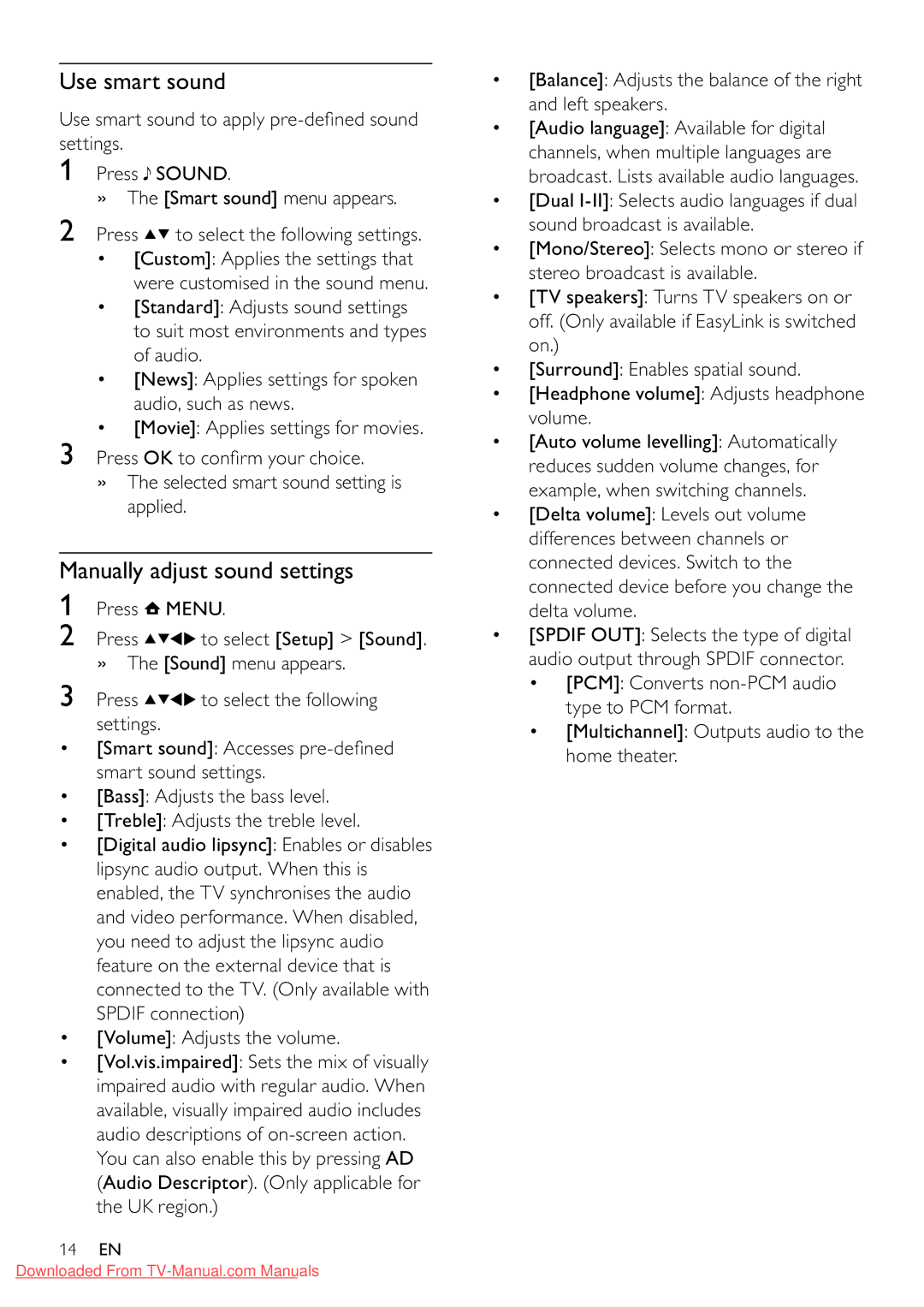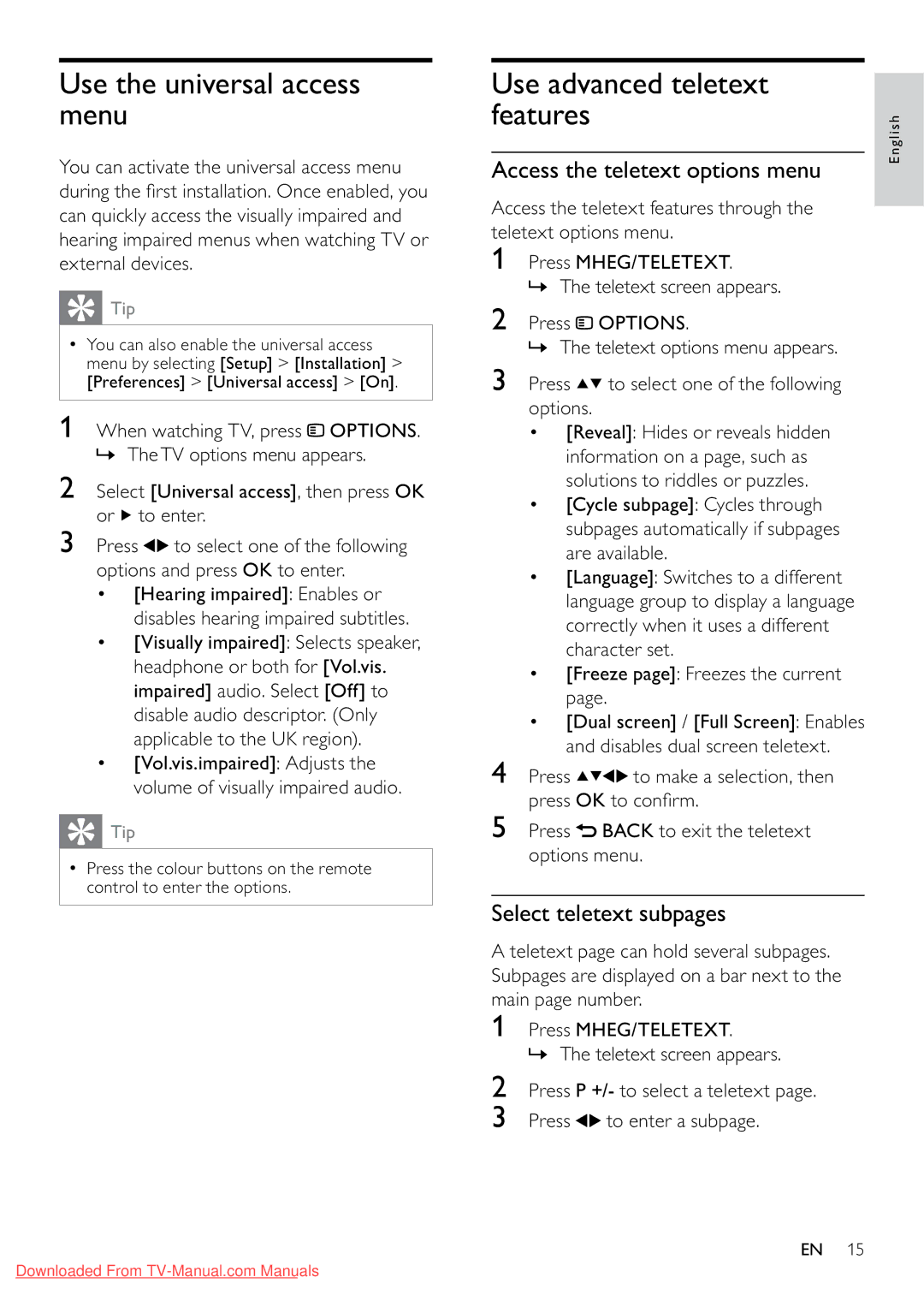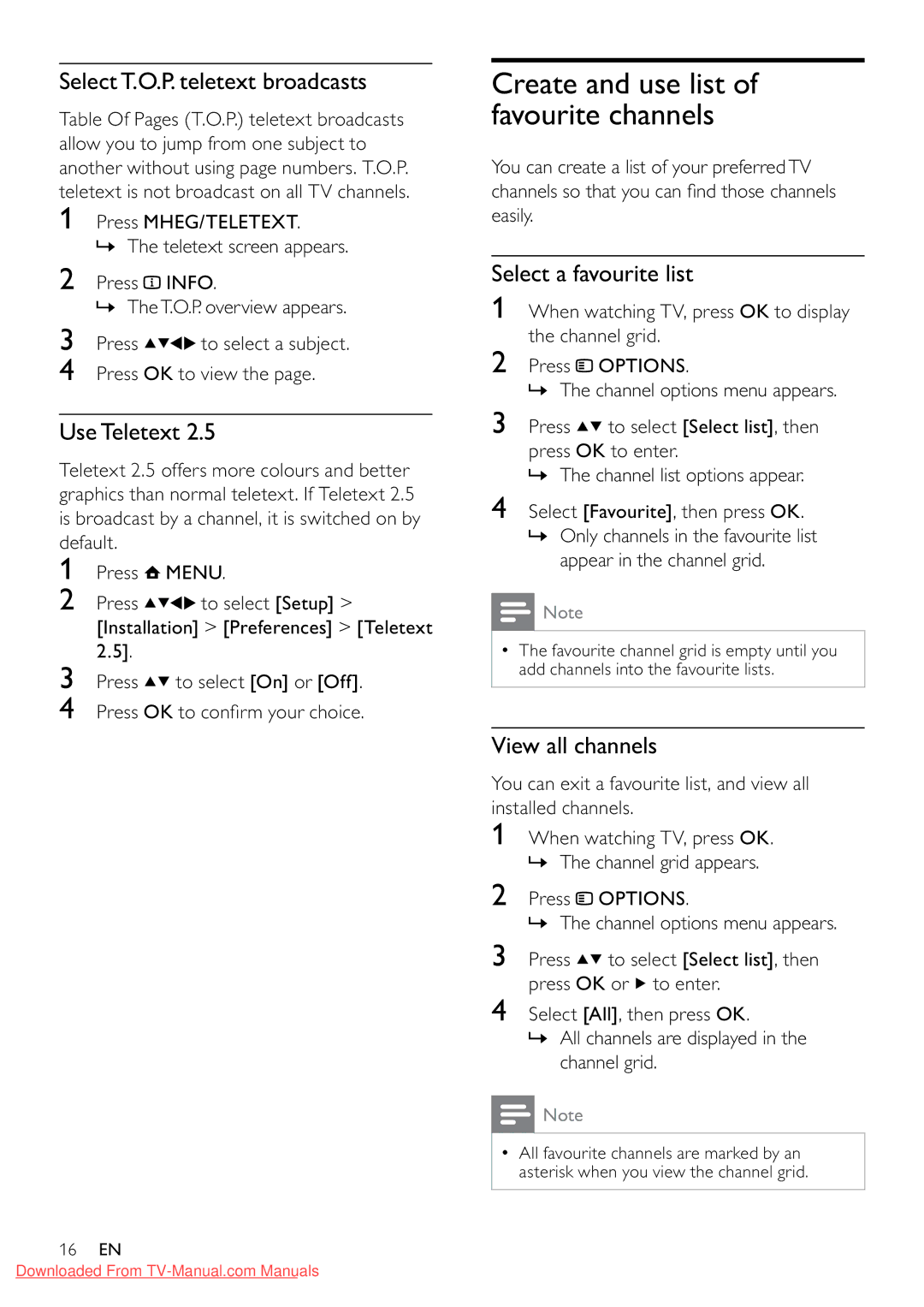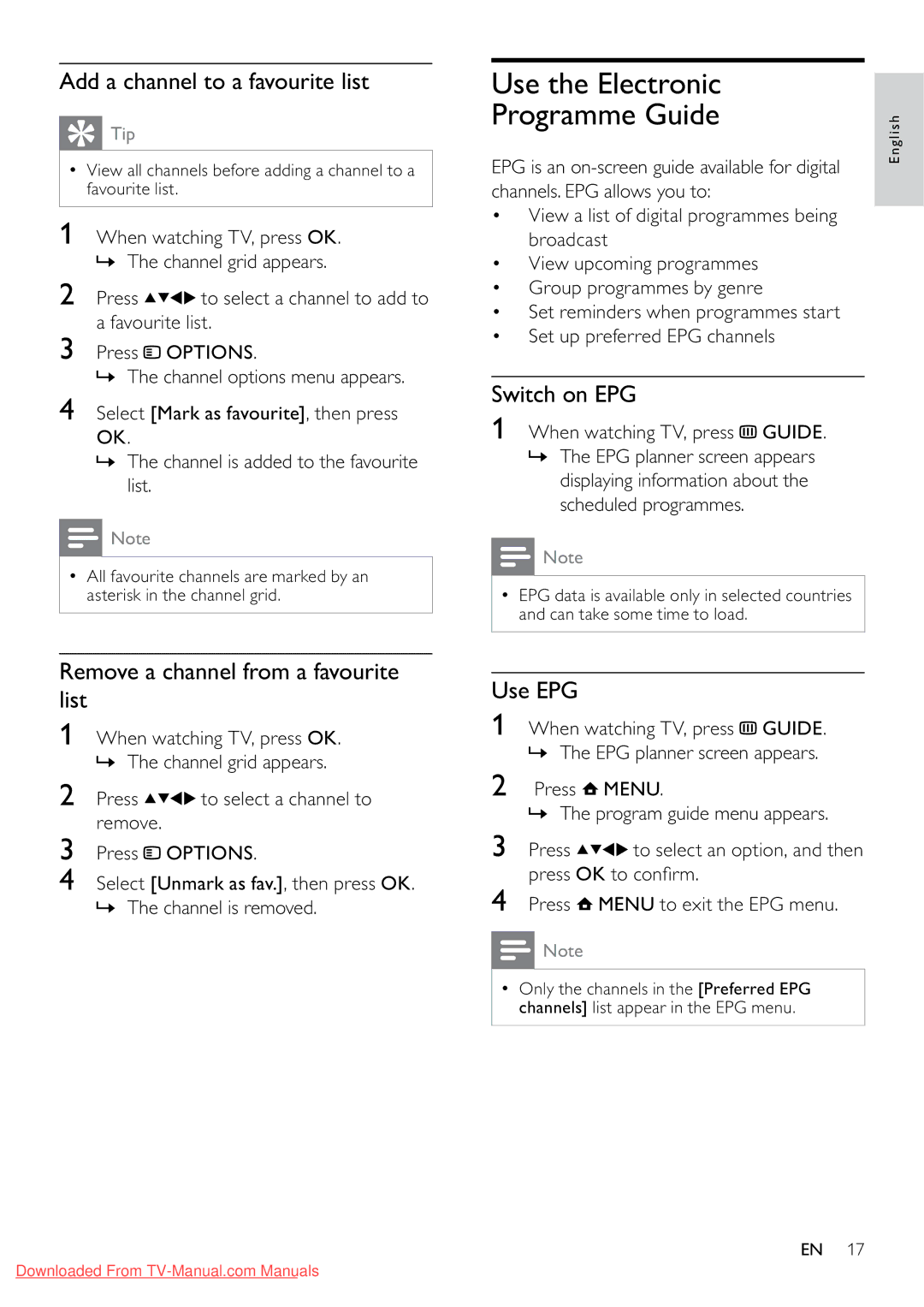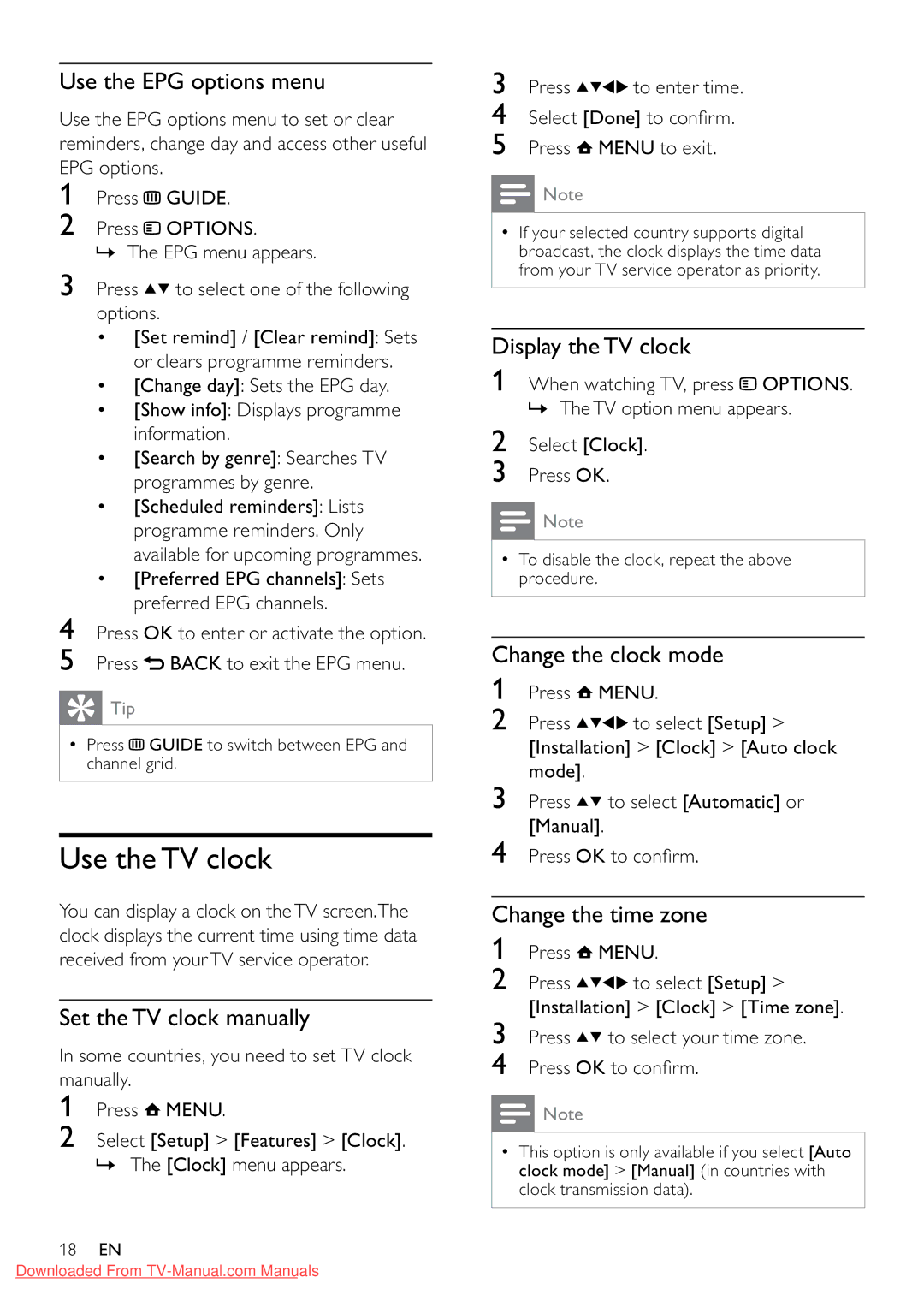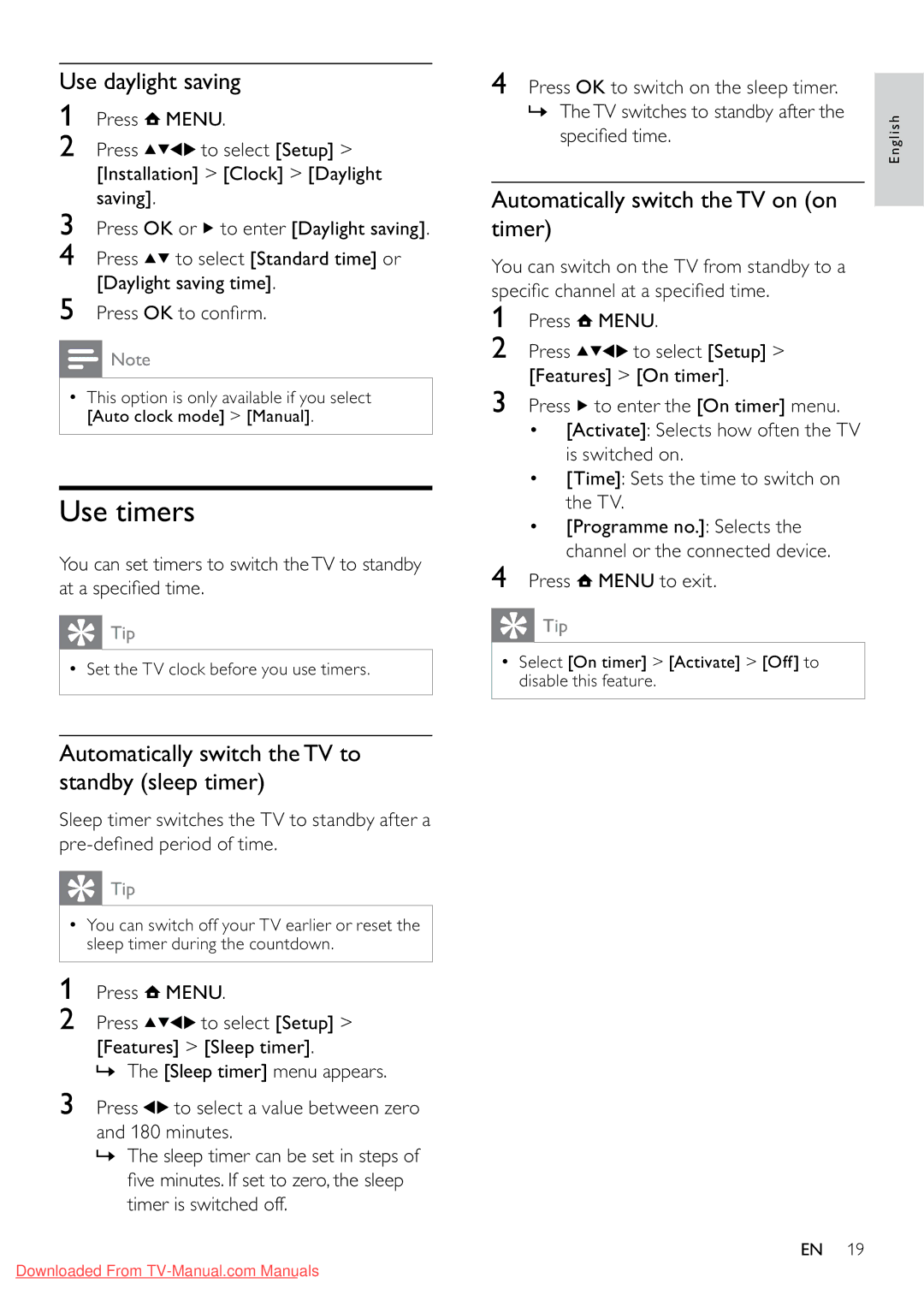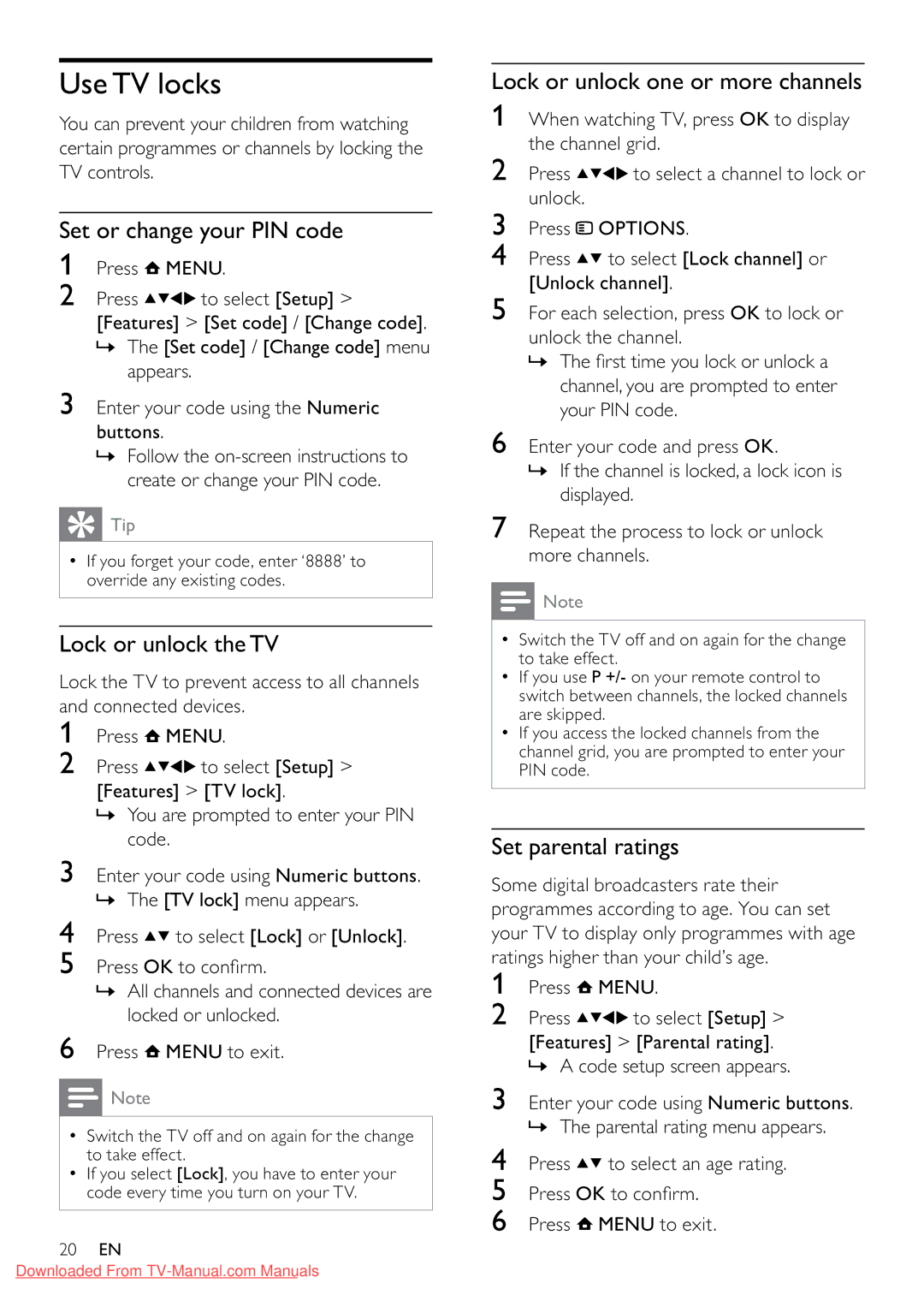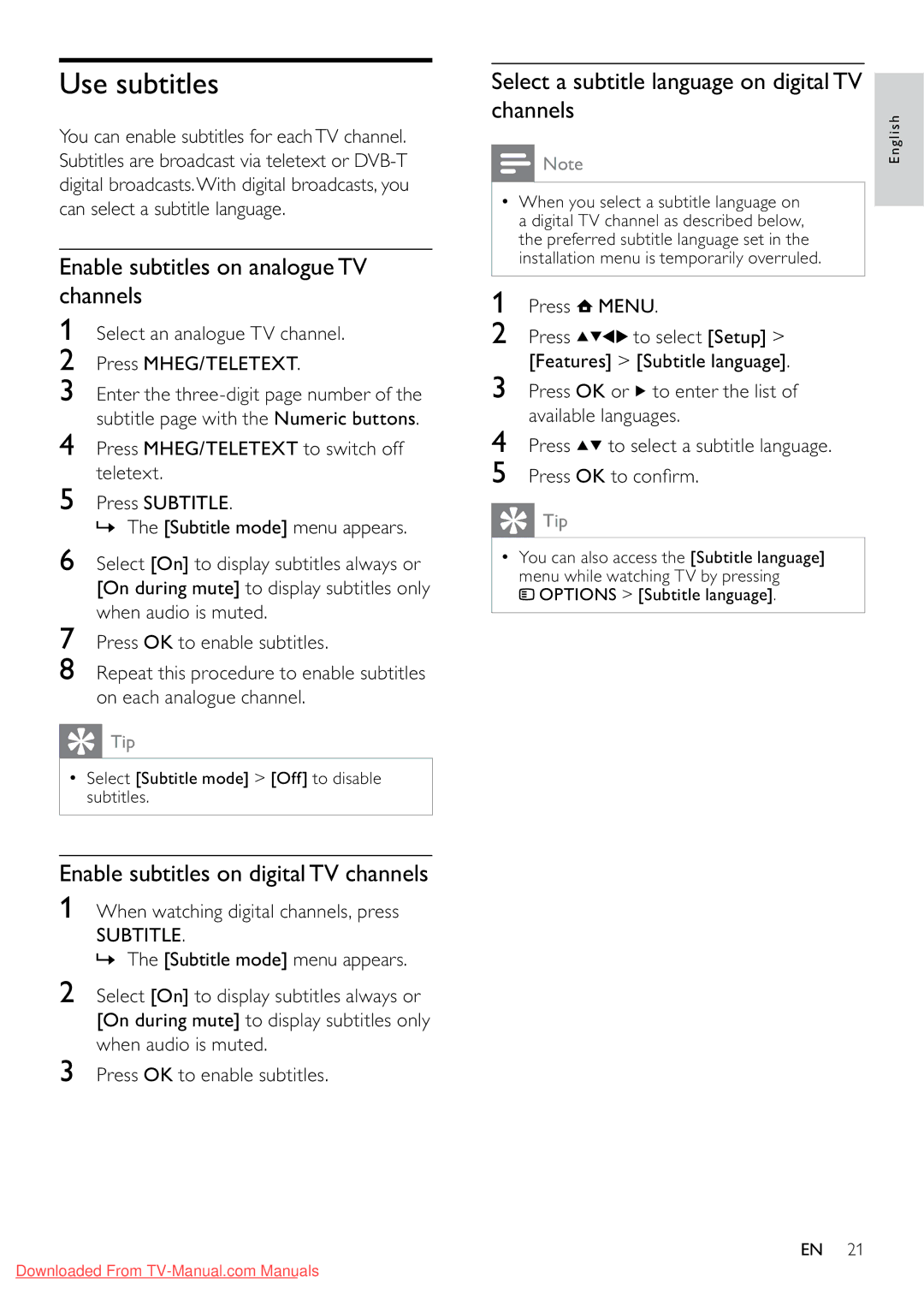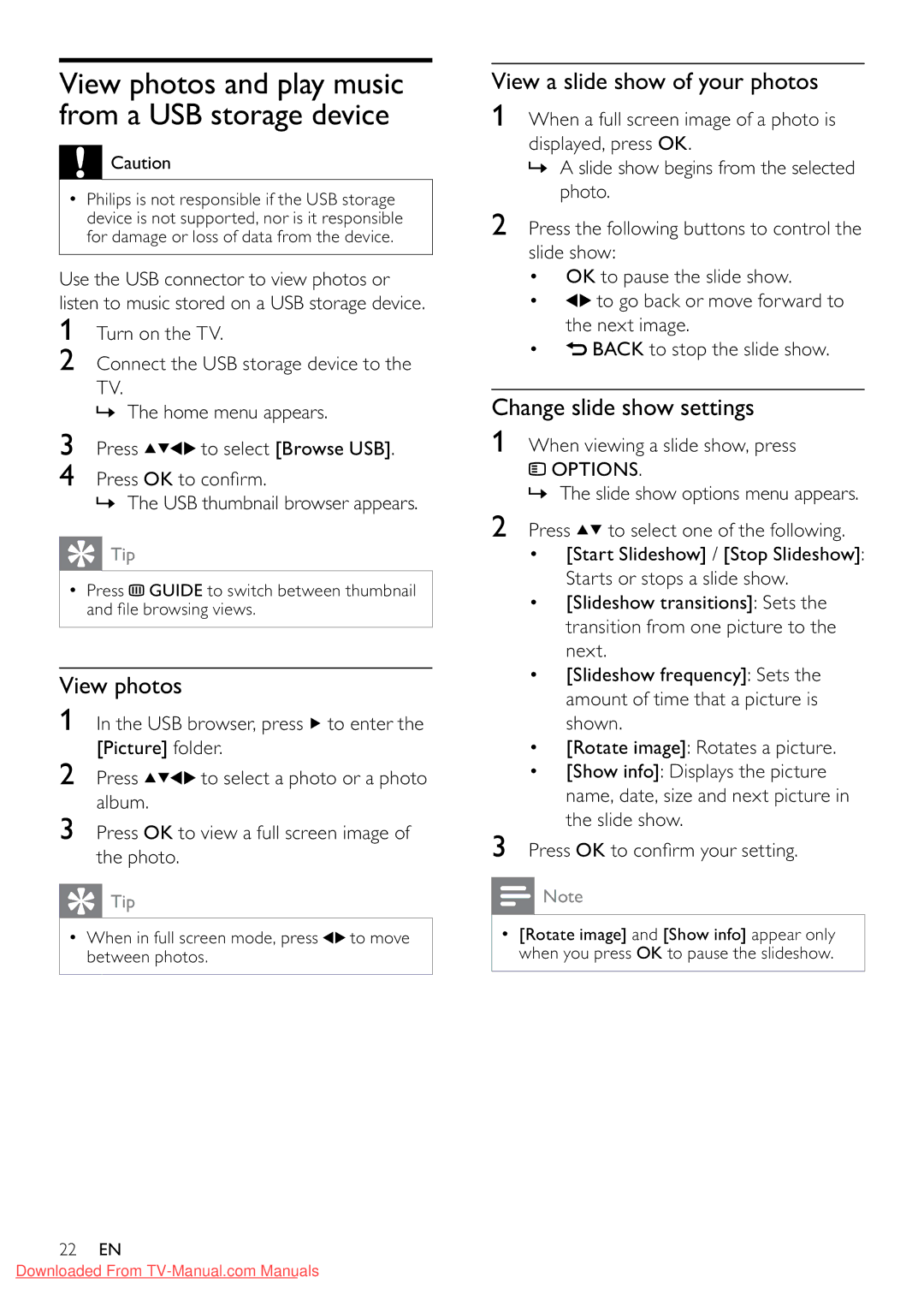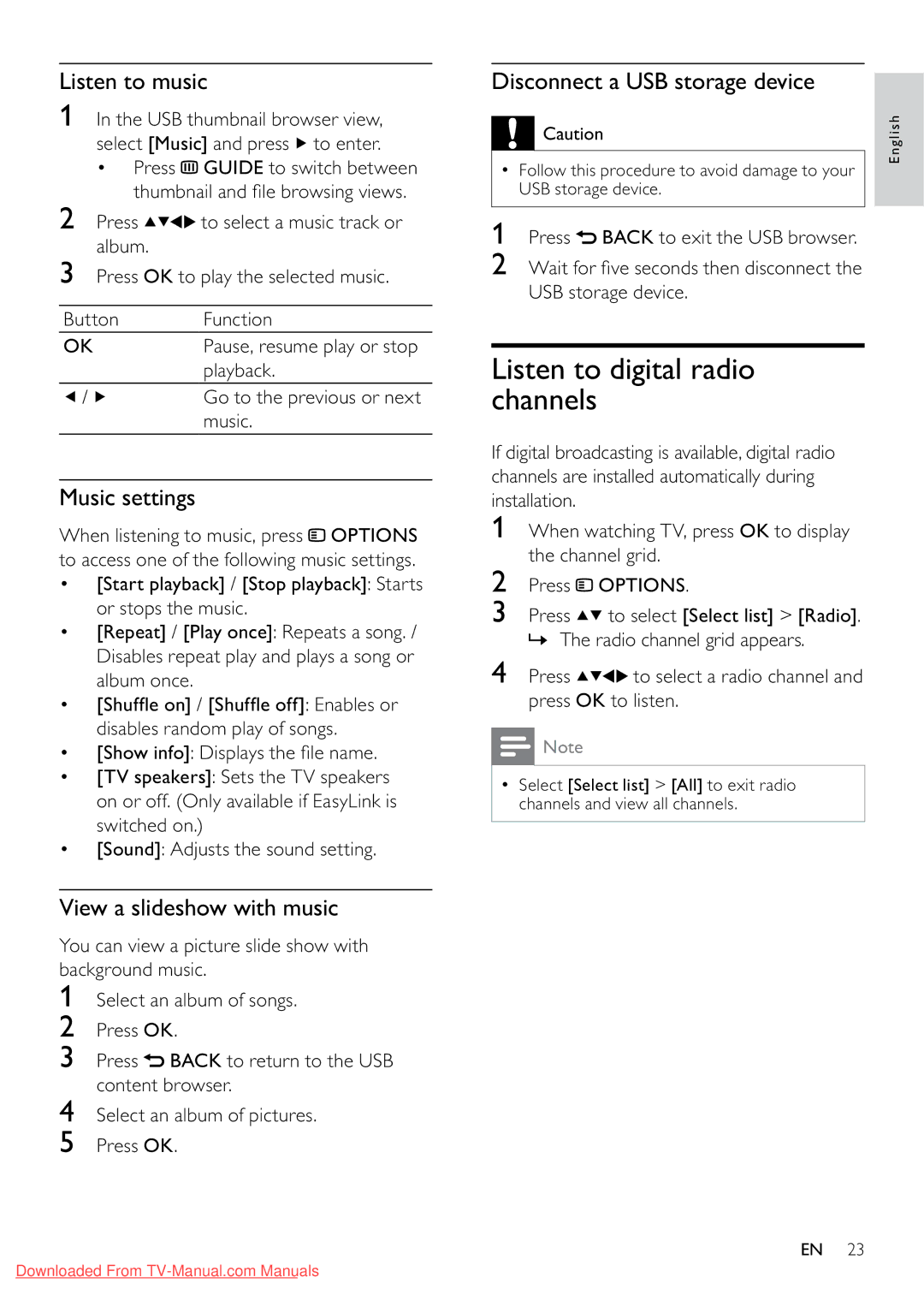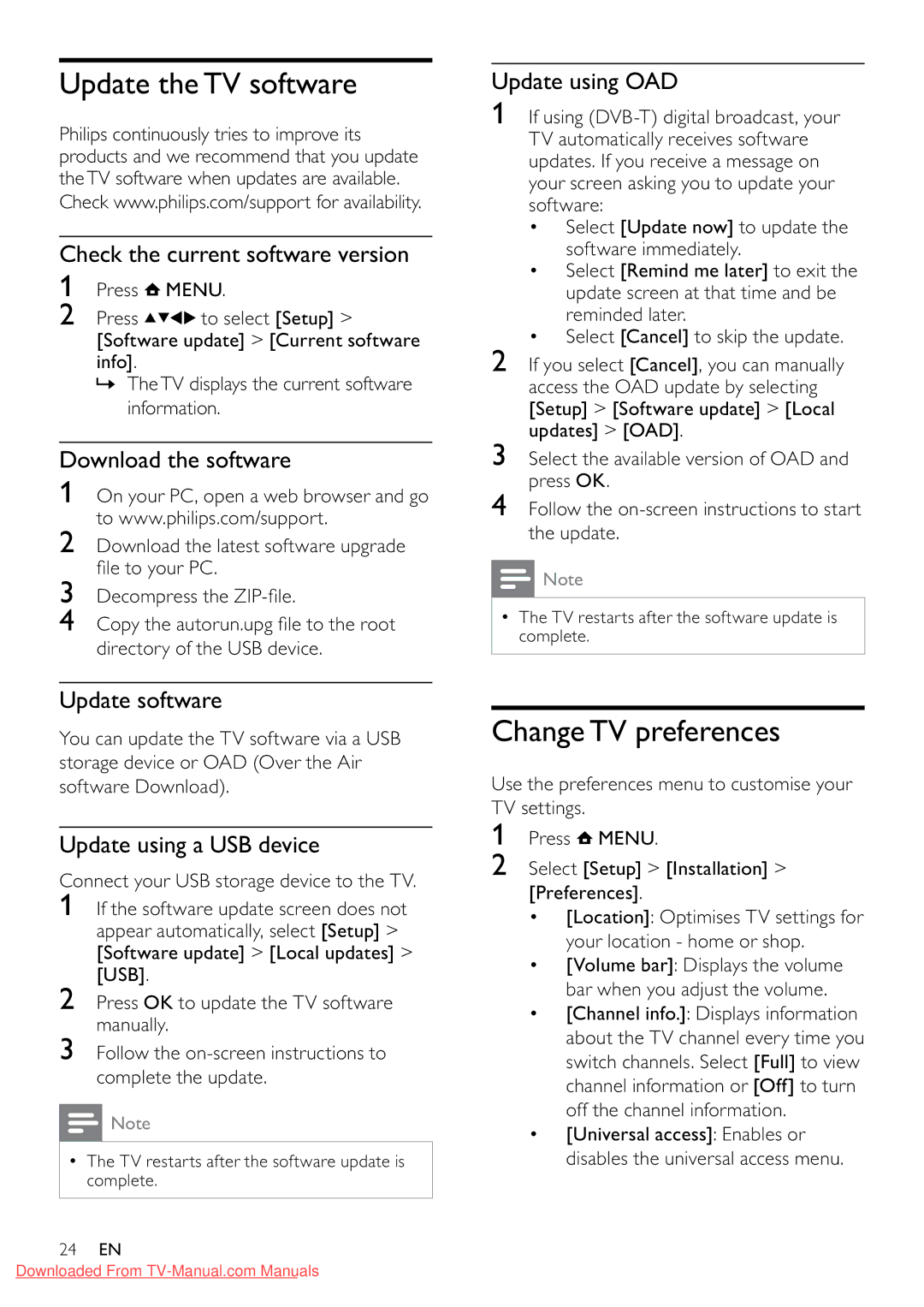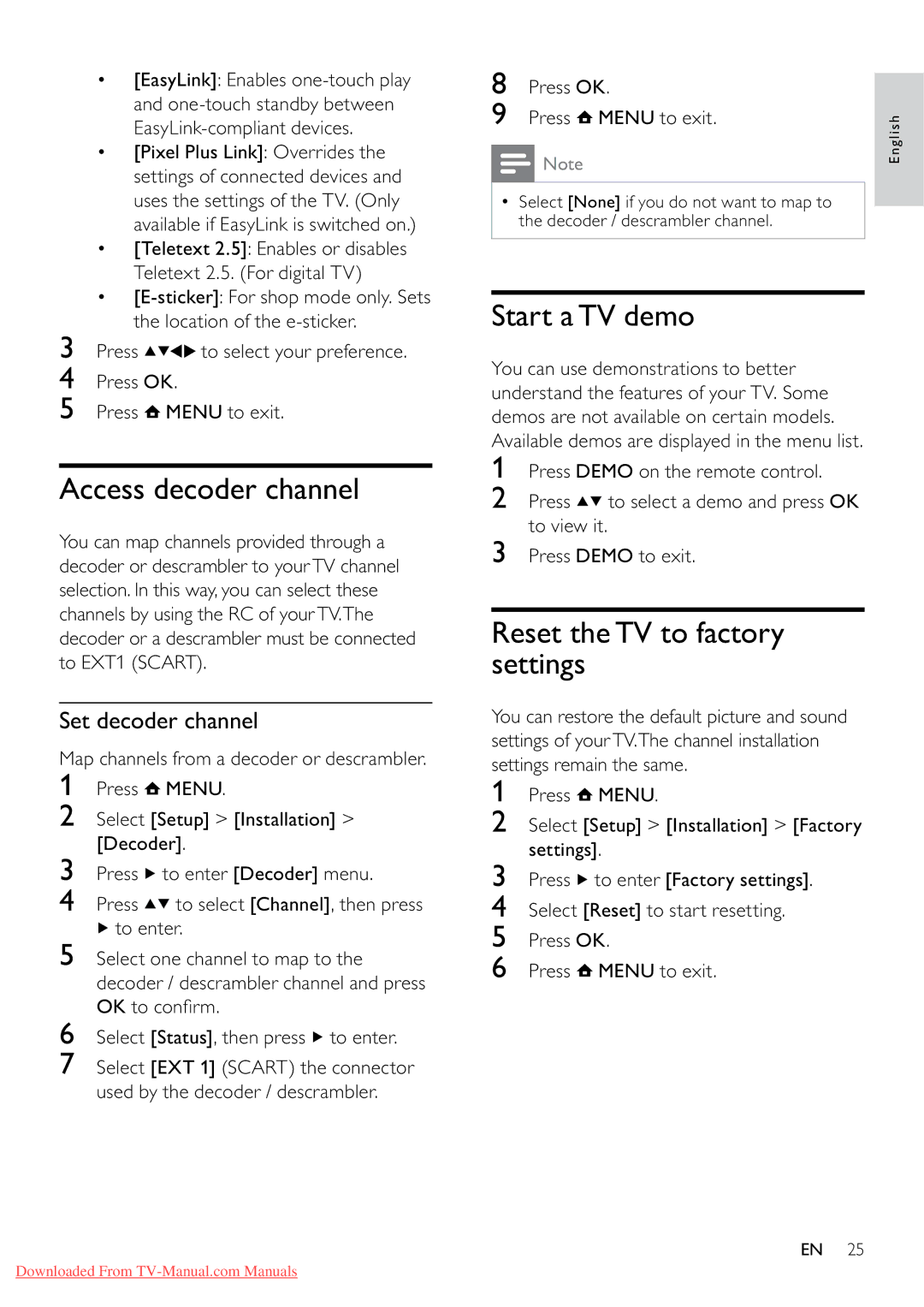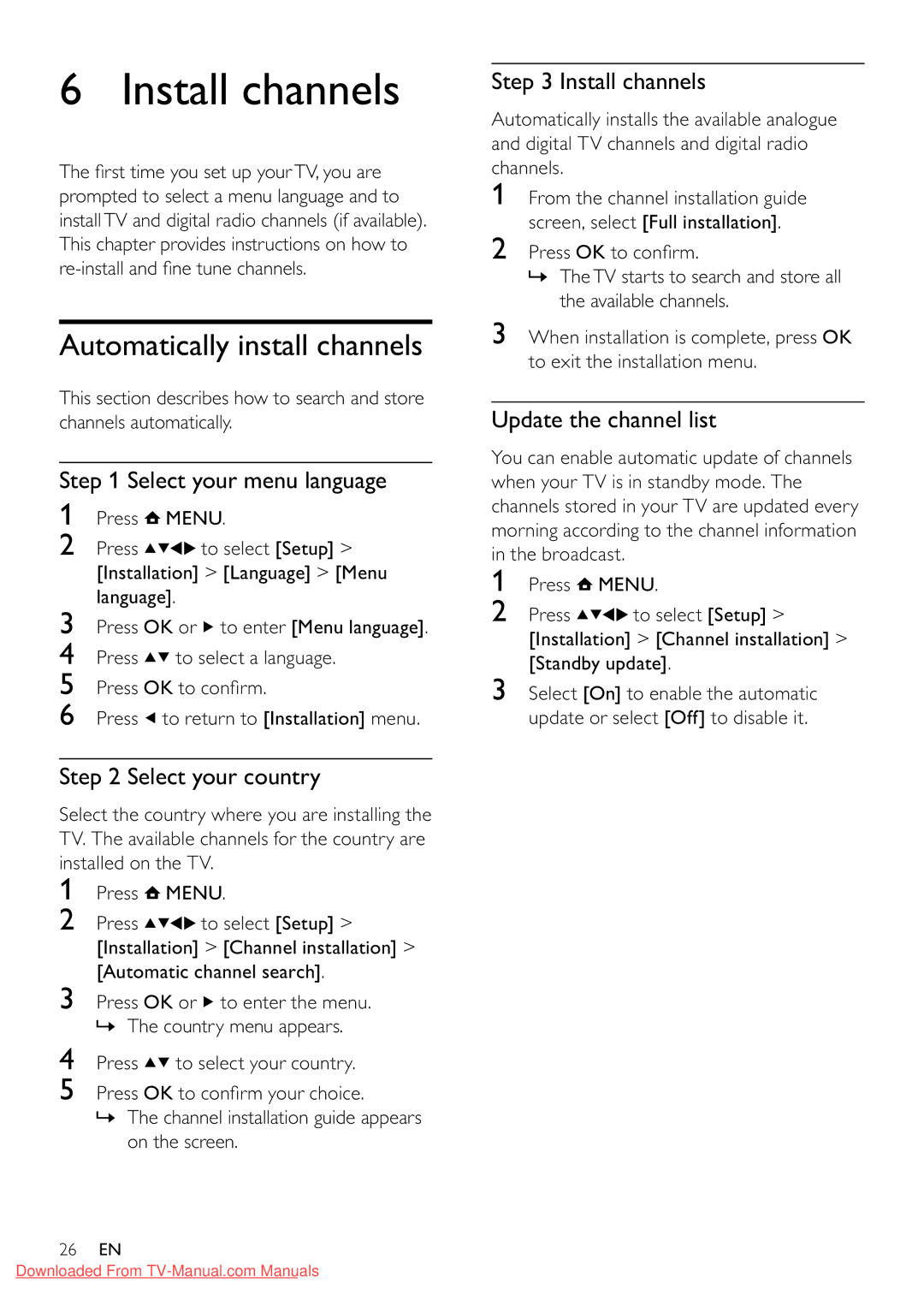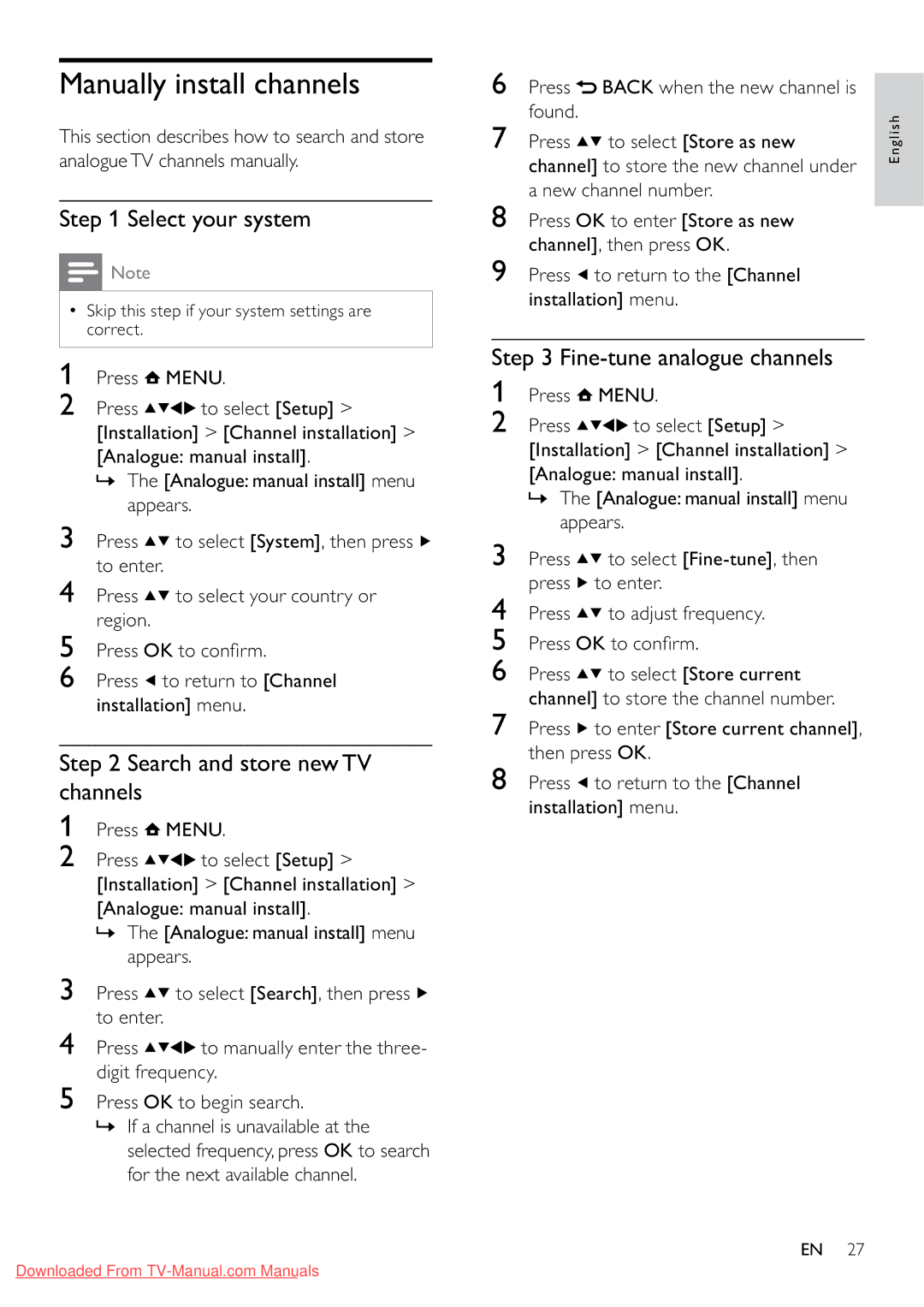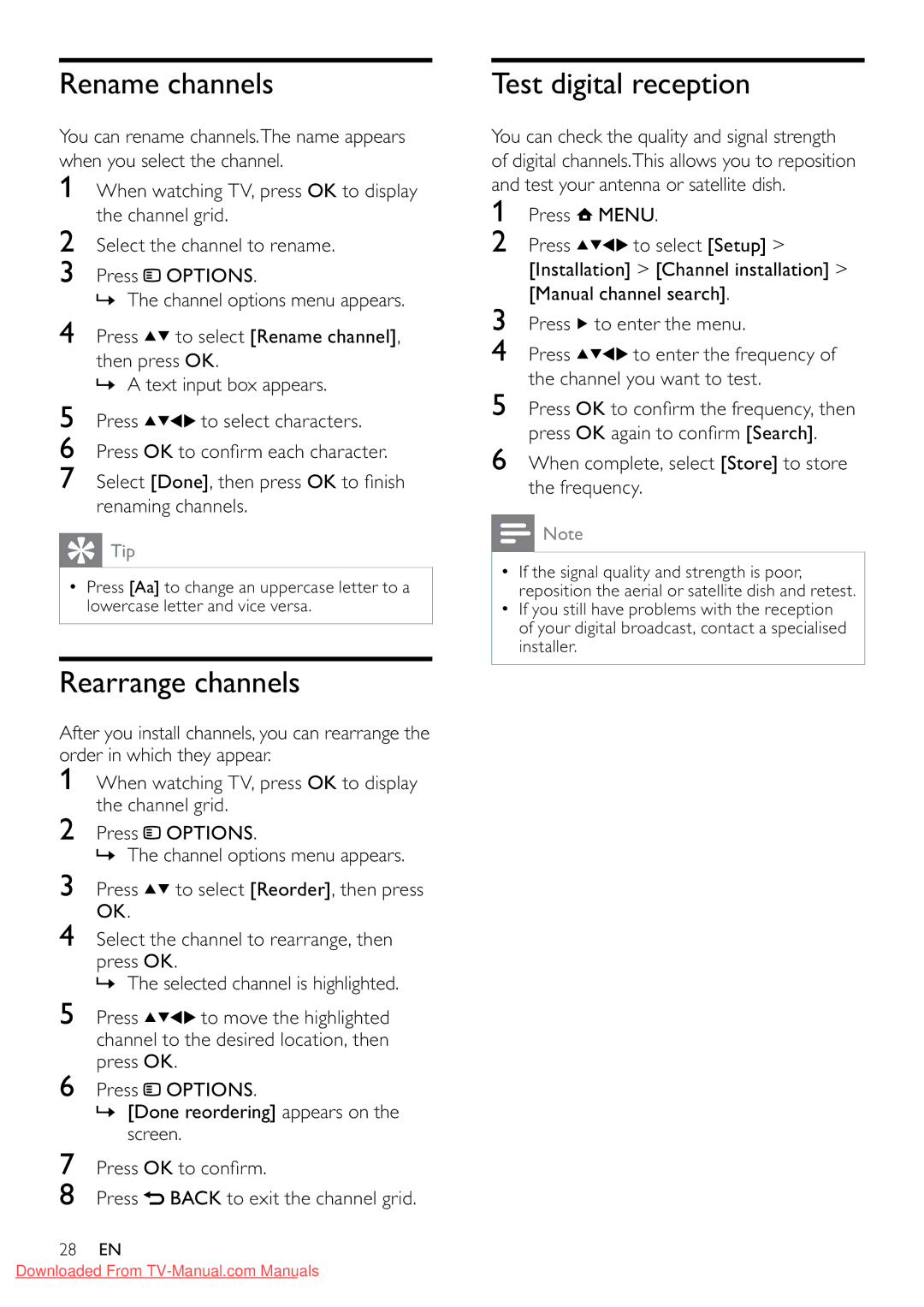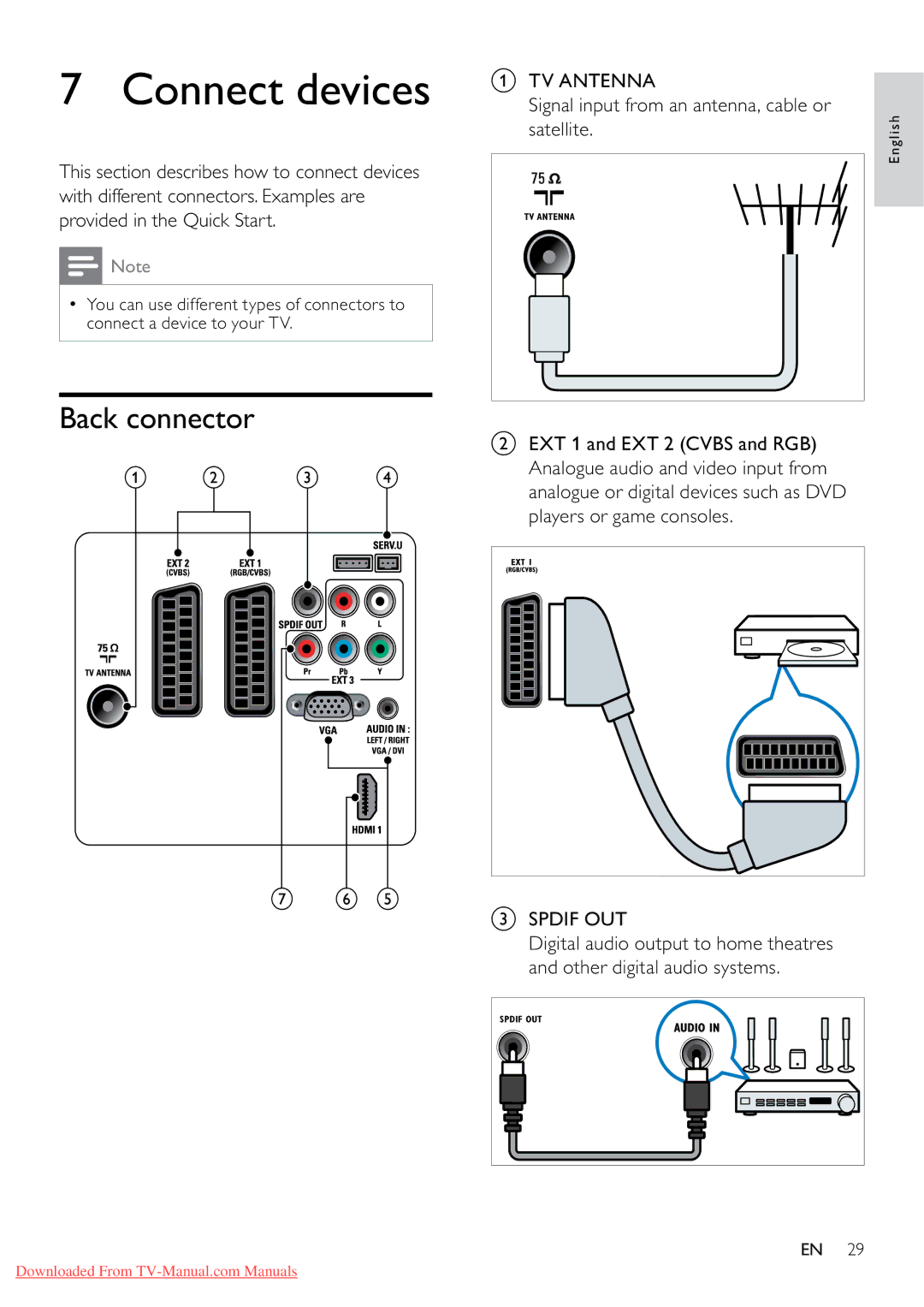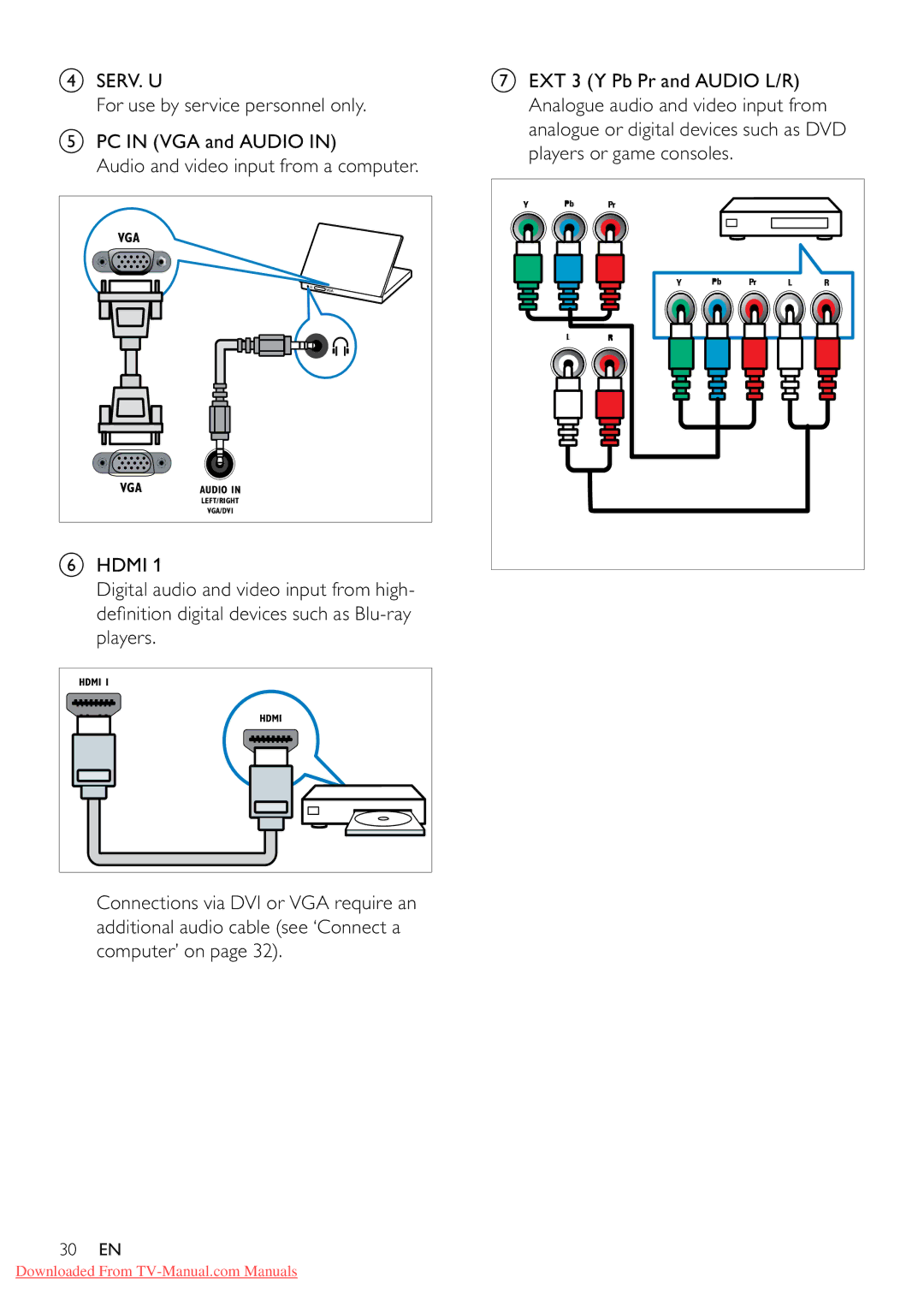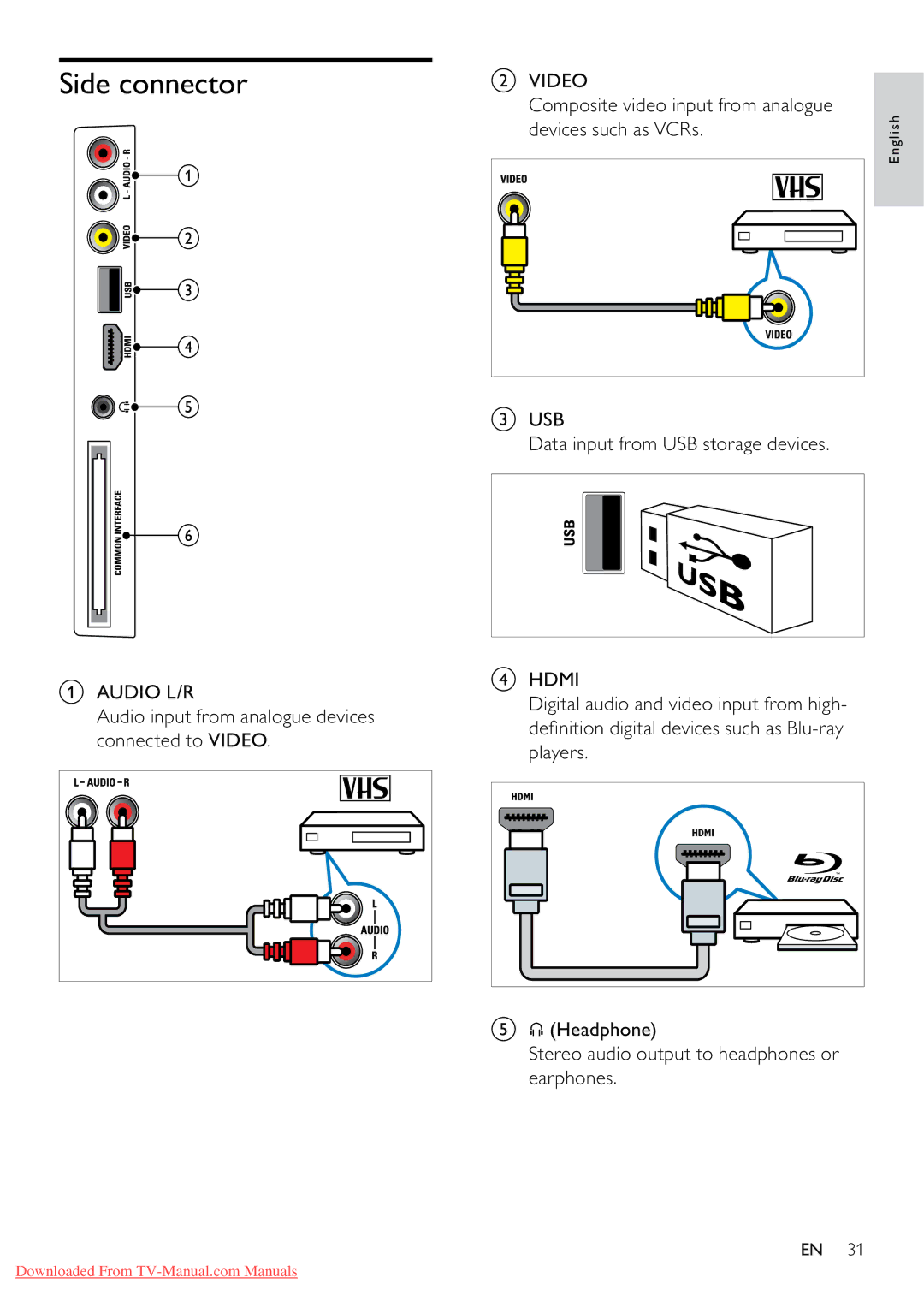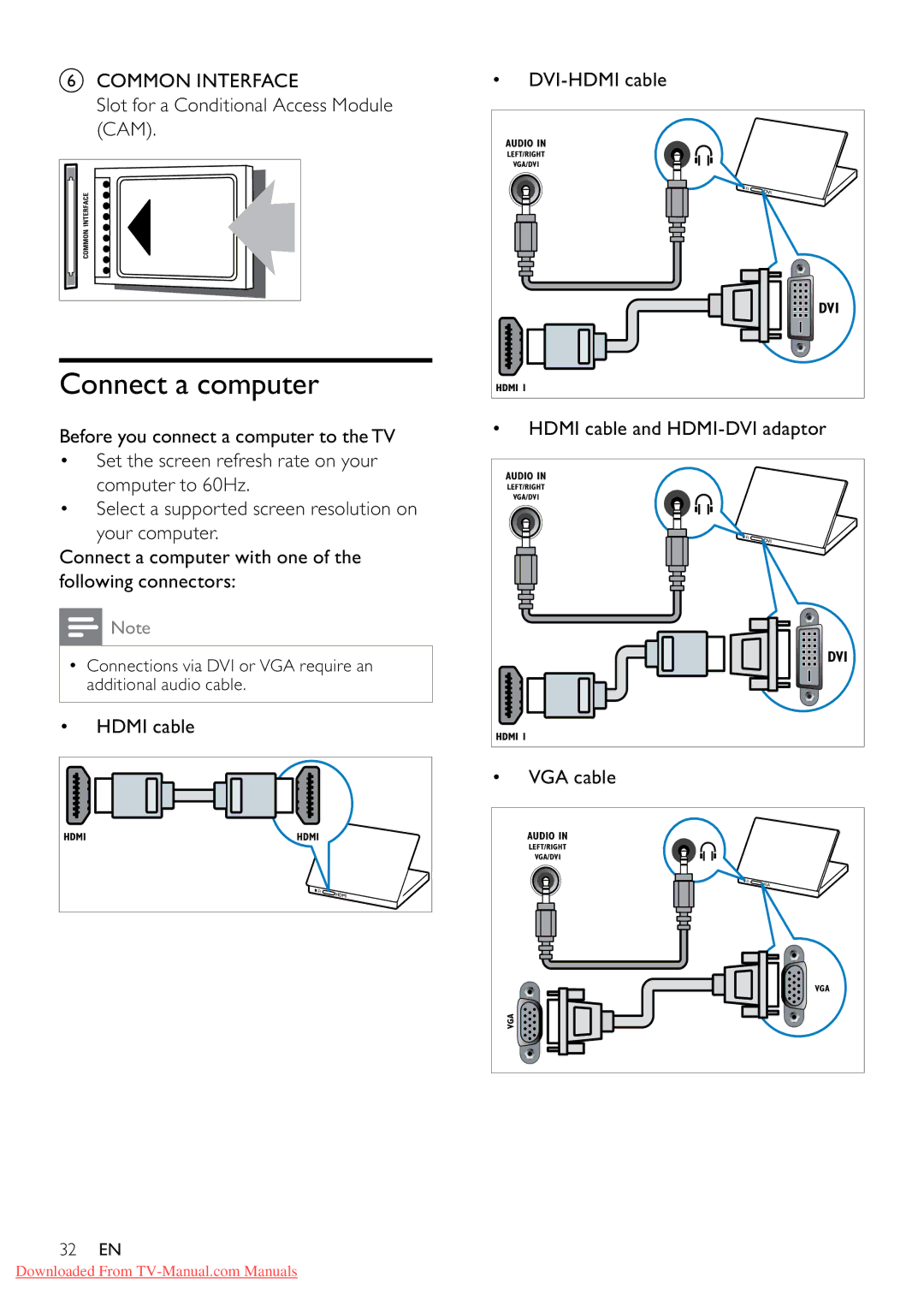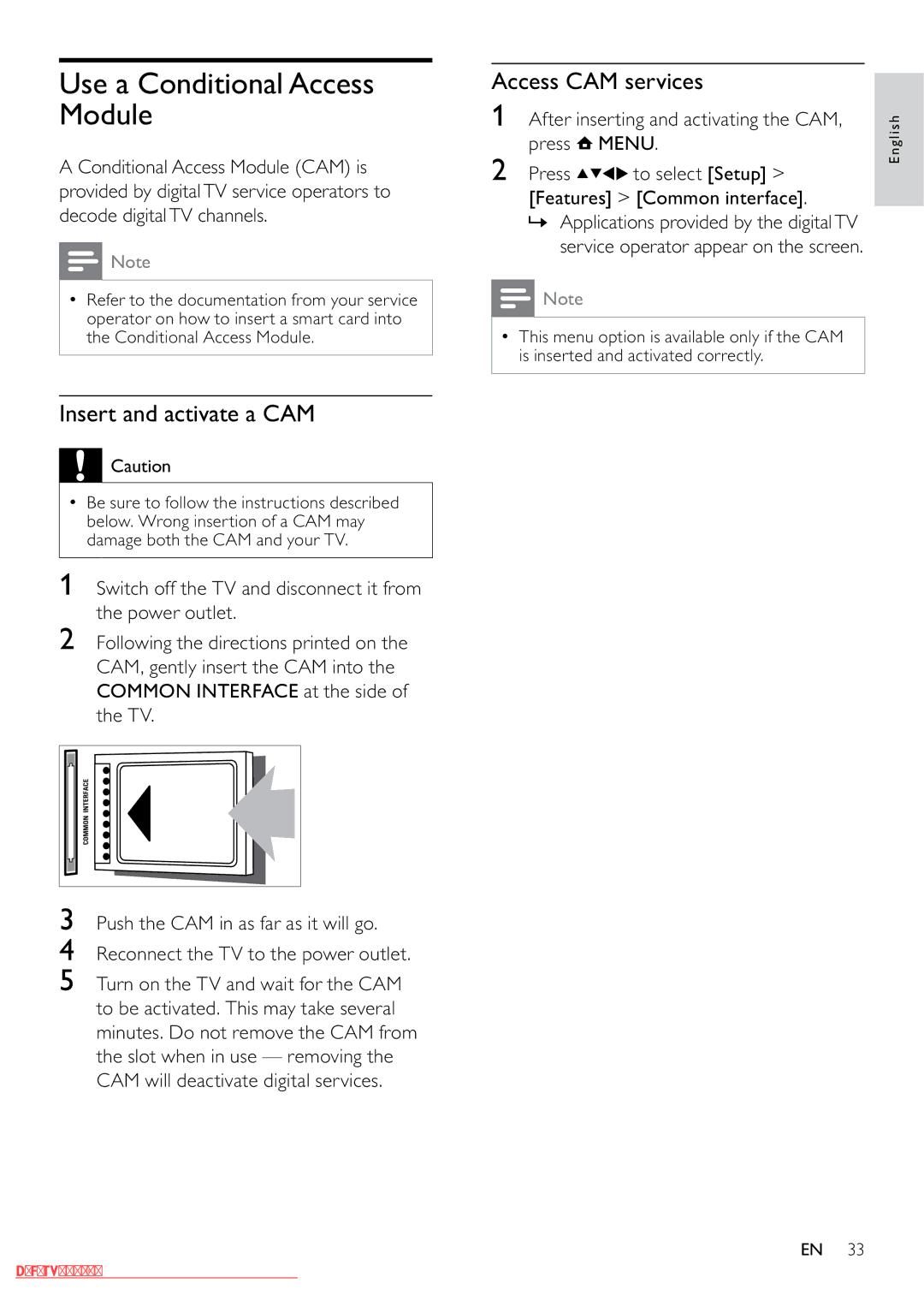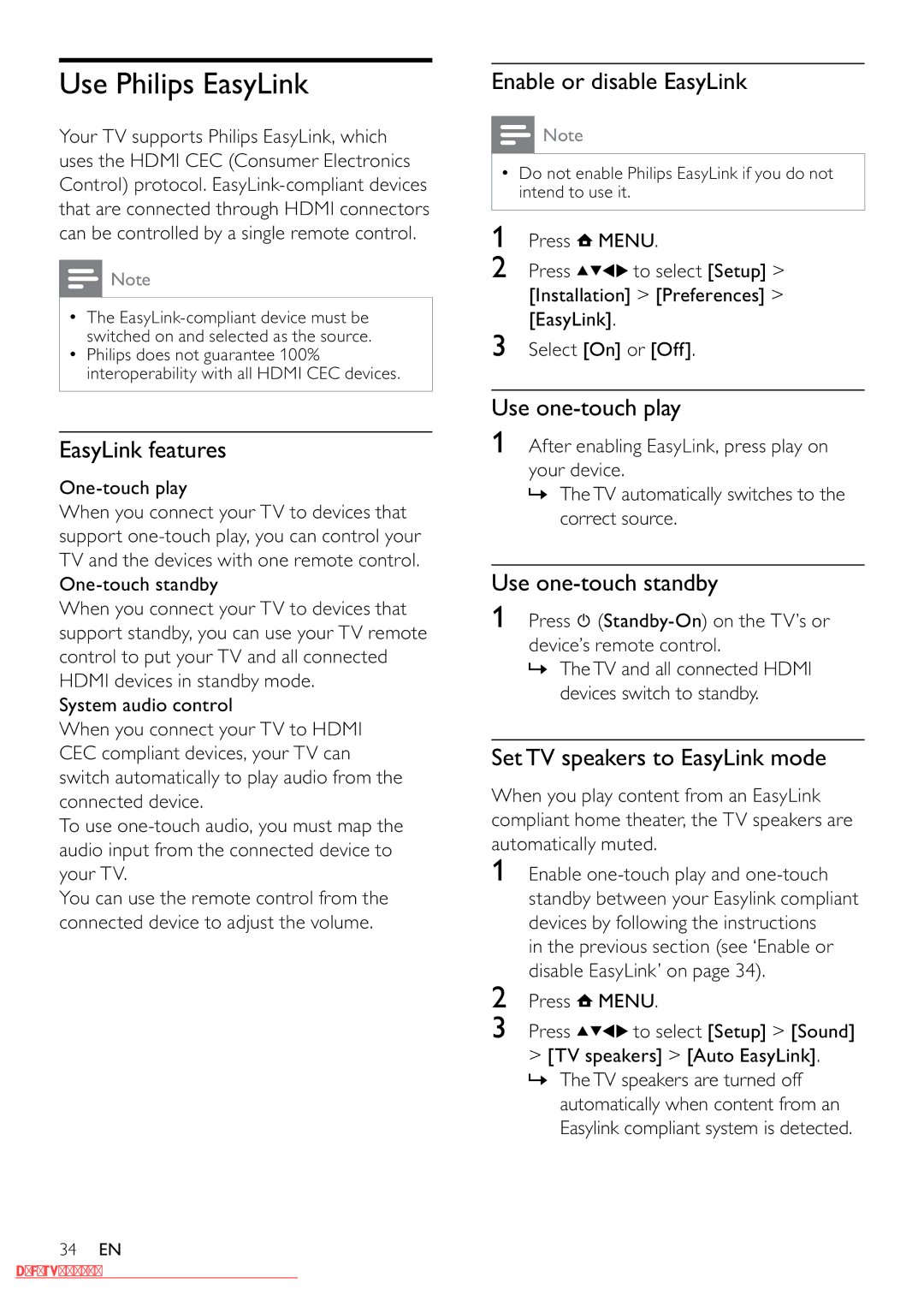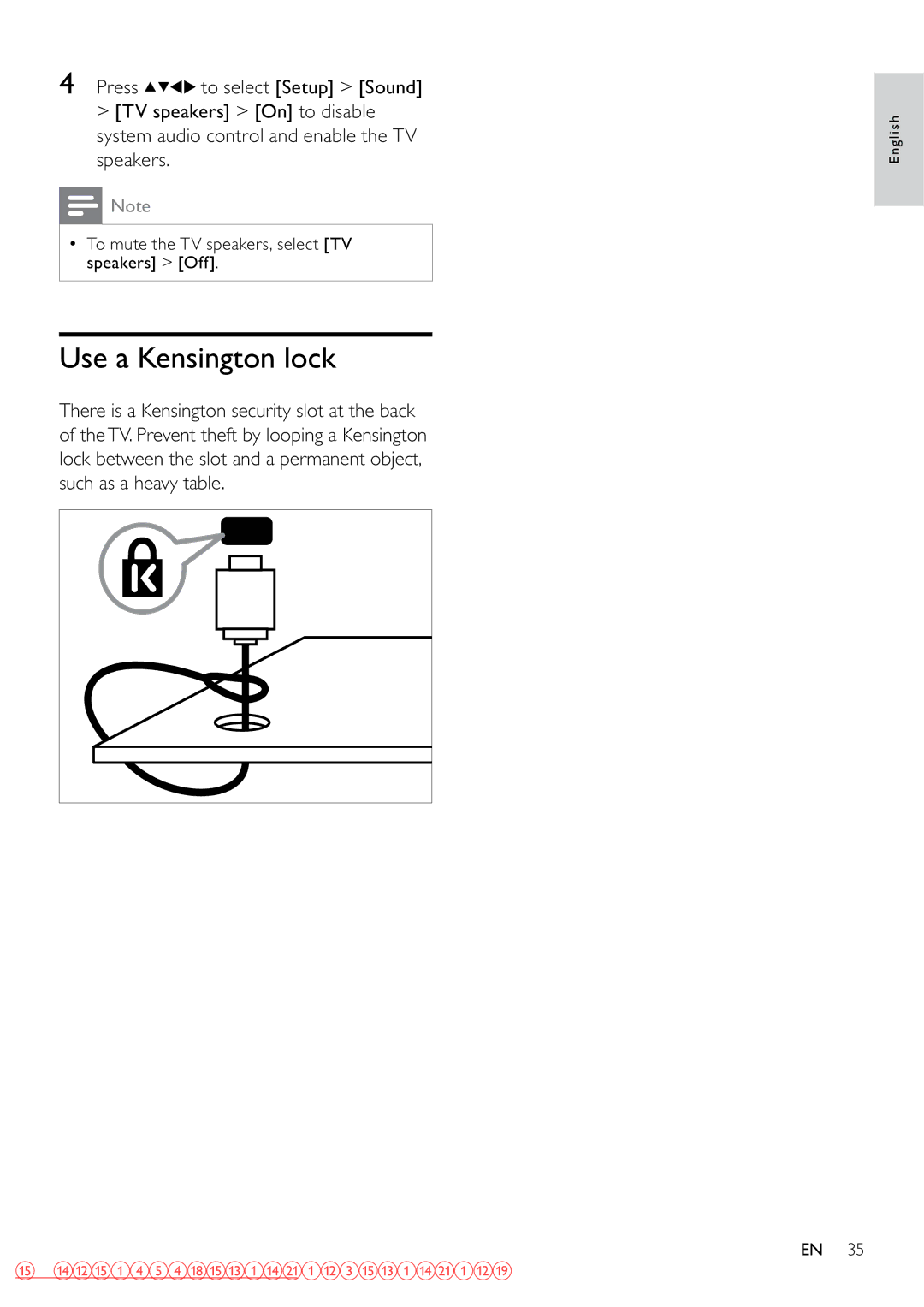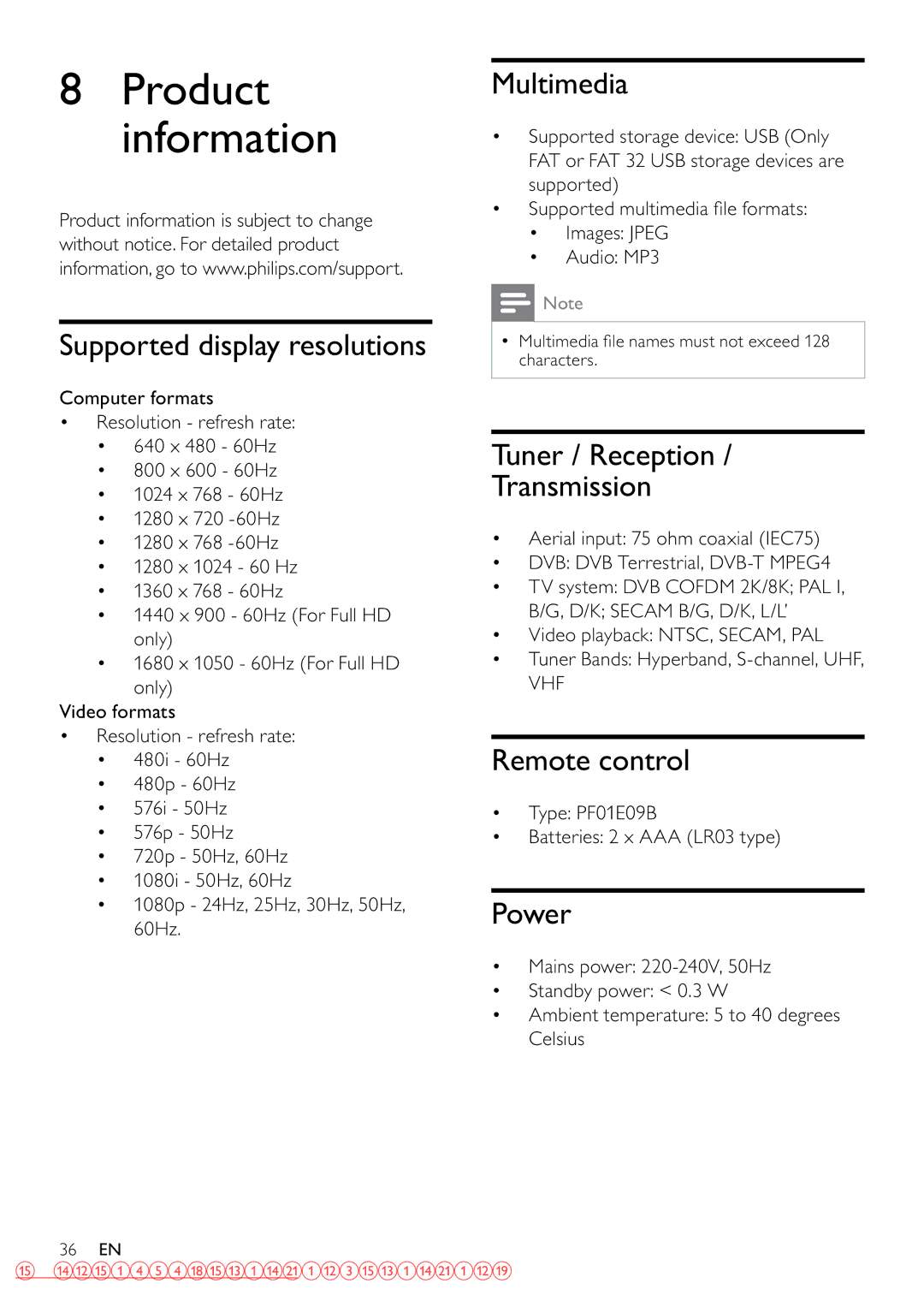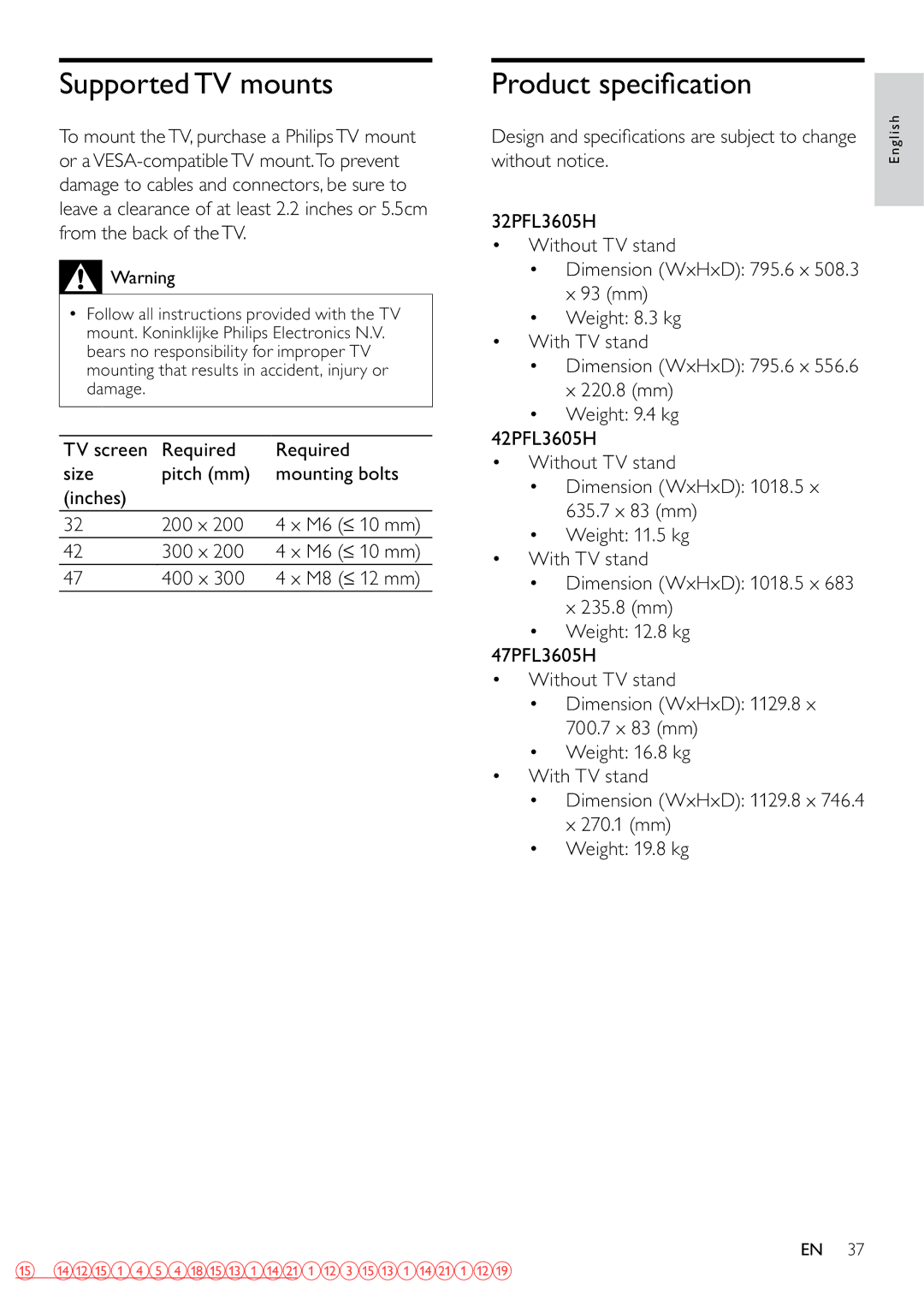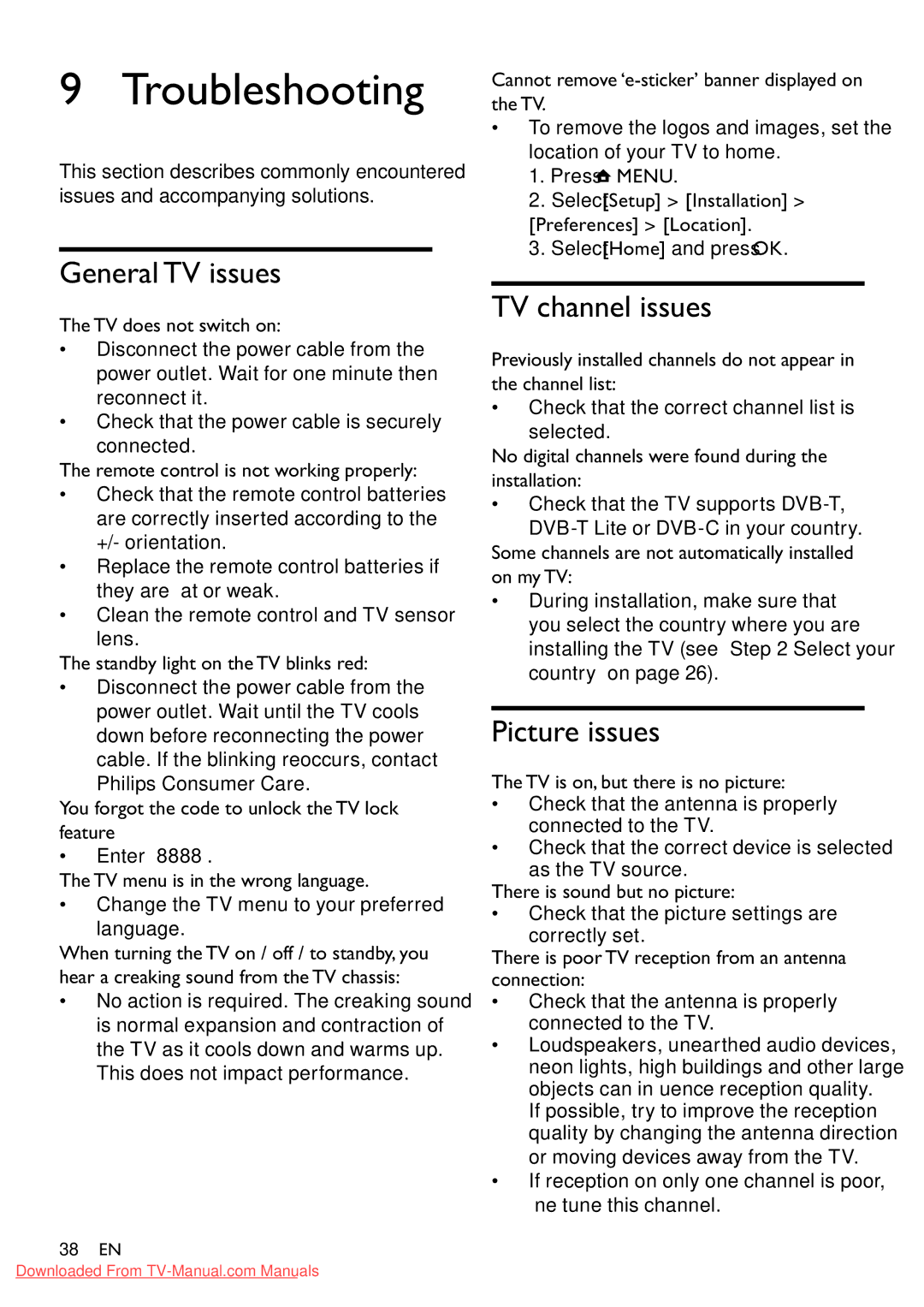32PFL3605/12 specifications
The Philips 32PFL3605/12 is a 32-inch flat-screen television designed to deliver an engaging viewing experience while being user-friendly and efficient. This model features Philips' innovative technologies, catering to both casual viewers and dedicated cinephiles.One of the standout features of the 32PFL3605/12 is its HD Ready resolution. With a display resolution of 1366 x 768 pixels, the TV provides sharp and vivid pictures, making it ideal for watching movies, TV shows, and sports. The combination of the LCD panel and LED backlighting ensures that images are bright with vibrant colors and deep contrasts, making every viewing experience immersive.
In terms of sound, the television is equipped with a powerful audio system. The built-in speakers provide a total output of 16W, which is sufficient for small to medium-sized rooms. Additionally, the TV supports various audio formats, allowing users to enjoy rich sound quality with clarity.
Connectivity is another strong suit of the Philips 32PFL3605/12. The television comes with multiple input options, including HDMI, USB, and VGA ports, making it easy to connect external devices such as gaming consoles, Blu-ray players, and streaming devices. The USB port allows users to view photos and play music directly from a USB drive, adding to the TV’s versatility.
Incorporating Philips' EasyLink technology, the 32PFL3605/12 simplifies the user experience by enabling control of multiple HDMI CEC devices with a single remote. This integration enhances convenience and ease of use, as viewers can manage their entertainment setup seamlessly.
Energy efficiency is another characteristic that makes this model appealing. With an energy-saving design, the TV consumes less power without compromising on performance, helping to lower electricity bills while being eco-friendly.
The design of the Philips 32PFL3605/12 is sleek and modern, fitting well into various living spaces. The slim profile and stylish stand allow it to blend beautifully with home décor while maintaining a practical footprint.
Overall, the Philips 32PFL3605/12 television combines modern technology with user-friendly features, making it a solid choice for anyone in the market for an affordable and reliable HD TV. With its striking visuals, quality sound, and intuitive connectivity options, it stands out as an excellent addition to any home entertainment setup.