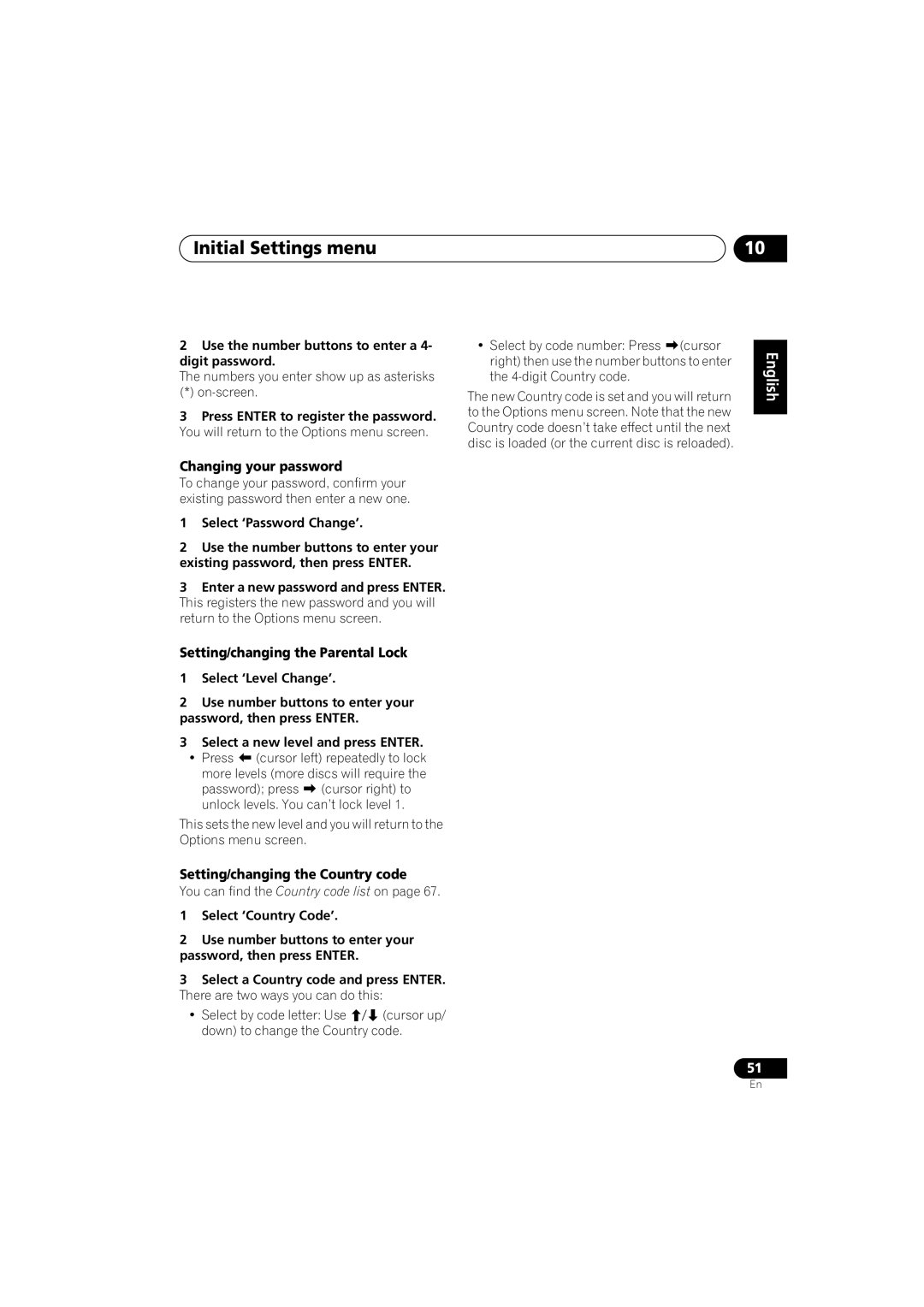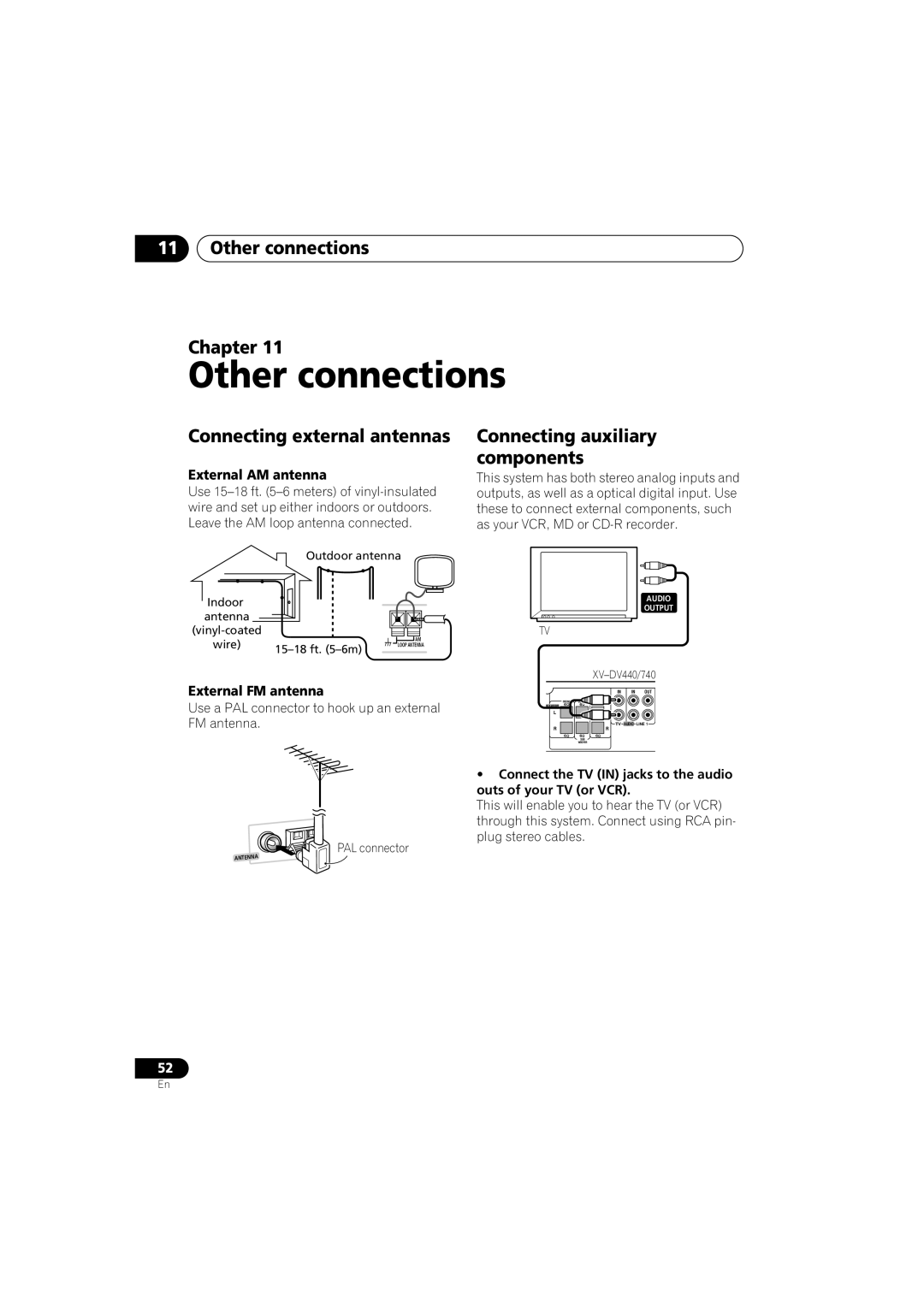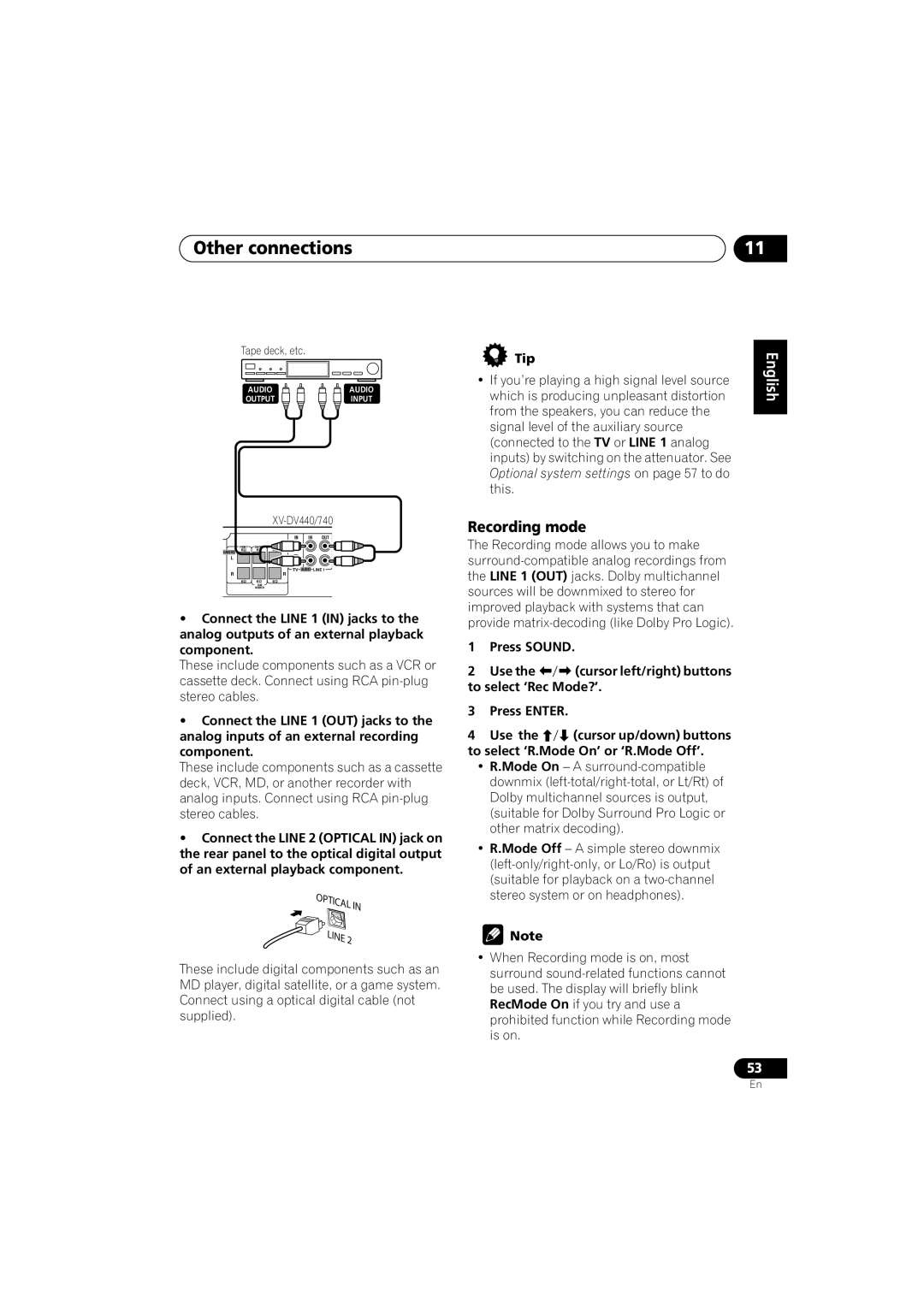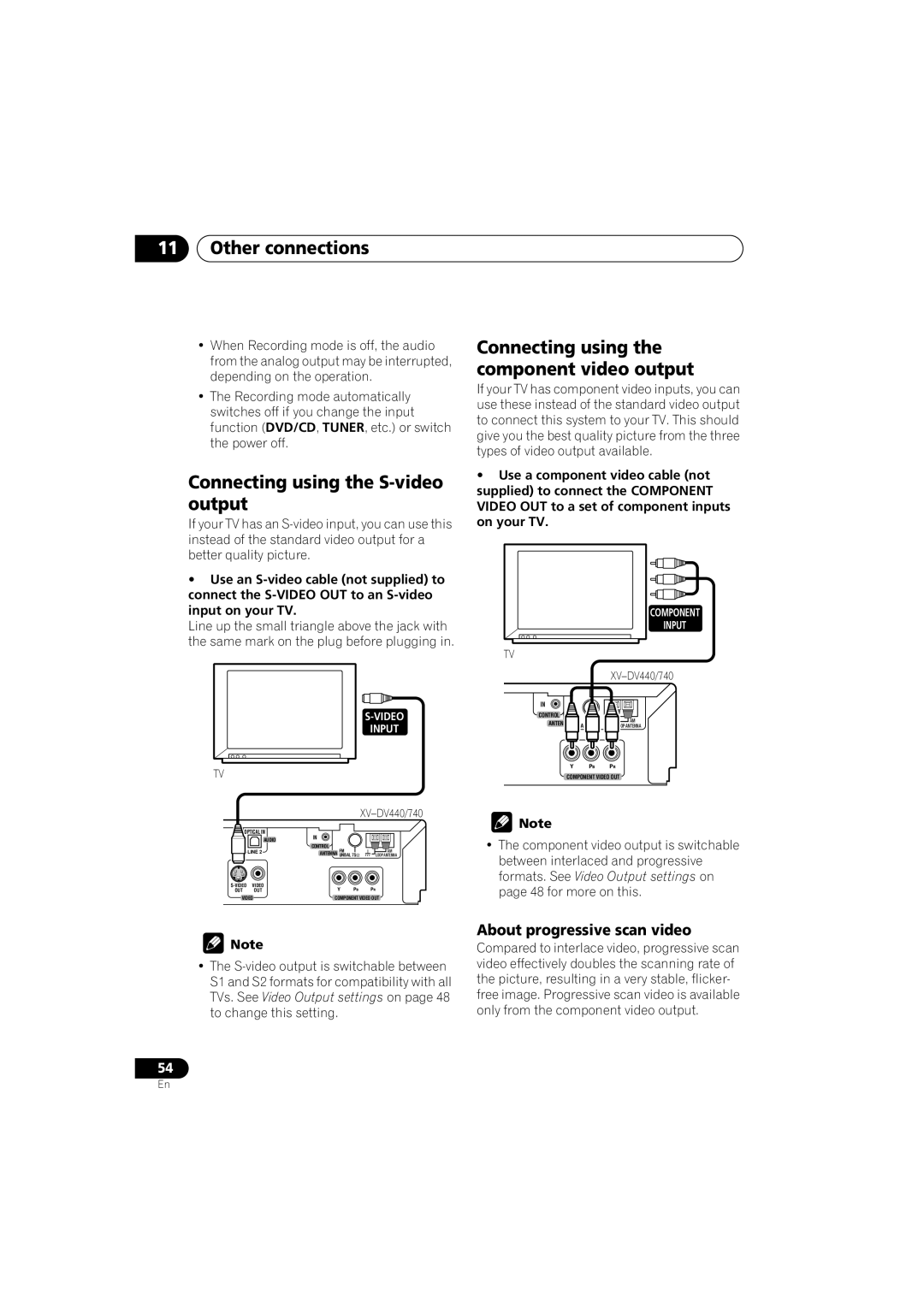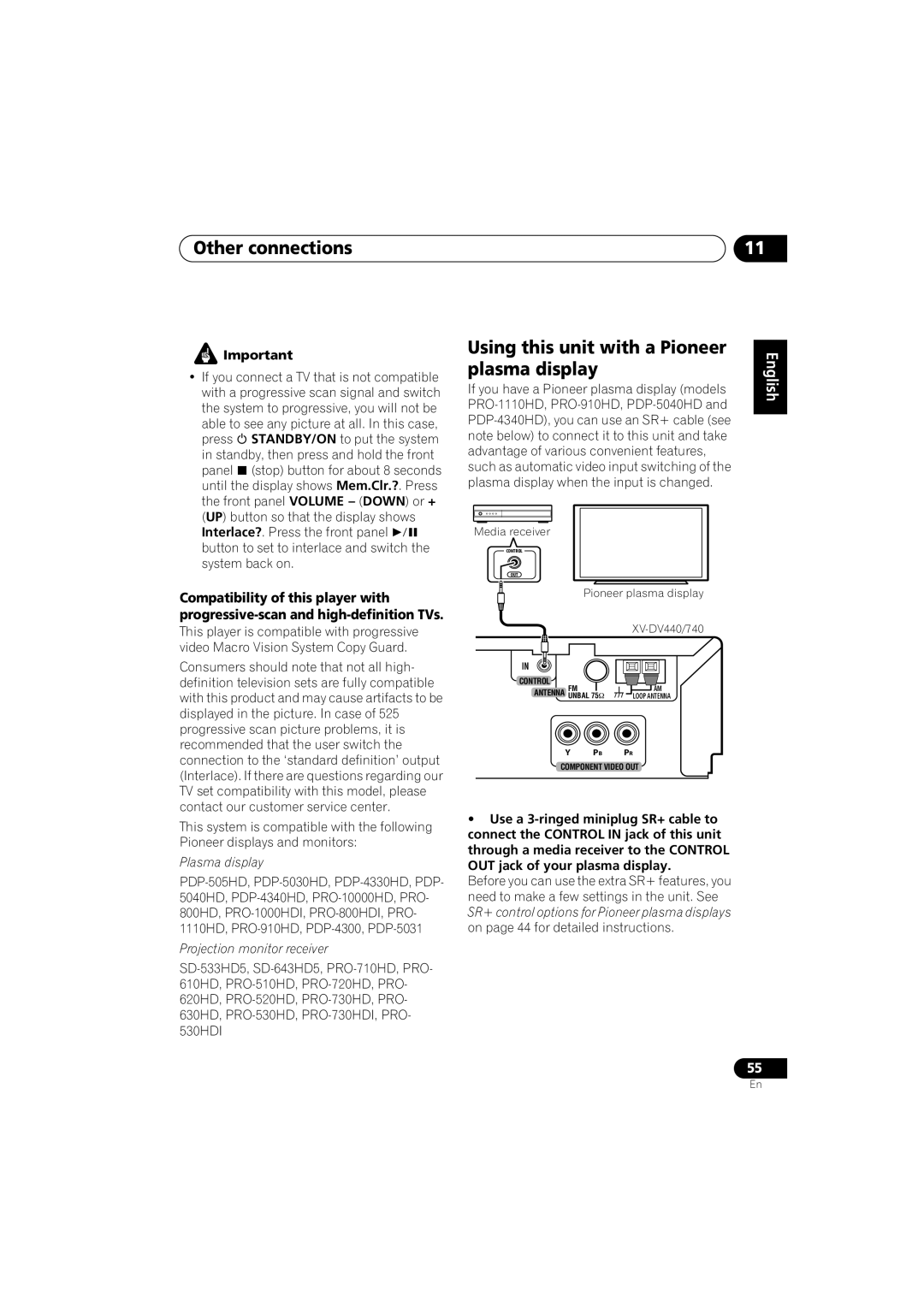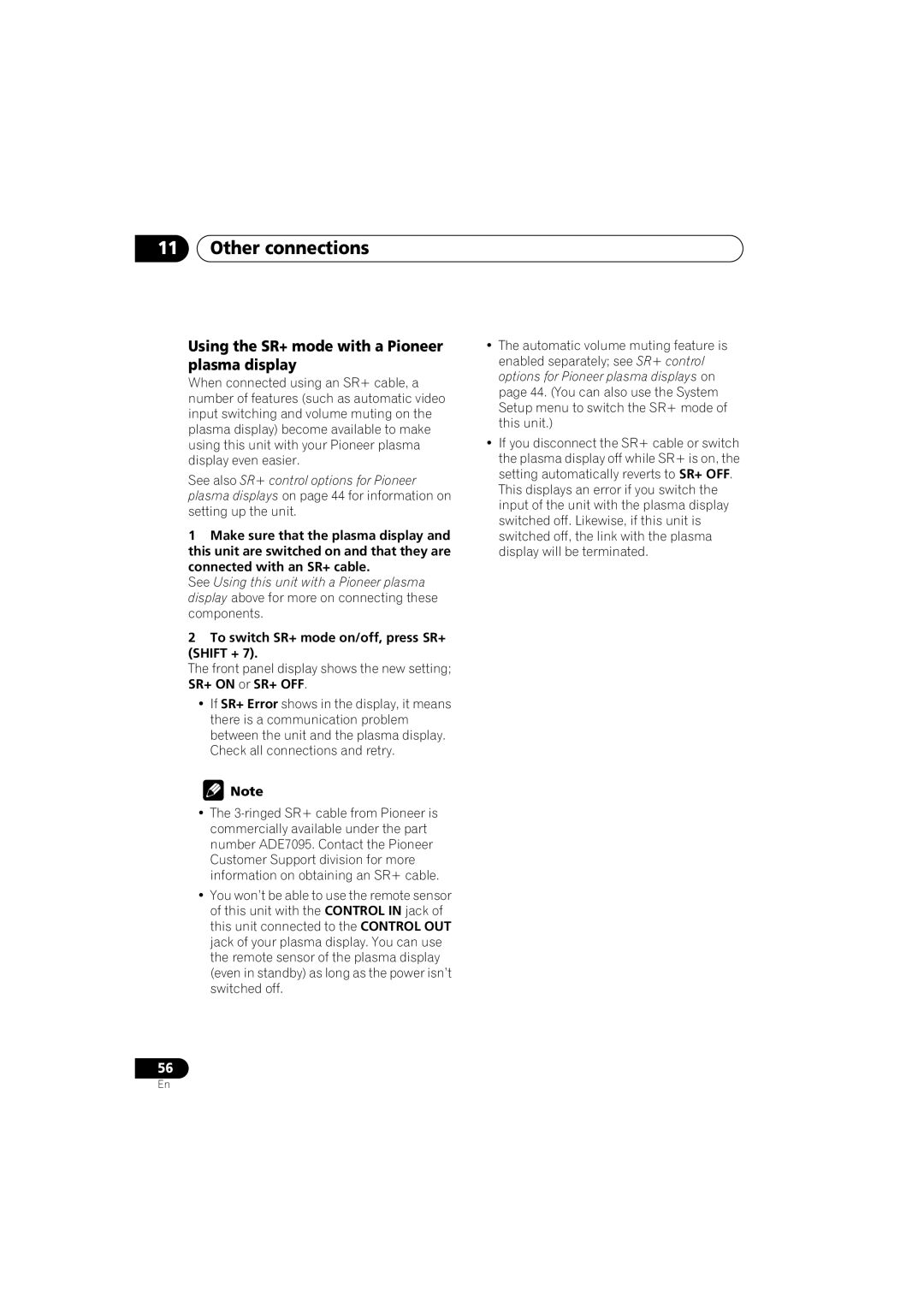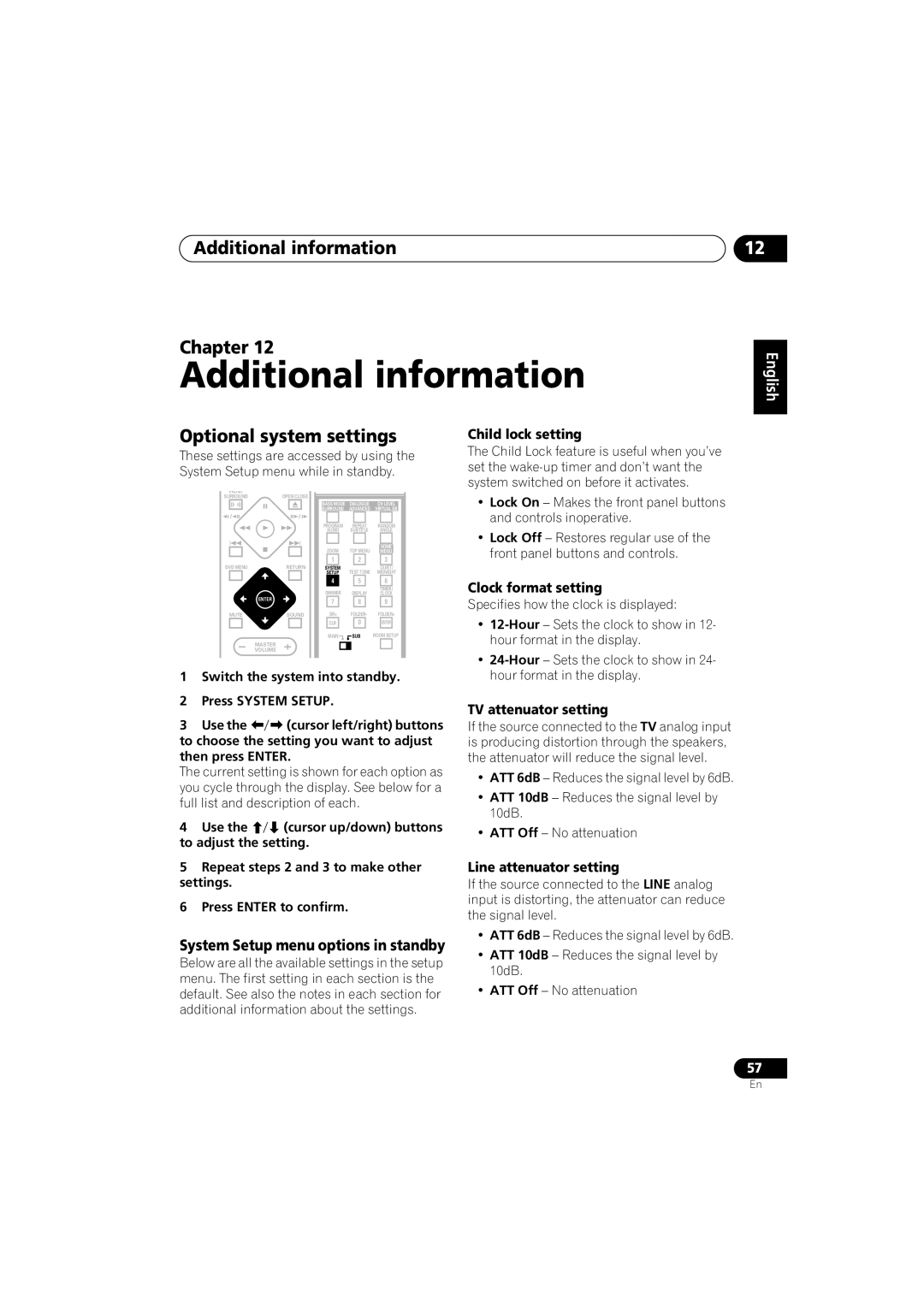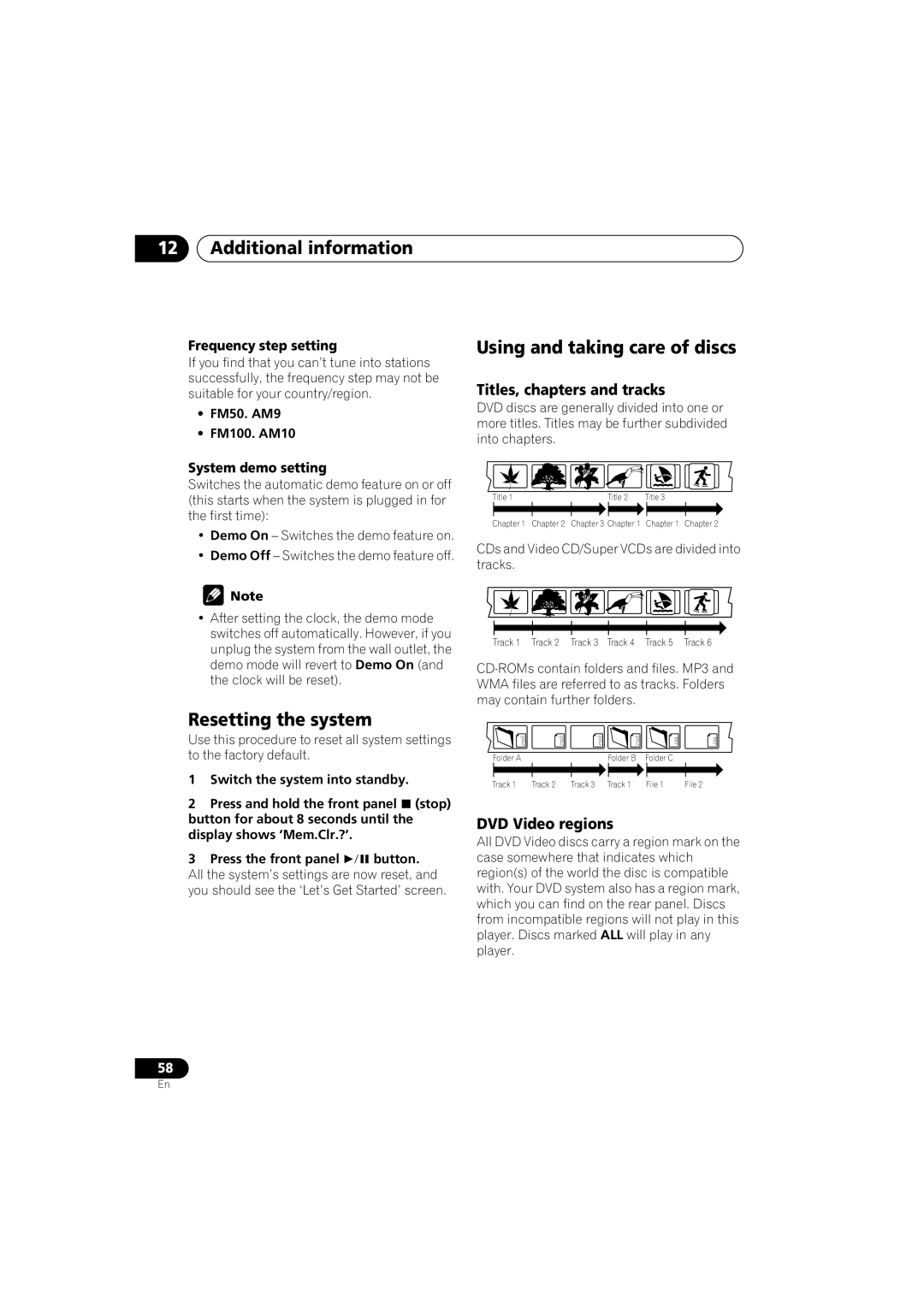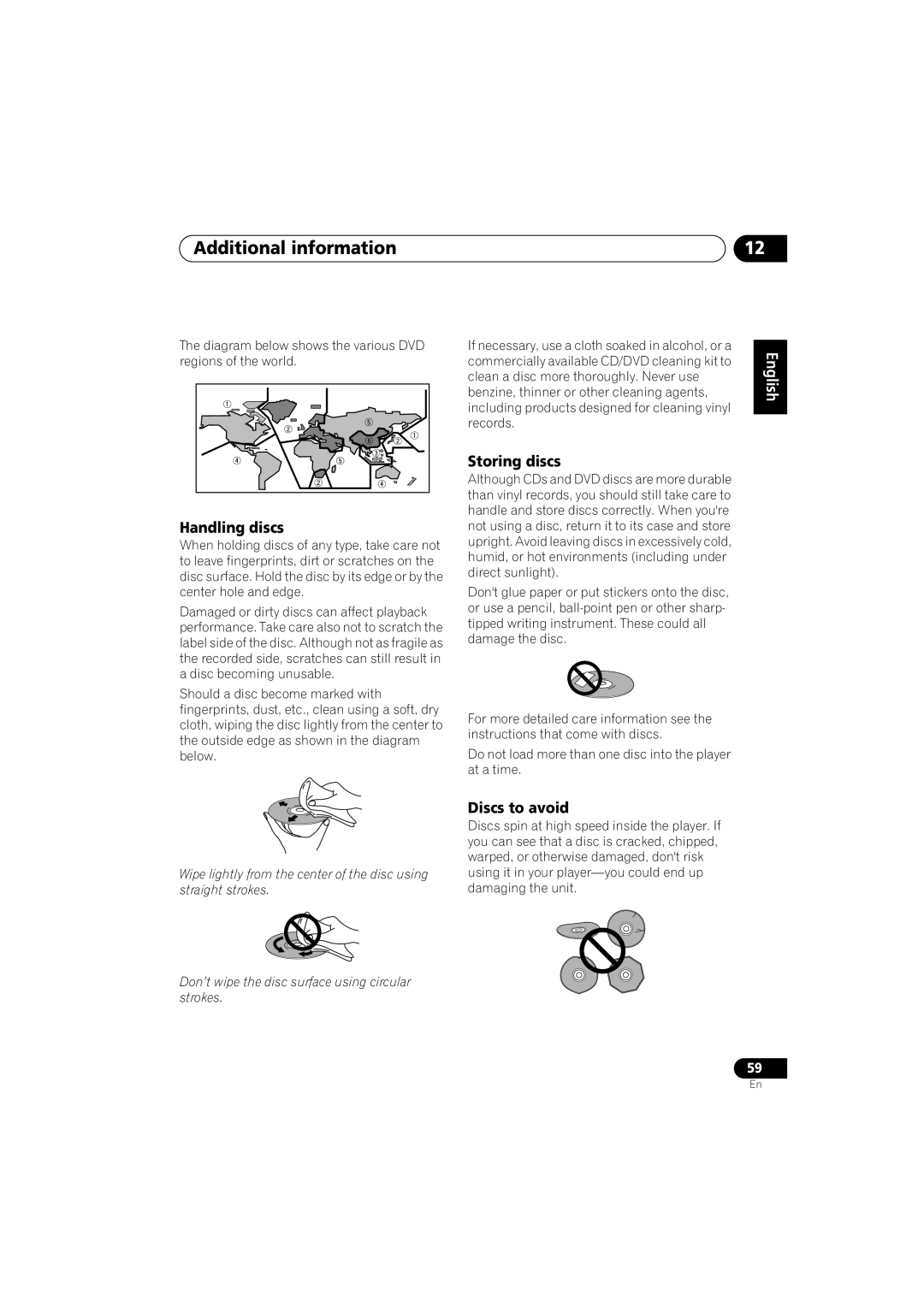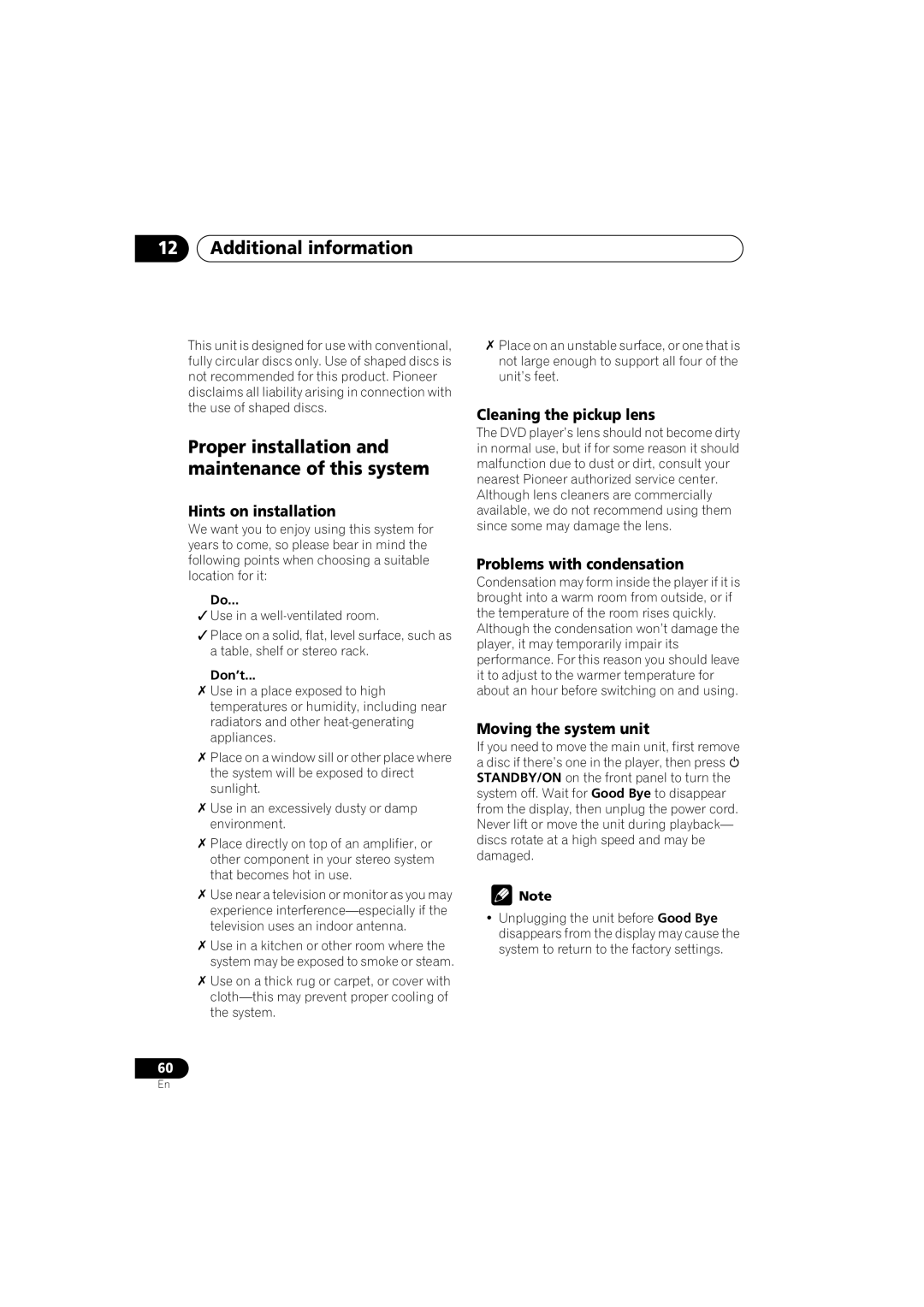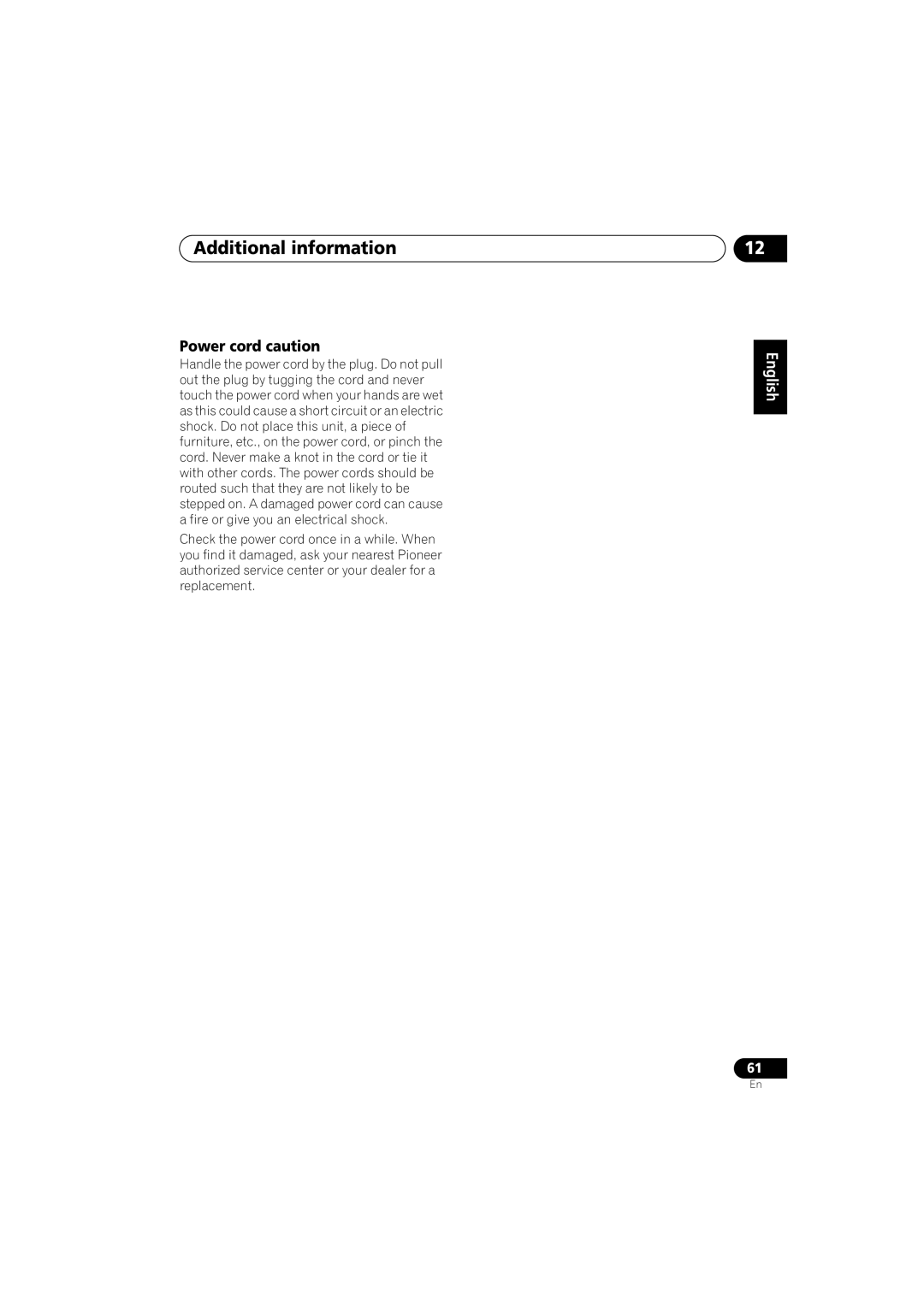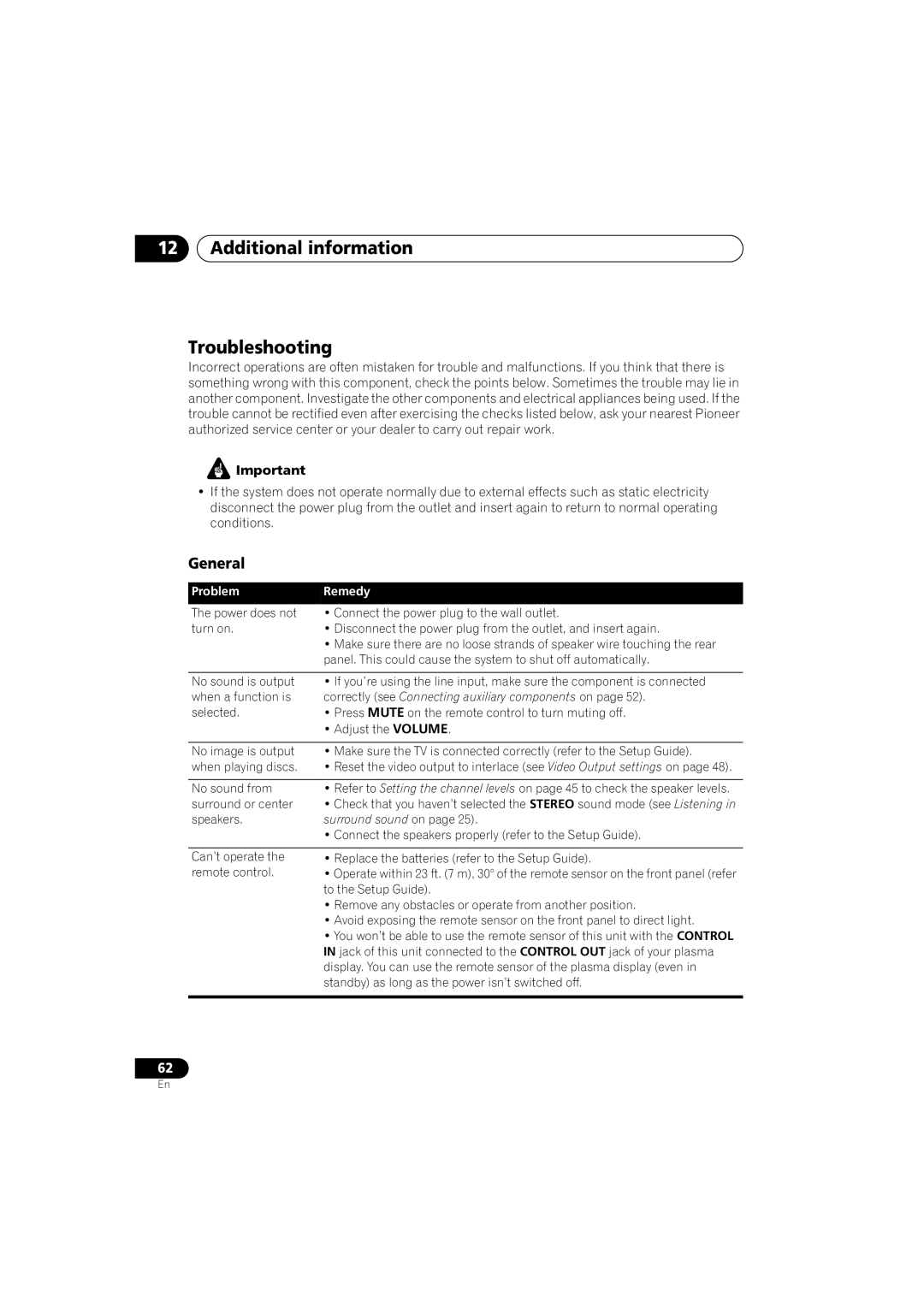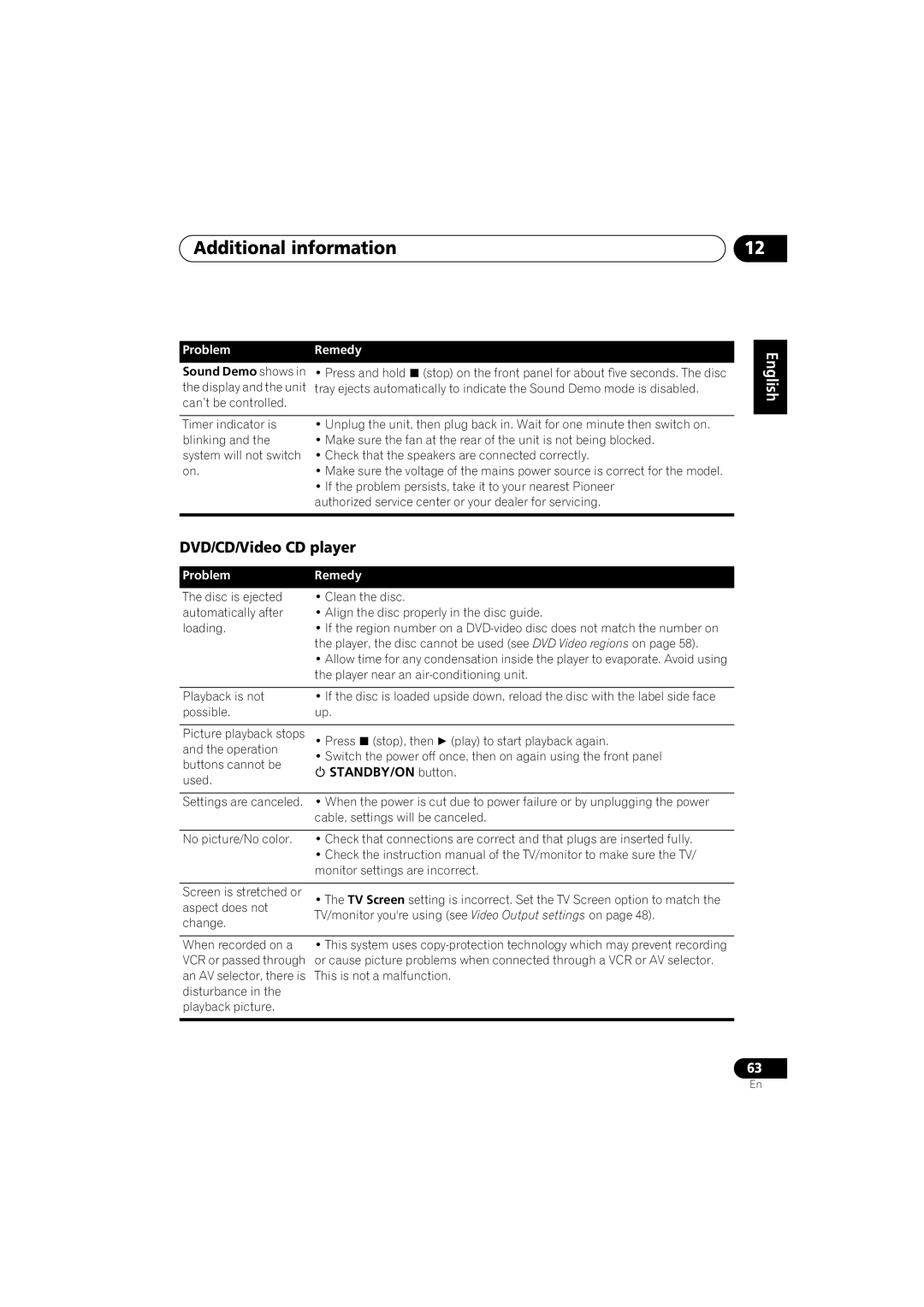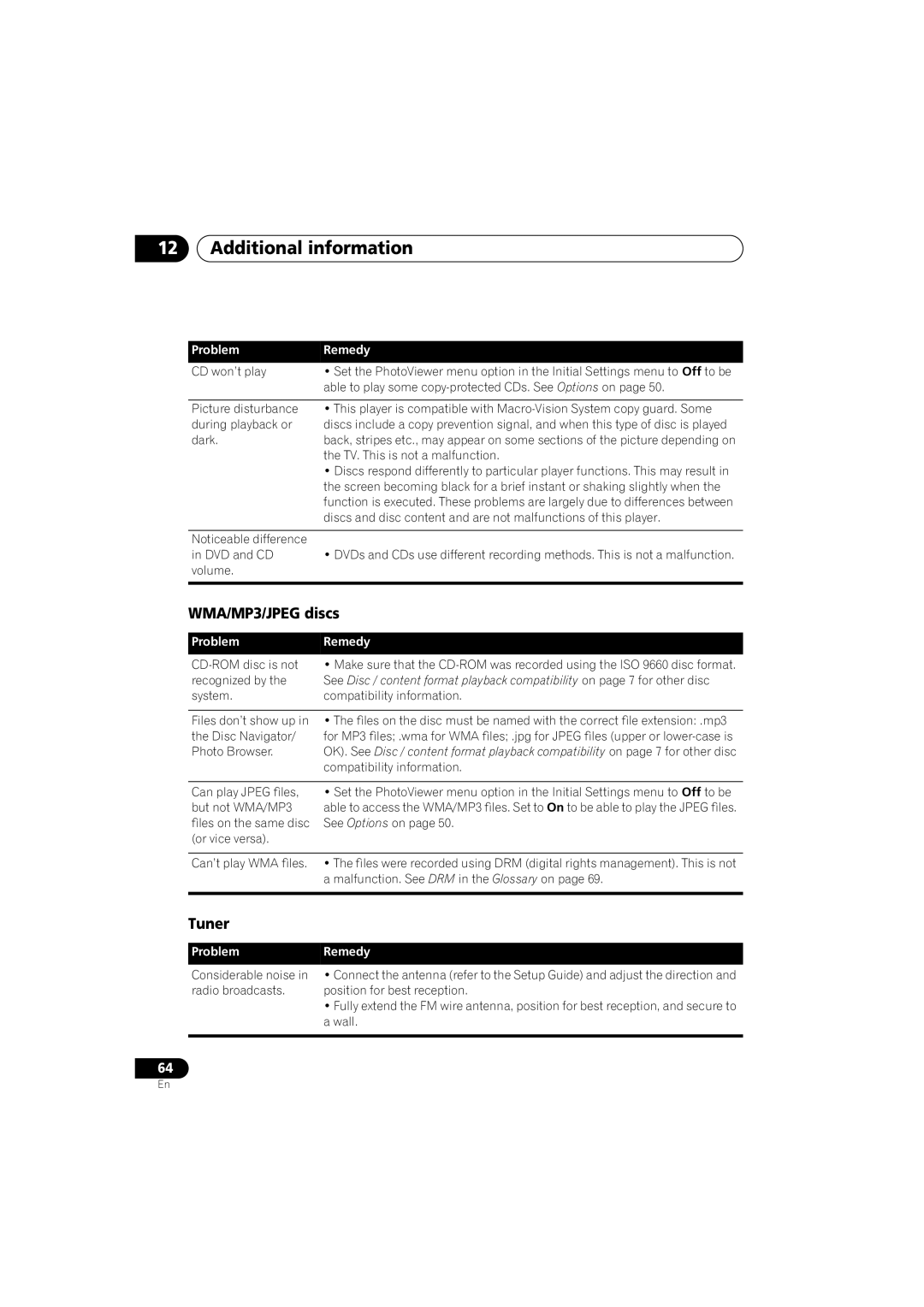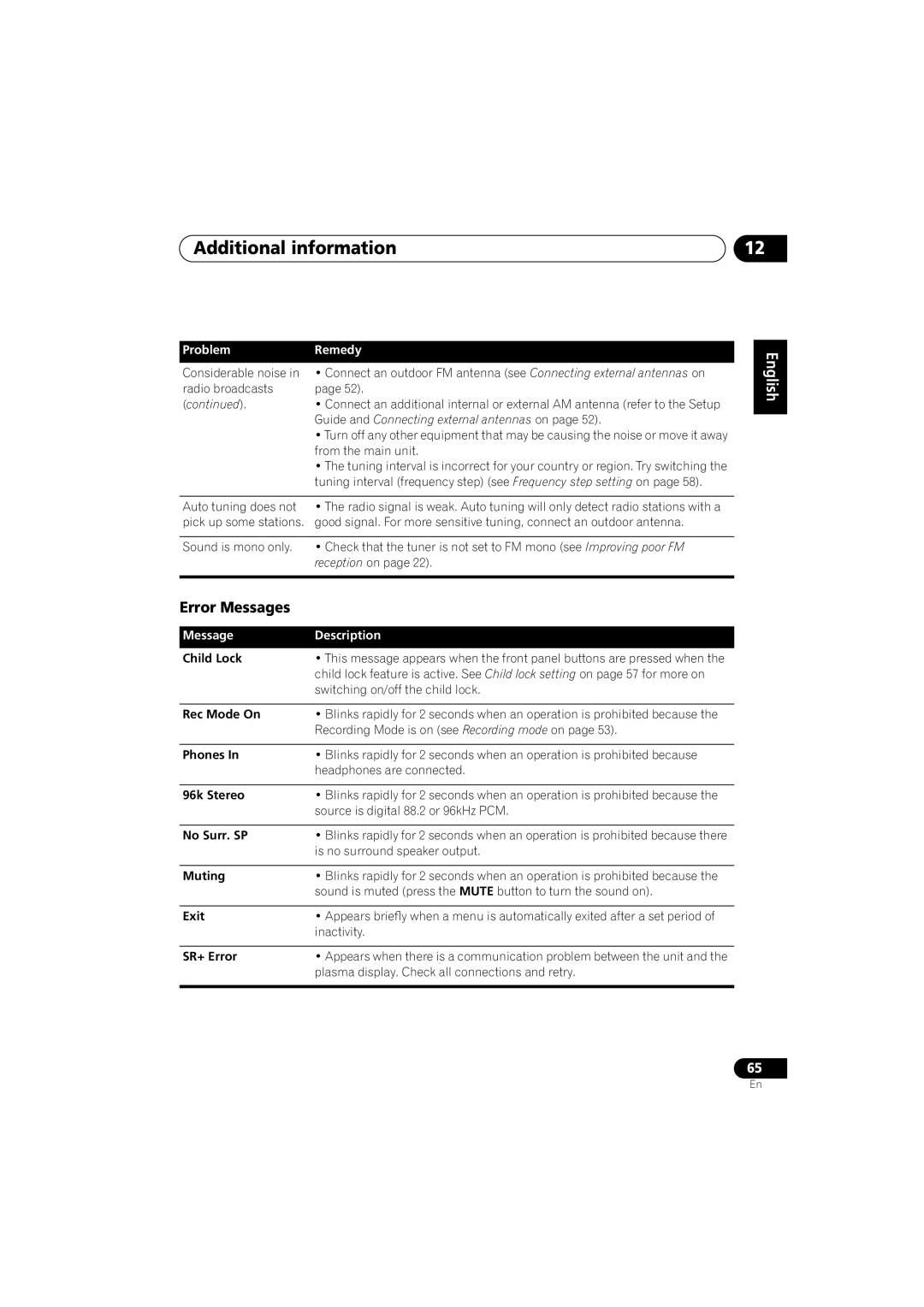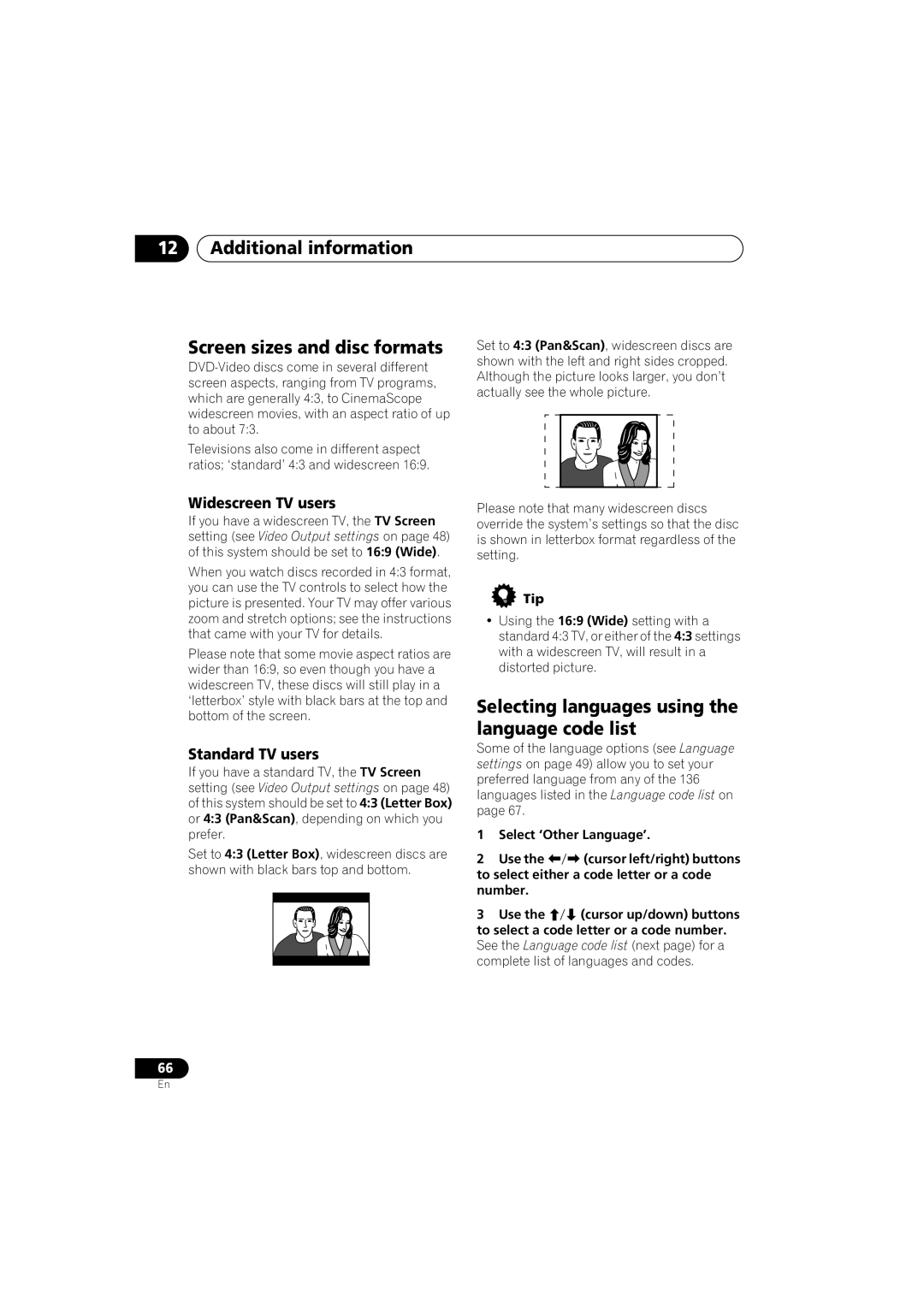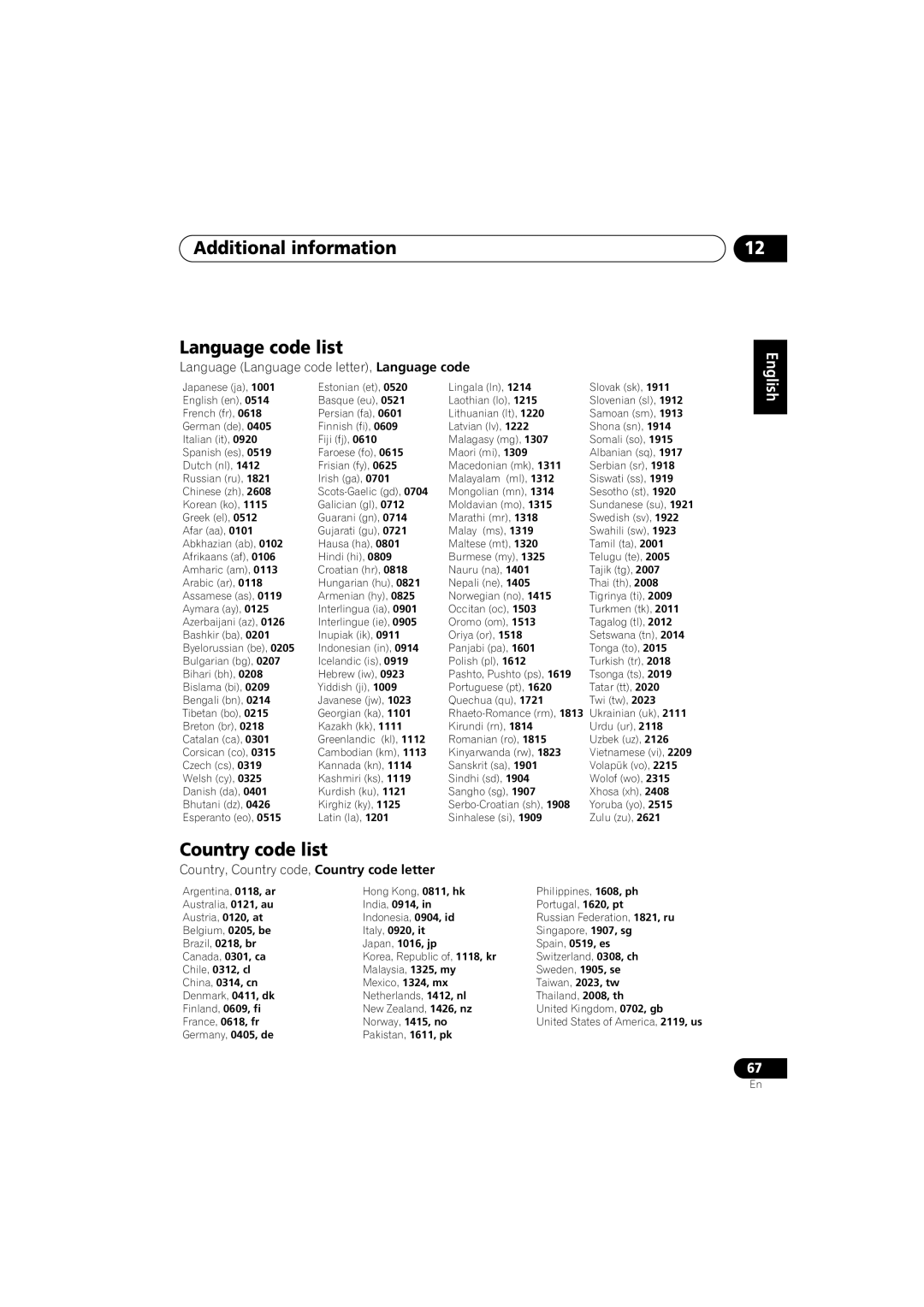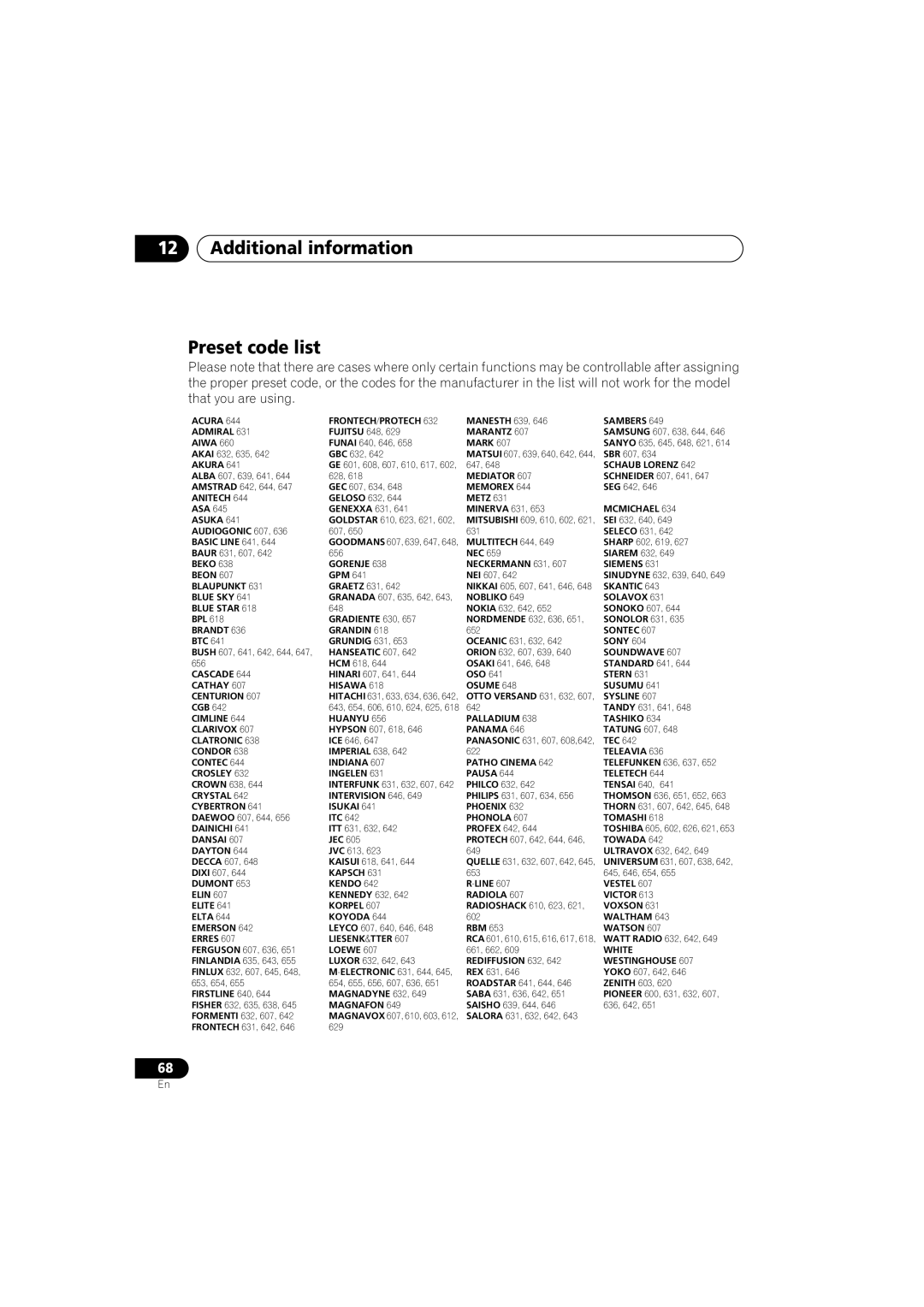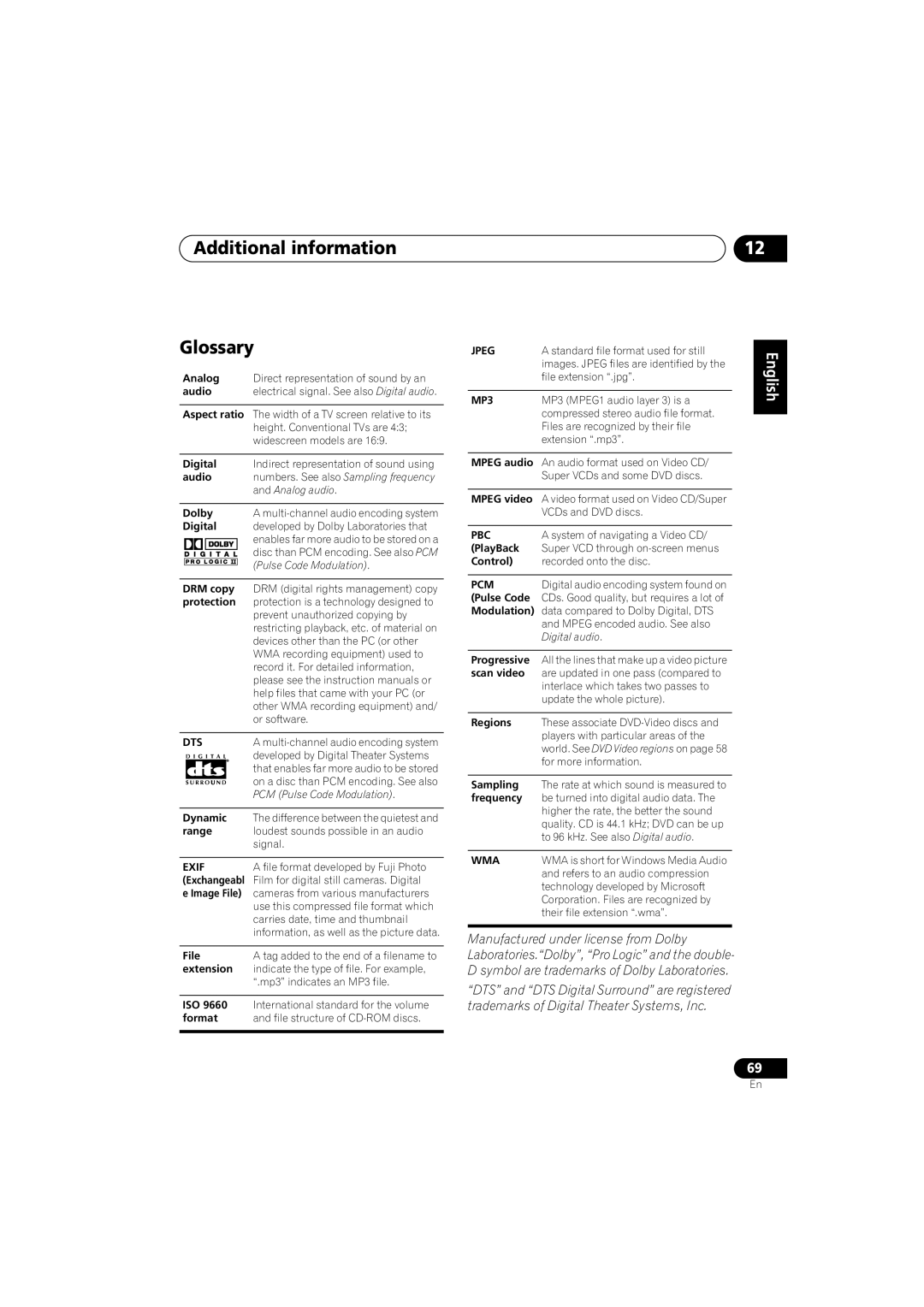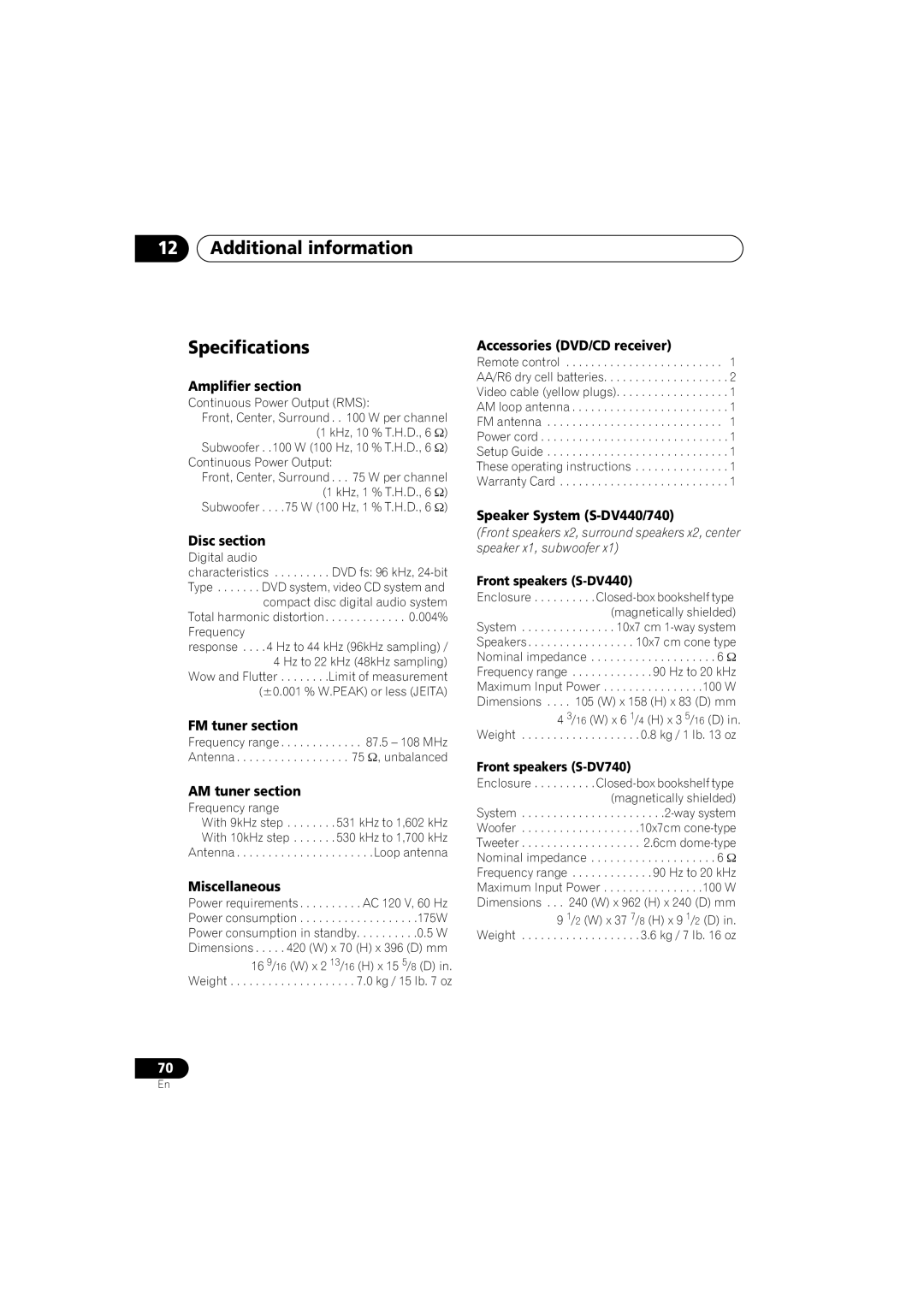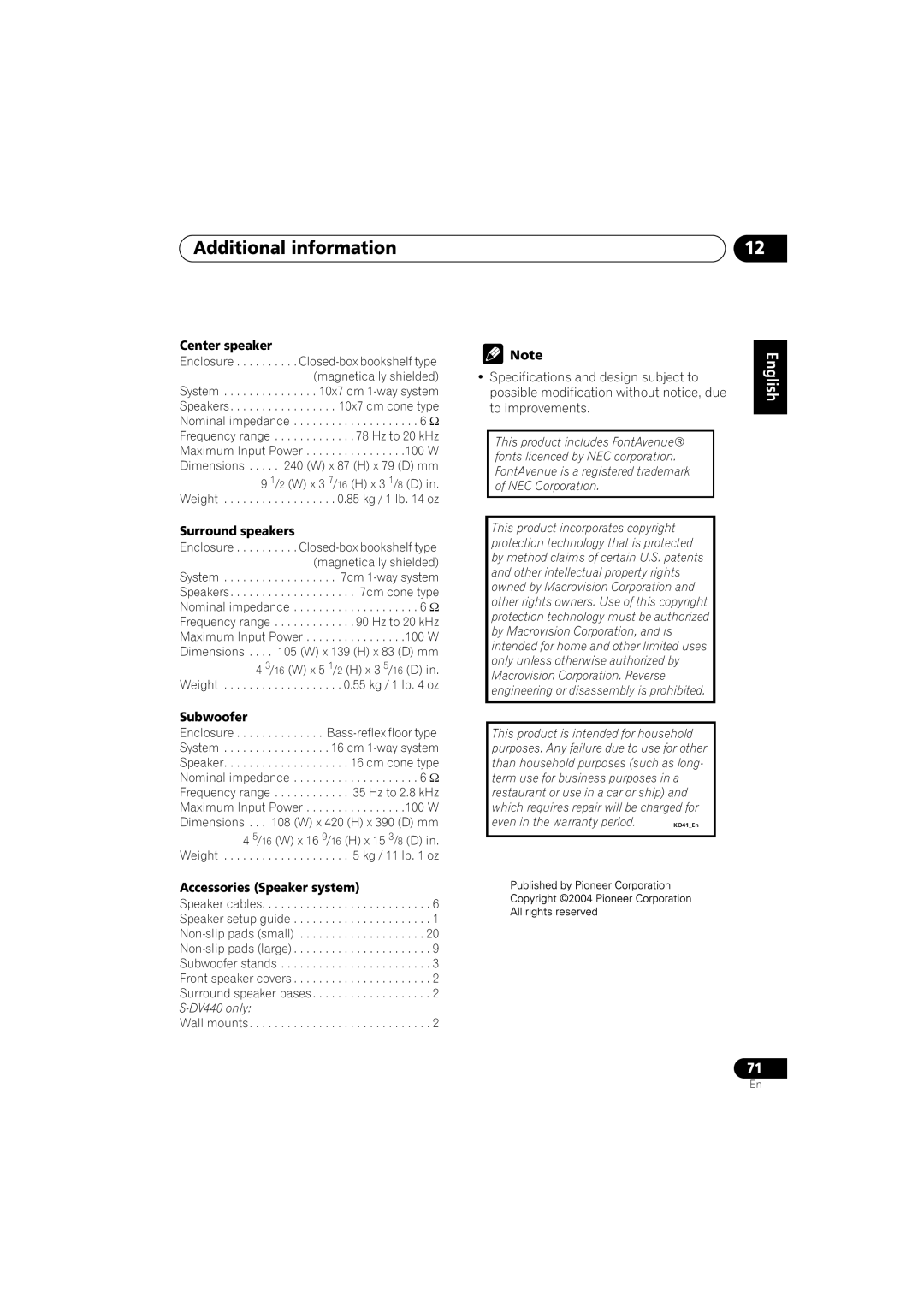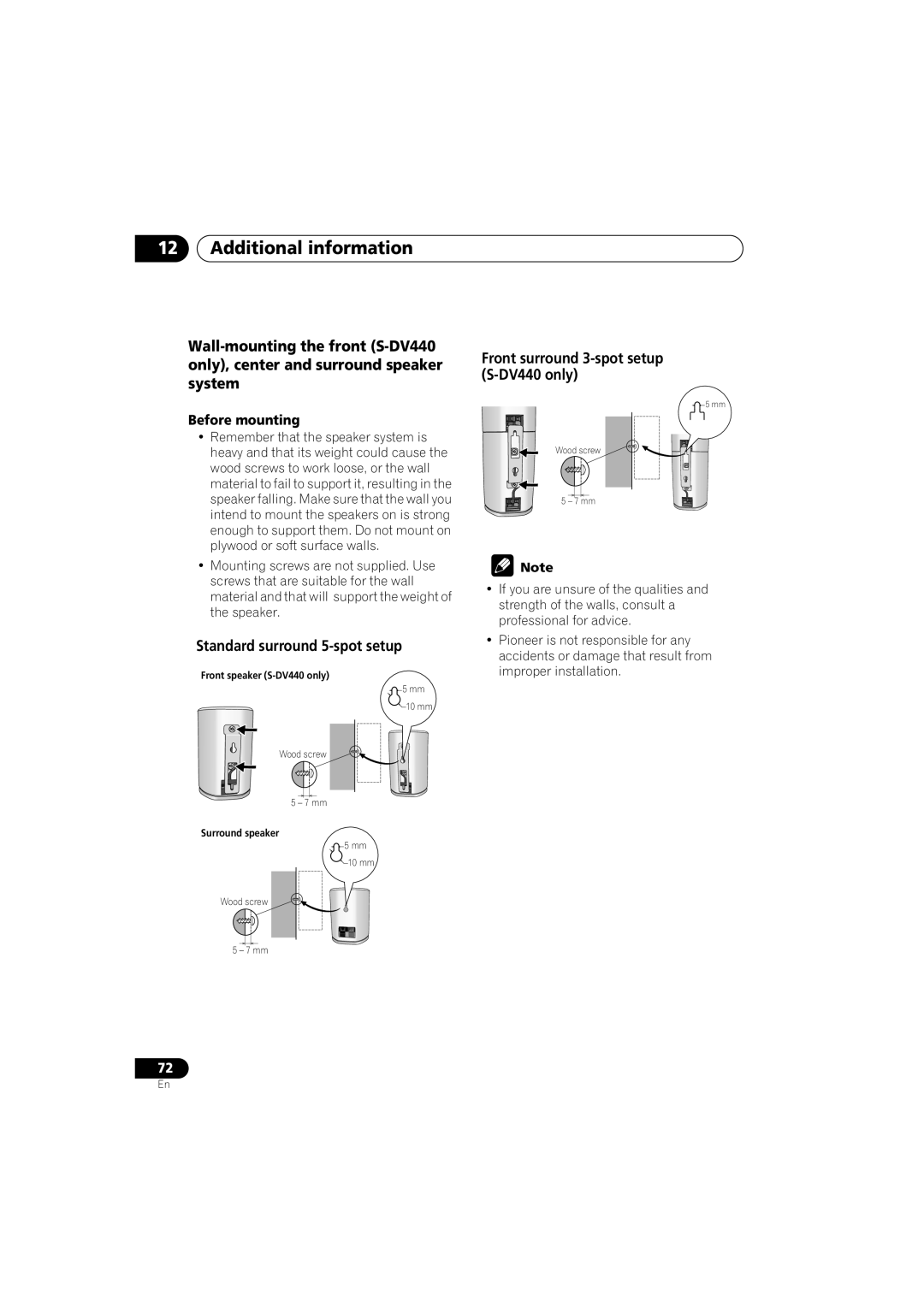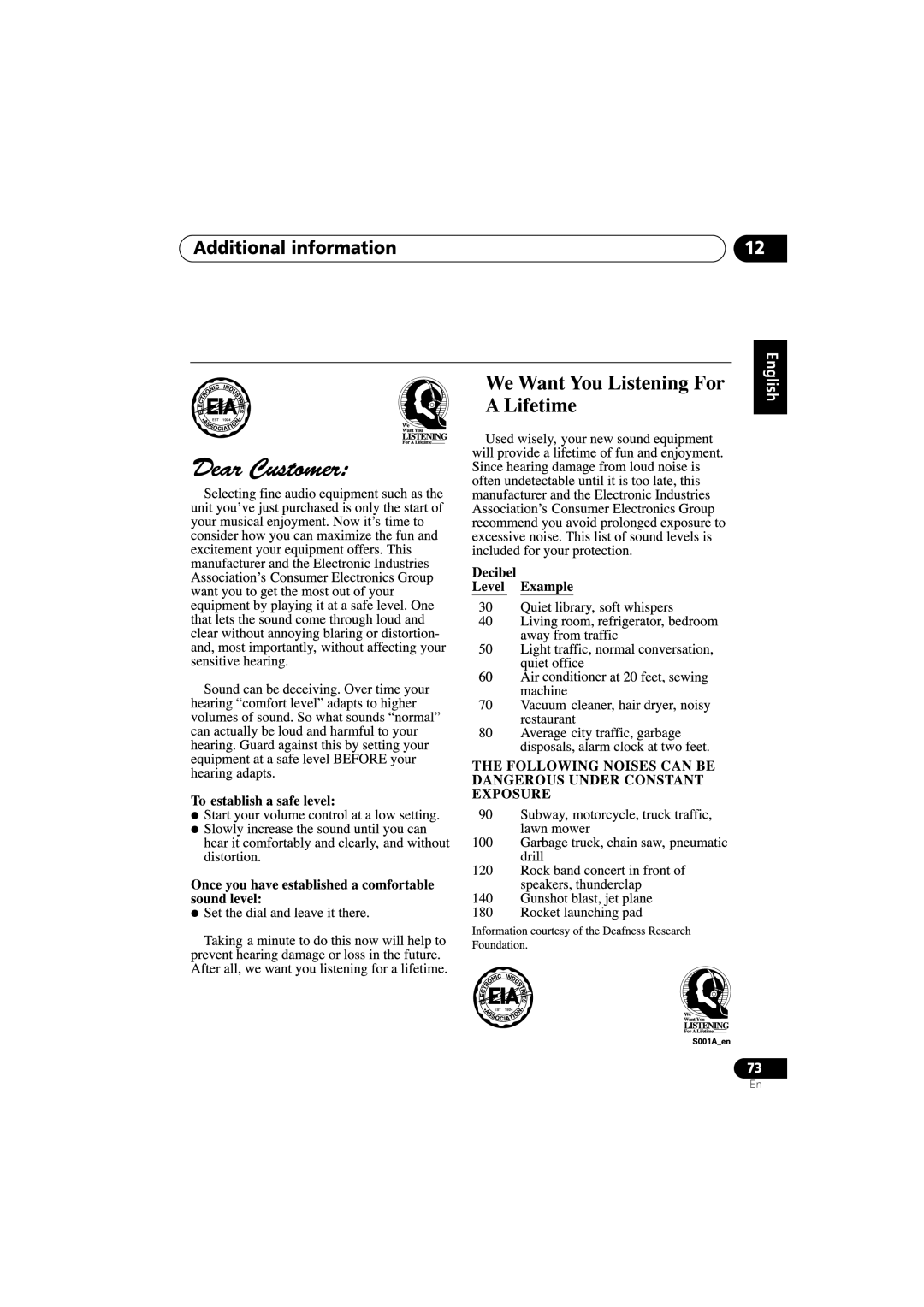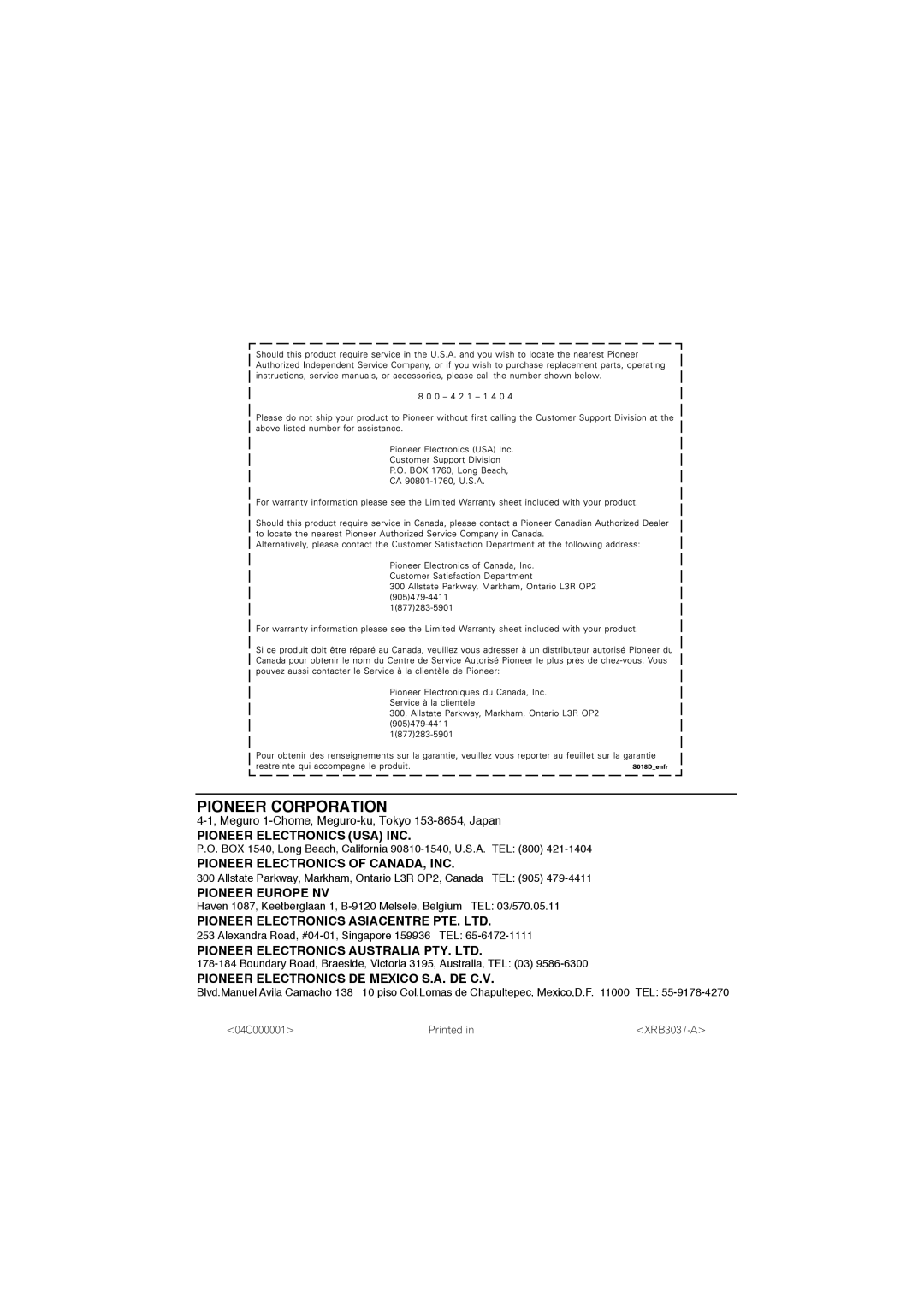PIONEER CORPORATION
PIONEER ELECTRONICS (USA) INC.
P.O. BOX 1540, Long Beach, California
PIONEER ELECTRONICS OF CANADA, INC.
300 Allstate Parkway, Markham, Ontario L3R OP2, Canada TEL: (905)
PIONEER EUROPE NV
Haven 1087, Keetberglaan 1,
PIONEER ELECTRONICS ASIACENTRE PTE. LTD.
253 Alexandra Road,
PIONEER ELECTRONICS AUSTRALIA PTY. LTD.
PIONEER ELECTRONICS DE MEXICO S.A. DE C.V.
Blvd.Manuel Avila Camacho 138 | 10 piso Col.Lomas de Chapultepec, Mexico,D.F. 11000 TEL: | |
<04C000001> | Printed in | |