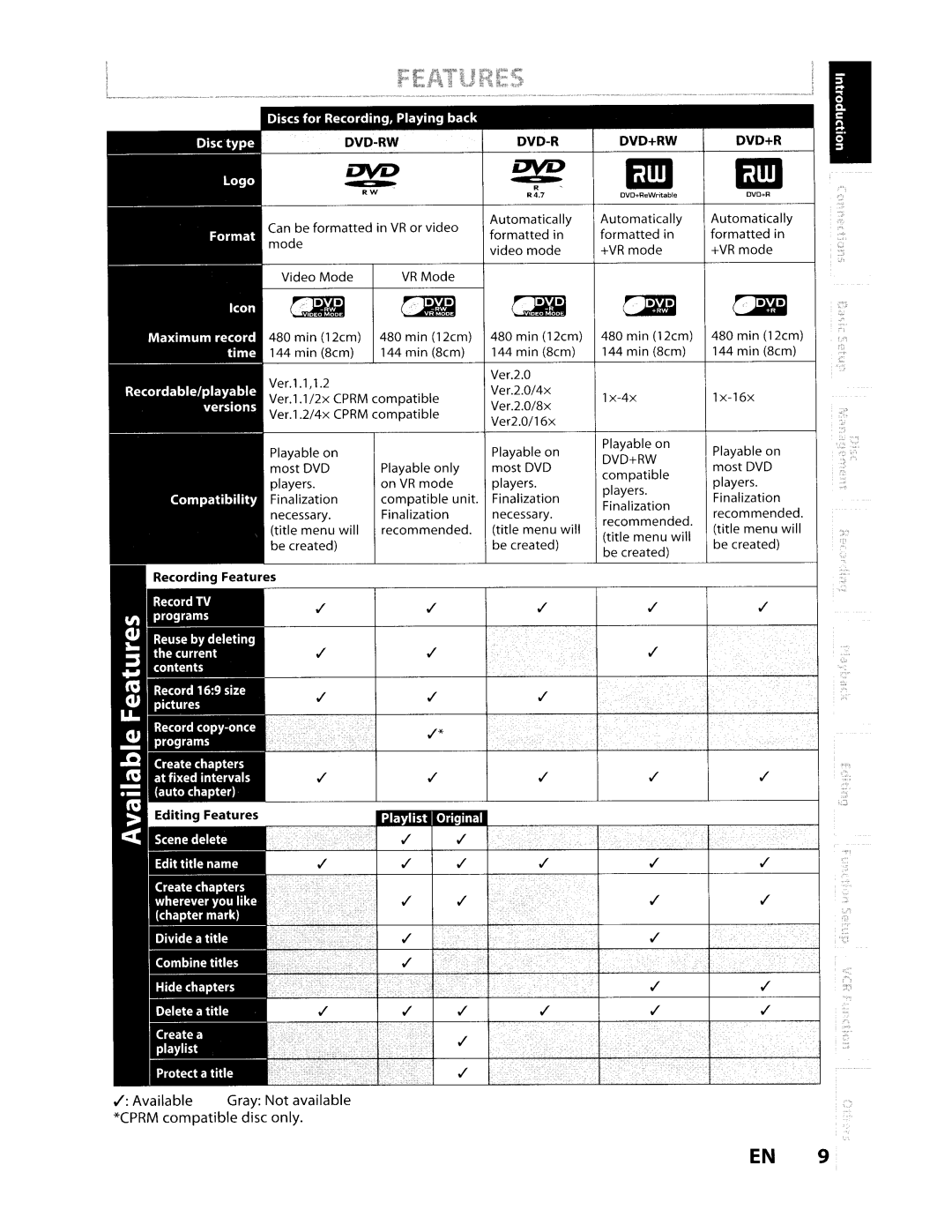Contents
Owner5 Record
Toshiba
Service Personnel
Precautions
Important Safety Instructions
Supplied Accessories
Installation Location
Avoid the Hazards of Electrical Shock and Fire
Moisture Condensation Warning
Cleaning the Cabinet
Maintenance Servicing
Cleaning Discs IR Signal Check
Cleaning the Disc Lens
Contents
Hdmi
Frequently Asked Questions 105
RmuI.I·M
1U·I..r\1
Features
Unplayable Discs
10 EN
Color Systems
Region Codes
~~ .~
8all
Functional Overview
14 EN
Disc Information/Menu Title Name Information
Disc Information / Menu
File Name Information
MP3/WMA Tag Information
16 EN
Title/File Name Information HDMllnformation
MP3/WMA Tag Information
DVD Menu I CD Playback Mode
General Setting Menu
Display Message
18 EN
Title I track and chapter mark
Current status of the unit
~I~
20 EN
Input
@Lil~
Connection to a TV
22 EN
Homi Mode and Actual Output Signals
Interlaced
Progressive Press Homi
Copyright protection system
Actual Output Modes by Media
Audio OUT
24 EN
Initial Setting
26 EN
Setting the Clock
Use .& I~ to select calendar or time Then press Enter
Number buttons can also be used
Press Setup Use ... T to select Format, then Press Enter
Formatting a Disc
Formatting is completed
28 EN
FO.RMATTINGADISC ,..J
Use .. ... to select Yes, then press Enter
30 EN
IR~~
This operation may take awhile to be completed
Press Setup Use To select DVD Menu
32 EN
To cancel finalizing DVD-RWonly
$lfWit¥~.~.?t·tUU,.tJI1111f
Make Recording Compatible
34 EN
Settings for a Recording
Press REC Mode to select a Recording mode
36 EN
Press I/O ON/STANDBY
Press Pause II or REC e again to restart
Press Pause II to pause recording
Press Timer Prog
Timer Recording
38 EN
Use LA. I ... to select IINew Program Then press Enter
Press Enter when all items are
Use T to select a recording Mode
Press Timer SET to set a timer
Use L& T to enter the date, then Press ~
Recorded . recorded
Priority of Overlapped Settings
42 EN
Satellite Link
Preparation on this unit
If you wish to go back to the left, press ~l
Press Enter
Connection to an External D.4!vice
44 EN
It takes a while to load Disc
46 EN
Dvdubbing
Press DVD first
Use Input Select -E to select DV
Preparing for DV to DVD dubbing
48 EN
Press VCR first
To stop recording, press Stop
Use .A, , .... to select Dubbing
Use .A, , .... to select Recording
Make sure
Instructions continue on the next
Press OVO
Press Dubbing
Press STOP. to stop the recording
Chl~p~er1 ~...p.r.2. ~..~~
Press OPEN/CLOSE ... to close Disc tray
52 EN
Press Play ~ to start playback
Press Stop . once to stop playback Temporarily
Disc tray and insert your disc with its
Press OPEN/CLOSE .... to open
Label facing up
Press 1/ 0 ON/STANDBY
Basic Playback
When selecting file
When selecting folder
Anything other than OFF. Refer to
56 EN
Press DVD first During playback, press Pause
Basic Playback
2Press IPLAY~
58 EN
Press Idvd first During playback, press Instant Skip
Press Play ~ to return to the normal playback
4x 8 1/8x a1l16xErPause
Special Playback
~ t
62 EN
During recording. press Displavi
Chapter
Search
Using Skip ~ I Skip ~
64 EN
SEARCH------- ~
FQiiii iiiiiiiiiitm
66 EN
~.nlftr.llnI.lnJ
Llj
Uc!tE
CRD13
70 EN
Iting
After the disc is fully recorded
Deleting Titles
Press DVD
72 EN
Stop mode, press TOP Menu
Use . ,-.. to select Yes, then press Enter
Follow the in Deleting
EN 73
Titles on page 72 to display
Original
74 EN
Press DYD Press Setup
Press Return and then Return or
Name, then press Enter
Stop . to exit
Use ,.1 T to select Edit, then press
76 EN
~0~J
Use . / T to select Ves, then press Enter
Editing Discs
1T to select Visible, then press Enter at the above
78 EN
1IlIl1\~1lilliI1
80 EN
Edited f 1£ lil~ITI
Press DVD Stop mode, press TOP Menu
Use . , ... to select Edit, then Press Enter
~ to select another
82 EN
Title to combine, then press Enter
Use ..&. / T to select Yes, then press
To protect a whole disc VR mode DVD-RW, DVD+RW/+R only
Confirm the indication OFF. ON. Press Enter again
Press Return and then Return or Stop . to exit
84 EN
Editing Discs
\iMA
86 EN
List of the Default Settings
General Setting
Genera Setting
~VDisplay -lJTSl---J.~-1I
General Setting
DisDla\l
92 EN
Press Setu P to exit
ENERAl
General Setting
Format Default RGB
Use .&. I T to select a setting, then press Enter
96 EN
Use . ,..- to select a setting, then press Enter
98 EN
Press REC e to begin the recording
VCR Functions
100 EN
VCR Functions
VCR Functions
Troubleshooting
102 EN
Remedy
Troubleshooting
RECel
104 EN
Error message
Solution
Cause
Language Code
Glossary
108 EN
Specifications
Above Warranties are Subject to the Following Conditions
Limited Warranty
110 EN
Limited Warranty
Toshiba
VR610KU
VCR and basic D tiJ conn
11~~7
Connection with a Digital Video Camcorder .6~Ql
Toshiba