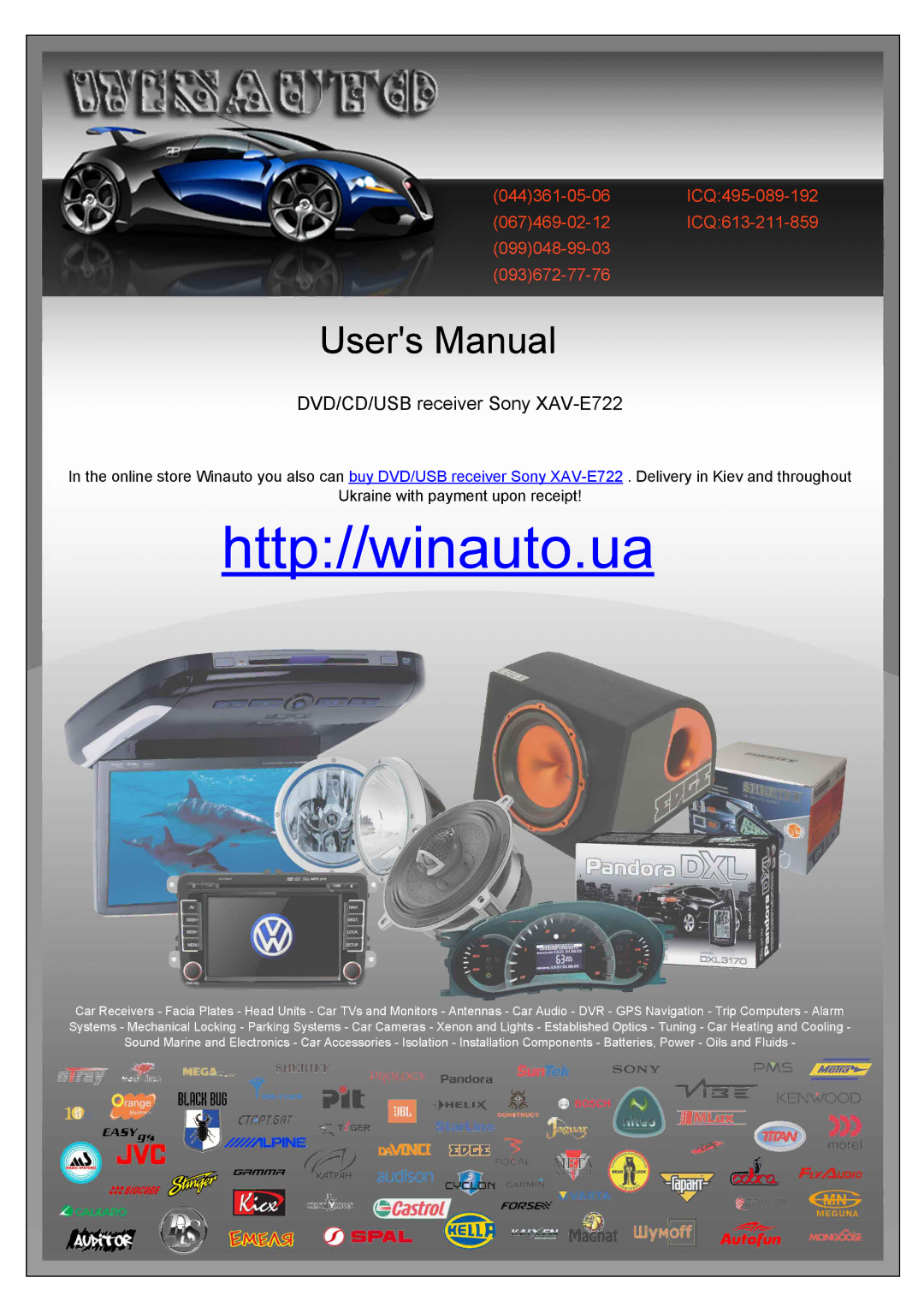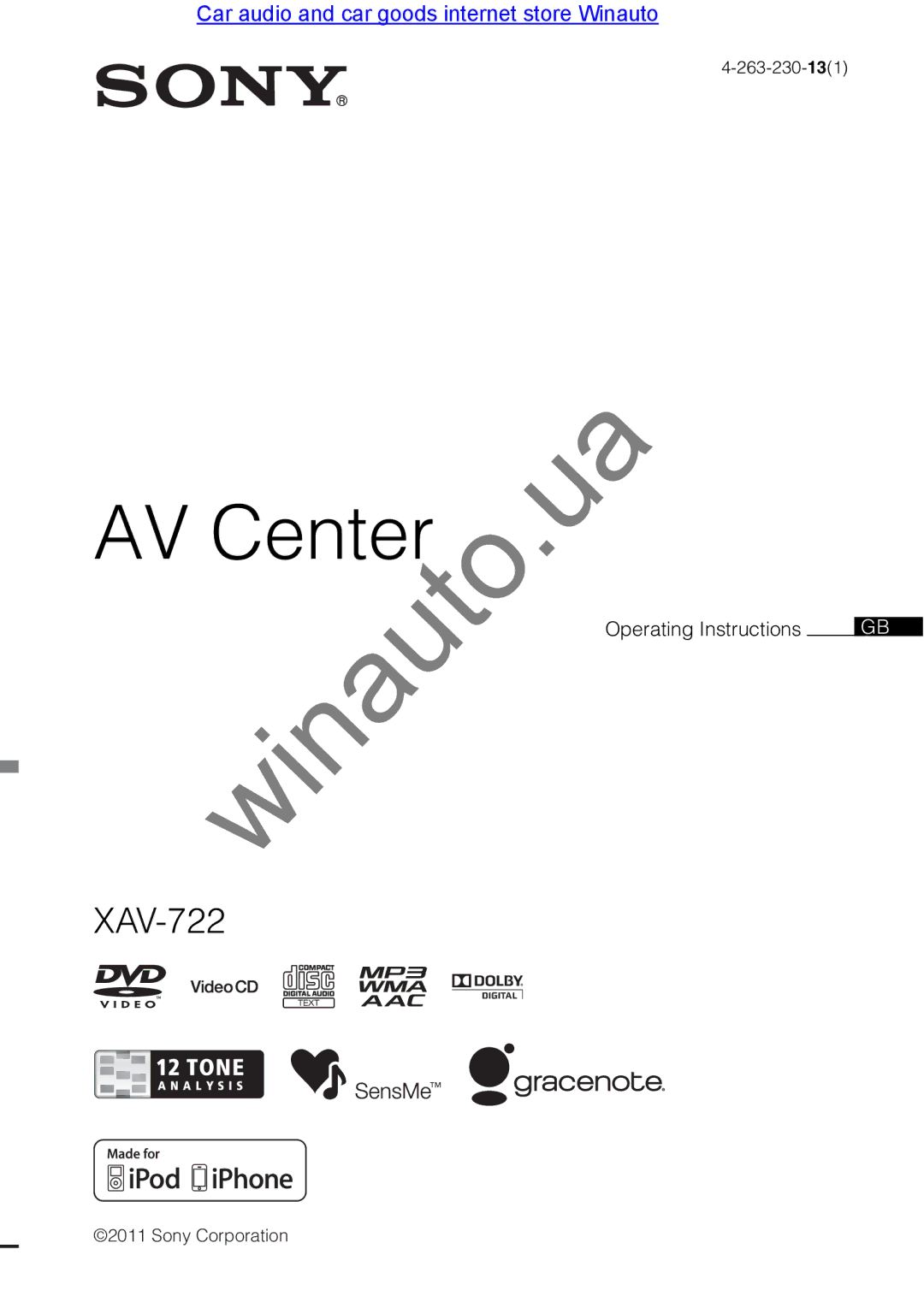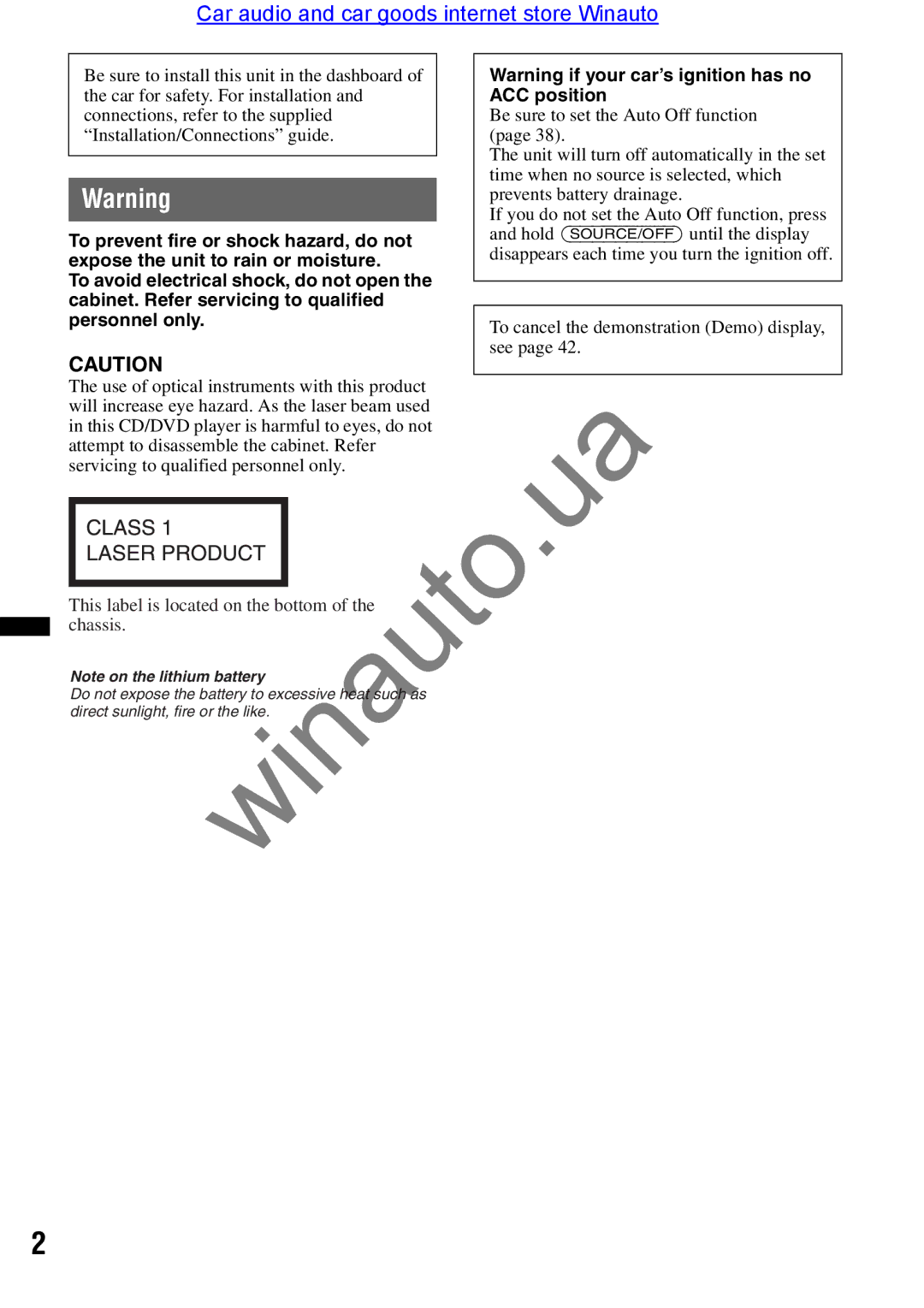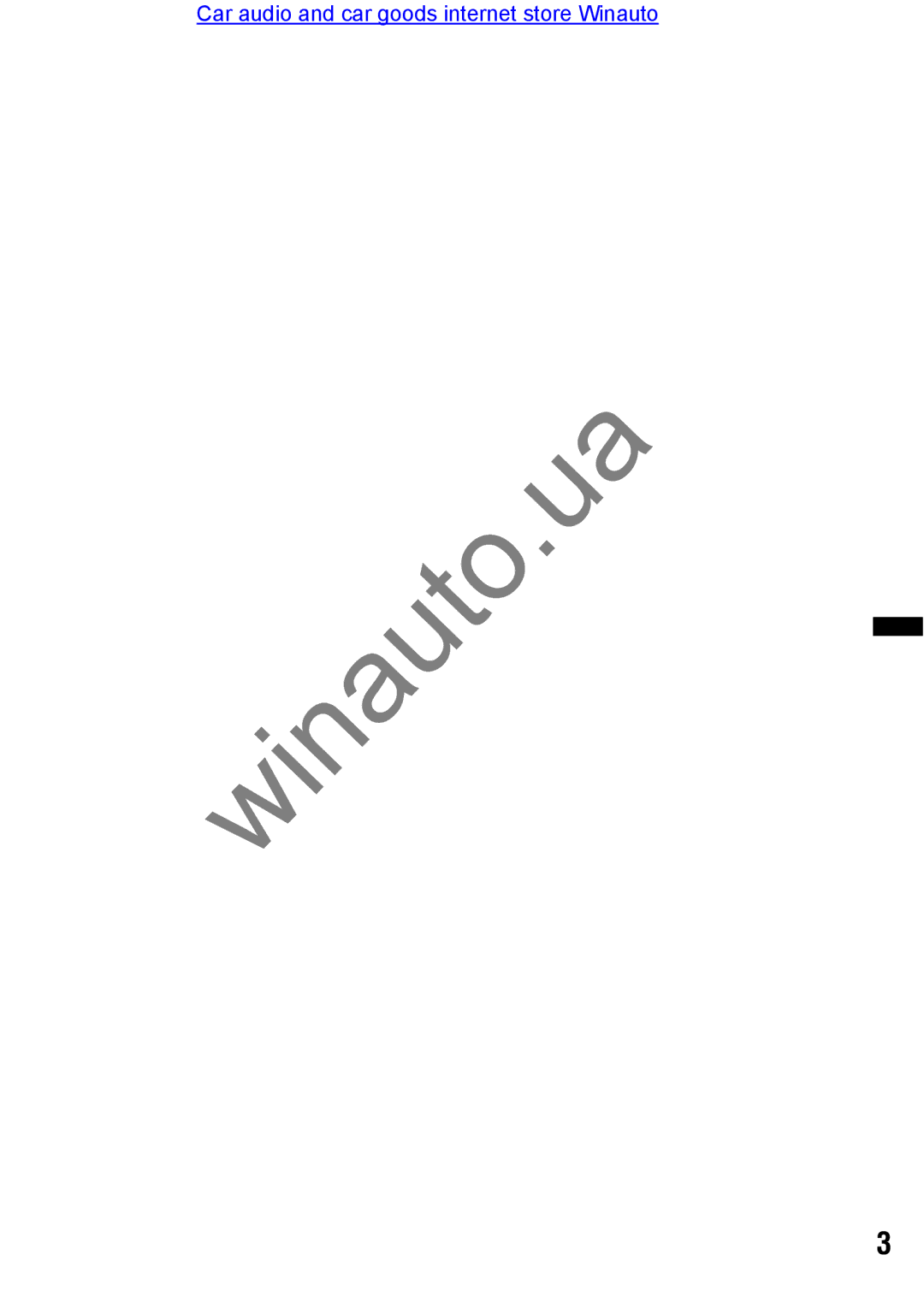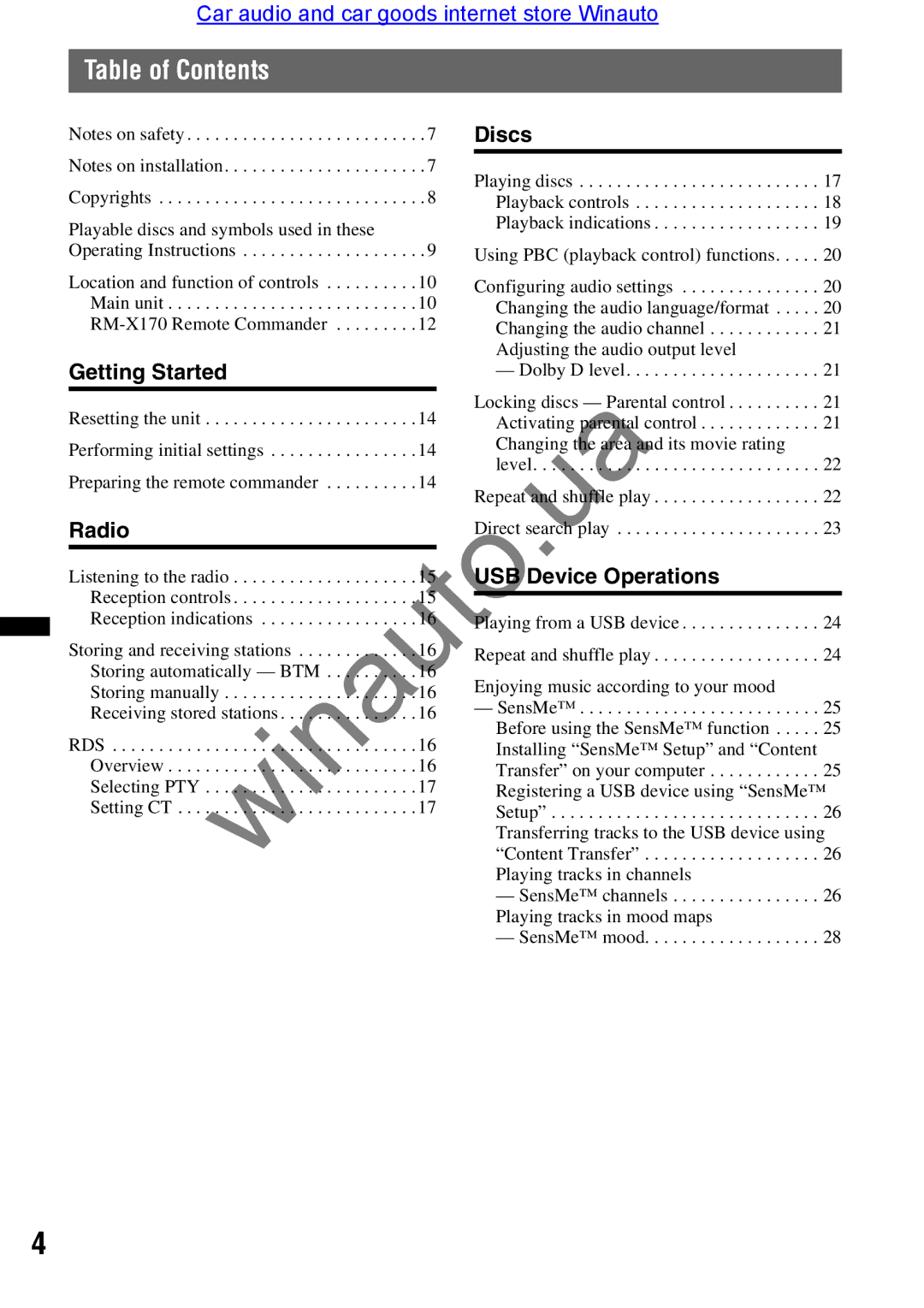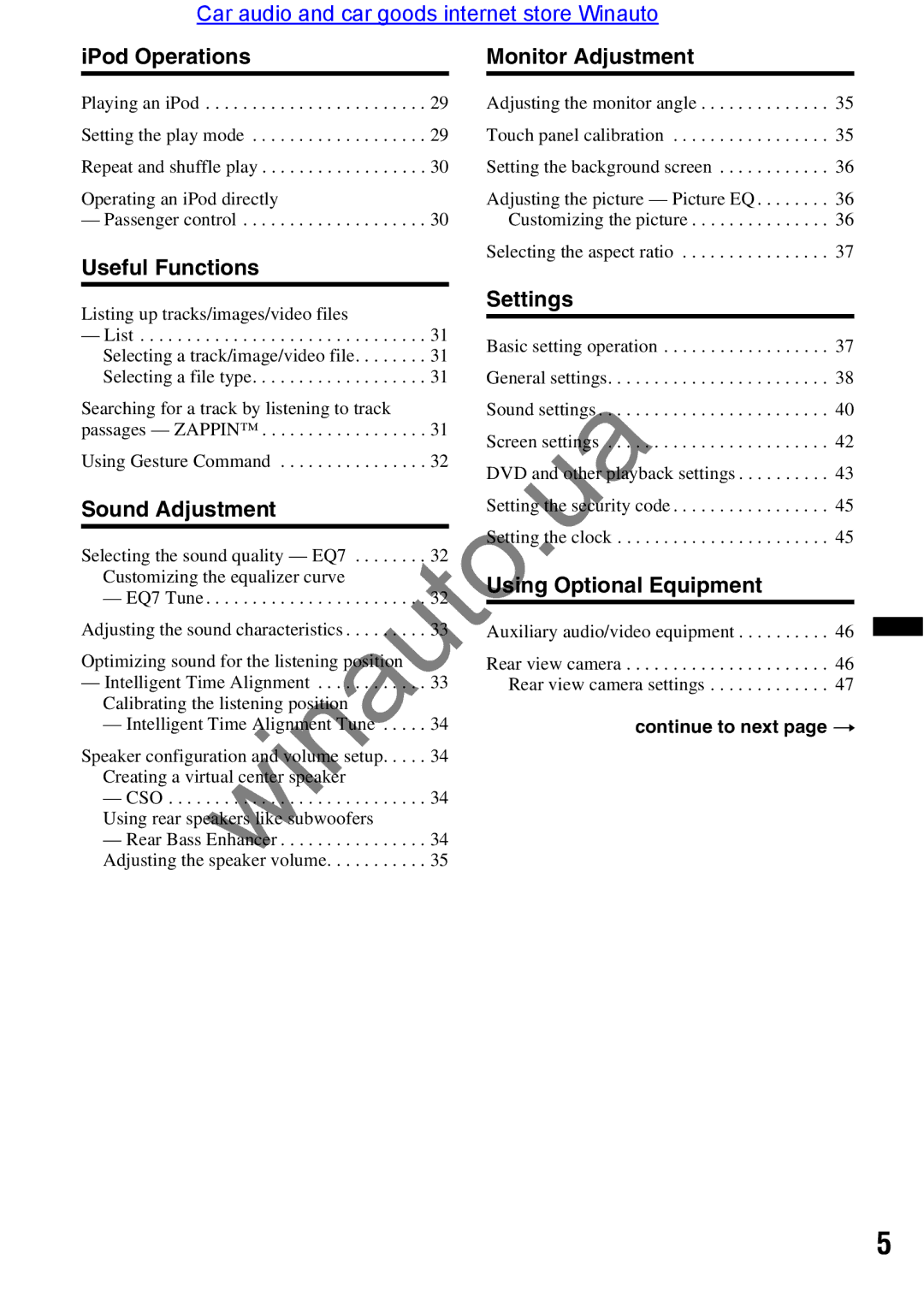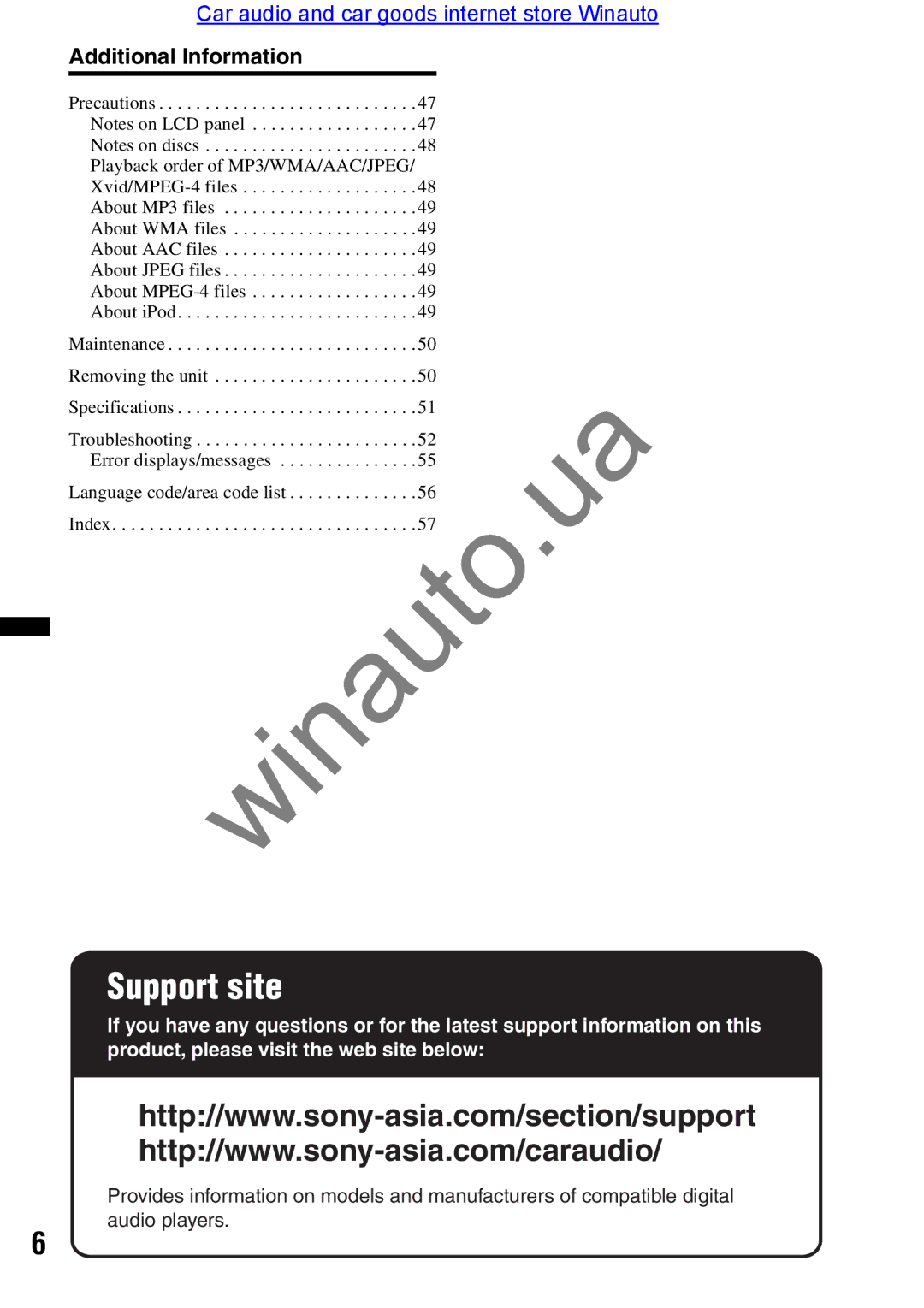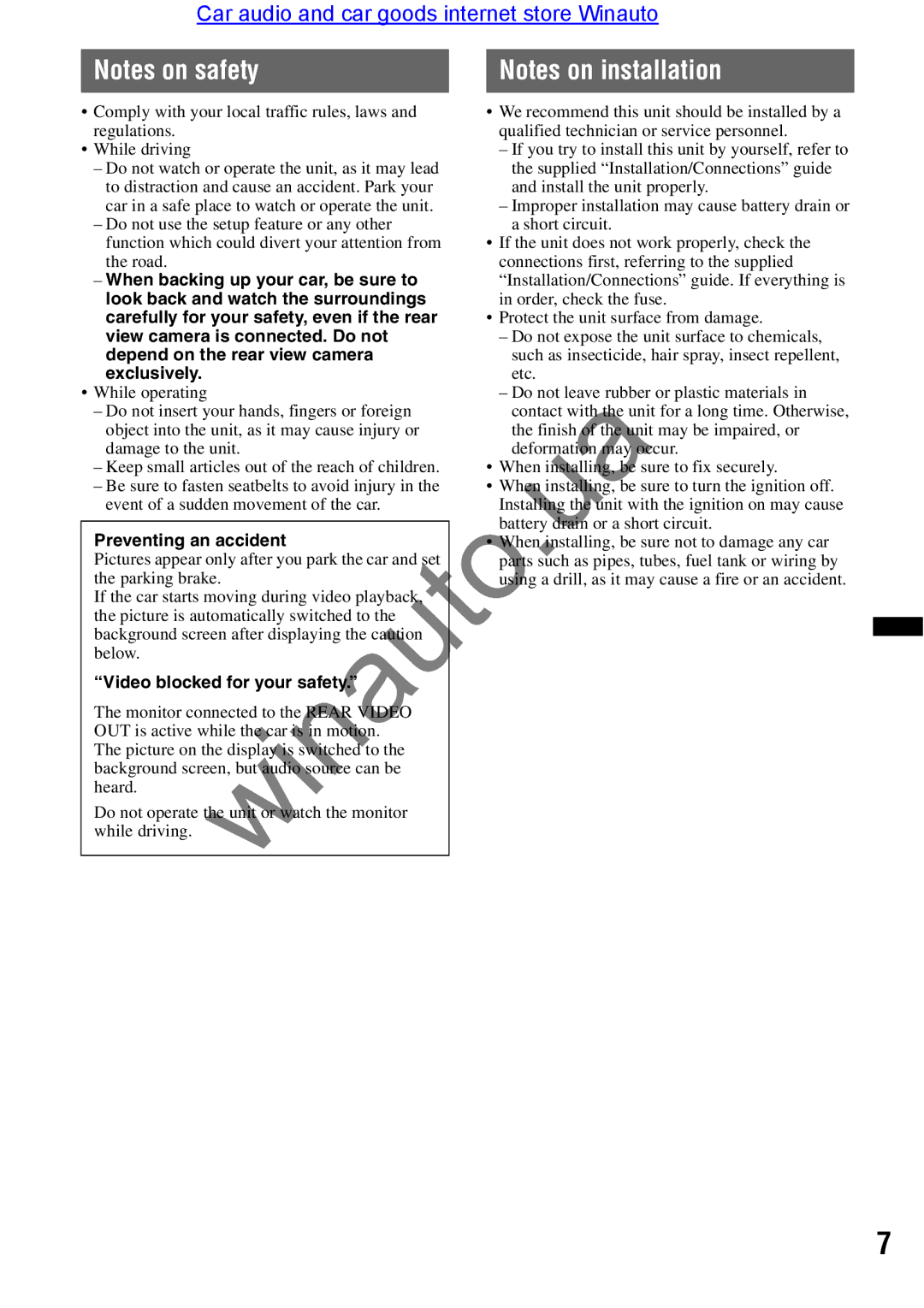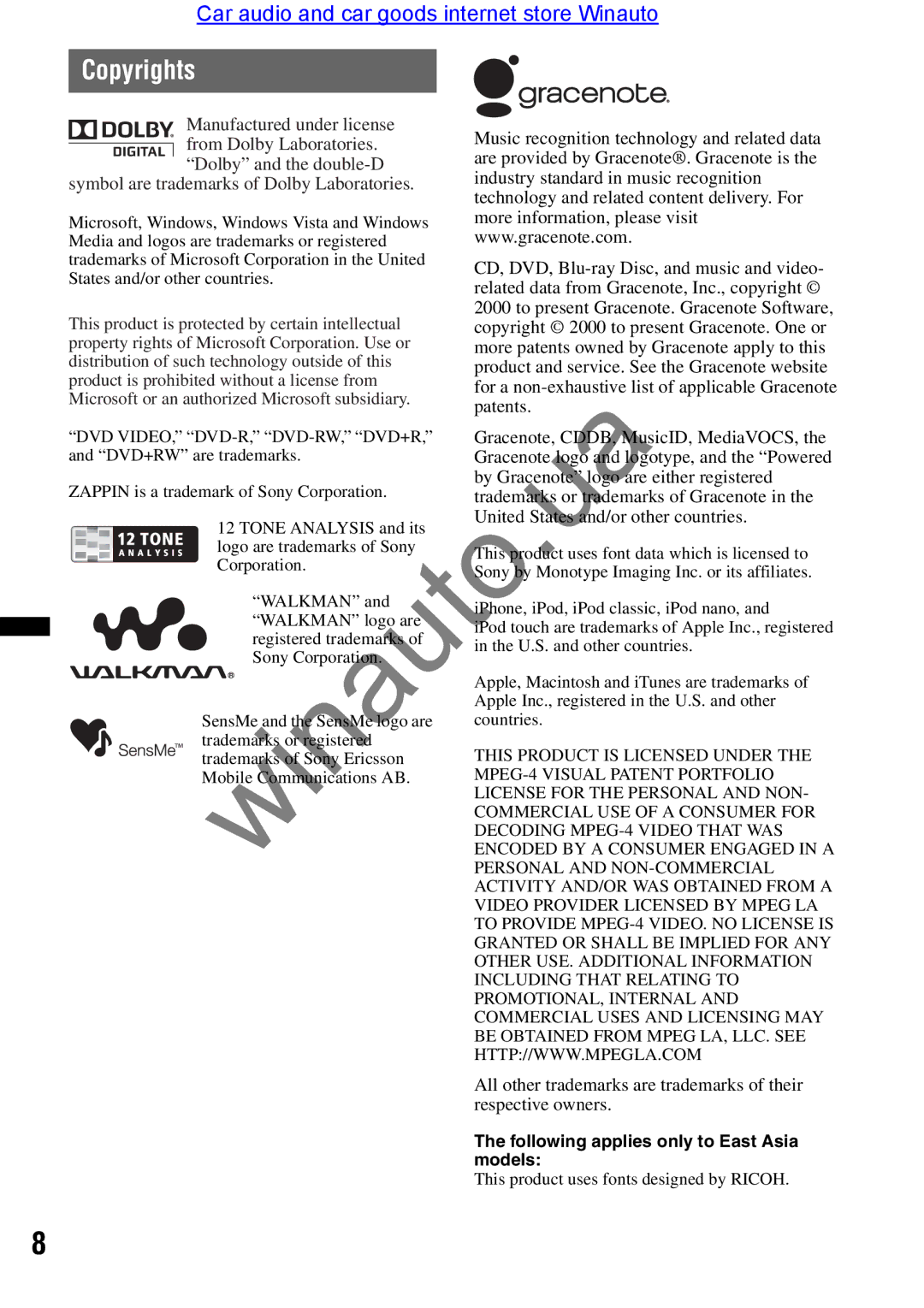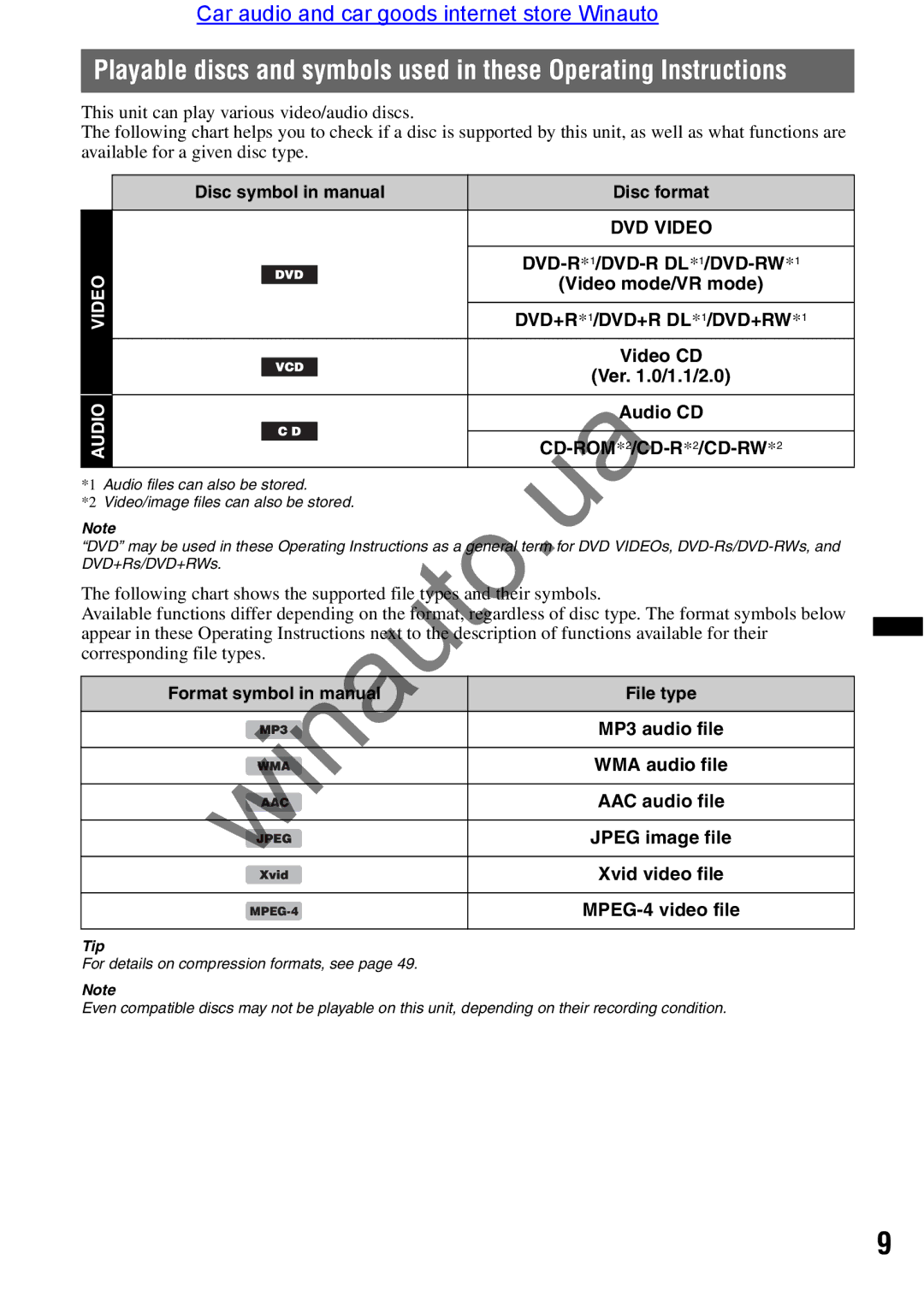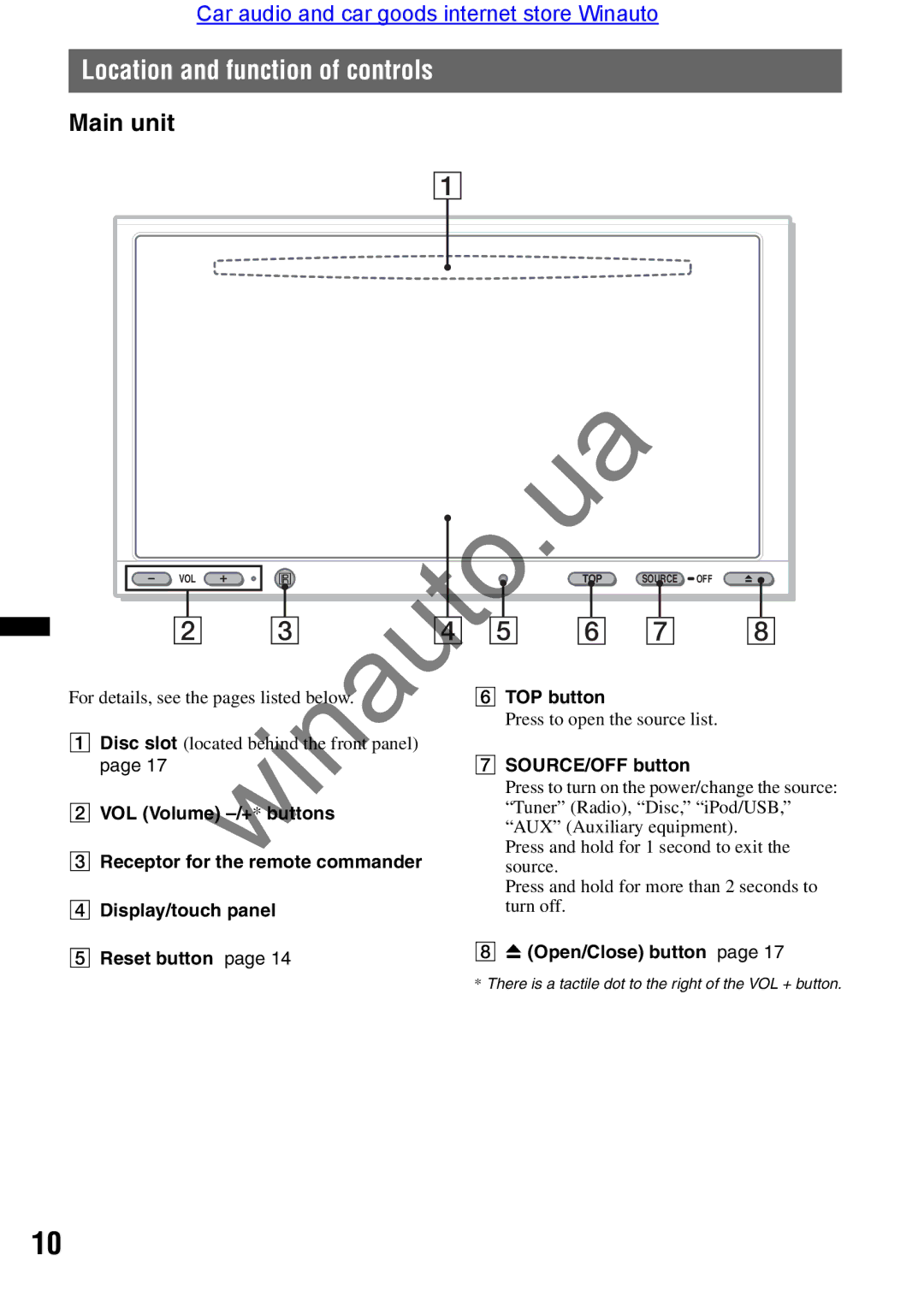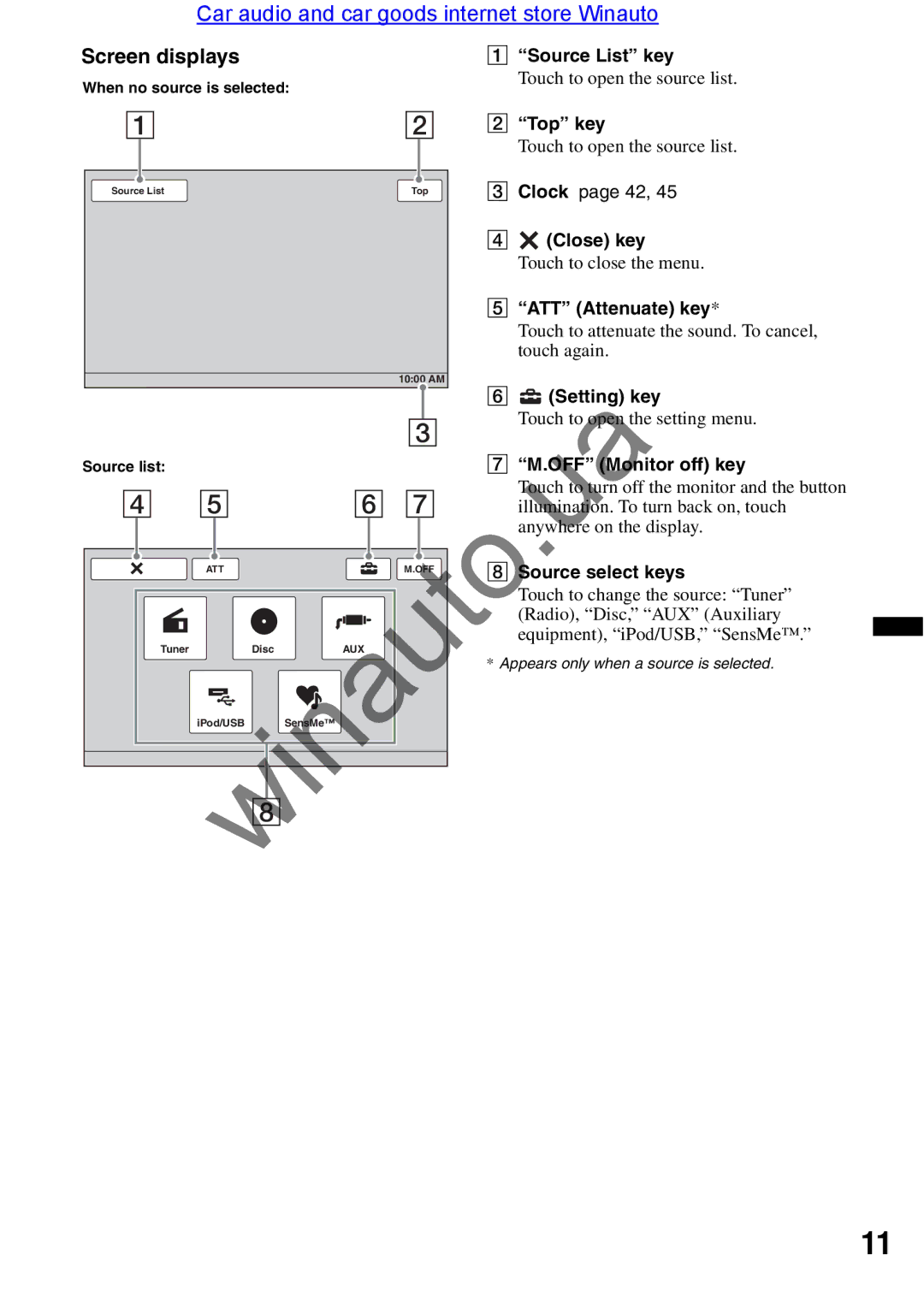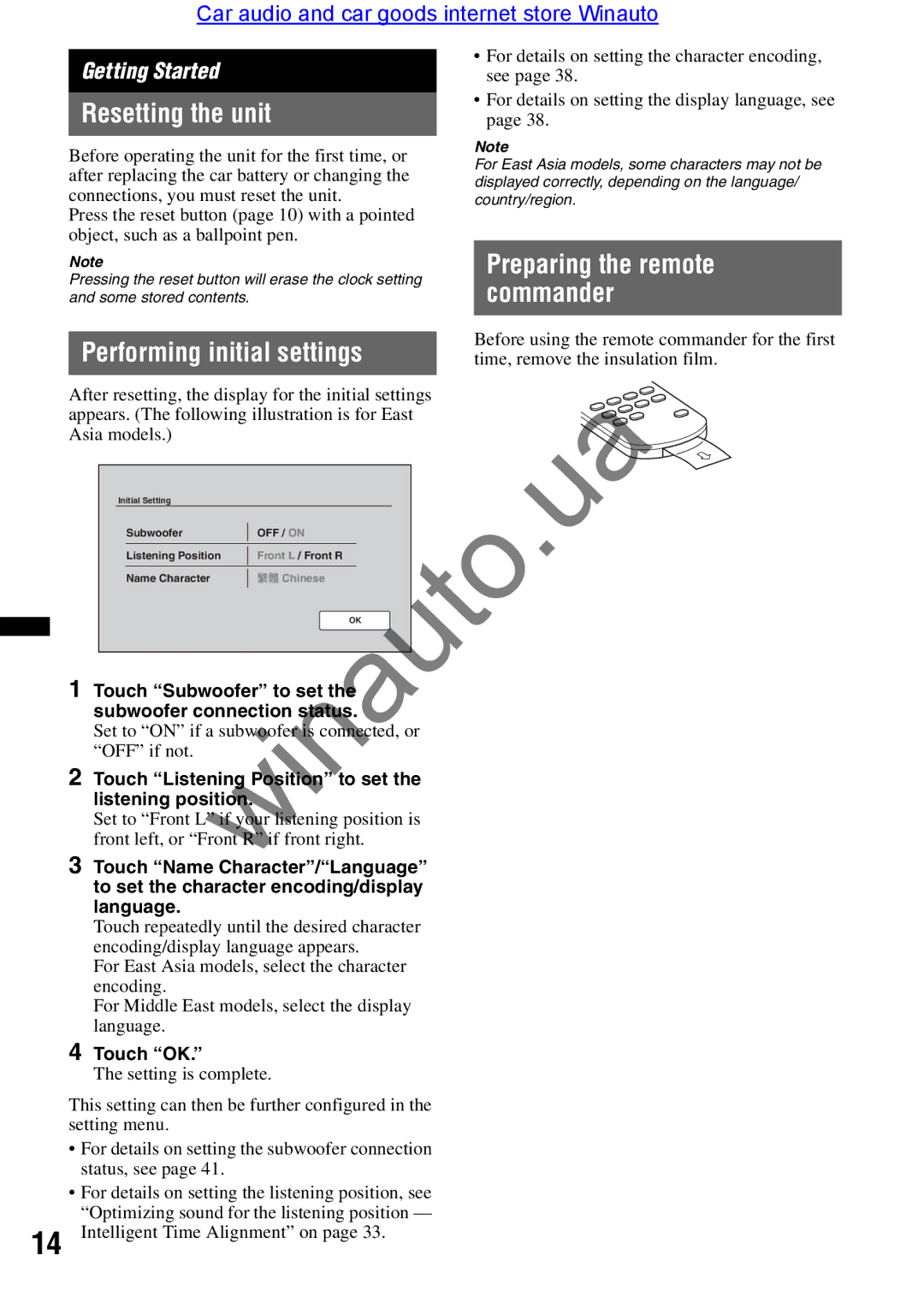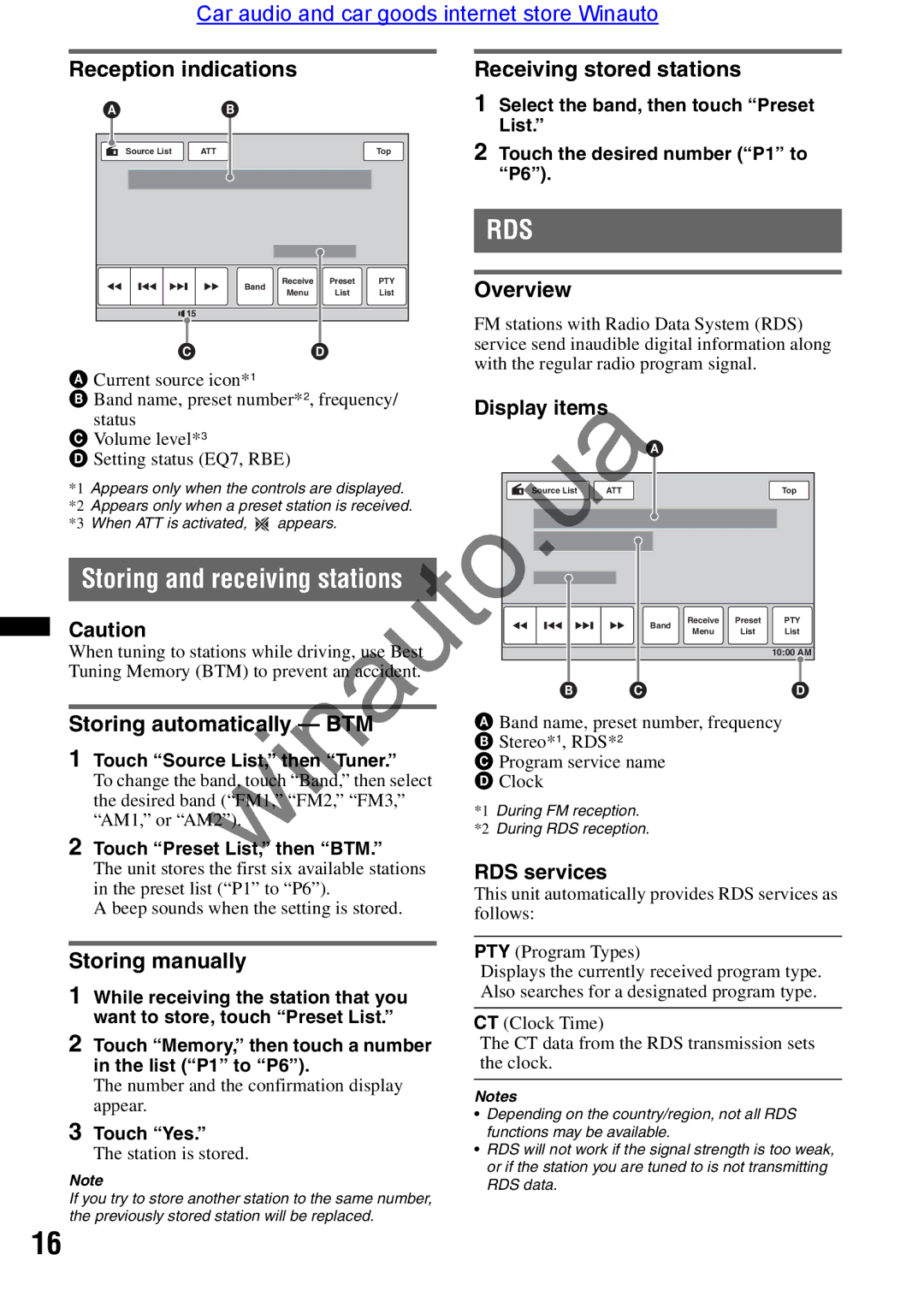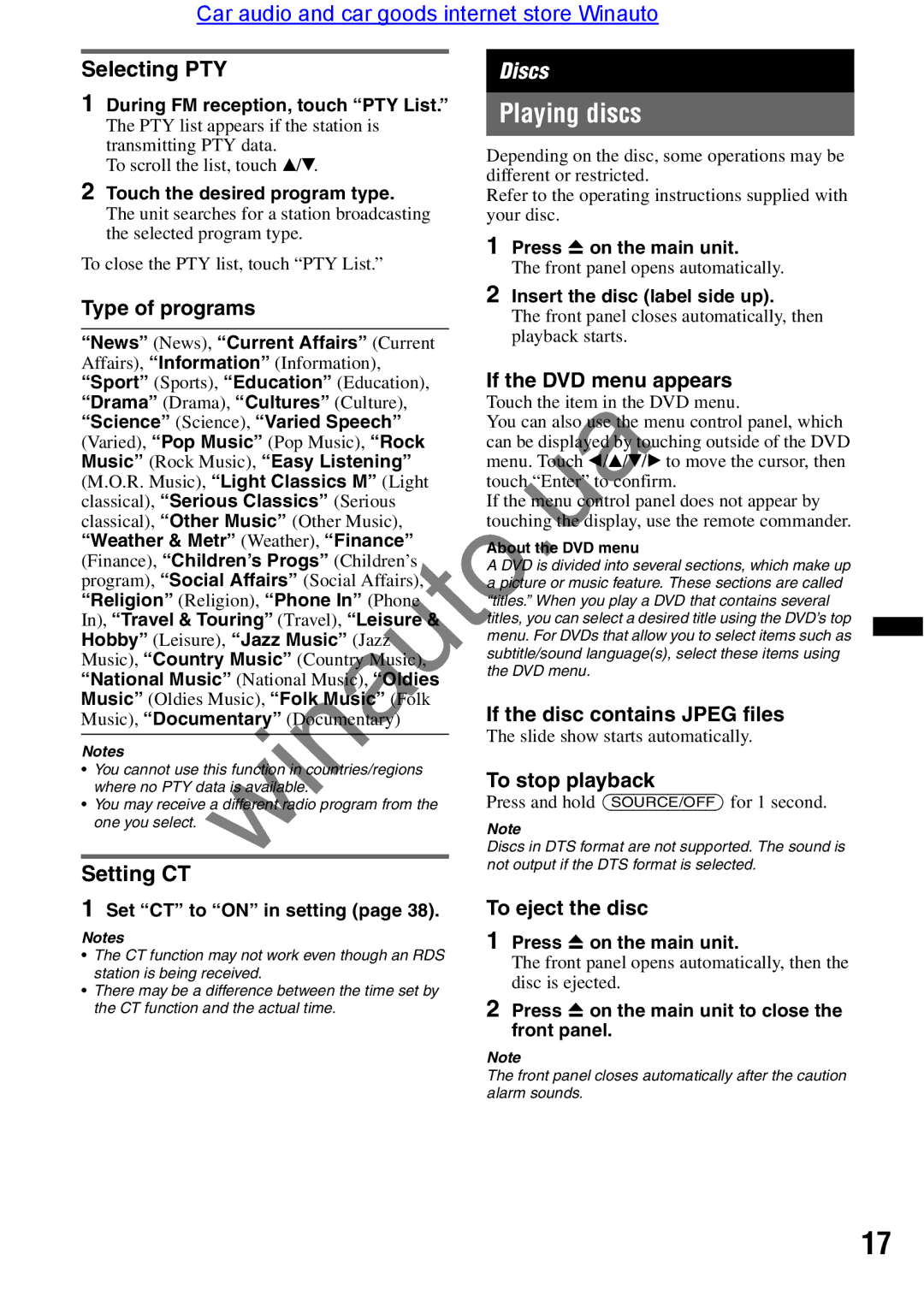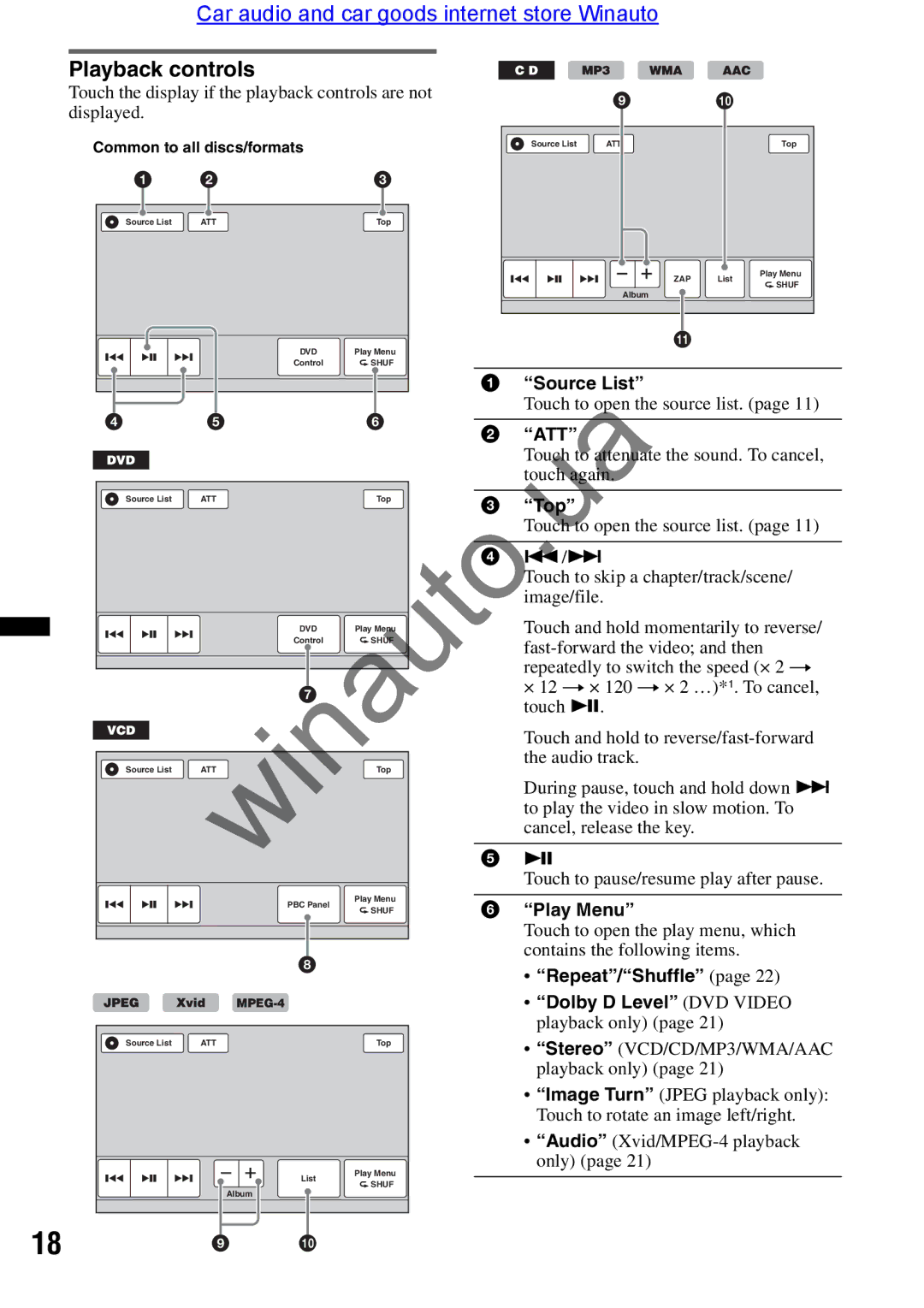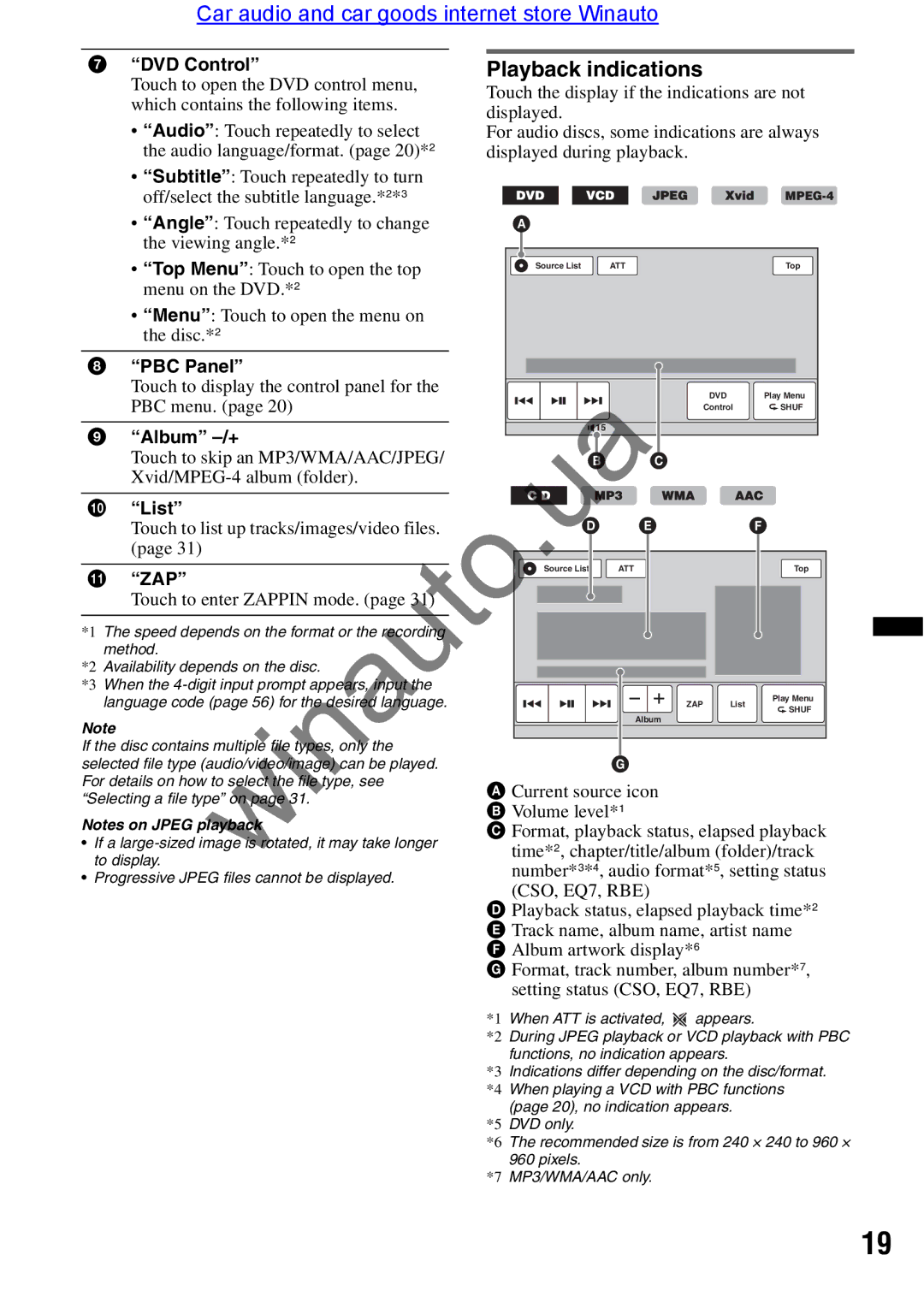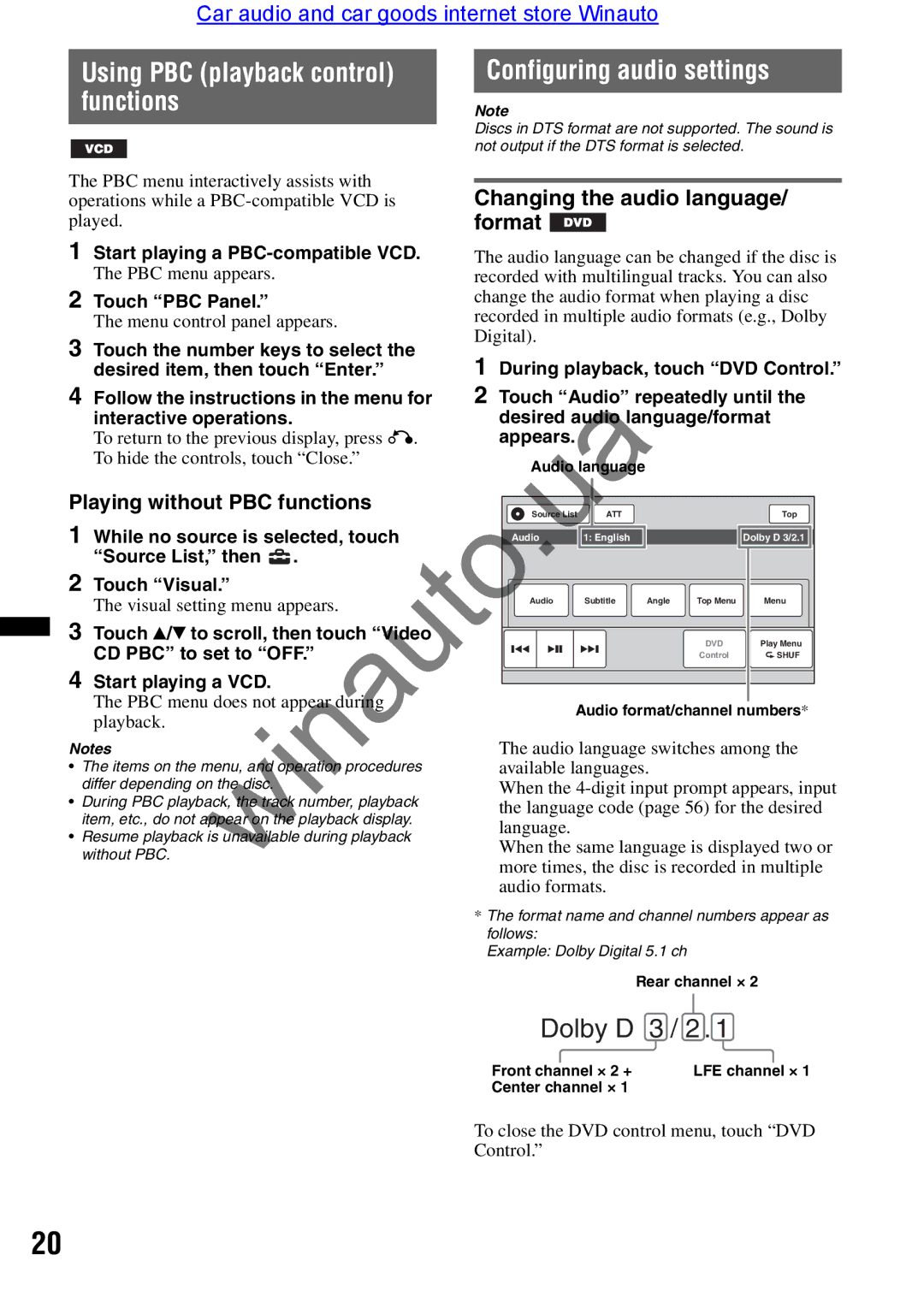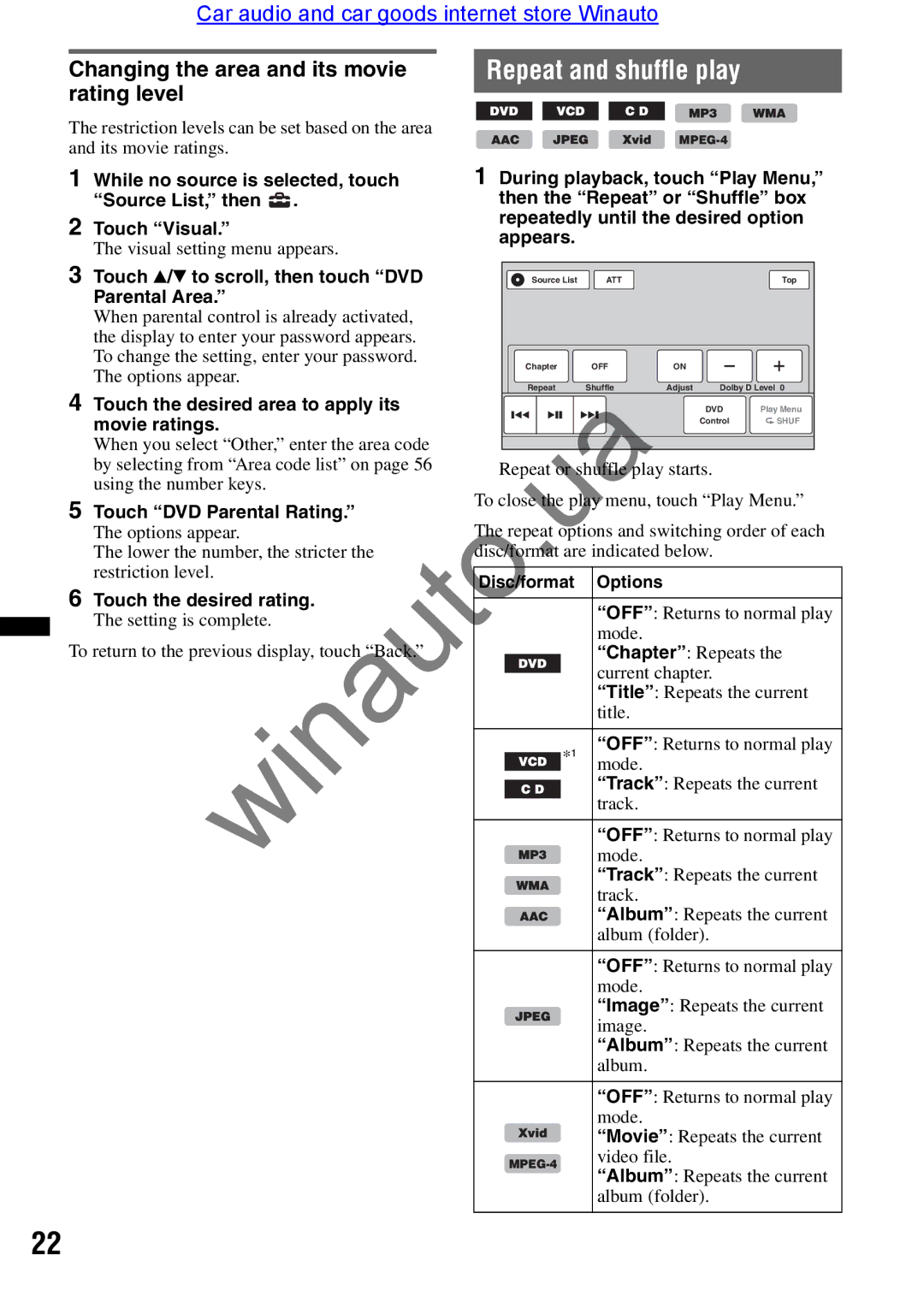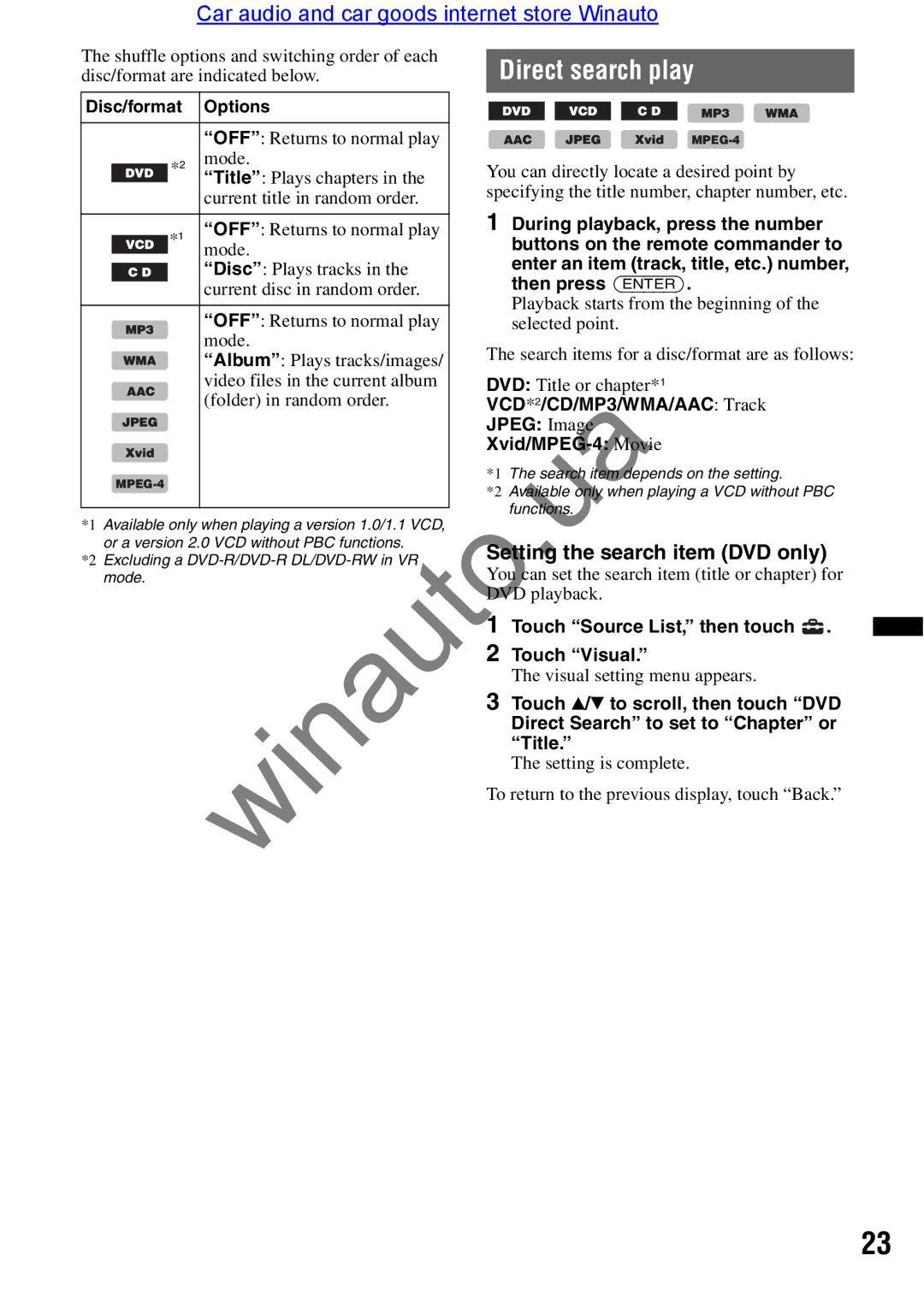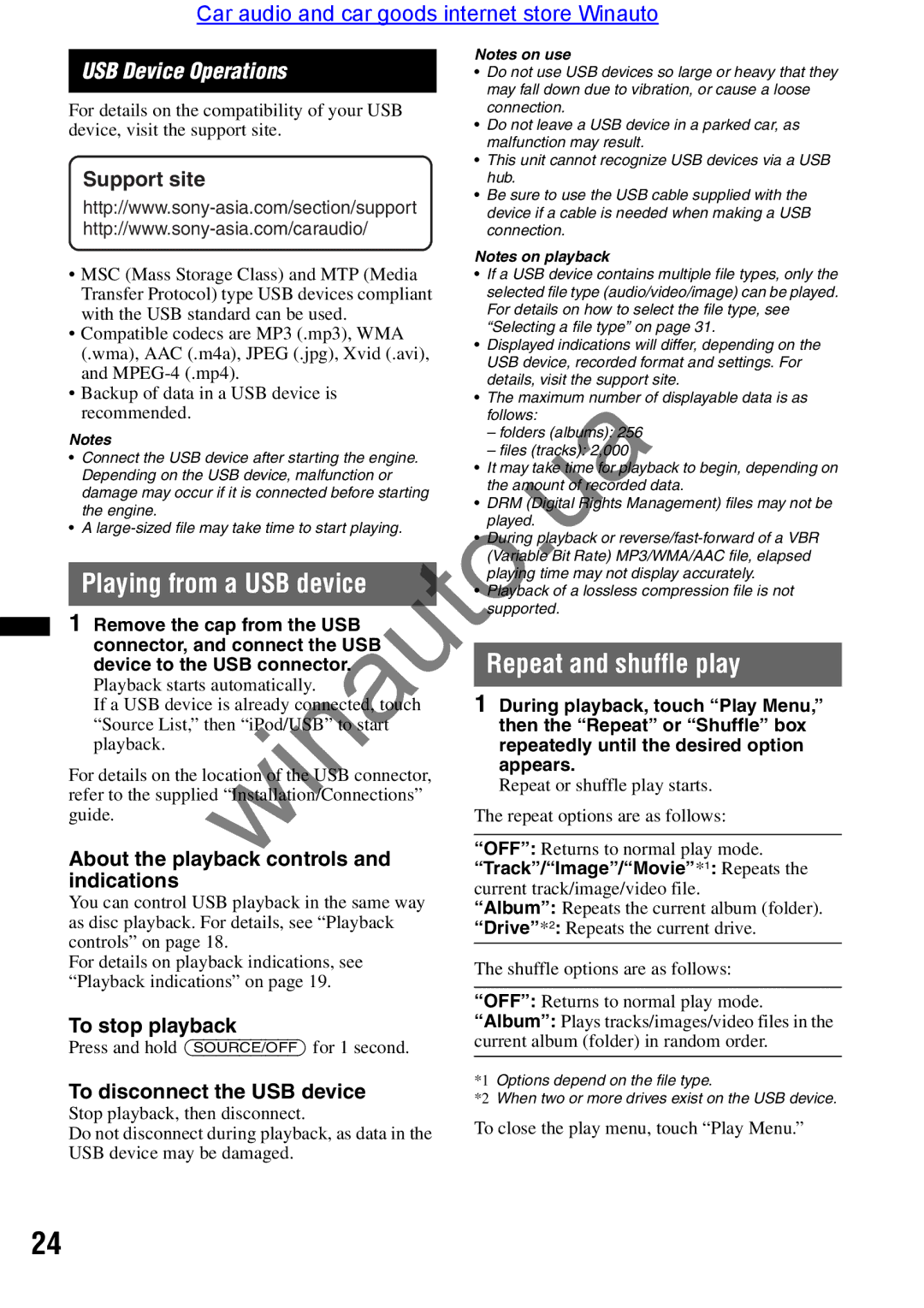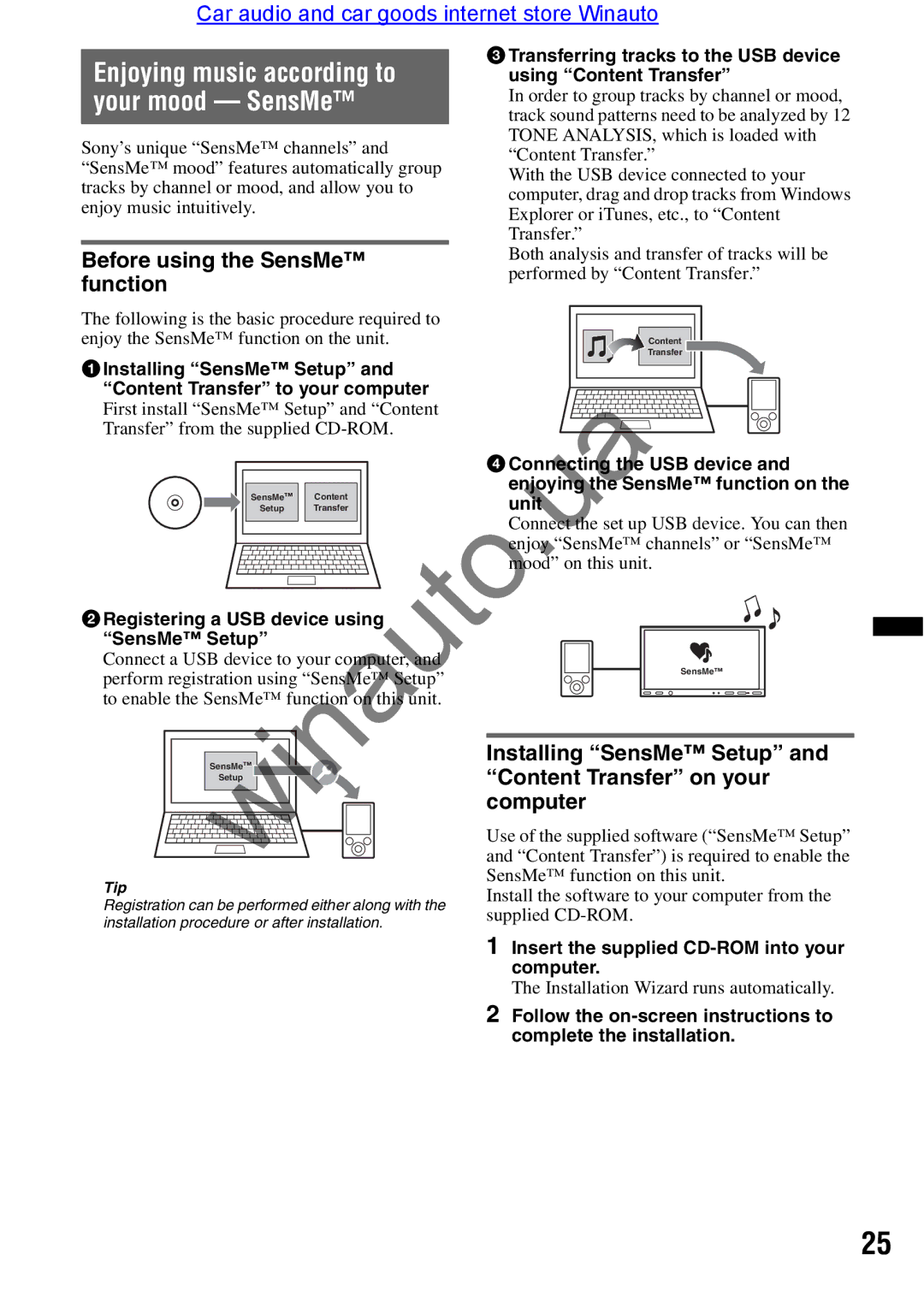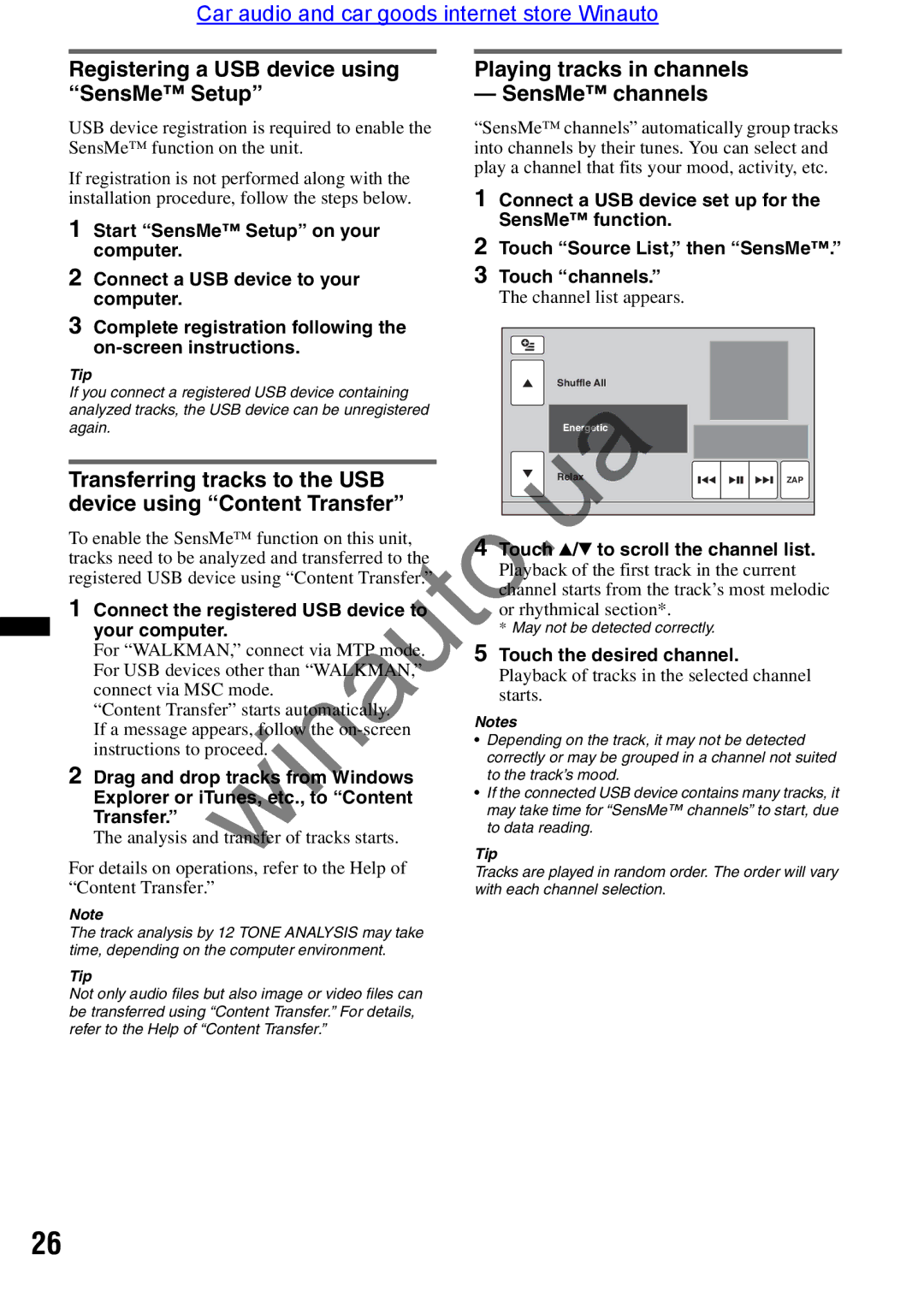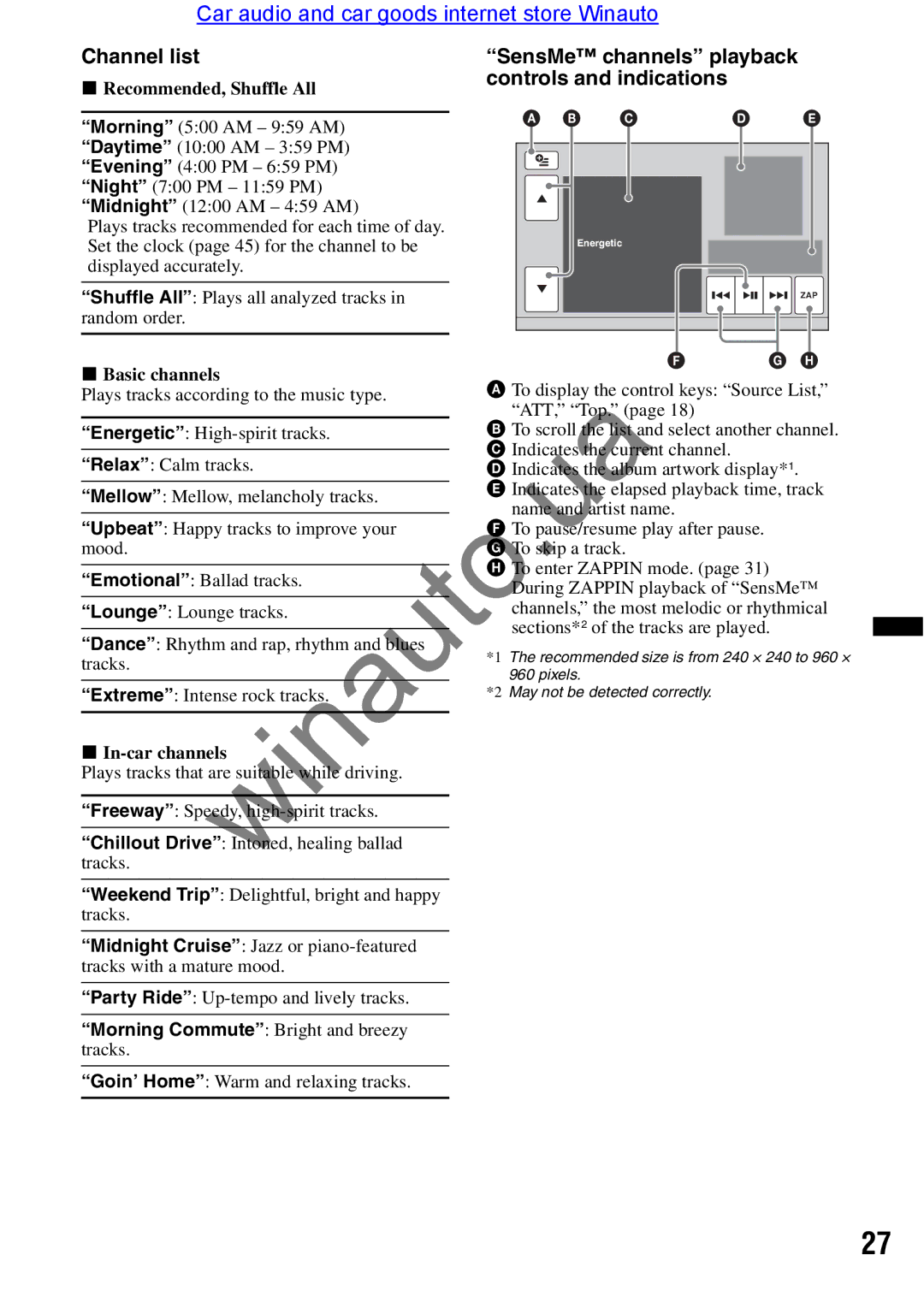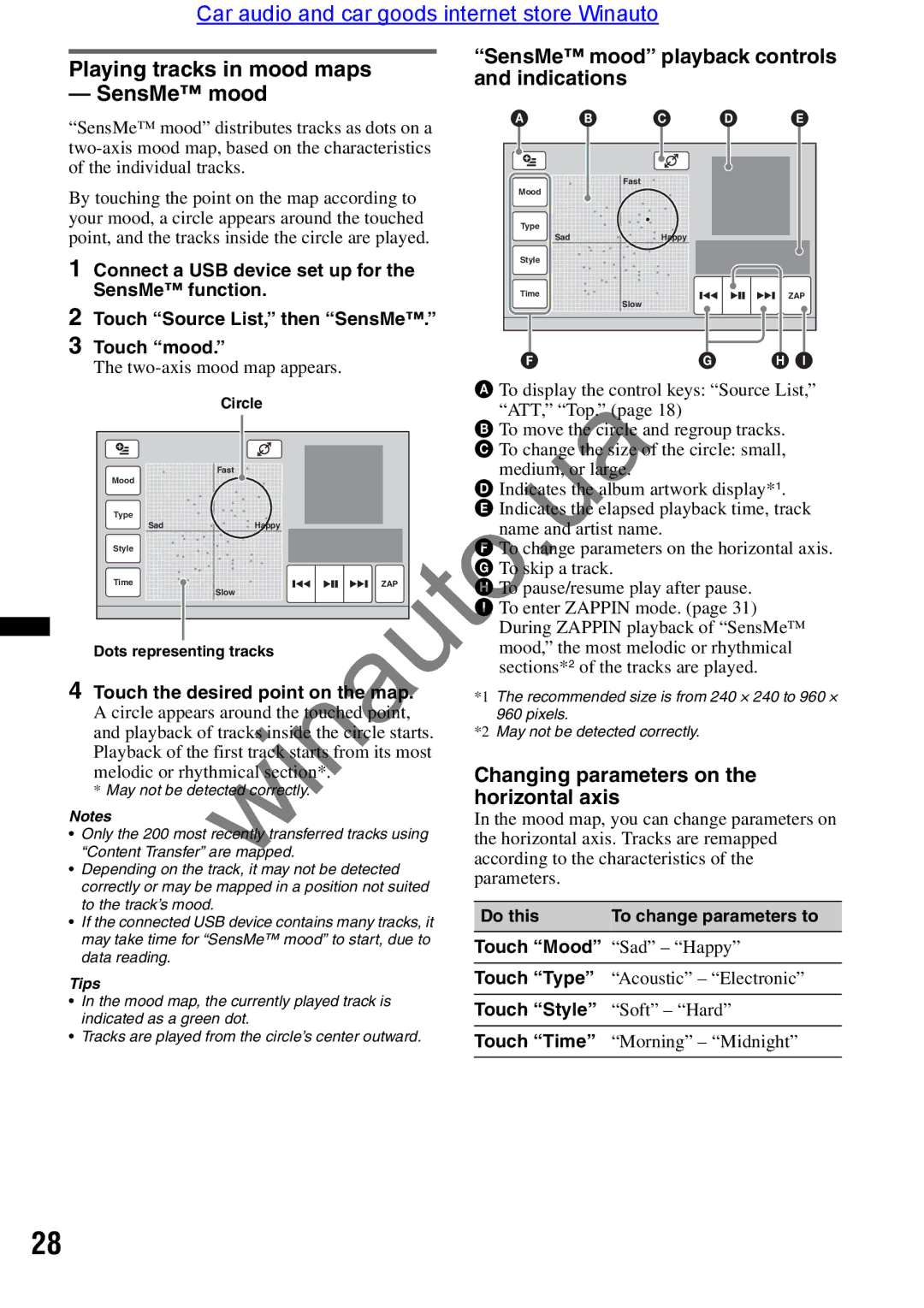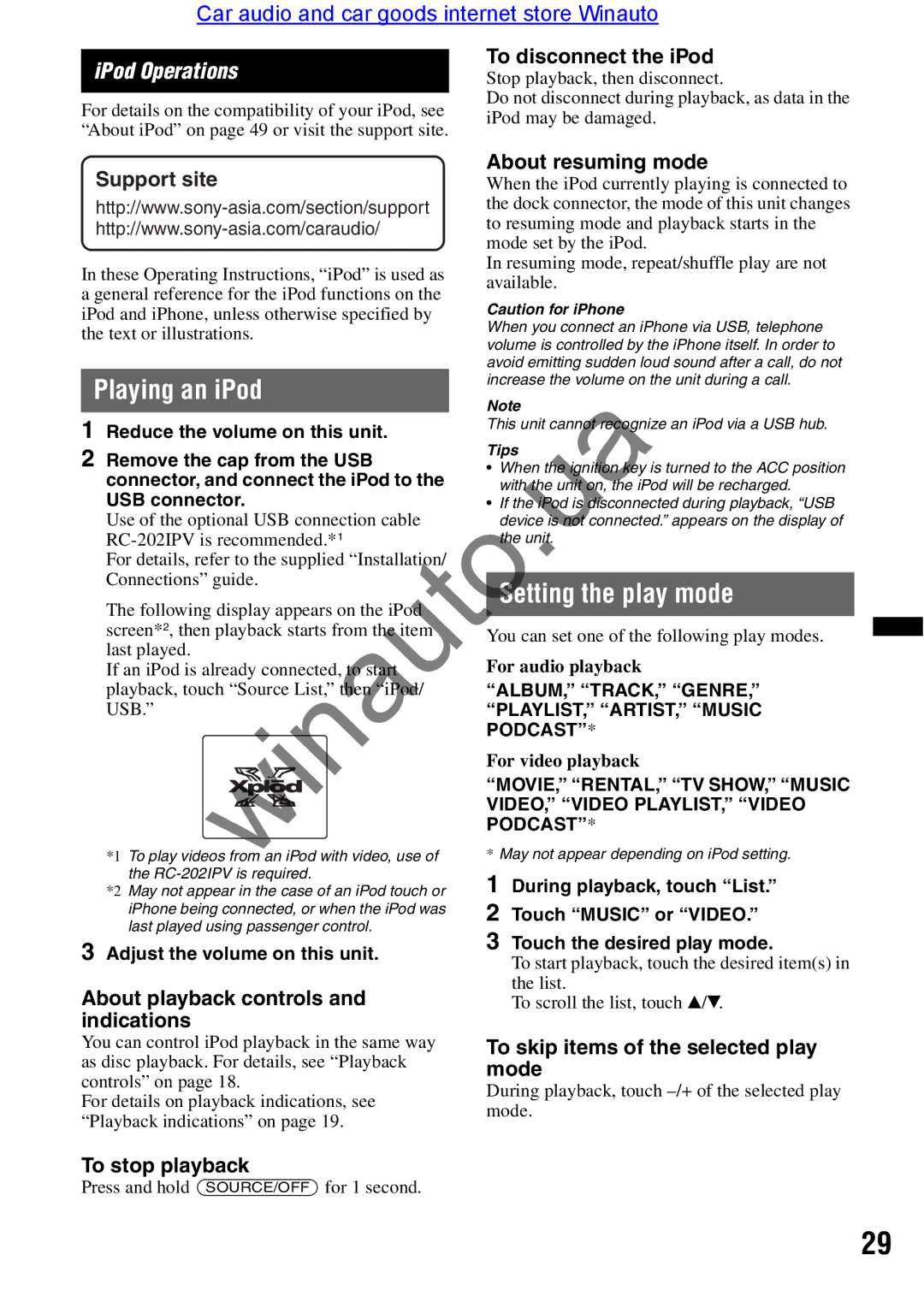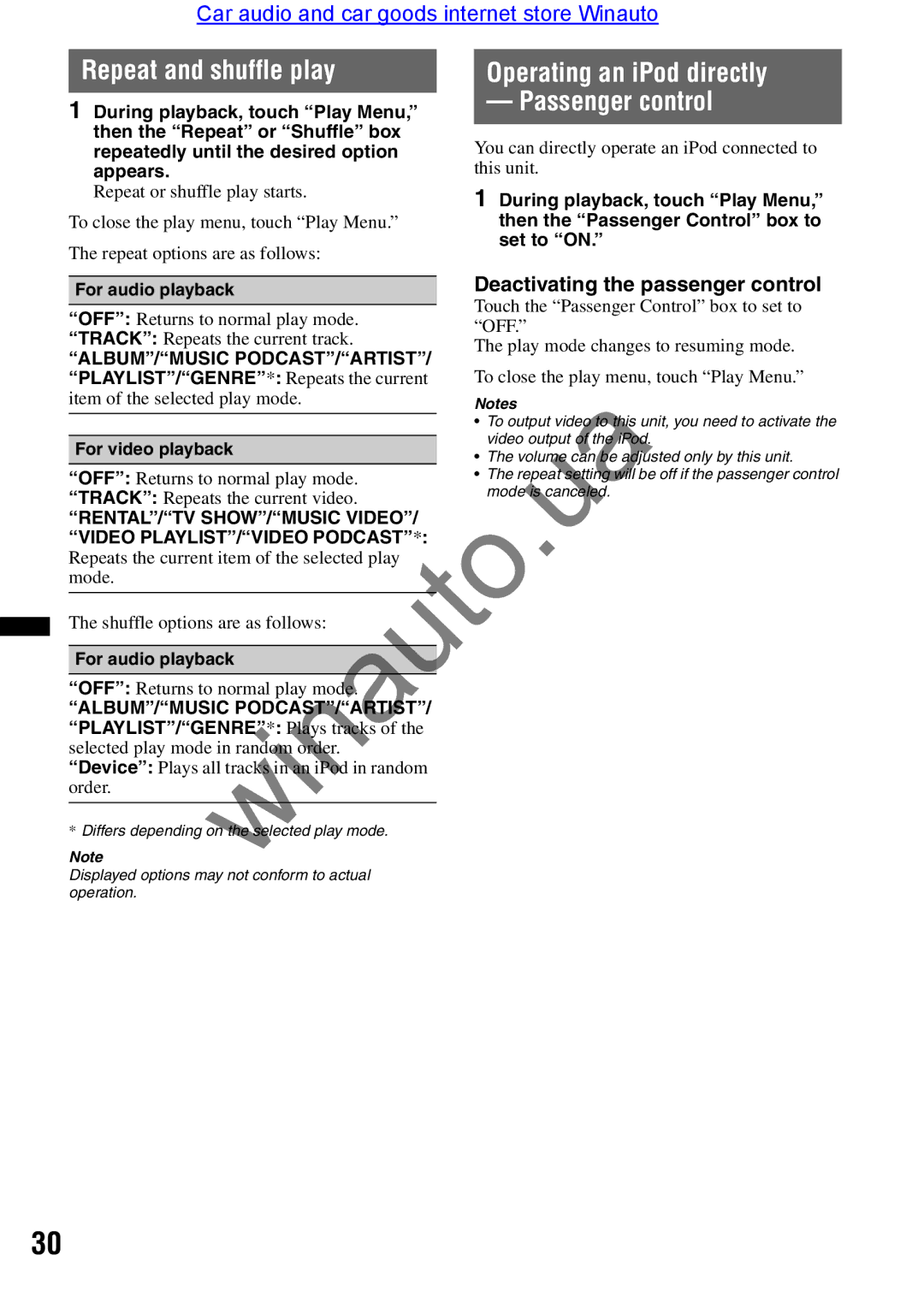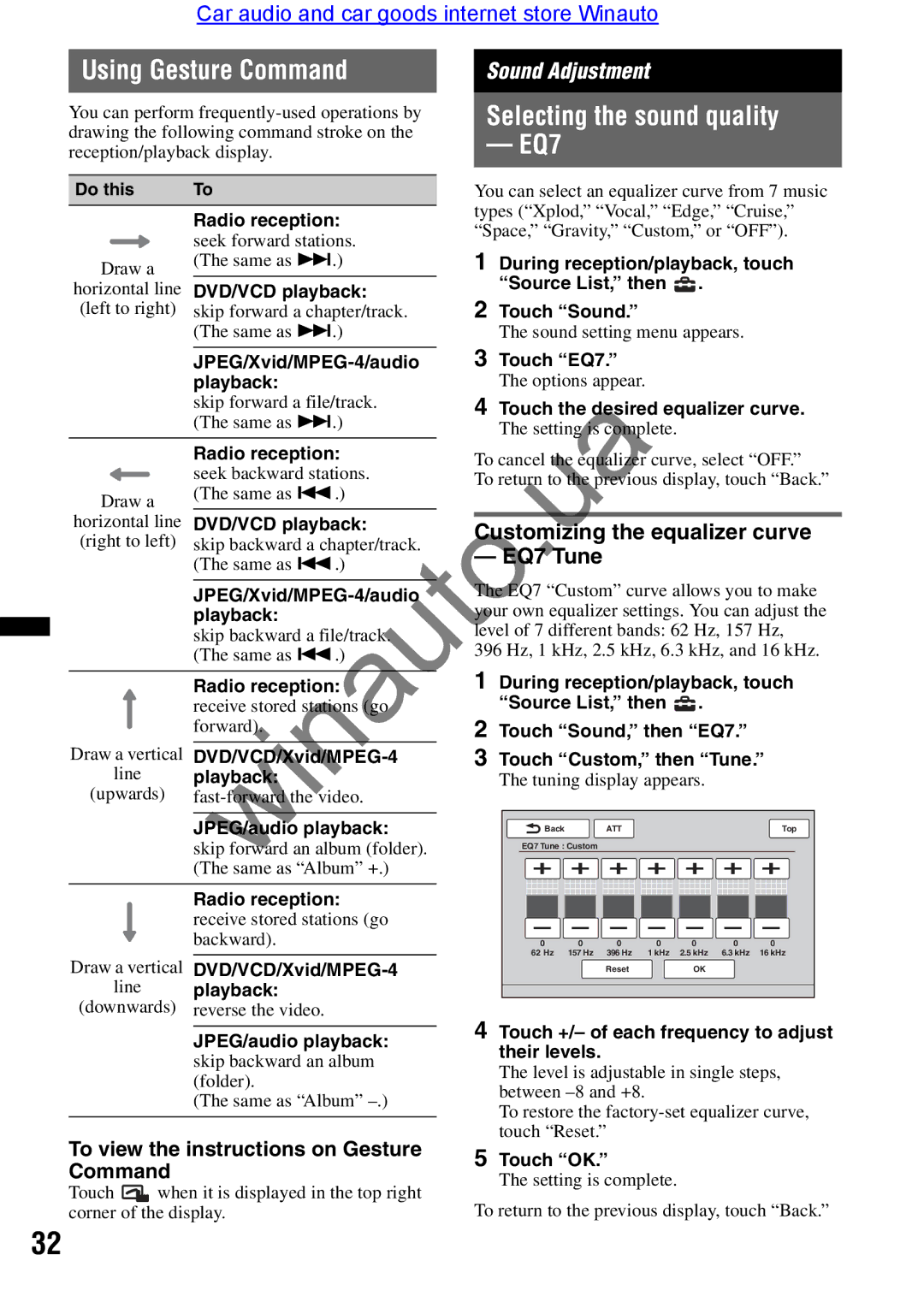Car audio and car goods internet store Winauto
Playable discs and symbols used in these Operating Instructions
This unit can play various video/audio discs.
The following chart helps you to check if a disc is supported by this unit, as well as what functions are available for a given disc type.
AUDIO VIDEO
Disc symbol in manual | Disc format |
|
|
DVD VIDEO
(Video mode/VR mode)
DVD+R*1/DVD+R DL*1/DVD+RW*1
Video CD
(Ver. 1.0/1.1/2.0)
Audio CD
CD-ROM*2/CD-R*2/CD-RW*2
*1 Audio files can also be stored.
*2 Video/image files can also be stored.
Note
The following chart shows the supported file ypes and their symbols.
“DVD” may be usedwinautoin these Operating Instructions as a general term for DVD VIDEOs,
Available functions differ depending on the forma , regardless of disc type. The format symbols below appear in these Operating Instructions next o he description of functions available for their corresponding file types.
Format symbol m nu l
Tip
For details on compression formats, see page 49.
Note
Even compatible discs may not be playable on this unit, depending on their recording condition.
9