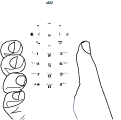
GPS Enabled
•Hold your handset to enhance reception. Signals from GPS satellites are transmitted to your GPS antenna, which is in your handset antenna. Hold your handset away from your body, giving the antenna clear access to satellite signals. Do not cover the antenna area with your fingers or anything else.
•Stand still. If possible, stand still until your handset is finished determining your location. Moving your handset at a walking pace while your handset is calculating your approximate location may substantially decrease GPS performance.
•In a car. When using the GPS Enabled feature in a car, position your handset so that the GPS antenna has good access to GPS signals through the car’s windows. Typically, the GPS antenna has best access to GPS signals in a car when placed near a window.
Note: Although moving your handset at a walking pace decreases GPS performance, moving it at the speed of a moving car does not.
•Stay in network coverage. The network will provide your handset with information that helps determine your location more quickly and accurately.
Setting Privacy Options
Your handset’s GPS privacy options control whether Java applications on your handset or other software applications may view the location of your handset.You may set your handset to one of these GPS privacy options.
Note: Privacy options do not apply to the transmission of location information during emergency 911 calls.
To set your GPS privacy options:
1From the main menu, select GPS > Privacy.
2If your GPS PIN security feature is enabled, enter your GPS PIN. (See “Setting the GPS PIN Security Feature” on page 73 for more information.)
72