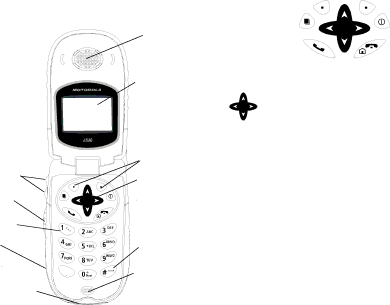I530 specifications
The Motorola i530 is an iconic device that represents the ruggedness and functionality that Motorola stood for during the early 2000s. Built for durability and practicality, the i530 was specifically designed for users in demanding environments, such as construction sites and outdoor activities, where the ability to withstand harsh conditions is crucial.One of the key features of the Motorola i530 is its rugged design. The device is housed in a sturdy casing that meets military specifications for dust, shock, and moisture resistance. This means that the phone can easily endure rough handling and exposure to the elements, making it an excellent choice for professionals who require reliable communication in challenging situations. With its clamshell design, the i530 also features a protective outer shell that minimizes the risk of accidental damage.
In terms of technology, the i530 operates on the iDEN network, which combines both cellular and radio communications in one device. This unique capability allows users to make traditional phone calls while also having the option of pushing-to-talk (PTT) functionality, similar to a walkie-talkie. This feature is particularly beneficial for teams working in close proximity, enabling instant communication without the need for phone calls.
The Motorola i530 is equipped with a 1.5-inch monochrome display that, while small by today’s standards, was adequate for the limited tasks it was designed to perform. The interface is straightforward, prioritizing essential functions over flashy graphics. Users can easily navigate through menus and access features such as contact lists, messaging, and various tools.
Battery life is another highlight of the i530, known for its long-lasting performance which is critical for those who spend extended periods away from charging facilities. This durability is complemented by the device’s overall lightweight build, ensuring that it can be carried comfortably throughout the day.
Other notable characteristics of the Motorola i530 include customizable ringtones, an address book for storing contacts, and basic messaging capability. While it lacks some modern features such as a camera or advanced apps, its focus on functionality and resilience has earned it a dedicated user base. The Motorola i530 remains a testament to a time when communication devices prioritized toughness and reliability above all else.