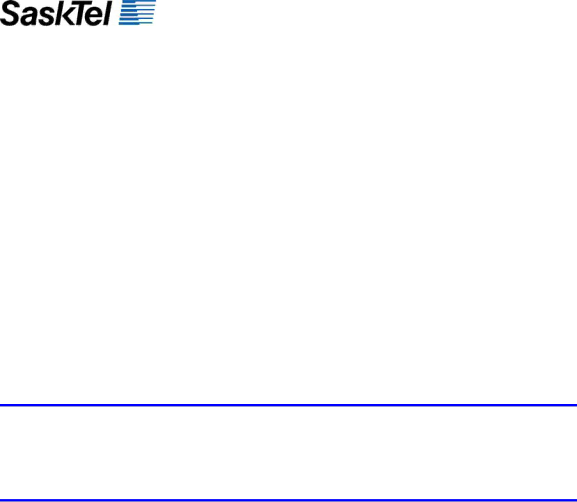
Motorola KRZR Feature Instructions
Videos
How to Download Videos
1.Go to your phone’s main menu screen.
2.Select “Media Gallery”.
3.Select “Get Multimedia”.
4.Browse Video Downloads and select the video you would like to download.
5.Select “Purchase”.
6.Select “Accept and Download”.
7.Select “Options”
8.The video will begin playing when the download is complete.
9.To save the video to your phone, select
How to Play Saved Downloaded Videos
1.Go to your phone’s main menu screen.
2.Select “Media Gallery”.
3.Select “Videos”.
4.Browse Video Downloads and select the video you would like to play.
Mobile Browser
How to Access Mobile Browser
1. Select “Mobile Web”.
Say & Send
How to Send a Say & Send Message
1.Dial #8767 on your SaskTel
2.The initial menu will provide you with the option to: o press 1 to review all of your messages, or
opress 2 to send a message.
Note: The first time you access the service there will be an extended greeting with slightly different prompts, but they will remain consistent after you begin using the service.
3. After recording the message:
o
oSubscription customers can press 1 to address their message to a phone number or press 2 to use your Say & Send address book.
4.Once the message has been addressed, you can simply
opress 1 to send the message,
opress 2 to listen to your message,
opress 3 to add recipients (up to 15 recipient per message), o press # to
o press * to cancel the message altogether.
5.After your message is sent, you can disconnect or return to the main menu to send a new message or review any messages that are waiting for you.
How to Listen and Reply to a Say & Send Message
7